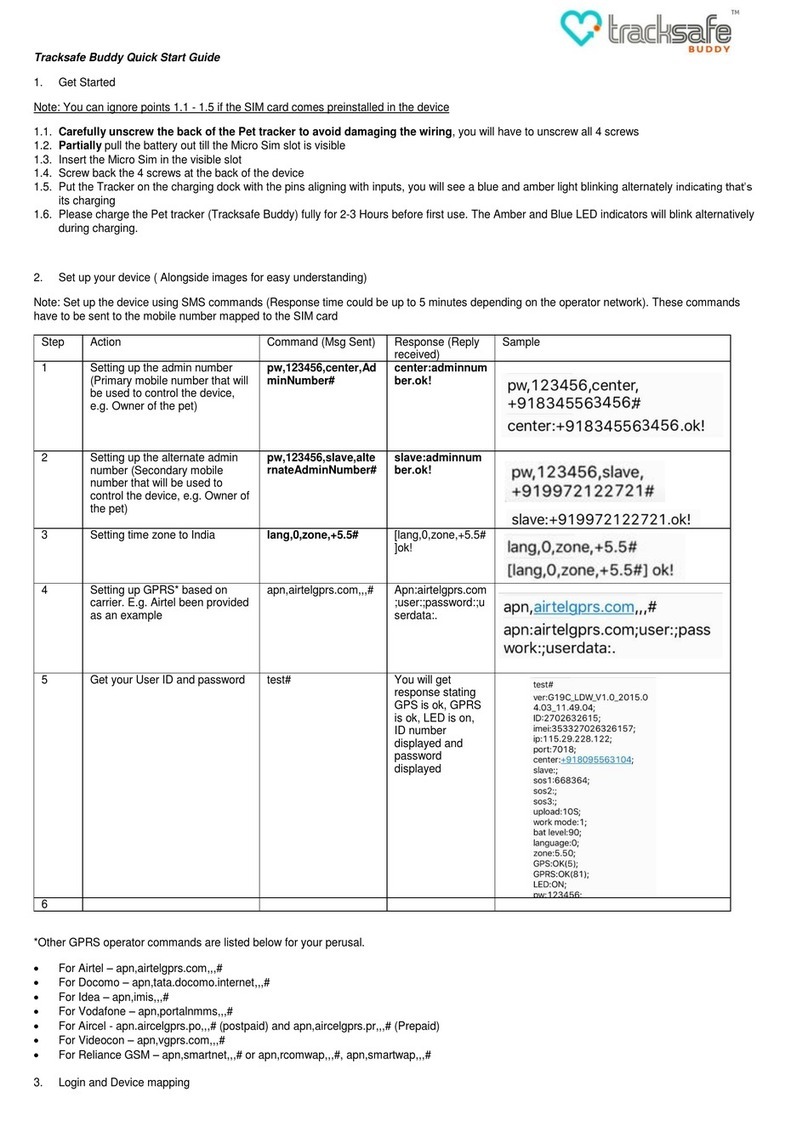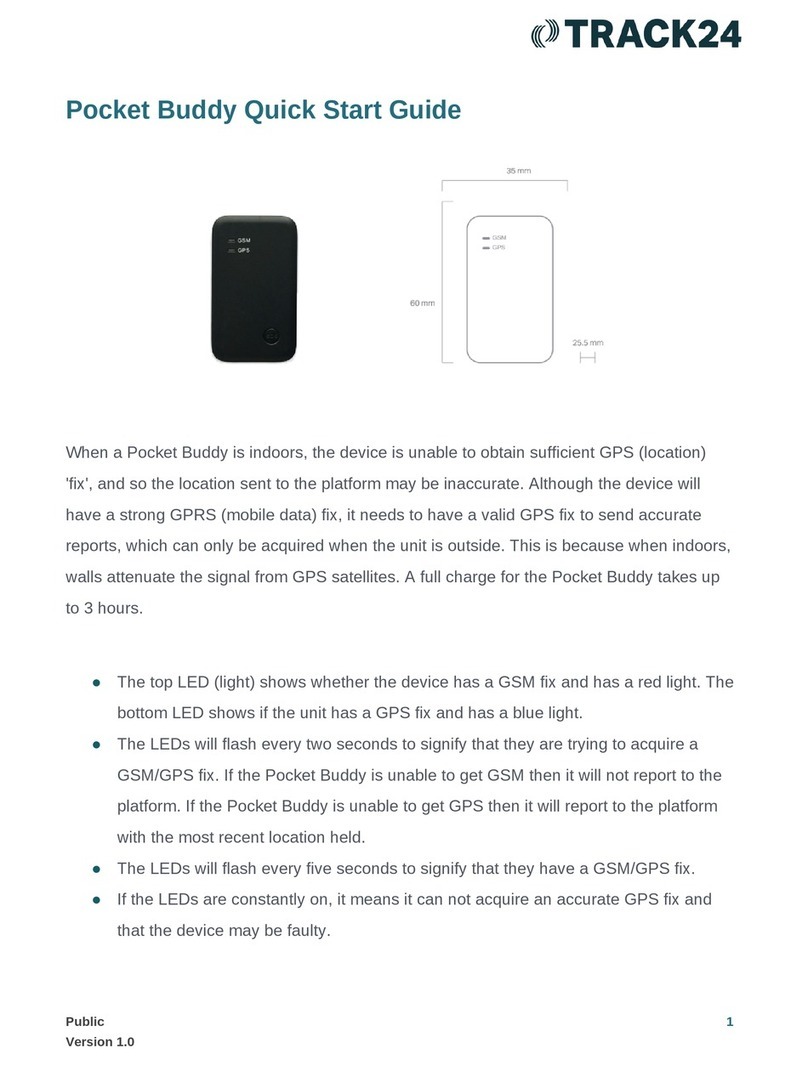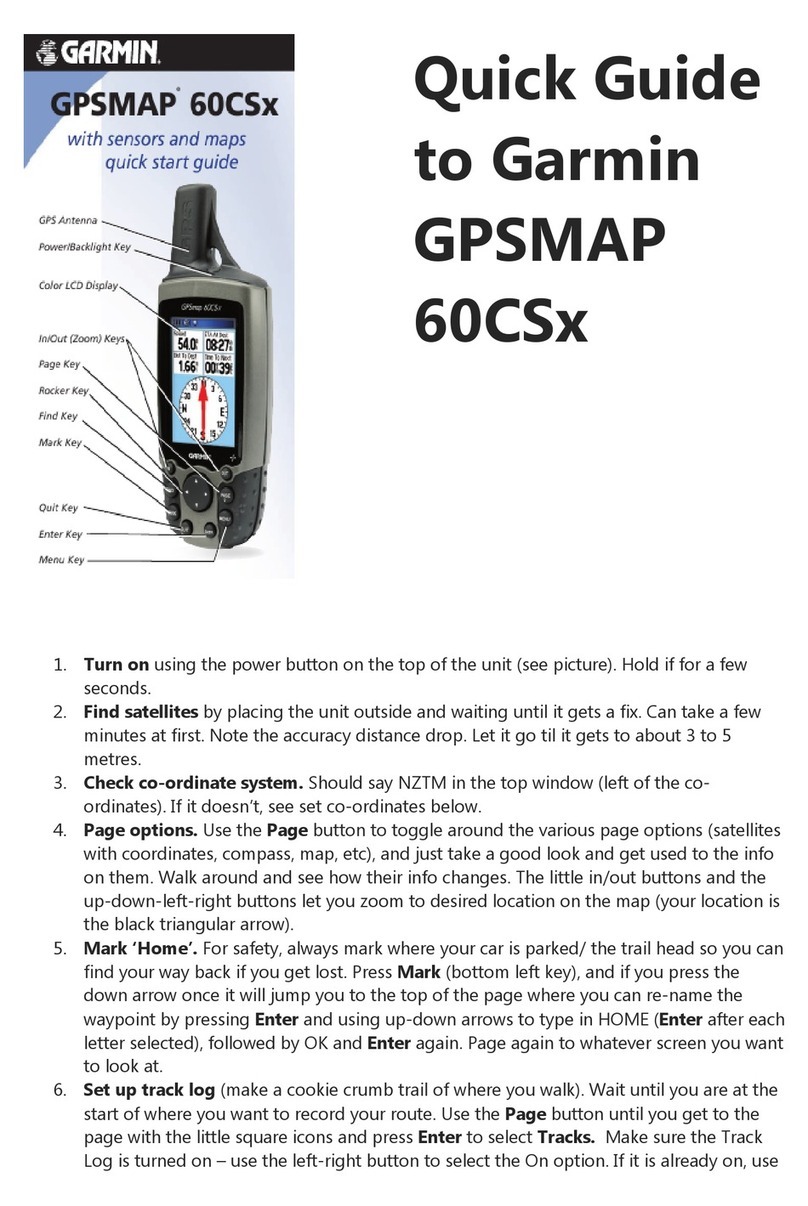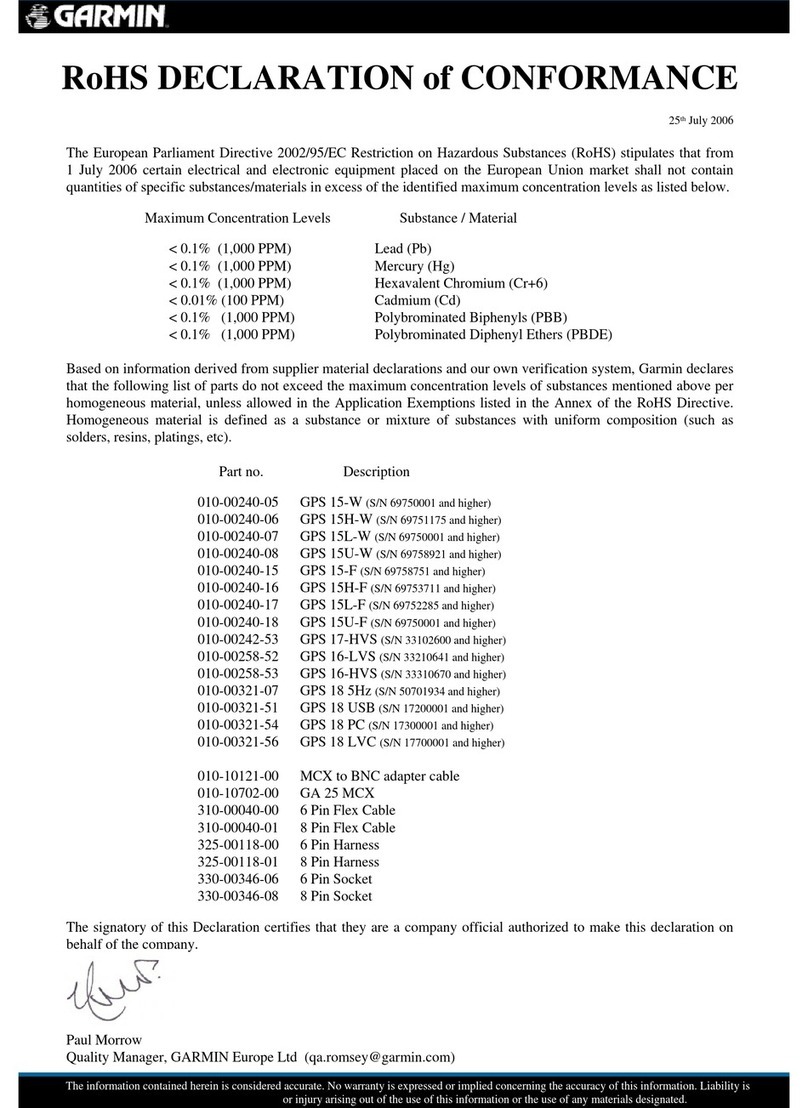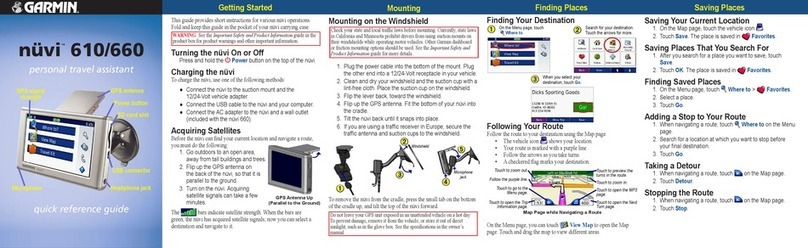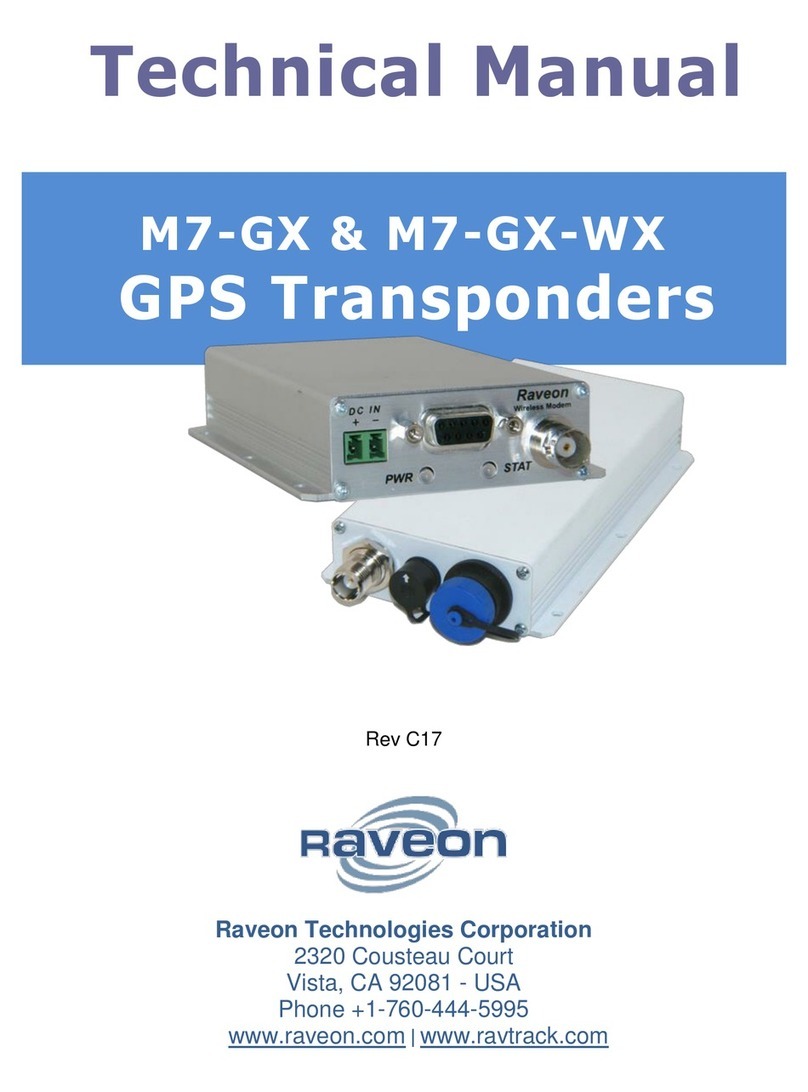TrackSafe TSB 0001 User manual

Pet GPS Tracker TSB 0001
(GPS+GSM+SMS/GPRS)
User Manual Version 1.8
Thank you for purchasing the GPS tracker. This manual explains how to operate the
device; read it carefully before operatingthe device. Please note that the specification
and information contained in this manual are subject to change without prior notice;
any change will be integrated into the latest release. The manufacturer does not accept
liability for any errors or omissions that may be contained in this document.

I. Accessories.
Your package contains the following:
II. Technical data
Quantity Item
1 Pet GPS Tracker
1 Electrical plug
1 USB docking station (USB charger)
1 Screw driver
1 User manual
GSM Frequency 850/900/1800/1900MHZ
GSM/GPS chip MTK6260/MTK3337
GPRS Class 12,TCP/IP build in GSM MODULE
GPS sensitivity -159dBm
GPS location accuracy 5-25m
LBS location accuracy 50-200m
Speed accuracy 0.1m/Second
GPS cold start <38 second
GPS warm start <32 second
GPS hot start <2 second
Maximum Elev 18,000m
maximum speed 515m/second
Weight 50g
Average standby current <10mA
Operating temperature -20---70℃
Humidity 20%---80%
Dimensions 56mm×36mm×16 mm (main unit)
Voltage Rechargeable 500mAh battery
Power supply DC5V
Standby time >72h

III. Be prepared before start-up
1.Prepare a SIM card in tracker
a) SIM card needs to be GSM Network;
b) SIM card needs to have Caller Identification function;
c) SIM card needs to have GPRS function;
d) SIM card needs to have SMS function;
Important note: Please turn power off before installing or removing the SIM card;

2. Switch on the device:
Plug the device into the USB docking station to switch it on automatically.
3. Switch off the device: (for non-charging status only)
SMS text command: shutdown#
4. Charging Status
a) Starting charging: When the device starts to charge, the orange and blue LED will
continually blink.
b) Fully Charged: When fully charged, the orange light will blink every 2 seconds.

Quick start-up
1.Set up the administration number. This is the phone number the tracker will
accept commands from. To setup the administration number, simply send the
following SMS message to the tracker’s mobile number from your mobile
phone: SMS Template:
pw,123456,center,<the_administration_phone_number>#
Example:pw,123456,center,008618676389718#
If successful, the device will reply with: center:008618676389718. ok!
2. Set up your time zone.
SMS Template:lang,0,zone,<time_zone>#
where <time_zone> is the time difference to GMT.
For example to set up China time zone, send the following message:
lang,0,zone,+8#
When successful, the device will reply with:[ lang,0,zone,+8#] ok!

3. To check the status and all information of the device, please send below
command
test#
4.To check your GPS tracker is operating correctly, send the following SMS to the
tracker’s number:
SMS Template:
url#
The tracker will reply by SMS with a link. Simply select the link and your
phone’s map program will open to show the current location of the device.

5.If you intend to use the mobile App or the platform, then you may need to set the
APN. You probably won’t need to set this as most networks will provide a
SIM which automatically allows access.
a) Please refer to test# reply, if GPRS:OK, that means APN no need to set.
b) If GPRS:NO, that means APN need to set. Contact your network provider for
the APN name.
SMS Template:apn,apn name,user,password,#
For example, if you are using a SIM card from China Unicom, the APN is
‘3gnet’ and does not require a user name nor password. You should send the
following command:
apn,3gnet,,,#
You will get SMS reply as below as long as the format is correct.
After the APN is set, please resend command of test# to check if GPRS is OK. If
still NO, please double confirm with your network provider.
6. Low battery alarm:
When the battery level reaches less than 20%, the device will send a low power
alert SMS text to the center number (3 times).

IV. Commands summary
The following are commands that you can send to your GPS tracker using SMS.
The tracker will process the request and reply accordingly. Note that the
commands should be sent using the exact case (lower or uppercase) as in the table
below:
Description SMS template Example
Set up an
administration phone
number
pw,123456,center,<the_administrati
on_phone_number>#
pw,123456,center,008618
676389718#
Change the default
password (a) (see
below)
pw,<new_password># pw,888888#
Set up an auxiliary
administration phone
number
pw,123456,slave,<the_administrati
on_phone_number>#
pw,123456,slave,
008618676389718#
Set up the time lang,<language_id>,zone,<time_zo
ne>#
lang,0,zone,-0#
Check the tracker’s
settings
test# test#
Request the tracker’s
current position
url# url#
Set up the tracker for
use with Mobile App
and the internet
apn,<mobile_network_apn>,<apn_
user_name>,<apn_password>#
apn,data.xyz.com#
Change the tracker’s
operation mode (b)
m<mode_number>,<upload_interv
al_in_seconds>#
m2,600#
Change the data upload
time interval (b)
upload,<upload_interval_in_second
s>#
upload,300#
Restart the tracker reset# reset#
Restore factory settings factory# factory#
Set a different platform
server
ip,<ip_address>,port,<port_number
>#
ip,59.188.20.67,port,7018
#
a) The default password is 123456. The new password has to be 6 digits long.
b) There are four modes of operation, so <mode_number> varies from [1-4]
depending on the mode you wish to select. The <upload_time_interval> is
expressed in seconds and varies from [10-65535] seconds.

Mode 1 – (Command: m1,10#) – Default Working Mode. GSM and GPS are
active, the device will send GPS data to the server every 10s (10#). (10s to 65535s,
default 10s).
Mode 2 – (Command: m2,600#) – Power saving mode. Device sleeps, but turns on
GPS and sends the data to the server at set intervals (Minimum 600s).
Mode 3 – (Command: m3,20#) – LBS (Location Based Service) mode. GPS is
switched off; the device uses its closest mobile network tower to determine a (less
accurate) location.
Mode 4 – (Command: m4#) – Sleep Mode. Always sleeps unless woken up by
calling or SMS text. It can send a Google Maps link by SMS.
V. Using the mobile App
The Android app can be downloaded by scanning the QR code below:
For iOS, use this QR code:
VI. Using the platform
Platform website: http://www.track188.com/
Use the ‘test#’ command to find out your device ID. Unless you have changed it, the
default password is ‘123456’.
Table of contents
Other TrackSafe GPS manuals
Popular GPS manuals by other brands
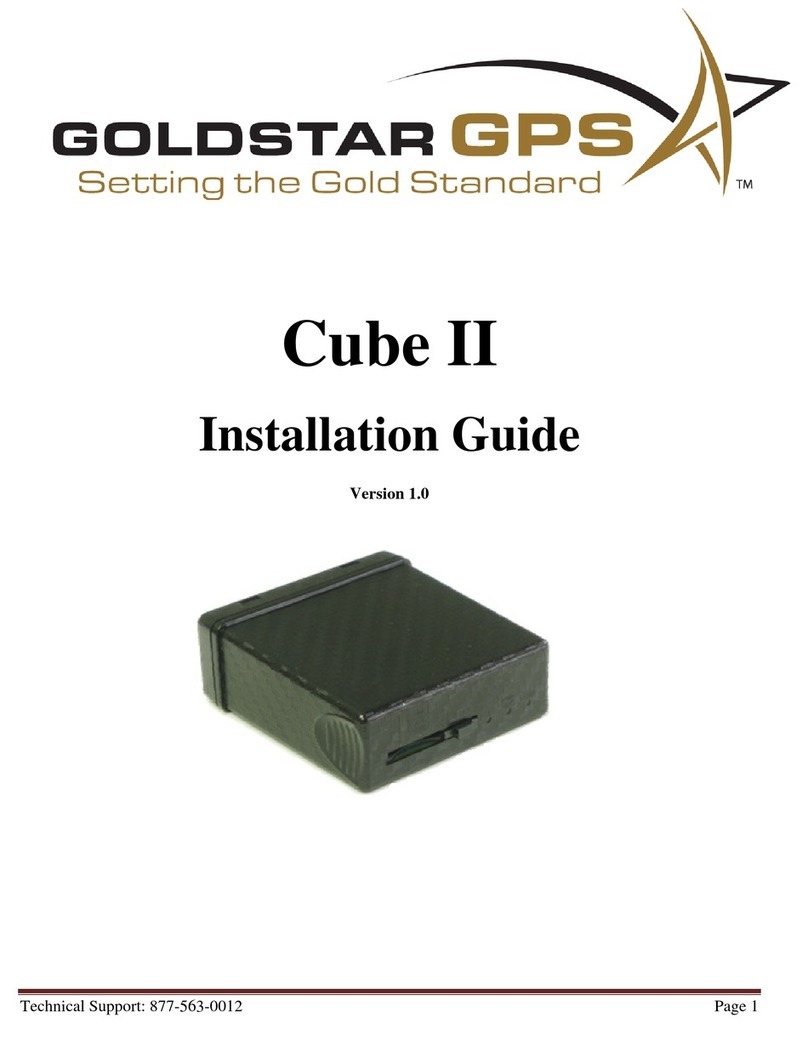
Goldstar
Goldstar Cube II installation guide

Sonocaddie
Sonocaddie V350 Series user guide
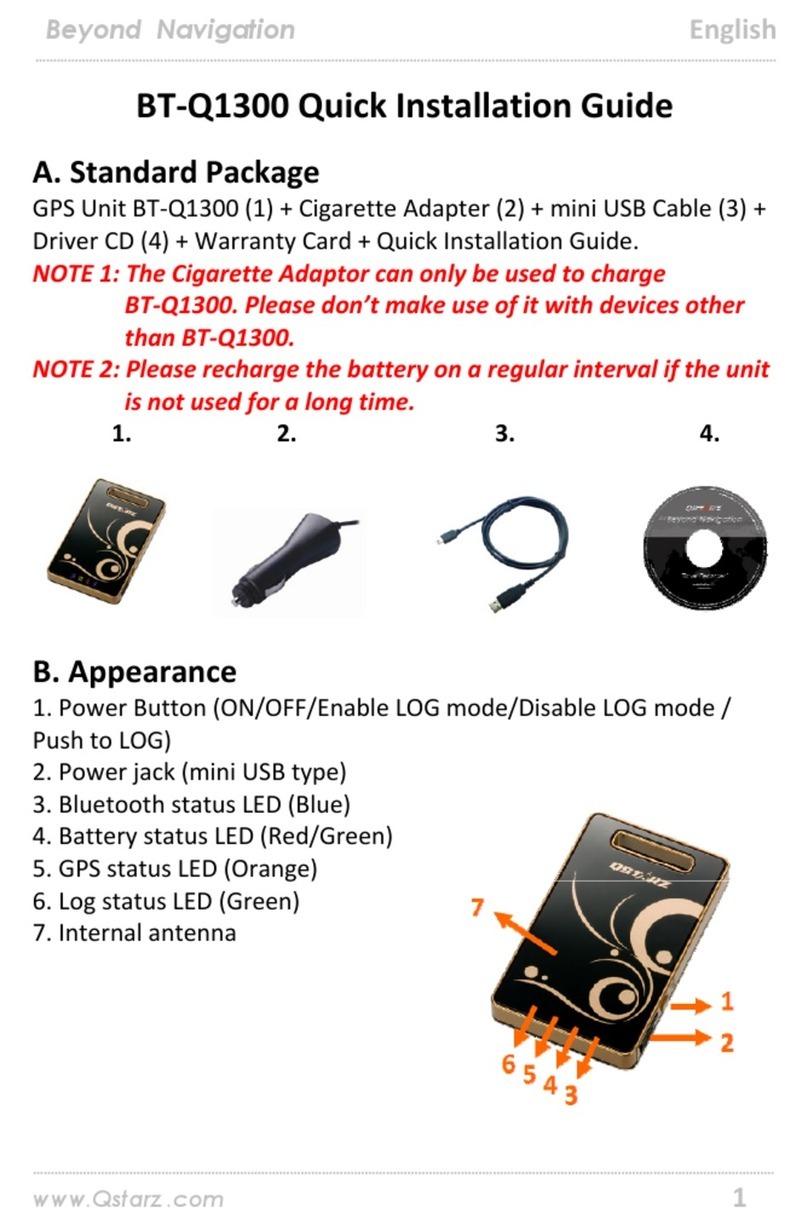
Qstarz
Qstarz Travel Recorder NANO BT-Q1300 Quick installation guide

Eagle
Eagle IntelliMap 320 Installation and operation instructions

Hama
Hama Solar Bluetooth Operating instruction
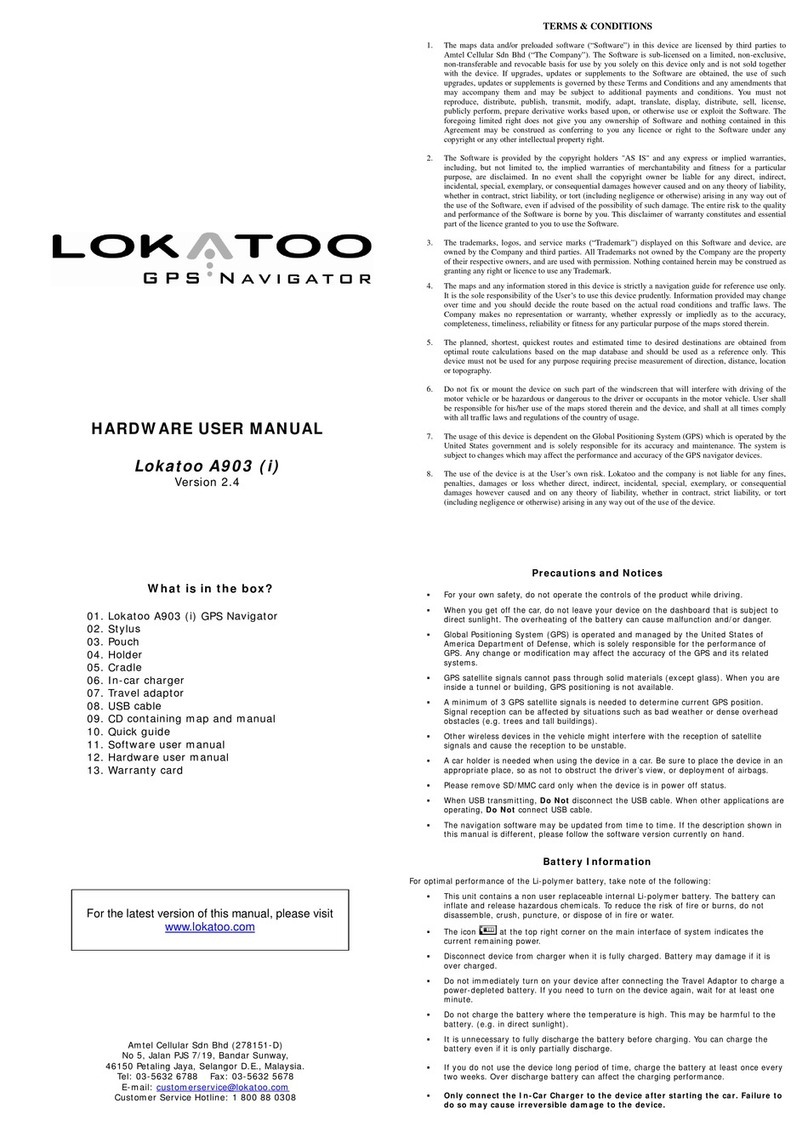
Lokatoo
Lokatoo A903 Hardware user manual