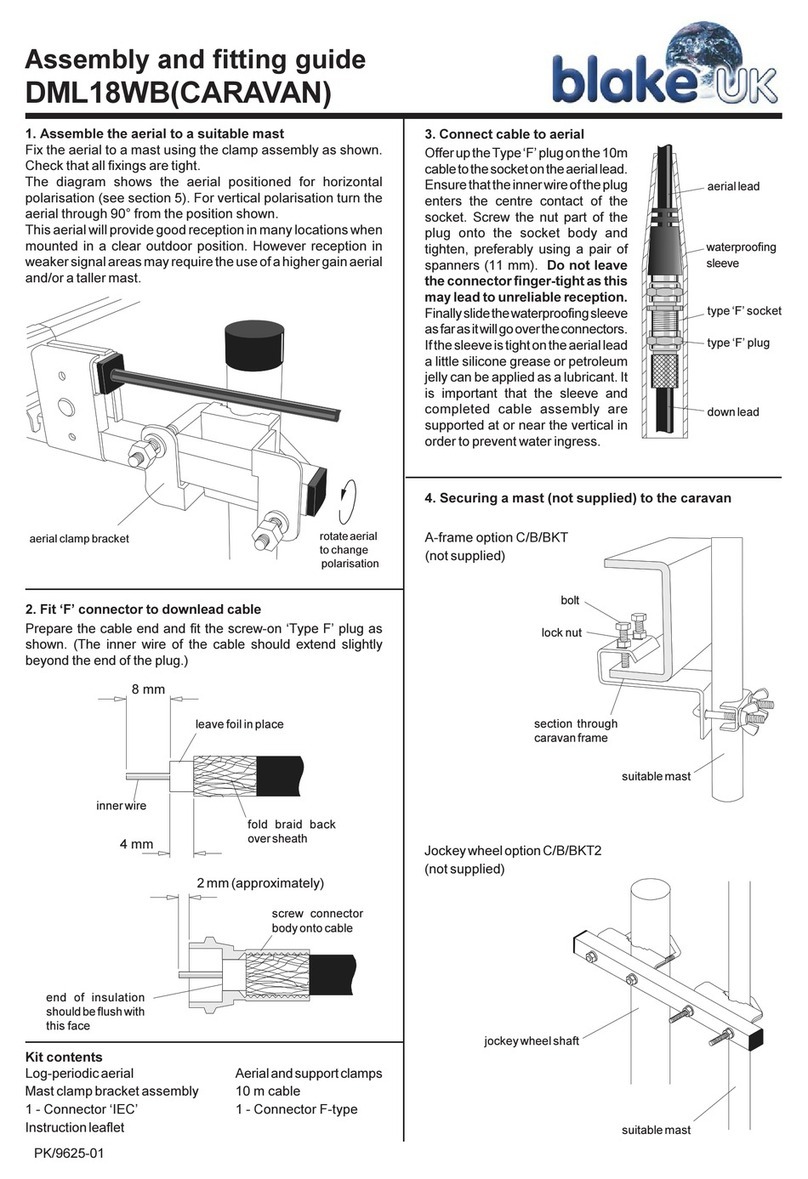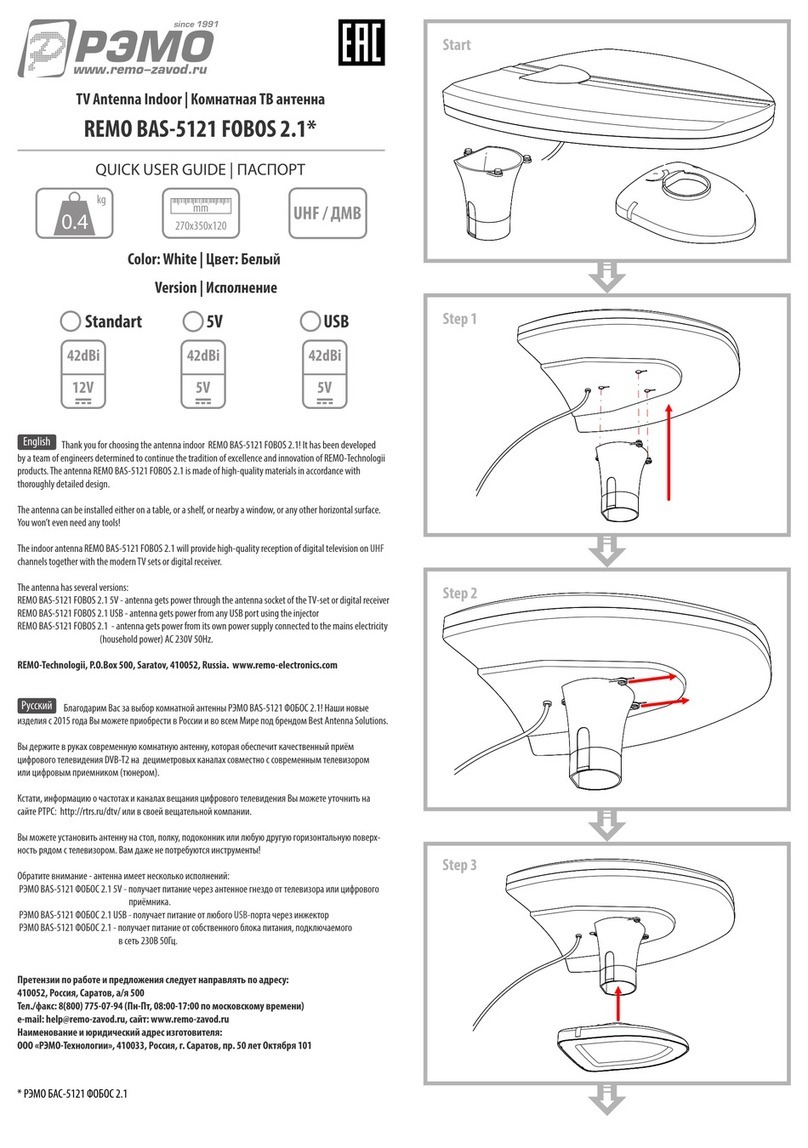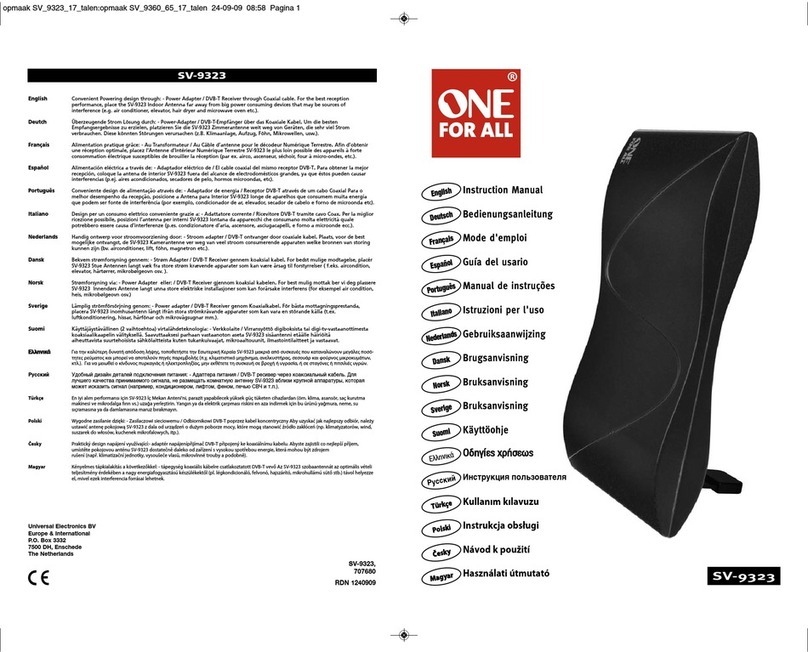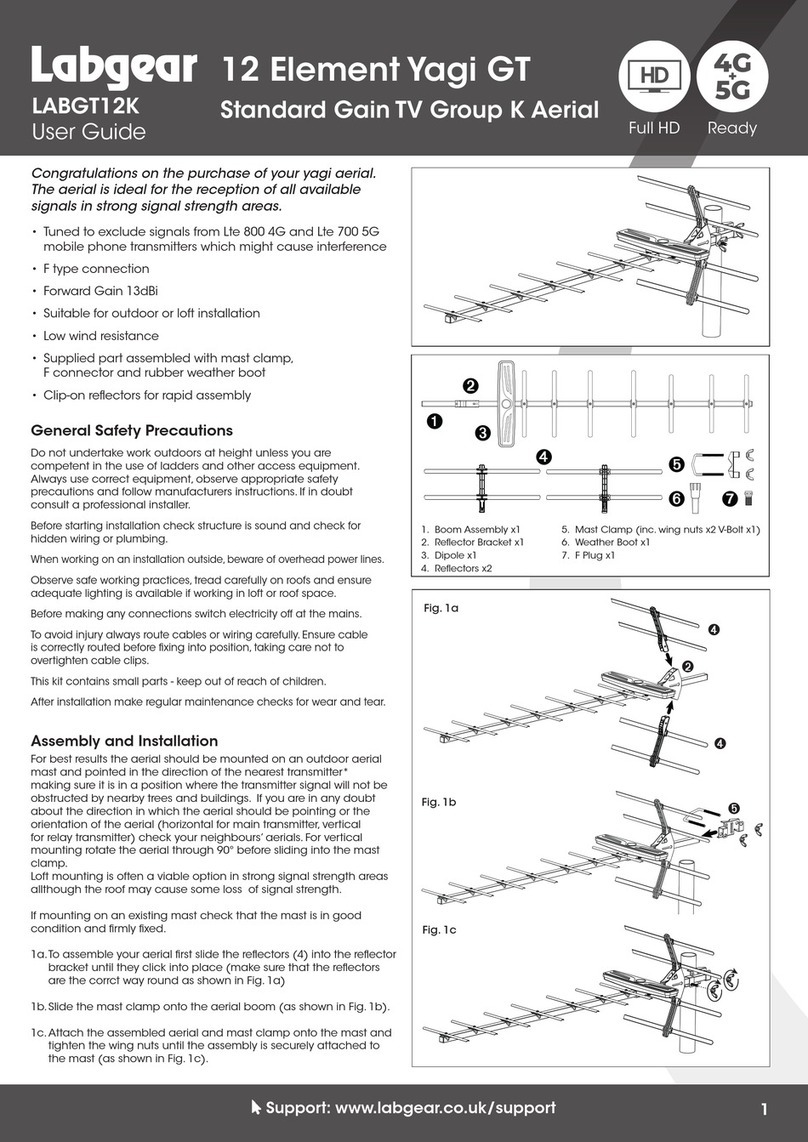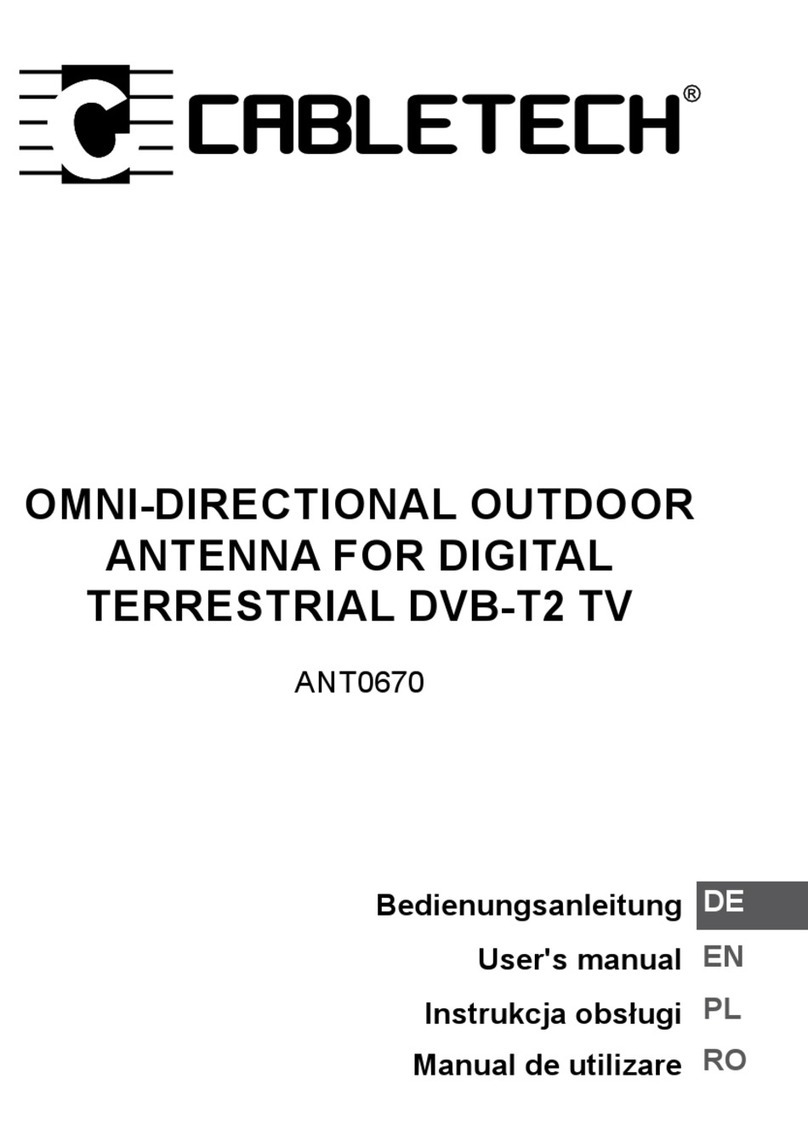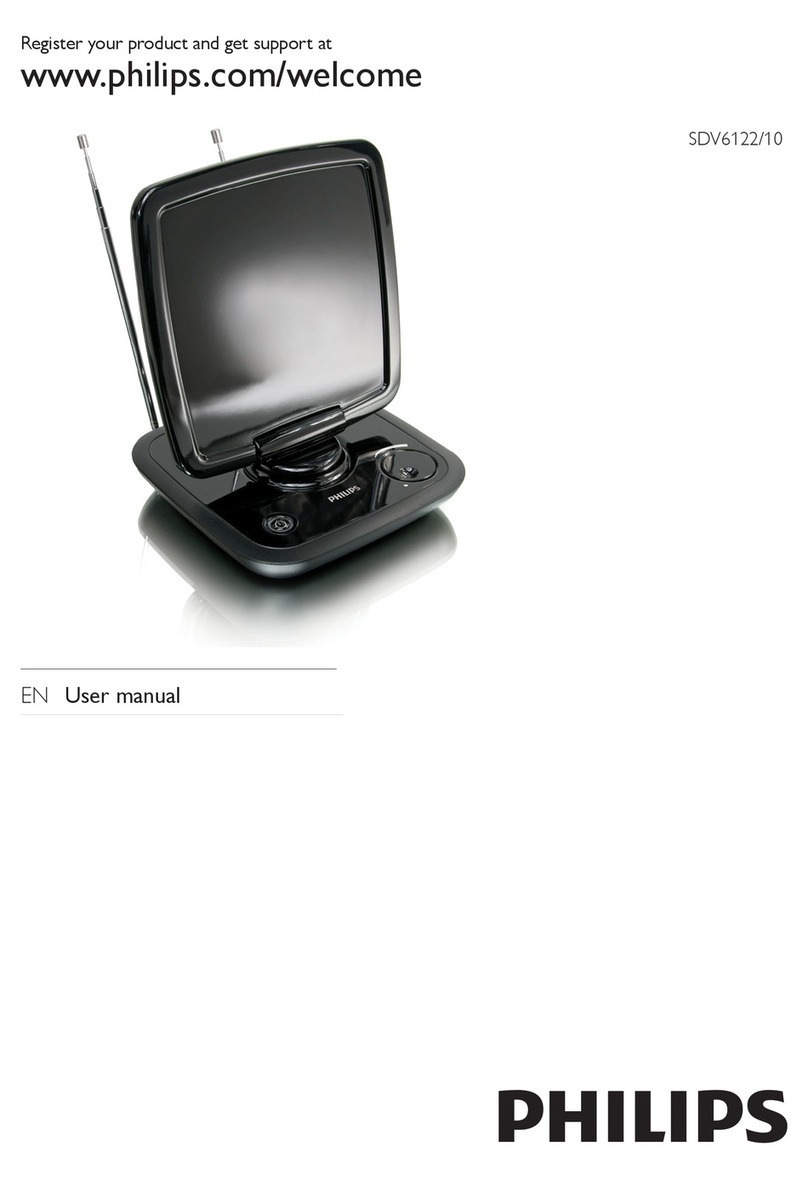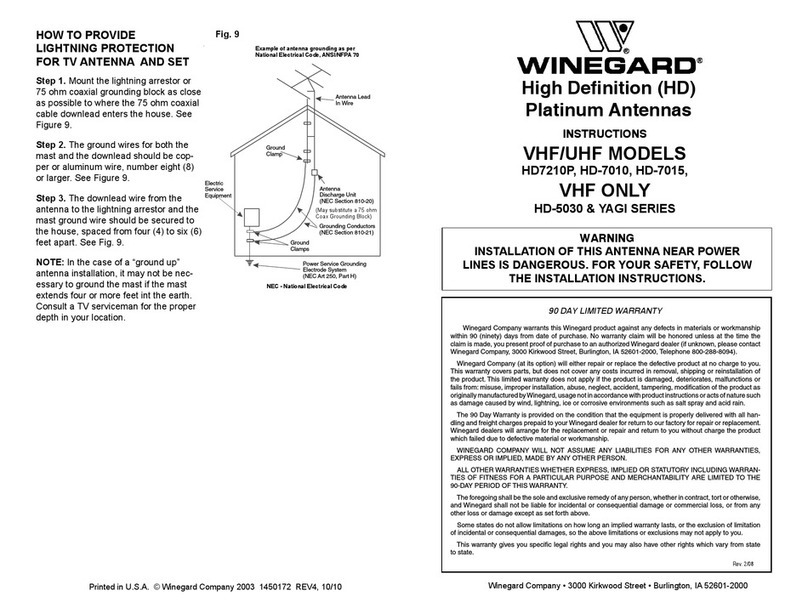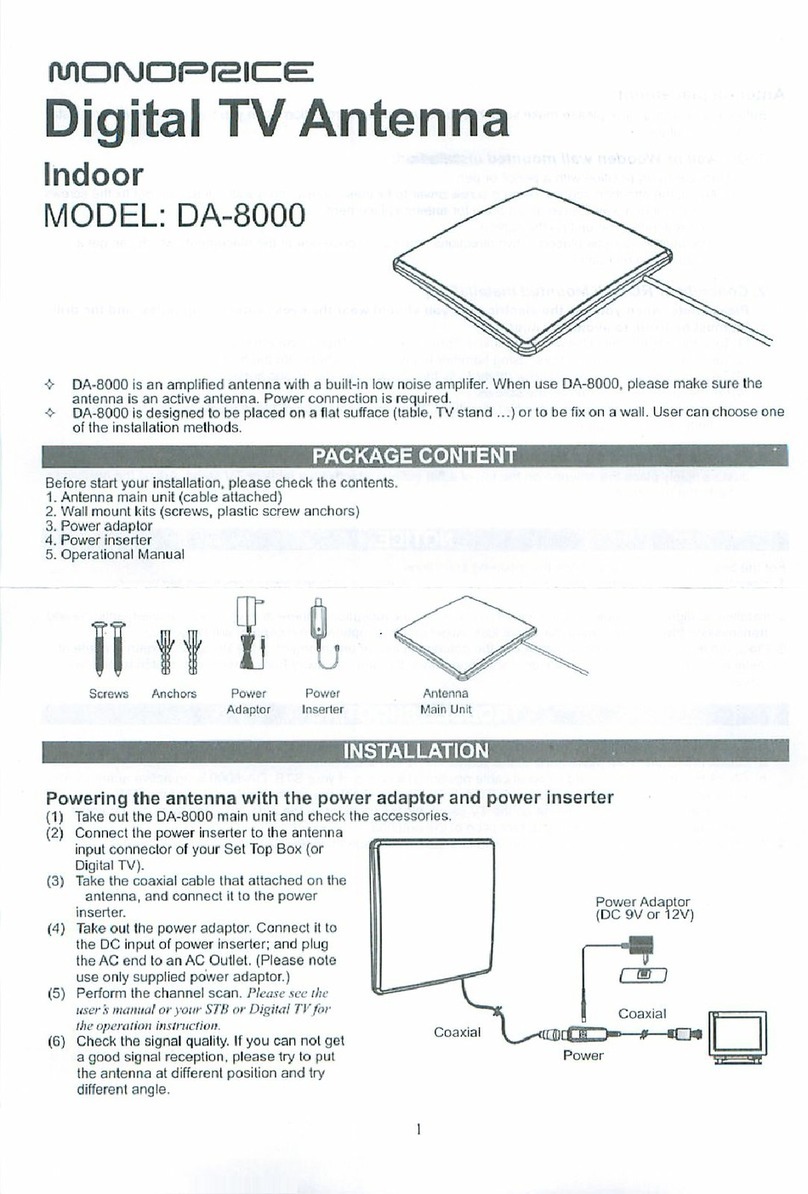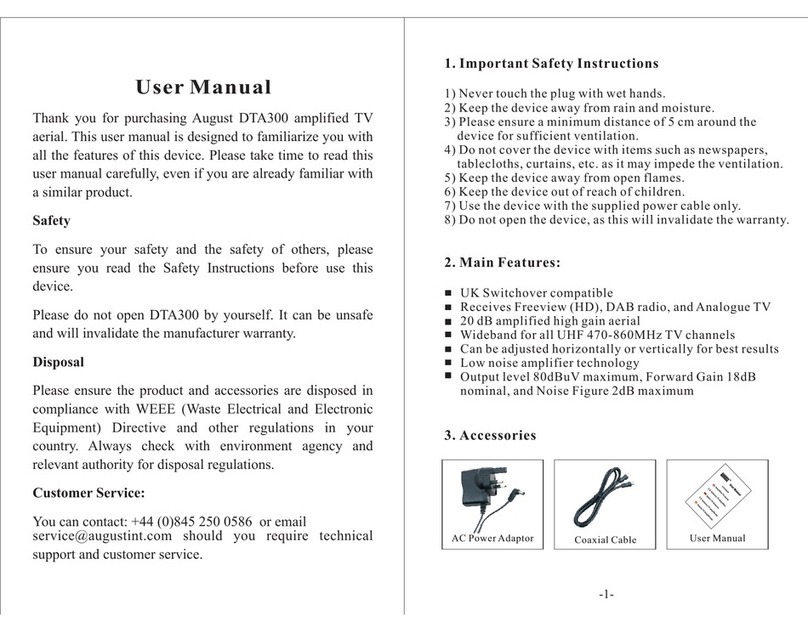TrackSAT UltraTrack TS39 User manual

TrackSAT UltraTrack TS39
Installation and Operation User Manual
Ku-BAND TVRO ANTENNA with Australian 10700 LNB
Revision Ver. - 1.20

Congratulations on becoming a TrackSAT Satellite System Owner!
This TrackSAT TS-series TVRO satellite antenna system has been designed and manufactured to provide you
the most in performance, cost efficiency and convenience. t is our goal that you will always be connected
either for business or pleasure and enjoy a valuable experience.
This TrackSAT user manual has been developed as a guide to get the most delight and benefits from your
Ku-band TVRO satellite antenna system. This operation manual includes information about TrackSAT
UltraTrack TS-series equipment, installation, operating procedures, performance, and suggestions for its
servicing and care.
TrackSAT recommends you to read this operation manual from cover to cover, and refer to it frequently.
Our Australia dealer organization and customer service department stands ready to serve you. The following
service are offered by TrackSAT dealers:
The warranty – provides coverage for parts and labor is available at TrackSAT dealers Australia wide.
Our friendly servicing team provides you with respectful expert service.
Factory approved service equipment to provide you systematic and accurate workmanship.
A stock of authentic TrackSAT service parts on hands when you need them.

Contents page
1. Introduction …………………………………………………………………………………………………………………….…. 1
2. Installation .…………………………………………………………………………………………………………………….…... 2
2.1. Product Components ……………………………………………………………………………………………….…....... 2
2.1.1. Installation Kit List …………………………………………………………………………………………….………... 2
2.1.2. Required Tools ………………………………………………………………………………………………….………… 3
2.2. Safety Precautions ……………………………………………………………………………………………….………….. 3
2.3. npacking …………………………………………………………………………………………………………….………... 4
2.4. Selecting the Installation Site ………………………………………………………………………………….………... 4
2.4.1. AD (Above Deck nit) ……………………………………………………………………………………………….. 4
2.4.2. BD (Below Deck nit) ………………………………………………………………………………………………... 5
2.5. Mounting and Installing the Antenna ………………………………………………………………………………... 5
2.5.1. Preparing the Mounting Surface …………………………………………………………………………………... 5
2.5.2. Installing the Antenna …………………………………………………………………………………………………. 6
2.6. AD Cable Connection …………………………………………………………………………………………………..... 7
2.7. AC Installation ……………………………………………………………………………………………………………… 8
2.7.1. Single IRD Configuration ……………………………………………………………………………………………... 8
2.7.2. Multi IRD Configuration ………………………………………………………………………………………………. 9
2.8. Connecting the Ship Gyro ……………………………………………………………………………………………….. 10
3. Operation ………………………………………………………………………………………………………………………….. 12
3.1. AC Front Panel Layout ………………………………………………………………………………………………….. 12
3.1.1. AC Main Display ………………………………………………………………………………………………………. 12
3.1.2. LED Indicator …………………………………………………………………………………………………………….. 13
3.1.3. Keypad Function ………………………………………………………………………………………………………… 13
3.2. Normal Mode ………………………………………………………………………………………………………………… 14
3.2.1. Changing Satellite ………………………………………………………………………………………………………. 14
3.2.2. Antenna Status Monitoring …………………………………………………………………………………………. 15
3.2.3. M/C (Connecting PC) ………………………………………………………………………………………………….. 15
3.2.4. Satellite Researching …………………………………………………………………………………………………… 15
3.2.5. Checking the System Error ………………………………………………………………………………………….. 15
3.2.6 Checking System Communication Status ………………………………………………………………………. 16
3.3. Set-up Mode …………………………………………………………………………………………………………………. 16
3.3.1. Connecting PC …………………………………………………………………………………………………………… 17
3.3.2. GPS Information Setting …………………………………………………………………………………………….. 17
3.3.3. Selecting the Area ……………………………………………………………………………………………………… 18
3.3.4. Program the Satellite …………………………………………………………………………………………………. 18
3.3.4-a. DiSEqC OFF Mode ………………………………………………………………………………………………... 19
3.3.4-b. 22 KHz Tone Mode ………………………………………………………………………………………………. 19
3.3.4-c. DiSEqC 1.2 Mode ………………………………………………………………………………………………….. 20
3.3.4-d. DirecTV Mode ……………………………………………………………………………………………………… 20

3.3.5. Satellite Parameter Setting …………………………………………………………………………………….…… 20
3.3.6. Skew Angle Setting ……………………………………………………………………………………………….…... 21
3.3.6-a. Auto Mode …………………………………………………………………………………………………….…… 22
3.3.6-b. Manual Mode ……………………………………………………………………………………………….…….. 22
3.3.6-c. Trim ……………………………………………………………………………………………………………….…… 22
3.3.6-d. Reset …………………………………………………………………………………………………………….……. 23
3.3.6-e. Save …………………………………………………………………………………………………………….……... 23
3.3.6-f. Exit …………………………………………………………………………………………………………….……….. 23
3.3.7. Satellite Name Edit ……………………………………………………………………………………………….…… 23
3.3.8. Save and Exit ………………………………………………………………………………………………………….… 24
Appendix A- Satellite Library …………………………………………………………………………………………….…… 25
Appendix B- Specifications ……………………………………………………………………………………………….…… 28
Appendix C- ltraTrack S.C.S Software ..……………………………………………………………………………….…. 29
Appendix D- Error Code …………………………………………………………………………………………………….…. 30
Appendix E- FAQs …………………………………………………………………………………………………………….….. 31
Appendix F – Radome Dimension & Mounting Hole Layout ………………………………………………….…. 32

1
1. Introduction
The TS-series antenna brings high quality satellite television to your vessel. The TVRO TS-series
antennas are compatible with DVB-S2 an the MSAS (Multiple Satellite Auto Switching) function
inclu ing 22 KHz Tone, DiSEqC, an DirecTV settings allows automatic switching between Foxtel &
VAST set top boxes an also are compatible with Foxtel IQ boxes. The TS-series is a competitively
price antenna that is base on the same technology as the TrackSAT UltraTrack UT-series (TVRO),
provi ing exceptional tracking ability, an is i eal for private an smaller vessels.
TS-Series Features
• Attitude Heading Reference
system(AHRS) using an IMU sensor
(3 axis gyro scope, 2 axis acceleration)
• High performance stabilization in
rough weathers
• Honest axis system - Stabilized
azimuth and elevation with a skew
unit
Stabilized skew system guarantees
perfect searching and tracking
• Automatic skew control
• Antenna control unit displays
heading value without gyro
connection using AHRS derived from
inverse kinematics technology
• Ready for gyro compass connection
for faster and more stable satellite
• Tracking 6 sec of unwrap time
• Compatible for DVB-S2
• Provides over 80 satellites parameters
• DiSEqC 1.2, 22K tone & Direct TV function available
• (automatic satellite switching using receiver up to 4 satellites)
• DSP(Digital Signal Processor) control technology
• High gain reflector
• Built in GPS

2
2. nstallation
2.1 Product Components
① ADU (Above Deck Unit)
- the stabilize platform: contains the majority of
har ware
- PCU (Pe estal Control Unit): controls electronics,
movement system, an RF equipment
- RF Unit: receives optimum satellite signal from the
satellite
- Ra ome: ultra-efficient plastic ra ome
provi es minimal loss an protect from
marine environment
② BDU (Below Deck Unit)
- The BDU controls the
stabilize antenna an consists of the
UltraTrack TS-series interface (ACU)
2.1.1 Installation Kit List
Figure 3 – Customer Kit List
Figure
1
-
Radome
Figure
2
-
KA78 ACU

3
2.1.2 Required Tools
Figure 4 – Required Tools
2.2 Safety Precaution
ADU mo ule is seale unit. This unit shoul be close un er any circumstances.
The antenna ra ome assembly shoul be rigi ly mounte on the boat. If necessary,
reinforce the mounting area to assure that it oes not flex ue to the boat’s motion or
vibration.
Environmental: must operate in controlle environment (temp, altitu e, ust, vibration,
corrosive, explosive free)
EMC (elective magnetic compatibility): to ensure the antenna system provi es the highest
protection against interfering. The antenna shoul be in front of a ra ar beam.
Cable must be shiel e an all equipment must be covere
During the lifting, the system has to be balance . Swaying or ropping the ra ome
assembly may cause personnel injury or amage to the system.

4
2.3. Unpacking
① Place the shipping box on a rigi , levele surface.
② Inspect shipping box an note any amage.
③ Lift the unit out of the crate carefully
④ Move the antenna to its operating location (Using great care)
⑤ When you have the antenna in its permanent location, remove the securing materials (zip-
tie, shipping foams an fixe bolt) which keeps the antenna from free moving while in
transit.
Warning:
- Do not turn the box upside down and roll, it may cause the damage to the antenna.
- Always lift the antenna unit by the baseplate to avoid damage.
- Do not supply the power before removing the securing materials. It may cause the damage
to the system.
- When the antenna needs to be relocated, the securing material must be re-installed to
prevent damage from free moving while in transit.
2.4 Selecting nstallation Site
The following shoul be kept in min when selecting a physical location on the vessel for the
antenna equipment:
2.4.1 ADU (Above deck Unit: antenna Unit)
① Visibility: the TS39 nee s clear line of sight to the satellite for the most vessel hea ing.
Choose a location where masts or other structures o not block the satellite signal from
the ish as the boat turns.
② Vibration: high vibration will effect in re ucing its performance. Choose a location a far
Figure 5
-
hipping box
Figur
e 6
-
hipping constrains

5
from vibrating equipment as possible.
③ Cable runs: locating the ADU close to the radio room creates much easier installation.
④ Interference: the antenna should be installed in the beam of other transmitting antenna
which ma generate signals with the potential to interfere. The further awa the UltraTrack
TS series antenna is from these other antennas, the less likel is it to be affected b their
operation.
⑤ Heat source: the antenna assembl unit has to be well awa from engine (exhaust gas/
flare).
Figure 7 – Site Selection Example
2.4.2 BDU (Below deck Unit: ACU)
The ACU (Antenna Controller Unit) will arrive with the TrackSAT control software pre-installed
and will automaticall run on the power up and also operation is largel automatic but it is
desirable that it be monitored periodicall . Therefore, it is beneficial that it be sited in a location
with eas operator access.
ACU should be installed in a radio room where:
- In a cool and dr location
- In a place that not susceptible to magnetic interference LCD displa is visible and the
buttons are easil accessible
2.5 Mounting and Installing the Antenna
Once antenna mounting site (on the power tower
or separate antenna post) is identified, make
mounting holes and cable access hole on the
mounting surface. (see Figure – 8 and Appendix F
- Mounting Hole La out) and follow these steps
for proper installation.
Figure 8
–
Mounting pattern

6
2.5.1 Preparing Mounting Surface
① Clean the surface where the antenna to be mounte
② Mark the 4 bolting holes position an center point for cables hole on the mounting surface.
(see Figure – 9)
③ Make 4 bolt holes on the surface by using the power rill with 11mm rill bit.
④ Make cable hole at the center position by using the power rill with 100mm hole-saw.
⑤ Remove sheet metal particle an clean the surface.
Figure 9 – Preparing the Mounting urface
2.5.2 nstalling the Antenna
① Lift the system onto its supporting post an position the antenna base plate in place in
position over the mounting holes an cable access.
② Ensure the ra ome is pointing correct
irection - align the BOW label on the
bottom plate with the ship’s bow an is
parallel to the vessel’s center line. (see
Figure – 10)
③ Insert the flat an spring washer an a
mounting bolt to each mounting holes
aroun the base plate of the ra ome.
(see Figure -11)
④ Apply Loctite to the threa s of the
mounting bolt up near the mounting
surface an tighten each 4 bolts to 20
lb-ft (27 N-m) torque [use an 17mm socket or open-en wrench]. (see Figure – 11)
Figure 10
–
Radome Bow Mark

7
Figure 11 – ecuring the Antenna
Do not over-tighten. If the mounting bolt provided is too short, you will have to
install mounting bolts of the appropriate length. If the bolt provided is too long, the
excessive length should be cut off.
2.6 ADU Cable Connection
Before starting the electric connection task, fin the suitable location for laying the cables from
BDU to ADU. The antenna cable must be connecte to the ACU (Antenna Control Unit) an the
antenna unit. Follow the steps below.
① Determine the type of cable to be use epen s on the cable length require . (see Table
– 1)
② Bring the RF cables (with F-male type connector) from BDU (Below Deck Unit) up through
the cable access hole.
③ Lay the cables through the waterproof fittings an close with sealing material to avoi
water penetrating.
Cable Length Cable Type
Within 20m RG6
Within 50m RG11
Within 100 LMR 400
Within 200m LMR 600
Table
1
–
RF Cable Guideline

8
④ use 11mm open-en wrench to connect the
RF cables to the RF4/ACU cable ports on the
bottom of the ra ome (see Figure – 12)
⑤ Inspect carefully all the cable connectors (F-
type) are fully screwe in an all cabling
from BDU is fully shiel e an seale .
Warning:
- Use 5ohm impedance RF cable. Also other
cable type with attenuation under 20dB at
2.5GHz is available.
- Do not use excessive force when installing
the cables. Make sure cables are not excessively bent, kinked, and twisted.
- Unused coax connections (on the connector bracket) must be terminated with a 5 ohm
terminator.
2.7 ACU nstallation
The KA-78 ACU is connecte with various systems such as a Satellite receiver, ship’s gyro, PC, etc.
There are several functional connections that may be ma e on the various connectors.
To starts, place the ACU in the place where it is installe an connect the cables to the rear of the
ACU as followe .
2.7.1 Single RD Configuration
Figure 13 – single IRD Configuration
Figure 12
–
connecting cable

9
① Connect the DC “power a apter cable” to the power connector from the power source 100
~ 240 V AC.
② Connect the RF cable threa e from RF4 port on the ADU to the “Antenna port” on the
ACU panel.
③ Connect the RF cable from the “receiver port” on the ACU to the RF connector (SAT IN or
LNB IN port) on the VAST or Foxtel Box. Use Sat 69 for VAST 70 for Foxtel.
④ (Optional) Connect the ship gyro cable from the ship gyro to the NMEA connector on the
ACU. (see Section – 2.8 for more etaile gyro connection)
NOTE: For Single IRD configuration refer to Section 3.3.4 – a for ACU setting
2.7.2 Multi RD Configuration
This configuration can be use with or
without a multi-switch. But a multi-
switch may nee to be use if you have
multiple Foxtel or VAST set top boxes.
An a itional RF cable connection
require for multiple IRD’s
① Connect the DC “power a apter
cable” to the power connector from
the power source 100 ~ 240 V AC.
② Connect the RF cable threa e
from the RF4 port on the ADU to
the “Antenna port” on the ACU
panel. Then connect to The ACU to
a multi-switch H input or the Foxtel
box (or VAST set top box if no
Foxtel boxes are use ).
③ Connect the RF cable threa e
from the RF1 or RF3 port to the V
input port on the multi-switch or if
no multi-switch connect to the
VAST set top box if there is a Foxtel
box connecte to RF4 port.
Figure 14
–
Multi IRD Configuration

10
2.8 Connecting the Ship Gyro (optional)
Your system is able to track the satellite without having ship gyro. Although your system can be
operate without the ship gyro, user may irectly connect vessel’s ship gyro to the antenna system
when internal GPS is inoperative or to enhance the antenna’s searching capability that receiving
vessel’s hea ing ata will accelerate the searching spee by minimizing the searching range. To
connect the ship gyro, you nee to have a suitable cable an connect it to the NMEA port (see
Figure – 16) with using a 9-pin female type connector (not supplie ).
NOTE: In order to connect the ship gyro to the antenna, you will need to purchase a suitable DB-
9 female type connector. (see Figure -15)
① Strip back the insulation of each cable an connect a
cable to each terminal of the DB-9 connector.
② Tighten the locking screws of the DB-9 connector.
③ Connect DB-9 connector to the NMEA port on the ACU.
④ When NMEA signal is accepte via NMEA, System will
be automatically restarte . No a itional setting require .
Figure 16 – NMEA Port on the ACU
When ship gyro is connecte to the ACU, the vessel’s hea ing ata will be automatically
isplaye on the LCD main screen (see Figure - 17).
Figure 17 - LCD Display with hip Gyro
It may takes up to 5 min to calculate your location an configure the ata from the GPS
satellite signal at the first power on with the gyro connecte .
NOTE: KA- 8 ACU can accept the various format of NMEA, as follow: HDT, HDG, HDM.
Figure 15
–
DB9 Connector

11
3. Operation
To effectively control the UltraTrack TS-series antenna system, the user must un erstan an use
functions in the ACU operation mo e.
3.1 ACU Front Panel Layout
Figure 18 – ACU Front Panel
3.1.1 ACU Main Display
The KA-78 ACU shows essential ata to allow the user etermines the antenna system
performance. (see Figure – 19)
Figure 19 – Main Display

12
3.1.2 LED ndicator
ACU LED light in icator shows the status of an antenna tracking, GPS, an system error.
LED Indicator State Description
Track
ON
The system is in tracking
mode on the target satellite.
Blink In searching mode
OFF In initializing
GPS
ON GPS data available
Blink GPS data unavailable
OFF GPS error or mal unction
DiSEqC
ON DiSEqC unction enabled
Blink 22 KHz enabled
Blink (rapidly) DirecTV enabled
OFF DiSEqC disabled
Error
ON The system error occurred
OFF The system properly works
Table 2 – ACU LED Indicator tatus
3.1.3 Keypad Function
The following table provi es a quick reference source on Key Mapping of the ACU.
MENU: 1) press button for checking error
co e. 2) press button for 2 sec to enter the
set-up mo e. 3) use as an Enter key.
←/TRACK: 1) press button for checking
the antenna status ata (use ↑, ↓
button to scroll own). 2) press button for 2 sec for checking PCU & ACU version.
3) use as a left arrow key.
↑/M&C: 1) press button for connecting PC. 2) use as an up key.
↓/SEARCH: 1) press for 2 sec will make the antenna o the re-searching. 2) use
as a own key.
ESC: 1) press button to exit the menu.
→/NEXT: 1) press button to change the target satellite manually (antenna can be
programme with up to 5 esire satellites as a efault mo e). 2) use as a right
Figure 20
–
LED Indicator
Figure 21 – Keypad Layout

13
arrow key.
NOTE: Also the mini USB port is located next to the ACU keypad. It allows users
to access the antenna via PC to change antenna parameters and configuration.
3.2 Normal Mode
After power supplie to the antenna system, the antenna will be automatically initiate an
acquire the primary target satellite. (see Figure-
22)
3.2.1 Changing Satellite
Changing satellite can be easily achieve
by using “NEXT/→” button. Each time you
press “NEXT/→” button will changes the
programme target satellite in
numerical or er (up to 5 satellites).
3.2.2 Antenna Status Monitoring
This function allows user to check the
satellite ID, signal strength in AGC an C/N
level, searching reference, tracking
reference, DVB carrier lock status (On/No),
tracking status (On/No), searching mo e
(Auto efault), antenna status (initializing,
searching, tracking), the NID (Network
I entification Number) signal an satellite
longitu e. To use this function, press
“TRACK” button an use “↑,↓” key to
scroll up/ own. (see Figure- 23)
In a ition, NID signal will be shown when
the antenna is tracking an is only
available if the satellite provi es the NID
signal.
3.2.3 M/C (Connecting PC)
① Connect mini USB cable from your PC
to the mini USB port on the ACU front
panel.
② Press “M/C” button for 2sec. this will
automatically connect your PC with the
antenna system.
Figure
5
–
Normal Mode process
Figure 22
–
Normal Operation
Figure 23
-
Antenna tatus Checking
tep

14
NOTE: KNS provides the remote access PC-software (SCS) for the antenna monitoring
and setting on your PC. (See Appendix C - Software downloading)
3.2.4 Satellite Researching
When antenna takes too long or fails to locate the target satellite by having blockage or
tough sea con ition etc., you may use this function. Pressing “SEARCH/↓” button for 2
sec will automatically initiate the satellite researching function.
3.2.5 Checking System Error
Press MENU button will shows system error message co e in hexa ecimal igit on the
main LDC isplay. (Refer to Appen ix D - Error Co e)
Figure 24 - ystem Error Code
3.2.6 Checking System Communication Status
User may check communication status between ACU an PCU.
Figure 25 – Checking Communication Status
In the Figure - 25, Packet is the number of comman from ACU an Loss is the number
of loss on the PCU. More loss means having more system communication error
3.3 Set-up Mode
To enter the set-up mo e, press “MENU” button for 2 sec an use “↑,↓” key to change menu
an press “MENU” button to select. You may exit the set-up menu with using “ESC” button.
The set-up mo e has 8 sub-menu. These are: 1) link with the PC, 2) Set latitu e an longitu e, 3)
program area, 4) program satellite, 5) satellite parameter e it, 6) skew angle setting, 7) satellite
name e it, an 8) save & exit.
The set-up menu flow chart shown below escribes the searching an tracking set up proce ures.
(see Figure- 26)

15
Figure 26 – et-up Menu Flow Chart
3.3.1 Connecting PC
① To starts, connect the mini USB cable from your PC to the mini USB port on the
ACU front panel.
② Press MENU button for 2 sec to enter set-up mo e
③ Select the link with computer menu (use MENU button)
④ Connection has ma e. It allows users to access the antenna via PC to change
antenna parameters an configuration
NOTE: TrackSAT provides the remote access PC-software (SCS) for the antenna
monitoring and setting on your PC. (see Appendix C - software download)
3.3.2 Setting GPS nformation
In the event of invali GPS ata or GPS malfunction. You may input your current latitu e
an longitu e information. (See figure- 27)
NOTE: This data will be changed when the GPS data is valid or when the ACU power is r

16
Figure 27 – GP Information etting
3.3.3 Selecting Area
Before selecting your satellites, you nee to select the service area from among
Asia, Europe, Latin America, an North America.
① Press MENU for 2 sec to enter set-up mo e
② Press ↓key x 2 an press menu button to enter “program Area” menu.
③ Use “↑,↓” key to change area: Asia, Asia is default
④ Select your area an press MENU button.
3.3.4 Program Satellite for Australian Set Top Boxes (VAST & Foxtel)
(Select the desired satellites note different settings Foxtel Q & model 250)
The user can select up to 5 esire satellites on KA-78 ACU. The user nee s to select the
DiSEqC mo e from among the DiSEqC OFF or the DiSEqC 1.2 ON or 22KHz tones or
Direct TV before selecting the satellites. Selecting Off is the correct setting for one VAST
box or, Foxtel box (non IQ & mo el 250) an for one of each set 22KHz. Satellite 69 is
for VAST & Satellite 70 is for Foxtel. With a Foxtel IQ box you will nee to set the 22KHz
tone function after setting Satellite 69 & 70. RF4 shoul go to the ACU then Foxtel box
input 1 (horizontal channels), RF1 or RF3 shoul go irectly to Foxtel box input 2 (vertical
channels). With a Foxtel mo el 250 (white box with roun e en s with one input), you
will nee to use the Direct TV function (if your box has both Foxtel & FTA stations).
Without all of the above settings, you will nee to allocate an set up Sat 69 for Sat A,
Sat 70 for Sat B, Sat 69 for Sat C Sat 70 for Sat D & Sat 69 for Sat E.
Table of contents
Popular TV Antenna manuals by other brands
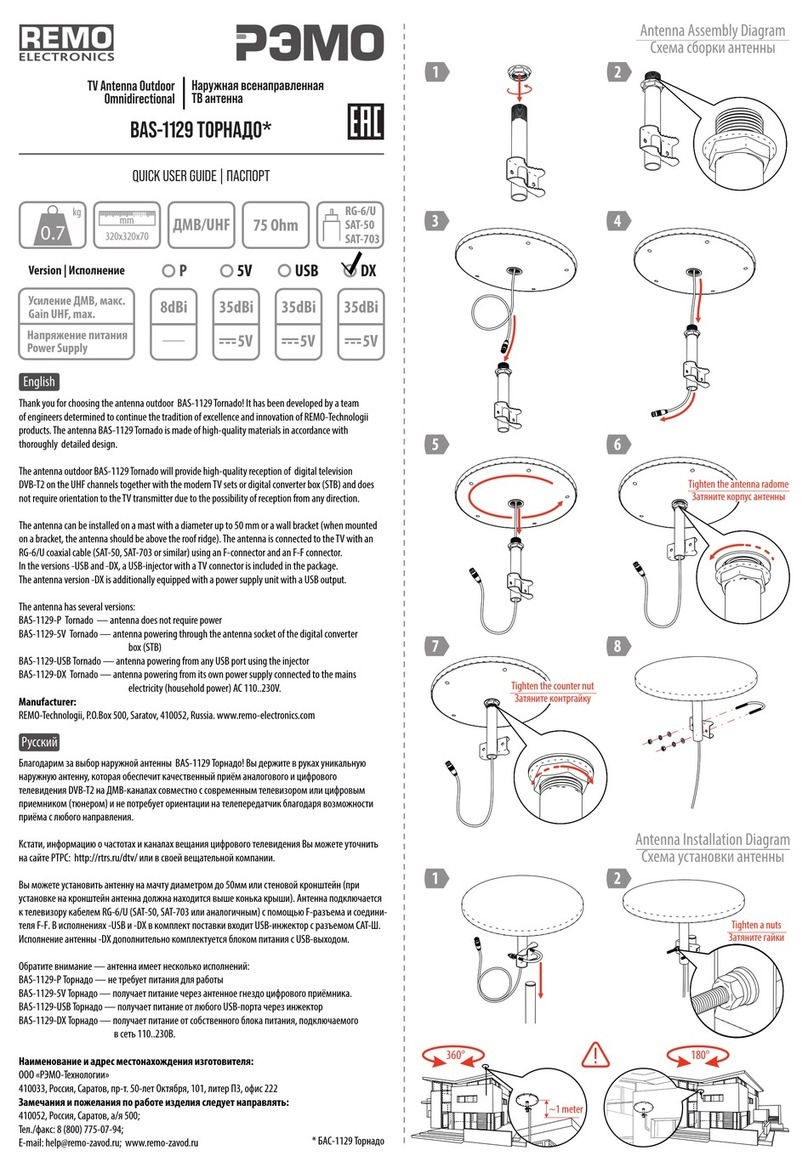
REMO Electronics
REMO Electronics BAS-1129-P Tornado Quick user guide
MELICONI
MELICONI AT-38 User instructions
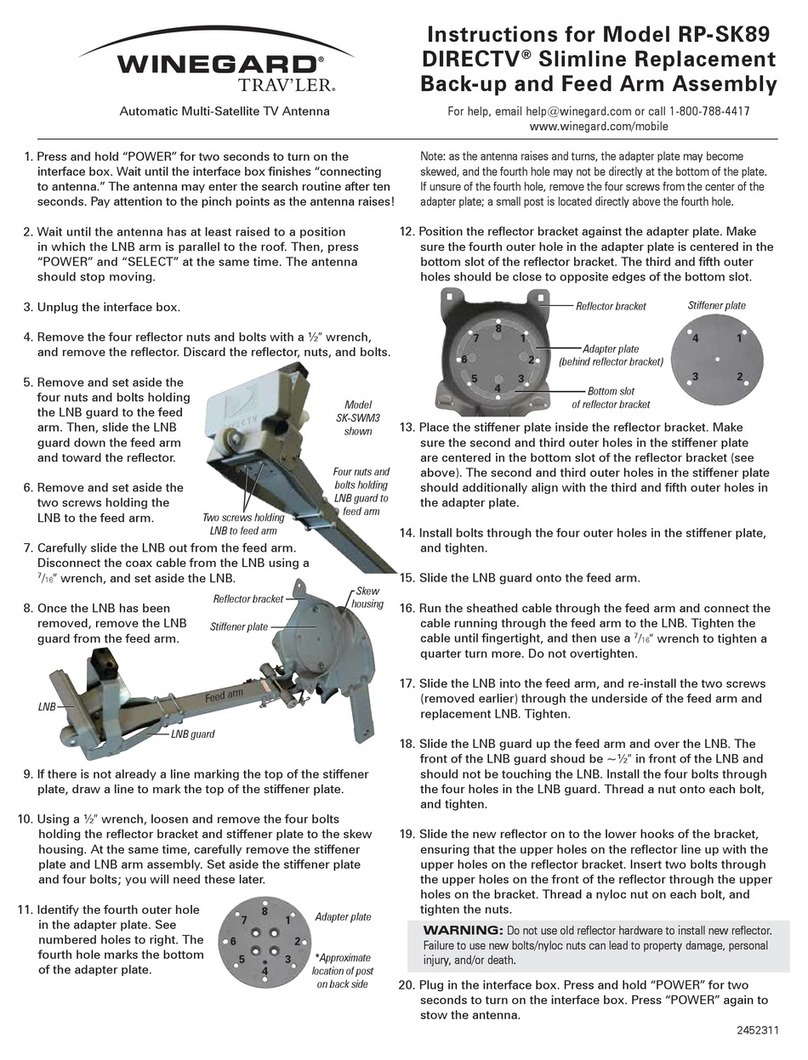
Winegard
Winegard TRAV'LER DIRECTV RP-SK89 Slimline Replacement Back-up and Feed Arm Assembly
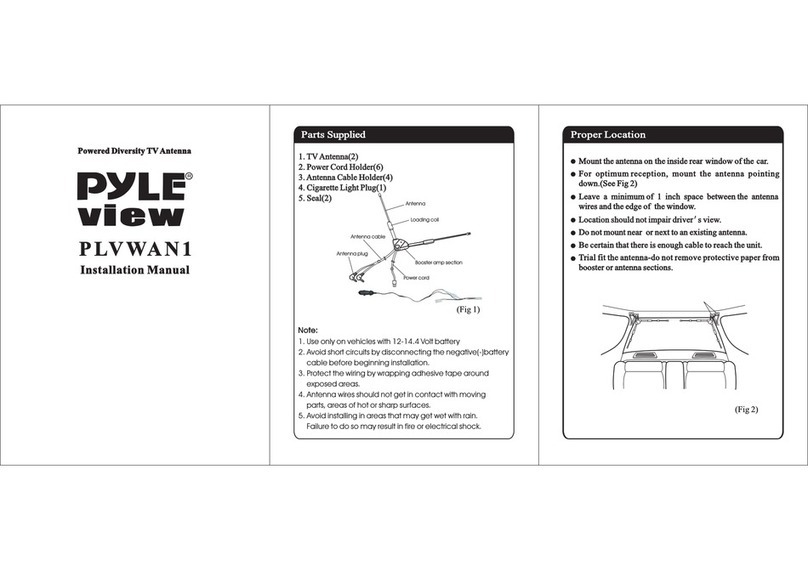
Pyle view
Pyle view PLVWAN1 installation manual
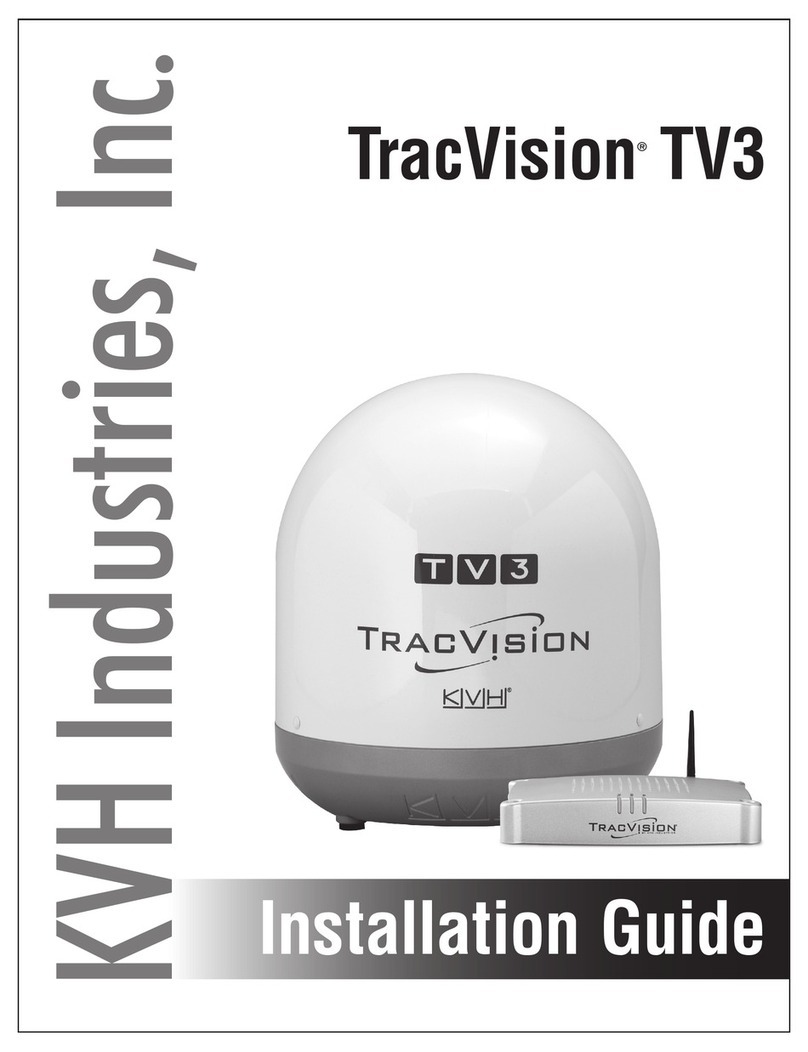
KVH Industries
KVH Industries TracVision TV3 installation guide
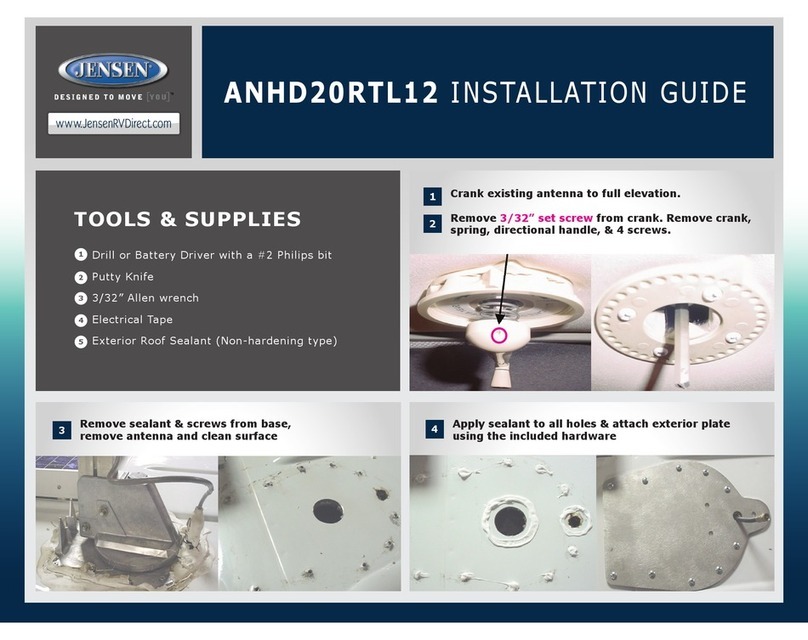
Jensen
Jensen ANHD20RTL12 installation guide