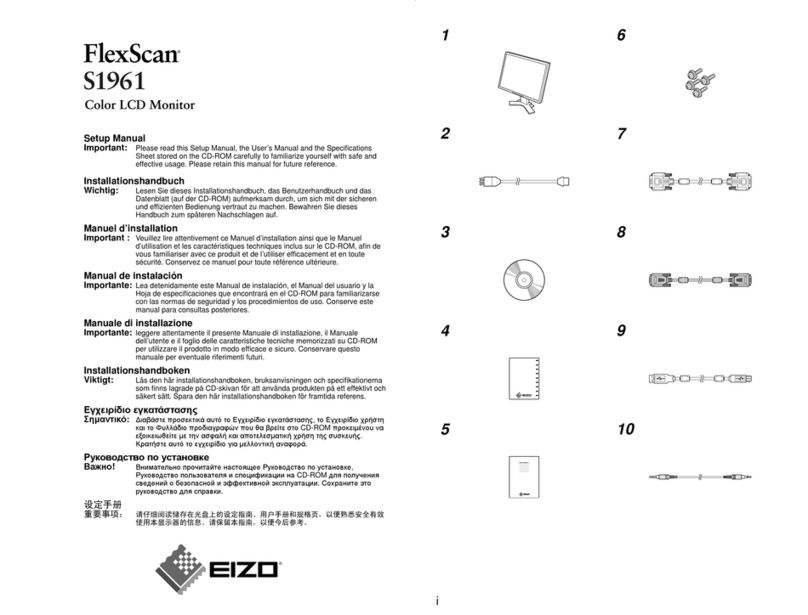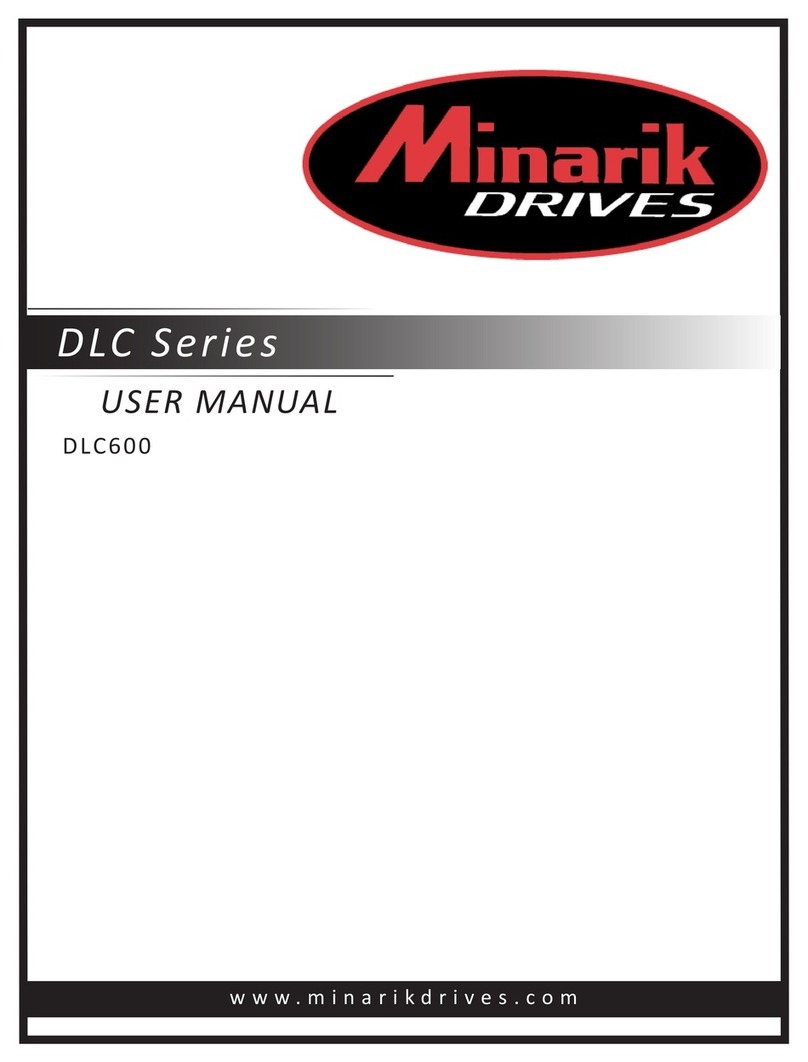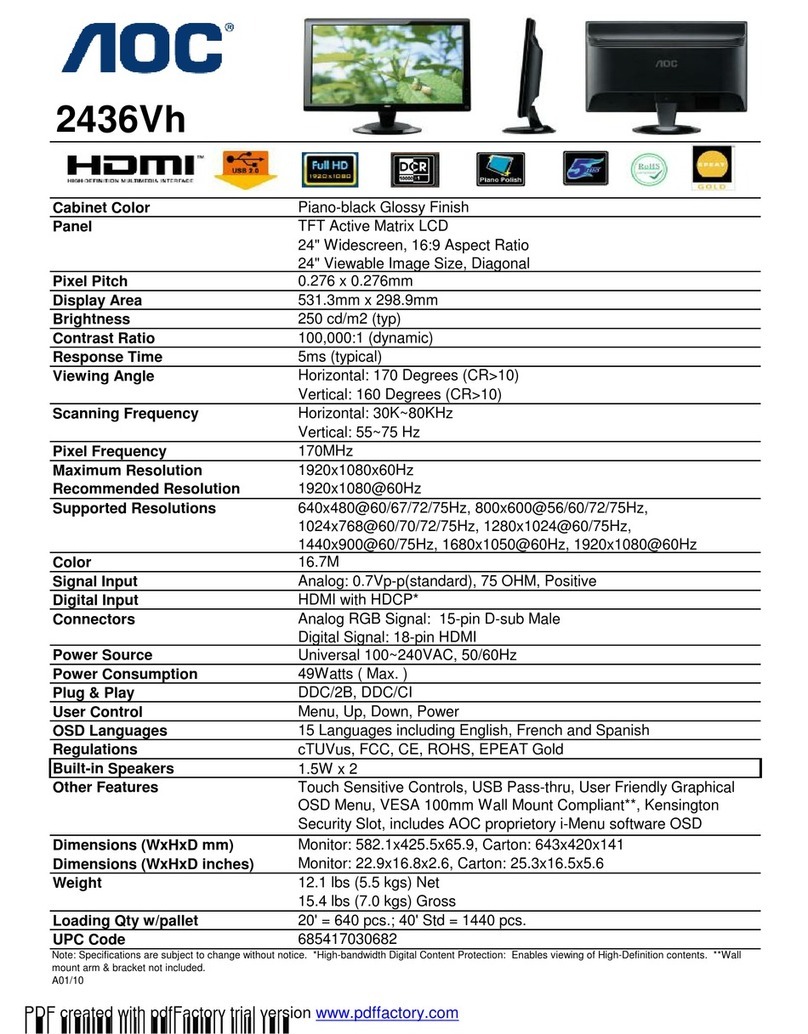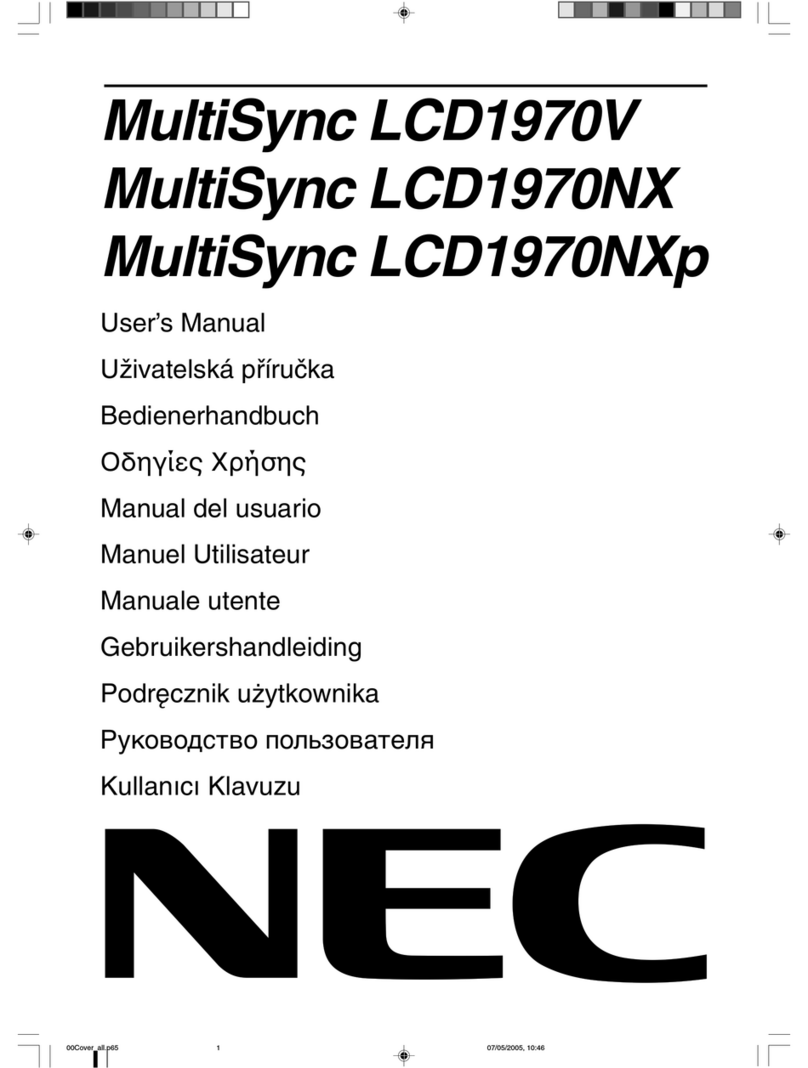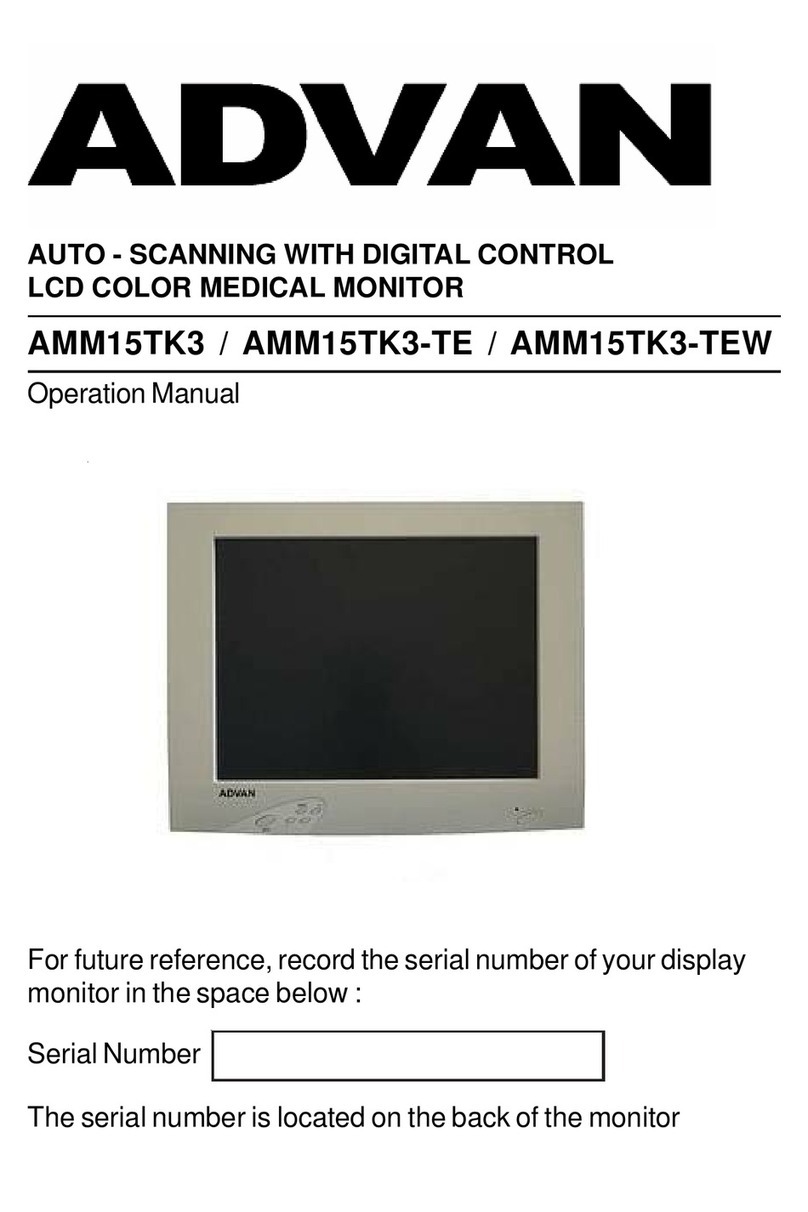TracMap TML-A User manual

Version
1.0
01/09/2021
USER MANUAL
TML-A

2
CONTENTS
CONTENTS.................................................................................................................... 2
TML-A Overview.......................................................................................................... 4
Parts and Cables.......................................................................................................... 5
Proles & Presets ........................................................................................................ 6
Logging in for the rst time���������������������������������������������������������������������������������������������6
Creating Multiple Proles�������������������������������������������������������������������������������������������������6
Switching Proles���������������������������������������������������������������������������������������������������������������7
Renaming a Prole�������������������������������������������������������������������������������������������������������������7
Creating a Preset ����������������������������������������������������������������������������������������������������������������7
Renaming a Preset �������������������������������������������������������������������������������������������������������������8
Deleting a Preset�����������������������������������������������������������������������������������������������������������������8
TML-A Settings............................................................................................................ 9
General Settings �����������������������������������������������������������������������������������������������������������������9
General - Display�����������������������������������������������������������������������������������������������������������������9
General - Map��������������������������������������������������������������������������������������������������������������������10
General – GPS Icon ����������������������������������������������������������������������������������������������������������10
General – Language & Units������������������������������������������������������������������������������������������11
Swath / Booms / Bucket Settings���������������������������������������������������������������������������������11
Guidance Settings.....................................................................................................12
Guidance Settings - General������������������������������������������������������������������������������������������12
Guidance Settings - Swath���������������������������������������������������������������������������������������������13
Guidance Settings – ABC Lines ������������������������������������������������������������������������������������13
Lightbar Settings.......................................................................................................14
Lightbar Settings - General��������������������������������������������������������������������������������������������14
Lightbar Settings - Lights�����������������������������������������������������������������������������������������������15
Lightbar Settings - Guidance�����������������������������������������������������������������������������������������15
Lightbar Settings - Data��������������������������������������������������������������������������������������������������15

3
Equipment Settings..................................................................................................16
Shortcut Settings......................................................................................................16
Shortcuts/ Hardware-Navigation..........................................................................17
Update Settings.........................................................................................................18
Support Settings .......................................................................................................18
Jobs...............................................................................................................................19
Starting a Job created in TracMap Online �����������������������������������������������������������������19
Starting a Job Created on the Device ������������������������������������������������������������������������20
Adding Extra Blocks to a Job�����������������������������������������������������������������������������������������21
Pausing & Completing a Job ������������������������������������������������������������������������������������������22
Editing Job Details������������������������������������������������������������������������������������������������������������22
USB Sticks...................................................................................................................23
Importing a Map / Job via USB��������������������������������������������������������������������������������������23
Attaching a Map to an Existing Job�����������������������������������������������������������������������������25
Exporting a Map / Job������������������������������������������������������������������������������������������������������25
Guidance .....................................................................................................................26
Set and Select Guidance Patterns �������������������������������������������������������������������������������26
Guidance Pattern Examples�������������������������������������������������������������������������������������������27
Autobooms .................................................................................................................29
Markers........................................................................................................................31
Marker types����������������������������������������������������������������������������������������������������������������������31
Edit a Marker����������������������������������������������������������������������������������������������������������������������31
Add a Hazard to a Map����������������������������������������������������������������������������������������������������32
Add Wires to a Map����������������������������������������������������������������������������������������������������������32
Adding Markers to a Current Job���������������������������������������������������������������������������������33
Renaming and Removing a Marker������������������������������������������������������������������������������33
Fly To ............................................................................................................................34
Setting Fly To���������������������������������������������������������������������������������������������������������������������34
Way Points��������������������������������������������������������������������������������������������������������������������������35
Troubleshooting........................................................................................................36

4
Power on/off
Volume Buttons
Back button
Home button
Button disabled
Connects to VL.34 with
TMW-1029 + TMW-1029
Connects to
lightbar with
TMW-1027
GPS Antenna
CAN attachment
USB attachment
TML-A OVERVIEW

5
PARTS AND CABLES
TMW-1027
TMW-1024
RAM-B-103-238U
Lightbar LB16
TMA- EXT-ANT
TMW-1029
VL34
TMA-EXT-ANT
Tablet Dimensions
Weight 980g
GPS Receiver F3 160g.
Max Current draw 12V 0.9A

6
PROFILES & PRESETS
Pilot Proles allow pilots to change and save their settings without affecting other pilots’ settings.
Proles automatically save your organisation and sync to all TML-A devices in your organisation so
you only need to create your prole once. Presets allow having different settings depending on the
type of work being done; for example, you could have different settings for spray or fertilizer jobs
and switch between them easily using presets.
Prole icons display the rst letter of the name allocated – example shown below.
To change prole settings, tap the settings icon in the bottom left of the TML-A screen.
Logging in for the rst time
Creating Multiple Proles
1. Enter prole name
1. Tap on the prole icon
3. Select “New Prole”
2. Click on “Switch Prole”
2. Click “Create Prole”
4. Enter prole name
5. Click “Create Prole”

7
Switching Proles
Creating a Preset
Renaming a Prole
1. Tap on the prole icon
1. Tap the three dots
1. Tap on the prole icon
Make sure you’re logged
into your prole before
renaming
2. Click on “Switch Prole”
2. Click on “Duplicate
Preset”
3. Once you have created
your duplicate Preset, set
up as required.
Create a new prole for
each pilot – each pilot can
have as many presets as
required
Tip: You can customise
colours in this menu too
2. Click on “Rename
Prole”
Type the new prole name
then click “Done”
3. Select the prole you wish to switch to

8
Renaming a Preset
Deleting a Preset
1. Tap the three dots
1. Make sure you’re in the
preset you wish to delete
2. Click on “Rename
Preset”
2. Tap the three dots
3. Type the new name and
click Done to save
3. Type the new name and
click Done to save

9
TML-A SETTINGS
To change settings, tap the settings icon on the left of the TML-A screen –
then use the following instructions.
General
• Display
• Map
• GPS Icon
• Language
Swath
Guidance
• General
• Swath / Bucket / Boom
• ABC Lines
Lightbar
• General
• Lights
• Guidance
• Data
Equipment
Shortcuts
Update
Support
General Settings
General - Display
Click on “General”
Select from:
• Display
• Map
• GPS Icon
• Language
Screen Brightness.
Slide Left or Right to
adjust.
Auto Brightness.
The device automatically adjusts
screen brightness based on the
amount of surrounding light it
detects.
Night Mode.
Uses darker colours which are better suited to preserving night vision in low light scenarios.

10
General - Map
General – GPS Icon
Enable Map.
Switch on to show
additional map options.
Map Type.
Select from:
• Satellite
• Terrain
• LINZ Topographical
Select a GPS icon to suit
the aircraft you operate:
• Dot
• Helicopter
• Plane
Tap on the icon you want
to apply
Make sure you’re in your
prole rst!
Satellite.
Image of the land area taken by
a satellite.
Terrain.
Shows land elevation markings.
LINZ Topographical.
Detailed record of land
area, showing positions and
elevations of both natural and
manmade features.
Only available in New Zealand.

11
General – Language & Units
Swath / Booms / Bucket Settings
Language.
English is the only available
language at this time.
Time Zone.
Ensure the time zone is correct for
your location.
Units.
Select Metric or US customary
Speed Units.
Default will use either Metric or US
Customary, or you can select knots.
Connections.
Click on “Booms”.
This may show as Swath, Booms or Bucket depending on
the spread / spray function selected below.
Spreading - Allows quickly changing of swath width
during a job.
Spraying – up to 7 booms which cannot be changed
during the job.
Split boom - two equal width booms which can be
changed during the job.
Bucket - The lightbar uses swath width to account
for the bucket spreading in a circle.
Swath/Boom/Bucket Position.
Invert digital inputs.
Reverses the user coverage switch. In most cases
this should be turned off.
Boom Sections
Add up to seven booms which can be turned on/off
individually (depending on hardware).
Tap here to see your Wi connections.
• Spreading
• Spraying
• Spraying (Split Booms)
• Bucket
Type

12
GUIDANCE SETTINGS
Click on “Guidance”
Select from:
General Swath ABC Lines
Guidance Settings - General
General guidance.
Here you can set the default
pattern and mode for when
you start a new job. You can
change from the default in the
job guidance page.
Set up AB Lines from Coverage.
Turning booms on sets the A
point and turning them off will
set the B point. Turning booms
on again will set the C point if
using an ABC pattern.
Auto Zoom.
Automatically zooms in when entering a block and zooms out when exiting the block.
Show Heading Guideline.
Extended line in front of your aircraft to help show your heading and keep you on line.

13
Guidance Settings - Swath
Guidance Settings – ABC Lines
Swath - Alters the values for
changing the swath width and
how much overlap is required.
To change the default settings,
tap on the blue square and type
in the new values.
Ask for line C in Edge Mode.
If turned on, it will ask you
to manually place the C line.
Otherwise, it will use the
minimum turning radius to
place the C line.
Only Show Current Line.
Shows all the lines in guidance
preview but only the active line
during the job.
Optimal Pattern Fitting.
Adjusts the pattern to make a
whole number of Racetracks.
Minimum Turning Radius.
Sets where the C line is placed if Ask for line C in Edge Mode is turned off.

14
LIGHTBAR SETTINGS
Click on “Lightbar”
Select from:
General Lights Guidance Data
Lightbar Settings - General
In this menu, you can set
the default settings for your
lightbar and hazard warnings.
Type.
Tap on the kind of Lightbar you
are using – LB16 (internal) or
LB20 (external).
Hazard Warning.
How many seconds of warning
the lightbar will give you if you
are ying towards a hazard
that you have marked on the
map. See page 31 ‘Markers’.
Lightbar brightness.
Slide to set lightbar brightness.
Lightbar Brightness
Drag the slider to set the brightness of the lightbar

15
Lightbar Settings - Lights
Lightbar Settings - Guidance
Lightbar Settings - Data
Timing.
Set the amount of time/distance
the lightbar will count down to
tell you to turn booms on or off.
Default is 1 second.
Latency.
Also known as reaction time.
Default is 0.3 seconds.
For equipment delays, see page 17
‘Equipment Settings’.
First and Last Light.
Adjust the distance range
you would like the lightbar to
represent.
Spacing.
Linear – lights are arranged in
even steps.
Exponential – steps between the
lights are closer near the line and
further apart away from the line.
Light Preview.
Displays a preview of the settings
above.
Select the data you want to
appear on the lightbar in the four
data panels.
To change these, click on the
option you want to change and
select the new option from the
menu
Ignore Coverage.
If turned on, the lightbar will not warn you if you are overlapping previous coverage.
Guidance Lights.
Select from Expanding or Marching.

16
EQUIPMENT SETTINGS
Click on “Equipment”
Controller.
Supported controllers are;
Autocal US
Autocal Metric
Intelliow V1
Dynaow
Transland
Timings.
Set the fall time and the
equipment on/off delays. These
numbers are used by the lightbar
to tell you to turn on and off early so that the product lands in the correct place. This will
also affect when the Autobooms turn on. See page 30 for Autoboom settings.
SHORTCUT SETTINGS
Click on “Shortcuts”
Shortcut settings is where you can
assign hardware buttons on your
ight stick to actions on the TML-A.
“Button” refers to “digital input” on
the VL34 connection box.
e.g., Button 2 = Digital Input 2
Change the button allocation by
clicking on the drop-down list next
to the command. For the full list of
available shortcut actions, look at
the shortcut settings on the TML-A.

17
SHORTCUTS/
HARDWARE-NAVIGATION
The TML-A will pick up the inputs from
your switches from the VL34.
While in the Shortcuts menu, you can
test which hardware buttons are working
with your TML-A, and what button they
are assigned as buttons 1-8. This allows
you to ensure you assign the correct
functions to each button. Note: you
can only assign one shortcut action per
button on your ight stick.
Hardware navigation is a feature that
allows you to keep your hands on the
controls while navigating through most
of the menus on the TML-A using only 2
or 3 buttons on your ight stick. To use
hardware navigation, you will need to
have at least the ‘Select’ and ‘Universal
Move to next’ set up with buttons on your
ight stick. To start hardware navigation,
click the ‘Select’ button on your ight
stick, then use a combination of ‘Select’
and ‘Universal Move to Next’ to navigate
through the menus. You will see a yellow
highlight appear when you are using
hardware navigation, which shows where
in the menu you are.
Universal Move to Next/Previous - Works for both navigating the menus and switching
guidance lines.
Zoom In/Out - Allows you to bind two different buttons to work with the zoom in/out feature
on the TML-A.
Guidance Line - Allows you to set up to 3 different buttons to switch between guidance lines
and select the closest line to your current position.
Select – Start hardware navigation. Select
items in the menu.

18
UPDATE SETTINGS
Click on “Update”
Click on “Support”
The Update menu will show a ‘!’ if
there is a software update available.
Click on “Update Now” to start an
update. It can take some time for
the update to install.
Support shows:
Information about the device
• Device ID
• App Version
• Hub Firmware Version
Debug.
This doesn’t need to be altered unless
directed to do so by TracMap.
Settings changed in this menu revert
to their default after the device is
restarted.
SUPPORT SETTINGS

19
JOBS
Before changing any Jobs settings, tap the Jobs Icon to
access the Job List screen - the following instructions
are following the selection of the “Jobs” icon.
Starting a Job created in TracMap Online
1. Press the
jobs icon
to access
the job list
screen
2� Tap “Start
Job” when
you’re ready
to start
Tip: You can
select your
guidance
pattern here
TracMap Farm
Start Job

20
Your TML-A has the functionality of being able to draw blocks onto the screen for eld jobs,
rather than having to import a map (although this functionality is also available). You can add
multiple blocks to a job. Note: any blocks added on the device will not appear on TracMap
online, they are only visible on the device.
To create and start a job on your TML-A device, follow the steps below:
Starting a Job Created on the Device
1. Up at the top of the jobs
list, Tap New
2. In the New Job screen,
Tap Edit
3. Fill in the required
information for your job,
such as the Order Name,
the Customer from your
Customer List, The Activity,
etc�
4. At the bottom of the
Editing Job screen, tap Add
a Block
This manual suits for next models
3
Table of contents