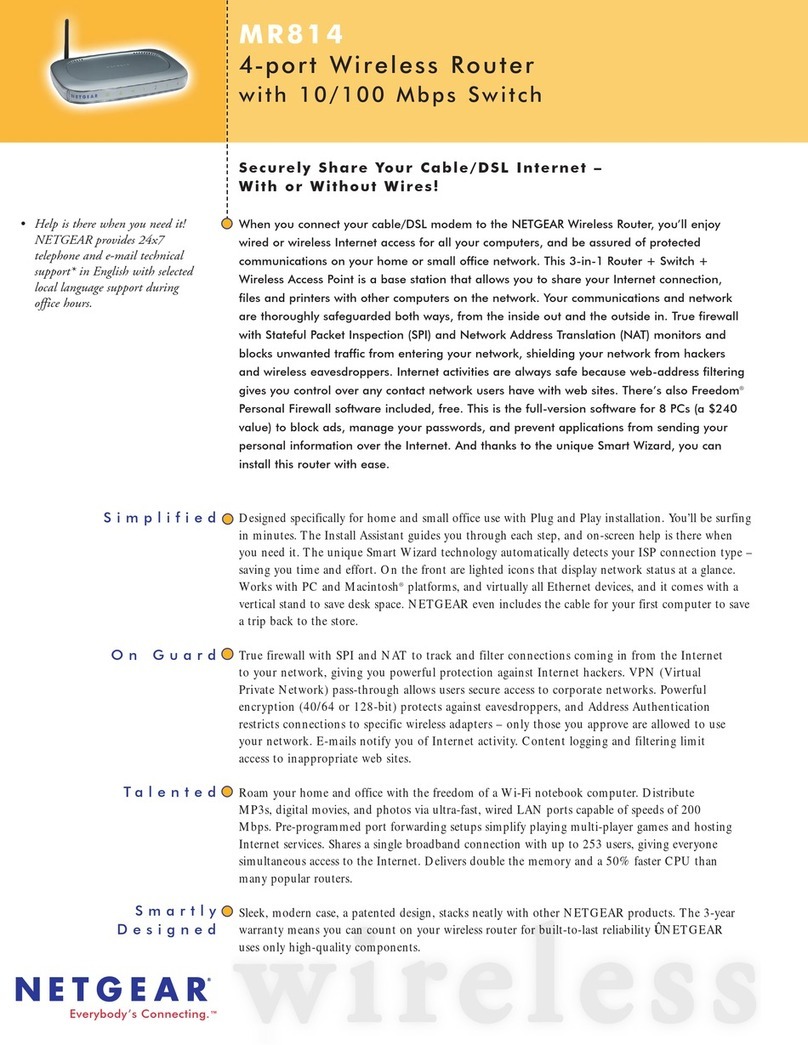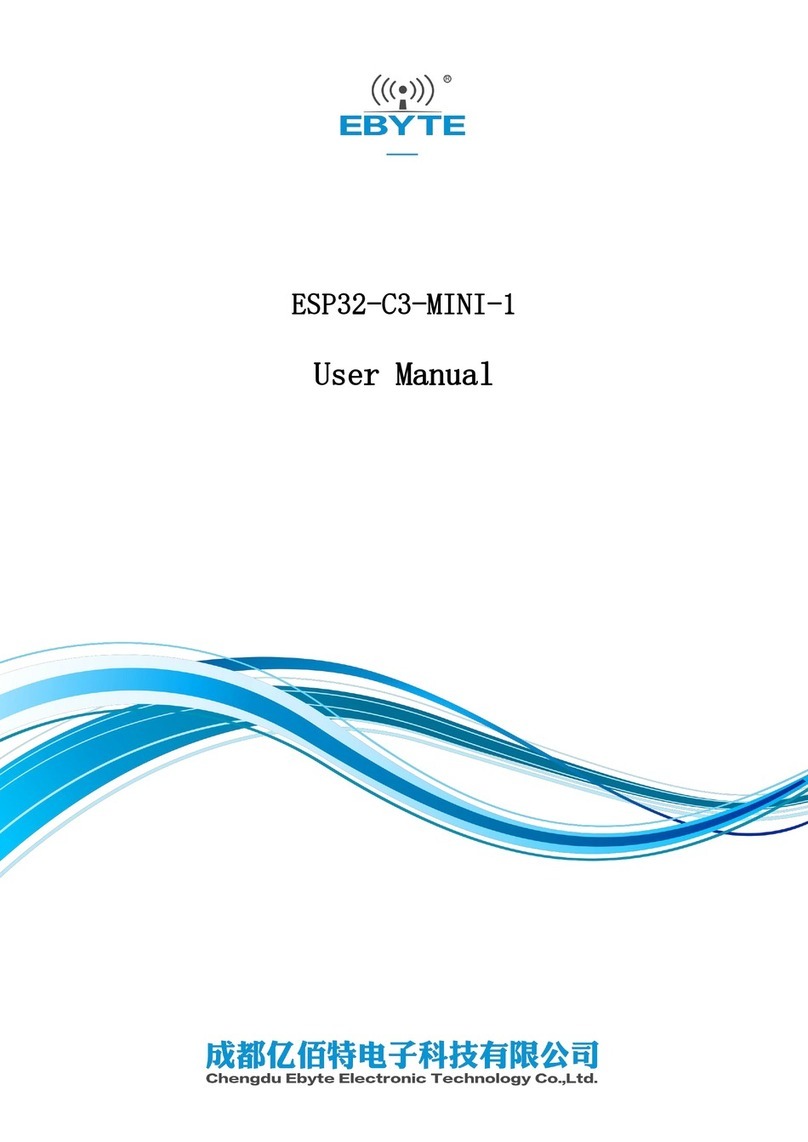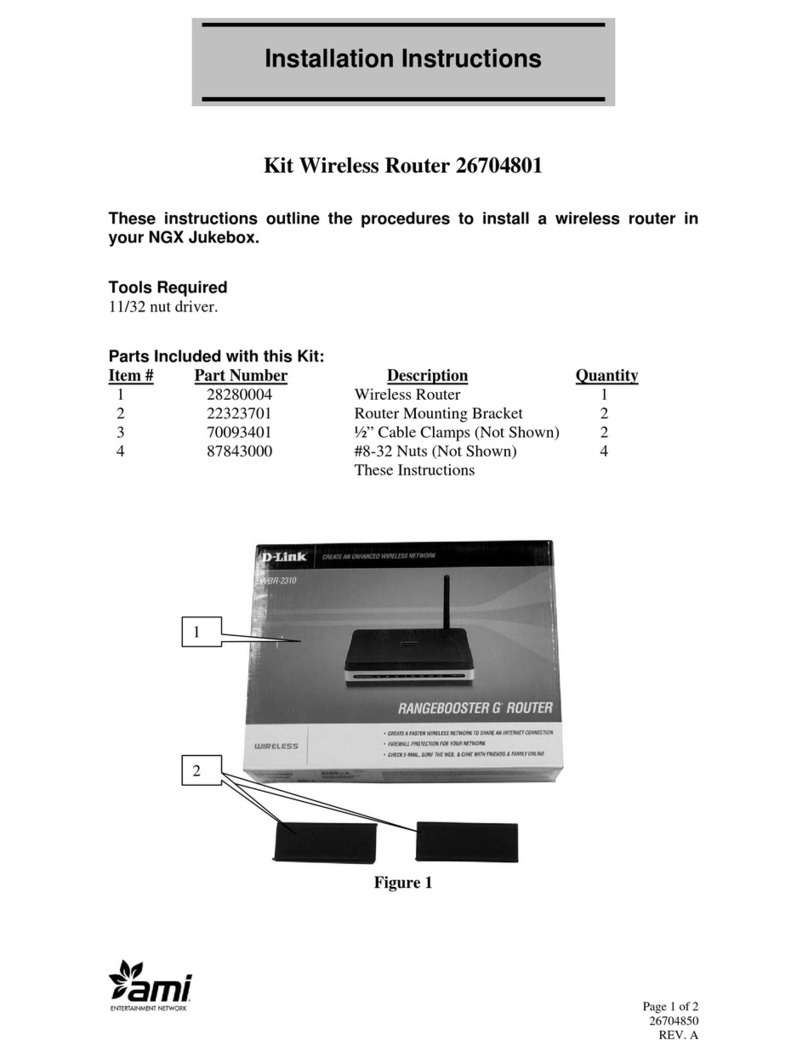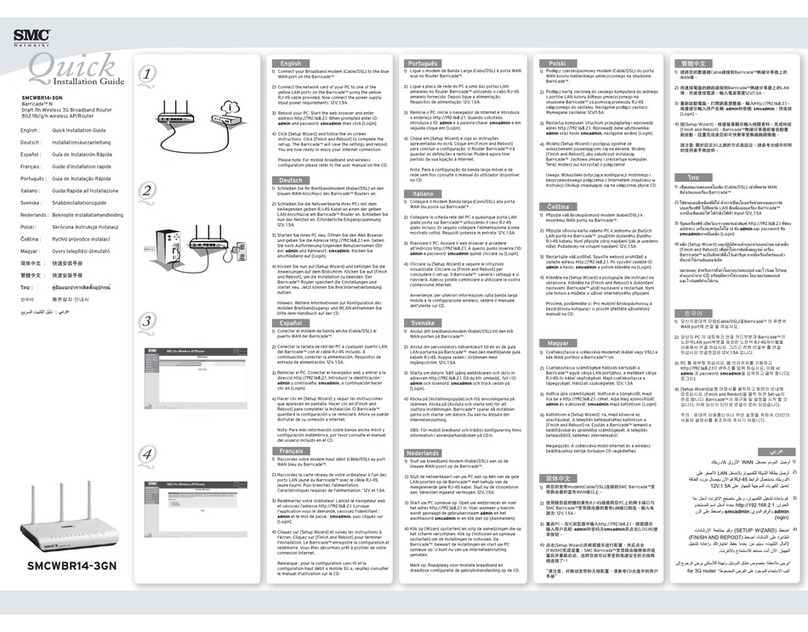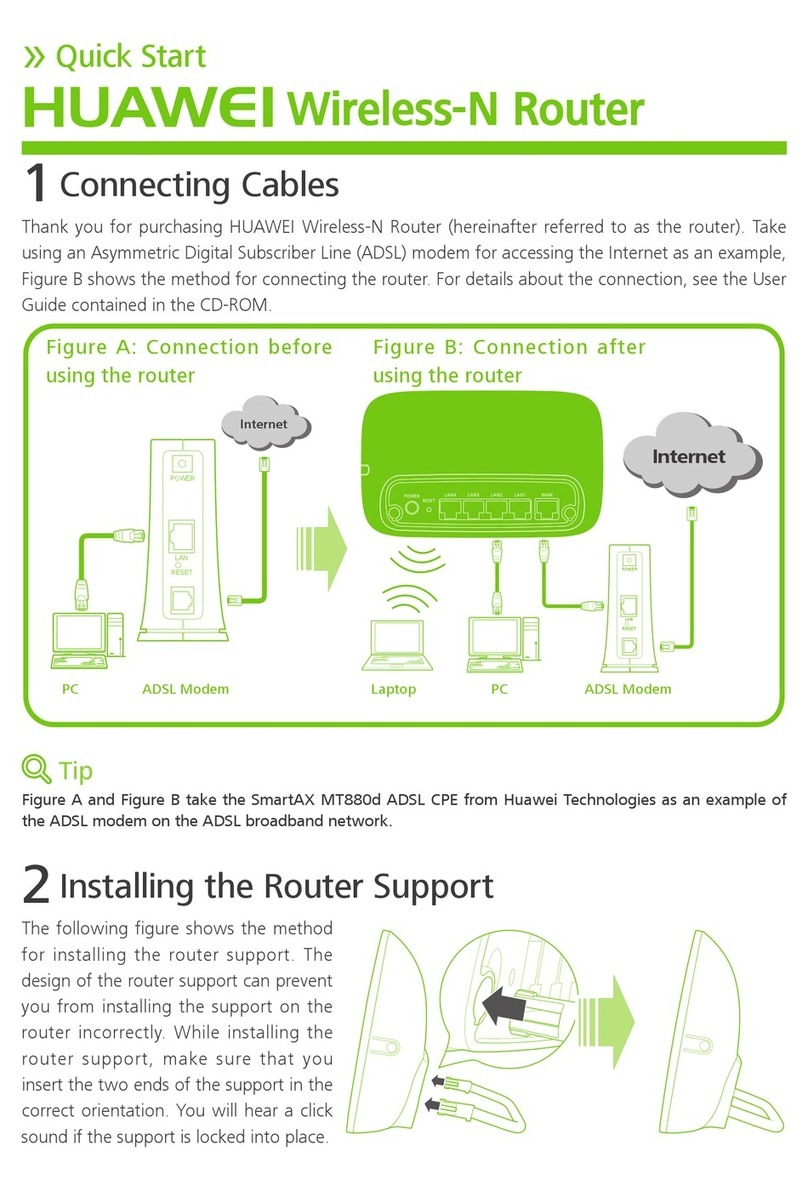Troubleshooting
If your WiFi network does not show up, refresh the list of networks on your device. If this doesn’t work, unplug the power
cord and follow steps 1-3 again.
If you are still unable to see the router's wireless (WiFi) network name in your list of WiFi networks, please contact
tech support at (866) 385-1504 x3.
If you see the prompt “Type the 8-digit PIN from the router label”:
o
For Windows 8 or newer operating systems: Click the link "Connect using security key instead" and then
enter the password printed on the top of the router.
o
For Windows 7 or older operating systems: Hit cancel 3 times.
o
If the problem persists, please contact tech support at (866) 385-1504 x3.
If your device is configured for static IP, please give us a call so that we can walk you through switching over to DHCP.
Some cell phone and mobile broadband “dead zones” exist indoors. To help improve 4G signal strength and speed, you
may have to reposition the kit away from an obstruction (like a wall or pillar).
To check your speed, we recommend non-flash based speed test tools such as openspeedtest.com or
beta.speedtest.net.
Returning Your Rental Equipment
To avoid late charges, we ask that you please return your 4G Mega Internet Kit to a FedEx location no later than 1
business day
after your rental.
A. Unplug and stow the power cord in the back of the
case, along with this Quick Start Guide and any
Ethernet cables provided.
B. Latch the front and back covers of the kit’s case.
C. Place the mega kit (rack mount case) into the
large Pelican shipping case.
D. Affix the prepaid FedEx Ground return
shipping label to the case’s handle.
E. Call FedEx at (800) 463-3339 to arrange for a
pickup or drop off at a FedEx location.
Note: Although many hotels offer FedEx
pickup services, we no longer recommend this
option as returns have been delayed/lost with
this method. Please do not leave the case in
an unmanned kiosk or hand the case to a 3rd
party. You will be responsible for the package
until it is scanned by FedEx.
Return Shipping Address:
Trade Show Internet
23875 Ventura Blvd, Suite 105
Calabasas, CA 91302
Website: www.tradeshowinternet.com
Email: support@tradeshowinternet.com
Tech Support: (866) 385-1504 x3
Thank you for your business!