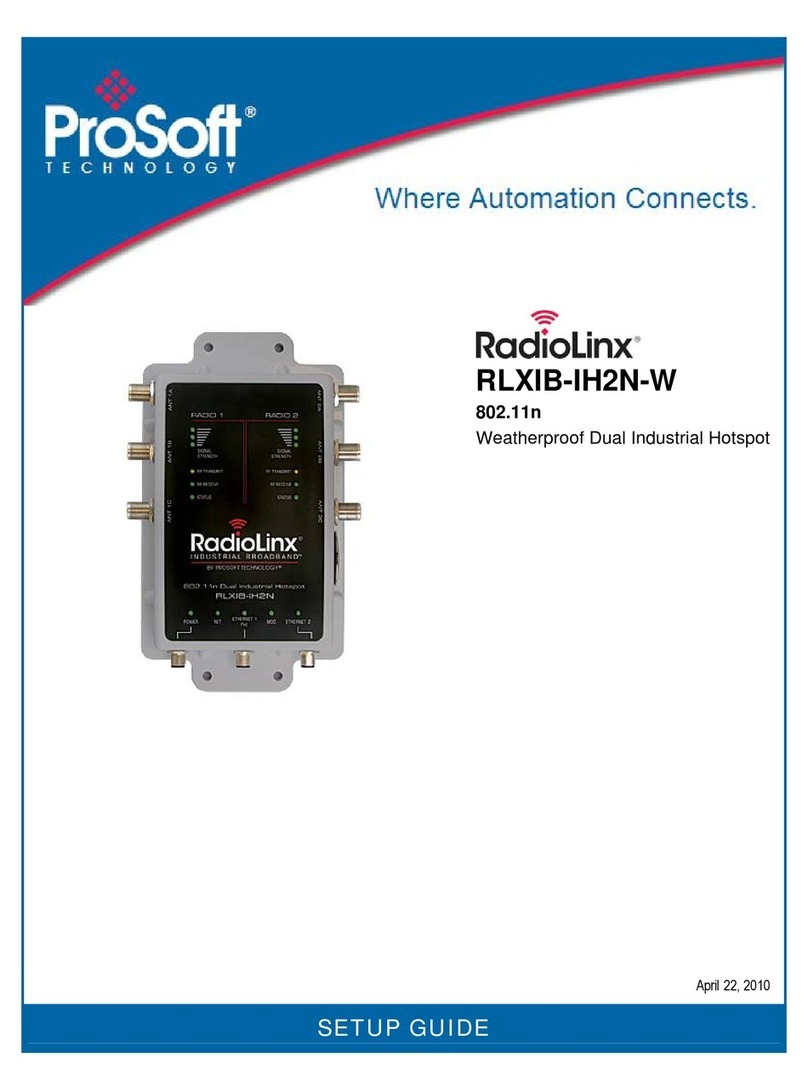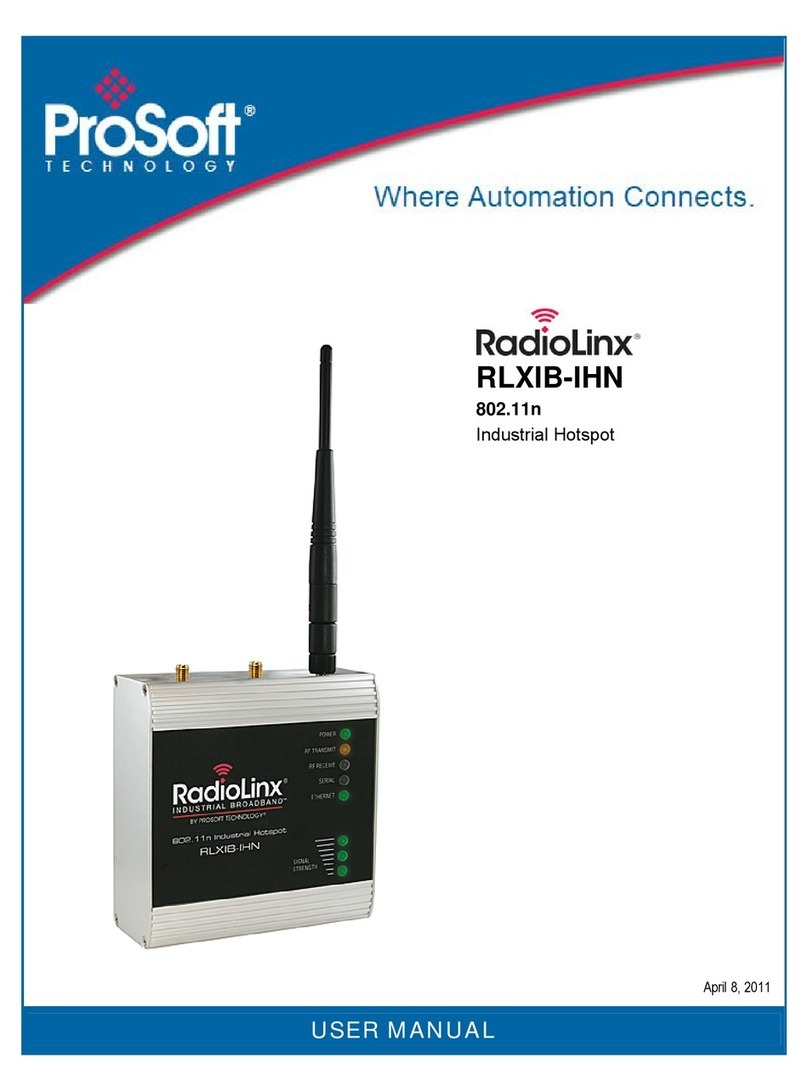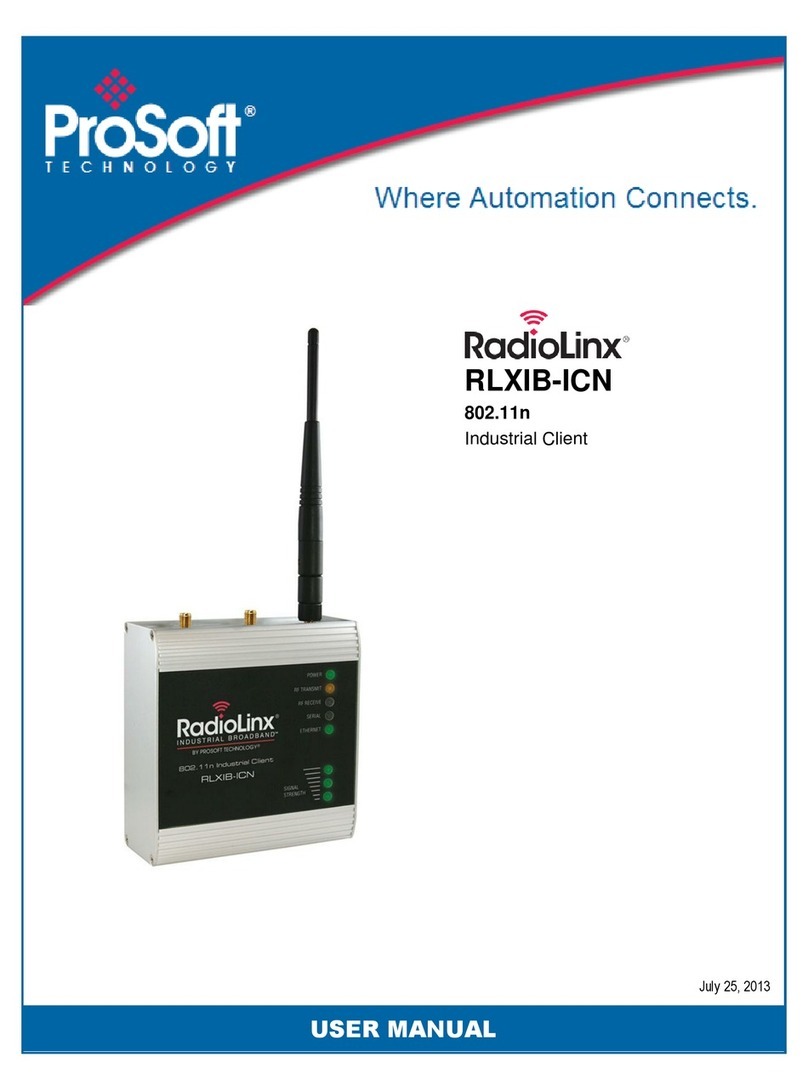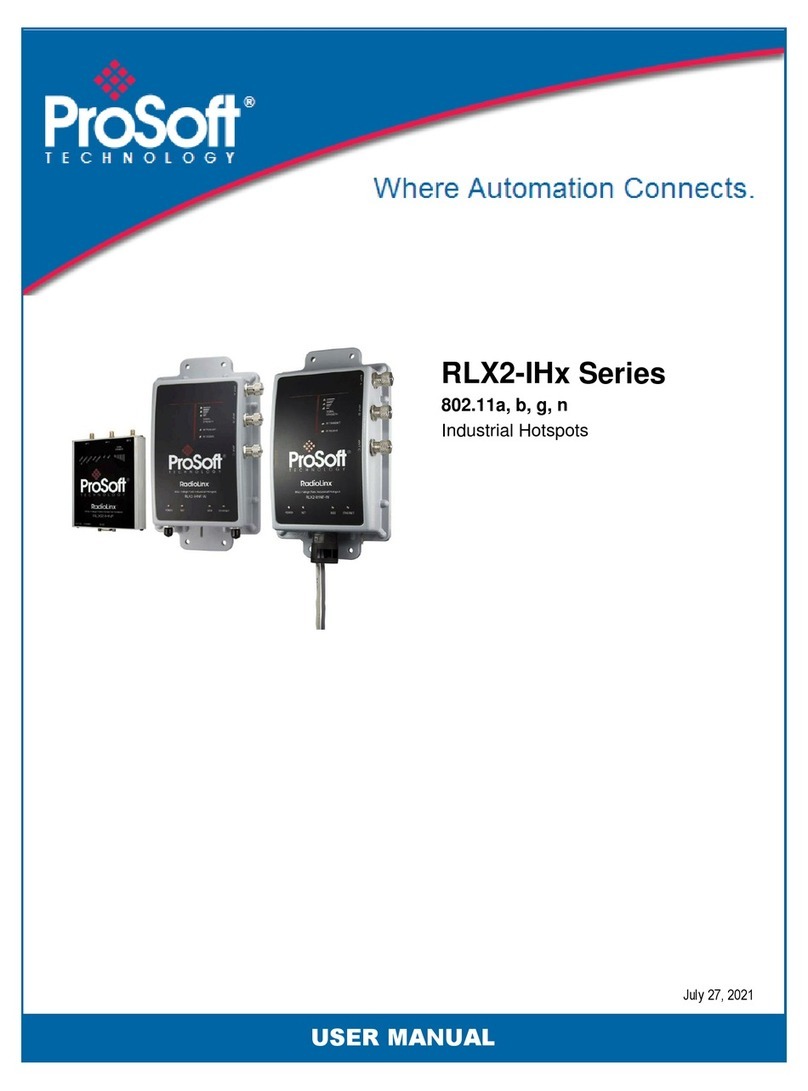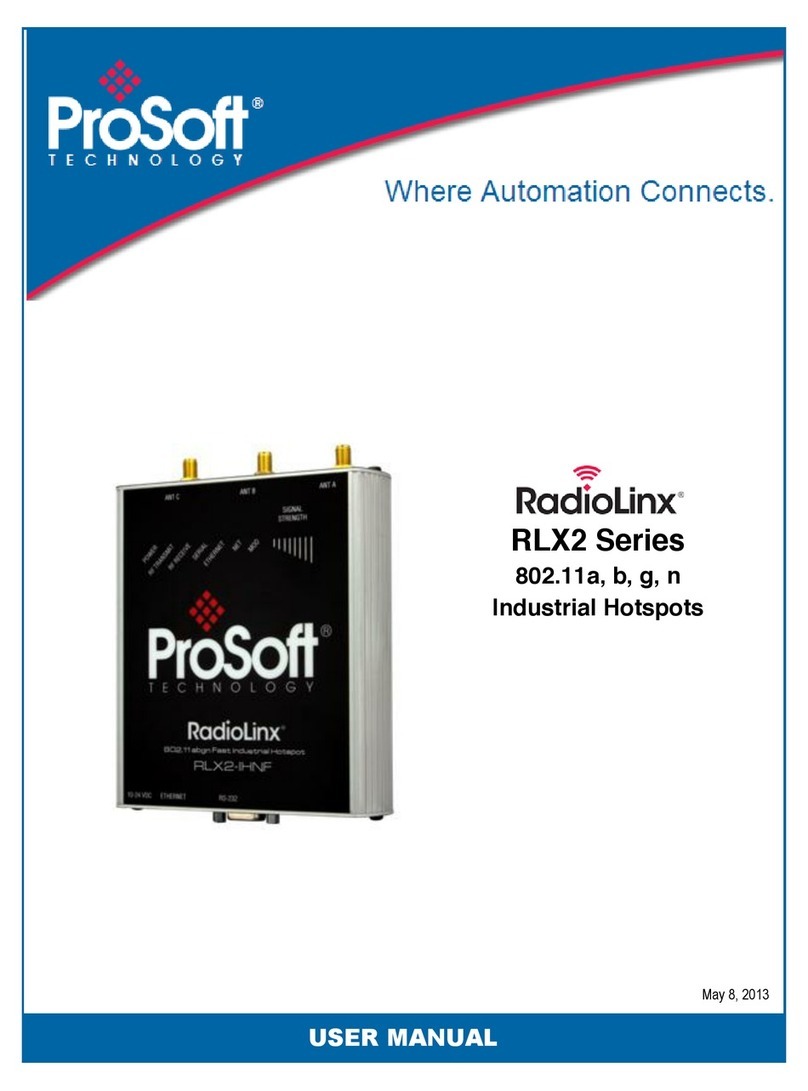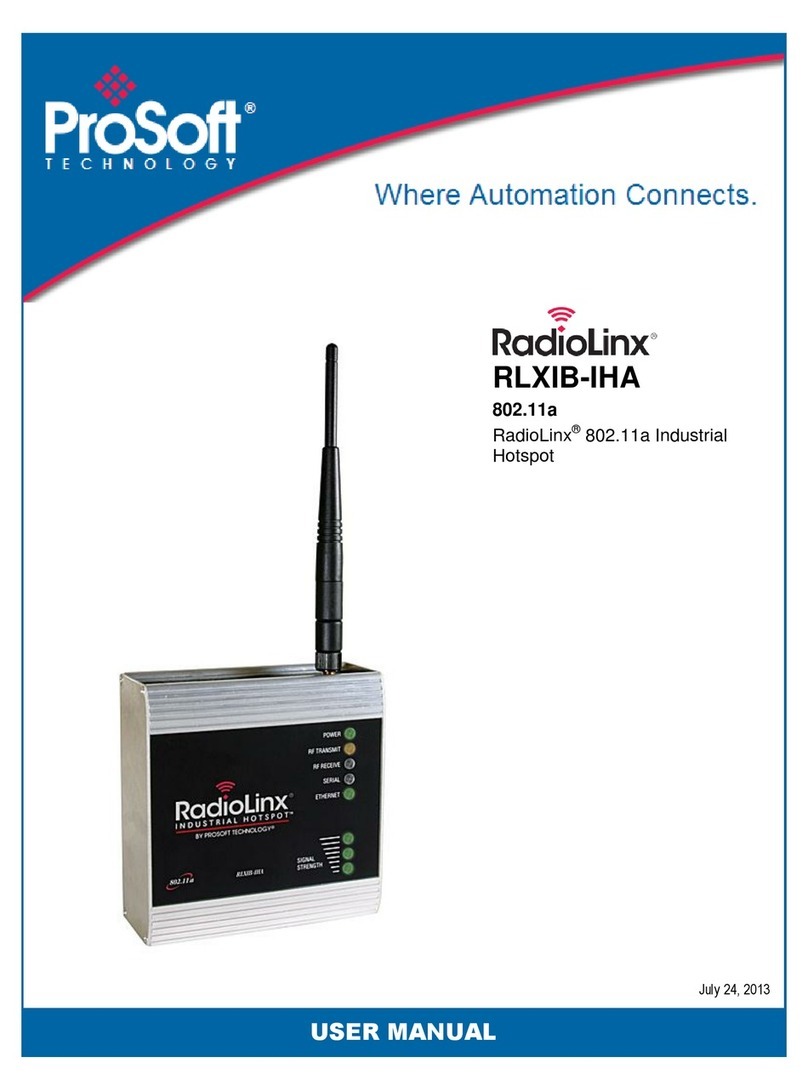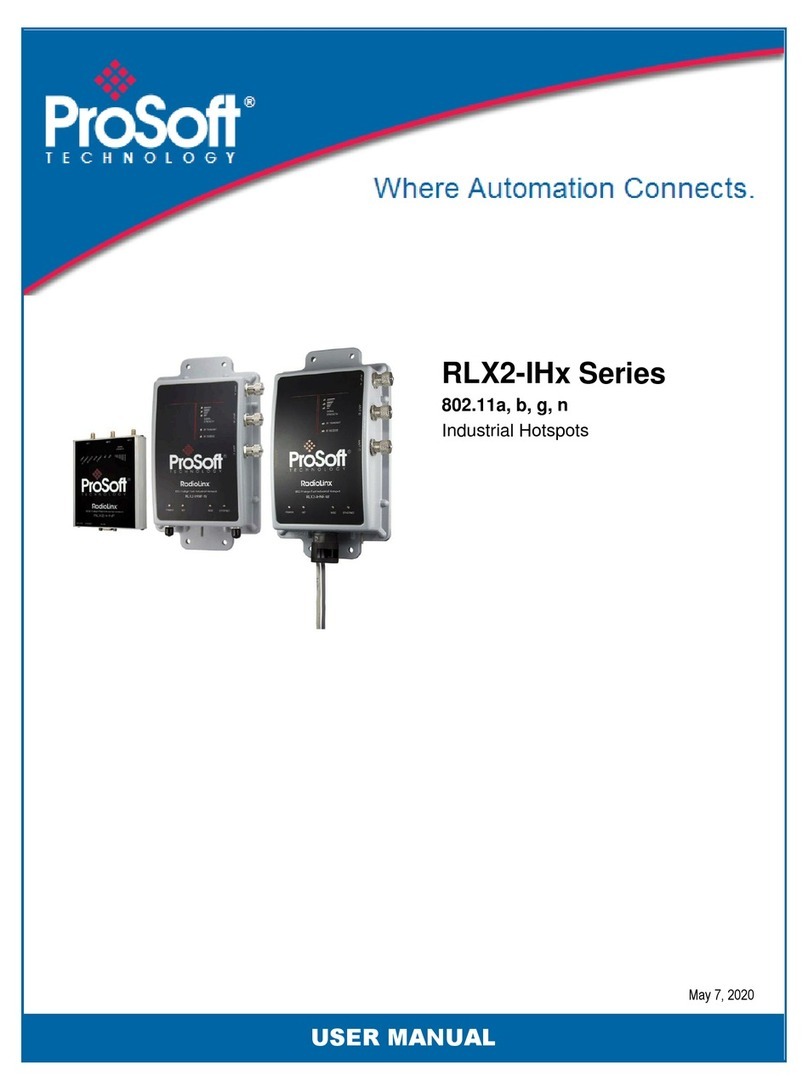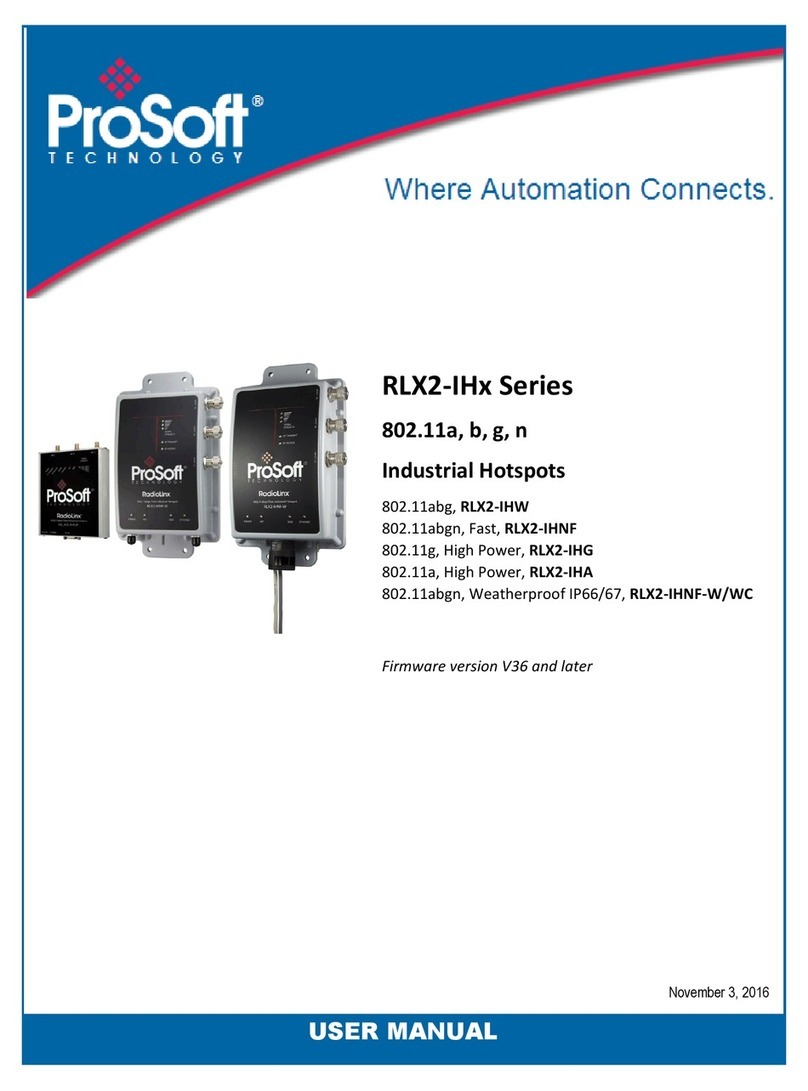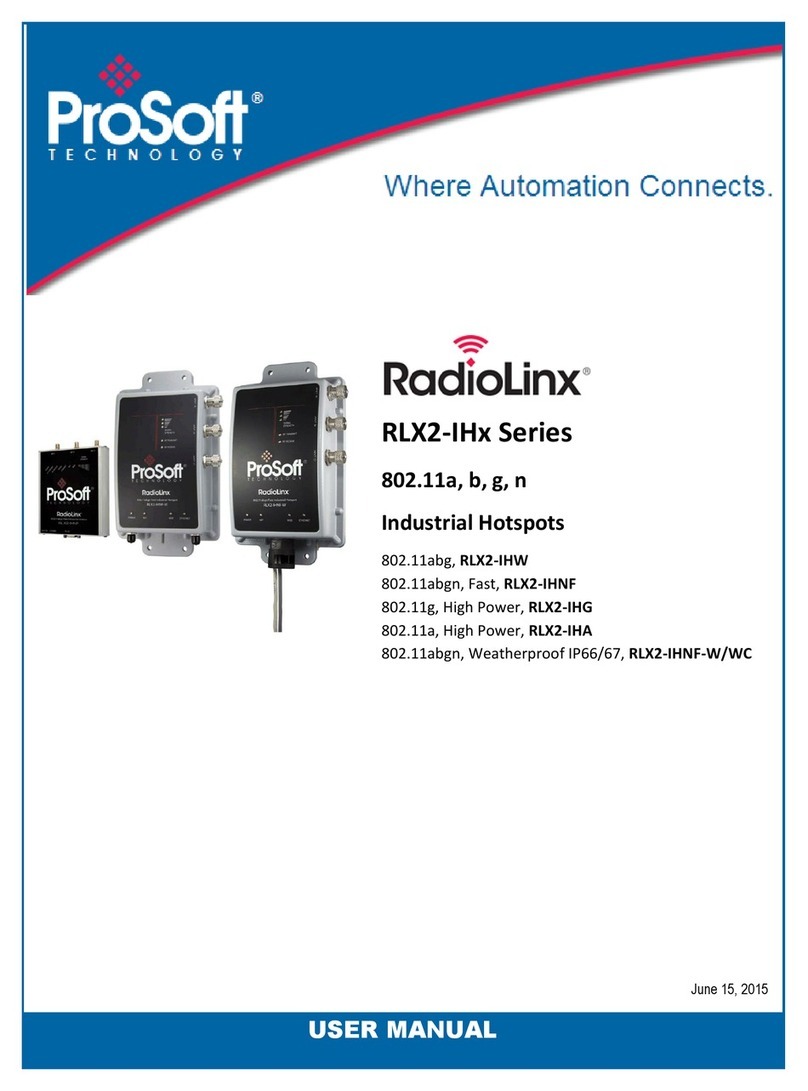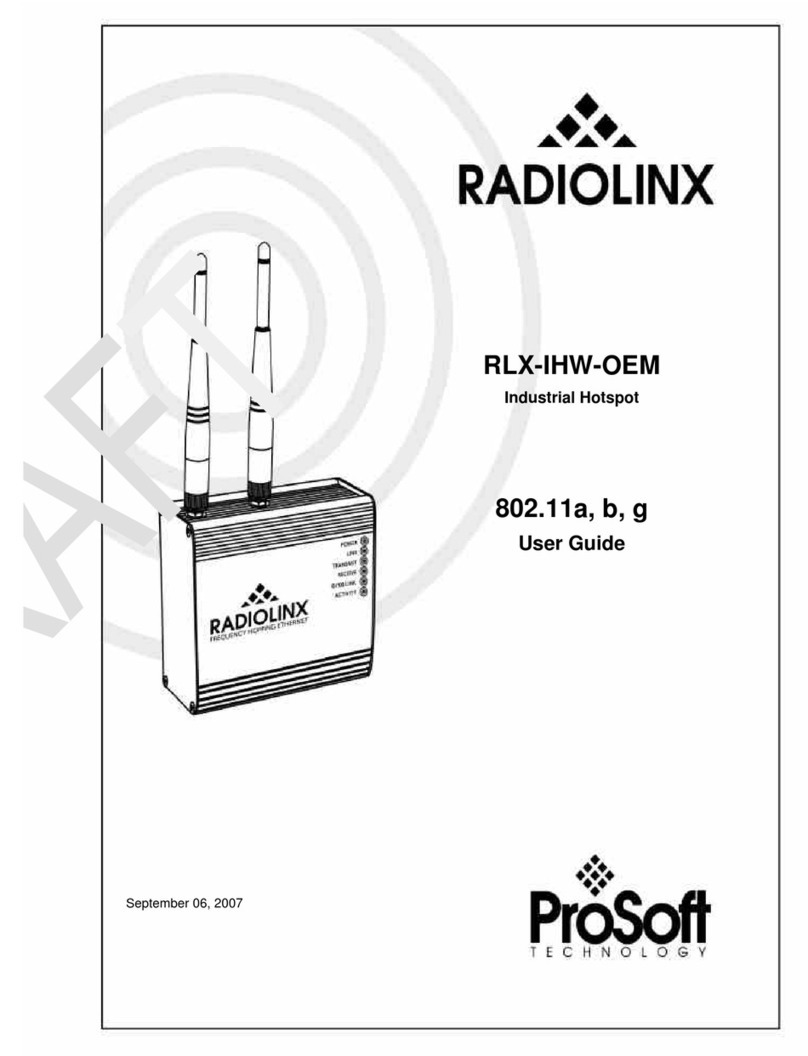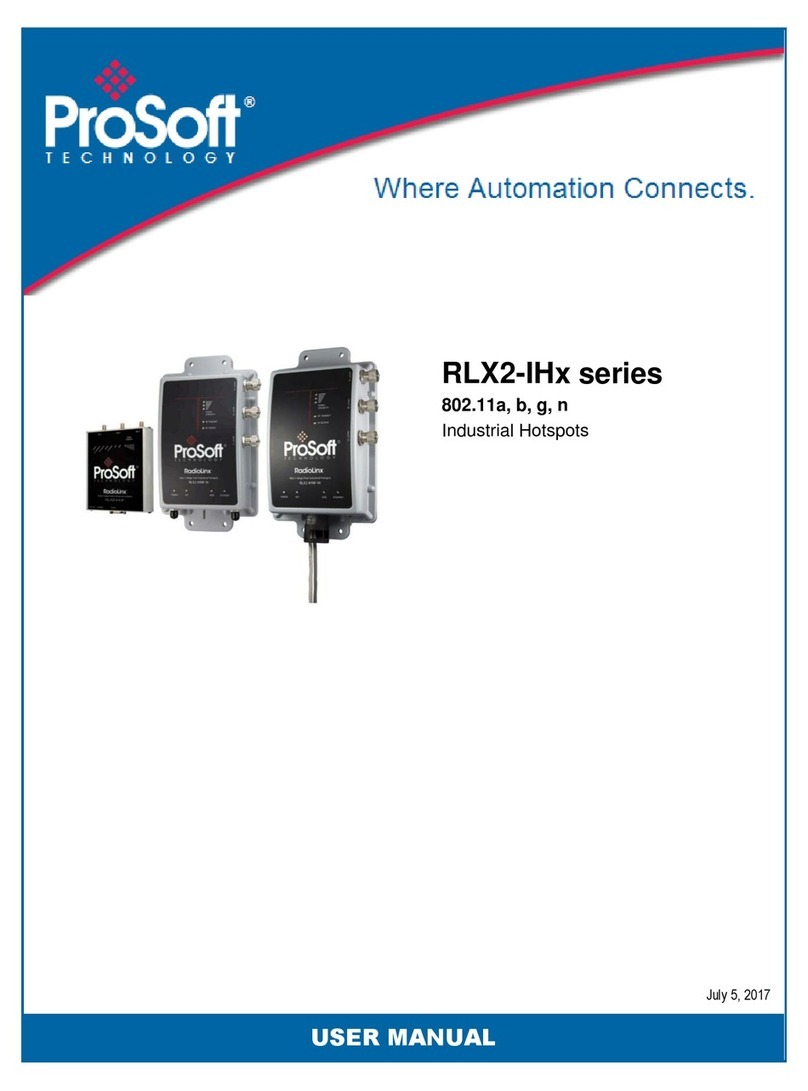United States FCC & Industry Canada rules
RYK-WMIA199NI
5265A-IHN
Note: This equipment has been tested and found to comply with the limits for a Class A digital device, pursuant to
Part 15 of the FCC Rules. These limits are designed to provide reasonable protection against harmful interference
when the equipment is operated in a commercial environment. This equipment generates, uses, and can radiate
radio frequency energy and, if not installed and used in accordance with the instruction manual, may cause harmful
interference to radio communications. Operation of this equipment in a residential area is likely to cause harmful
interference in which case the user will be required to correct the interference at his own expense.
This device complies with Part 15 of the FCC Rules. Operation is subject to the following two conditions: The device
may not cause harmful interference, and it must accept any interference received, including interference that may
cause undesired operation.
This Class A digital apparatus complies with Canadian ICES-003.
Cet appareil numérique de la classe A est conforme à la norme NMB-003 du Canada.
CAUTION: Changes or modifications not expressly approved by the manufacturer could void the user’s authority to
operate the equipment.
CSA C22.2 213-M1987 and N. American Standard ANSI/ISA 12.12.01 listing
In accordance with Canadian Standard CSA C22.2 213-M1987 and ANSI Standard ISA 12.12.01, the RLXIB series
radios have been UL listed for operation in Class I, Division 2, Groups A, B, C, and D Locations.
THIS EQUIPMENT IS SUITABLE FOR USE IN CLASS I, DIVISION 2, GROUPS A, B, C, AND D, HAZARDOUS
LOCATIONS ONLY IF INSTALLED IN AN APPROVED ENCLOSURE AND POWERED BY A CLASS 2 POWER
SUPPLY.”Limited Power Source”.
WARNING: EXPLOSION HAZARD! SUBSTITUTION OF ANY COMPONENTS MAY IMPAIR SUITABILITY FOR
CLASS I, DIVISION 2.
WARNING – EXPLOSION HAZARD – Do not disconnect equipment unless power has been removed or the area is
known to be non-hazardous.
AVERRTISSEMENT - RISQUE D'EXPLOSION - LA SUBSTITUTION DE COMPOSANTS PEUT RENDRE CE
MATERIEL INACCEPTABLE POUR LES EMPLACEMENTS DE CLASSE I, DIVISION 2.
WARNING: EXPLOSION HAZARD! DO NOT DISCONNECT EQUIPMENT UNLESS POWER HAS BEEN
SWITCHED OFF OR THE AREA IS KNOWN TO BE NON HAZARDOUS.
AVERRTISSEMENT - RISQUE D'EXPLOSION - AVANT DE DECONNECTER L'EQUIPEMENT, COUPER LE
COURANT OU S'ASSURER QUE L'EMPLACEMENT EST DESIGNE NON DANGERUEX.
This radio has been designed to operate with the Omnidirectional Multi-Band Articulating Antenna, model A2502S-
OA and having a maximum gain of 3dBi @ 2.4GHz and 4dBi @ 5.0GHz. Antennas not listed herein having a gain
greater than that listed are strictly prohibited. The required antenna impedance is 50ohms nominal. This statement is
in accordance with RSS-Gen Section 7.1.4.
The following label is applied to the radio to indicate that it is listed under ANSI/ISA standard 12.12.01 and CSA
standard C22.2 213-M1987. This Device contains a Radio Transmitter Module
FCC ID:RYK-WMIA199NI Canada IC5265A-IHN
Conforms to ANSI/ISA Std. 12.12.01 – Certified to CSA Std. C22.2 No. 213-M1987
Class I Division 2 10-24 Volts DC 6 Watts
48 Volts DC using the PoE Injector
Groups A, B, C & D
Max. Ambient: 60ºC Temp Code T6
Note: The Temp. Code (Temperature Code) refers to the temperature of the rating of the RLXIB radio. The T6 code
means that the maximum temperature of the unit did not exceed 135°C.