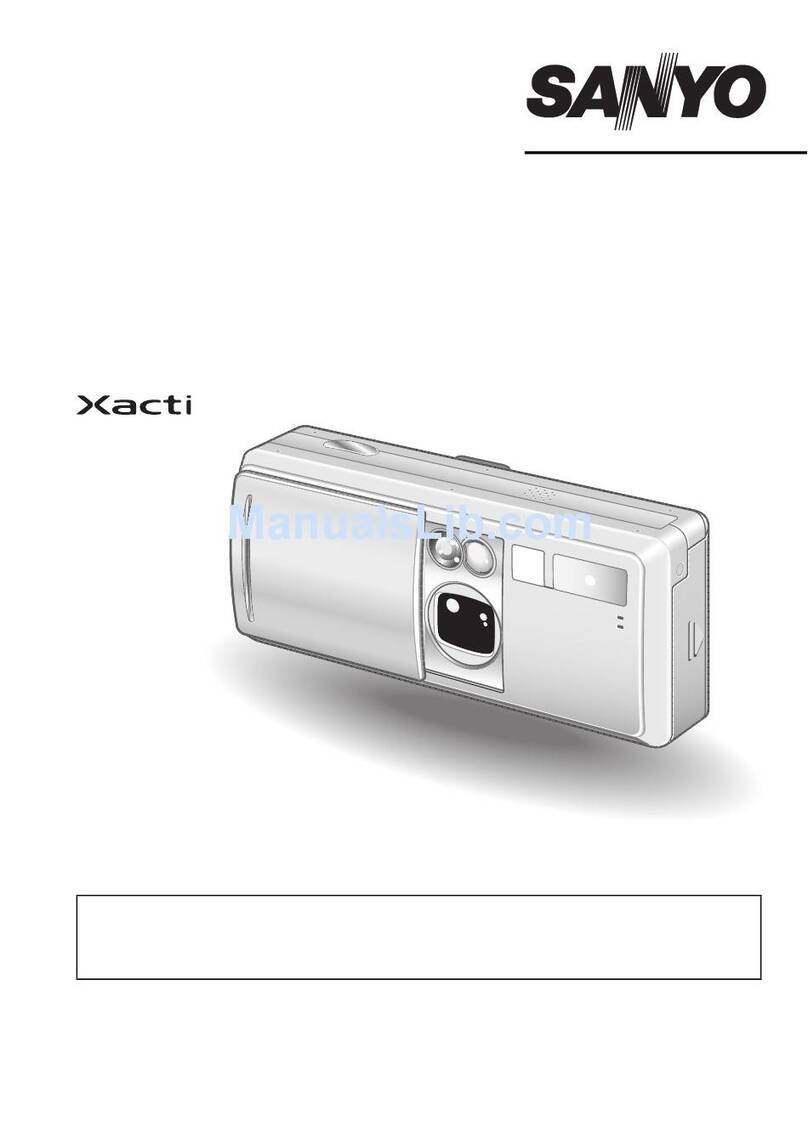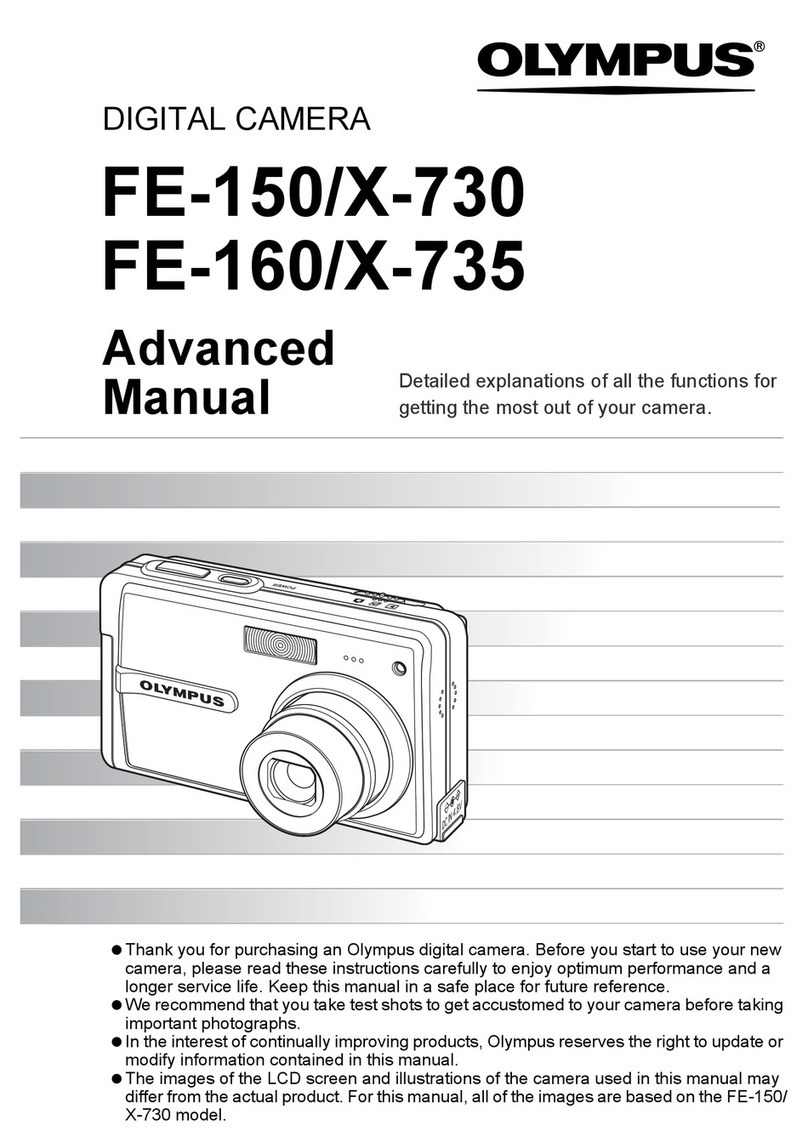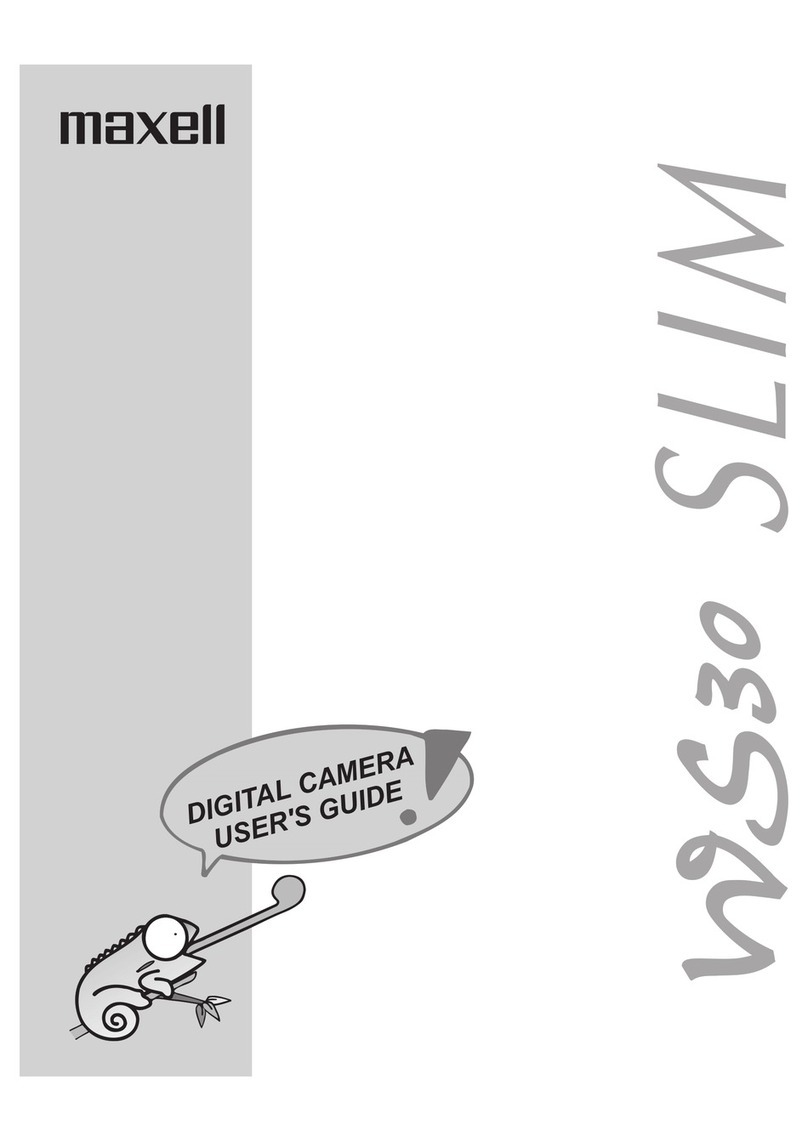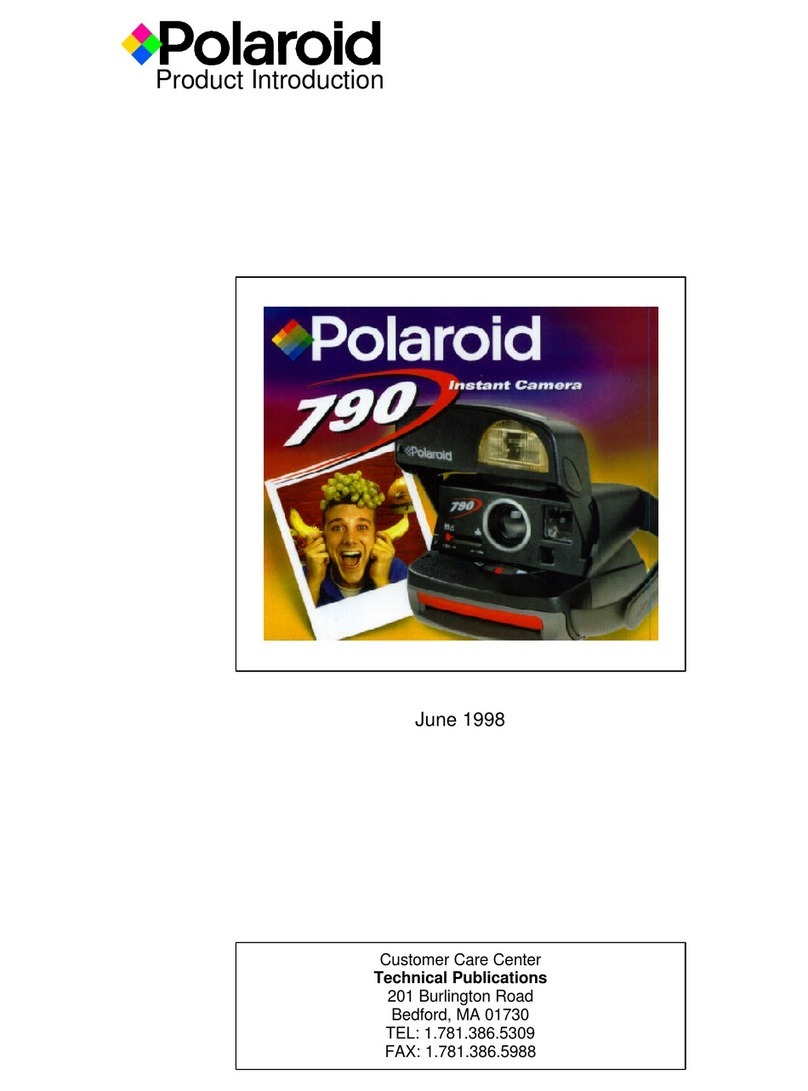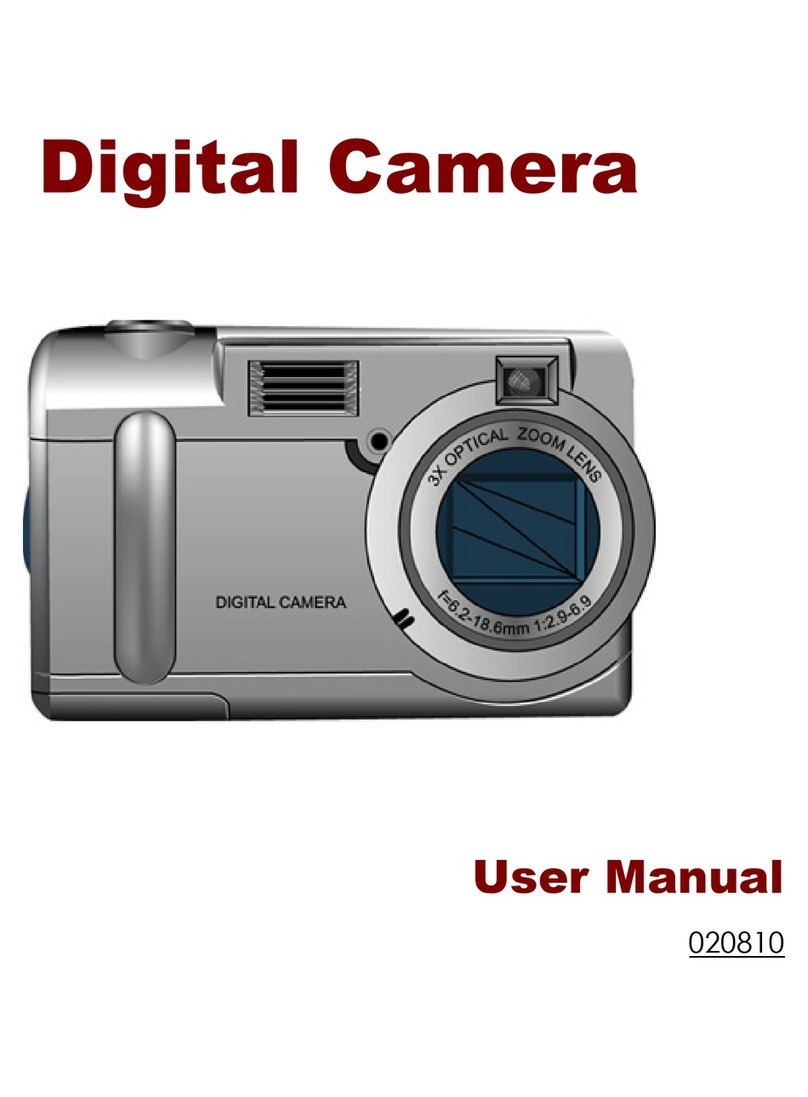trailerCam 7 User manual

Quick Install Guide
1. Planning the placement of the camera / monitor
Look at the illustration above to get familiar with how the products are used in
your trailer and car cabin. Due to the length of the trailer power cable, the camera
has to be placed at a maximum of 2,5 meters from a suitable power source inside
the trailer. The power source is often made up of the trailer’s lighting system. This
means that the most common place to position the camera is either in the front or
in the back of the trailer (the camera is most often connected either to the rear light
or the interior light of the trailer).
7” LCD
Information
On some trailer models the interior light power source is not strong
enough to feed both the camera and the light bulb simultaneously. If
you have problems getting your camera to work with the interior light,
turn off the light switch and/or start the car engine. If you experience
problems with the interior light as a power source we recommend you
to use another suitable power source, such as the rear light.
English

2. Installation of the monitor
1. Remove the protective plastic from the suction cup. Press the suction cup
against the inside of the windshield and secure it by pressing the lever
(towards the windshield).
2. Mount the black antenna on the backside of the monitor.
3. Slide the monitor onto the suction bracket and tighten the locking ring securely.
4. Connect the cigarette adapter to the cigarette lighter socket (12-24V) and to
the monitor’s power connection (black).
5. Turn on the ignition to power up the monitor. If it doesn’t start up automatically,
press the ON/OFF button (POWER). Since the camera is not yet installed no
image will show up on the screen at this point.
6. Turn off the monitor and continue with the installation of the camera.
To be able to view the picture and angle while installing the camera, the monitor
needs to be installed rst. Start installing the monitor by following the steps
below.

1. Mount the black antenna on the backside of the camera.
2. Make sure that there is no power in the trailer by disconnecting the trailer from
the car. Connect the 12/24V trailer power cable to the interior light, or the back
light or any other suitable power source inside the trailer. Connect the red cable
to the positive pole (+) and the black cable to the negative pole (-) of the power
source.
3. Installation of the camera in the trailer
When installing the camera and especially trying out the correct positioning of the
camera, we recommended getting help from a second person. One person holds
the camera in place and the other views the monitor, until the correct angle is
achieved.
+
-
12/24 V
Max 2,5 m
3. Connect the trailer to the car, start the engine and turn on the lights of the car to
make sure that there is power running through the 12/24V trailer power cable
to the camera. Start the monitor and if the image doesn’t show up automatically
select the channel (CH2 or CH4) by pressing the menu- and up-down-buttons.
4. Hold the camera at the desired location. Check if the angle and position allows
you to see your horse in a satisfactory way with minimal interference. At the
front or the back of the trailer are usually the best positions. If the image has
interference, change the frequency of the camera or move the camera to a
different location.
5. Mount the camera with the supplied screws (or with the nuts and bolts
depending on material) in the location you found had the best viewing angle for
your trailer.
6. The installation of your trailerCam-solution is now done!

If you experience any reception problems like noise or interference in the picture,
changing the channel of your camera can eliminate the problem. The transmitting
channel of the camera is selected by inserting the larger screw into the upper hole
on the back of the camera. Use a coin or large screwdriver to fasten the screw.
Notice! Make sure the screw goes all the way in and tighten securely to lock
the channel.
Notice! If you change the camera’s transmitting channel you must also change the
LCD-monitor’s receiving channel.
To select channel 2
(2432 MHz) place the
screw in the upper
hole, closest to the
antenna.
To select channel 4
(2468 MHz), remove
the screw from the
camera.
Change of frequency
Troubleshooting
The monitor does not have power connected to it (black screen)
•TurnthemonitoronwiththeOn/Off(power)button.
•Startthecartomakesurethecigarettelightersocketissupplyingpower.
•Makesurethecigaretteadapterispushedallthewayinthesocket(thered LED is lit up on the
cigarette adapter).
•Makesuretheotherendofthecigaretteadapterisconnectedtothemonitor’sblackpowercable.
No picture from the camera (blue screen or noise)
If the power is correctly connected, the IR-LEDs around the camera lens will glow with a red light when
the camera is placed in pitch-black surroundings. Cup your hands around the lens and inspect if the
IR-LEDs glow.
•Selectthesamechannelasthecameraistransmittingon(2or4).
•Holdthe“Menu”-buttonpushedinfor3secondstoenterCH-mode.
•Trythesysteminanothercartomakesuretheproblemisnotrelatedtothecaryouarecurrently
using.
Interferences in picture or sound
•Theinterferencesarecausedbywirelessinternet(WLAN).Changethecamerafrequency(seeabove)
or move the trailer to a different location.
Accessories
Battery pack. Contact your retailer for a battery pack that stabilises the picture if you have an uneven
power current in your trailer.
External antenna. Contact your retailer for an external antenna that increases the camera’s wireless
range.
Table of contents