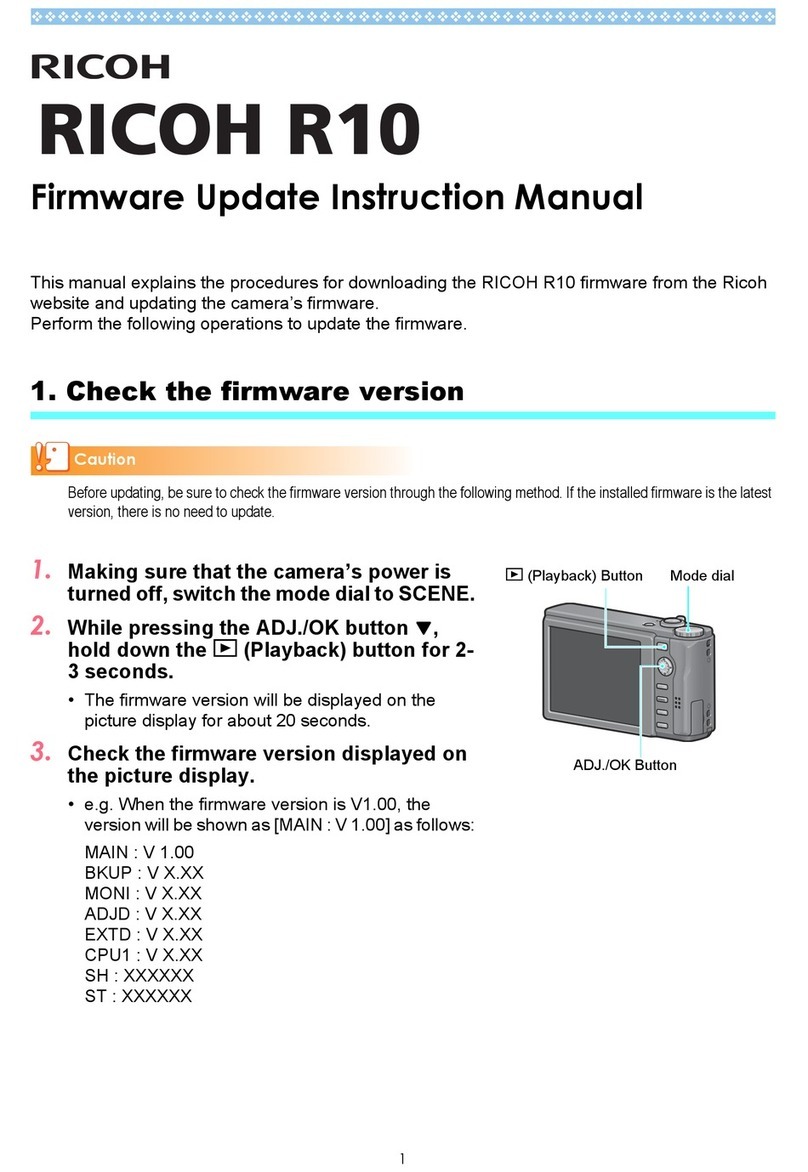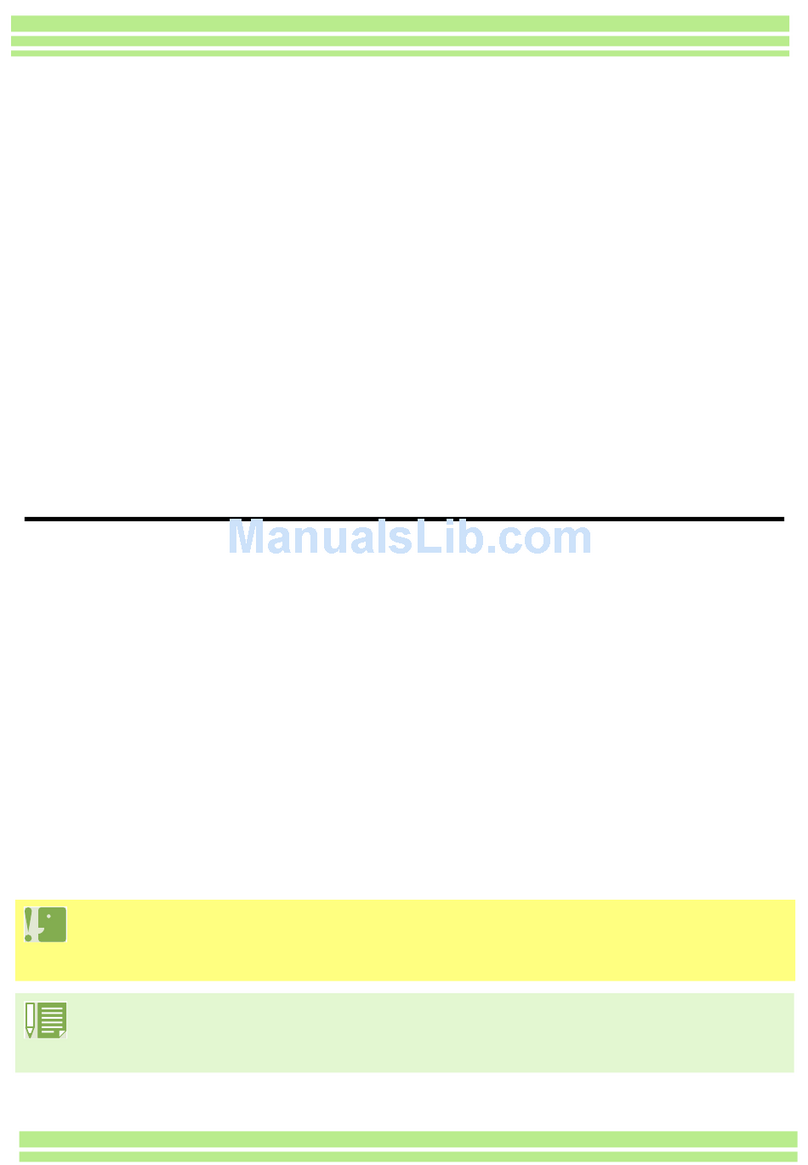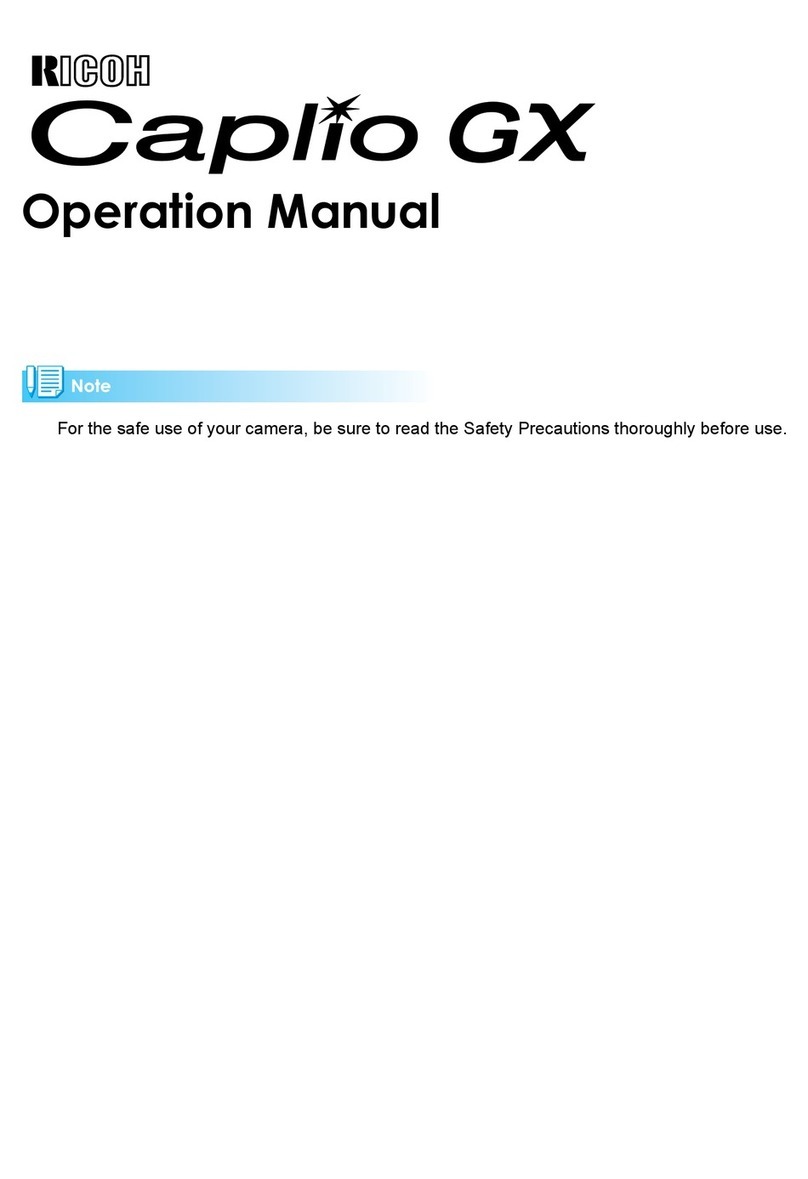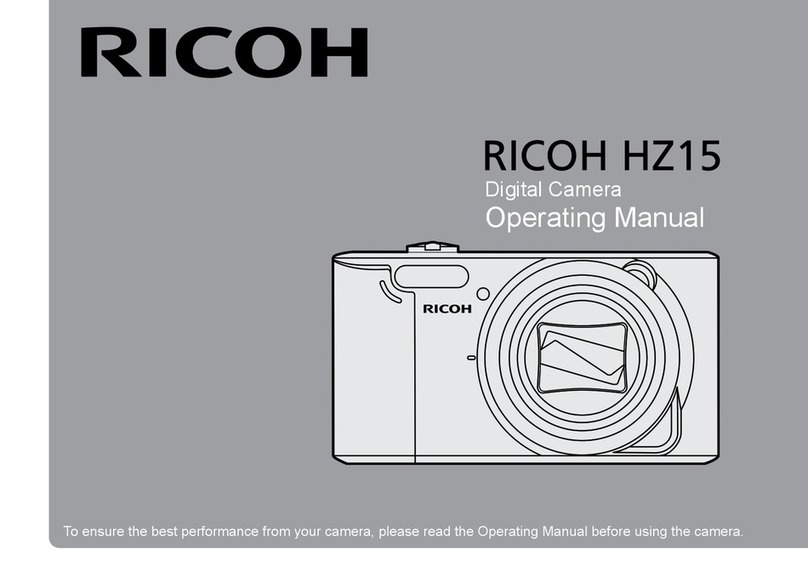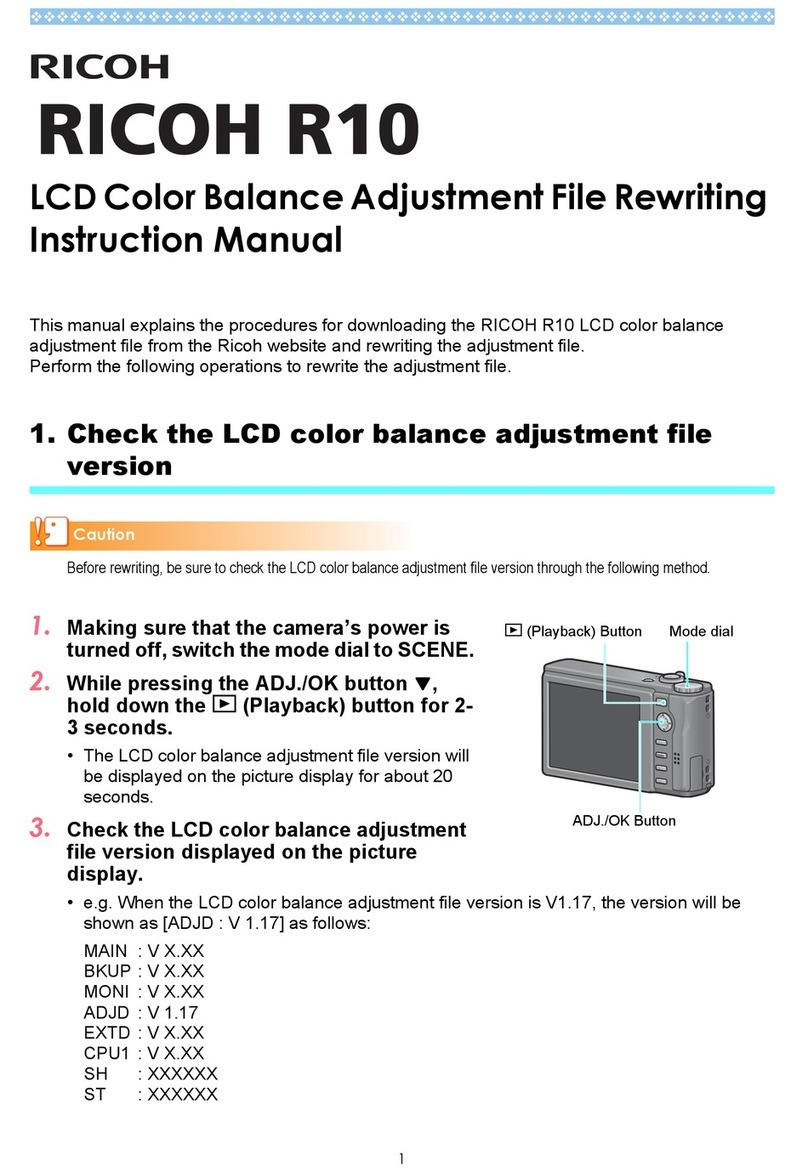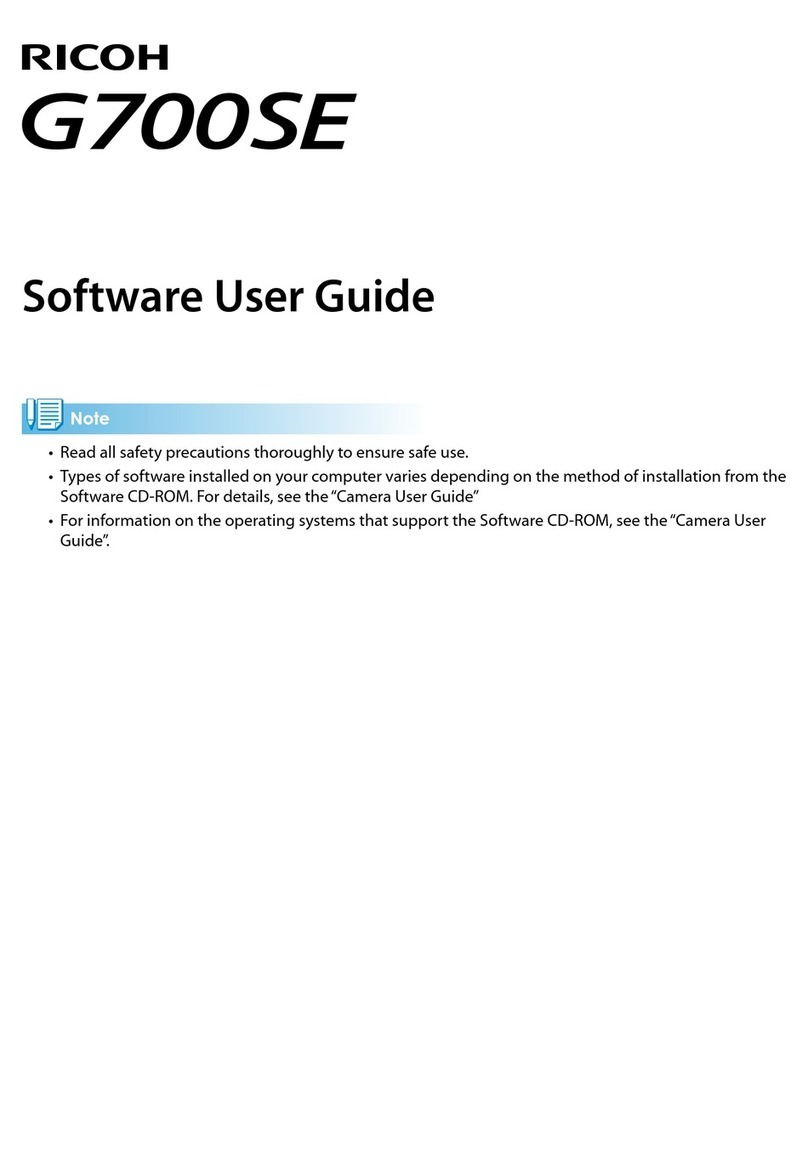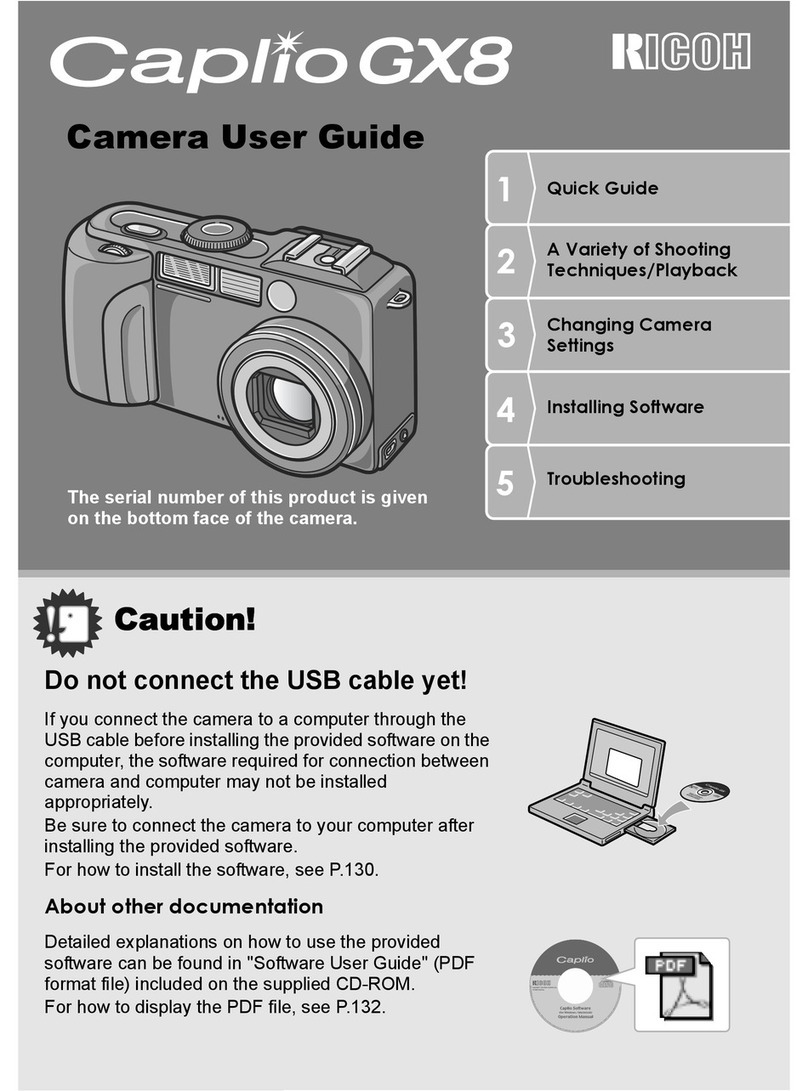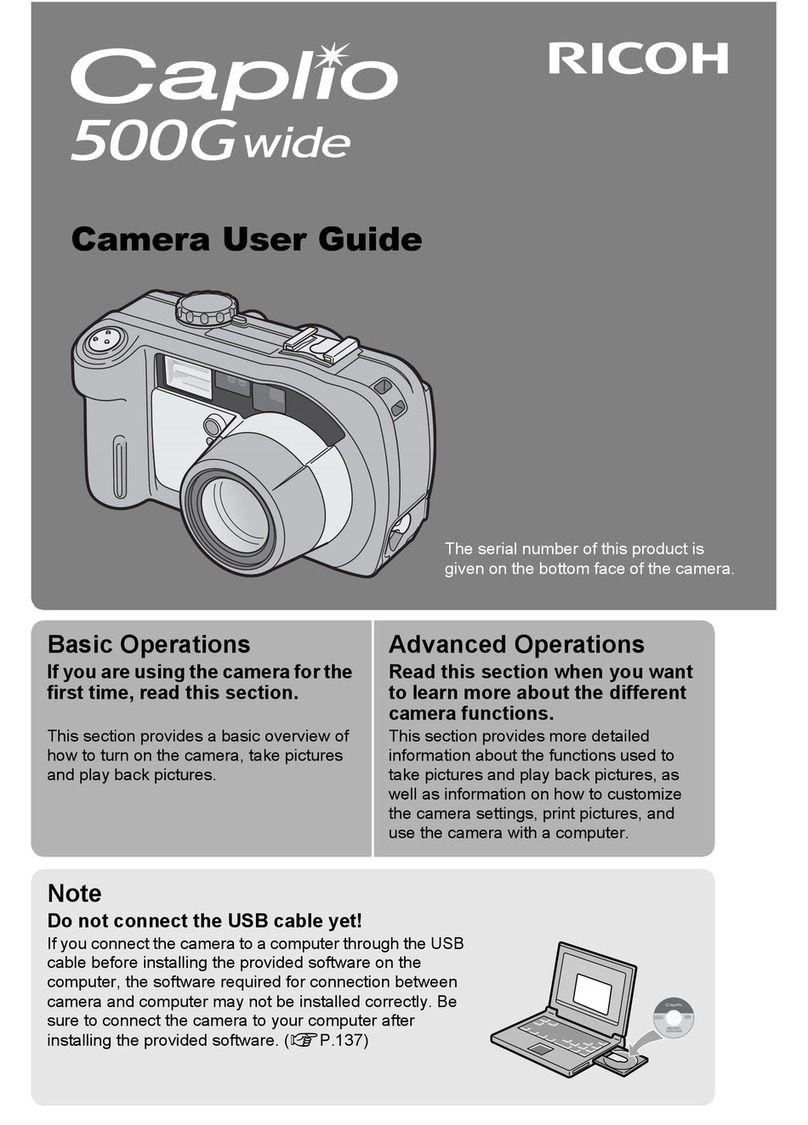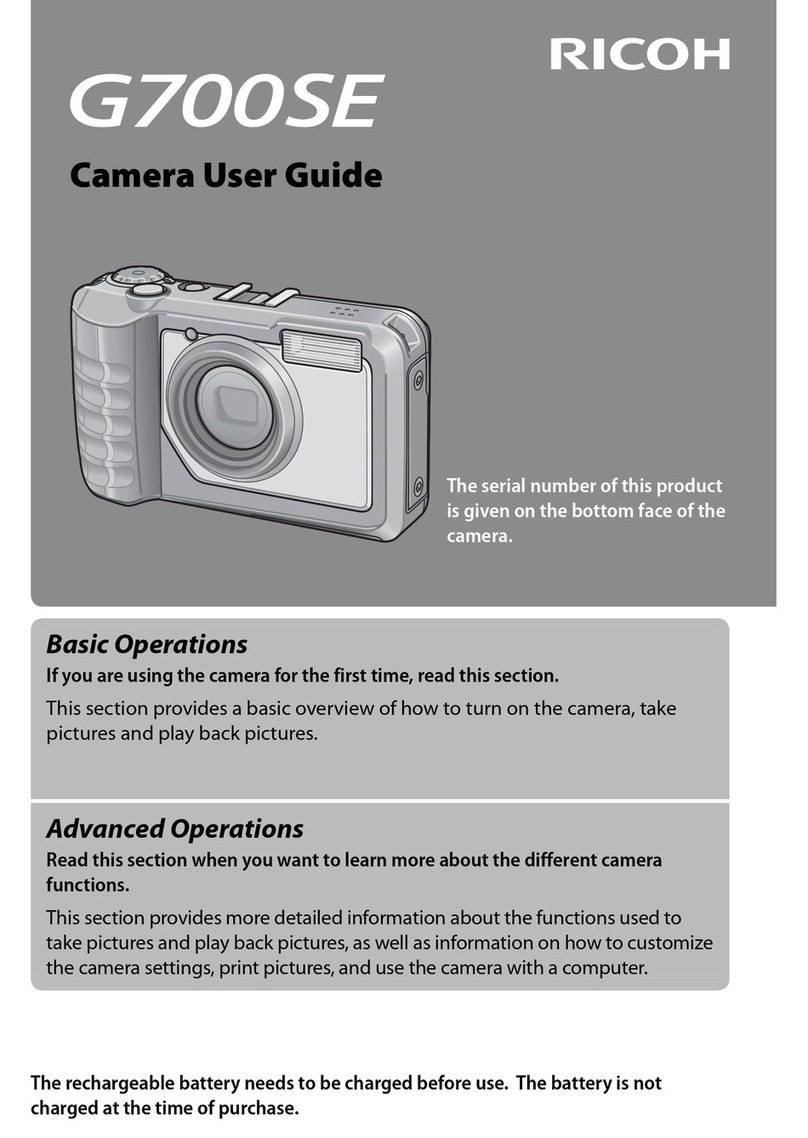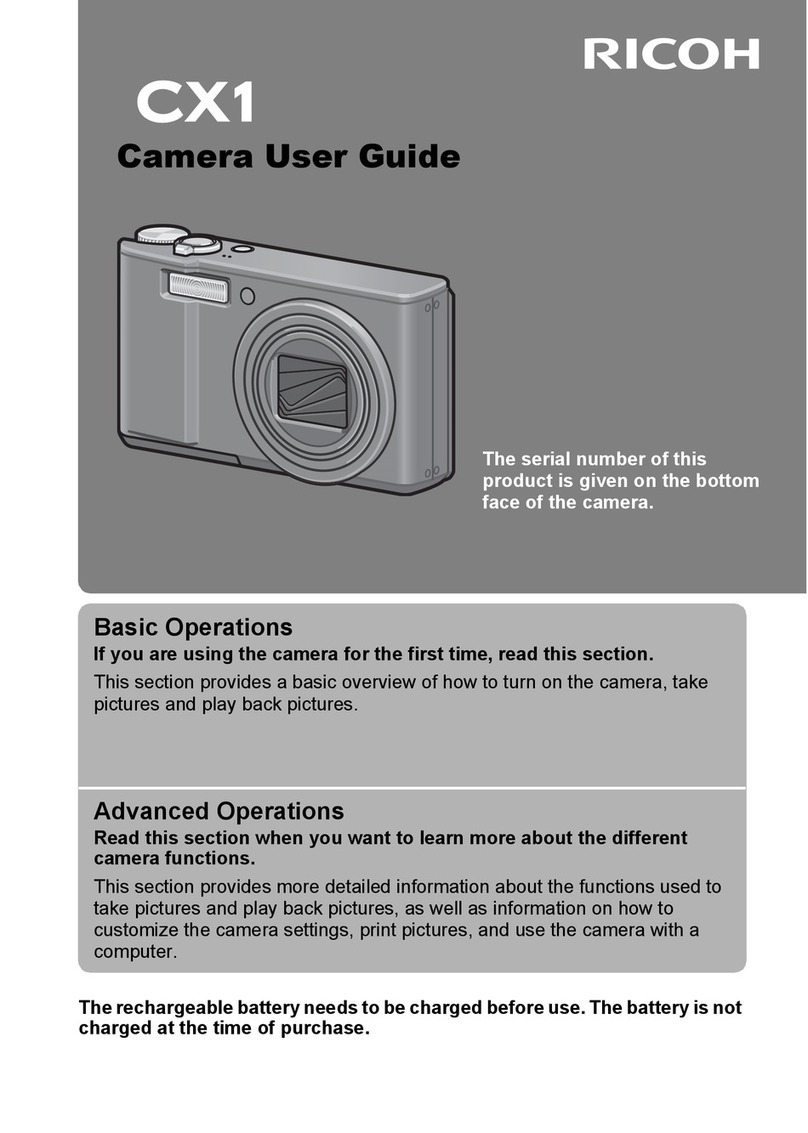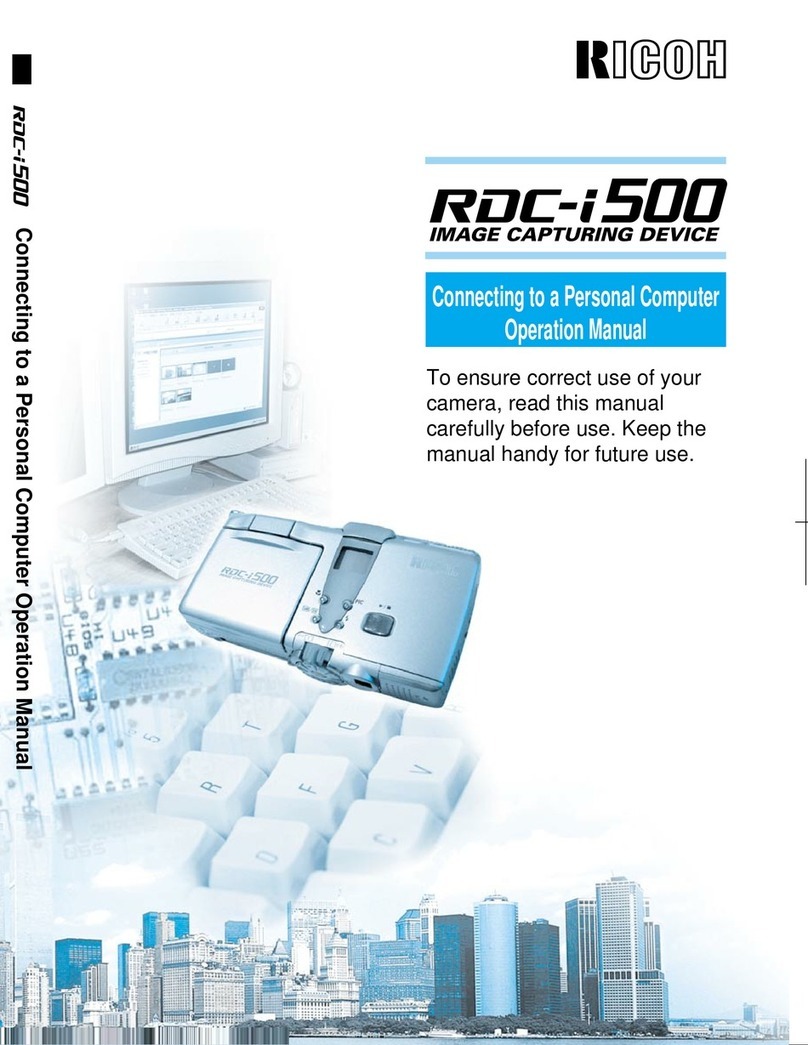1
Names of parts ......................................................3
LCD screen display ..............................................5
Screen display of playback mode .......................6
About the button functions .................................7
In shooting mode ........................................................... 7
In playback mode ........................................................... 8
Attaching and removing the lens protector ....... 9
How to remove the lens protector .................................. 9
How to attach the lens protector .................................. 10
Installing a memory card and battery ............... 10
Charging the battery ..........................................12
Turning the camera on and off ..........................13
To turn the camera on ................................................. 13
To turn the camera off ................................................. 13
Initial settings .....................................................13
Language settings ....................................................... 13
Date adjustment ........................................................... 14
Settings menu list ...............................................15
TList of shooting modes ............................................ 15
sList of shooting settings ........................................... 16
xList of general settings ............................................ 17
Shooting mode settings .....................................18
Setting the camera functions ............................19
Shooting movies and still images ..................... 20
Playing back movies and still images ..............20
Deleting movies and still images ......................22
Connecting the camera and a communication
device ..................................................................22
Preparing the camera .................................................. 23
Setting communication devices (for Android) .............. 23
Setting communication devices (for iOS) ..................... 24
Main Specifications ............................................25
Using your camera safely ..................................29
Care to be taken during handling .....................30
Regarding waterproof, dustproof, and
shockproof design .............................................32
Precautions before using the camera in the water ....... 32
Precautions when using the camera in the water ........ 33
Precautions after using the camera in the water .......... 33
WARRANTY POLICY ..........................................35
Information on the Operating Manual ...............39
Table of contents