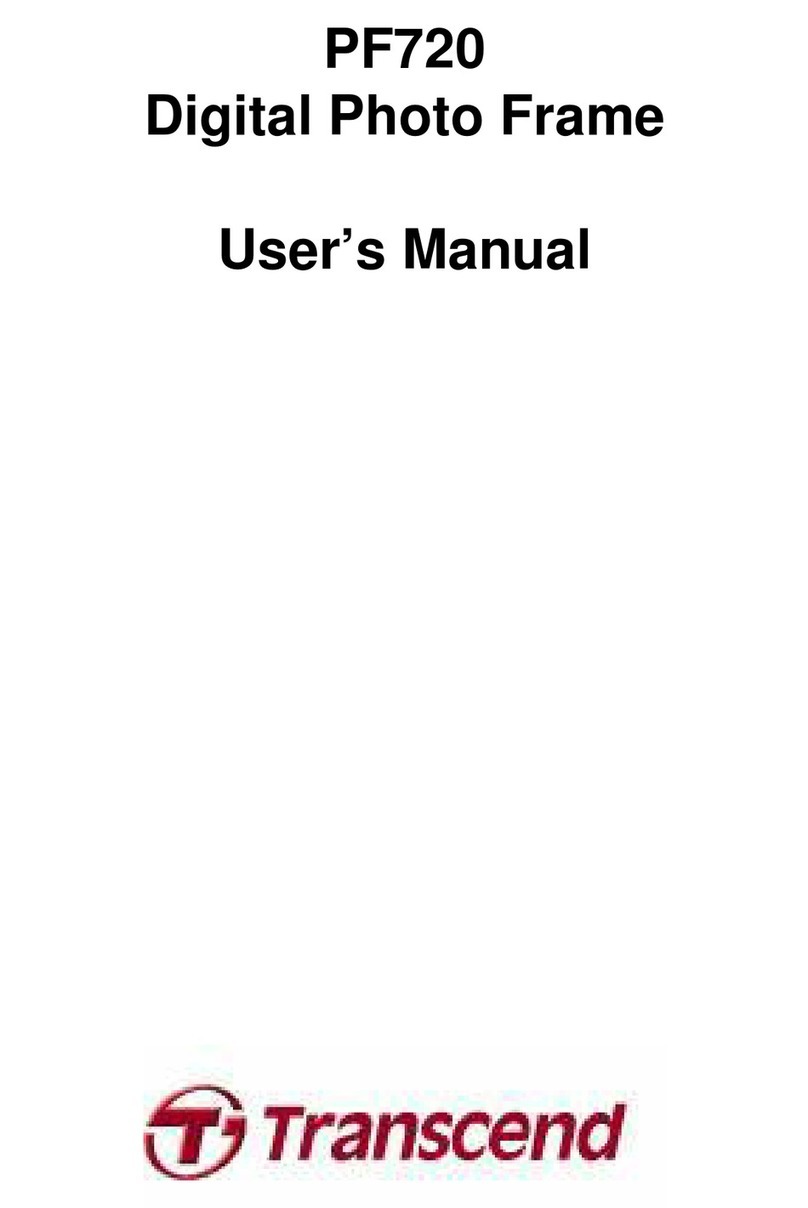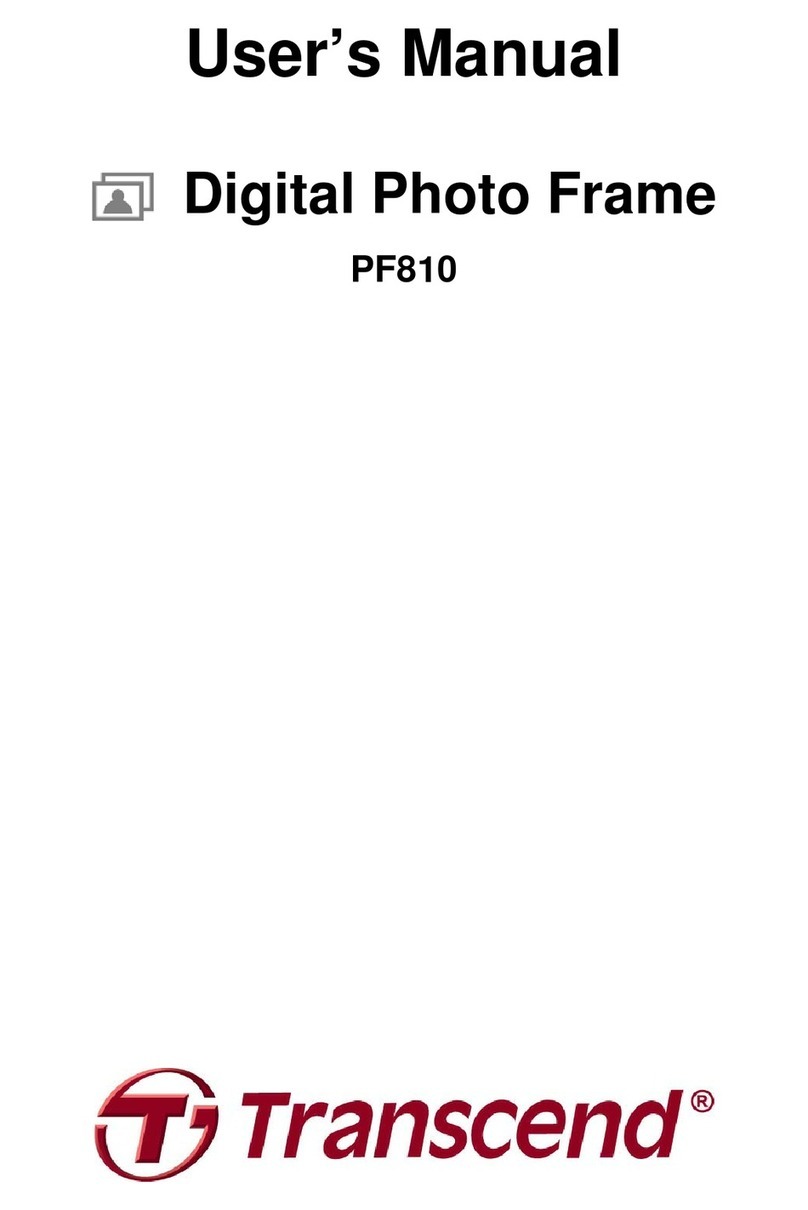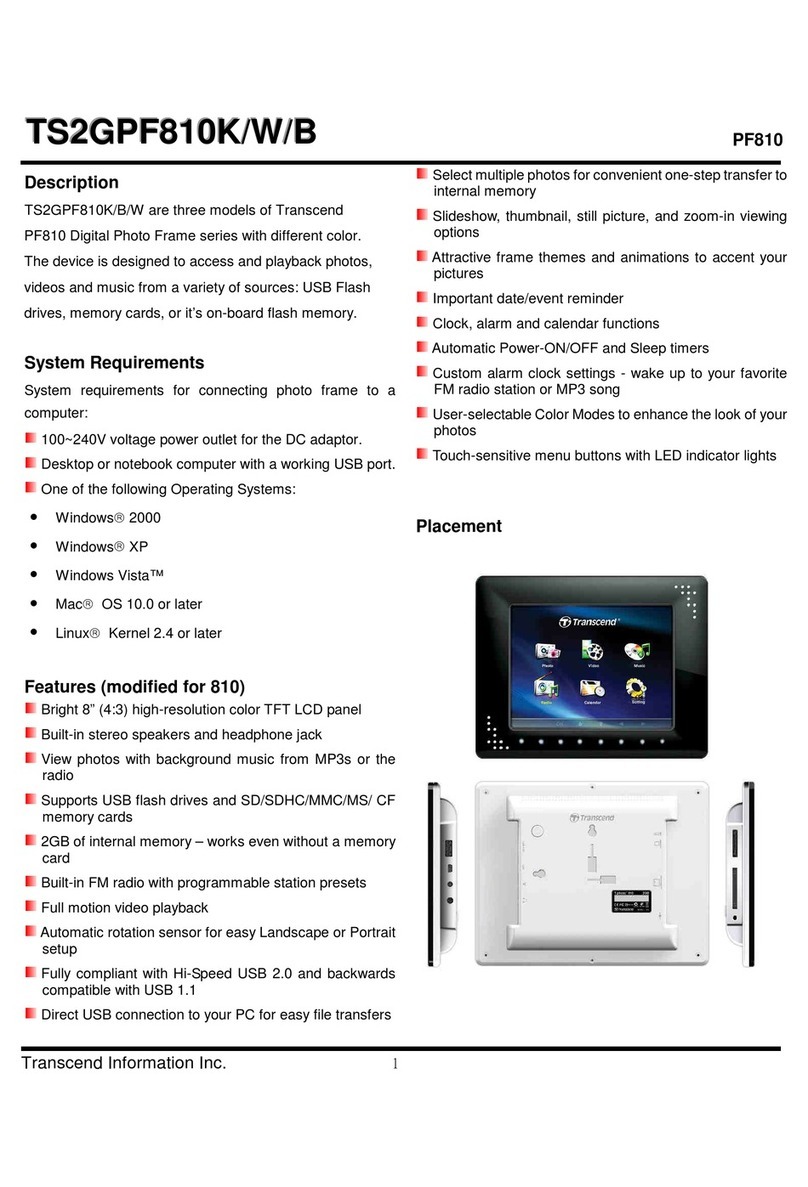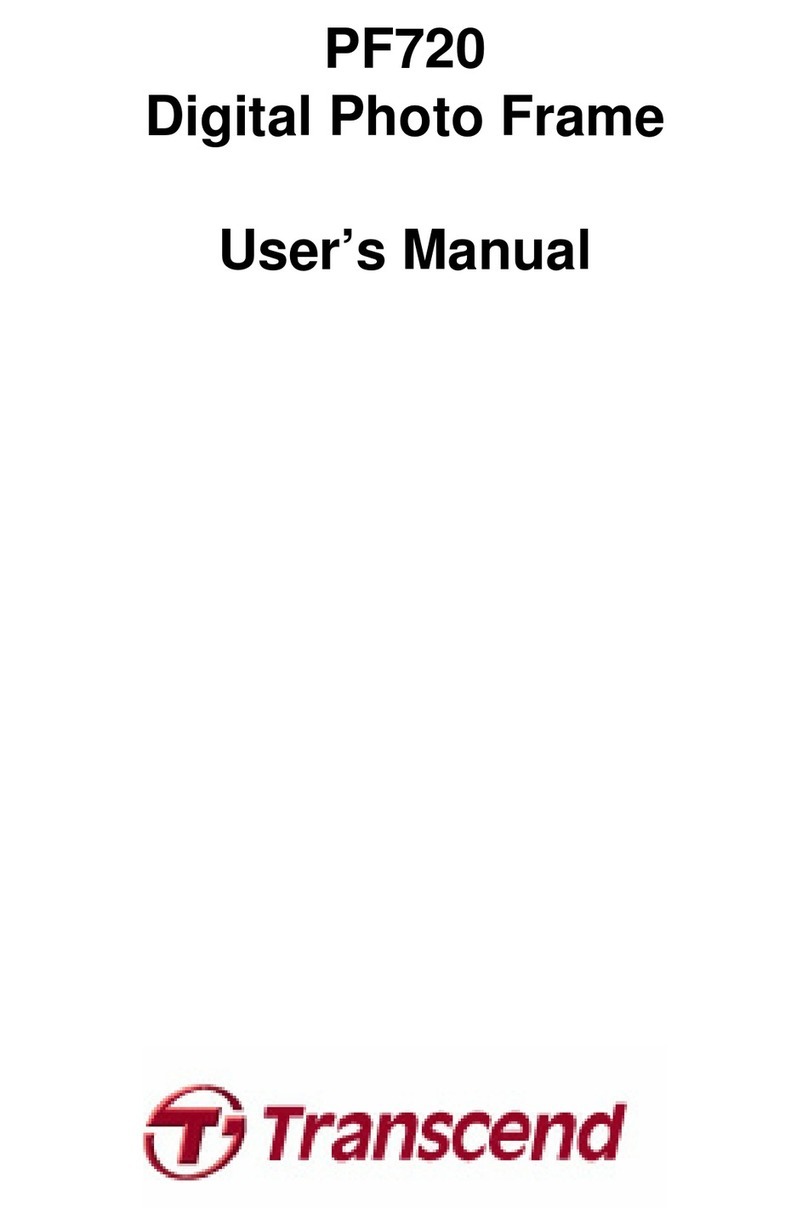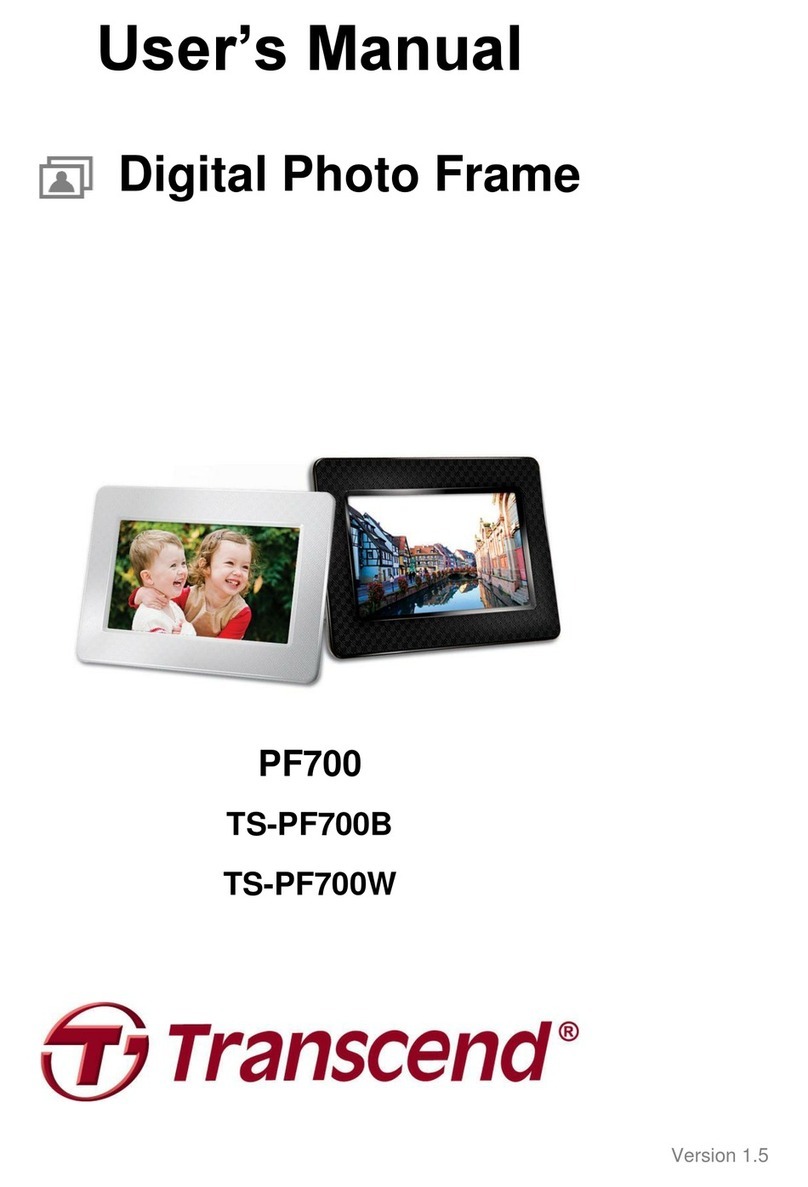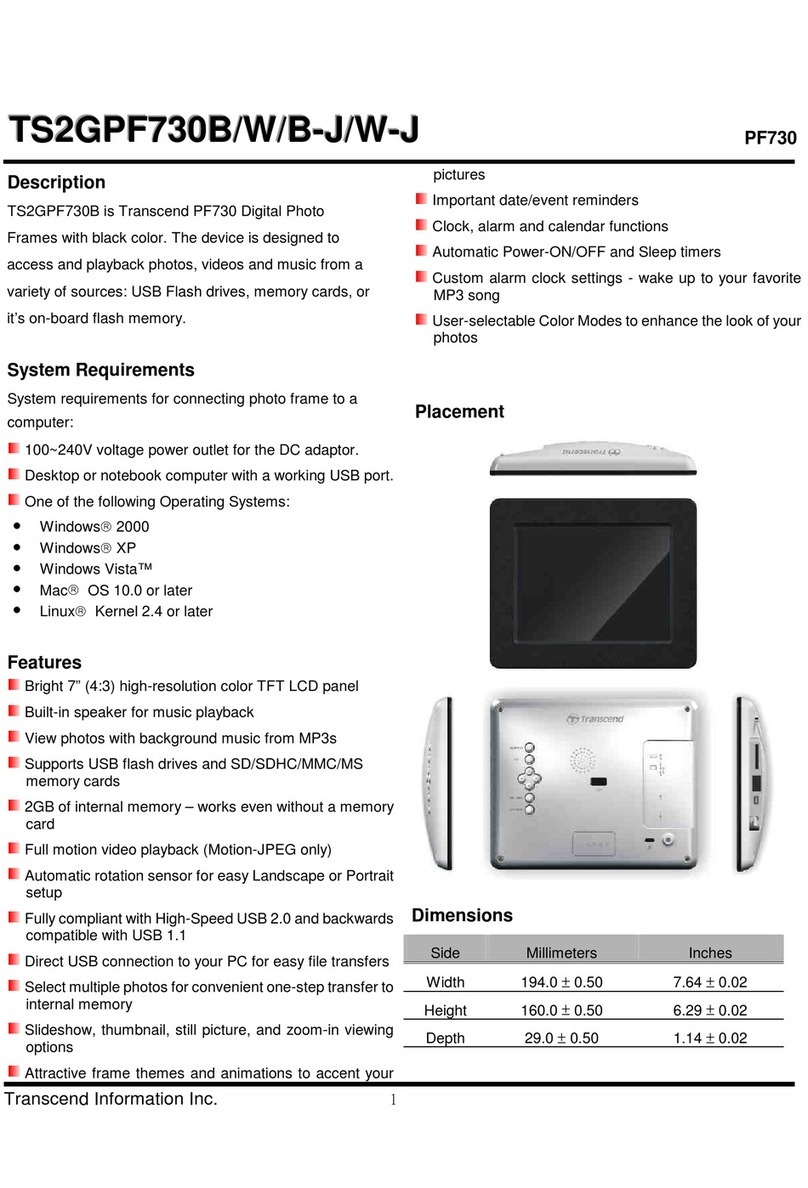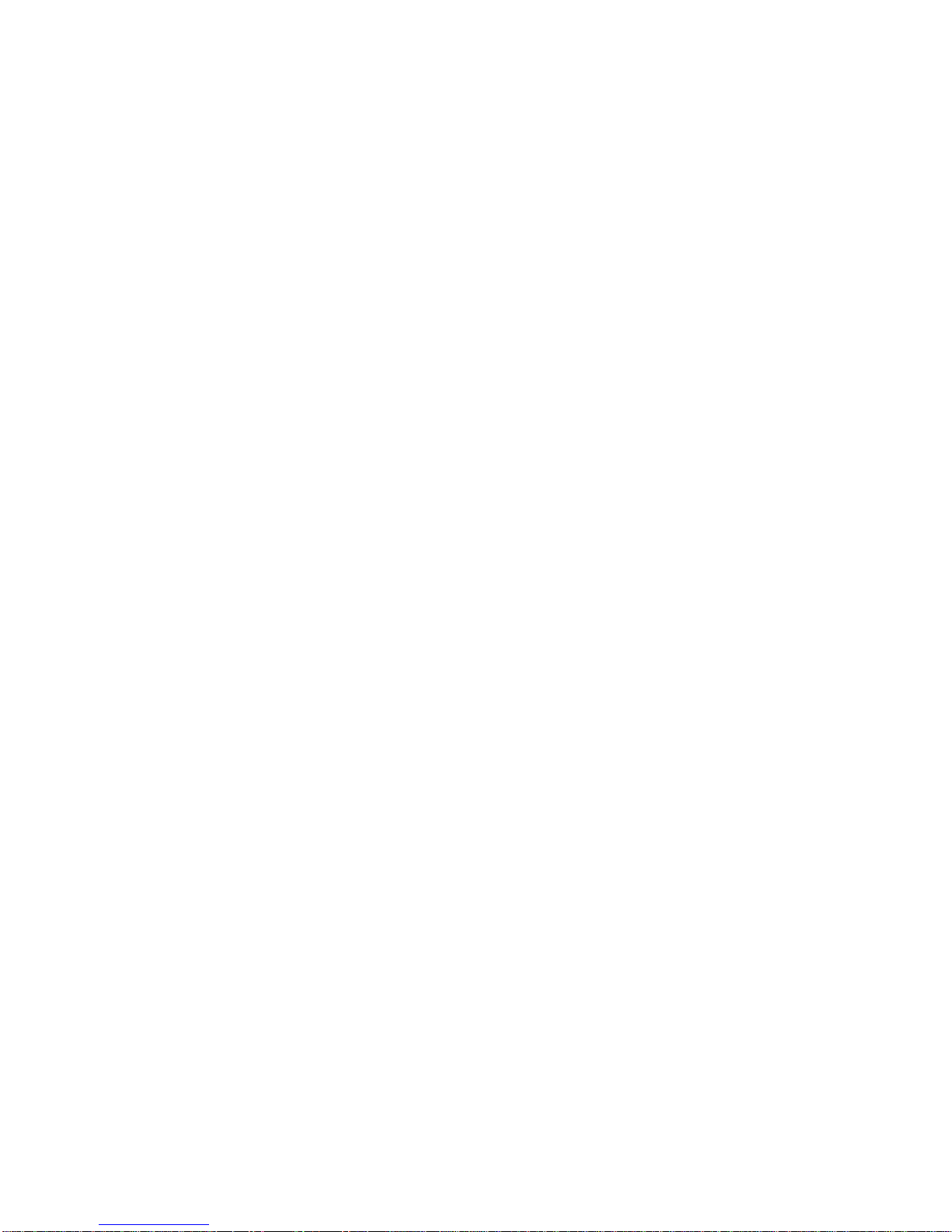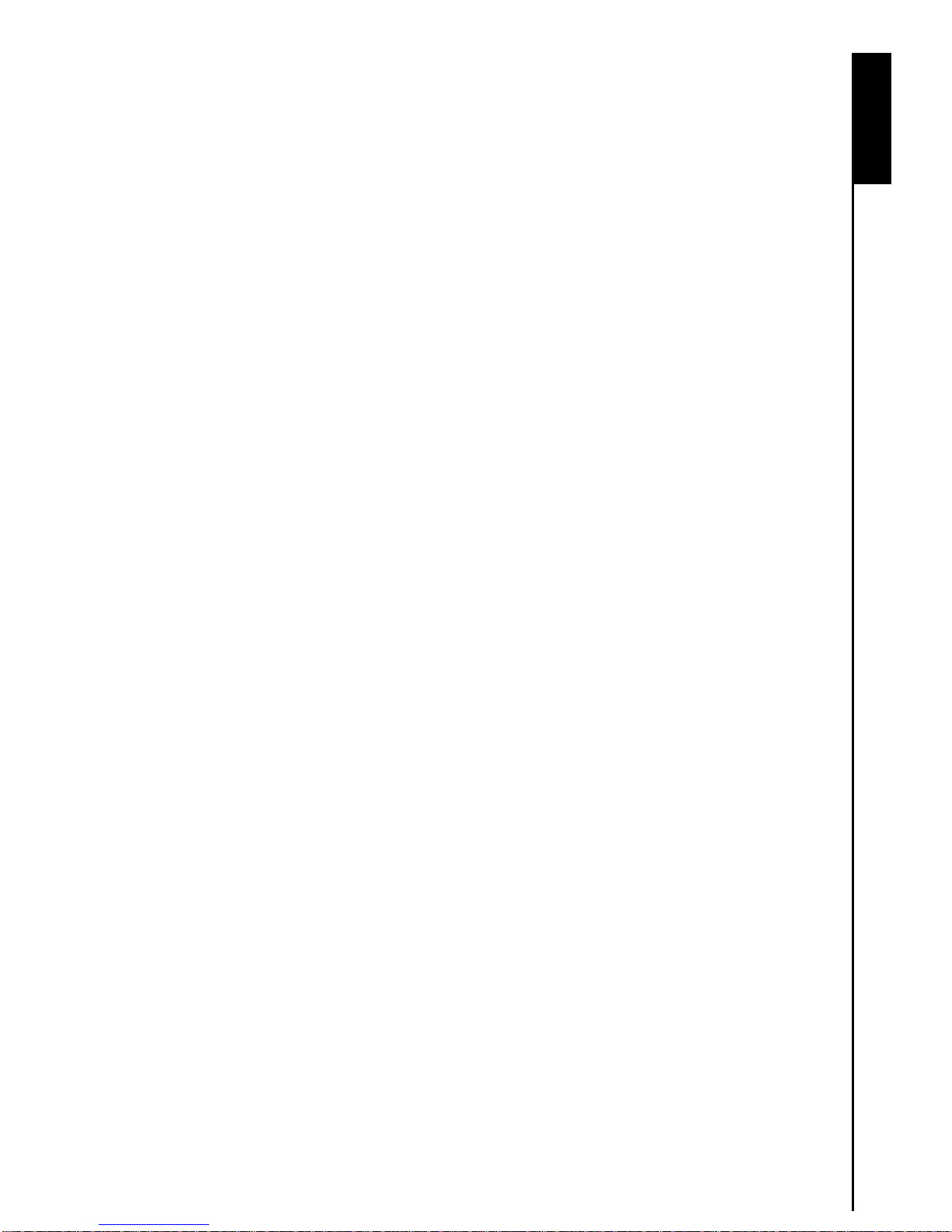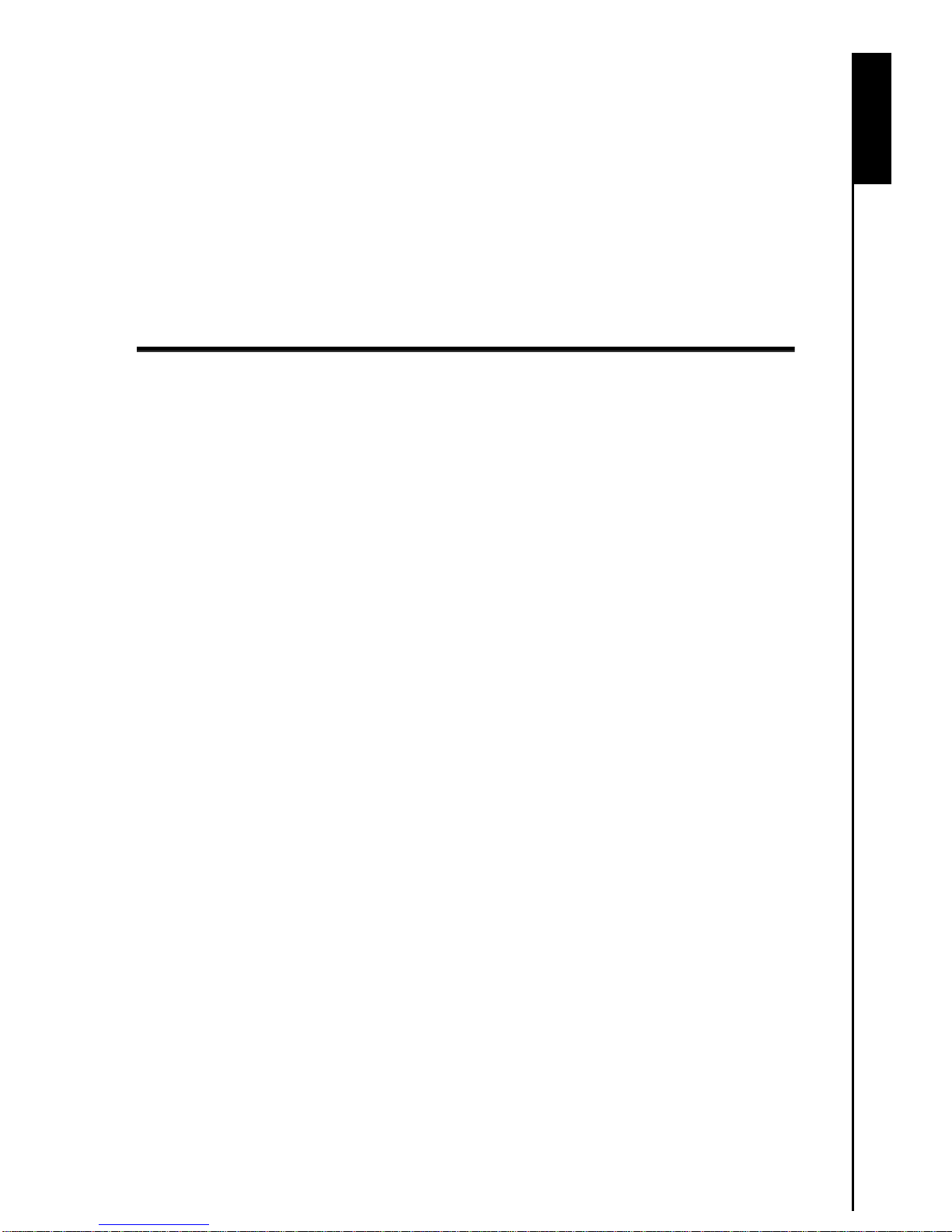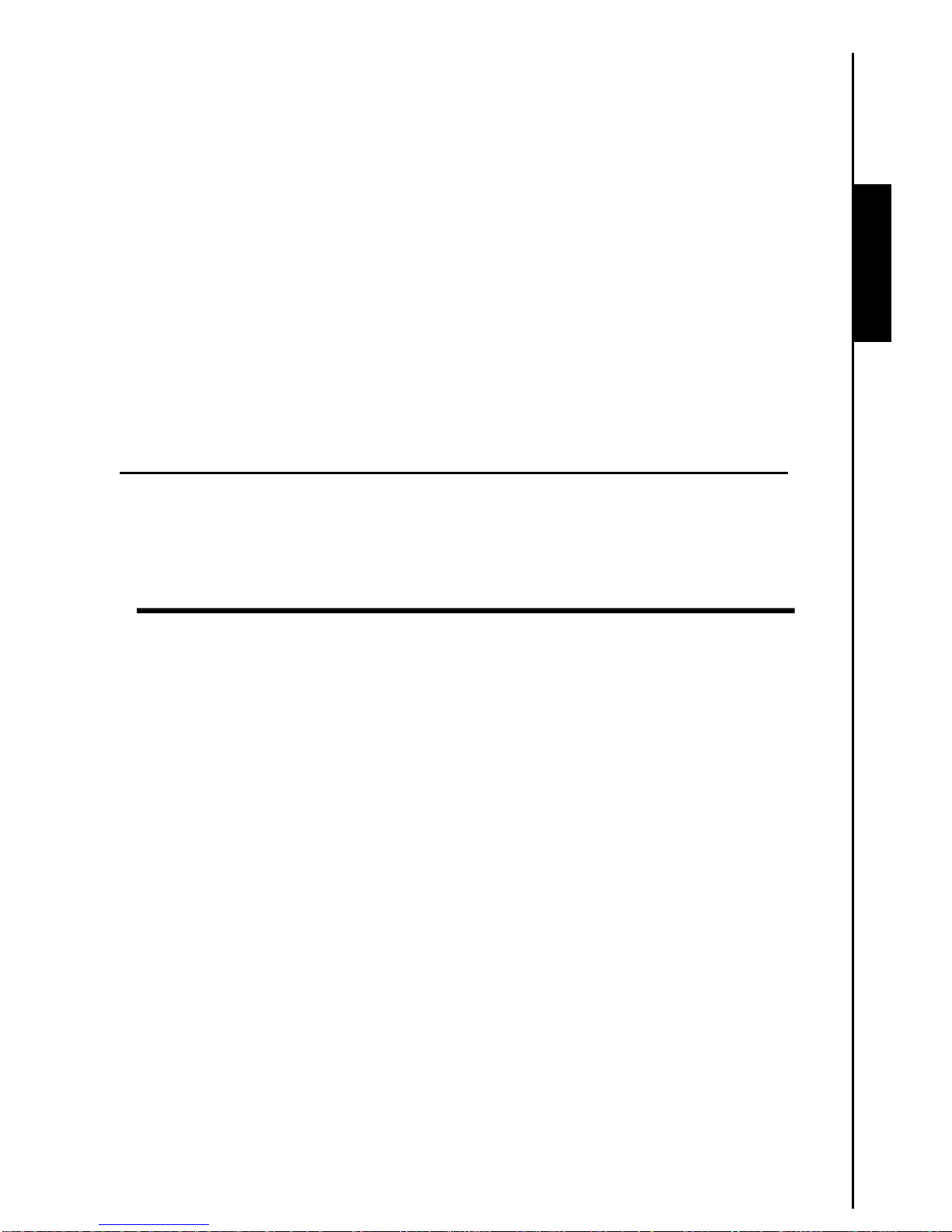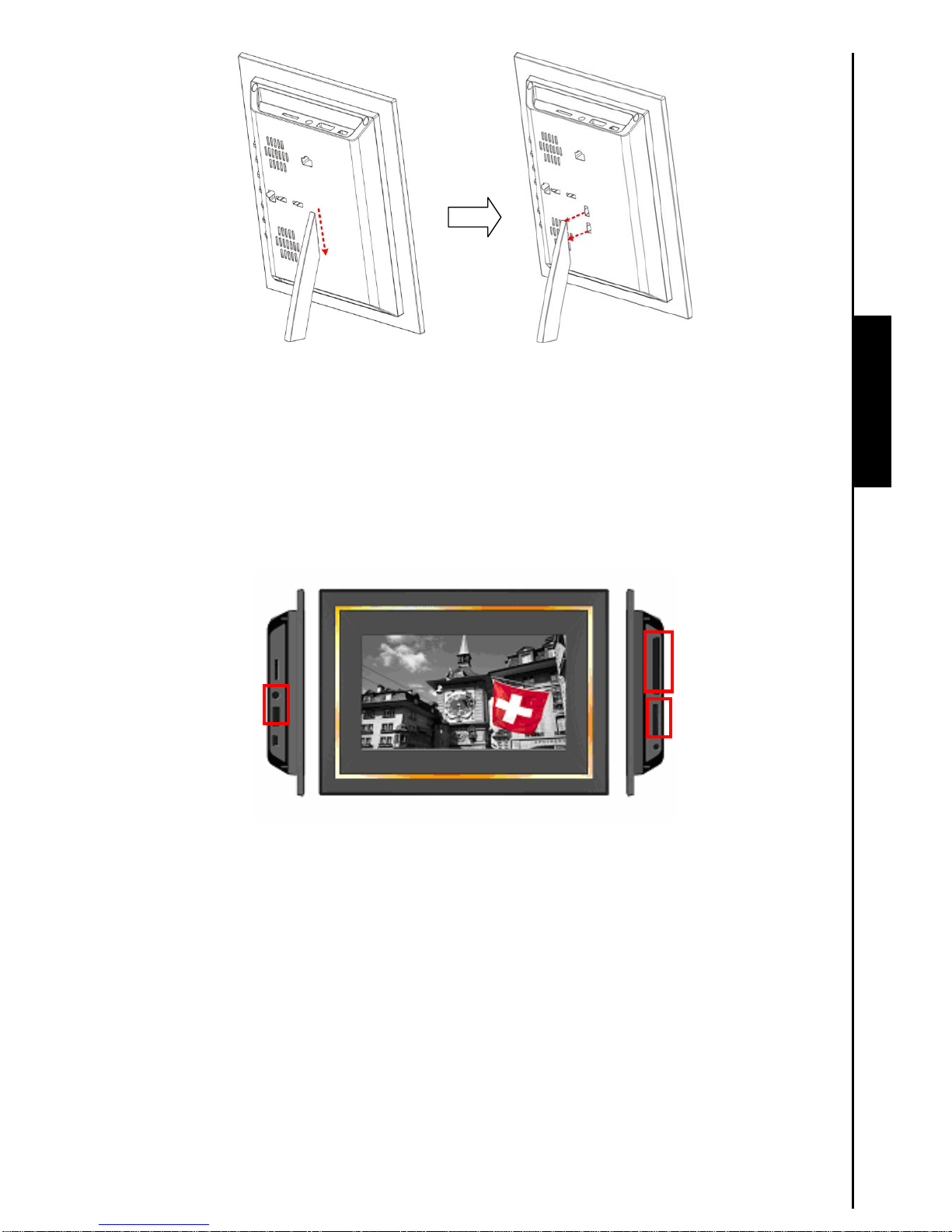Table of Contents
Introduction ............................................................................................ 3
Package Contents ..................................................................................................................3
Features ..................................................................................................................................3
System Requirements............................................................................................................4
Safety Precautions................................................................................. 5
General Use ............................................................................................................................5
Backing Up Data.....................................................................................................................5
First Time Use......................................................................................... 6
Turn on PF710 ........................................................................................................................6
Using a memory card or USB flash drive.............................................................................8
Volume control and headphones..........................................................................................8
Navigation Buttons.................................................................................................................8
Remote Control ......................................................................................................................9
Connecting to a Computer.................................................................. 10
System connection for Windows®2000, XP and Vista......................................................10
System connection for Mac™ OS 10.0 or later...................................................................11
System connection for Linux™ Kernel 2.4 or later.............................................................12
Home ..................................................................................................... 13
Photo.....................................................................................................................................13
Music.....................................................................................................................................13
Clock and Calendar..............................................................................................................13
Settings.................................................................................................................................13
Photo..................................................................................................... 14
Thumbnail Mode...................................................................................................................14
Photo View Mode..................................................................................................................15
Slideshow Mode ...................................................................................................................16
Music..................................................................................................... 19
Music Explorer......................................................................................................................19
Music Player .........................................................................................................................20
Clock and Calendar.............................................................................. 21
Clock and Calendar..............................................................................................................21
Settings................................................................................................. 23
Language ..............................................................................................................................23
Date/Time Setting.................................................................................................................24
Orientation............................................................................................................................25
Display...................................................................................................................................25
Restore defaults ...................................................................................................................26