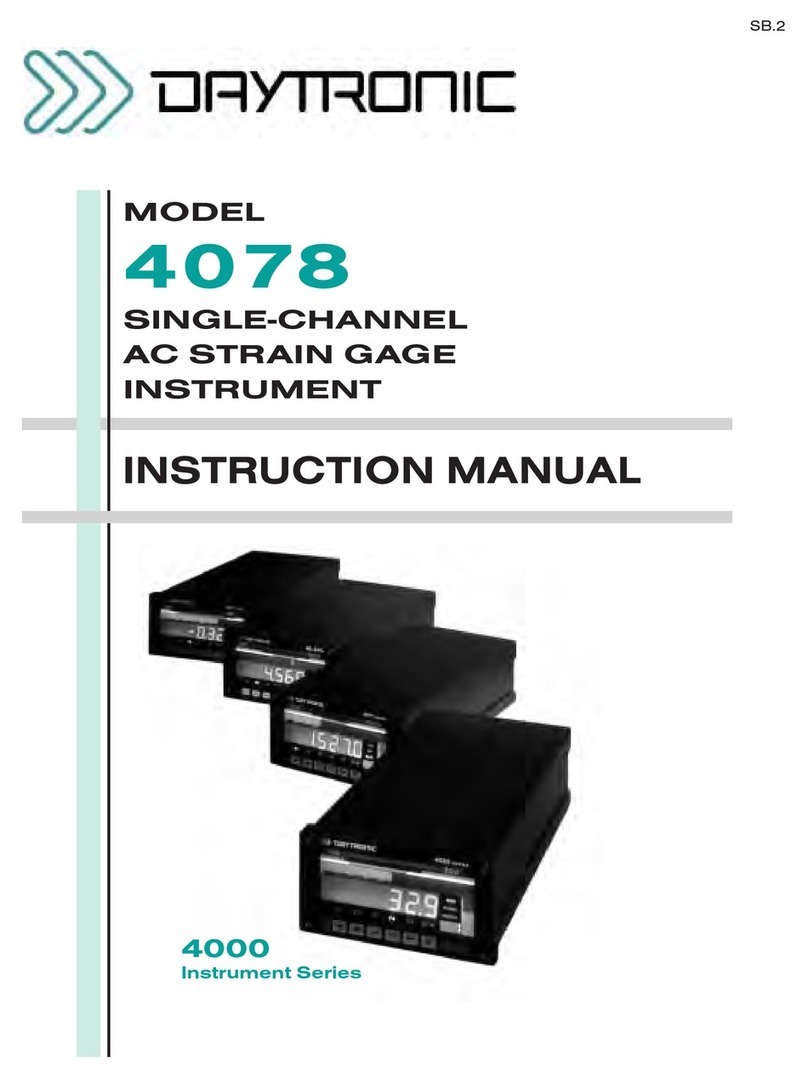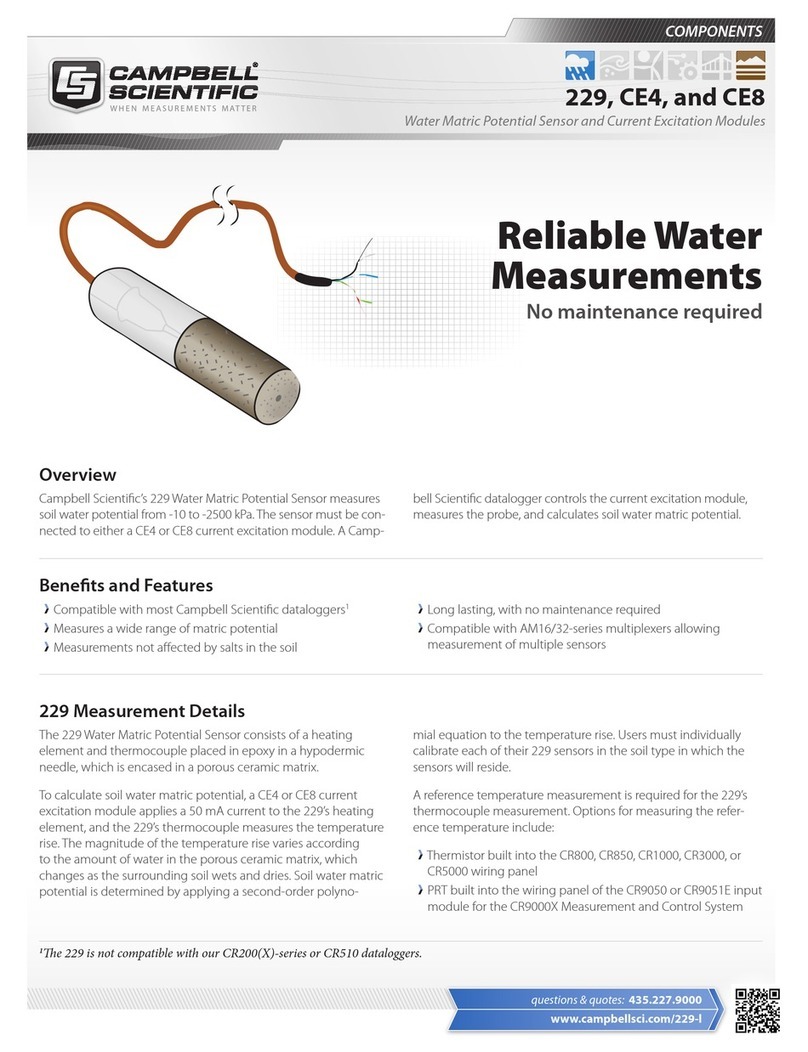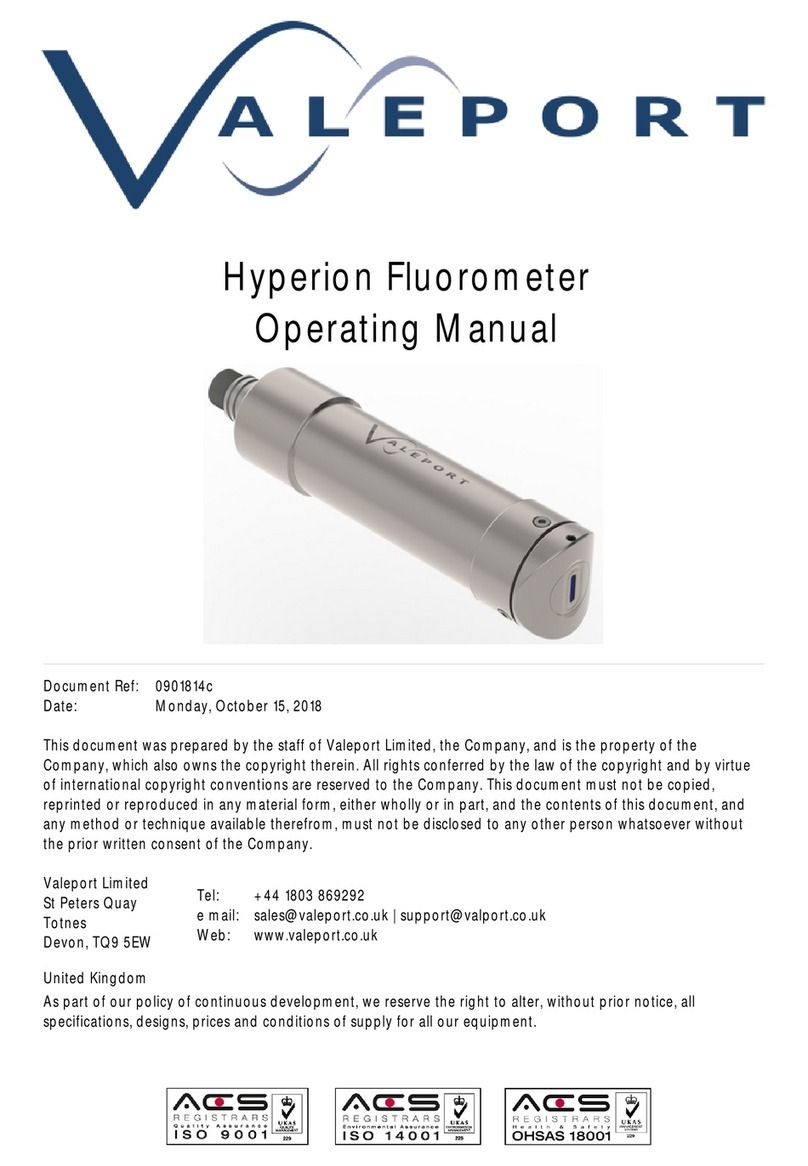Transcom 5302 Series User manual

1
SHENZHEN TRANSCOM TECHNOLOGY LIMITED / 303, Building 4, Fantasia MIC Plaza,Nanshan District,Shenzhen,China.
Tel: +86 755 88278677 / Fax: +86 755 26029402 / Web: www.sz-transcom.com
Optical Time Domain Reflectometer
1. Unpacking Inspection
Before you receive this instrument, please carefully check the product appearance and quality according to
the packing list to find the possible damage caused in the transport process. If the package is found
damage, please keep the original packing materials, give an immediate notice to the freight company and
contact the supplier to solve this problem.
The product package should be provided with the power cord, adapter, analysis software installation CD,
user manual, etc together with the instrument, for detail, see the packing list. If the materials in the packing
box are discovered incomplete, please contact your supplier agent to solve them in a timely manner.
Table 1-1 Basic components of 5302 series Optical Time Domain Reflectometer
ITEM
NAME
QUANTITY
Host machine
5302 Optical Time Domain Reflectometer
1
Standard
accessories
Power cord
1
Power adapter
1
User manual
1
CD (containing 5302 simulation analysis
software)
1
Engineering plastics packing box
1
2. Overview of Instrument
5302 series handheld optical time domain reflectometer (OTDR) is a new generation of intelligent optical
measuring instrument designed for the optical fiber communication system testing by zhe Electronics
Technology Co., Ltd.. This product is mainly used to measure the parameters of optical fibers and cables,
such as length, loss, and connection quality, etc.; it can realize the accurate positioning of event points and
fault points, and can be widely used in the construction, maintenance testing and emergency repair of the
optical fiber communication systems as well as the research, production and production measurement of
optical fibers and cables and so on. This product can provide you with the highest performance of solutions
for installation and construction of fiber optic network construction and the subsequent fast and efficient
maintenance and troubleshooting testing.

2
SHENZHEN TRANSCOM TECHNOLOGY LIMITED / 303, Building 4, Fantasia MIC Plaza,Nanshan District,Shenzhen,China.
Tel: +86 755 88278677 / Fax: +86 755 26029402 / Web: www.sz-transcom.com
5302 has novel appearance, durable; it has the simplest interface and intuitive operation in the OTDR
industry; among the same type of handheld products, its unique dual operation mode of key plus touch
screen can greatly simplify the user’s application; with one-key analysis, it can quickly obtain the test results.
The events are displayed in the main interface in a way of list, and such information includes event number,
type, event location (distance), loss, reflection, event point attenuation, total loss, etc..; the whole machine
adopts the intelligent power management mode; the high capacity of lithium battery can make the whole
machine working for more than 10 hours, so it is very suitable for outdoor environments for a long time.
3. Notices
External power supply
Power adapter input meets the following requirements: 100V ~ 240V, 50/60Hz; @ 1.8A.
Power adapter output meets the following requirements: 19V ± 1V, 3.42A Polarity: center positive.
Please use the external power supply in strict accordance with the specification; otherwise it
may cause damage to the device.
Internal battery
Inside the instrument is the 5302 Series OTDR dedicated lithium battery. To give full play to the
performance of the battery, please charge the instrument with the internal battery and use up the electric
quantity before using this instrument, and then charge the battery. The first time of charging should be
no less than 10 hours. The charging temperature range of the battery inside the machine is 0℃~50℃.
When the ambient temperature is too high, charging will be automatically terminated for your safe use.
When the instrument is not in service for more than 2 months, timely charge it to maintain the electric
quantity of the battery; do not take out the battery without permission; do not keep the battery close to
the fire source and intense heat; do not open or damage the battery; the battery must be taken out when
the instrument is stored for a long time. The temperature range for long term storage of battery is
-20℃~45℃.
Laser safety
When using this instrument, avoid eyes to look at the laser output port directly, nor look at the end of the
optical fiber when testing; when the instrument is not in operation, please cover the dust cover of the
optical output port.
When the visible red light of the instrument is on, please do not look at the output port of the red light
directly, nor look at the end of the optical fiber at the output end of red light directly.
Instrument maintenance
1. The warranty period of the whole machine is 18 months and that of the battery is 6 months. The
items accompanied with the product are not within the warranty scope.
2. The light output connector of the instrument is quick-wear part, which is not within the warranty
scope.

3
SHENZHEN TRANSCOM TECHNOLOGY LIMITED / 303, Building 4, Fantasia MIC Plaza,Nanshan District,Shenzhen,China.
Tel: +86 755 88278677 / Fax: +86 755 26029402 / Web: www.sz-transcom.com
3. If the instrument is damaged or in performance reduction caused by irresistible external factors,
they will not be within the warranty scope.
4. If the instrument is damaged or in performance reduction caused by improper operation, they
will not be within the warranty scope.
5. Users are forbidden to dismantle this instrument without the permission of the company
or designated authorized entity; otherwise, it will lose the qualification of warranty
permanently!
Return of Instrument
If the product needs to be returned due to product calibration or other reasons, please contact your
supplier in advance and briefly explain the reasons for product return, so as to provide effective and
timely services for you.
When returning your product, please notice that:
Pack the instrument with polyethylene and other soft thin cushion to protect the completeness of
the instrument shell;
Please use the original hard packing box. If other package is used, ensure that there is at least 3
mm thick of soft object around the instrument;
Fill out the warranty card correctly, including the company name, address, contact person, contact
phone, problem description, etc.;
Deliver the products to the supplier’s agent in a reliable way.
Chapter 2 Basic Operation of 5302 OTDR
1. Introduction
OTDR is a precise optical measuring instrument made according to the backscatter principle of Rayleigh
scattering and Fresnel reflection when the transmission of laser in the optical fiber. It can be widely used in
the installation and construction, maintenance and repair and monitoring application of optical fiber and
fiber cables. It can be used to measure the length, attenuation, connection quality and fault location of
optical fibers and cables, etc..
When transmission of light in the optical fiber, the optical pulses in the optical fiber transmission will
generate Rayleigh scattering due to the defects of optical fiber and non-uniformity of the mixed components.
Of which, a part of light signal will be scattered back along the direction opposite to the incident pulse,
therefore, it is called backward Rayleigh scattering. Through observing the intensity changes of backward
Rayleigh scattering light signal, the loss distribution, connection quality and other features of optical fibers
and cables can be accurately measured. Besides, according to the theory of optical transmission, when the
light encounters the boundary of the two transmission media of different refractive indices in the
transmission process (for example, connectors, mechanical connection, fracture or optical fiber termination
points), Fresnel reflection phenomenon may occur. Through receiving the Fresnel reflection signal on
regular basis, the position of the discontinuity points along the length of the optical fiber can be accurately
determined. The size of reflection depends on the refractive index difference and boundary surface flatness.

4
SHENZHEN TRANSCOM TECHNOLOGY LIMITED / 303, Building 4, Fantasia MIC Plaza,Nanshan District,Shenzhen,China.
Tel: +86 755 88278677 / Fax: +86 755 26029402 / Web: www.sz-transcom.com
2. Description of the OTDR test event type
OTDR test event refers to the abnormal points that may cause loss or a sudden change in the reflected
power, including various types of connection and bending, cracks or fracture in the fiber link, which may
cause the transmission signal loss.
The OTDR test events are mainly divided into two types: reflection events and non-reflective events.
2.1 Reflective event
When the laser pulse emitted from OTDR is transmitted along the measured optical fiber, which encounters
a mechanical connection point or the end of the optical fiber, reflection phenomenon will occur due to the
change of the refractive index, and some of the light energy will return along the optical fiber to the
instrument. Through receiving this reflected signal, the instrument will detect this reflection event, which will
be presented as upward spike signal of a certain width in the curve. The width of the spike is mainly
determined by the width of the tested pulse, as shown in Fig. 2-1.
Fig. 2-1 Reflective event chart
2.2 Non-reflective events
When the laser pulse emitted from OTDR is transmitted along the measured optical fiber, which encounters
a welding point, bending that may causes loss of some energy, there is no great change to the refractive
index, therefore, the reflection phenomena do not occur or can be negligible. OTDR detection can detect
the non-reflective event parameters of this point through the energy change difference of backscattering to
the OTDR receiving end. The non-reflective events can produce a light energy drop signal in the curve and
its drop amplitude represents the power attenuation condition, as shown in Fig. 2-2.
Fig. 2-2 Chart of non-reflective event

5
SHENZHEN TRANSCOM TECHNOLOGY LIMITED / 303, Building 4, Fantasia MIC Plaza,Nanshan District,Shenzhen,China.
Tel: +86 755 88278677 / Fax: +86 755 26029402 / Web: www.sz-transcom.com
3. Description of 5302 series OTDR interface
3.1 Optical connection ports of 5302 OTDR
The optical connection ports of 5302 OTDR can be divided into OTDR output interface and visible red light
output port which both adopt FC/PC optical connector (can be changed to SC/PC and ST/P).
Fig. 2-3 Schematic diagram of 5302 optical interface
When using OTDR or visible red light, do not directly look at the corresponding light output
interface.
3.2 5302 OTDR Power Supply Interface
5302 Series OTDR power port is on the right side of the instrument.
Input requirement: 19V±1V,≥2 A, Polarity: positive in the center.
Fig. 2-4 Schematic diagram of 5302 power port
Please use the adapter provided by the manufacturer to charging this instrument, otherwise, it
may cause damage to the instrument.
3.3 Data Interface
This instrument is equipped with USB interface, which is located on the left side of instrument. Trough this
interface, the test trace stored in the instrument can be uploaded to the computer through this interface, and
carry out follow-up analysis and processing with the PC machine data analysis software, print and produce
report forms, etc..

6
SHENZHEN TRANSCOM TECHNOLOGY LIMITED / 303, Building 4, Fantasia MIC Plaza,Nanshan District,Shenzhen,China.
Tel: +86 755 88278677 / Fax: +86 755 26029402 / Web: www.sz-transcom.com
Fig. 2-5 Schematic diagram of 5302 data interface
4. Operation interface and button of 5302 Series OTDR
The operation interface of 5302 Series OTDR is very simple, which is mainly divided into operation window
area and menu display area. When the instrument is started to enter the application interface, the interface
appearing on the display screen is the main operating window, as shown in Fig. 2-6. The main operating
window includes all six main operating menu bars of OTDR and each menu bar contains different
sub-windows. Through these operation buttons, start the different sub-windows to realize the corresponding
functions. (Details see the operation method).
Figure 2-6 the OTDR main operating window diagram
The description of notes is as follows:
(1) the OTDR function menu area, where the yellow background indicates the current menu selection
location.
(2) sub-operations area of the test parameters and test results. This area can be changed according to
different selections of menu.
(3) the main instrument display interface area.
4.1 Menu structure and functional description
5302 Series OTDR has the simplest and quick operation way in the industry. The whole main user interface
contains only 6 menu options. Through the optimized operating mode, it can conform to the user’s daily
habits; besides, the unique key plus touch screen function operating mode of the similar products in the
industry can facilitate the operation and eliminate the tedious process of frequent movement of cursor.

7
SHENZHEN TRANSCOM TECHNOLOGY LIMITED / 303, Building 4, Fantasia MIC Plaza,Nanshan District,Shenzhen,China.
Tel: +86 755 88278677 / Fax: +86 755 26029402 / Web: www.sz-transcom.com
Fig. 2-7 Schematic diagram of main window menu bar
Fig. 2-7 shows the schematic diagram of the six main menu of 5302 Series OTDR,which respectively
“waveform operation”, “parameter setting”, “curve save”, “file operation”, “system information”, “help” from
left to the right.
4.2 Description of the OTDR button functions
The functions of various buttons on the keys are as follows:
The four keys in the “menu operating key” marked in the above figure 2-8 are mainly for the menu operation,
to realize the menu selection, entry and exit, etc. of which:
:Left movement in the OTDR operation menu.
:Right movement in the OTDR operation menu.

8
SHENZHEN TRANSCOM TECHNOLOGY LIMITED / 303, Building 4, Fantasia MIC Plaza,Nanshan District,Shenzhen,China.
Tel: +86 755 88278677 / Fax: +86 755 26029402 / Web: www.sz-transcom.com
:The menu of the currently selected cursor. If this menu contains subordinate menu interface, then
when pressing this key, the corresponding sub-interface will pop up.
:The menu of exit the current cursor, or the corresponding sub-interface.
The five keys “navigation keys” marked in Fig. 2-8 are mainly to realize the movement, switching of cursor
and the parameter selection and modification in sub-interface, of which:
Key:
Move the current cursor to the left under the main operating window;
Move the parameter options upwards under the parameter setting sub-interface;
Move the keyboard characters to the left under the curve save sub-interface;
Modify the operation type under the file operation sub-interface;
Move to the left to select the system time and language under the system information
sub-interface.
Key:
Move the current cursor to the right under the main operating window;
Move the parameter options downwards under the parameter setting sub-interface;
Move the keyboard characters to the right under the curve save sub-interface;
Modify the file operation path under the file operation sub-interface;
Move to the right to select the system time and language under the system information
sub-interface.
Key:
Move the waveform upwards under the waveform movement menu;
Expand the waveform horizontally under the waveform horizontal expansion / compression
menu;
Expand the waveform vertically under the waveform vertical expansion / compression menu;
Modify the value of the parameters under the parameter setting sub-interface;
Modify the path under the curve save sub-interface;
Select the file to be operated under the file operation sub-interface;
Modify the value of the item where the cursor is under the system information sub-interface;
Use to page up under the help information interface.

9
SHENZHEN TRANSCOM TECHNOLOGY LIMITED / 303, Building 4, Fantasia MIC Plaza,Nanshan District,Shenzhen,China.
Tel: +86 755 88278677 / Fax: +86 755 26029402 / Web: www.sz-transcom.com
Key:
Move the waveform downwards under the waveform movement menu;
Compress the waveform horizontally under the waveform horizontal expansion /
compression menu;
Compress the waveform vertically under the waveform vertical expansion / compression
menu;
Modify the value of the parameters under the parameter setting sub-interface;
Modify the path under the curve save sub-interface;
Select the file to be operated under the file operation sub-interface;
Modify the value of the item where the cursor is under the system information
sub-interface;
Use to page down under the help information interface.
Key:
Switch the cursors A and B under the waveform operating menu;
Confirm and exit the parameter setting sub-interface and this function is equivalent to the
key.
Key: OTDR testing and stop key.
When the OTDR operating interface displays as the main operating window, press down this button to start
the OTDR module to test the optical fiber and display the test curve in the main operating window. The test
is divided into automatic test, real-time test and average test. The test way can be set in the OTDR
parameter setting window.
Key: curve analysis key.
Press down this key under the OTDR operation interface to analyze the displayed curve. Give the analysis
results under the curve. If no curve or the curve has no the event to meet the condition, it is a null operation.
Key: Visible red light operation key
When the OTDR is in the non-test status, press and hold this key for about 2 seconds, and this light is on,
indicating that the visual fault positioning function is started under the DC mode; at this time, press the key
once again, the key light flickers, and the visual fault positioning function working way changes to the
flickering way; and press the key once again, the visual fault positioning function is closed and the light of
the key is off.

10
SHENZHEN TRANSCOM TECHNOLOGY LIMITED / 303, Building 4, Fantasia MIC Plaza,Nanshan District,Shenzhen,China.
Tel: +86 755 88278677 / Fax: +86 755 26029402 / Web: www.sz-transcom.com
Key: On / off key.
When the instrument is under the off state, press this key about 1s, the instrument is started to enter the
OTDR operating interface and display the main operation window. When the instrument is switched on,
press and hold this button for about 1 second to switch off the instrument.
4.3 Description of 5302 Series OTDR test parameters and setting method
Correct setting the measurement parameters of the instrument is necessary for the accurate measurement
of the optical fibers. Therefore, prior to the use of the instrument, it is necessary to set parameters as
required. The test parameters of OTDR are mainly testing wavelength, measurement range, pulse width,
channels, refractive index, fiber optic correction coefficient and event threshold value, etc..
In the main operating interface, move the cursor to the parameter setting menu through the menu
operating key or , then press the key , the parameter setting interface will pop up.
Figure 2-9 5302 parameter setting interface
4.3.1 Description of parameters and setting method
WL(nm): to set the OTDR test wavelength.
Setting method: Under the parameter setting interface, move the cursor to the wavelength option via
the navigation key or , and press the key or to select the wavelength value,
or directly click on the touch screen wavelength window to select it, and press the key to save
the setting and exit the window.
■Range (km): set the scope of the scan path. The range should be set according to the actual length of
the optical fiber. The predefined range should be greater than the length of the measured optical fibers;
usually it is more than twice of the length of the optical fibers to be measured. Under the automatic test
mode, it is not required to set by the users.
Setting method: Under the parameter setting interface, move the cursor to the option Range via the

11
SHENZHEN TRANSCOM TECHNOLOGY LIMITED / 303, Building 4, Fantasia MIC Plaza,Nanshan District,Shenzhen,China.
Tel: +86 755 88278677 / Fax: +86 755 26029402 / Web: www.sz-transcom.com
navigation key or , and press the key or to select the value of the range, or
directly click on the touch screen range window to select it, and press the key to save the setting and
exit the window.
Pulse (ns): Set the laser pulse width emitted from instrument. The selection of pulse width will affect
the dynamic range and resolution of the test curve. The large pulse width may obtain a high dynamic
range and test a long optical fiber, but the resolution is poor; the small pulse width may have high
resolution, but it can test a short distance. Users need to make appropriate choice between the
dynamic scope and blind spot. Under the automatic test mode, users need not set them.
Setting method: Under the parameter setting interface, move the cursor to the option Pulse
Width via the navigation key or , and press the key or to select
the value of the range, or directly click on the touch screen range window to select it, and press
the key to save the setting and exit the window.
■Mode: Used to select the way of OTDR scan event. Select the “real-time test”, “average test” and
“automatic test”.
Of which, the “real-time test” is to perform real time scan on the test link and display the test results, to
perform dynamic monitoring on the links before and after connection conveniently.
“Average test” is to accumulate the scan results for many times and perform average processing,
which can further enhance the testing curve quality and the testing precision.
“Automatic test” is an intelligent test way. Under this mode, the instrument can automatically carryout
the matching of the test conditions according to the test links; users are not required to set the test
conditions manually.
Setting method: Under the parameter setting interface, move the cursor to the option Test Method
via the navigation key or , and press the key or to select the test method, or
directly click on the touch screen test method window to select it, and press the key to save the
setting and exit the window.
■Item: Used to select the type of the OTDR test events; select the “average loss”,
“connection loss” and “reflection loss”.
Of which, the “average loss” is used to test the parameters such as total loss, spacing and
average loss between two points in the test link; through moving the location of the cursor point, it can
realize the measurement of any two points in the whole link.
“Connection loss” is used to test the connection point, welding points or the macrobend loss
characteristics of the test link.
“Reflection loss” is used to conduct test on the losses of the reflection events in the link.
Setting method: Under the parameter setting interface, move the cursor to the option Test Item via
the navigation key or , and press the key or to select
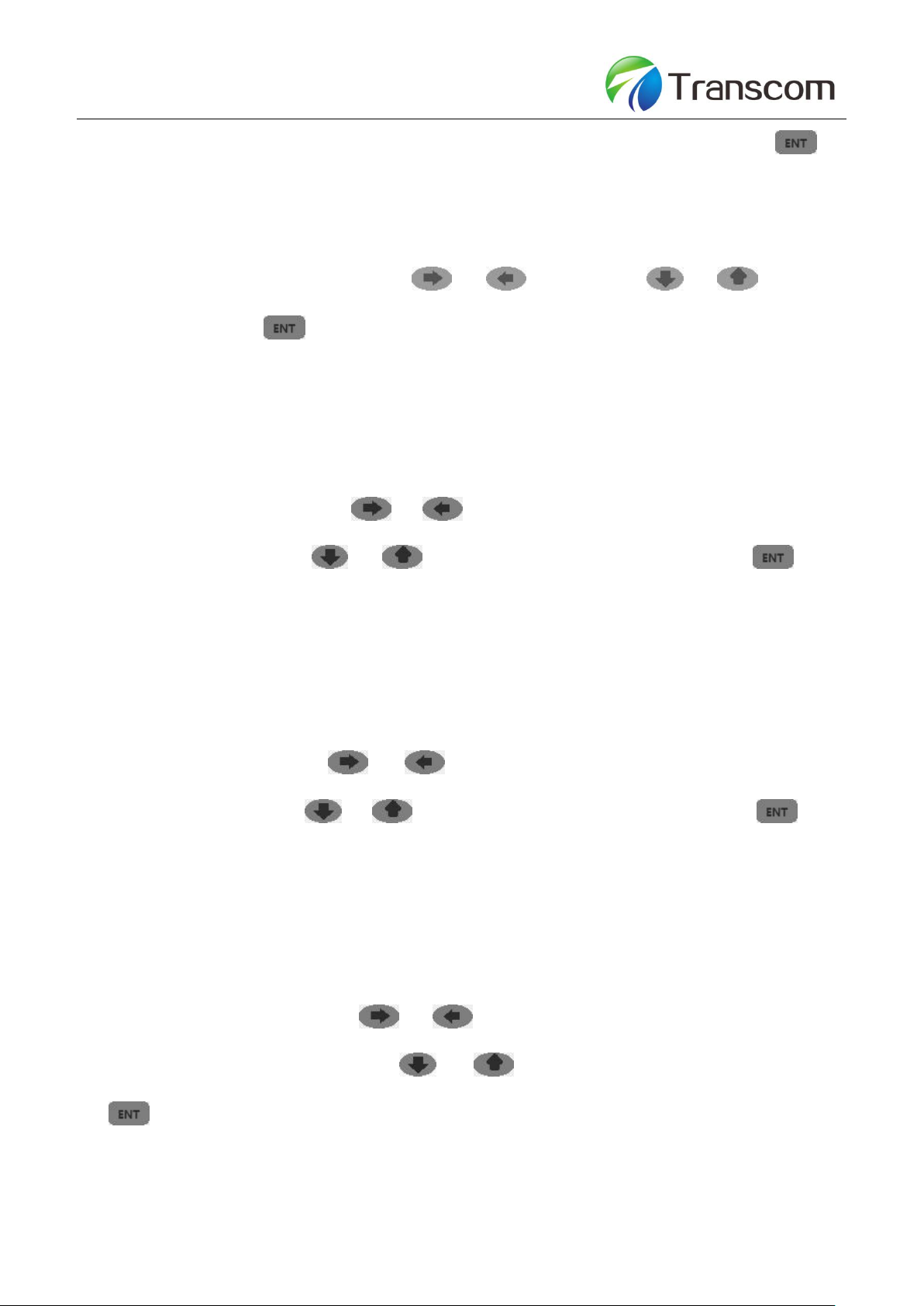
12
SHENZHEN TRANSCOM TECHNOLOGY LIMITED / 303, Building 4, Fantasia MIC Plaza,Nanshan District,Shenzhen,China.
Tel: +86 755 88278677 / Fax: +86 755 26029402 / Web: www.sz-transcom.com
the test item, or directly click on the touch screen test item window to select it, and press the key
to save the setting and exit the window.
Times: under the modes of “average test” and “automatic test”, it is used to set the time of them.
Setting method: Under the parameter setting interface, move the cursor to the option Average
Number of Times via the navigation key or , press the key or to select the
value, and press the key to save the setting and exit the window.
■Thresh:
The event threshold for curve analysis. When the event point is discovered through curve anlayis, the
events that the loss between events is greater than the threshold value will be listed in the list of events,
and those that the loss between events is less than the threshold value will be ignored.
Setting method: Under the parameter setting interface, move the cursor to the option Event
Threshold via the navigation key or , or directly click on the touch screen Event Threshold
window and press the key or to select the threshold value; and press the key to
save the setting and exit the window.
■IOR: Refractive index.
The refractive index of the optical fiber may affect the optical fiber transmission speed, so the setting of
refractive index will directly affect the accuracy of the measuring distance. The refractive index of
optical fibers is provided by the manufacturer.
Setting method: Under the parameter setting interface, move the cursor to the option Refractive
Index via the navigation key or , or directly click on the touch screen Refractive Index
window and press the key or to select the set refractive index; and press the key to
save the setting and exit the window.
■Helix:
The setting of the cable correction factor is to consider the change of the optical fiber length and optical
cable length after the optical fiber is changed to optical cable. This parameter can be obtained from the
optical cable manufacturer.
Setting method: Under the parameter setting interface, move the cursor to the option Optical Cable
Correction via the navigation key or , or directly click on the touch screen Optical Cable
Correction window and press the key or to select the correction value; and press the
key to save the setting and exit the window.
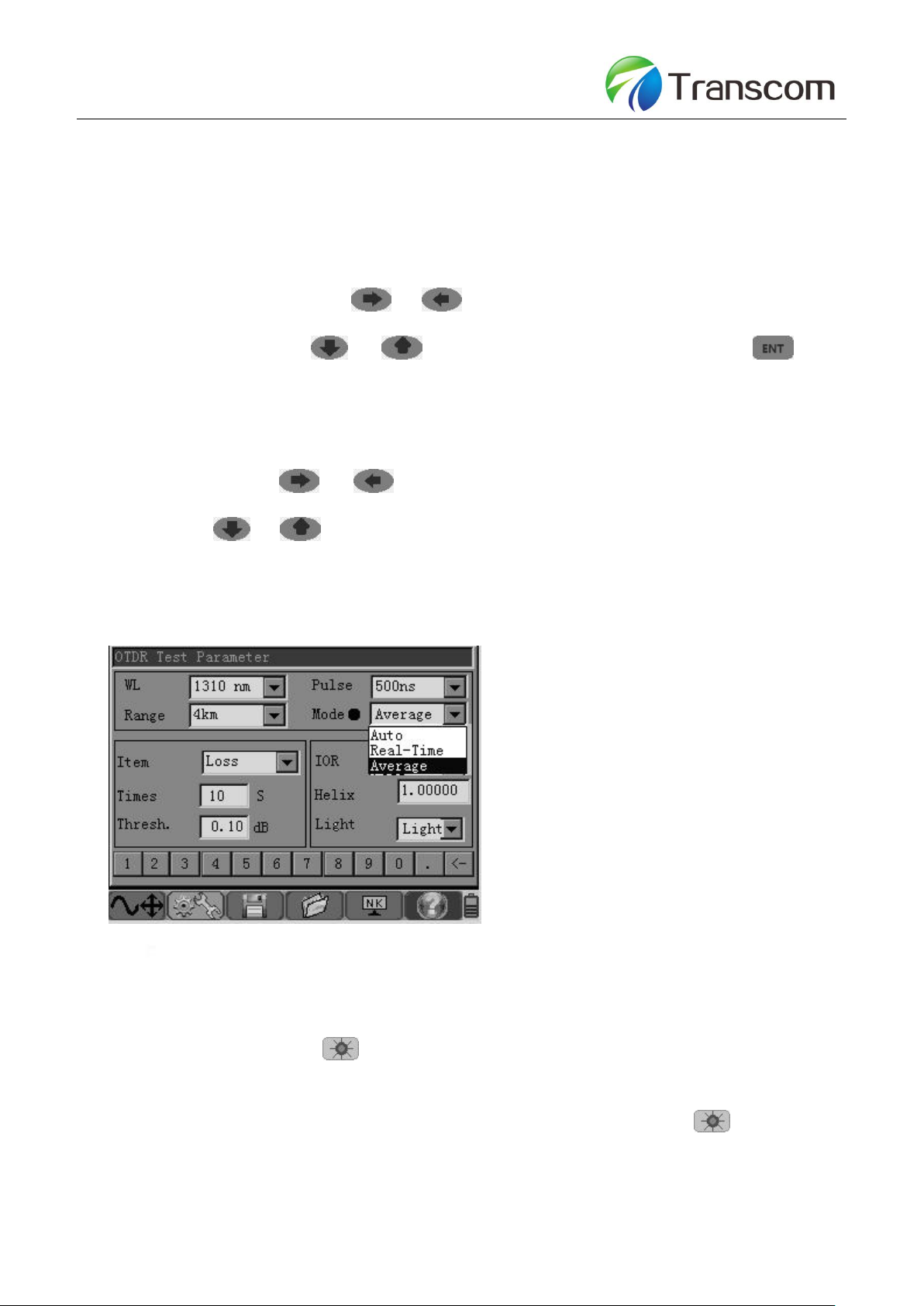
13
SHENZHEN TRANSCOM TECHNOLOGY LIMITED / 303, Building 4, Fantasia MIC Plaza,Nanshan District,Shenzhen,China.
Tel: +86 755 88278677 / Fax: +86 755 26029402 / Web: www.sz-transcom.com
■Thresh:
The event threshold for curve analysis. When the event point is discovered through curve anlayis, the
events that the loss between events is greater than the threshold value will be listed in the list of events,
and those that the loss between events is less than the threshold value will be ignored.
Setting method: Under the parameter setting interface, move the cursor to the option Event
Threshold via the navigation key or , or directly click on the touch screen Event Threshold
window and press the key or to select the threshold value; and press the key to
save the setting and exit the window.
■Light: To set the light of LCD
Setting method: Under the parameter setting interface, move the cursor to the option Event Llight
via the navigation key or , or directly click on the touch screen Event Light window and
press the key or to set the light of LCD.
4.4 Description of testing ways of 5302 series OTDR
There are 3 kinds of test modes of 5302 OTDR: automatic test, real time test, average test.
Fig.2-10 Setting of test modes of 5302 OTDR
4.4.1 Automatic Test
When the OTDR test mode is set to automatic test, users only need to set the test wavelength and
time; after pressing the key , OTDR will automatically adjust the test parameters to test the fiber
link and users are not required to set the related parameters. When the testing is over, display the test
curve in the main operating window; during the test process, press the key once again to
immediately stop the test and obtain the test results.

14
SHENZHEN TRANSCOM TECHNOLOGY LIMITED / 303, Building 4, Fantasia MIC Plaza,Nanshan District,Shenzhen,China.
Tel: +86 755 88278677 / Fax: +86 755 26029402 / Web: www.sz-transcom.com
4.4.2 Real –time test
When the OTDR test mode is set as real time test, users need to set the measurement range, pulse
width , and other parameters according to the length of the optical fibers to be tested; press the key
, OTDR can perform real time scanning test of the tested optical fiber link. The test curves in the
main operating window will be refreshed continuously until pressing the key again, and then
OTDR will stop testing.
4.4.3 Average test
When the OTDR test mode is set to the average test, users need to set the range, pulse width, and
other parameter according to the length of the tested optical fibers; press down the key, OTDR
can perform average test on the the tested optical fibre link according to the set test parameters and
the test curves in the main operating window will be subject to average processing until the average
number of times displayed ih the interface is equal to the set one, OTDR stops the testing. In the
average test process, press down the key again, OTDR will immediately stop testing.
4.5 Description of test items of 5302 series OTDR
The test items of 5302 OTDR include average loss, connection loss and reflection loss.
Fig. 2-11 Setting of test methods of 5302 OTDR
4.5.1 Average loss test
At this time, OTDR can perform test on the distance between cursor A and cursor B, the loss between
them and the average loss of the optical fiber segment where cursors A and B are located. Through the
navigation key, the cursors A and B can be switched and the positions of them can be modified, so that
customers can observe the detailed characteristics of each fiber link distance.

15
SHENZHEN TRANSCOM TECHNOLOGY LIMITED / 303, Building 4, Fantasia MIC Plaza,Nanshan District,Shenzhen,China.
Tel: +86 755 88278677 / Fax: +86 755 26029402 / Web: www.sz-transcom.com
Fig. 2-12 Average loss test of 5302 OTDR
4.5.3 Connection loss test
At this time, four cursors are displayed on the main interface of OTDR. Besides, the test results show the
connection loss of the connection points where the cursor A is located and the average loss of the optical
fiber segments before and after the connection points.
As shown in Figure 2-13, move the cursors A and B before and after the connection events to be tested and
close to the two sides of the event respectively. Move the small cursor at the front of cursor A to the far end
of the previous segment of linear area of the event to be tested (linear area A) and move the small cursor at
the back of the cursor B to the far end of the following segment of linear area of the event to be tested
(linear area B), at this time, read the connection loss value of the connection event through SP location.
Fig. 2-13 Connection loss test of 5302 OTDR
4.5.3 Reflection Loss Test
At this time, two cursors A and B occur in the main interface of OTDR. When testing the reflection event loss,
move the cursor A to the front of the reflection event and close to the jumping edge, and then move the
cursor B to the top of the reflection event. Read the reflection loss value of the reflection event through the
Ref position.

16
SHENZHEN TRANSCOM TECHNOLOGY LIMITED / 303, Building 4, Fantasia MIC Plaza,Nanshan District,Shenzhen,China.
Tel: +86 755 88278677 / Fax: +86 755 26029402 / Web: www.sz-transcom.com
Fig. 2-14 Reflection loss test of 5302 OTDR
5. Description of application method of 5302 series OTDR
5.1 Automatic analysis of the waveform and check the list of events
After the OTDR stops the testing and the test curve is obtained, press down the key , conduct
analysis on the obtained curve, and perform screening and positioning of the event points according to
the set event threshold value to obtain the length, loss, average loss and other information of the optical
fiber links. Besides, display the event point information at the event list column in the main operating
window.
Press the key or the key can check the information of all event points in the list of events.
Fig. 2-15 Analysis results of 5302 OTDR
In the sub-operating window of event list:
:indicate that this event is a non-reflective event point, generally the event caused by splices,
splitters, fiber bending or extrusion, etc..
:indicate that this event is a reflective event point, generally the event caused by movable connector
of the optic fiber link.
:indicate that this event point is the end of optical fiber.

17
SHENZHEN TRANSCOM TECHNOLOGY LIMITED / 303, Building 4, Fantasia MIC Plaza,Nanshan District,Shenzhen,China.
Tel: +86 755 88278677 / Fax: +86 755 26029402 / Web: www.sz-transcom.com
5.2 Move, switch the cursor and set the mark point
Set the position of the mark points through moving the position of the cursor. Move the current activated
cursor to the left and right via the navigation key or . When continuously hold the key
or and moving 10 data points, the active cursor will move rapidly and move 10 data points
each time. Release the key or , then the active cursor will stop moving; or directly click on
the touch screen and move the currently activated cursor to the appropriate touch point. Press the key
of the navigation keys to switch the cursor points.
5.3 Zooming and shift of waveform curve
To facilitate users to carry out manual analysis on the tested curve, when the test of 5302 Series OTDR
is over, the menu key is placed on horizontal zoom-in and zoom-out of the curve operating menu
in default, and at this time, just directly press the navigation keys and to realize the
horizontal zoom-in and zoom-out of the test curve in the center of currently activated cursor. At this time,
the key or in the navigation keys can be shifted left or right to move the cursor.
When continuously pressing the key in the menu operating keys, or clicking on the curve
operating menu in the touch screen, at this time, this menu can realize the alternative switching among
, and .
6. Visual red light fault positioning
With the built-in high-power visual red light fault positioning function, 5302 OTDR can discover the
breakpoint of the short-distance optical fiber link or the position of a large loss point very conveniently and
intuitively. Combing with OTDR function, it can realize the seamless monitoring of the link test so that the
maintenance personnel can discover the problems of the links timely and take measures to save the test
time.
There are two output modes for the visible red light of 5302sOTDR:
DC mode;
AC mode.
In the OTDR test main interface, when the OTDR is under the non-test status, press and hold the key
for about 2s, the light is on, indicating that the visual fault positioning function is started and the
working mode is DC mode; press this key once again, the light of the key flickers and the working mode
of the visual fault positioning function is changed to AC mode; press this key again, the visual fault
positioning function is closed and the light of the key is off. If pressing the key to start the OTDR

18
SHENZHEN TRANSCOM TECHNOLOGY LIMITED / 303, Building 4, Fantasia MIC Plaza,Nanshan District,Shenzhen,China.
Tel: +86 755 88278677 / Fax: +86 755 26029402 / Web: www.sz-transcom.com
function before starting the visual red light fault positioning function, then the visual red light fault
positioning function will be automatically closed and switched to the OTDR test function.
7. File management operation
The 5302 Series OTDR file management operations are described as follows, mainly including file save,
reading, copy, deletion, etc..
7.1 Save the waveform files
When the automatic measurement or manual measurement is over, save the measurement curve. The
contents of the saved curve are the curve and related information of curve.
In the main interface of test, select the menu via the menu operation key or , press
the and the curve save window will pop up.
Fig. 2-16 5302 OTDR file save
Navigation keys: or : move the key to select the button on the small keyboard.
: enter the character in the small button selected to the square cursor location of the file name input
window. If the button selected is , then delete the character before the square cursor.
or : used to modify the path save path.
Of which, the storage path can be set to internal memory and U disk.
Press the key to confirm the operation and exit the window;
Press the key to delete this operation and exit the window;
Note: the above operation can be completed by directly clicking on the touch screen.
7.2 Read, copy, delete waveform files
In the main interface of test, select the menu and press the key via the menu operation key

19
SHENZHEN TRANSCOM TECHNOLOGY LIMITED / 303, Building 4, Fantasia MIC Plaza,Nanshan District,Shenzhen,China.
Tel: +86 755 88278677 / Fax: +86 755 26029402 / Web: www.sz-transcom.com
or , and the file operation window will pop up.
Fig. 2-17 Reading, copy and deletion of 5302 files
Select the operation type via the navigation key . There are 3 types: read, copy and delete;
Of which, when selecting the copy way and the read path is internal memory, copy the memory files to the U
disk;
When the read path is U disk, copy the U disk files to the internal memory.
key: select the operation path, which can be divided into two types: internal memory and U disk.
or key : used to select the operation files.
key : used to select all of the operation files.
Press the key to confirm the operation and exit the window;
Press the key to delete this operation and exit the window;
Note: the above operation can be completed by directly clicking on the touch screen.
8. Set the system time and language, screen brightness and view the system information
In the main test interface, select the menu via the menu operating key or , press the
key and the system information setting window will pop up.

20
SHENZHEN TRANSCOM TECHNOLOGY LIMITED / 303, Building 4, Fantasia MIC Plaza,Nanshan District,Shenzhen,China.
Tel: +86 755 88278677 / Fax: +86 755 26029402 / Web: www.sz-transcom.com
Fig. 2-18 5302 system information setting interface
The navigation key or :move the cursor ■ to select the operation item;
or key: used to modify the parameters of the operation item.
Press the key to confirm the operation and exit the window;
Press the key to delete the operation and exit the window;
9. View help information
In the main test interface, select the menu via the menu operating key or , press the
key and the help information window will pop up.
Figure 2-19 5302 Help Information
Navigation key or : used to page down, page up.
Table of contents
Other Transcom Measuring Instrument manuals
Popular Measuring Instrument manuals by other brands
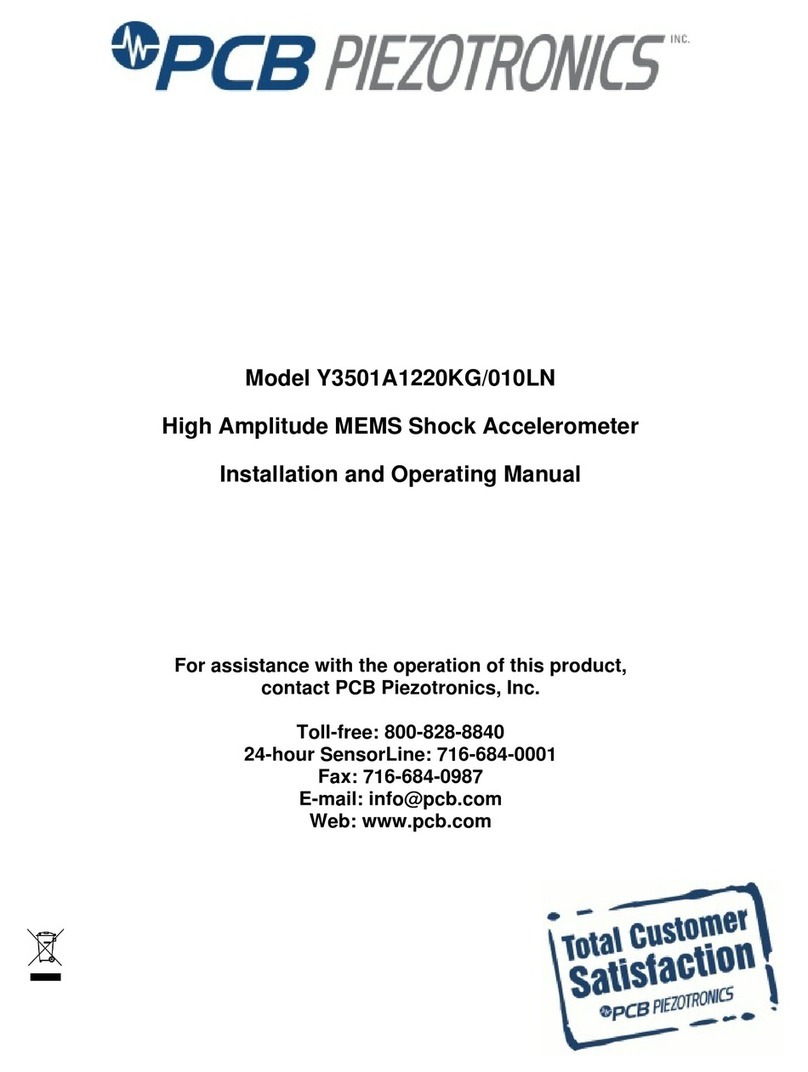
PCB Piezotronics
PCB Piezotronics Y3501A1220KG/010LN Installation and operating manual

Leica
Leica RX1200 user manual
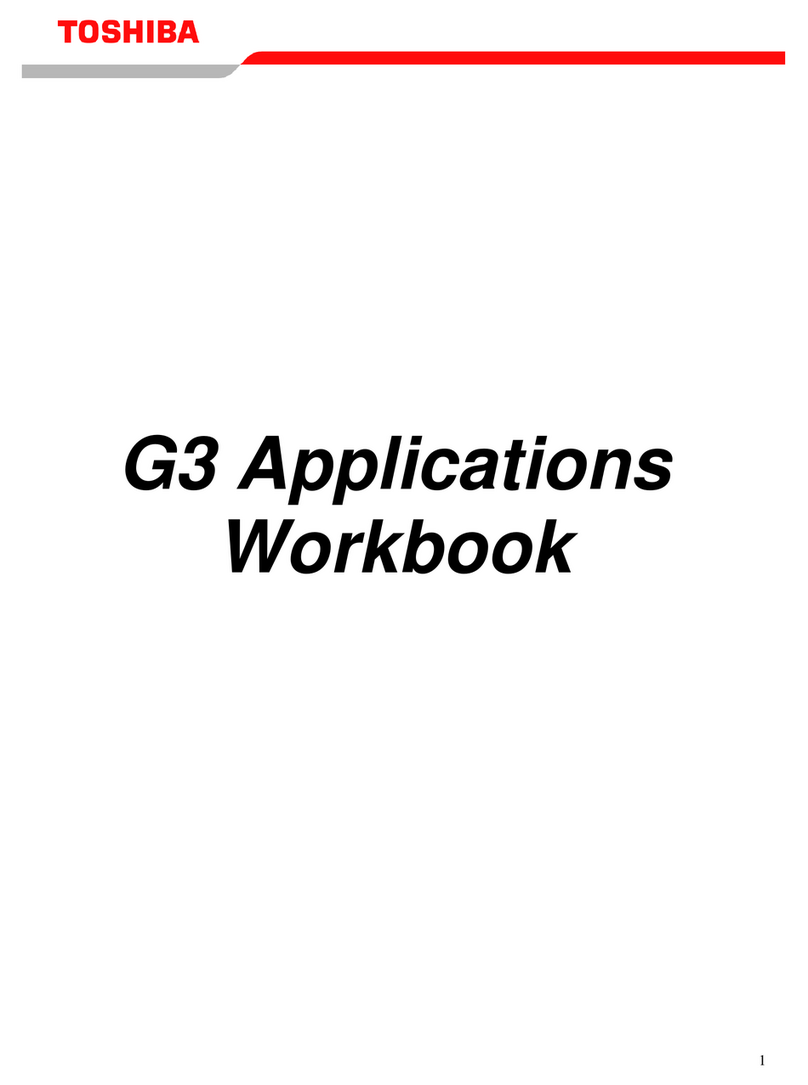
Toshiba
Toshiba G3 Workbook

Honeywell
Honeywell Satellite XT 9602-0200 4-20 mA Operation guide
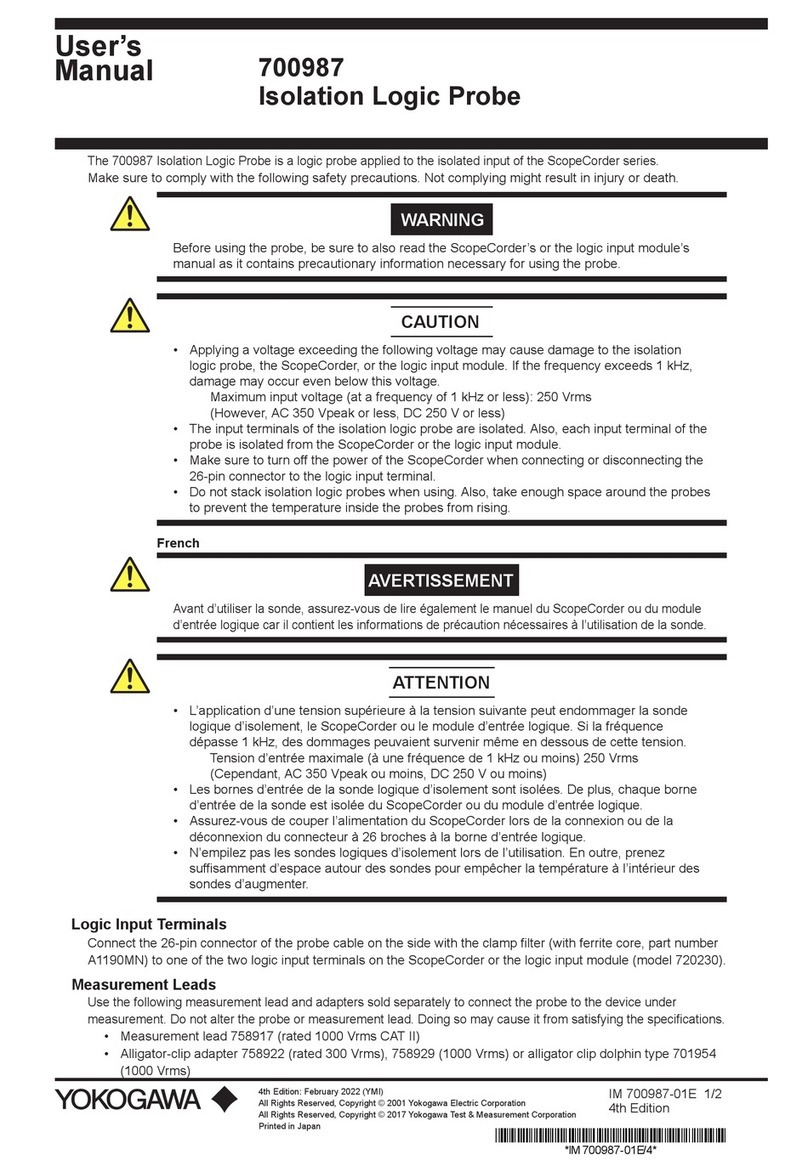
YOKOGAWA
YOKOGAWA 700987 user manual
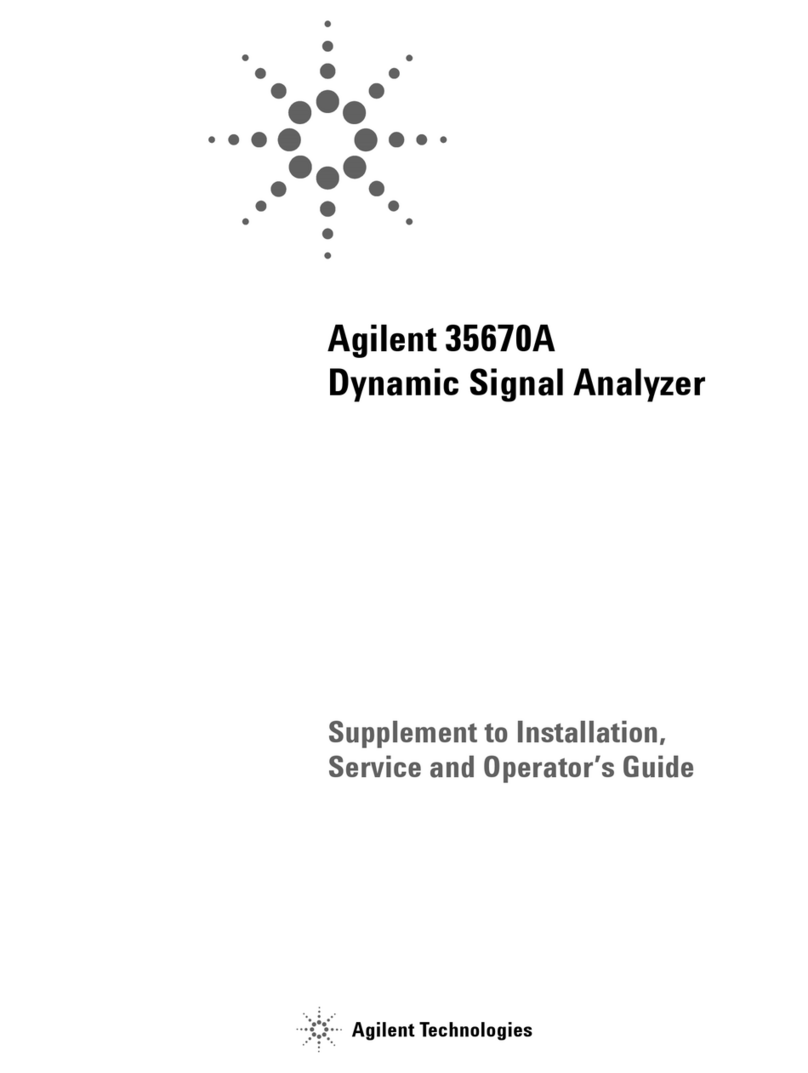
Agilent Technologies
Agilent Technologies 35670A Service and operator's guide