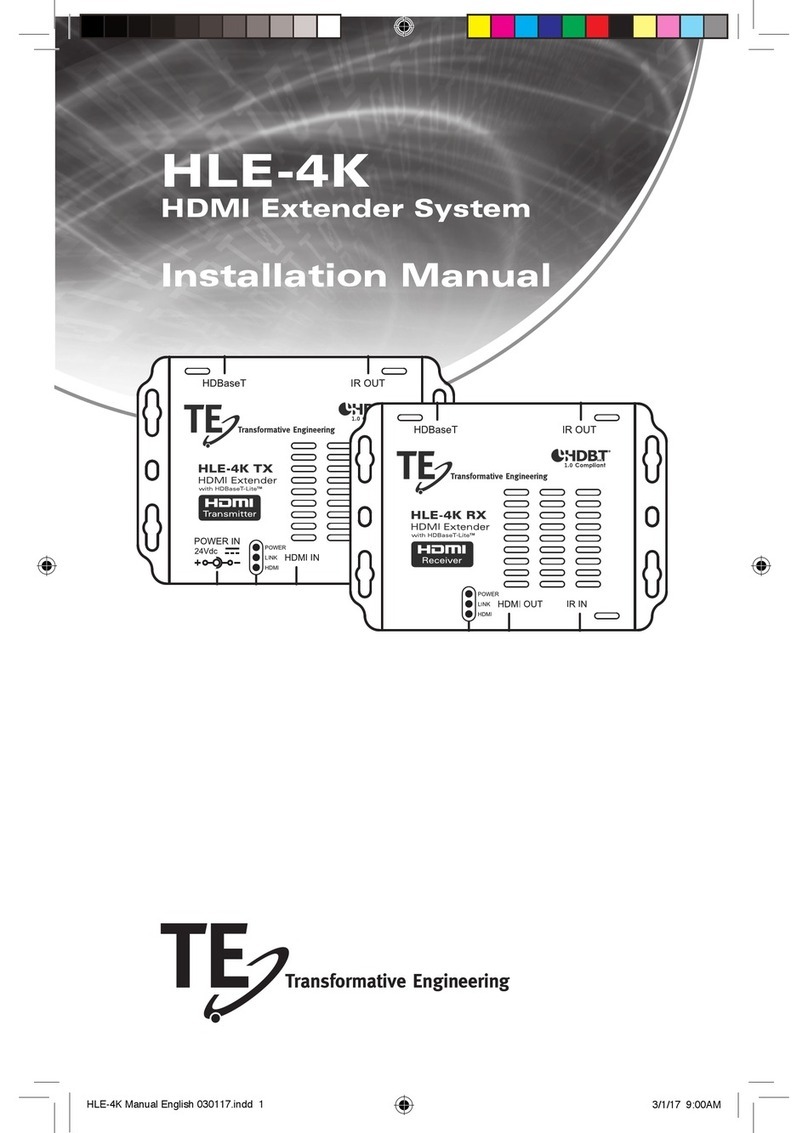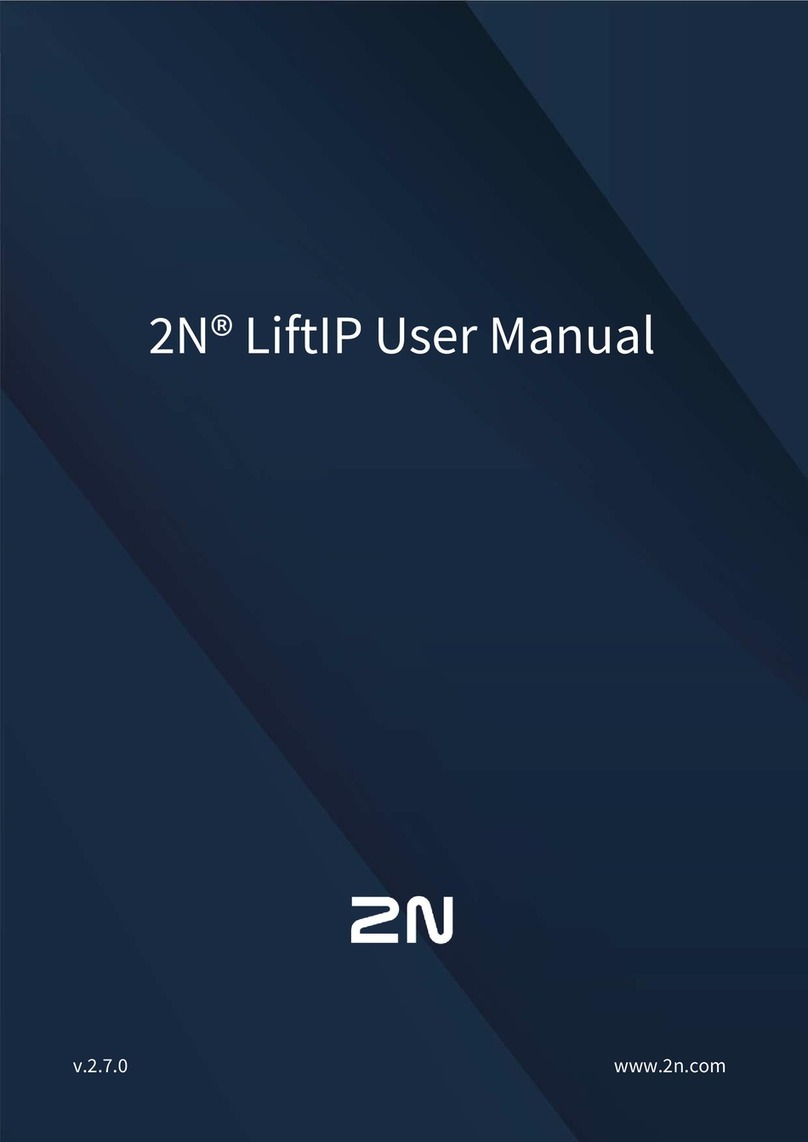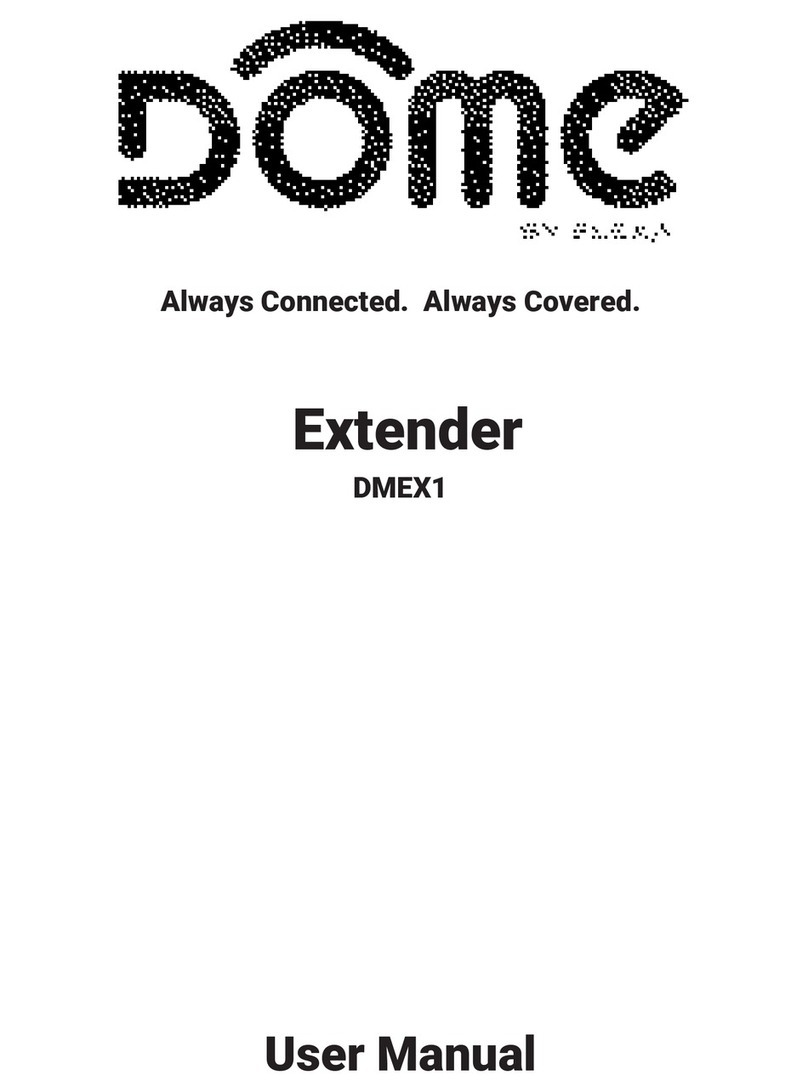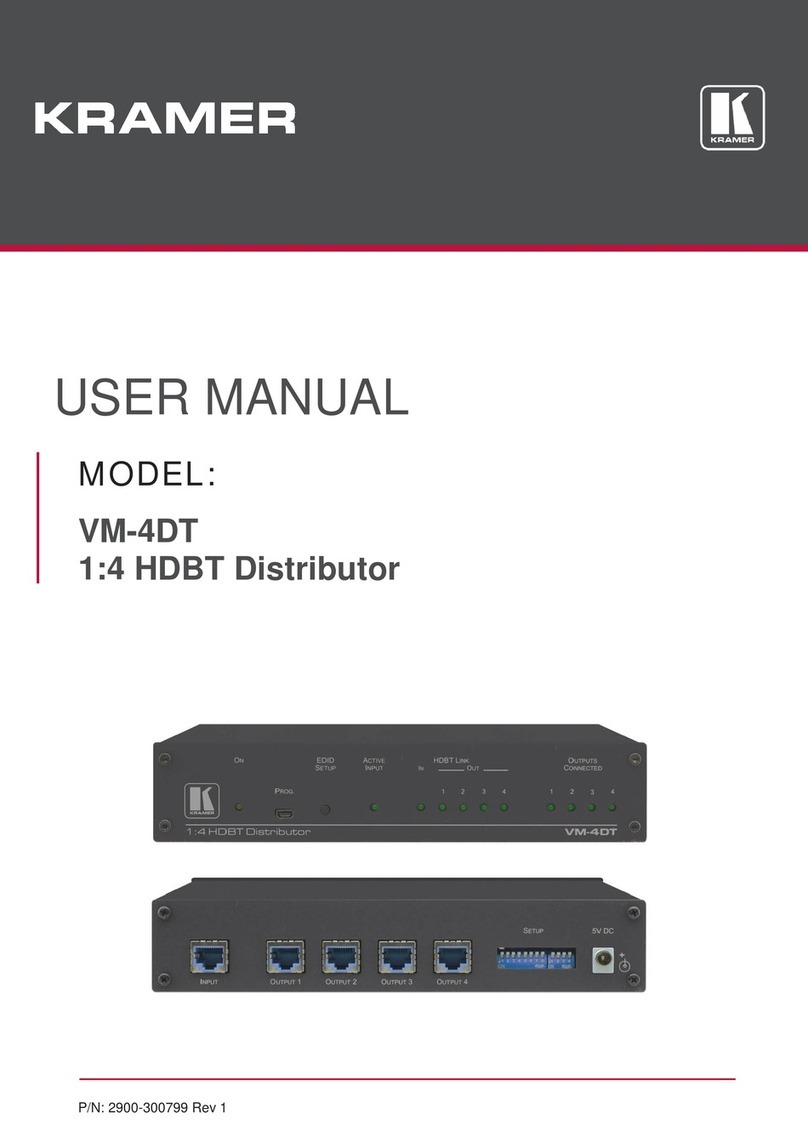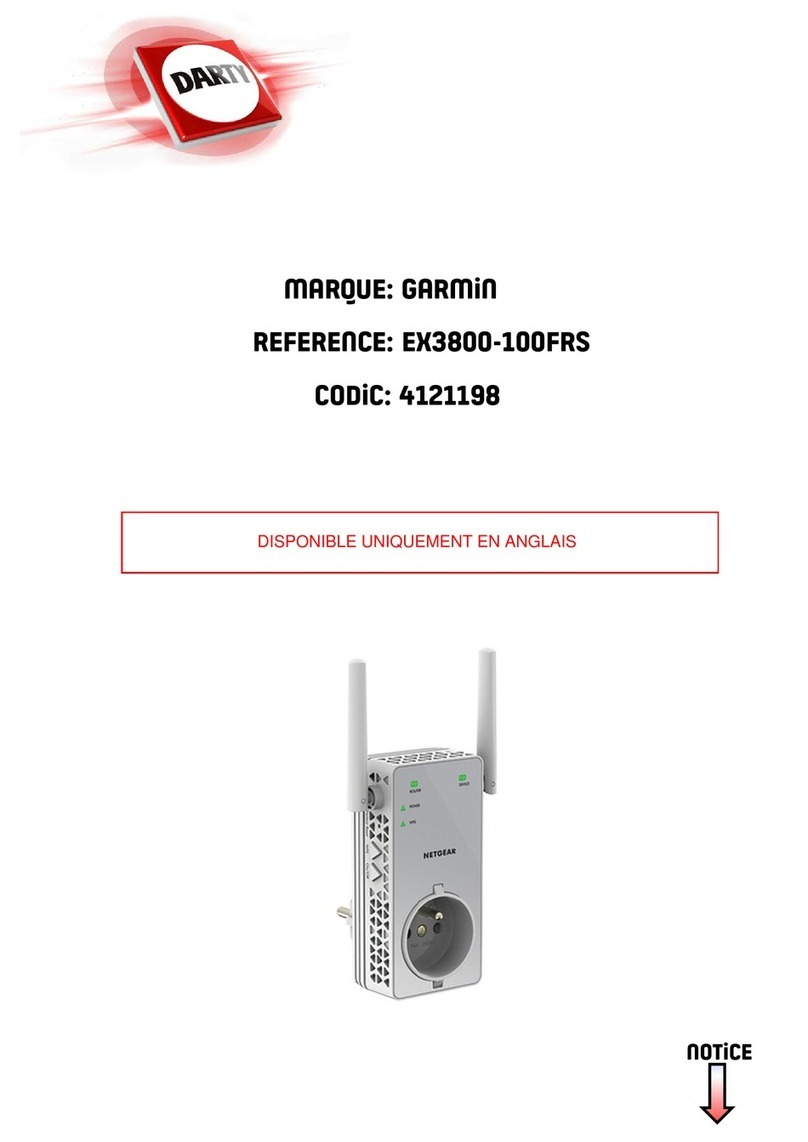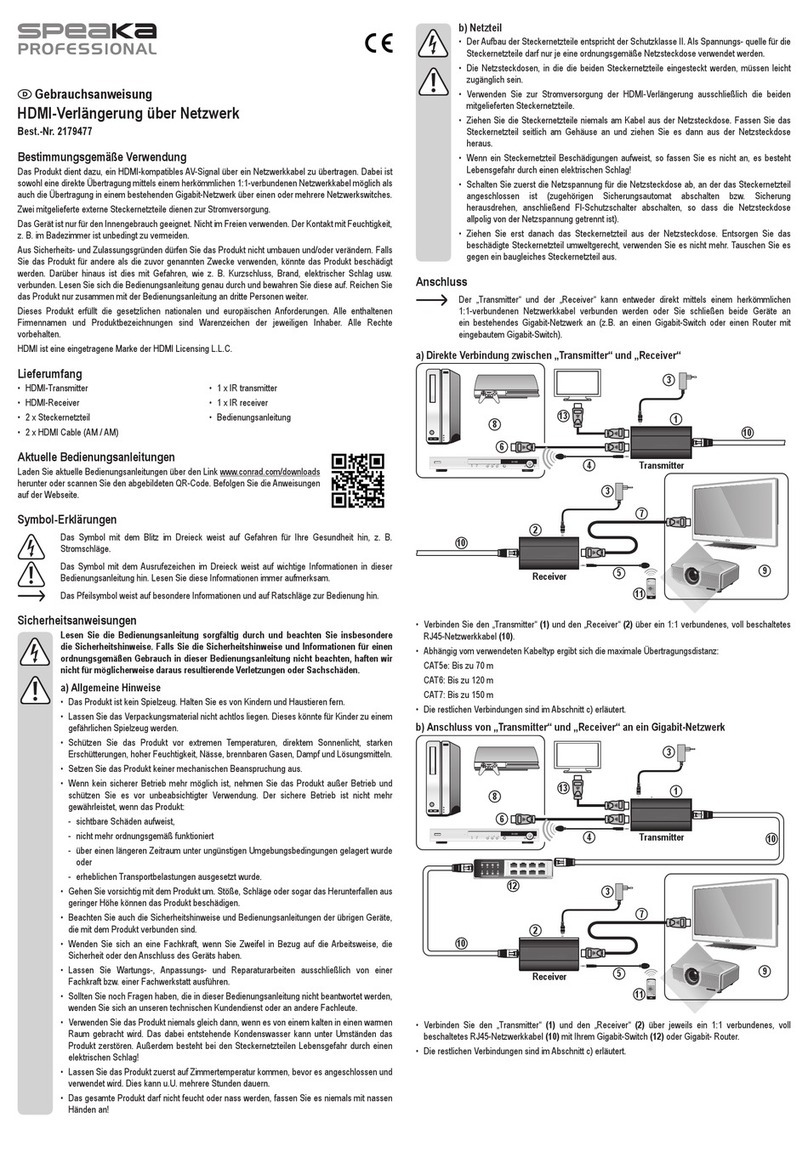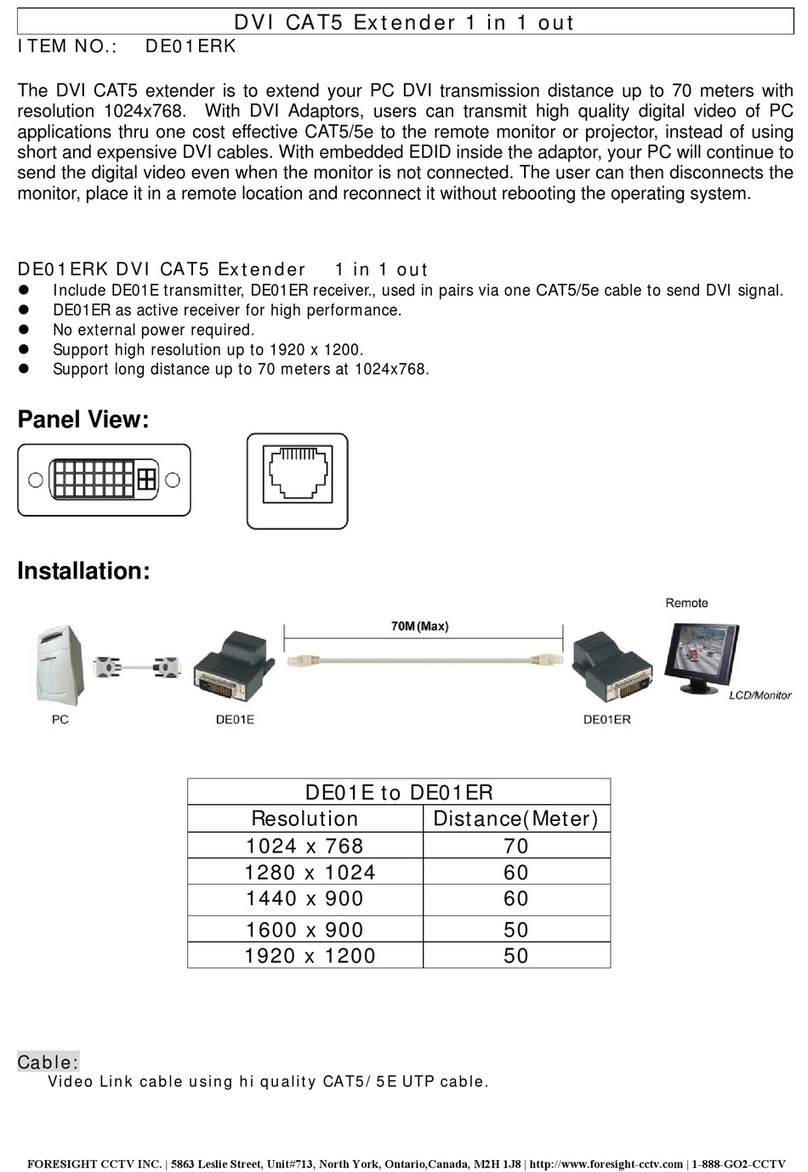Transformative Engineering HXU-1 User manual

HDMI & USB, AUDIO, RS232, IR CAT5 Extender
ITEM NO: HXU-1 HDMI KVM Over IP with USB,RS232, IR, Analog Audio
The HXU-1: HDMI, USB, Analog audio, RS232, and IR extender is designed to extend and distribute all
signals over one CAT5e up to 150 meters, and provides a local HDMI monitor output. It provides superior
video quality up to 1920 x 1200 resolutions using cost effective UTP cable instead of: HDMI, RS232, and
other cables, for an easier, neater, more reliable installation. The transmitter and receiver units can be
connected together for a Point-to-Point connection via CAT5e/6 cable; or a Point-to-Many connection via a
gigabit fast network switch with IGMP snooping and 8K Jumbo Frame support. It is optimized for
applications such as: broadcasting systems, multimedia displays, multi-data sharing, digital signage, home
entertainment integration, industrial control, hospital, education, security, and HDMI over IP matrix
switching.
Features:
!Extend HDMI, RS232, IR and USB signals over one CAT5E/CAT6 cable.
!Supports resolutions up to 1080p Full HD and 1920 x 1200 (WUXGA) 32bpp@ 60 Hz
!Transmission range up to 150M over CAT5e, 180M over CAT6.
!Supports 2-way RS232 commands at baud rate 115200 (control software on a PC, or other automated
control system hardware) to control devices attached to the matrix using RS232. Full Duplex data
communication.
!HDMI 1.3b and HDCP compliant.
!HDMI audio support up to LPCM 7.1@192Khz
!Built in Bi-Directional analog audio.
!Built in Bi-Directional IR.
!HXU-1Tx transmitter unit includes built in HDMI loop output.
!HXU-1Rx receiver unit features 4USB ports (1 USB 1.1 & 3 USB 2.0), to extend USB peripheral
devices, such as flash disk, hard disk, keyboard, mouse, etc.
!Supports point to point and multiple source devices to multi-display connections/HDMI matrix switch
over IP via Gigabit network switch with IGMP Snooping and 8K Jumbo Frame support.
!Matrix extends USB, IR, and RS232 and is controllable via IP, IR, or RS232

2
Installation View:
Multiple Transmitters to Multiple Receivers Connection: (Matrix Switcher)
Point to Point Direct Connection: (Extender)

3
One Transmitter to Multiple Receivers Connection: (Splitter)
Multiple Transmitters to One Receiver Connection: (Switcher)

4
Panel View:
Transmitter
Receiver
LED Indication Status:
Power (Green LED): Flash Booting
ON Boot completed
Link (Blue LED): Flash Connecting or connected but no HDMI input
ON Transmitter connected with Receiver
RJ45 LED: Green Flash Data transmission
Orange On Ethernet connected
Back Panel Rotary Switch Function:
HXU-1Tx and HXU-1Rx must be set same channel in order to do mutual transmission.
HXU-1Tx is set via rotary switch to positions: “ 0 ~ F “ for a total of 16 channels, A = channel 10, B = channel
11, others channel same as 16 hex conversion.
HXU-1Rx channel is set via: console APIs (IP), RS-232, or IR.
Front Panel Button Function:
ITEM
HXU-1Tx
Button
LINK
FUNCTION
Short Press
Remote output (on / off)
Video Mode / Graphic Mode*
Long Press (3 seconds)
Loop output (on / off)*
Anti-Dither (1/2/off)*
Press to power on (Hold until
Green LED Flash)
N/A
Update EDID from loop output
Press to power on (Hold until
Green and Blue LED Flash)
RESET to Default*
N/A
ITEM
HXU-1Rx
Button
CH. -
CH. +
Press together
Confirm / Enter menu
Short Press
Reduce the numbers of
Channel/Menu/Value
Increase the numbers of Channel/Menu/Value
Above “bold font” part as the default

5
RJ45 pin define:
Link Cable (TIA/EIA-568-B)
1. Orange-white Data 1 +
2. Orange Data 1 -
3. Green-white Data 2 +
4. Blue Data 3 +
5. Blue-white Data 3 -
6. Green Data 2 -
7. Brown-white Data 4 +
8. Brown Data 4 -
Cable & Transmission Distance:
Link Cable use high quality Cat.5e UTP/STP/FTP or Cat.6 UTP cable
Transmission distance will be affected by equipment (Switch HUB, cable quality…etc). When using
CAT.5e the max transmission distance is 150M, using CAT.6 cable increases max to 180M.
You can use a Gigabit Switch hub which supports IGMP snooping and Jumbo Frame 8K for signal
distribution or extend distance.
System Default Settings:
The HXU-1 supports Unicast or Multicast mode, the default is Multicast.
Multicast mode can accommodate: one to one, one to multi, multi to one, or multi to multi
applications.
The analog audio output of transmitters and input of receivers will be off in this mode, analog audio
is only active in Point to Point mode.
Analog audio bi-direction transmission only in Unicast mode, please refer to the web setting
chapter: Casting Mode
System default IP setting is Auto IP, it will assign 169.254.X.X (submask 255.255.0.0) to
transmitters and receivers, you could also set to DHCP or Static IP, please refer to web setting
chapter: IP Setup.
Bandwidth Chart:
The bandwidth will be varied based on different resolution. Higher resolution may not request
bigger bandwidth. Below Chart is the resolution and bandwidth status for reference.
Resolution (@60Hz)
Average Bandwidth (Mbps)
1080p
77 (24 ~ 91)
720p
46 (29 ~ 150)
480p
63 (36 ~ 73)
1600x1200 (UXGA)
59 (24 ~ 73)
1280x1024 (SXGA)
58 (31 ~ 76)
1024x768 (XGA)
118 (56 ~ 138)
800x600 (SVGA)
83 (64 ~ 107)
Under Gigabit Ethernet network, the total flow must not exceed 1000Mbps to avoid any delay on
video streaming. If the video play with 1080p resolution, the HXU-1Tx Transmitter allow maximum
up to 10pcs for simultaneous video streaming.
USB Hot Key Function
In multicast mode the HXU-1 supports multiple USB keyboards and mice in each receiver, just plug
and play, but only one USB FLASH drive / hard disk may be used at a time.
You have to click “Pause/Break” key three times of the keyboard on the receiver to establish USB
FLASH drive /hard disk connection.

6
Remote Control Function:
If you do not use PC computer management to setup your HXU-1s, then you could
use the IR infrared remote control to preset channel selection.
The IR remote control and the equipment Remote ID must be using same ID. The
default Remote ID is 8. Upon first use of the remote or after changing the remote’s
battery Remote ID will need to be reset.
To set the Remote ID, Press and hold power button, then press button 8 to complete
the setting. + (For example)
Remote Control Button Function:
Symbol Function
Power Temporarily turn off the screen output /setup remote control Remote ID
MENU Quick menu selection, input numbers after press menu button
LEFT previous channel
RIGHT next channel
UP previous quick Menu selection
DOWN next quick Menu selection
ENTER Confirmation / display the current channel
1 number 1
2 number 2
3 number 3
4 numuber4
5 number 5
6 number 6
7 number 7
8 number 8
9 number 9
0 number 0
* cancel / exit
# clear input number
A no function
B no function

7
Remote Control Operation:
Select Channel
Mode 1: use or select channel, if no any action after 3 seconds then it is the select
channel or press immediately to confirm the input channel.
Mode 2: select the channel number and press to confirm the input channel.
Select Function
Mode 1: use or select function, press to confirm.
Mode 2: press , then input function number as below, press to confirm.
Basic Menu Number:
0 MAC Address Display equipment MAC Address.
1 IP Address Display equipment IP Address
2 Host IP Address Display current connected Host IP Address
3 Enable advance menu Enable advance menu
4 Disable advance menu Disable advance menu
Advance Menu Number:
5 Device No Display device number
6 Group No Display group number
7 Party No Display party number
8 Remote ID Display current Remote ID setting
9 Control Version Display IR control software version
10 Restart Link Reconnect with Host
11 Stop Link Stop the connection with Host
12 Graphic or Video Mode Switch Host Video or Graphic(default) Mode
13 Anti-Dithering Switch Host Video Anti-Dithering define, default is off
15 Set Device No Set device number to 0~999
16 Set Group No Set group number to 0~99
17 Set Party No Set party number to 0~99
18, Set Remote ID Set Remote ID to 0~9
20 Enable Channel Button Enable Channel Button
21 Disable Channel Button Disable Channel Button
22 Enable IR Remote Enable IR Remote
23 Disable IR Remote Disable IR Remote
24 Enable IR Extender Enable IR Extender
25 Disable IR Extender Disable IR Extender
26 Enable RS-232 Assign Mode Enable RS-232 Assign Mode, auto reboot after setting
27 Disable RS-232 Assign Mode Disable RS-232 Assign Mode, auto reboot after setting
System Maintains Menu Number:
333 Reset to Factory Default Reset to Factory Default
999 Reboot Restart the system

8
RS-232 Assign Mode
User could use RS-232 port of transmitters at baud rate 115200bps (8-N-1) to operate/setup the
receivers at same channel
Command format: >CMD_Address> Command Parameters
All accord receivers will run the command and parameters. 3 types of user defined numbers are
available, in addition to MAC & IP (Device NoGroup NoParty No) for flexible application:
Mxxxx The last 4 digits of MAC Address e.g.: 221868860123 = M0123
Ixxxx The last 2 column of IP Address (HEX) e.g.: 169.254.012.034 = I0C22
Dxxxx Device No e.g.: Device No 1234 = D1234
Gxx Group No e.g.: Group No 12 = G12
Pxx Party No e.g.: Party No 34 = P34
CHx Channel No (HEX) e.g.: Channel 12 = CHC
ALL All receivers
Response format: <ACK_Address< Response character
Receivers will issue response message to transmitter in above format
Command and Parameters List:
Command
Function
Parameters
Response
CHANNEL
Select Channel
0 ~ 15 (Channel No.)
? (display setting)
OK = Setting successful
ERROR = Setting fail
REMOTE_ID
Set Remote ID
0-9 (Remote ID No.)
? (display Remote ID
No.)
OK = Setting successful
ERROR = Setting fail
BUTTON
Set button
ON
OFF
? (display setting)
OK = Setting successful
ERROR = Setting fail
IR_REMOTE
Set IR remote
ON
OFF
? (display setting)
OK = Setting successful
ERROR = Setting fail
IR_EXTENDER
Set IR Extender
ON
OFF
? (display setting)
OK = Setting successful
ERROR = Setting fail
DEVICE
Set Device Number
0 ~ 9999 (Device No.)
? (display setting)
OK = Setting successful
ERROR = Setting fail
GROUP
Set Group Number
0 ~ 99 (Group No.)
? (display setting)
OK = Setting successful
ERROR = Setting fail
PARTY
Set Party Number
0 ~ 99 (Party No.)
? (display setting)
OK = Setting successful
ERROR = Setting fail
OSD_ON
Display character on
screen 60 seconds
Character (alphabet
and numbers)
OK = Setting successful
ERROR = Setting fail
OSD_OFF
Turn off the OSD
0 ~ 60000 (Delay
time , based on ms)
OK = Setting successful
ERROR = Setting fail
SCREEN
Turn on/off screen
ON
OFF
OK = Setting successful
ERROR = Setting fail
REBOOT
System reboot
N/A
SYSTEM REBOOT
e.g.:
>CMD_M1234> CHANNEL 12 (Set receivers with last 4 digits of MAC Address 1234, to Channel 12 )
<ACK_M1234< OK (All receivers with last 4 digits of MAC Address 1234, response OK)
>CMD_D123> BUTTON OFF (Turn off the button function of the receiver with Device number 123)
<ACK_D123< OK (Receiver with Device number 123 response OK)
>CMD_P5> OSD_ON Hello! (DisplayHello!on the screen of receiver with Party number 5)
>CMD_P5> OSD_OFF 3000 (Turn off the OSD of receiver with Party number 5, after 3 seconds)

9
Setup for IR Control
Each HXU-1Rx receiver has a built in IR sensor and can be assigned its’ own unique IR remote ID
for independent source switching via infrared remote control. The HXU-1 will also extend IR from
Tx to Rx when in Multicast/Matrix mode. From a control system; affix IR emitter to (or flash) each
HXU-1Tx, plug IR flasher included with HXU-1 into a HXU-1Rx’s “IR TX” 3.5mm mini-jack, face that
flasher at the IR sensor window on that Rx, and repeat for each receiver. For control of connected
displays, add an IR splitter to the HXU-1Rx’s “IR TX” 3.5mm mini-jack to connect multiple IR
emitters/flashers (one for each connected device including the HXU-1Rx itself).
IR MACRO Programming: Control Format:
For installation controlled with IR, it is likely to involve MACRO programming of a universal remote
control. When needed, go to TE web site to download the IR Pronto Codes for keys described in
the command sequence below.
[Start] [Address] [[Address No...]] [Command] [Command No] [Parameter] [[Parameter No...]] [End]
[Start] Star button of remote control
[End] End button of remote control
[Address] Type of address:
[All] All button of remote control, means all receivers
[D#] D# button of remote control, means Device No.
[G#] G# button of remote control, means Group No.
[P#] P# button of remote control, means Party No.
[Address No]
Set Device No. from [0] ~ [9][9][9][9]
Set Group No. from [0] ~ [9][9]
Set Party No. from [0] ~ [9][9]
[Command] Command [Cmd] button of remote control
[Command No] Command numbers:
[0] Start IR Extend ON/OFF Timer Countdown
[1] Set IR Extend ON Timer
[2] Set IR Extend OFF Timer
[3] Channel selection
[4] Screen ON/OFF
[Parameter] Parameter [Para] button of remote control, the continued number is parameter
[Parameter No] Parameter numbers:
Set IR Extend ON/OFF Timer [0] ~ [6][5], based on second
Channel [0] ~ [1][5]
Screen [0] = OFF[1] = ON
e.g.1: All receivers select channel 12
[Start] [All] [Command] [3] [Parameter] [1] [2] [End]
e.g.2: Receiver with Device No. 1234 select channel 5
[Start] [D#] [1] [2] [3] [4] [Command] [3] [Parameter] [5] [End]
e.g.3: Receivers with Party No. 9 select to channel 0
[Start] [P#] [9] [Command] [3] [Parameter] [0] [End]

10
e.g.4: Control the receiver with Device No. 123 with IR (all other receivers will not) in 30 seconds:
[Start] [All] [Command] [2] [Parameter] [0] [End]
(All receivers IR function ready to Off)
[Start] [D#] [1] [2] [3] [Command] [1] [Parameter] [3] [0] [End]
(IR function of the receiver with Device No. 123 ready to On, and set Timer to 30 seconds)
[Start] [All] [Command] [0] [End]
(Start 10 second countdown timer of the IR On / Off setting)

11
Caution
1. Not recommended to work with general LAN connection so as to avoid large video, data transmission or
multicast packets slowing down your other LAN devices.
2. Gigabit switch hub must support IGMP snooping and Jumbo Frame over 8K in order to achieve the best
transmission quality.
3. If monitor shows green screen or video is not smooth, please confirm the switch is gigabit and Jumbo
Frame function is enabled.
4. Using computer or mobile APP management the IP address should be set in same network segment.
5. Computer software operation, please refer to software operating instruction.
Web Setting Function
The HXU-1 provides detailed settings over your web browser; you have to know the IP address
before setting.
There are three ways to get the IP address of receiver:
1.Local IP shows on right bottom screen when booting.
2.Press remote control button (IP Address)
3.Install Internet explorer plug-in: Bonjour, click device name to enter web setting page to get the IP
address (please refer software installations manual)
There are two ways to get the IP address of transmitter:
1.Connect a transmitter and receiver and set in the same Channel, press remote control button
at receiver side (Host IP Address), it will shows the transmitter IP Address on
screen(must remove the HDMI cable of transmitter or turn off the video source).
2. Install Internet explorer plug-in: Bonjour , click device name to enter web setting page to get the
IP address(please refer software installations manual)
System default IP setting is Auto IP, it will assign 169.254.X.X (subnet mask 255.255.0.0) to
transmitters and receivers, you could also set to DHCP or Static IP.
You computer must set in same subnet mask to enter the web setup page.
If you do not sure the IP address of transmitters/receivers you could reset the transmitters and
receiver to default.
For transmitters: press the LINK button to power on (Press and hold until Green and Blue LED
Flash) to reset to default.
For receivers: press remote control to reset to default.

12
Login in to the web setting:
Use CAT5 cable to connect transmitter/receiver RJ45 port to PC LAN port, open IE browser then
select View "Explorer Bars "Bonjour.
Double click on “HTTP on ast-gateway(HXU-1Tx)” or “HTTP on ast-client (HXU-1Rx)”, it will pop up
web setup in Bonjour windows as below:

13
System Menu:
!Version Information Firmware version information
!Update Firmware Update system firmware
!Utilities System tools
#Factory Default Set system to factory default
#Reboot Reboot system
#Default EDID Set EDID to default
#Console API Command Run Console API command
!Statistics System status

14
Network Menu:
IP Setup:
!IP Mode could be Auto IP, DHCP, Static three mode, default is Auto IP
!Casting Mode : can be Multicast or Unicast mode, default is Multicast
When using Multicast mode, please check the “Auto select USB operation mode per casting
mode” box

15
Functions Menu:
For HXU-1Tx Transmitter:
Video over IP:
This function enables video signals to be sent over a network. Default is checked.
Please note HDMI output is OFF when this function is disabled, only analog audio output
For HXU-1Rx Receiver:
Video over IP:
This function setup the video signals send from network, default is checked.
Please note it will turn off HDMI output of receiver if this function be disabled, only analog
audio output
Copy EDID from this Video Output:
Checking this box will auto copy EDID from the TV connected to HXU-1Rx when receiver reboots,
default is not checked.
In multiple connections the EDID will copy from the last connected receiver.
To prevent EDID conflict, check this box in UNICAST mode ONLY.

16
USB over IP Setup:
This function allows USB signals to be transmitted over the network, default is checked.
Operation Mode:
USB device operation setting, default is “Auto select mode”
In Unicast mode recommend set to “Active on link”.
In Multicast mode recommend set to “Active per request”.

17
Serial over IP
This function allows Serial (RS232) signals to be transmitted over the network
!Operation Mode:
Default is “Type 2 (Recommended. Dumb redirection.)”
!Baudrate Setting for Type 2 :
It could change Baud rate as below : 300, 600, 1200, 2400, 4800, 9600, 14400, 19200, 38400,
57600, 115200, 230400, default is 115200

18
Tx Package Includes: Rx Package Includes:
HXU-1Tx Transmitter x 1 HXU-1Rx Receiver x 1
USB A to B cable x 1 IR Remote Control x 1
IR emitter cable x 1 IR emitter cable x1
DC 5V 2Amp power adapter x 1 DC 5V 2Amp power adapter x 1
Support CD x 1 Instruction Manual x 1
Specification:
ITEM NO.
HXU-1Tx
HXU-1Rx
Support Resolution
480i / 480p / 720p / 1080i / 1080p @ 24Hz25Hz30Hz50Hz60Hz
Transmission Distance
CAT.5e150M / CAT.6180M (Max)
HDMI Connector
HDMI Type A x 2
HDMI Type A x 1
USB Connector
USB Type B x 1
USB Type A x 4
RS232 Connector
DB9 (Female) x 1
DB9 (Male) x 1
Link Connector
RJ45 x 1
Audio Connector
3.5 mm Phone Jack x 2 (10KΩ/ 1Vpp)
IR Receiver (Internal)
30-60Khz / ±45° / 5M
IR Emitter (External)
3.5mm Stereo Phone Jack
Power Supply
DC 5V 2A
Power Consumption
700mA (Typical) / 1000mA (Max)
700mA (Typical) / 1000mA (Max)
(Without USB Power Consumption)
Temperature
Operation: 0 to 55, Storage: -20 TO 85, Humidity: up to 95%
Dimensions mm
125x140x30
125x140x30
Weight g
380
390
Rev. A
Table of contents
Other Transformative Engineering Extender manuals