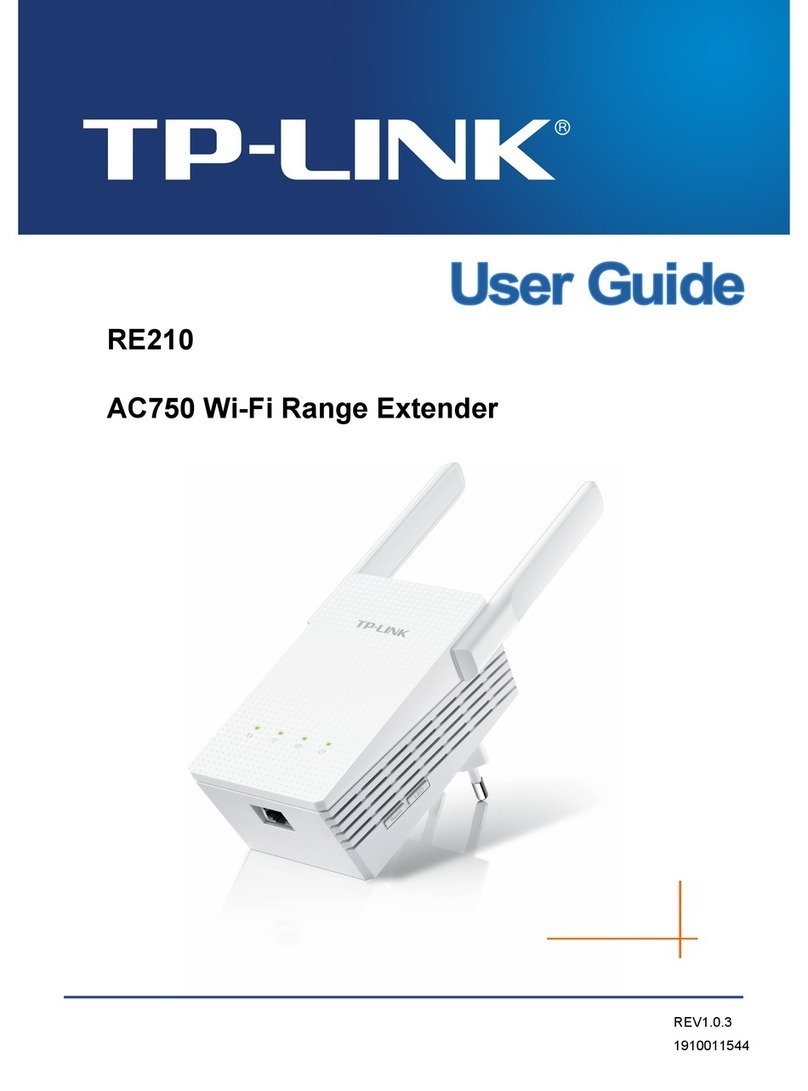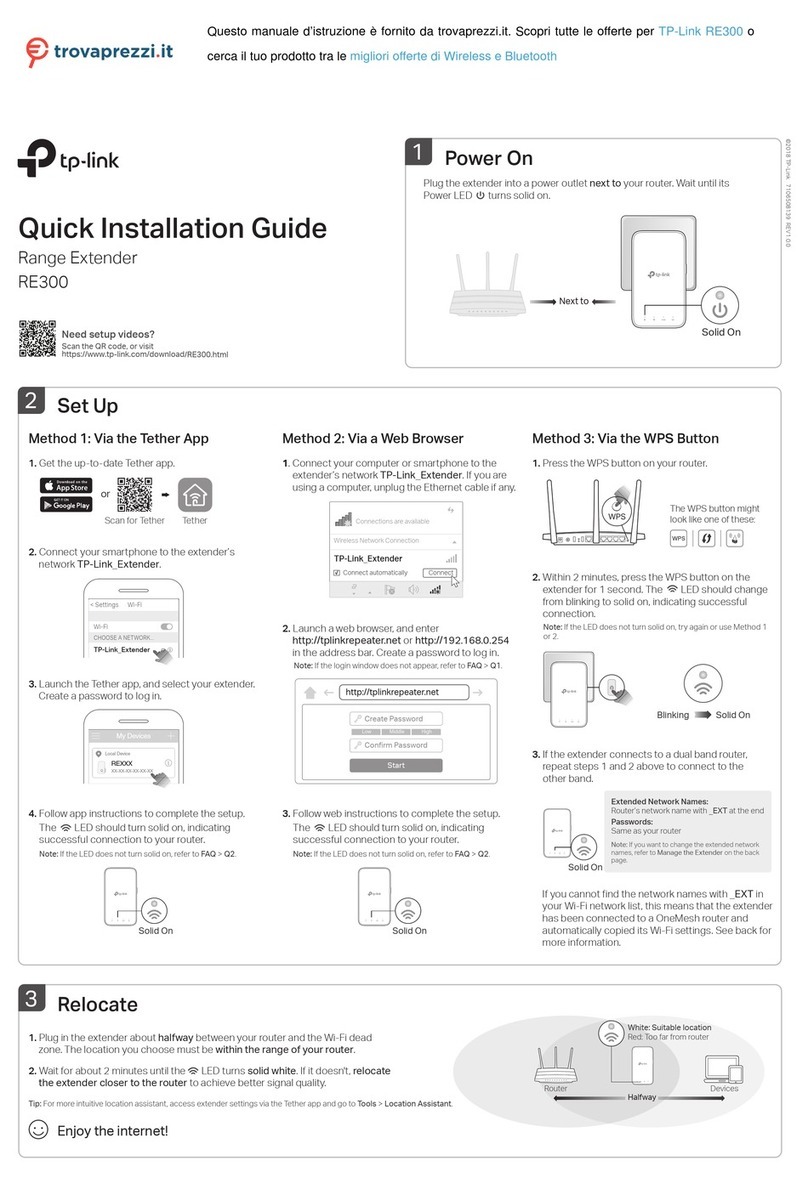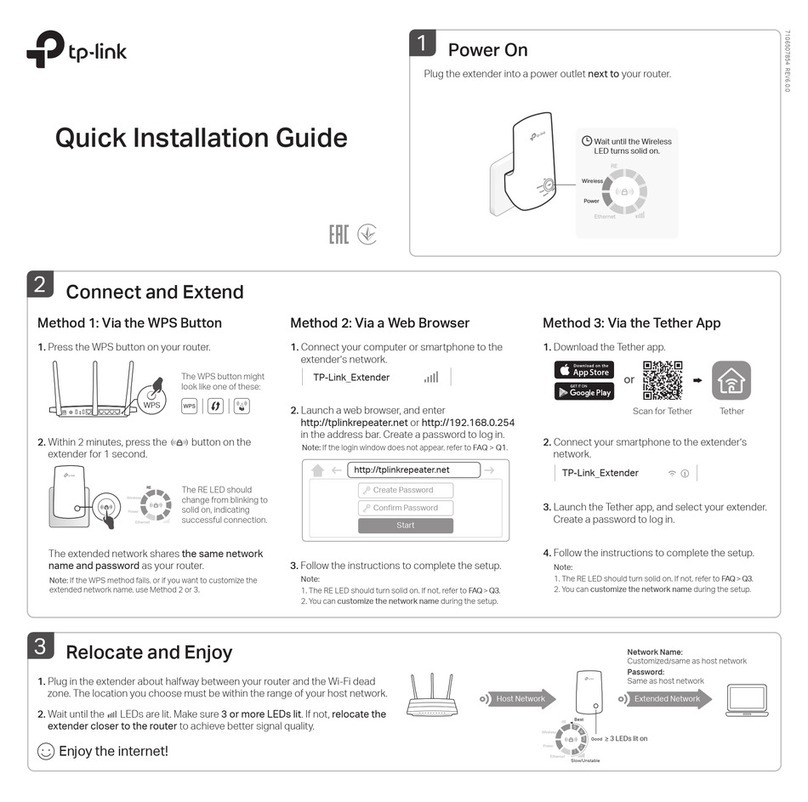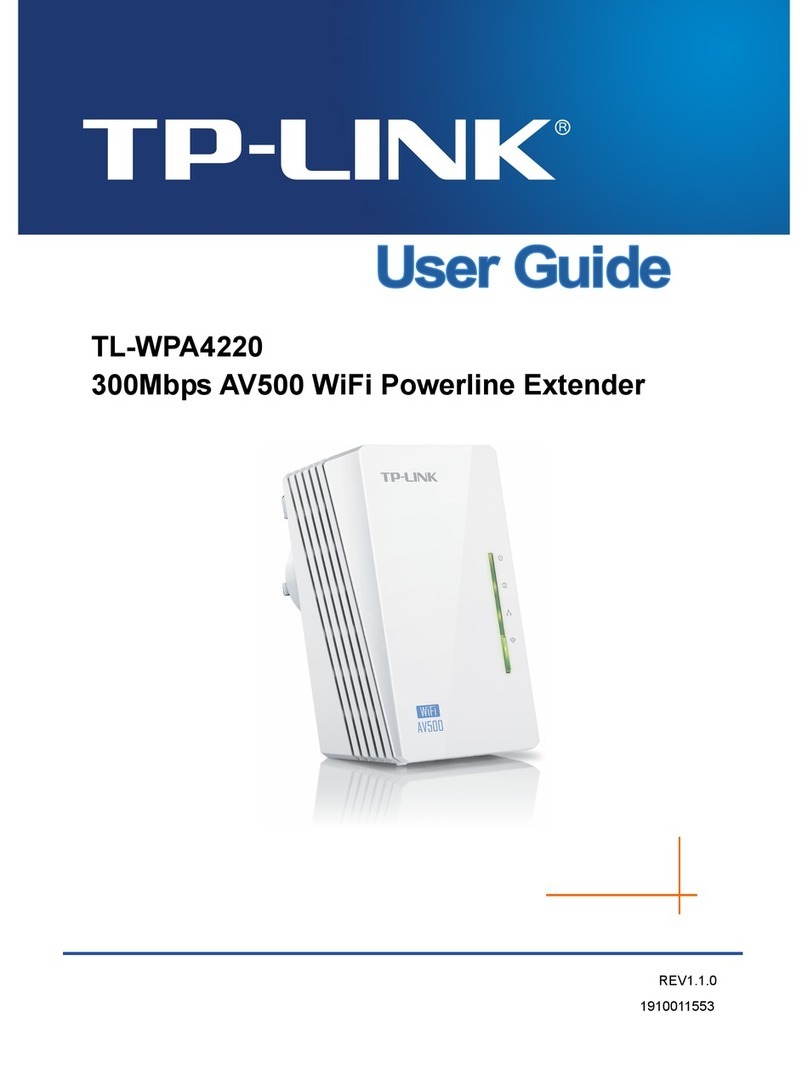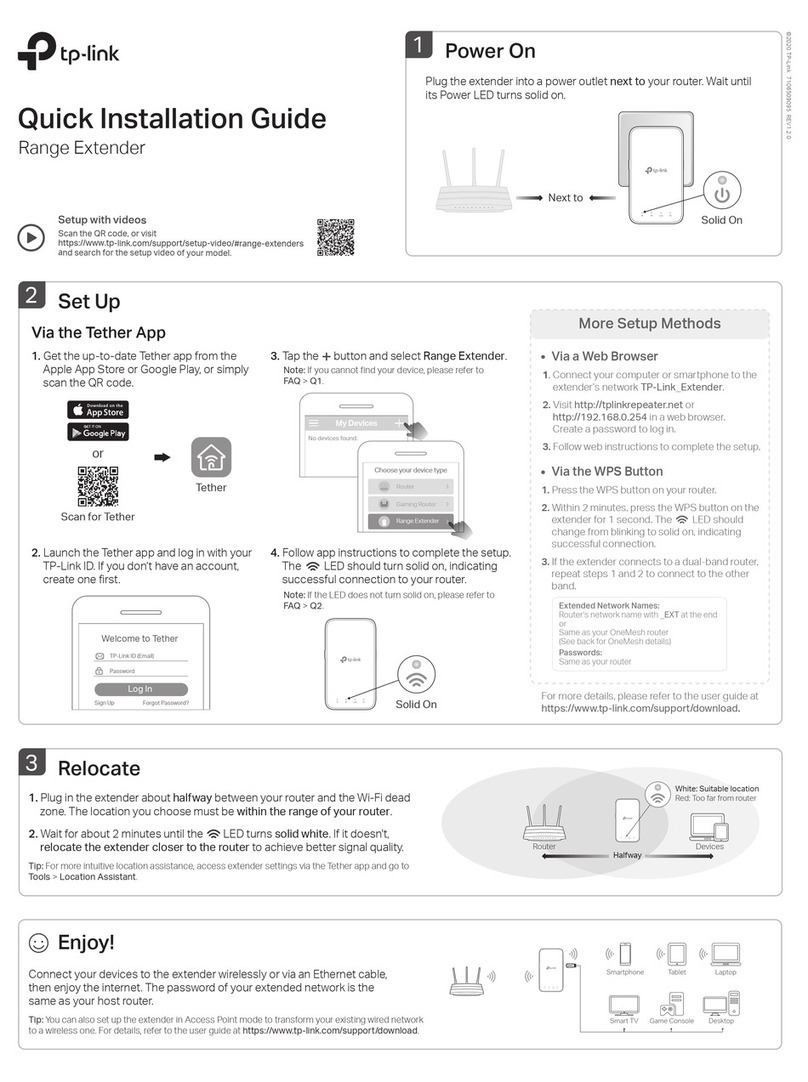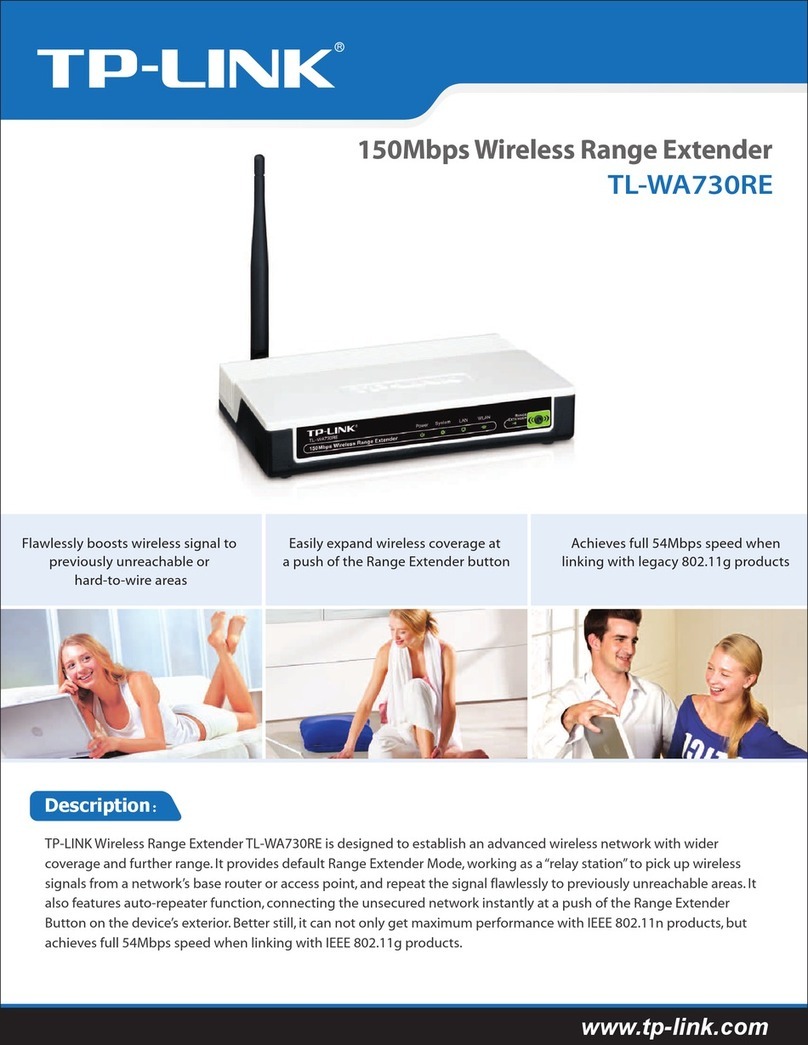Attention
For non-passthrough powerline device
For passthrough powerline device
Wall Outlet
Set Up a Secure Powerline Network Using the Pair Button (Optional)
LED and Button Legend
Pairing is used to create a secure powerline network and add additional devices to this secure network.
By pairing one additional device at a time, the powerline network can allow up to 16 powerline devices.
To create a secure powerline network: To join an existing secure powerline network:
Go to "Wireless > Wireless Settings" and set the SSID.
Go to "Wireless > Wireless Security" and set the wireless password.
Go to "System Tools > Reboot" to restart the extender. http://www.tp-link.com/en/support/faq
Scan the QR code to access the Technical Support page.
5
FAQ (Frequently Asked Questions)
Q1. How do I reset my extender?
A.With the extender powered on, use a pin to press and hold the Reset button until all LEDs go o.
When the Power LED turns on and the Wi-Fi LED starts to blink quickly, the reset process is complete.
Q2. What can I do if I don't have an Internet connection after I’ve
completed the setup?
A1. Make sure the modem or router has an Internet connection. Connect a computer directly to the modem or router to
check.
A2. Make sure the hardware connection is correct.
A3. Make sure the Powerline LEDs light up on all your extenders/adapters. If they do not, pair your extenders/adapters
again.
A4. Make sure your computer’s IP address is in the same segment as your router’s.
A5. Make sure all extenders/adapters are on the same electrical circuit.
Q3. What can I do if a successfully-paired extender does not work after it
has been moved to a new location?
A1. Make sure all devices are on the same electrical circuit.
A2. Try to pair them again according to“Set Up a Secure Powerline Network Using the Pair Button”.
A3. If they still don’t work, check for possible interference, such as washers, air conditioners or other household appliances
that may be too close to one of the extenders/adapters.
Customize the Extender’s Wireless
Settings (Optional)
Connect to the extender wirelessly following the instructions on the front
page or via an Ethernet cable.
Log in with your user name and password (admin/admin by default).
1
2
4
3
Login
admin
adminUser Name
Password
DESCRIPTION
Wi-Fi
Ethernet
Powerline
Power
DESCRIPTIONLED STATUS
BUTTON
Press and hold the button for 1 second to start Wi-Fi cloning.
Press and hold the button for 5 seconds to turn the wireless function on or o.
Press and hold the button for 1 second to start the pairing process.
Press and hold the button for 5 seconds to restore the extender’s settings to factory
defaults.
Reset
Pair
Wi-Fi/Wi-Fi Clone
Wi-Fi/Wi-Fi Clone Button
Press the Pair button
on the adapter.
Press the Pair button of any powerline device in the existing powerline network.Press the Pair button
on the extender.
Done. 1
On
Blinking Blinking
Blinking
On
Blinking
1 2 3 Press the Pair button
on the new extender.
Done.
2 3
Existing Powerline Network
On/O
Blinking
On
O
Blinking
On/O
Blinking
Blinking
O
Ethernet
Port
Powerline LED
Power LED
Ethernet LED
Pair Button
Ethernet
Ports
Reset
Button
Power LED
Powerline LED
Ethernet LED
Wi-Fi LED
Pair
Button
The device is on or o.
Blinking every second: Pairing is in process.
Blinking every 15 seconds (Powerline Adapter only): Power-Saving Mode is on.
The device is connected to one or more powerline devices.
The device is not connected to any powerline devices or is in Power-Saving
Mode.
The device is transferring data.
The Ethernet port is connected or not connected.
The Ethernet port is transferring data (Powerline Adapter only).
Blinking rapidly: The extender’s Wi-Fi is working properly.
Blinking every second: Wi-Fi Cloning is in process.
The Wi-Fi is disabled.
Power Strip
Wall Outlet
Power Strip
Go to the www.tp-link.com/support/download page.
Click “TL-WPA4220KIT” in the Powerline section, and download the utility
appropriate for your computer.
Start the utility and choose the model to be congured and click‘Connect’.
Wireless powerline devices in your local network
Rescan
PLC Device Scan
Description | Mode NO. | IP Address | Mac Address | Connect
TL-WPA4220 Connect
ExtenderAdapter
11N Powerline AP 172.27.35.217 E8:94:F6:30:73:67