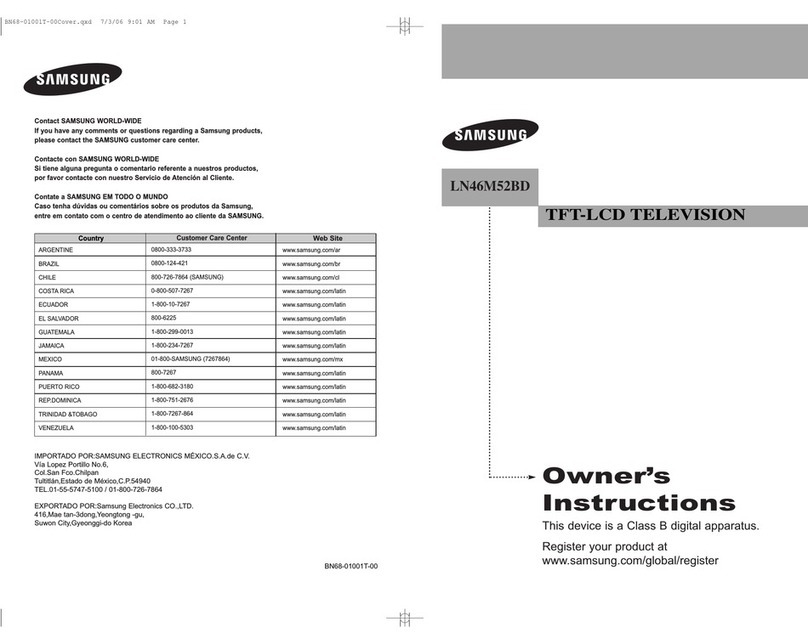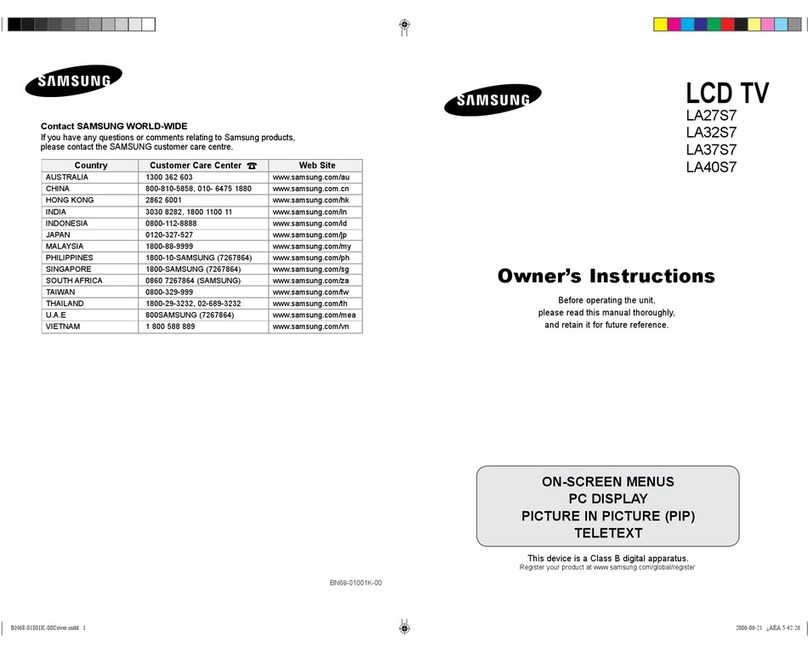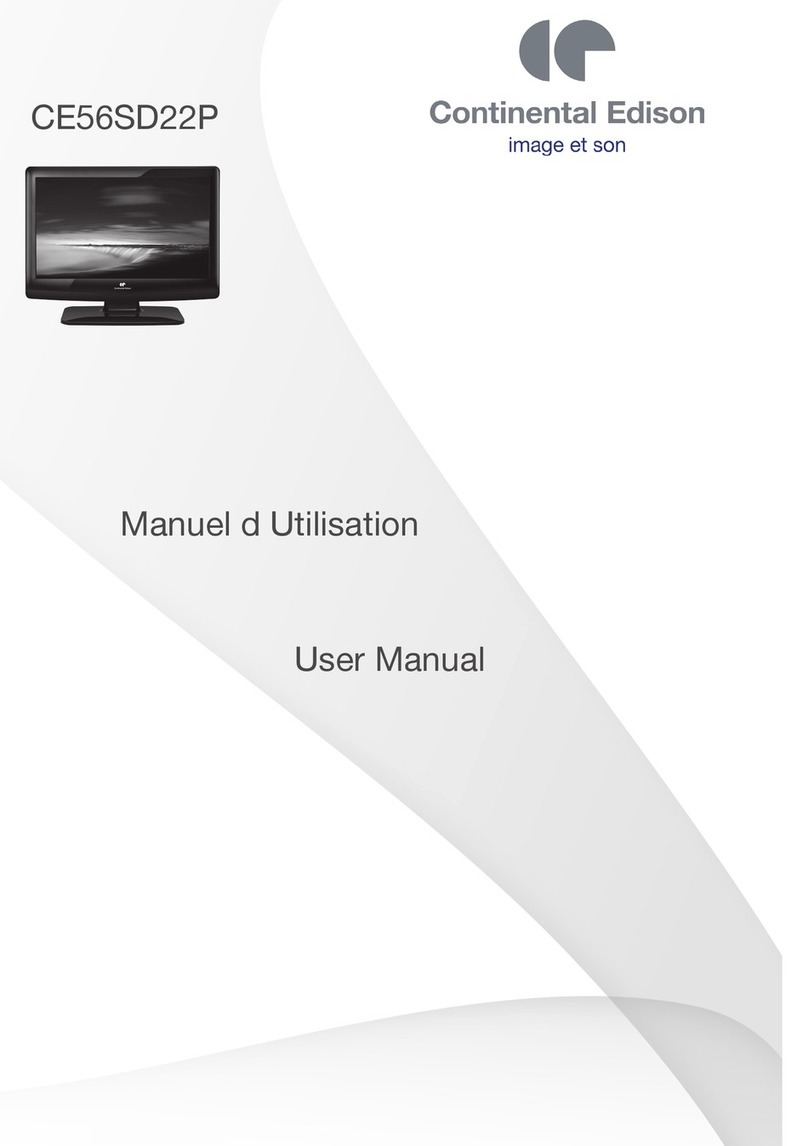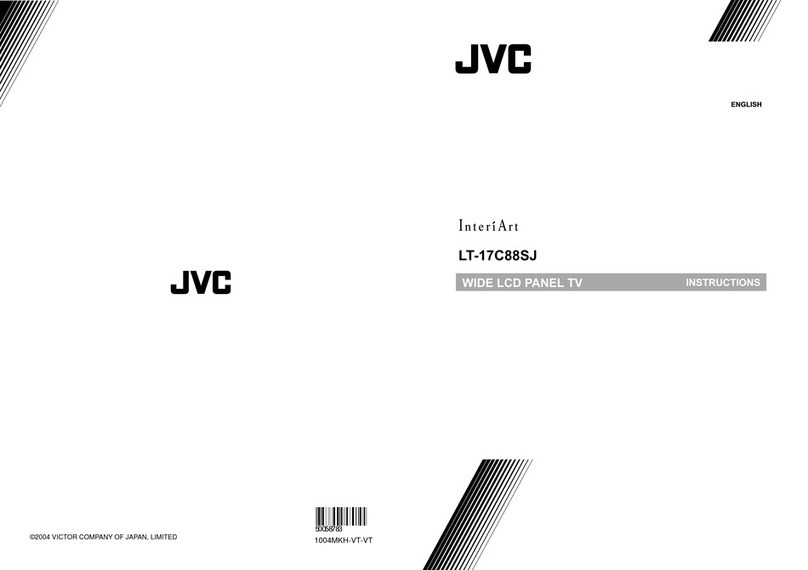Transonic TC-31531LED User manual

32" Slim LED TV
With digital and analogue tuner
Instruction Manual
Model TC-31531LED
Please read these instructions carefully and retain for future reference.


Customer Support Line
SYMBOLS
Read this manual in full before use.
Important Safety Instructions
For assistanc e dur ing nor mal wor ki ng hour s (9am -5pm , Mon- Fr i, New Zeal and loc al time)
NZ call: 0800 883 301
The graphic symbols used in this manual or on the back cover of the set
mean the following:
The lightning flash symbol is intended to alert the user to the
enclosures that contain hazardous voltages.
The exclamation symbol is intended to alert the user to the
presence of important operating and maintenance (servicing)
instructions in the literature accompanying the appliance.
When using any electrical apparatus always observe safety regulations
and use basic safety precautions to reduce the risk of fire, electric shock
and personal injury, including the following.
1.Read, Keep and Follow these instructions, heeding all Warnings.
2.Keep out of reach of young children. This apparatus is not suitable for use by young
children or infirm persons without supervision. Young children must be supervised to
ensure that they do not play with the apparatus.
3.WARNING. Do not insert any objects into any openings of an electrical apparatus.
4.WARNING. Do not touch any moving parts of any electrical apparatus.
5.WARNING! Where the mains plug or an appliance coupler is used as the disconnect
device, the disconnect device shall remain readily operable
6.WARNING. Do not use this apparatus near water. To avoid the risk of fire or electric
shock, do not expose this apparatus to rain or moisture. The apparatus shall not be
exposed to dripping or splashes.
7.WARNING. No objects filled with liquid, such as vases, shall be placed on any electrical
apparatus.
8.Do not immerse in any liquid whilst in use or in cleaning. Clean only with a damp cloth, dry
with a dry towel. Do not use harsh abrasives as these may damage plastic parts.
1

9.DO NOT block any ventilation openings. Keep away from curtains, newspapers and restricted
areas. Install in accordance with any specific manufacturer's instructions. Always allow a sufficient
gap around the apparatus to avoid overheating.
10.DO NOT install near any heat sources such as radiators, gas heaters, stoves or other
apparatus (including amplifiers) that produce heat. Do not leave in direct sunlight.
11.WARNING. Do not place any naked flame source, such as lighted candles on any electrical
apparatus.
12.WARNING! Connect to a suitable 230-240V~ 50 Hz power supply only. If a class 1 product it
must be connected to a suitably earthed mains socket.
13.Always unplug from the power source when any electrical apparatus is not in use.
14.Do not abuse or damage a power cord. If any power cord is damaged, it must be replaced by
the manufacturer, its service agent or a similarly qualified person in order to avoid a hazard. A
replaceable cord must be replaced with an authorised replacement from an authorised service
agent only.
15.Only use attachments/accessories specified by the manufacturer.
16.Unplug this apparatus during lightening storms or when unused for long periods of time.
17.Attention is drawn to the environmental aspects of disposing of any battery.
18.Refer all servicing to qualified personnel. Servicing is required when the apparatus has been
damaged in any way, such as when the power supply cord or plug is damaged, liquid has been
spilled or objects have fallen into the apparatus, the apparatus has been exposed to rain or
moisture, does not operate normally, or has been dropped.
19.Do not attempt to service any double insulated apparatus. Double insulated apparatus
requires specialist servicing and knowledge to retain the safety of the apparatus.
20.WARNING. Do not use any electrical apparatus outdoors. If any electrical apparatus is to be
used outdoors, use a suitable Isolating transformer or Electrical Safety Switch (RCD).
21.For household use only, this apparatus is not intended for commercial use.
22.If this apparatus is to be used by a third party, please supply these instructions with it.
23.No liability will be accepted for any personal injury or damage caused by failure to follow these
instructions.
IMPORTANT INFORMATION TELEVISION DISPLAY EQUIPMENT
If a television is not positioned in a sufficiently stable location, it can be potentially hazardous due
to falling. Many injuries, particularly to children, can be avoided by taking simple precautions such
as:
• Using cabinets or stands recommended by the manufacturer of the television.
• Only using furniture that can safely support the television.
• Ensuring the television is not overhanging the edge of the supporting furniture.
• Not placing the television on tall furniture (for example, cupboards or book cases) without
anchoring both the furniture and the television to a suitable support.
• Not standing the television on a cloth or other materials placed between the television and
supporting furniture.
• Educating children about the dangers of climbing on furniture to reach the television or its
controls
2

General Operation
1
4 32
1. Packing list
LED TV Set
Remote Control
AAA x 2pcs
AV cable
Component Video cable
Audio cable
Instruction Manual
2. Main Unit
battery
Note: the unit has a touch sensor switch pad from buttons #5 to #9 as above.
(1) LED Colour screen
(2) Power Indicator
RED colour - Standby mode
BLUE colour - Power ON mode
(3) Remote Sensor Window
(4) Glass Base
(5) SOURCE button
Press SOURCE button to enter the source selecting menu, press CH+ or CH- to
select the difference source and press SOURCE button to confirm the selection.
When in the source menu or setting menu, this button also servers as ENTER button.
3

7
5
1
4
32
6
8
9
10
(6) MENU button
Press MENU button to enter or exit the system setting menu.
(7) Volume control buttons
Press VOL- to decrease the volume and press VOL+ to increase the volume.
When in the system setting menu, these buttons also serve as Arrow Right / Arrow
Left buttons.
(8) Channel selecting buttons
Press CH+ or CH- to change the channel number up or down.
When in the system setting menu or the source menu, these buttons also serve as
Arrow Up / Arrow Down buttons.
(9) POWER button
Press POWER button to turn power on or turn to Standby mode.
3. Connections
(1) VGA input - connection for computer VGA output
(2) HDMI inputs - connection for HDMI
(3) RF antenna input - connection for TV antenna,
Note: this unit is built with a terrestrial digital TV tuner( to receive high resolution
digital TV signal, it is recommended to use a UHF on-roof antenna.)
(4) PC Audio input - 3.5mm stereo audio jack
(5) Component Audio input (YPbPr Audio)
Using 3.5mm plug adaptor cable with Red/White colour RCA sockets
(supplied) to connect the component audio signal
4

Connecting to TV-Signal Input
Connecting to External AV source
(6) Component Video input (YPbPr)
Using 3.5mm plug adaptor cable with Red/Green/Blue colour RCA sockets
(supplied) to connect the component video signal to get better image quality.
(7) AV input
Using 3.5mm plug adaptor cable with Yellow/Red/White colour RCA sockets
(supplied) to connect the composite video/audio signal (AV).
(8) USB Media input
To connect any USB memory device to play image, picture, photo or video on LED
screen. USB2.0 supported.
(9) Coaxial Audio output – digital audio signal output
(10) Headphone jack – 3.5mm stereo audio jack
Connect the TV signal antenna cable to the Antenna Input Jack on the back of the unit so that
you can receive television programs.
After connection, turn on the power of the unit. Then press the SOURCE button to
select ATV or DTV mode and conduct program selection.
5

Connecting to Component AV source
Connecting to PC
Connecting to HDMI source
6

4. Remote Control Setup
1. Open the rear battery cover on your remote control.
2. Your remote requires 2X AAA Batteries. When inserting the batteries, make sure
correct polarity marks "+" and "-" on the batteries match the diagram as shown within
the battery compartment.
3. Replace the battery cover.
To prevent battery leakage which may result in bodily injury or damage to
the remote:
1. Install all batteries correctly, and as marked on the remote control.
2. Do not mix batteries: (OLD and NEW or CARBON and ALKALINE, etc)
Remove batteries when the remote is not used for a long time.
3. Recommended use of ALKALINE type batteries.
5. Remote Control Operation
1. Power button
To turn LED TV on or Standby mode.
2. S.Mode button
Press to select the audio mode,using ◄► navigation buttons to select the options.
3. P.Mode button
Press to select the picture mode
4. -/-- button
Press this button to enter a program number with different digits.eg. - for 1,-- for 11,--- for 111.
5. SLEEP button
This feature allows you to set up sleeptime for your TV. Press the button repeatedly to
select the desired time to sleep or select OFF Time to turn off the TV to Standby mode.
6. Number buttons (0-9)
Press to select the numbers.
7. SOURCE button
Press to enter the source menu, press up/down navigation button to select the source
and press ENTER button to confirm
8. CH-/CH+ buttons
In ATV or DTV mode, press to select the analog TV channel or digital TV channel
9. ◄►▲▼Navigation buttons
Press the navigation button to select the OSD menu option or settings
10. Vol-/Vol+ buttons
Press to increase or decrease the volume
,using ◄► navigation buttons to select the options.
7

8
11. Exit button
Press to exit OSD on the screen.
12. TV Menu button
Press to enter or exit the system setting menu.
13. REVEAL button
Press to reveal or hidden the hidden words.
14. SUBPAGE button
Sub coded page access in Teletext mode
Stop the playback in MEDIA mode
15. Colour buttons – for Teletext mode
16. FAV button
Press to display the selected favourite channel number
ZOOM can change display size
17. FAV-/FAV+ buttons
Press to change the favourite channel
number down or up.
18. Record button
Press to begin recording
19. EPG button
Press to display the Channel Guide
Menu in DTV mode
20. Mute button
Press to mute the sound. Press again
or press VOL+ to resume the sound
21. AUTO button
AUTO configuration for PC input
(VGA mode)
22. Display button
Press to display the current mode
information.
23. NICAM button
Press to select NICAM mode, it only
available
if the service provided by broadcaster.
24. Resume button
Press to resume the previous viewed
channel.
25. ENTER button
Press to confirm the selection on OSD
26. TEXT button
Switch on or off Teletext mode
Playing fast backward in MEDIA mode
27. HOLD button
Hold on or off the current page in
Teletext mode
Playing fast forward in MEDIA mode
28. INDEX button
Press to request the index page in
Teletext mode
Skip backwards button in MEDIA mode
TV/RADIO
1
2
3
4
5
6
7
8
9
10
11
12
27
26
15
30
14
18
16
20
21
22
23
24
25
31
28
29
32
17
19
13

6. Power Connection
Connect the power cord to wall AC outlet correctly, refer to the rating label on
the rear of your TV.
9
29. SIZE button
Press to change the font size in Teletext mode
Skip forward button
30. TV/Radio button
In DTV mode, to select TV mode or FM Radio mode
Press to pausing the playback or resume
31. Media button
Press to display MEDIA menu in USB Media mode
32. SUBTITLE button
Press to select alternate subtitle language during view/playback of a DTV program.
Press to display page100 in Teletext mode,Only available if the service provided by
broadcaster.

Initial Setup for Watching TV
Setup Wizard (2)
There are some initial setup wizards if your LED TV first time power on.
Setup Wizard (1)
Press Up/Down navigation button to select the language.
Press ENTER button to confirm and enter the next step.
Press Up/Down navigation button to select the country, for New Zealand, you may select
“New Zealand” or “others”
Press ENTER button to confirm and enter the next step
10

Setup Wizard (3)
Press ENTER button to start Auto Search for Digital TV (DTV) program and Analog TV (ATV)
program
Press the navigation button to select Previous to reset the Language and Country, or select
Cancel to stop the Setup Wizard
Setup Wizard (4)
Auto Scan processing, it will take some time to finish. After Auto Search, your LED TV will
save all available DTV & ATV program channels.
You can press TV MENU button or EXIT button to stop Auto Search function.
11

Source Selection
System Setting Menu
1. Basic operation
To select the input source for your LED TV, press
source button to enter SOURCE menu.
Press Up/Down navigation button to select the input
source
Press ENTER button to confirm
Press TV MENU button to display the system setting menu
Press ◄/► navigation button to select the menu from VIDEO, AUDIO, TV, SETUP, TIME or
OTHERS
Press ENTER button to enter the submenu
Press ◄/► or ▼/▲navigation buttons to select the options or adjust the value of the selected
option, and press ENTER to confirm the selection and enter the next option or next step.
Press MENU or EXIT button to save and return to the previous menu or exit the menu.
12

2. Video menu
Press ENTER to enter VIDEO menu
Brightness
Press ▼/▲ button to select Brightness, then press ENTER button to enter and
press ◄/►button to adjust.
Contrast
Press ▼/▲button to select Contrast, then press ENTER button to enter and
press ◄/►button to adjust.
Saturation
Press ▼/▲button to select Colour Saturation, then press ENTER button to enter
and press ◄/►button to adjust.
Sharpness
Press ▼/▲button to select Sharpness, then press ENTER button to enter and
press ◄/►button to adjust.
Picture Mode
Press ▼/▲button to select Picture Mode, then press ENTER button to enter and
press ▼/▲button to select.
You can press PMODE button on the remote control to select the Picture Mode
directly.
Color Temp
Press ▼/▲button to select Color Temp, then press ENTER button to enter and
press ▼/▲button to select.
NR (Noise Reduction)
Press ▼/▲button to select NR, then press ENTER button to enter and press ▼/▲
button to select.
MPEG NR
Press ▼/▲button to select MPEG NR, then press ENTER button to enter and press
▼/▲button to adjust.
Cinema Mode
Press ▼/▲button to select Cinema Mode, then press ENTER button to enter and
press ▼/▲button to select.
13

3. Audio menu
Press ENTER to enter AUDIO menu
Volume
Press ▼/▲ button to select Volume, then press ENTER button to enter and press ◄/►
button to adjust.
Balance
Press ▼/▲button to select Balance, then press ENTER button to enter and press ◄/►
button to adjust.
Treble
Press ▼/▲ button to select Treble, then press ENTER button to enter and press ◄/►
button to adjust
.
Bass
Press ▼/▲button to select Bass, then press ENTER button to enter and press ◄/►
button to adjust.
Sound Effect
Press ▼/▲button to select Sound Effect, then press ENTER button to enter and press
▼/▲ button to select.
SPDIF Output
Press ▼/▲button to select SPDIF Output, then press ENTER button to enter and press
▼/▲ button to select.
Equalizer
Press ▼/▲button to select Equalizer, then press ENTER button to enter.
Press ▼/▲button to select . Only in the Custom Mode, you can set the Equalizer you want to set.
14

4. TV menu
Only available on TV mode
Press ENTER to enter TV menu
Program Edit
Press ◄/►▼/▲button to select Program Edit, then press ENTER button to enter.
Service Type
Press ▼/▲button to select Service Type, then press ENTER button to enter and press ▼/▲
button to adjust.
Press RED button on the remote control to rename the program, Press ▼/▲button to select
different characters.
Press GREEN button to delete the program you don't want to remain.
Press YELLOW button to swap the places of the two programs.
Press BLUE button to move the program to the new place.
FAV: Press ▼/▲button to select channel which you want to make it as a favorite, then press ►
button to select and press ENTER button to confirm, press ENTER button again will set back
as a normal channel.
Lock: Press ▼/▲button to select channel which you want to lock, then press ► button to select
lock and press ENTER button to confirm, press ENTER button again to cancel the channel lock.
Skip: Press ▼/▲button to select channel which you want to skip, then press ► button to select
skip and press ENTER button to confirm, press ENTER button again to cancel the skip.
15

Auto Search
Press ◄/►▼/▲button to select Auto Search, then press ENTER button to enter.
Press ▼/▲button to select ATV, DTV or DTV+ATV, then press ENTER button to start search.
Manual Search
Press ◄/►▼/▲button to select Manual Search, then press OK button to enter.
Channel Number
Press ◄/►button to select Channel Number., then press ▼/▲ button to adjust.
Color System
Press ◄/►button to select Color System, then press ▼/▲ button to select Auto, SECAM or PAL.
Sound System
Press ◄/►button to select Sound System, then press ▼/▲ button to select BG, L/L', D/K, I.
AFT
Press ◄/►button to select AFT, then press ▼/▲button to select ON or OFF.
Frequency
Press ◄/►button to select Frequency, then press ▼/▲button to adjust.
EPG (DTV mode only)
Press ◄/►button to select EPG, then press ENTER button to display Digital TV program guide.
Press ◄/►▼/▲ button to select program, then press OK button to active the remind function,
there will be a reminder icon on the right side of the program's name.
16

5. SETUP menu
Press ENTER to enter SETUP menu
Country
Press ◄/►▼/▲ button to select Country, then press ENTER button to enter and press ▼/▲
button to select.
OSD Language
Press ◄/►▼/▲ button to select OSD Language, then press ENTER button to enter and press
▼/▲ button to select.
Teletext Language
Press ◄/►▼/▲ button to select Teletext Language, then press ENTER button to enter and press
▼/▲ button to select.
Reset
Press ◄/►▼/▲ button to select Reset, then press ENTER button to enter and press ▼/▲ button
to select No or Yes to double confirm.
Setup Wizard
Press ◄/►▼/▲ button to select Setup Wizard, then press ENTER button to enter and press ▼/▲
button to select Yes or No to double confirm. When choose "Yes", you will enter the Setup Wizard Menu
Audio Language (DTV only)
Press ◄/►▼/▲ button to select Audio Language, then press ENTER button to enter and press ▼/▲
button to choose.
17
ReminderRecord OK

6. TIME menu
Subtitle (DTV only)
Press ◄/►▼/▲ button to select Subtitle, then press ENTER button to enter.
Subtitle
Press ◄/►▼/▲ button to select Subtitle, then press ENTER button to enter and press ▼/▲
button to choose On or Off.
Notes: Press SUBTITLE button on the remote control to enter and choose On or Off. When
subtitle is at "Off" state, the subtitle mode and subtitle language show gray, will not be
available.
Subtitle Mode
Press ◄/►▼/▲ button to select Subtitle Mode, then press ENTER button to enter and press
▼/▲ button to choose Normal or Hard of Hearing.
Subtitle Language
Press ◄/►▼/▲ button to select Subtitle Language, then press ENTER button to enter and press
▼/▲ button to choose.
Alt. Language1/2/3
Press ◄/►▼/▲ button to select Alt.Language1/2/3, then press ENTER button to enter and press
▼/▲ button to choose.
Press ENTER to enter TIME menu
Time Mode
Press ▼/▲ button to select Time Mode, then press ENTER button to enter and press ▼/▲
button to select Auto or Manual.
Sleep Time
Press ▼/▲ button to select Sleep Time, then press ENTER button to enter and press ▼/▲
button to select.
18
Other Transonic LCD TV manuals