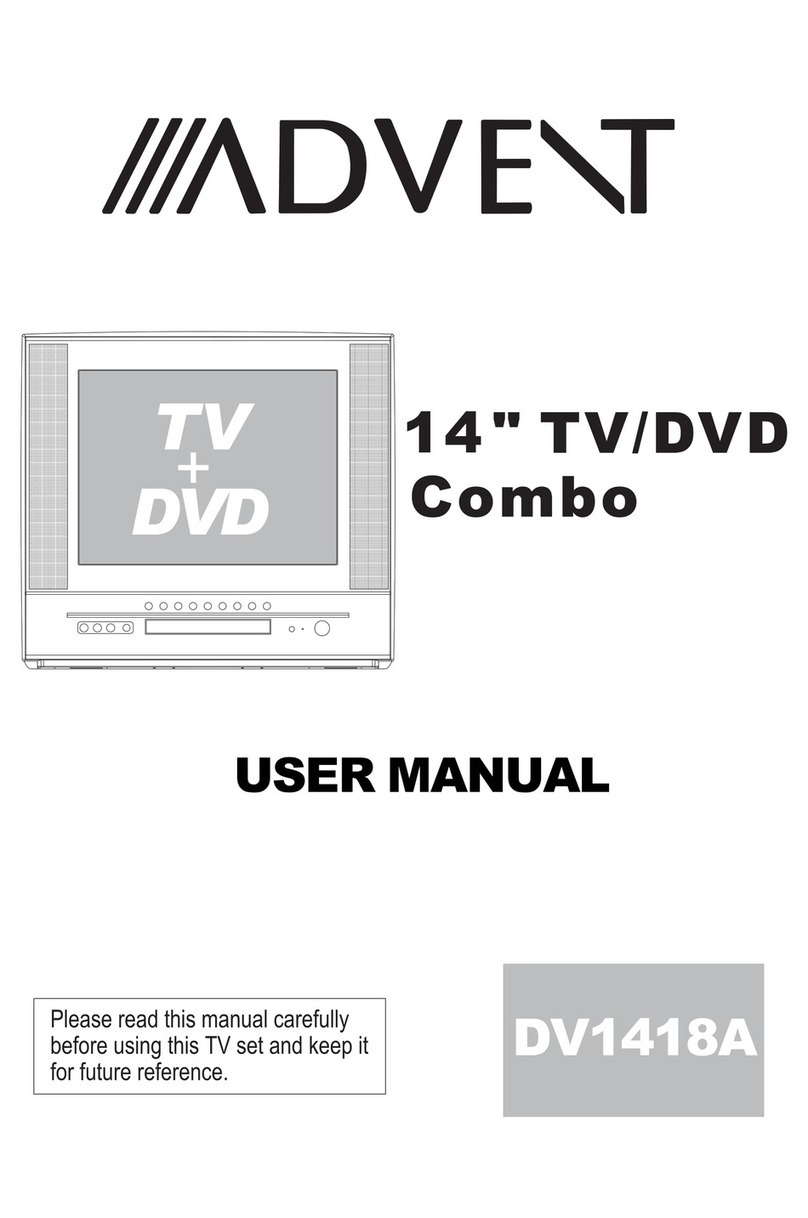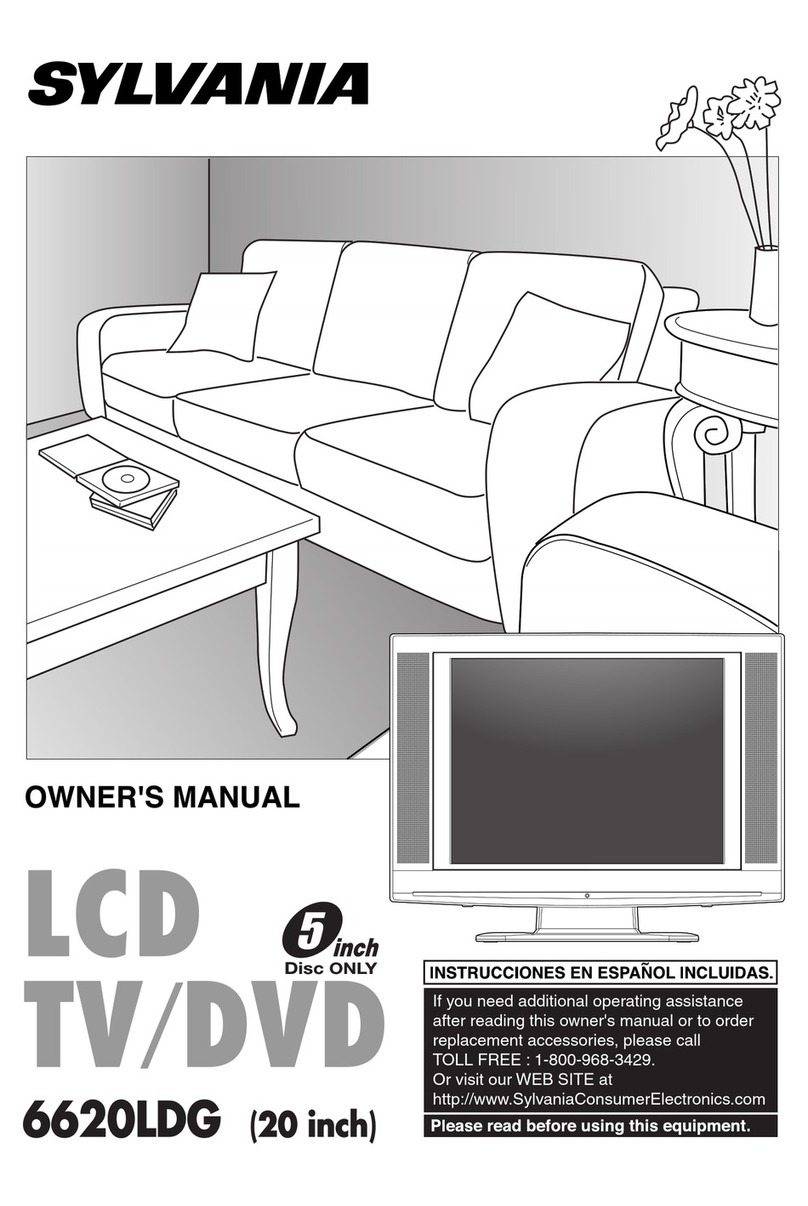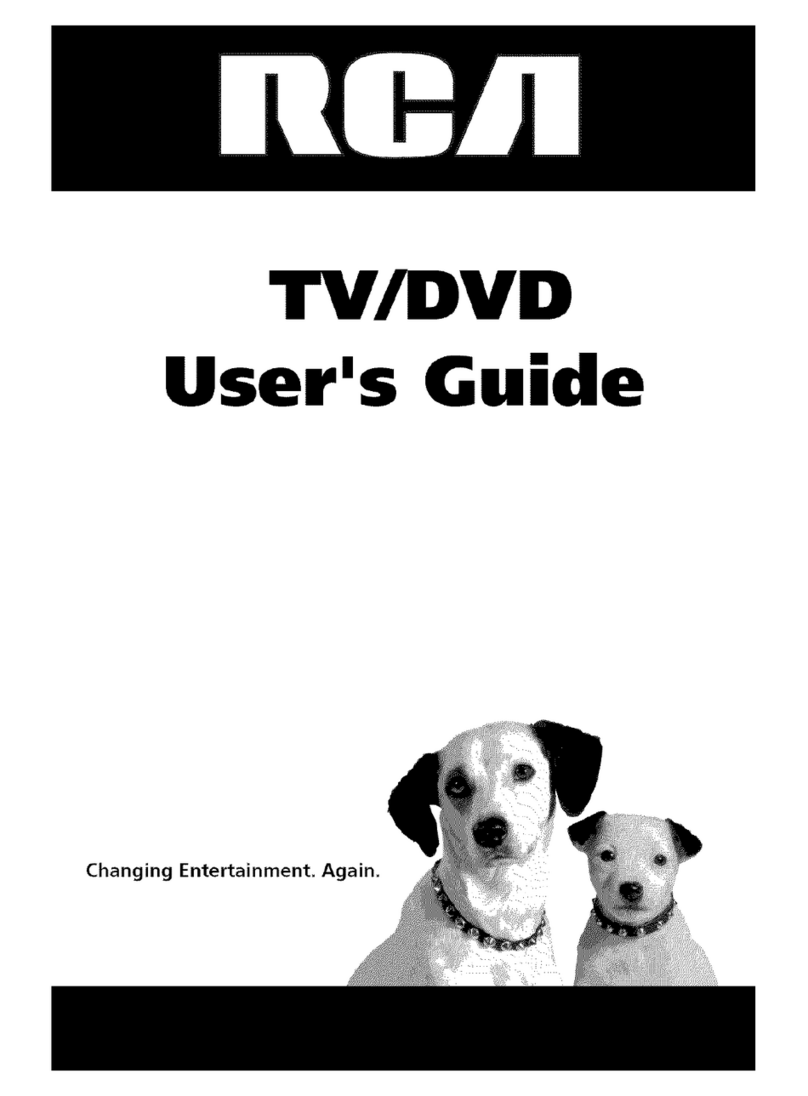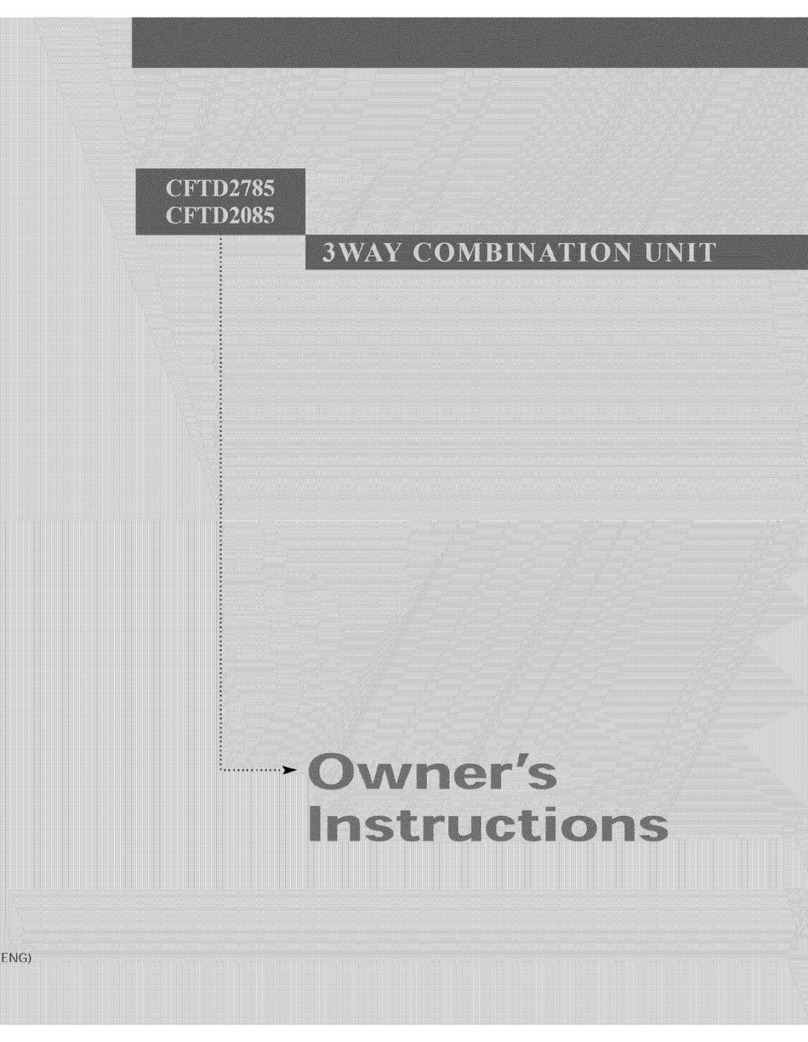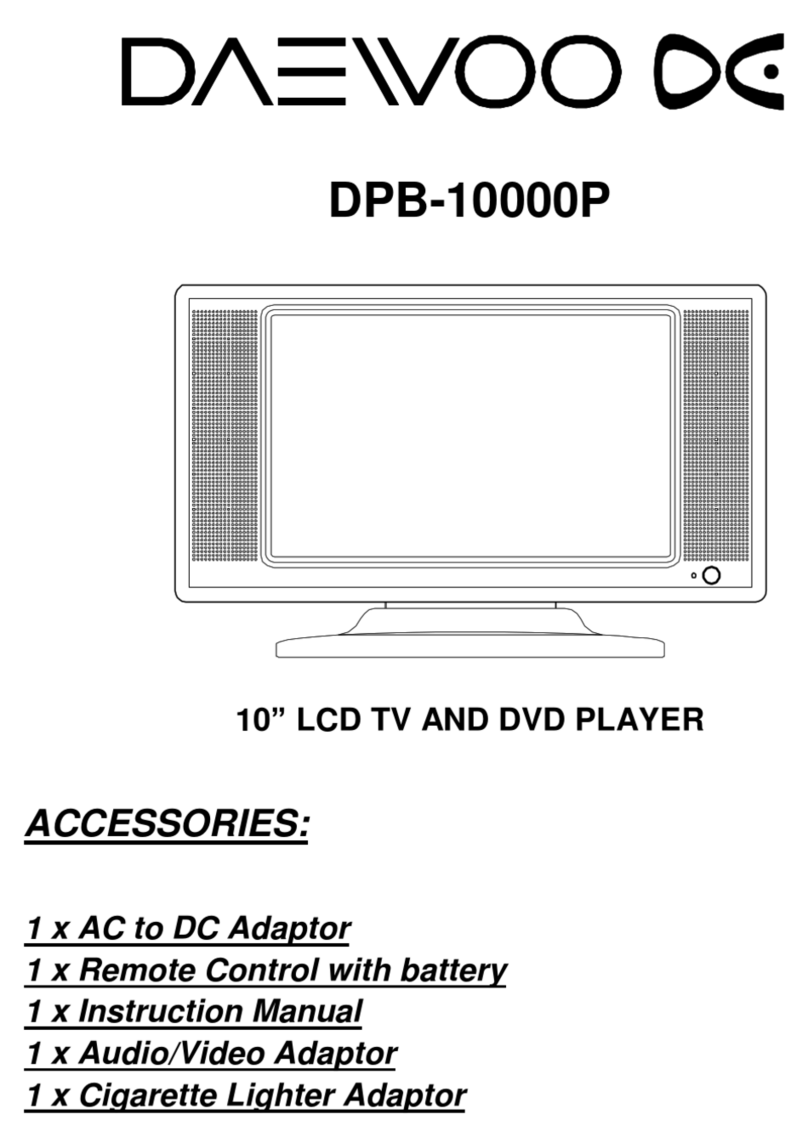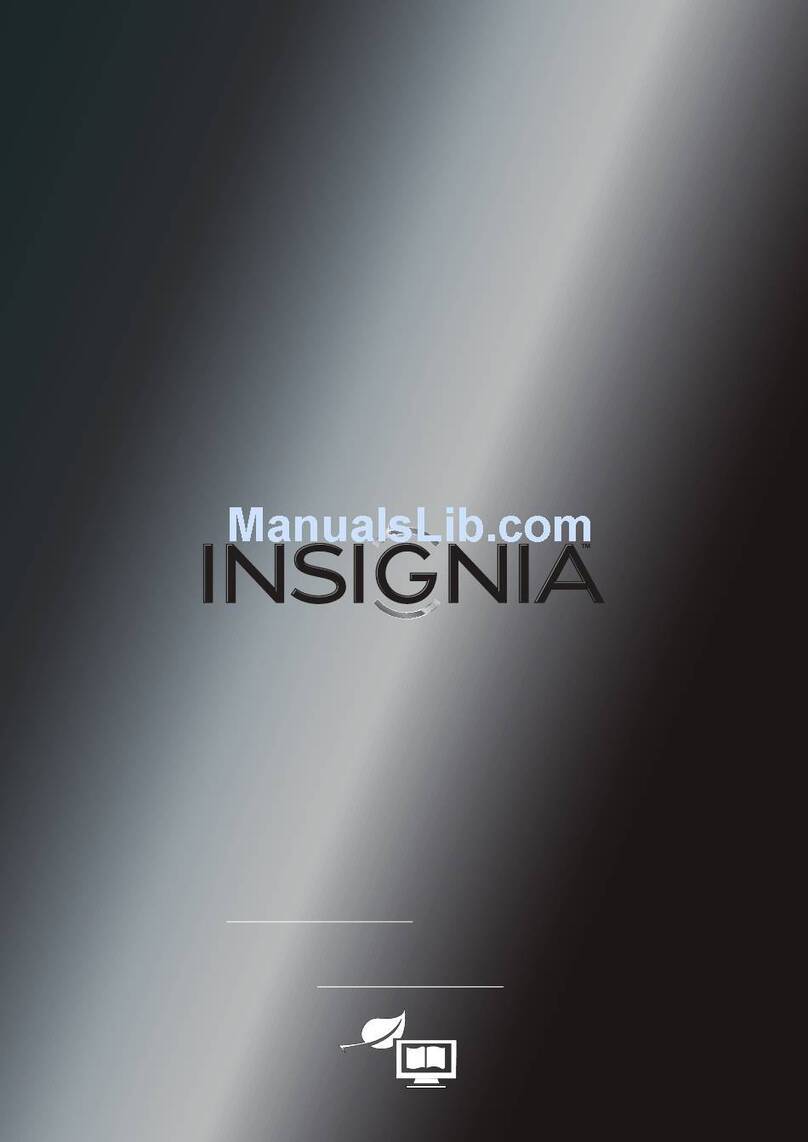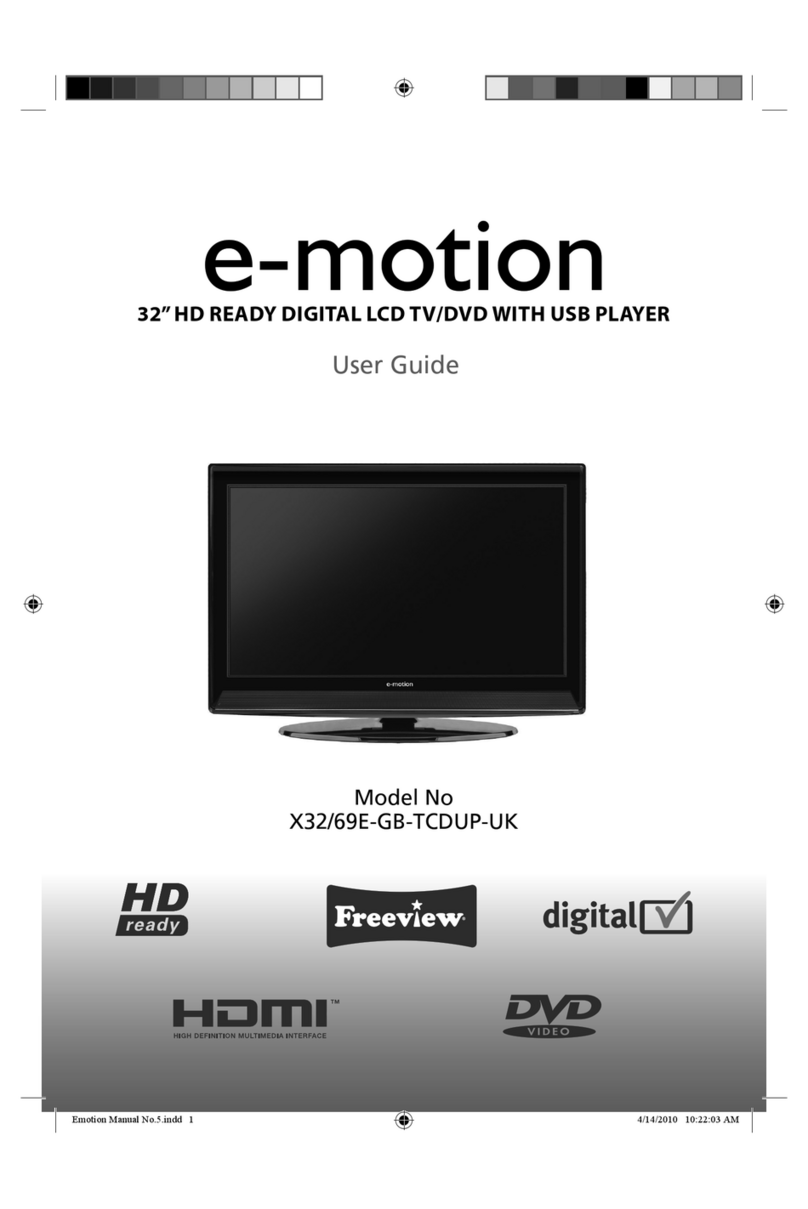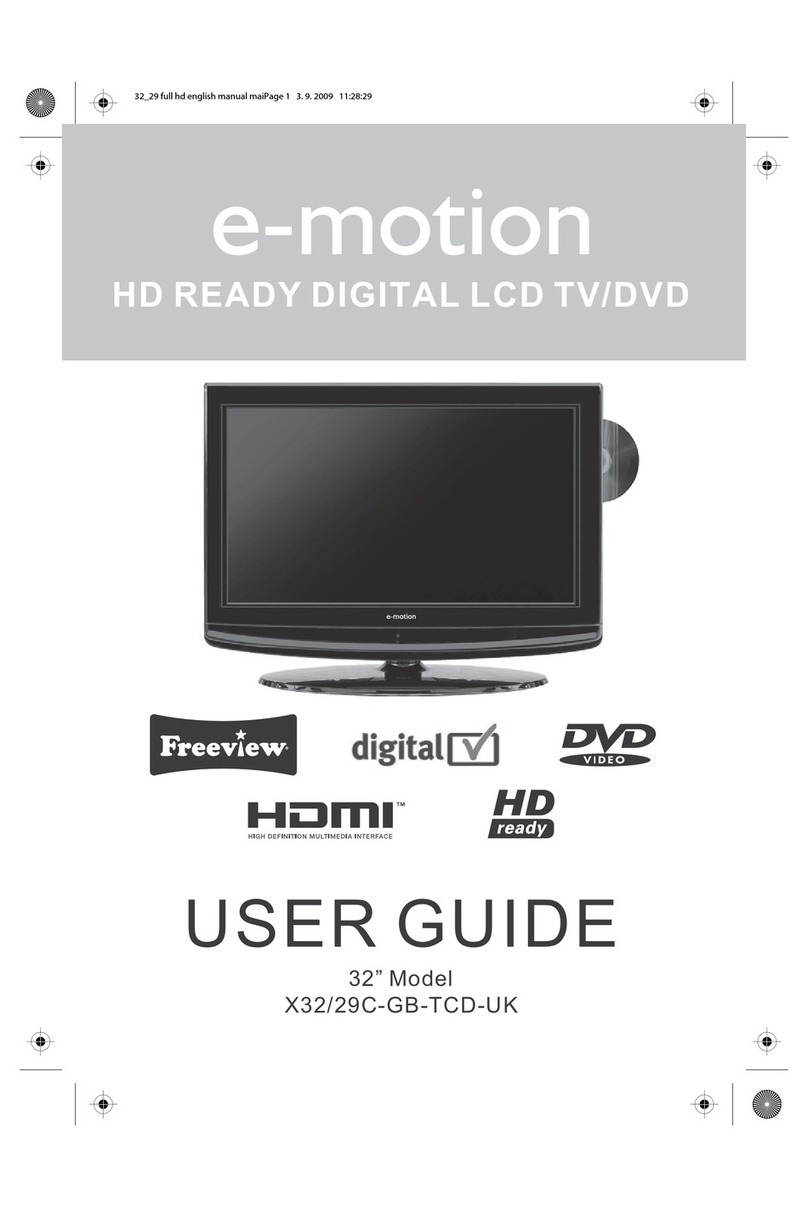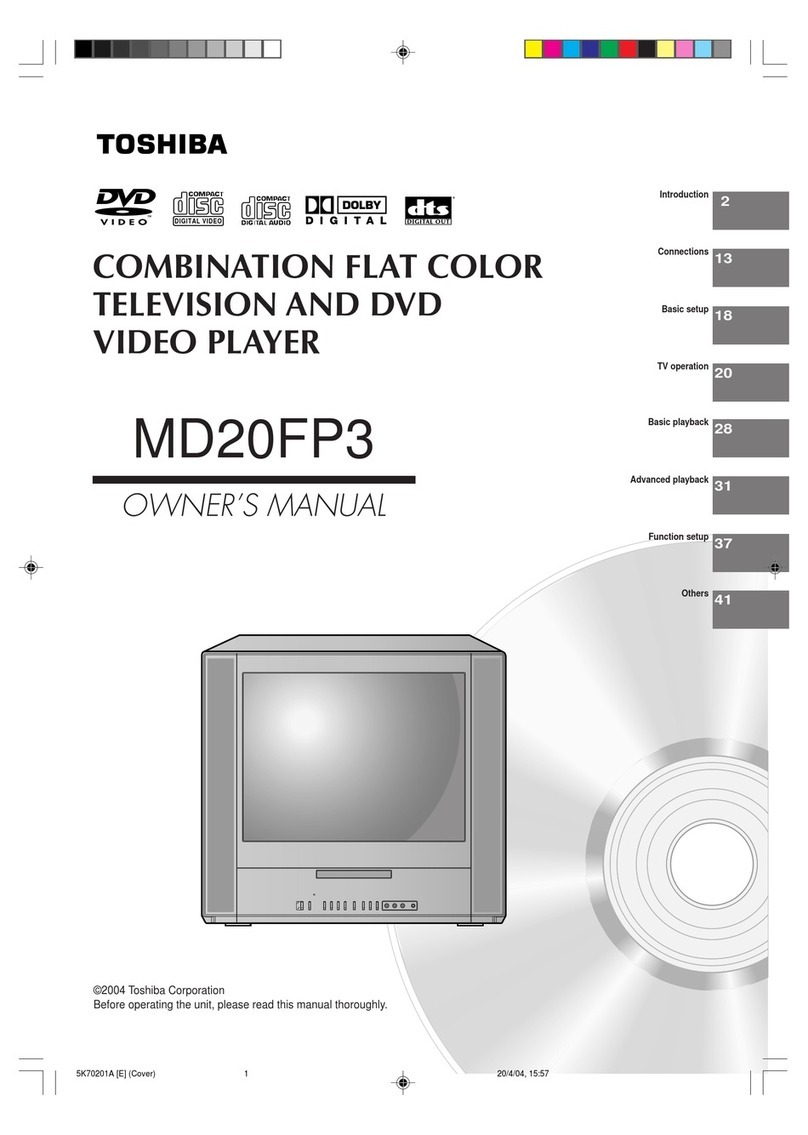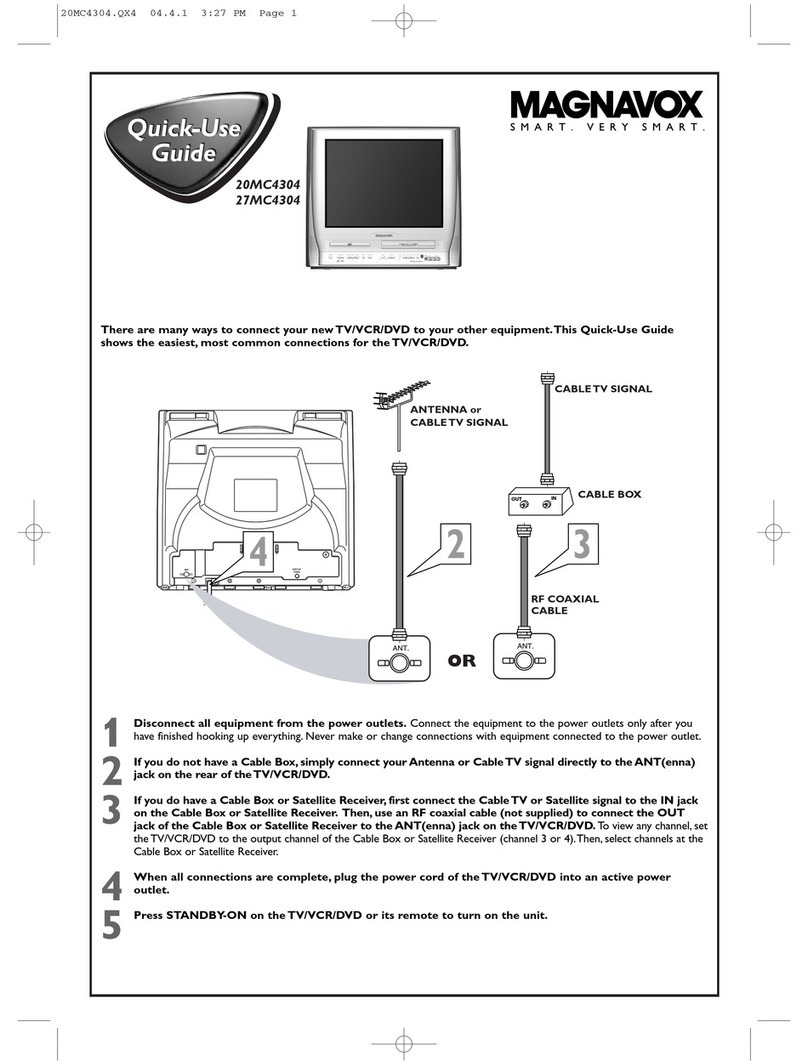Transonic TC-2212LCD/DVD User manual

Instruction Manual
MODEL: /TC-2212LCD DVD
Please read these instructions carefully and retain for future reference.
21 6 LCD TV With Built in DVD." -
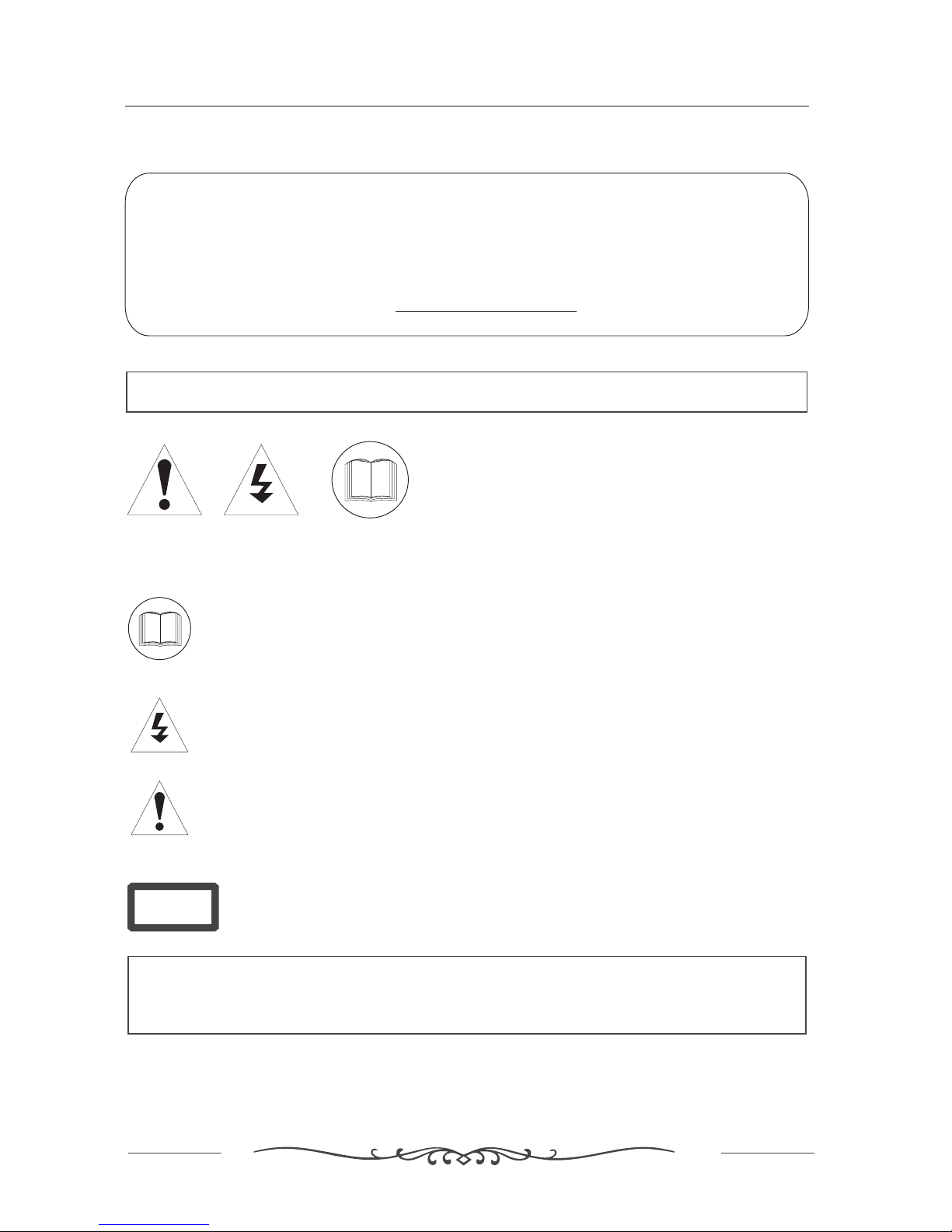
1
Help line
Help line
For assistance during normal working hours (9am-5pm,Mon-Fri, New Zealand local time) call
Oriental Pacific International Ltd
NZ call:0800 89 85 80
Email:[email protected]
IMPORTANT SAFEGUARDS
The graphic symbol is used in this manual or on the back cover of the set mean the
following:
Read this manual in full before use.
The lightning flash symbol is intended to alert the user to the enclosures that
contain hazardous voltages.Class I Double insulated Appliance.
The exclamation symbol is intended to alert the user to the presence of
important operating and maintenance(servicing) instructions in the literature
accompanying the appliance.
When using any electrical apparatus always observe safety regulations and use
basic safety precautions to reduce the risk of fire, electric shock and personal
injury; including the following.
Read, Keep and Follow these instrucitions, heeding all Warnings.
INTRODUCTION
CLASS 1
Laser Product
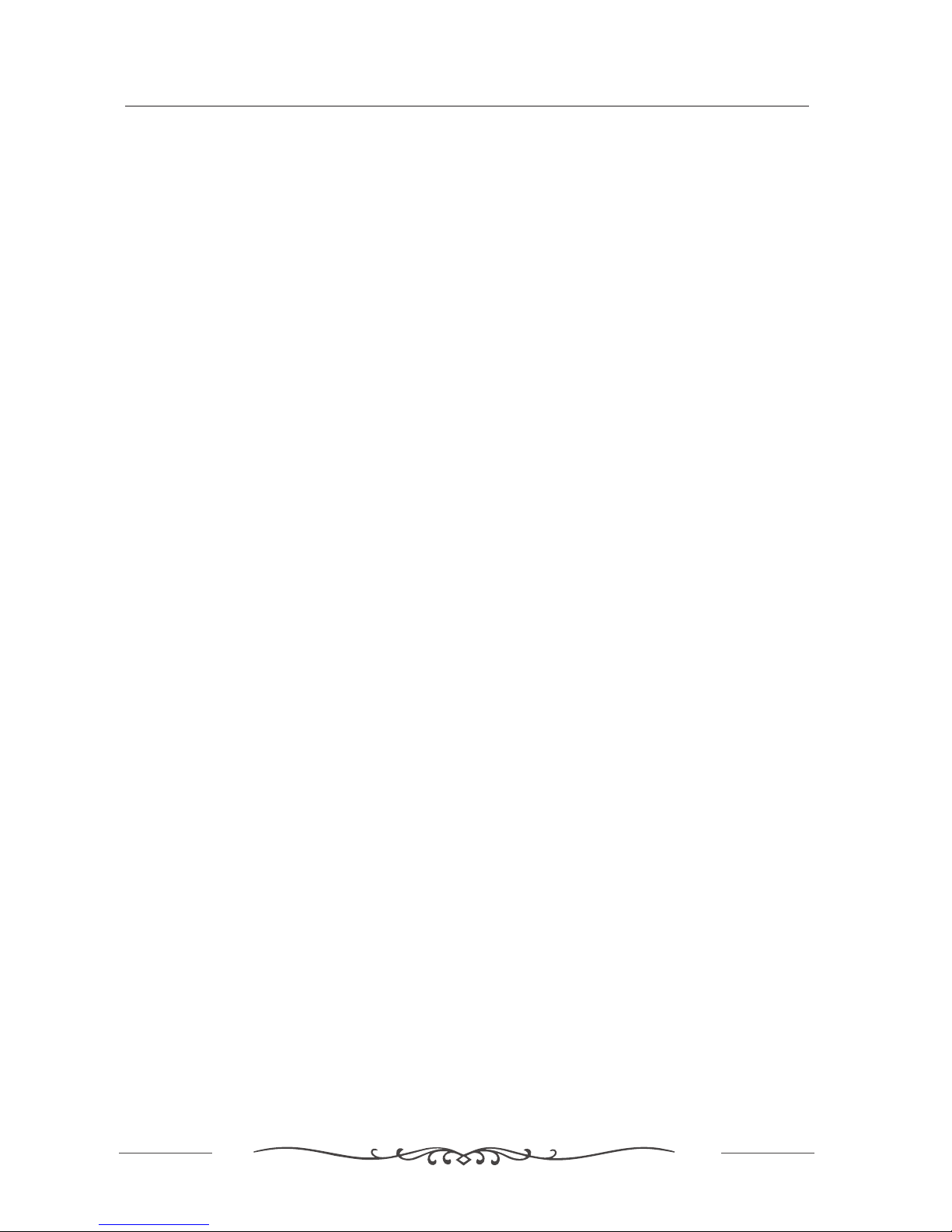
2
IMPORTANT SAFEGUARDS
WARNING! No objects filled with liquid, such as vases, shall be placed on this equipment or in any position
where liquid may fall into this equipment or any other electrical apparatus.
WARNING! Do not use this apparatus near water. To avoid the risk of fire or electric shock, do not expose
this apparatus to rain or moisture. The apparatus shall not be exposed to dripping or splashes and is strictly
for indoor use only.
WARNING! Do not insert any objects into any openings of this equipment or any other electrical apparatus.
WARNING! Do not remove any cover.
WARNING! Not for use in tropical humid climates.
WARNING! Do not immerse in any liquid whilst in use or clearing. Clean only with a damp cloth, cry with
a dry towel. Do not use harsh abrasives as these may damage the plastic parts.
WARNING! Do not block any ventilation openings. Keep away from curtains. newspapers and restricted
areas. Install in accordance with any specific manufacturer's instructions. Always allow a sufficient gap around
the apparatus to avoid overheating.
WARNING! Do not install near any heat sources such as radiators, gas heaters, stoves or other apparatus
(including amplifiers) that produce heat. Do not leave in direct sunlight.
WARNING! Keep out of reach of young children. This apparatus is not suitable for use by young children
or infirm persons without supervision. Young children must be supervised to ensure that they do not play with
the apparatus. Ensure young children have enough knowledge to operate the equipment safety if they do
have access to this equipment.
WARNING! Do not abuse or damage a power cord. If any power cord is damaged, it must be replaced by
the manufacturer, its service agent or a similarly qualified person in order to avoid a hazard. A replaceable
cord must be replaced with an authorised replacement from an authorised service agent only.
WARNING! Only use attachments/accessories specified by the manufacturer.
WARNING! Unplug completely from the power source this apparatus during lightening storms or when
unused for long periods of time.
WARNING! If this apparatus is to be used by a third party, please supply these instructions with it.
WARNING! Attention is drawn to the environmental aspects of disposing of any battery.
WARNING! Refer all servicing to qualified personal. Servicing is required when the apparatus has been
damaged in any way, such as when the power supply cord or plug is damaged,liquid has been spilled or obj-
ects have fallen into the apparatus, the apparatus has been exposed to rain or moisture, does not operate
normally or has been dropped.
WARNING! For household use only, this apparatus is not intended for commercial use.
WARNING! No liability will be accepted for any personal injury or damage caused by failure to follow these
instructions.
CAUTION! This is a class 1 laser product. However this player uses a visible laser beam which could cause
hazardous radiation exposure if directed. Be sure to operate the equipment as directed. Do not place eyes
close to any openings when connected to the mains supply.
WARNING! Do not place any naked flame source, such as lighted candles on any electrical apparatus.
WARNING! Connect to a suitable 230-240V - 50 Hz power supply only. This equipment must be connected
to a mains socket with a protective earth connection suitable for class 1 equipment.
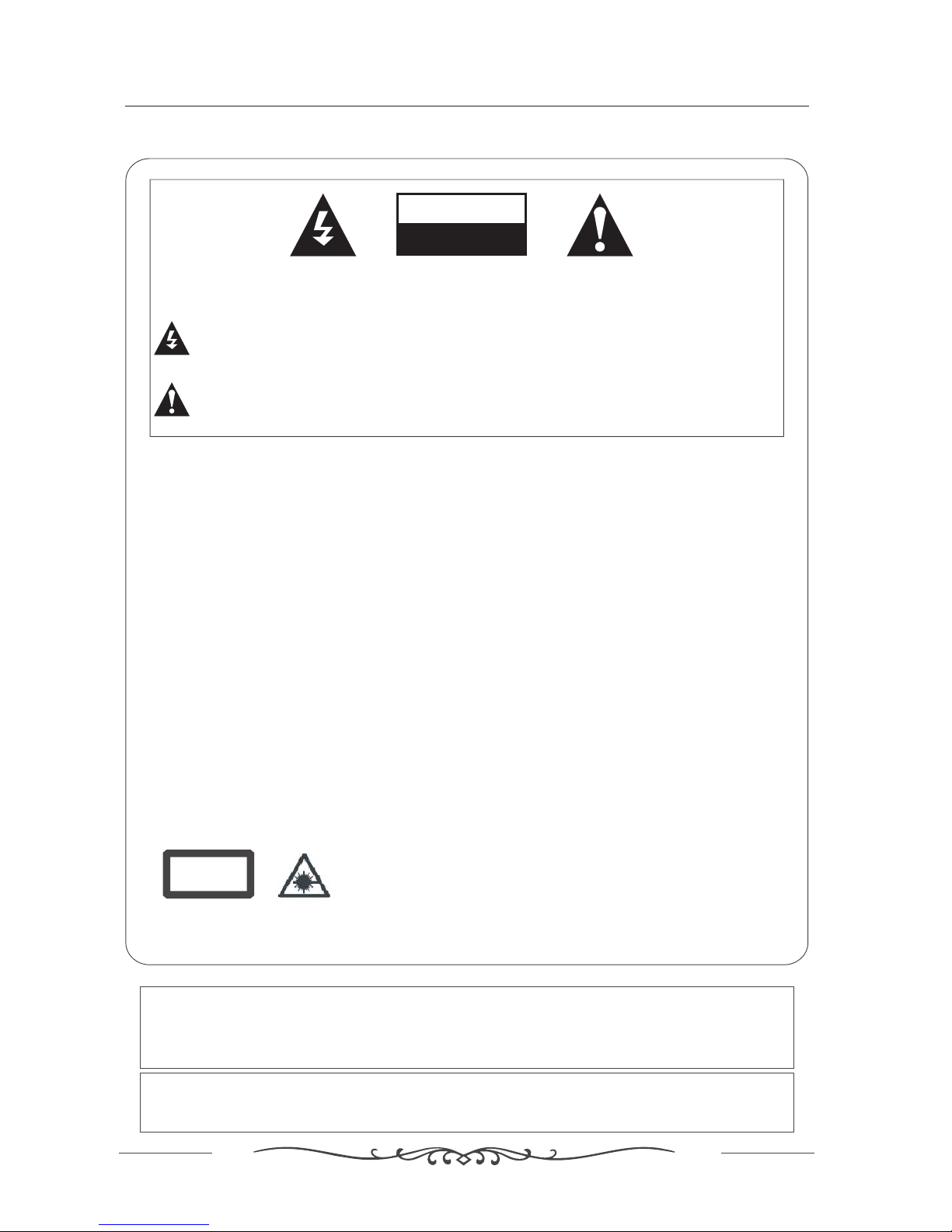
3
Warning
Warning
REGULATORY INFORMATION
This equipment generates, uses and can radiate radio frequency energy and, if not installed and
used in accordance with the instructions, may cause harmful interference to radio communication.
However, there is no guarantee that interference will not occur in a particular installation. If this
equipment does cause harmful interference to radio or television reception, which can be determined
by turning the equipment off and on, the user encouraged to try to correct the interference by one or
more of the following measures:
- Relocate the receiving antenna.
- Increase the separation between the equipment and receiver.
- Connect the equipment into an outlet on a circuit different from that to which the receiver is connected.
- Consult the dealer or experienced radio/TV technician for help.
Any changes or modifications not expressly approved by the party responsible for compliance
could void the user s authority to operate the equipment.’
CAUTION:
Do not attempt to modify this product in any way without written authorization from supplier. Unauthorized
modification could void the user’s authority to operate this product.
CLASS 1
Laser Product
CAUTION!
Invisible laser radiation when open and interlocks failed or defeated.
Avoid exposure to beam.
beam that could cause hazardous radiation exposure. Be sure to operate the equipment as directed.
Do not place eyes close to any openings when the set is connected to the mains supply.
CAUTION! This is a Class 1 laser product. This player uses a visible laser
CAUTION
RISK OF ELECTRIC SHOCK
DO NOT OPEN
WARNING:
TO REDUCE THE RISK OF ELECTRIC SHOCK DO NOT REMOVE COVER (OR BACK). NO USER
SERVICEABLE PARTS INSIDE. REFER TO QUALIFIED SERVICE PERSONNEL.
The lightning flash with arrowhead symbol, within an equilateral triangle, is intended to alert the user to
the presence of uninsulated”dangerous voltage”within the products enclosure that may be of sufficient
magnitude to constitute a risk of electric shock to persons.
The exclamation point within an equilateral triangle is intended to alert the user to the presence of
important operating and maintenance (servicing )instructions in the literature accompanying the appliance.
This product incorporates copyright protection technology that is protected byUSpatent
rights. Use of this copyright protection technology must be authorised by the Macrovision,
and is intended for home and other limited viewing use only unless otherwise authorised by
Macrovision.Reverse engineering or disassembly is prohibited.
Manufactured under licence from Dolby Laboratories.Dolby and the double-D symbol are
trademarks of Dolby Laboratories.
Confidential Unpublished Works, 1992-1997 Dolby Laboratories. Inc.All rights reserved.

4
Owner'sManual
Safety instructions
Safety instructions
WARNING :
To reduce the risk of fire or electric shock, do not expose this apparatus to rain or moisture.
Apparatus shall not be exposed to dripping or splashing and no objects filled with liquids, such as
vases, shall be placed on the apparatus.
IMPORTANT SAFETY INSTRUCTIONS
1. Read these instructions.
2. Keep these instructions.
3. Heed all warnings.
4. Follow all instructions.
5. Do not use this apparatus near water.
6. Clean only with a dry cloth.
7. Do not block any of the ventilation openings. Install in
accordance with the manufacturer’s instructions.
8. Do not install near any heat source such as radiators,
heat registers, stoves, or other apparatus (including
amplifiers) that produce heat.
9. Do not defeat the safety purpose of the polarized or
grounding type plug. A polarized plug has two blades
with one wider than other. A grounding type plug has
two blades and a third grounding prong. The wide blade
or the third prong is provided for your safety.
When the provided plug does not fit into your outlet,
consult an electrician for replacement of the obsolete
outlet.
10. Protect the power cord from being walked on or
pinched particularly at plugs.
11. Only use the accessories specified by the
manufacturer.

5
Safety instructions
Safety instructions continued
12. Use only cart, stand, tripod, bracket, or table specified
by the manufacturer or sold with the apparatus.
13. Unplug this apparatus during lightning storms or when
unused for a long time.
14. Refer all servicing to qualified service personnel.
Servicing is required when the apparatus has been
damaged in any way.
Note
- If the TV is cold, there may be a small flicker” when you turn it on.“
- Avoid touching the LCD screen or holding your finger(s) against it.
CAUTION connecting the Power Cord
Do not overload wall outlets. Overloaded wall outlets could damage the TV and could result to electric shock or fire.
Periodically examine the cord of your appliance; if its appearance indicates damage or deterioration, unplug it. Stop
using it until you have it replaced with a cord authorized by your dealer. Protect the power cord from physical
or mechanical abuse, such as being twisted, kinked or pinched.
On Disposal
- The fluorescent lamp used in this product contains a small amount of mercury
- Disposal of this product must be carried out in accordance to the regulations of your local authority.
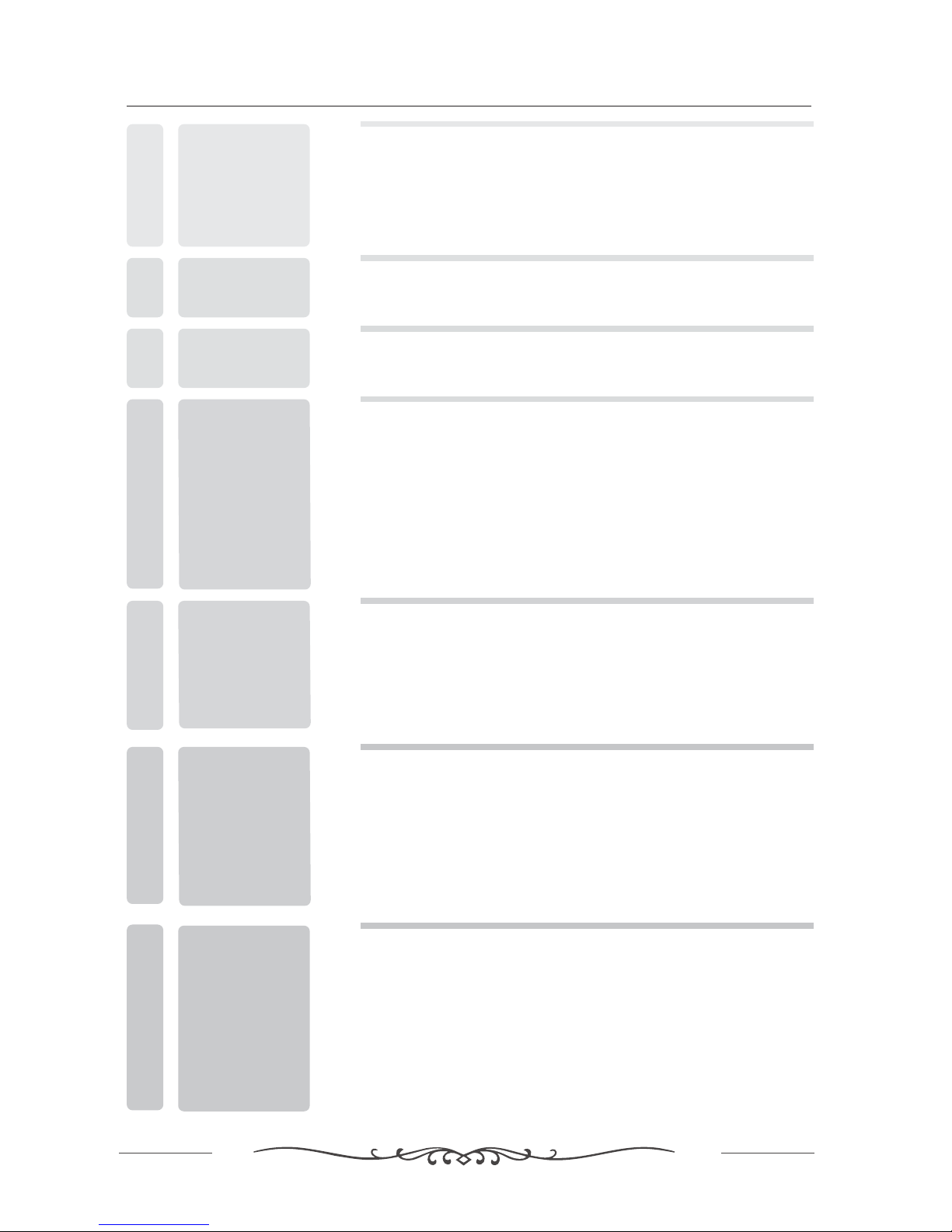
14
2
6
9
FRONT AND BACK
CONNECTIONS
OF LCD TV
3
REMOTE CONTROL
5
4
Power Cord Connection
VGA Connection
AV Connection
YPbPr Connection
S-Video Connection
Antennas Connection
11
12
12
11
10
10
Remote control instructions in TV mode
Remote control instructions in TELETEXT mode
Remote control setup
15
16
8
PACKING LIST
2
18
18
20
20
22
Enter sound menu
Enter picture menu
Enter overview menu
Enter setting menu
Enter channel setting menu
6CONFIGURATION
OF THE LCD
6
Contents
Help line & Important safeguards
Warning
Safety instructions
Contents
1
5
4
INTRODUCTION
Remote control instructions in DVD mode
17
HDMI Connection 13
TELETEXT OPERATION 23
BASIC
AINSTALL TION

31
TROUBLESHOOTING
AND ADVICE
8
7
DVD Function General setup
Basic operation
MP3/JPEG Playback
Function Settings
System Setup
Language Setup
Audio Setup
Digital Setup
24
25
24
25
25
28
29
30
7
Contents
32
SPECIFICATIONS
9
GUARANTEE CARD
10 33

2. PACKING LIST
Remote Control
1.5V
1.5V
AAA Batteries
User Manual
LCDTVSET
8
POWER MUTE SOURCE
PMODE SMODE AUDIO SLEEP
1234
5678
0
TV MENU
+10
V-
P-
SUBTITLE HOLD SIZE REVEAL
I/II
-/--
V
+
P+
ZOOM
D.DIS
DVD SETUP
GOTO
ANGLE REPEAT
EXIT
10
9
TEXT DISPLAY
A-B
MIX INDEX CANCEL SUBPAGE
D.MENU
ENTER
PROGRAM
OK
ENTER
Power Cord
Audio Cable
3 5mm plug 2 X RCA plug(. )-
PACKING LIST
Instruction Manual
MODEL: /TC-2212LCD DVD
Please read these instructions carefully and retain for future reference.
21 6 LCD TV With Built in DVD." -

9
FRONT BACK CONNECTIONS OF LCD3. AND TV
Back View and Control Connections
1. Press POWER button to turn standby mode“”
on or off.
2. Press P+ or P- to scan through channels.“”“”
7. VIDEO: Connect the Video output jack of DVD or
VCR.
8. S-VIDEO: Connect the S-VIDEO output jack of
9. RF: Connect the antenna.
Front View
3. HDMI: Connect the HDMI output jack of DVD.
4. Press MENU to bring up the main menu on“”
the screen.
5. Press SOURCE to select the input source“” .
3. Press V+ or V- to increase or decrease“”“”
the volume.
8
9
2. VGA: Connect the PC-RGB output jack of PC.
4. YPbPr: Connect the YPbPr output jack of DVD or VCR.
6. AUDIO : Connect the right Audio out put jack of
DVD or VCR for Video/S-VIDEO.
DVD or VCR.
AUDIO VIDEO
L
R
1. DC IN: DC input socket.
DC 12V
6. PLAY PAUSE in DVD mode./
7. OPEN CLOSE in DVD mode./
89
AC IN
5. Audio input: For YPbPr video or PC 3 5mm stereo
socket.
,.
10. AC IN: Main power input.
Note Do not connect DC IN and AC IN at same time.
:
12
3
456789
10
FRONT BACK CONNECTIONS OF LCDAND TV
V-P+
MENU
SOURCE
POWER
P- V+V+
2671
543

AC IN
Power Cord Connection
- Connect the power cord correctly as shown.
- Press the POWER switch of your LCD V to switch . The power indicator on the front panel lights up inT the unit on
Green.
4. BASIC AINSTALL TION
ConnectionAntennas
10
VHF TV ANTENNA
UHF TV ANTENNA
75 OHM COAXIAL CABLE
300 OHM FLAT CABLE
To TV ANTENNA JACK
Important:Never connect DC power and main power at same time.It may cause the damage to the
LCD TV.
INSTALLATION OF ANTENNA
300 OHM 75 OHM ADAPTOR
75 OHM DIN
Connect the 75 OHM coaxial cable from the antenna to the antenna socket on the rear panel, as
shown above.
NOTES:
For better reception, especially in outlying areas or where ghost or interference happens, an external
roof-mounted antenna is recommended.
For UHF TV reception, use the specified UHF antenna. Consult the local AV technician.
When using 300 OHM flat cable, a 300 OHM-75 OHM adapter should be adopted for a proper
connection to the antenna jack (The adaptor not supplied).
BASIC AINSTALL TION

AUDIO
AUDIO VIDEO
L
R
1
RCA Video CableRCA Video Cable
V L R
Connect the VIDEO and AUDIO output jack of the DVD or VCR to the AV IN jacks on the
the RCA cable (Yellow [video], and [left & Right audio]).
Select the AV input source using the button on the remote control.
set using
White Red
SOURCE
AV Connection
YPbPr Connection
DVDorVCRDVD or VCR
DVDorVCRBackDVD or VCR Back
Connect the YPbPr output of the DVD or VCR to the YPbPr input on the set. The picture quality is
improved; compared to connecting a regular VCR to the video input. Connect the Audio output of
the DVD or VCR to the Audio input jacks on the set using the RCA cable.
Match the jacks colors Y is green Pb is blue Pr is red Audio left is white and Audio right in red
Select YPbPr input source with using the SOURCE button on the remote control.
(. )3 5mm plug 2 X RCA plug-
:,,, .
11
BASIC AINSTALL TION

AUDIO VIDEO
L
R
AUDIO VIDEO
L
R
VGA Connection
Connect the RGB output of the PC to the VGA jack on the set Connect the AUDIO output of the.
PC to the AUDIO jack on the set Select the input source with using SOURCE button
.
PC . PC on
the remote control
S-Video Connection
Connect the S-VIDEO output of the DVD or VCR to the S-VIDEO input on the set. The picture quality
is improved compared to connecting a regular VCR to the video input.
Connect the Audio output of the DVD or VCR to the Audio input jacks on the set using the RCA cable.
Select S-VIDEO input source, using the SOURCE button on the remote control.
LR SVIDEO-
DVDorVCRBackDVD or VCR Back
DVDorVCRDVD or VCR
12
BASIC AINSTALL TION
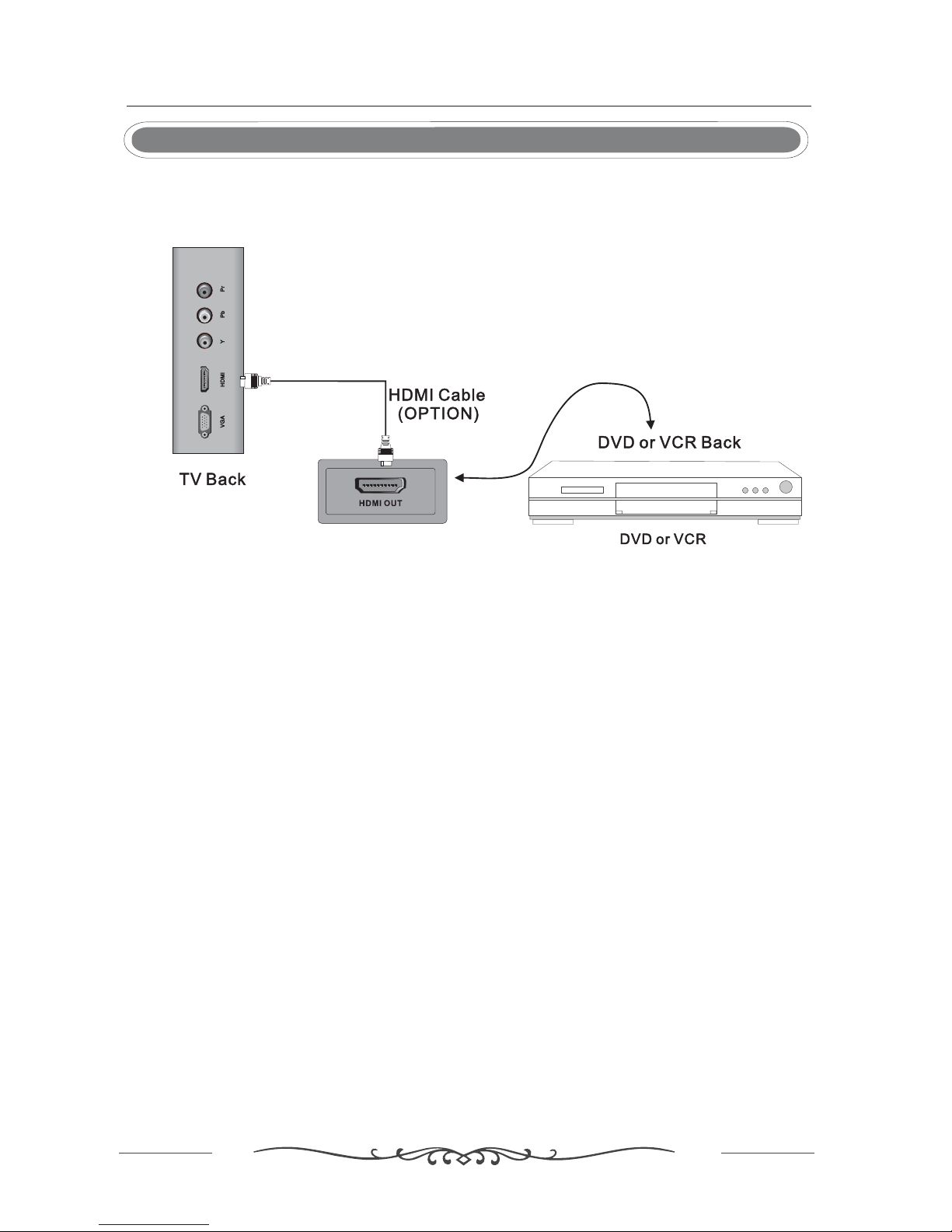
HDMI Connection
HDMI connection allows the user to transfer all audio/video/control signals through one
cable only. These signals are transferred in digital.HDMI cable is not supplied.
13
BASIC AINSTALL TION

5. REMOTE CONTROL
14
REMOTE CONTROL
POWER MUTE SOURCE
PMODE SMODE AUDIO SLEEP
1234
5678
0
TV MENU
+10
V-
P-
SUBTITLE HOLD SIZE REVEAL
I/II
-/--
V
+
P+
ZOOM
D.DIS
DVD SETUP
GOTO
ANGLE REPEAT
EXIT
10
9
TEXT DISPLAY
A-B
MIX INDEX CANCEL SUBPAGE
D.MENU
ENTER
PROGRAM
OK
ENTER
POWER
Turn the LCD TV ON or OFF.
MUTE
Press to mute the sound. Press again or press V+ to
un-mute the TV.
NUMBER BUTTONS
Press 0-9 to select a TV channel directly when you are
watching TV. The channel will change after 2 seconds.
PMODE
Press repeatedly to cycle through the available video
picture modes.
SMODE
Press to cycle through the different sound settings.
SLEEP
Lets you select amount of time before your TV turns itself
off automatically.
SOURCE
Press to cycle through the input source in following:
AUDIO(I/II)
Press to search the NICAM modes.
TV MENU/
Brings up the main TV menu to the screen.
THUMBSTICK( ▲/ ▼/◄ / ►/ OK )ENTER
Allows you to navigate the on-screen menus and
adjust the system settings to your preference.
EXIT
Exit the main TV menu to the screen.
P+/P-
Press to scan through channels.
V+/V-
Press to increase / decrease the sound level.
-/--
Press this button to enter a program number for
multiple program channel such as 2-1,etc.
Return to the previous channel viewed.
DISPLAY
Press to display the source and channel's information.
TV AV YPbPr
S-VIDEO PC
HDMI
DVD
Remote control instructions in TV mode

15
REMOTE CONTROL
POWER MUTE SOURCE
PMODE SMODE AUDIO SLEEP
1234
5678
0
TV MENU
+10
V-
P-
SUBTITLE HOLD SIZE REVEAL
I/II
-/--
V
+
P+
ZOOM
D.DIS
DVD SETUP
GOTO
ANGLE REPEAT
EXIT
10
9
TEXT DISPLAY
A-B
MIX INDEX CANCEL SUBPAGE
D.MENU
ENTER
PROGRAM
OK
ENTER
TEXT
Press to switch between TV and Teletext mode.
SUBPAGE
TELETEXT Subpage.
MIX
TV and TXT pictures are mixed together in
transparent background.
CANCEL
To cancel the Teletext function.
HOLD
Freeze the current page.
SIZE
Change the picture s size.’
SUBTITLE
To display subtitle.
REVEAL
Reveal or hide the hidden words.
COLOR BUTTONS
Select 4 Preferred TELETEXT page.
NUMBER BUTTONS
Press 0-9 to select a teletext page.
INDEX
Request index page when index link is valid.
P+/P-
Page up and Page down.
Remote control instructions in TELETEXT mode
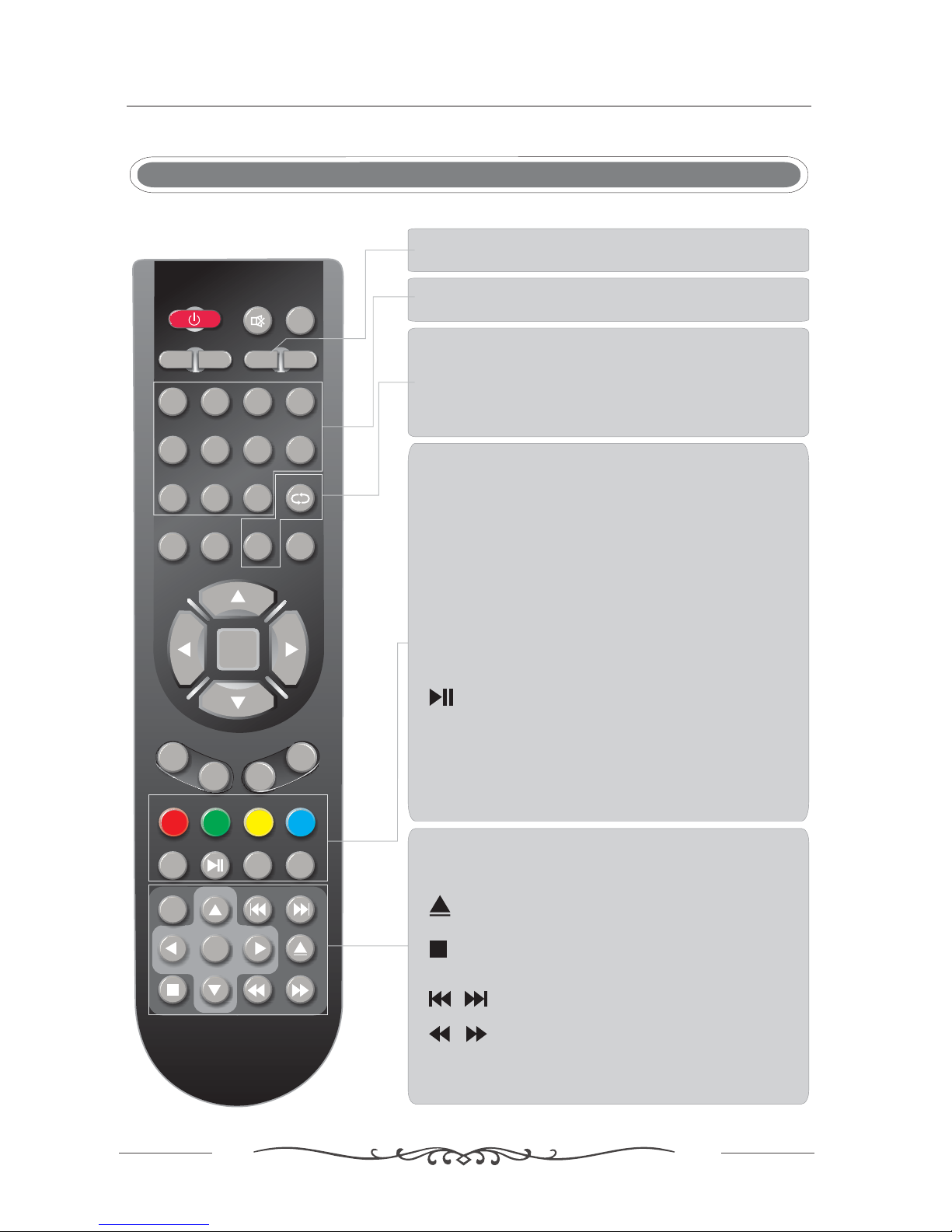
POWER MUTE SOURCE
PMODE SMODE AUDIO SLEEP
1234
5678
0
TV MENU
+10
V-
P-
SUBTITLE HOLD SIZE REVEAL
I/II
-/--
V
+
P+
ZOOM
D.DIS
DVD SETUP
GOTO
ANGLE REPEAT
EXIT
10
9
TEXT DISPLAY
A-B
MIX INDEX CANCEL SUBPAGE
D.MENU
ENTER
PROGRAM
OK
ENTER
SETUP
Used for selecting programs. It may also be used to
execute commands.
REPEAT
Press REPEAT to cycle through the repeat play options.
ANGLE
Selects various camera angles for certain scenes or
passages on the DVD during playback.
A-B
This button enables you to repeat a selected section
from the disc.
ZOOM
Inplaystate,pressZOOM,theplayerwillzoom
in the picture one time.
SUBTITLE
Select a different subtitle language(the DVD disc must have
the subtitle you selected)
D.DIS
Press to display the DVD information in DVD mode.
PLAY/PAUSE in DVD mode.
NUMBER BUTTONS
Numerical buttons for various data.
THUMBSTICK( ▲/ ▼/◄ / ►/ OK ENTER )
Allows you to navigate the on-screen menus and adjust the
system settings to your preference.
To eject the disc.
DVD STOP
Jump to previous and next chapter.
Fast backward and forward key.
D.MENU
DVD disc menu. Press this to access the menu.
PROGRAM
Program a disc playing in a desired sequence.
GOTO
It is possible to get access to any chapter directly
using the ‘GOTO’ menu.
Press GOTO to access the ‘GOTO’ menu.
AUDIO(I/II)
AUDIO selection buttons in DVD mode.
Remote control instructions in DVD mode
REMOTE CONTROL
16
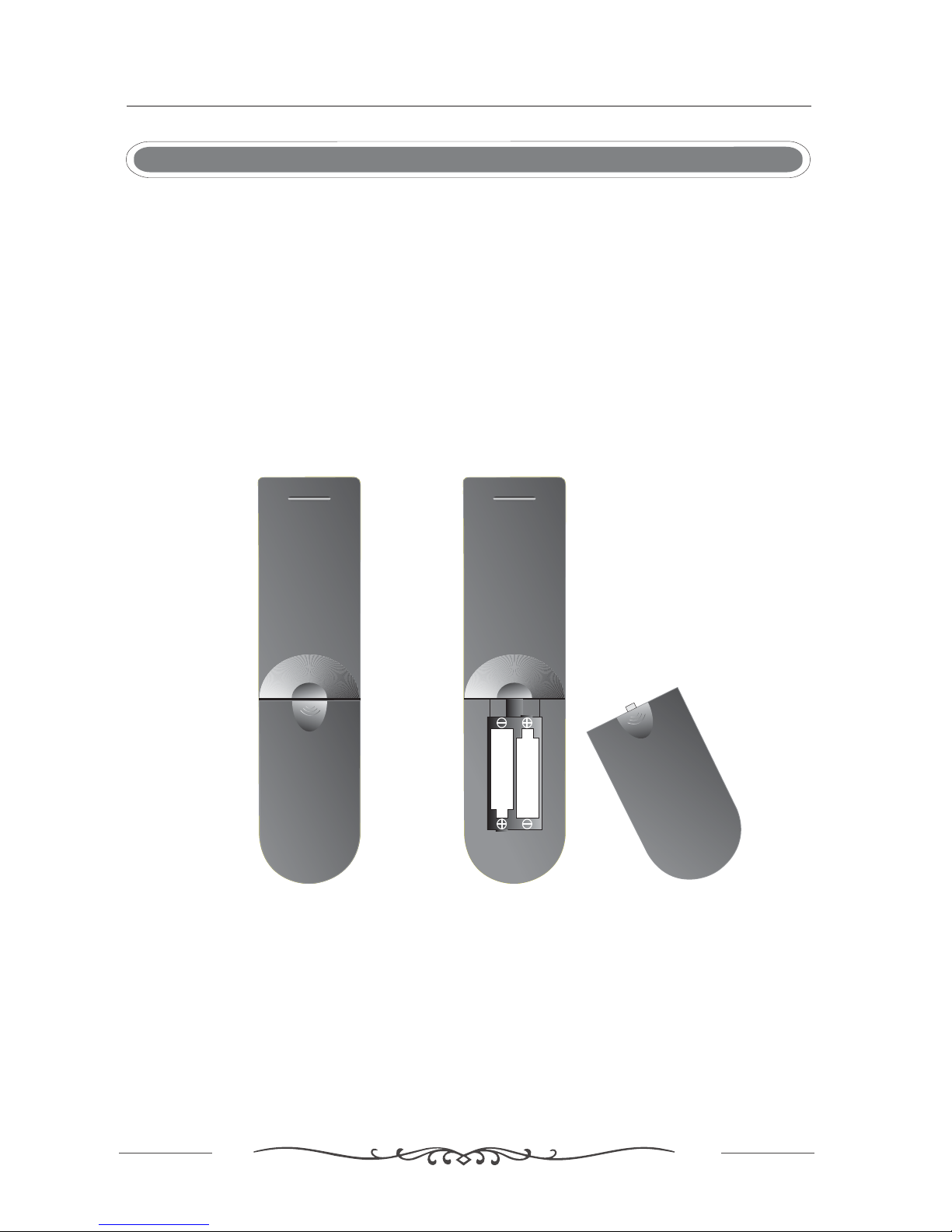
1. Open the cover.
2. Your remote requires 2X AAA Batteries. When inserting the batteries, make sure correct polarity
marks"+"and "-" on the batteries match the diagram as shown within the battery compartment.
3 Replace the battery cover..
To prevent battery leakage which may result in bodily injury or damage to the remote:
1. Install all batteries correctly, and as marked on the remote control.
2. Do not mix batteries: (OLD and NEW or CARBON and ALKALINE, etc)
Remove batteries when the remote is not used for a long time.
Remote control setup
17
REMOTE CONTROL
Battery Installation
3. Recommeded use ALKALINE type batteries.

Preset Personal
6. CONFIGURATION OF THE LCD
1. Press TV MENU on the remote to open the main menu
2. Press ◄ / ► to select:
3. Press ▼ enter the setting sound menu, the outline border turns red.
4. Press ▲/ ▼ to select option in the sound menu.
5. After setting, press TV MENU to quit. Or wait for few seconds and it will quit automatically.
Press ◄to decrease volume
Press ► to increase volume
Press ◄ to emphasize of left speaker.
Press ► to emphasize of right speaker.
Press ◄to decrease lower-pitched sounds
Press ► to increase lower-pitched sounds
Press ◄to decrease higher-pitched sounds
Press ► to increase higher-pitched sounds
Press ◄/ to turn on/off Auto Volume Level
Press ◄/► to select preset sound mode
Remark:
Voice Music Theatre
.
Options:
to
1. Volume
.
.
2. Balance
3. Bass
.
.
4. Treble
.
.
5. AVL
.
7. Preset
.
►
Personal
Volume
Balance
Bass
Treble
AVL Off
1. Press TV MENU on the remote to open the main menu.
2. Press ◄/► to select:
3. Press enter setting picture menu, the outline border turns green.▼to the
4. Then press ▲/ ▼ to select options in the picture menu.
5. After setting, press TV MENU to quit. Or wait for few seconds and it will quit automatically.
Enter sound menu
Enter picture menu
18
CONFIGURATION OF THE LCD
A
BC
Ch
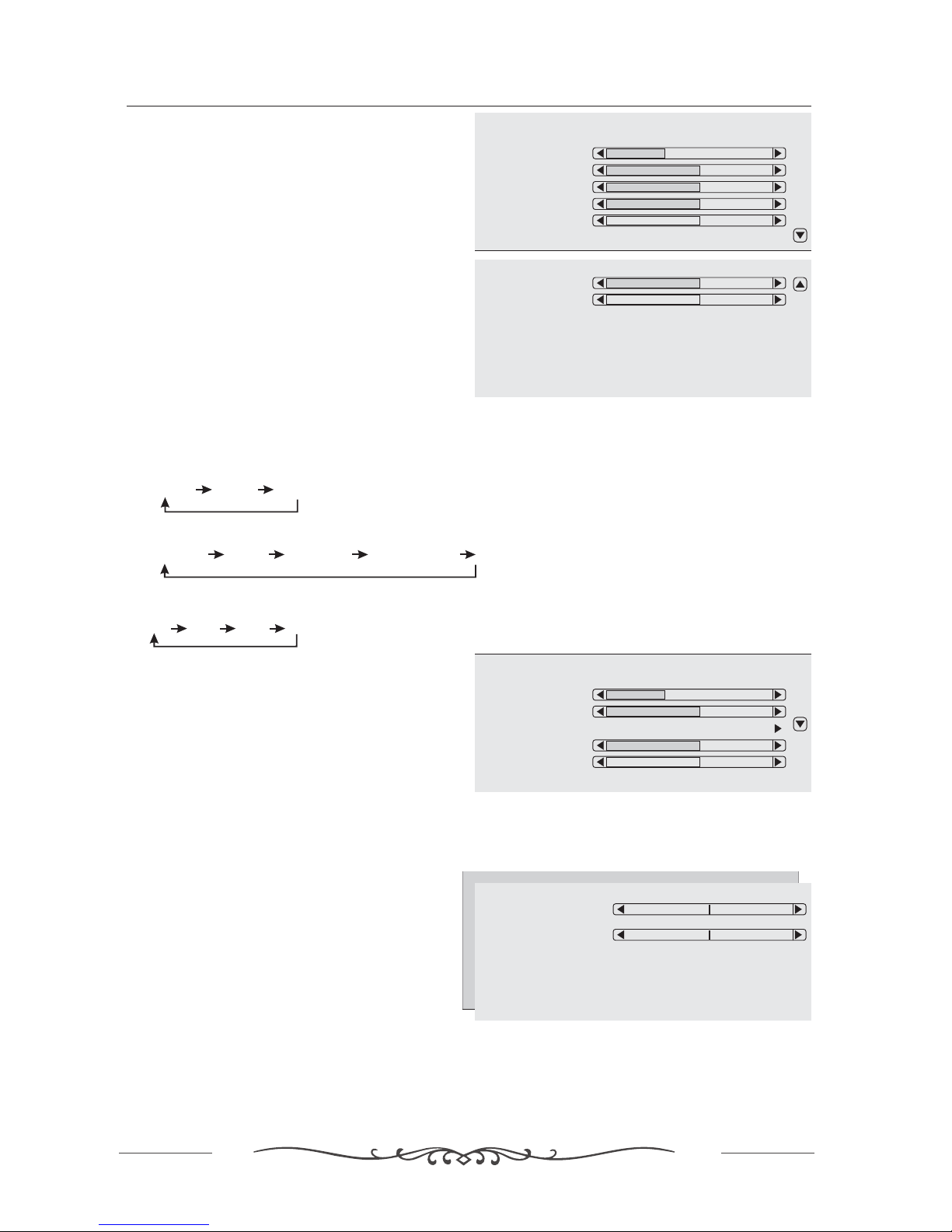
Options:
1. Brightness
2. Contrast
.
.
3. Colour
.
.
4. Sharpness
.
.
5. Tint
.
6. Noise reduction
.
7. Dyn. skin tone
8. White tone
9. Preset
Press ◄ to darken the picture.
Press ► to brighten the picture.
Press ◄ to decrease contrast
Press ► to increase contrast
Press ◄ to decrease color intensity
Press ► to increase color intensity
Press ◄ to soften the picture
Press ► to sharpen the picture
Press ◄/► to adjust Tint
Press ◄/► to turn on/off the noise reduction.
It is also effective on the signal from the UHF/VHF jack
Press ◄/► to on/off the enhancement on the picture contrast.
Press ◄/► to change white tone as follows:
Normal Warm Cold
Press ◄/► to change picture mode as follows:
Personal Movie Standard Weak Signal
turn
Sport
Full 16 9 Auto
10. Zoom
Press to change zoom mode as follows:
:4:3
10. Zoom
Brightness
Contrast
Colour
Sharpness
Tint
Noise Reduction On
Sharpness
Tint
Noise Reduction On
Dyn.skin tone On
White tone Normal
Preset Personal
ZOOM Full
19
CONFIGURATION OF THE LCD
Brightness
Contrast
Colour
Sharpness
Tint
Position
In PC HDMI YPbPr mode adjust horizontal and vertical position// , .
Horizontal
Vertical
Table of contents