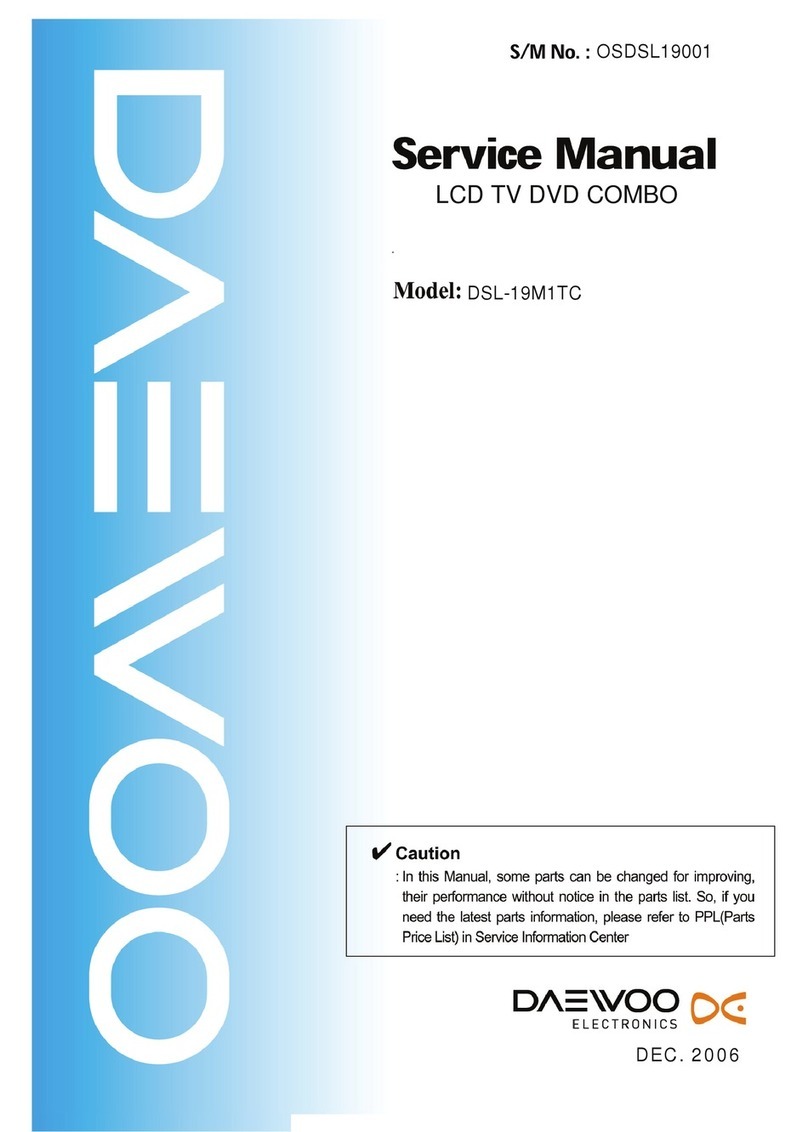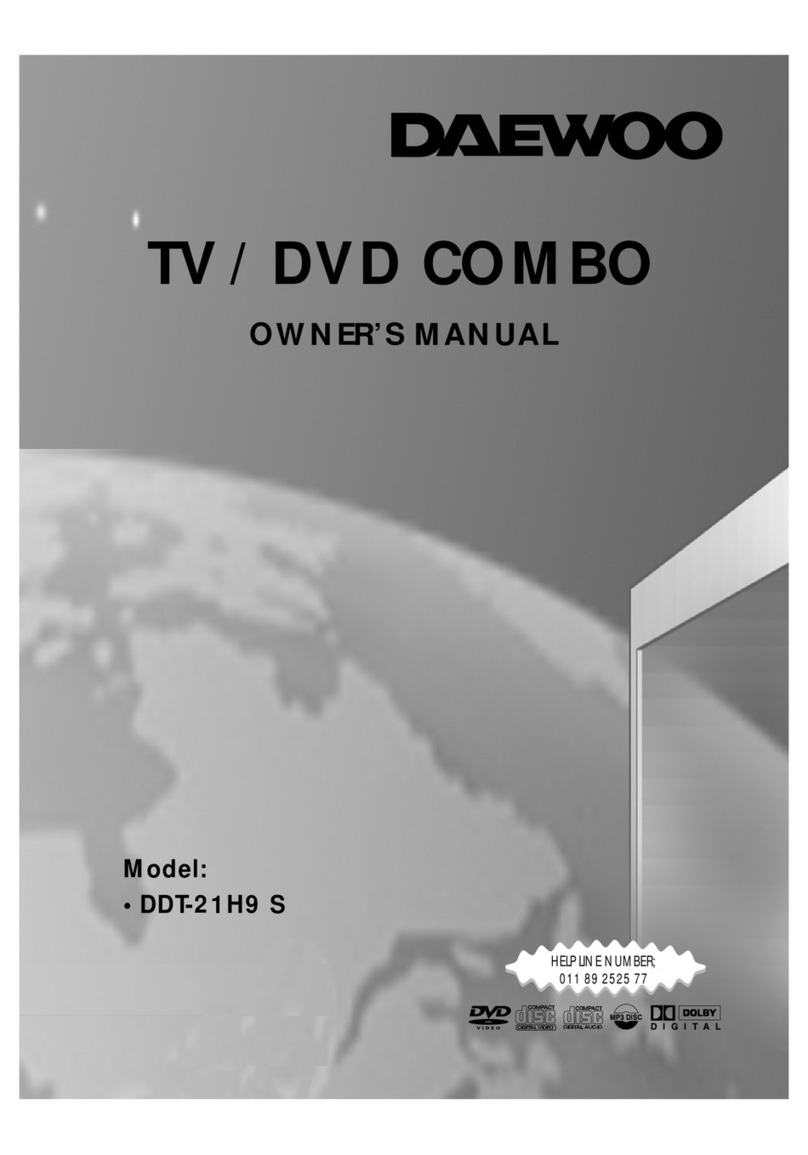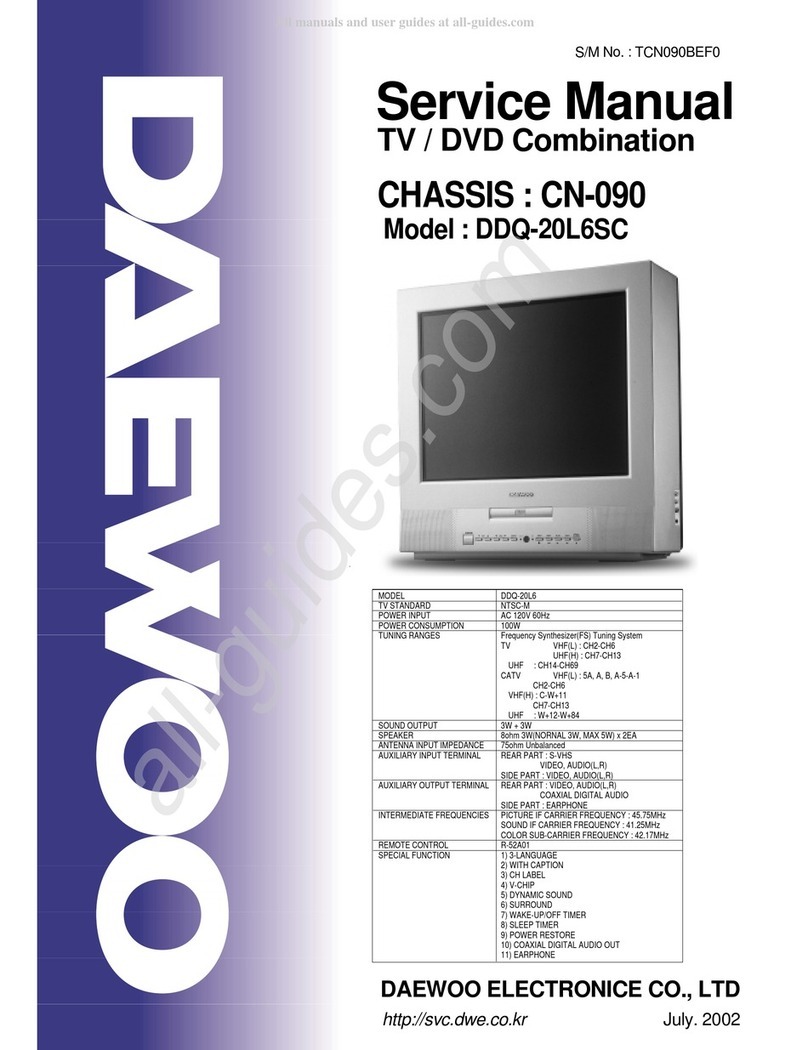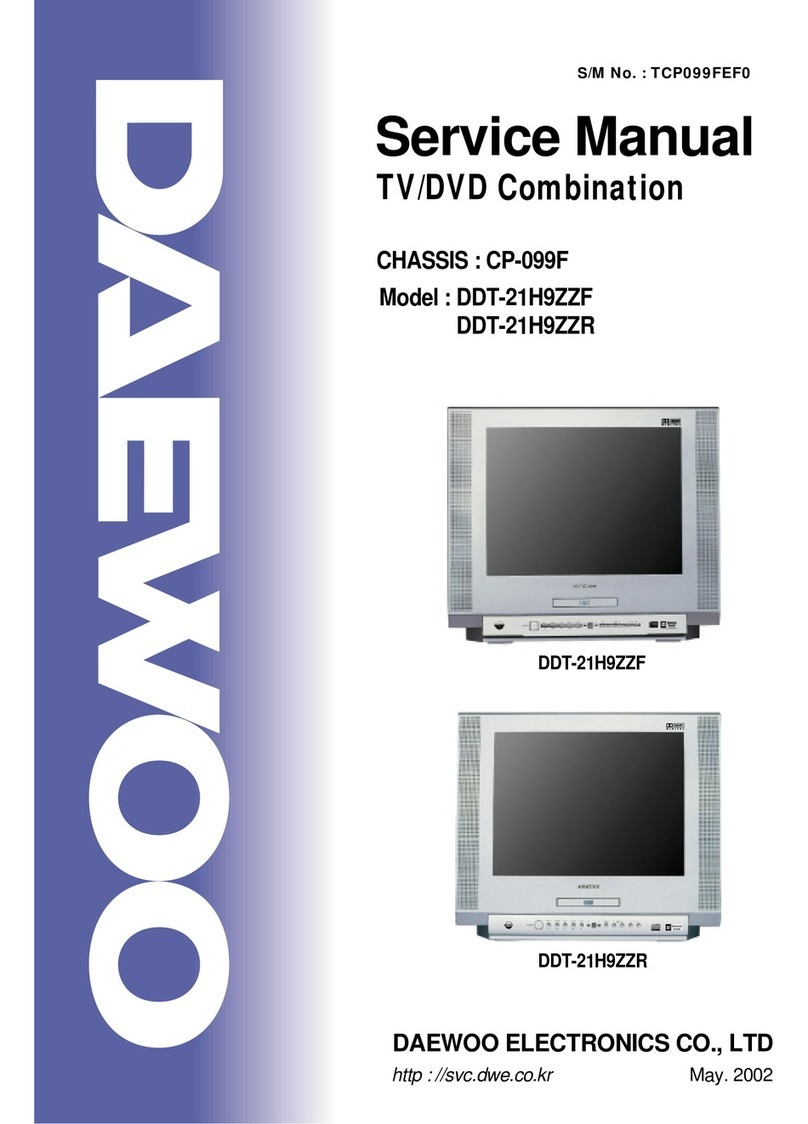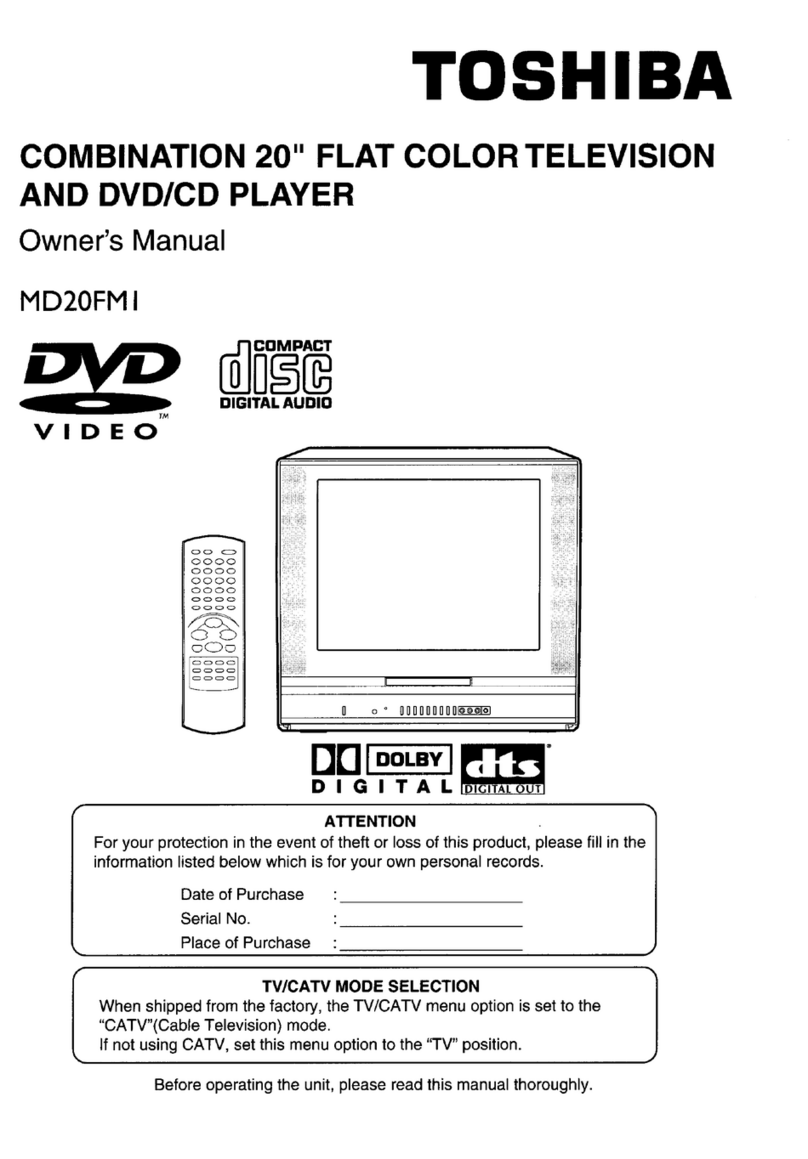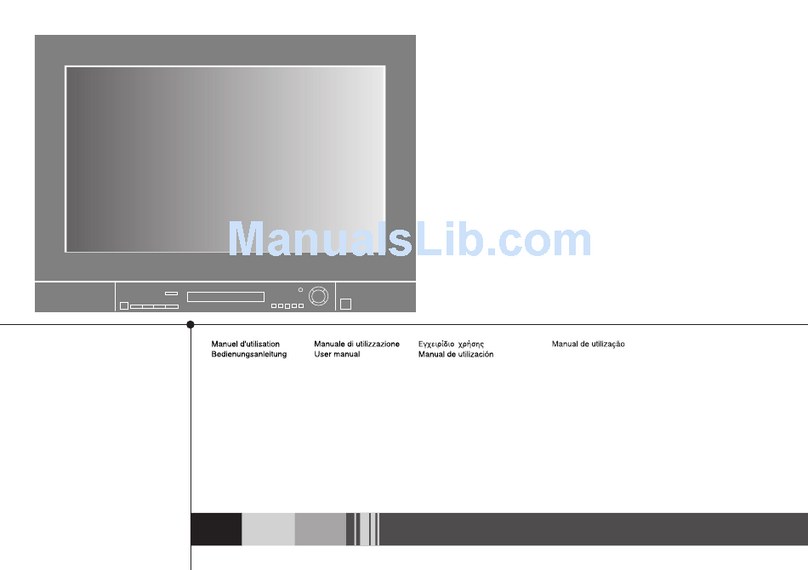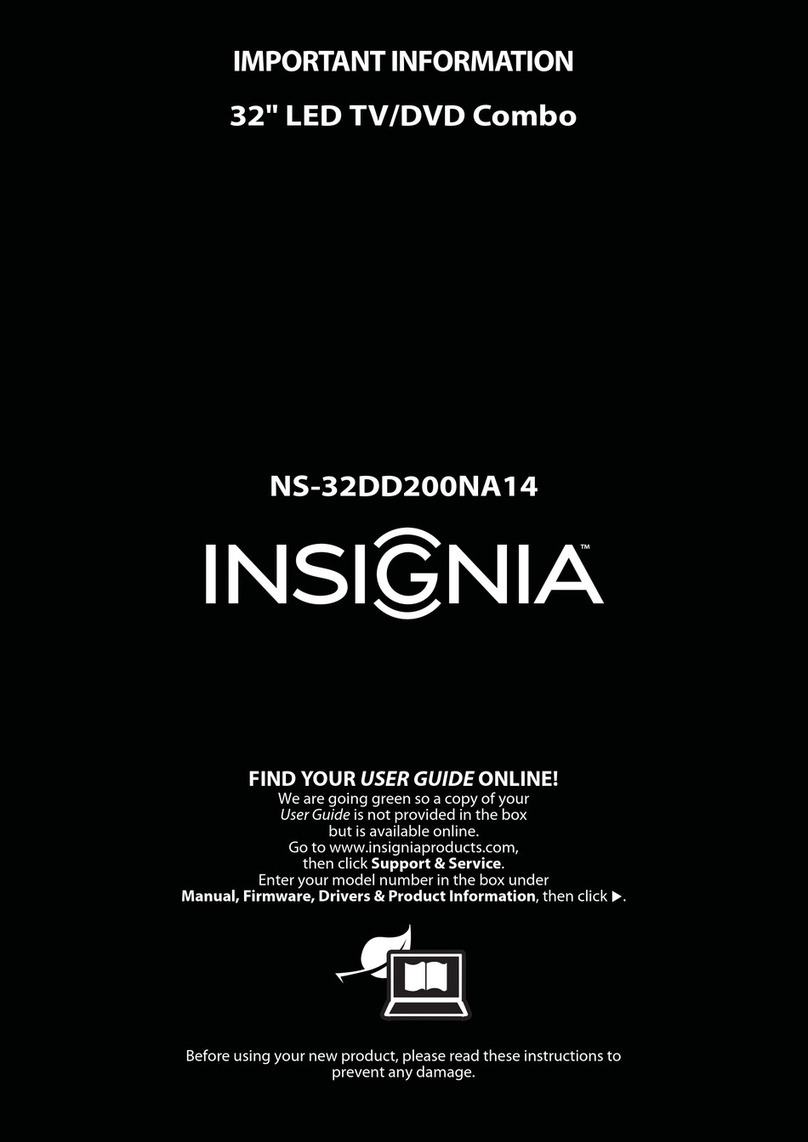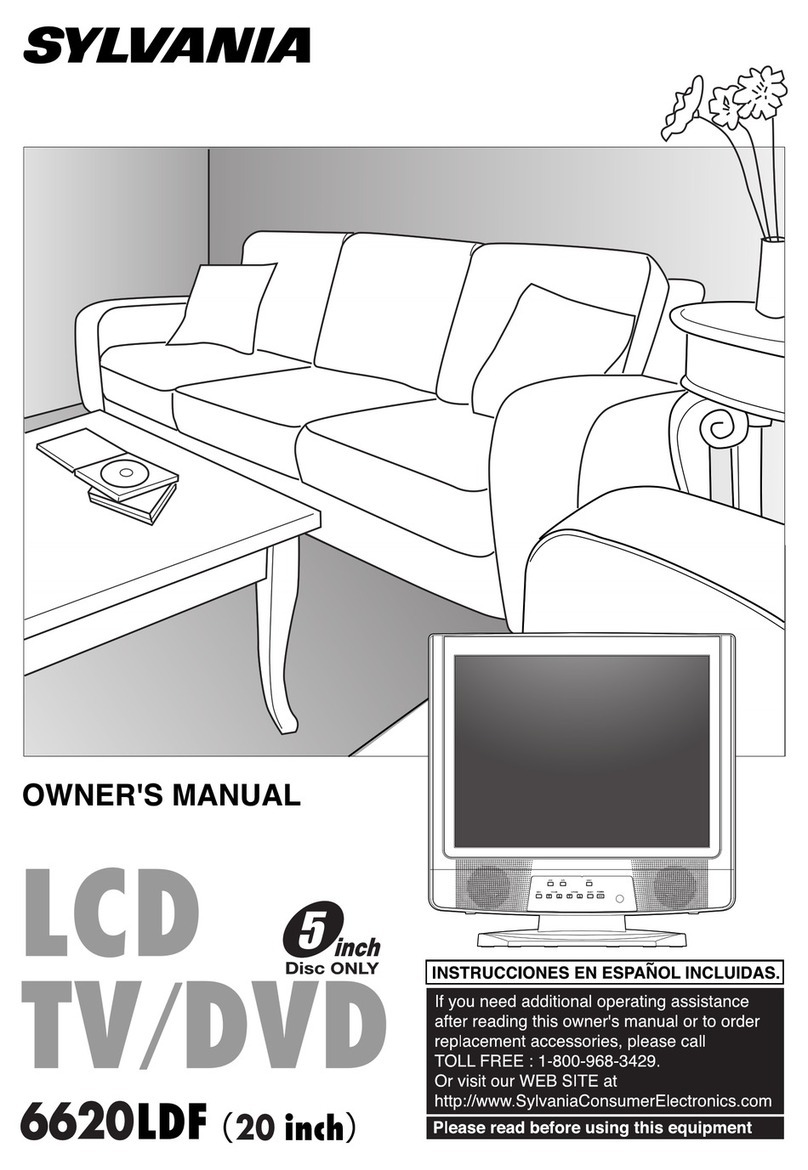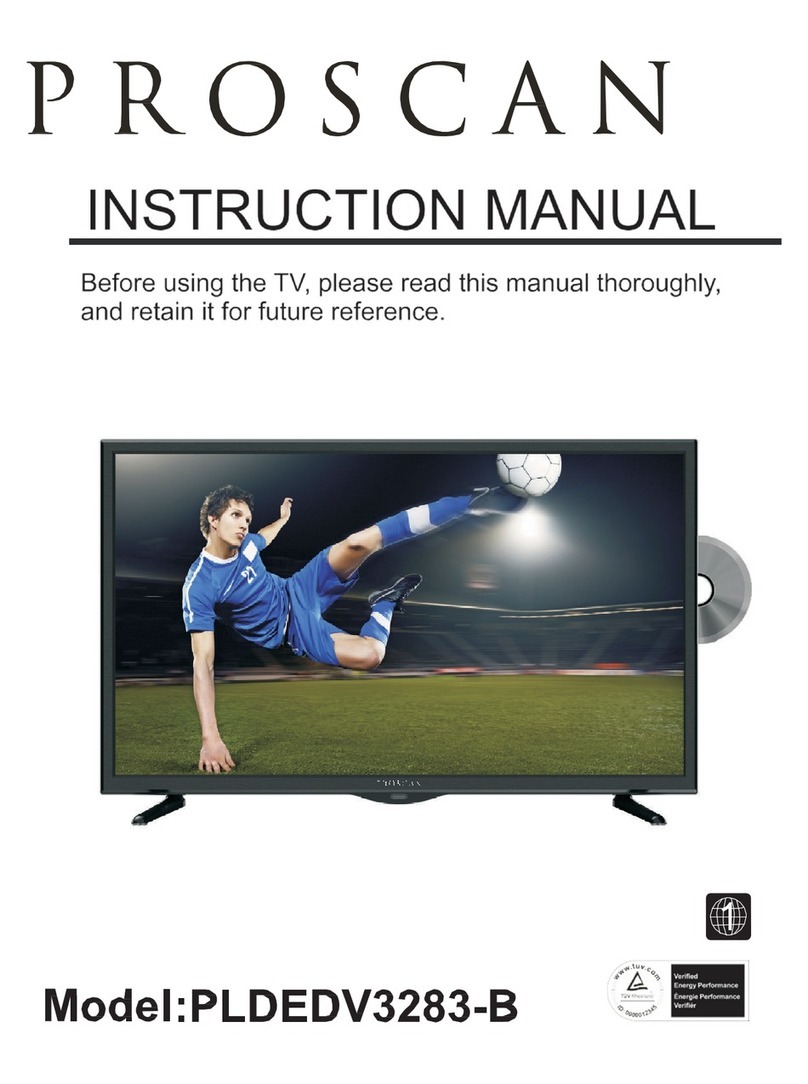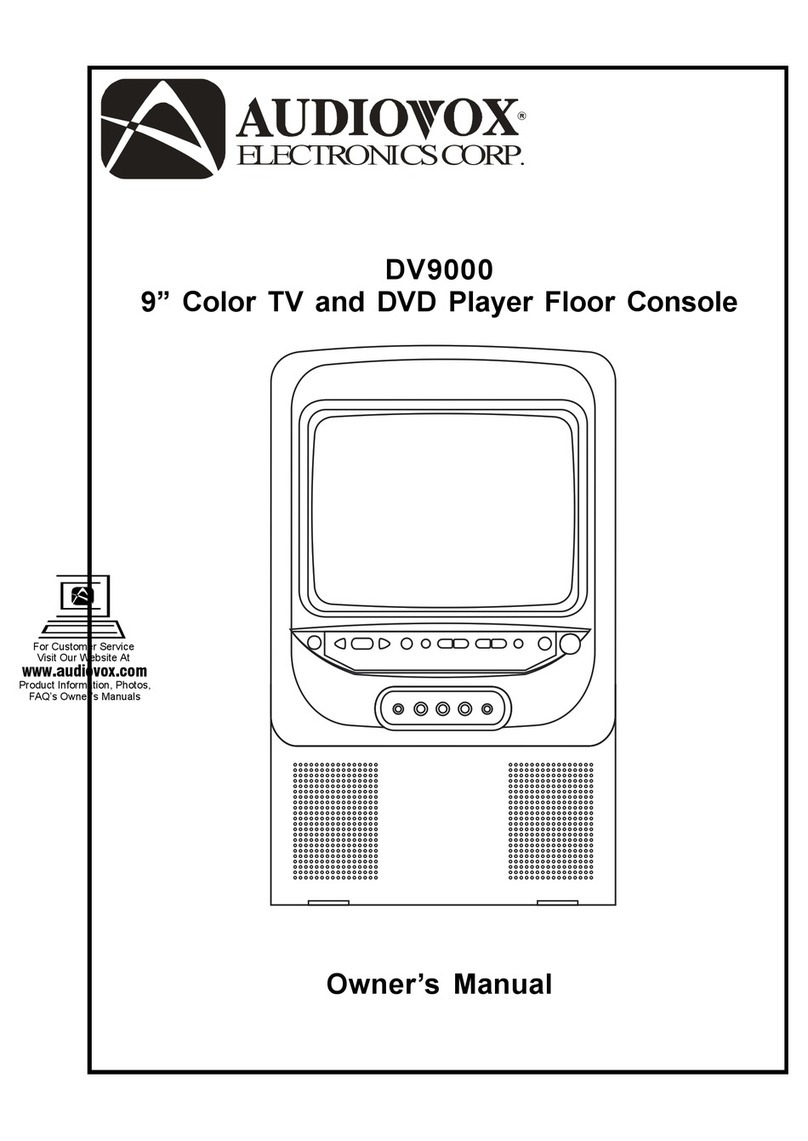Daewoo DPB-10000P User manual

DPB-10000P
10 LCD TV AND DVD PLAYER
ACCESSORIES:
1 x AC to DC Adaptor
1 x Remote Control with battery
1 x Instruction Manual
1 x Audio/Video Adaptor
1 x Cigarette Lighter Adaptor
PDF created with FinePrint pdfFactoryPro trial version http://www.fineprint.com
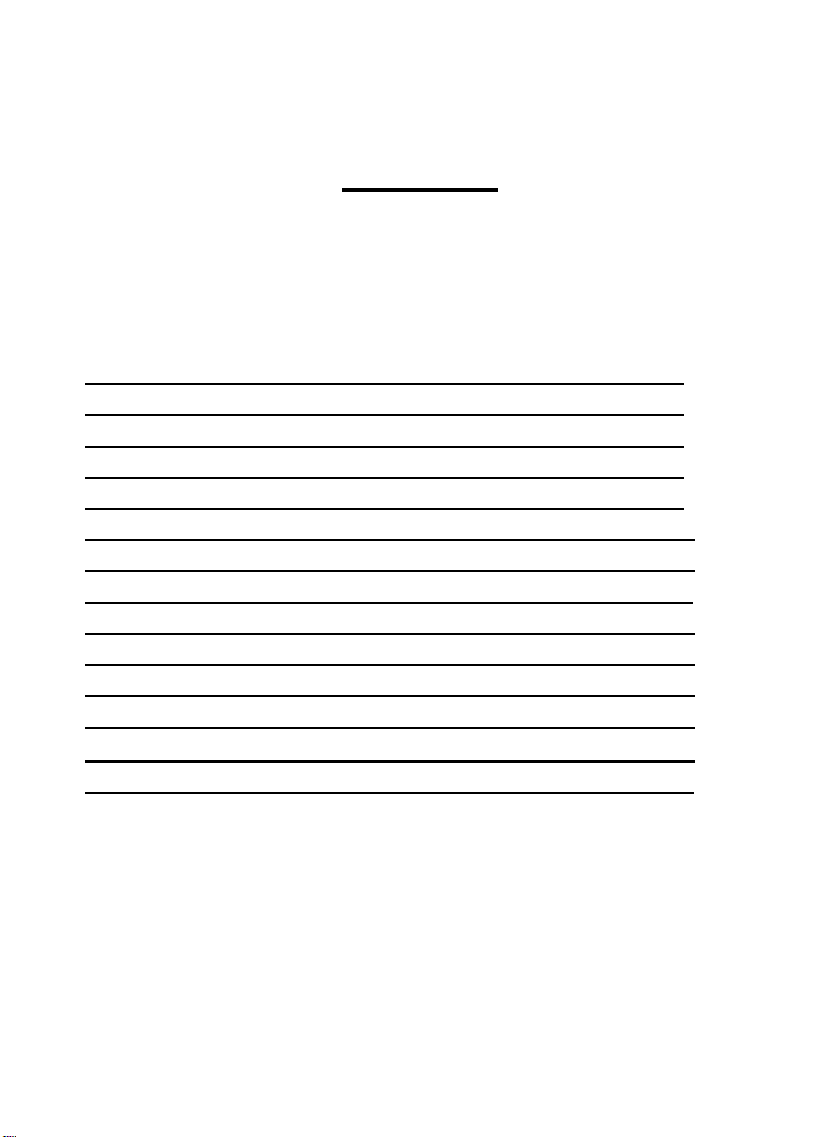
2
Contents
A. INTRODUCTION3
B. CAUTIONS ANDWARNINGS 3
C. POWERING AND INSTALLATION 6
D. UNIT VIEW 6
E. REMOTE CONTROL VIEW 9
F. Menu10
G. SETUP14
H. Display 15
I. Playing Audio CDs17
J. Playing MP3 Discs 17
K. Playing JPG file18
L. SPECIFICATIONS 19
M.TROUBLE SHOOTING DVD MODE 19
N.TROUBLE SHOOTING TV MODE20
PDF created with FinePrint pdfFactoryPro trial version http://www.fineprint.com

3
A. INTRODUCTION
Thankyou for choosing the10 LCDTV and DVDplayer. Please read the
entireinstructionmanual supplied with this product prior to using. The
documentationwill assist you in installing the systemproperlyto obtain the
best equipment performance. Pleasesave this manual for later use.
B. CAUTIONS ANDWARNINGS
1Placement
To preventfire or electric shock, do not expose this appliance to rain or
moisture. To prevent it fromfalling, do not place the seton an unstable cart,
stand, tripod, bracket or table to prevent itfromfalling. Keep the unit away
fromstrong magnets, heat sources, direct sunlight,excessive dust. Ifthe
unitis brought directlyfroma cold to awarmlocation, moisture may
condenseinside the unit. Therefore when youmove it fromacold to a warm
location, wait for about one hour before operating the unit, or remove the
disc andleave the unit turned on until the moisture evaporates.
2Installation
Ensure that the LCD TV and DVDplayer is installed in accordance with the
instructions and illustrations provided in this manual.
3Caution
Do not pushobjects ofanykind intotheunit through openings; do not spill
or sprayliquid ofanykind on or in the system(this mayresult in afire or
electric shock). Do not place anything heavyon the unit. To ensure proper
ventilation andproper operation, never cover or blockopenings with a cloth
or other material. Keep theunitawayfroman open flame such as a fire,
candle etc. It is hazardous to replace the batteryincorrectly.Replacethe
batteryonlywith the same or equivalent type. In order to protect the
environment, please dispose ofthe batteryproperly.Do notuse the unitin
temperatures higher than 104 degrees Fahrenheit or 40 degrees Celsius.
PDF created with FinePrint pdfFactoryPro trial version http://www.fineprint.com

4
4Disassemble
Do not attempt to disassemble the cabinet. There is ariskof electric
shock and/or exposure toLaser Radiation. Contactqualified service
personnel if your systemneeds repair.
5Cleaning Unit
When cleaning, makesure the systemis unpluggedfromthe power
source. Do not use liquid cleaners or aerosolcleaners. Use acloth lightly
dampened with water for cleaning the exterior ofthe systemonly.
6Disc
Do not use irregularly shaped discs such as heart or star-shaped discs as
theymaycause the unit to malfunction. Do not stickpaper, tape or glue
on the disc. Do not expose the disc to direct sunlight or heatsources. Do
not touch the surface ofdisc. Handle the disc byits edge. Clean the disc
with a cleaning cloth bywiping the disc fromthe centreout. Remove the
disc fromthe unitandstore it in its case after playing.Since this unit plays
discs accordingto the disc contents the software producers designed,
some playbackfeatures may not be available. Also refer to the
instructions supplied withthe discs.
7Regional Coding
BoththeDVD player and disc are coded byregion. These regional codes
must match in order for the disc to play. Ifthe codes don’t match, the disc
won’t play. This unit’s code is region 2. DVD’swith other regional codes
cannot be played in this unit.
PDF created with FinePrint pdfFactoryPro trial version http://www.fineprint.com
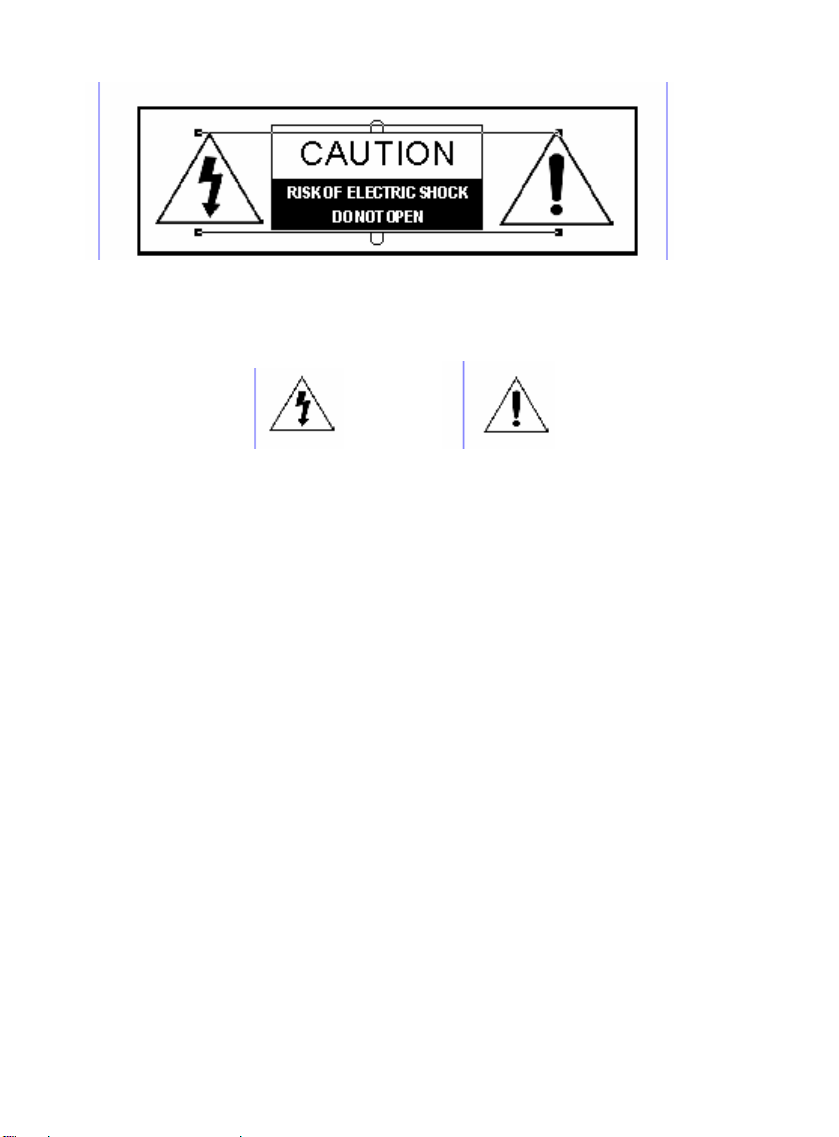
5
CAUTION:TOREDUCE THE RISK OF ELECTRICAL SHOCK, DO NOT
REMOVE COVER(OR BACK). NOUSER-SERVICEABLE PARTS INSIDE.
REFERSERVICING TO QUALIFIED SERVICE PERSONNEL.
The lightning flashwitharrowhead symbol, withinan equilateraltriangle, is
intendedtoalerttheuser to thepresence ofun-insulated “dangerous
voltage withintheproduct’senclosure thatmaybeofsufficient magnitude
to constitutea riskofelectric shock.
The exclamation pointwithin an equilateraltriangle isintendedto alert the
user to the presence of important operatingand servicing instructions in the
literature accompanying the appliance.
WARNING: TO REDUCETHE RISK OFFIRE OR ELECTRIC SHOCK,DO
NOTEXPOSE THIS APPLIANCE TO RAIN OR MOISTURE.
CAUTION: TOPREVENTELECTRIC SHOCK,MATCH WIDE BLADE OF
PLUG TOWIDE SLOT, FULLYINSERT.
PDF created with FinePrint pdfFactoryPro trial version http://www.fineprint.com
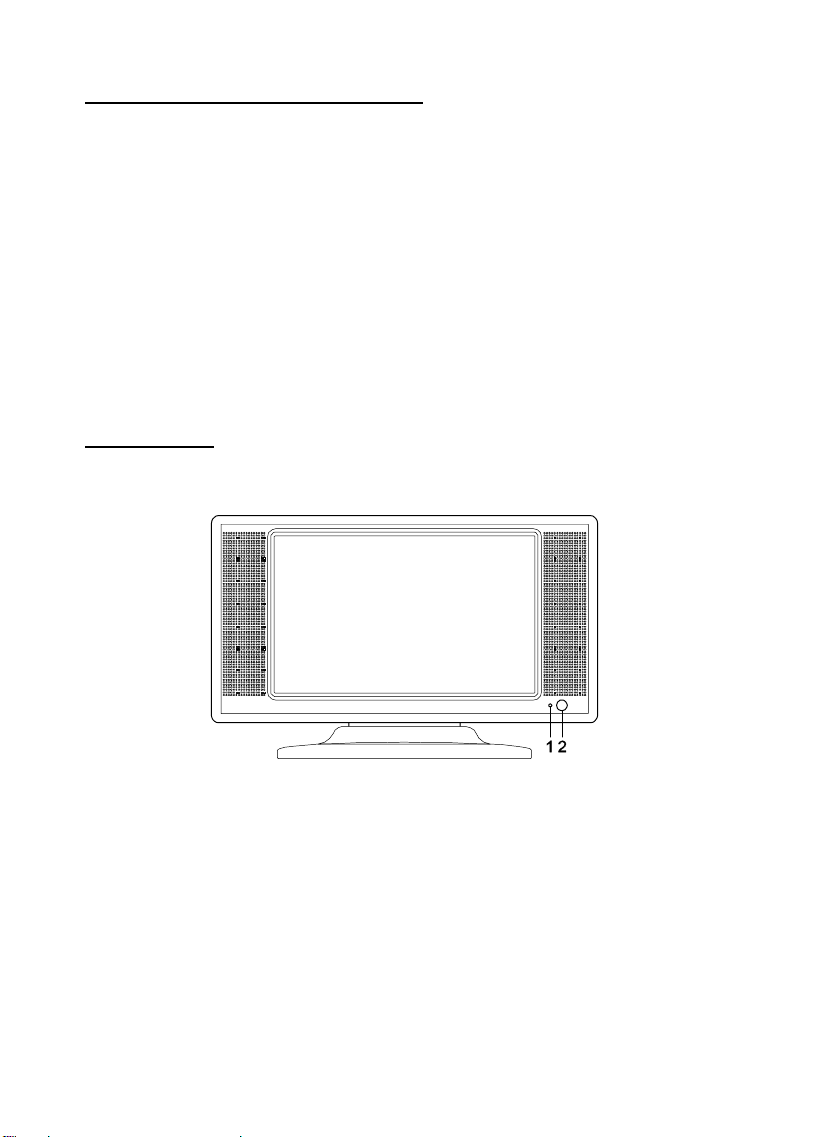
6
C. POWERING AND INSTALLATION
1. Powering the system indoors
Plug one end ofthe AC to DC Adaptor into the DCjackon the side ofthe
LCD TV and DVD player, then plug the other end intothe 110~240V AC
power outlet.
2. Powering the system in a car
Plug one end ofthe cigarette lighter Adaptor into the DC jackon the player,
and thenplug the other endinto the cigarette lighter socket.
NOTE: Unplug the apparatus fromthe power source when not in use for an
extended period oftime.
D. UNIT VIEW
1. FRONT OF LCD TV AND DVD PLAYER
1) Power LED: Lights off when the power is ON.
Lights red when the power is OFF.
2) IR Sensor: Infrared sensor receives information fromremote.
PDF created with FinePrint pdfFactoryPro trial version http://www.fineprint.com
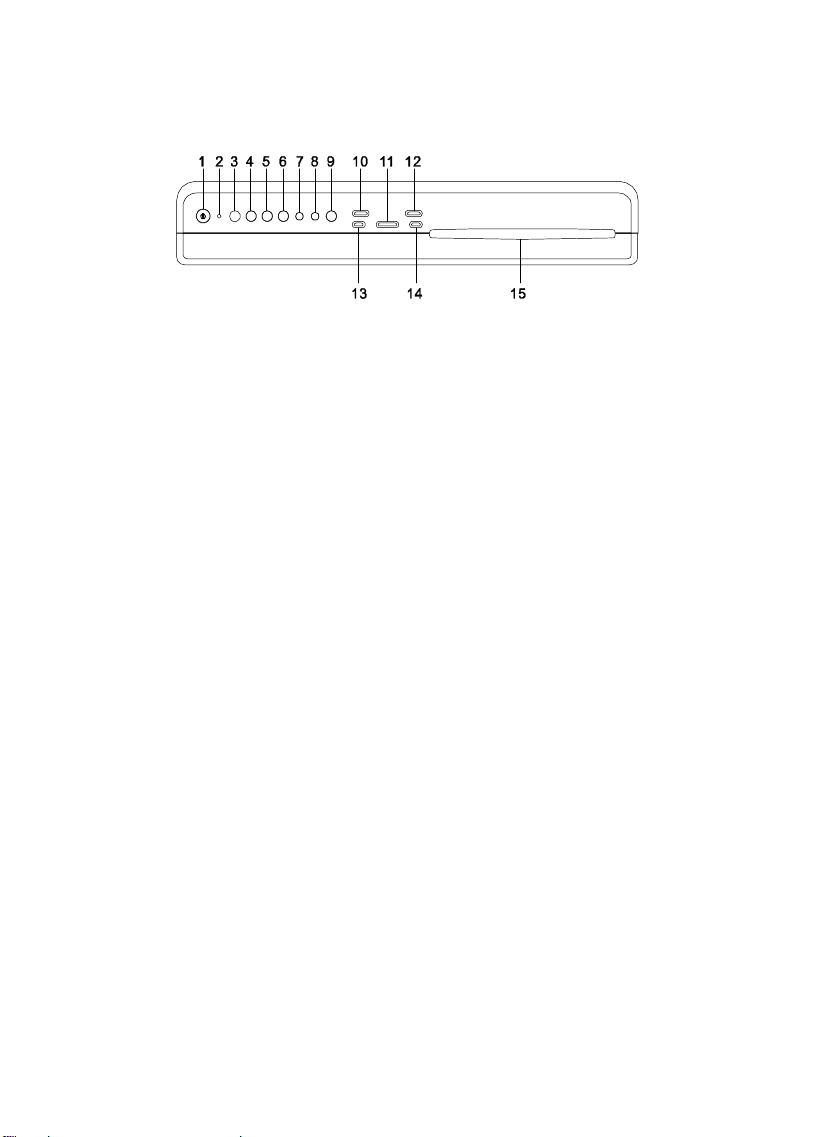
7
2. TOP OF LCD TV AND DVD PLAYER
1) Power Button: Turns on or off the unit.
2) ProgramButtons: Press to scan the programchannels automatically.
(You can press it with tinyand sharp object. The tinydesign is to prevent
you frompressing it carelessly.)
3) PR- Button: To select the previous channel.
4) PR+ Button: To select the next channel.
5) Volume- Button: Turns down the volume.
6) Volume+ Button: Turns up thevolume.
7) Picture Button: Adjusts Brightness/Contrast/Colour.
8) DVD/TV/AUX Button: Selects among DVD/TV/AV/E-Port modes.
9) Wide Button:Switches between 4:3 and 16:9 displayratio.
10) Stop Button: Stops theplayback.
11) Eject Button: Ejects thedisc fromthe slot.
12) Previous Button: Skips to the previous titles, chapters, or tracks.
13) PlayButton: Starts play mode.
14) Next Button: Skips to the next titles, chapters, or tracks.
15) Slot for Disc: Put the disc into the slot with the label facing you.
PDF created with FinePrint pdfFactoryPro trial version http://www.fineprint.com

8
3. LEFT OF LCD TV ANDDVD PLAYER
1) TV Jack: Insert an antenna into the jack.
2) E-Port: Connect with Game Pad.
3) SD/MMC/MS Slot: Insertan SD/MMC/MS Card into the slot.
4) USB Jack: Insert a USB Flash Driver into the jack.
5) AV Input Jack: Insert theA/V cable to extra device.
6) AV Output Jack: Insert the A/V cable to TV or another monitor.
7) Earphone Jack: Insert earphone for private listening.The speakers mute.
8) DC Jack: Insert either the AC Adaptor or the vehicleAdaptor.
PDF created with FinePrint pdfFactoryPro trial version http://www.fineprint.com

9
E. REMOTE CONTROL VIEW
1) DVD/TV/AUX: selects either DVD, TV, AV or E-Port mode.
2) Power: Press topower on or off.
3) Display: Press to display disc information.
4) Audio: Selects one ofthe audiosoundtracks.
5) Subtitle:Selects one ofthe subtitle languages
programmed on a DVD.
6) FF: Scan forwardat 2,4,8,16,32 times speed.
7) REW: Scan reverse at 2,4,8,16,32 times speed.
8) Skip+: Skip to the next titles, chapters, or tracks.
9) Skip-:Skip to the previous titles, chapters, or tracks.
10) Repeat:Repeata chapter or titleofa DVD.
11) Setup: Press toaccess the SETUP menu screen inDVD mode.
12) Menu: Opens the DVD menu in disc mode and displays the
Position/Skip/
Auto/Store/Band in TV mode.
13) Volume-:Turns down the volume.
14) Picture: Press to displaythe information ofpanel.
15) Skip Search: Set thechannelyou want skipped in ‘Skip On’mode. Only
effective when using CH+/-.
NOTE: ifone channel was skipped, you canpress the number ofthe
channel on remote control first to go to the channel, then you can press the
Skip button on remote control to make it skip off, this channel will be
retrieved.
16) Mute: Mutes the built-in speaker.
17) SD/DVD: Selects between SD and DVD.
18) Eject: Ejects the disc fromthe slot.
19) Number keys: Use when selectingprograms or entering password.
20) Play/Pause: Starts play on DVD’sor pauses the playback.
21) Up/Down/Right/Left/Enter: Use to navigate and confirmselections ona
PDF created with FinePrint pdfFactoryPro trial version http://www.fineprint.com
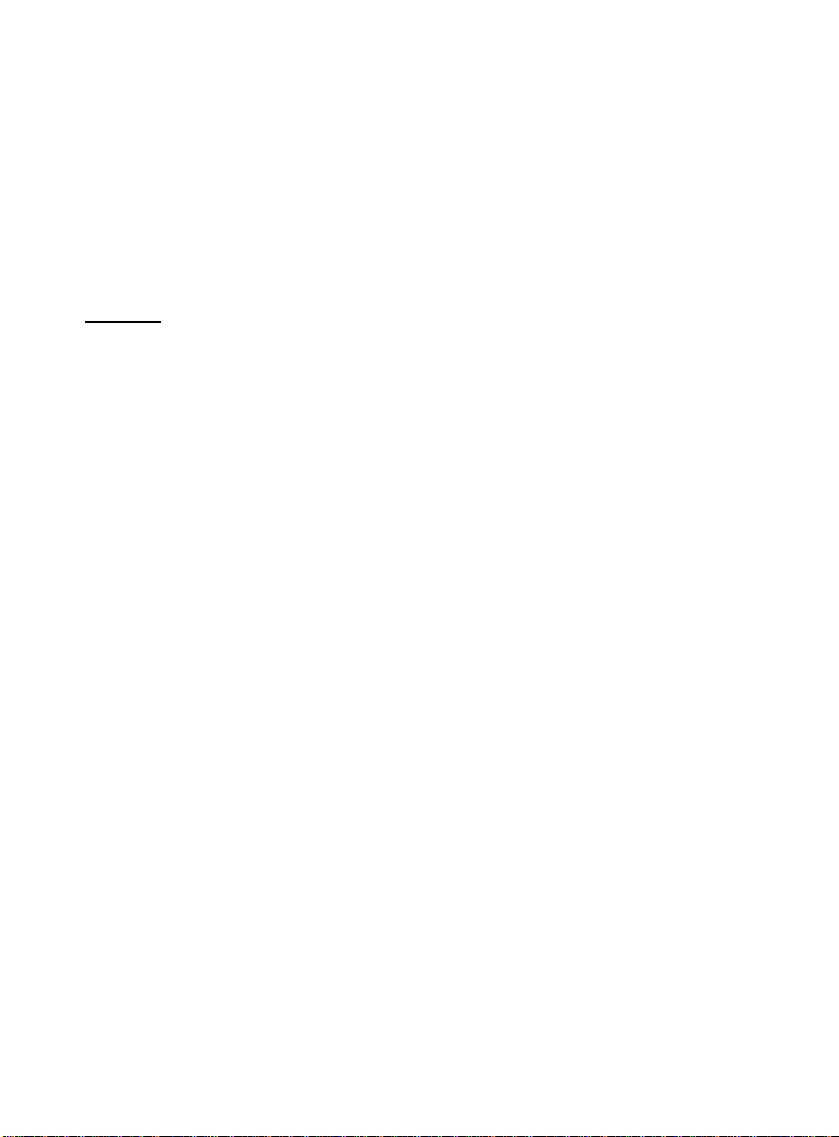
10
menu screen.
22) Stop: Stops playback.
23) Volume+: Turns up the volume.
24) PR+: Selects next channel.
25) PR-: Selects previous channel.
26) System: Select different TV systemmodes.
F. Menu
DVDMode: A DVDis divided intosections called titlesandchapters. When
you playaDVD,arootmenu ofthedisc will appear onthescreenofyour
TVor Monitor. The contents ofthemenu varyfromdisc to disc. Press
MENU during playbackto displaythe menu. SomeDVDs onlyallowyou to
select disc playbackoptions using the DVD root menu.
TVMode: Press the UP/DOWNbutton to select POSITION, SKIP, TV
MODE, TV SYSTEM, POWER OFF TIME, AUTO, STORE, or BAND.
POSITION: Press LEFT/RIGHTbuttons to choose theposition which you
desire.
SKIP: To select byLEFT/RIGHTbutton on the RemoteControl.
NOTE: Youcan press the menu button to get intothe menu, and press the
up/downbuttonto goto theskip item,then press left/right buttonto select
between on and off, when skip off, this channel will be retrieved.
TV MODE: Press the LEFT/RIGHTto switch between air and CATV.
TV SYSTEM:Press LEFT/RIGHTto choose systemmode
(PAL I, PALD-K, PAL B-G)
POWER OFF TIME: 30, 60, 90,120 minutes for choice.
AUTO: Press the LEFT/RIGHTbuttontoenter theAUTOmenu andthe unit
will search channels automatically.Returnto the TVDisplaybypressing
LEFT/RIGHTagain.
Note: STORE and BAND are not chosen.
STORE: Displaysthe totalnumber ofthe stored channels.
PDF created with FinePrint pdfFactoryPro trial version http://www.fineprint.com
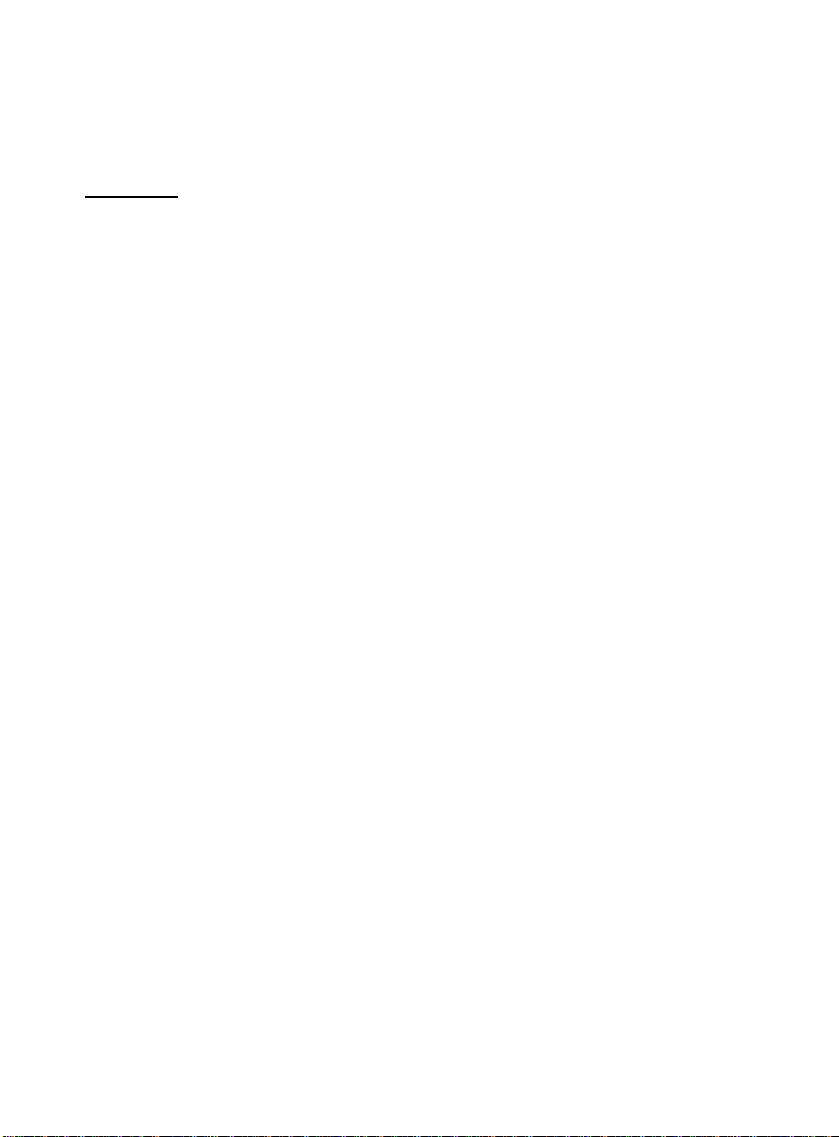
11
BAND: Displays the frequencyband (VHF-L/VHF-H/UHF) ofthe current
channels.
G. SETUP
1. General Setup Page
1) In DVD mode with nodisc inside theplayer, press ‘SETUP’to displaythe
main screen ofthe Setup Menu on the screen and “General Setup Page
appears. Press ‘SETUP’again to exit the Setup Menu and the unit will
resume to its last playbackmode.
2) Press the ENTER button, “TV Display is highlighted.
3) Press the UP or DOWNbutton toselect the other menus in the general
setup page.
4) Press RIGHTbutton to enter the sub menu.
5) Press the UP or DOWNbutton toselect the sub menu and press the
ENTER to confirmyour selection.
6) Repeat steps 3-5 for other menus.
NOTE: Press LEFTto return theprevious menu.
a) TV Display
*Normal/PS (PAN SCAN): When the player outputs signalto anormal TV, a
normal picture is shownon the full screen. But youwill not seetheleft and
right edges ofthe picture.
*Normal/LB (LETTER BOX): When theplayeroutputssignaltoanormal TV,
a normal picture is shown on thescreen with a blackstrip at both the top
and bottomofthe screen.
*Wide: When the player outputs signal to awide screen TV, a wide picture
is shownon the full screen.
b).Angle Mark
* On: The screen will showthe angle markicon. (*Ifan angle option is
available).This shows thevideo fromdifferent angles.
* Off:The screen will not displaythe alternative angles.
PDF created with FinePrint pdfFactoryPro trial version http://www.fineprint.com
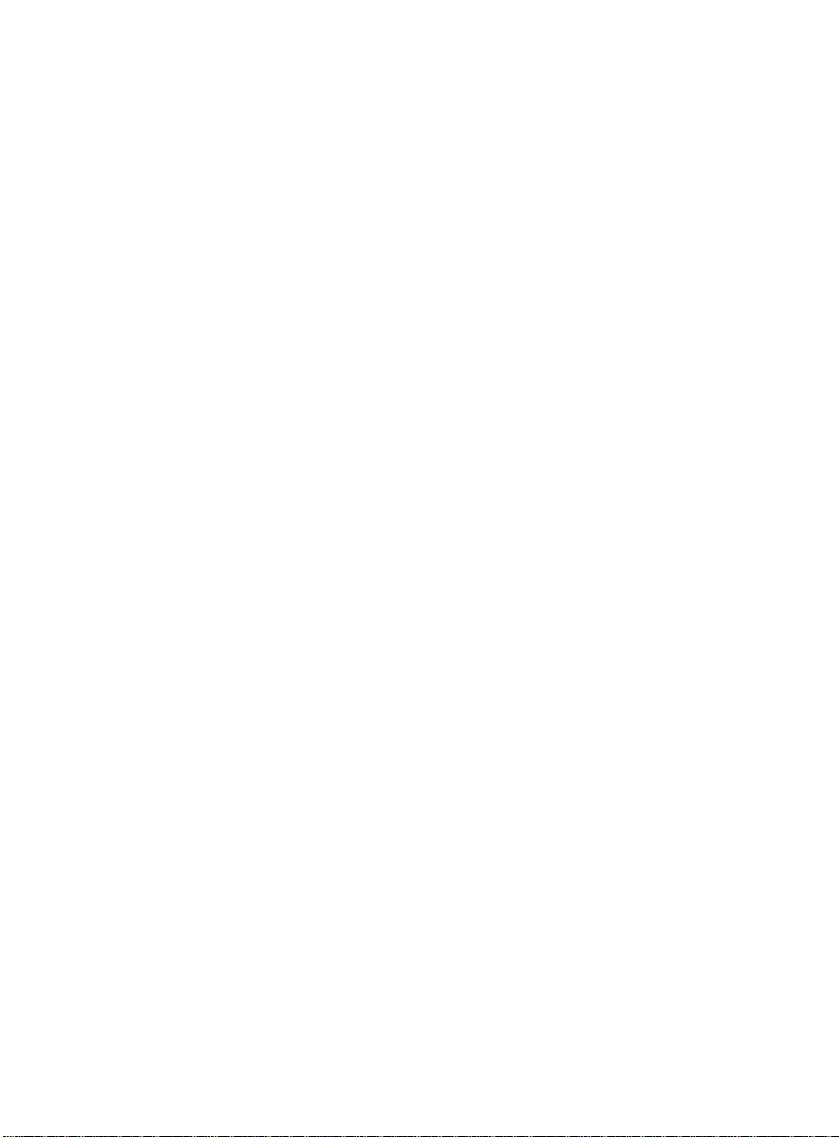
12
NOTE: Not all discs contain above features. The above features are disc
dependent.
c). OSD Language
Please Toselectanylanguagewhich youdesire as the OSD (onscreen
display)Language.
d). Screen Saver
*On: Enables screensaver
*NOTE: The DVD playerwill enter theScreen Saver mode after
approximatelyfiveminutes ifthesameimage remains on thescreen.*Off:
Disables screen saver (off)
e). Last Memory
*On: The unit will returns tothe last position on the disc.
*Off:The unit will not returnto the last position on the disc.
NOTE: The Last positionmemoryfunction onlyeffective whenswitching
power off.
2. Password
With no disc inside the player, press SETUP to enter the Setup menu.
Press theLEFT or RIGHTbuttontoselect “PasswordSetupPage .Press
ENTER toenter the password page.Press ENTERtwicetoenter the
Password ChangePage.Input theOldPassword ortheDefault Password,
enter theNewPassword, and Confirmthe NewPassword. Press ENTER
to confirmthe change.
NOTE: In case you forget the newly-input password, you can use 3308 as a
password.
3. Preference Page
1) With no disc insidepress “SETUP toentertheSetupmenu,usethe
LEFTor RIGHTbutton to select the “Preference Page .Press ENTER to
enter the preference page.
2) Press the ENTER button, “Audio is highlighted.
PDF created with FinePrint pdfFactoryPro trial version http://www.fineprint.com

13
3) Press the UP or DOWNbutton toselect the other menus in the
preference page.
4) Press RIGHTto enter the sub menu.
5) Press the UP or DOWNbutton toselect the sub menu and press the
ENTER to confirmyour selection.
6) Repeat steps 3-5 for other menus.
Note: Press RIGHTto return theprevious menu.
a) Audio b) Subtitle c) Disc Menu
NOTE: Language andsubtitle selection is onlyavailable for discs that are
recorded in various languages. Ifthe selected language is not available, the
player will playand displayon the screen the original recorded language
containedinthedisc.
4 Parental
Select ‘Parental’bypressing theUP or DOWNbutton in thepreference
page. And Press RIGHTto enter the submenu.
Select theparentallevel youdesire usingUP or DOWNbutton for discs with
lock-out function or multiple rating levels. These are listed fromthe lowest
level (1 Kid Safe) to the highest level(8 Adult). Press ENTER and input a4
digit password, then press ENTER again to confirmthe parentallevel
setting.
1 KIDSAFE (Kid safe)
2 G (General audiences)
3 PG (Parental guidance suggested)
4 PG-13(Parents stronglycautioned)
5 PG-R (Parents verystronglycautioned)
6 R (Restricted)
7 NC-17 (No-one 17and under admitted)
8 ADULT(Adult)
PDF created with FinePrint pdfFactoryPro trial version http://www.fineprint.com
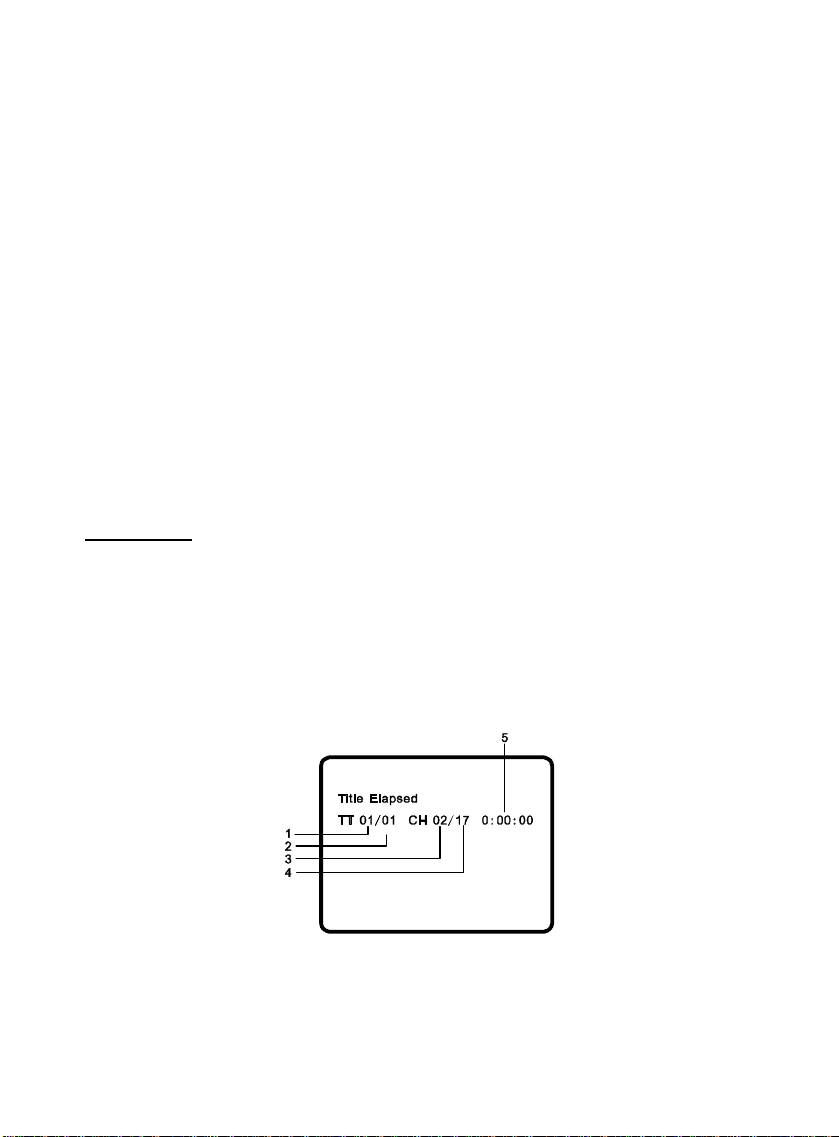
14
NOTE: The level of8 Adult is the factorydefault.
e) Default
Select ‘Default’bypressing the UP or DOWNbutton in the preference page.
And press RIGHT to enter the sub menu. Press ENTER to make the setting
returns to the factory-set mode.
NOTE: The parentalsetting is notaffected by the default resetfunction.The
master password is 3308.This password is always effective even after you
have selected your own password andchangedit.Toavoidthepossibility of
others using the defaultpassword to set the parental level and change the
password, youcan record this master password in another area and delete
it fromthis manual. Some discs can be limited depending on the age of
users while some discs cannot.
H. Display
1. PLAYING TIMEAND REMAINING TIME
a. During playbackpress the ‘DISPLAY’buttonto displaythecurrent Title
Number (1), the total Number ofTitles (2), the current Chapter Number (3),
the total Number ofChapters (4), and the Playing elapsed Timefor the title
(5). The headingwill disappear automaticallyafter 3seconds ifDISPLAY
button is not pressed.
Title, Chapter Number, and Time Screen Display
b. Press ‘DISPLAY’constantlytoselect the options belowin sequence.
Title Elapsed: The elapsedtime ofthe title
PDF created with FinePrint pdfFactoryPro trial version http://www.fineprint.com
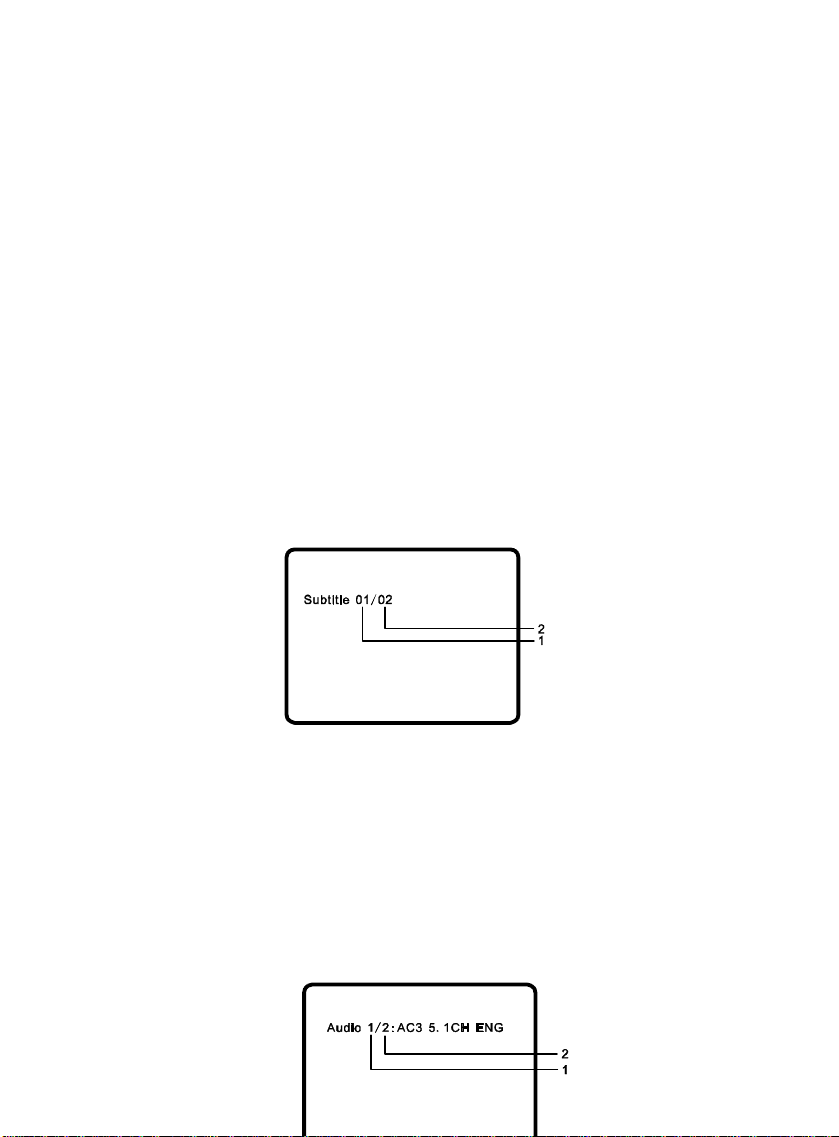
15
Title Remain: The remaining time ofthe title
Chapter Elapsed: The elapsed time ofthe chapter
Chapter Remain: The remaining time ofthe chapter
DisplayOff:The DVD’s time Information will not be displayed.
2. SUBTITLE
Duringdisc playbackpress ‘SUBTITLE’to select the subtitlelanguageyou
desire*, with the current Subtitle Language Number (1) and the total
Number ofSubtitleLanguages (2) displayed.Ifthereare multiple languages
press ‘SUBTITLE’again toselectanothersubtitle language.ToTurns
subtitles OFF, press the ‘SUBTITLE’button until ‘Subtitle Off’is displayed.
The Subtitle displaywill disappear automaticallyifthe ‘SUBTITLE’button is
not pressedagain within 3 seconds.
* Some DVDs onlyallowaccess to this function through theDVDmenu.
3. AUDIO
Duringplaybackpress ‘AUDIO’toselect the audio language youdesire*,
withthecurrentAudio ChannelNumber (1) and thetotal number ofAudio
Channels (2) displayed. Press AUDIO again to select another audio
language. The audio displaywill disappear automaticallyifthe ‘AUDIO’
button is not pressed within3 seconds.
* Some DVDs onlyallowaccess to this function through theDVDmenu.
PDF created with FinePrint pdfFactoryPro trial version http://www.fineprint.com
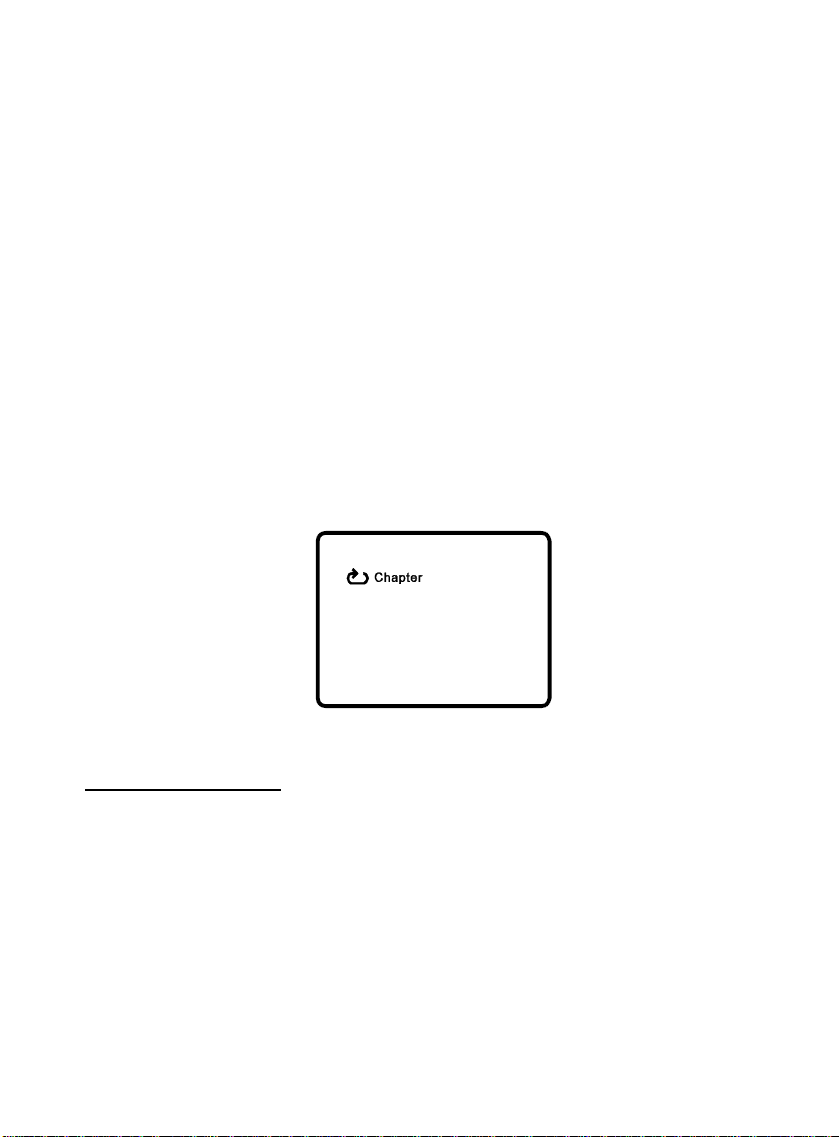
16
4. REPEAT
a. During playbackpress ‘1/All Repeat’constantlyto see the repeat mode.
Chapter: Repeat the current chapter
Title: Repeatthecurrent title
All: Repeat all chapters andtitles
Repeat Off: Resume normal playback
The ‘Chapter’repeat displayis shownbelowfor example:
I. Playing Audio CDs
When playing an audio CD press the DISPLAY button constantlyon the
remote to viewtime information. The options below appear on screen
displayinsequence to showyouwhat information is available using this
function.
1) Single Elapsed:The current trackplaying and playing time ofthe track
will be displayed on the screen.
2) Single Remain: The current trackplaying and the amount oftime left.
3) Total Elapsed: The current trackplaying and the total time that theCD
PDF created with FinePrint pdfFactoryPro trial version http://www.fineprint.com
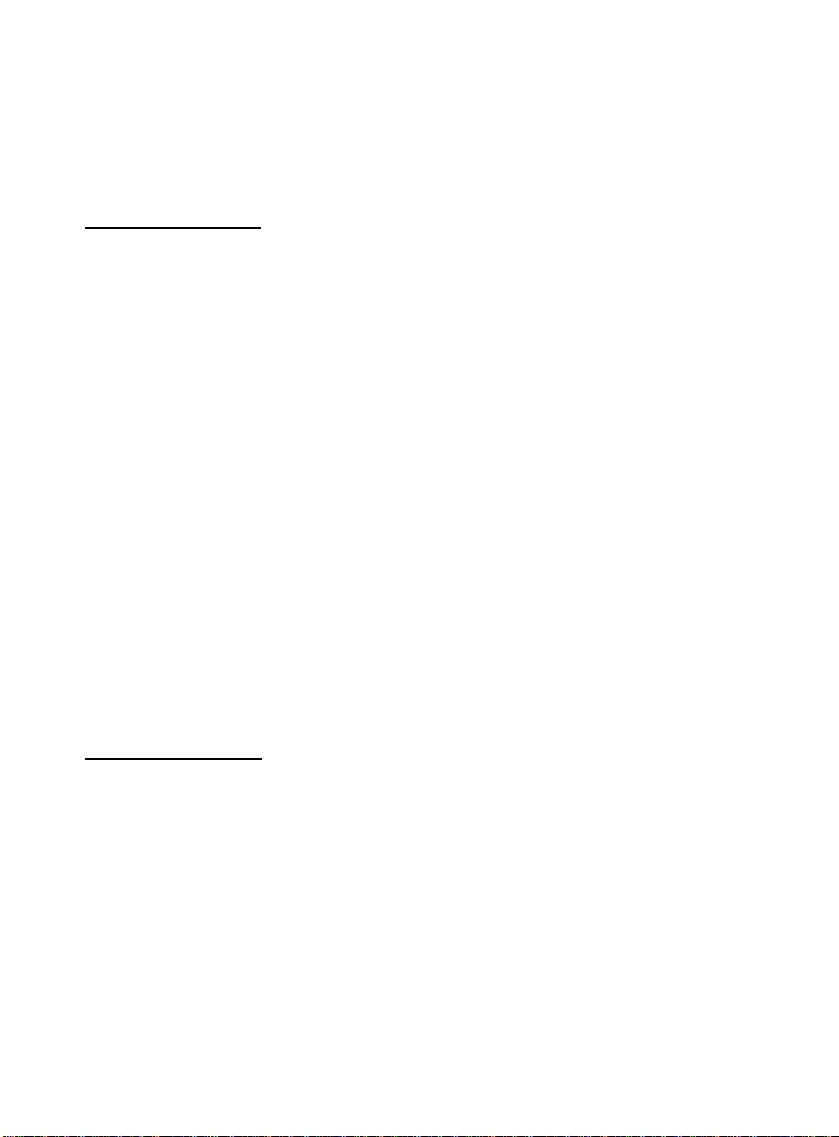
17
hasbeen playing.
4)Total Remain:Thecurrent track playing and the amountoftimeremaining onthe CD.
5)DisplayOff:The CDtime Informationwill notbe displayed.
J. Playing MP3 Discs
MP3is a format for storing digital audio. An audio CD-qualitysong is
compressed intotheMP3 format withverylittle loss ofaudio qualitywhile
taking upmuch less disc space. CD-R /RWdiscs that havebeen encoded in
MP3format are compatiblewiththis system.
When a MP3 disc is inserted into the unit, the menu screen appears
automatically. You canuse the menu screen toselect your desired folders
and songs or the systemplaysthe songs in theorder theywere burned onto
the disc.
1. Press theUP or DOWNbuttontoselectafolder fromthe folder listonthe
left side ofthe screen.
2. Press ENTER to select the highlighted folder. The songs available in
the folder will be listed.
3. UseUPorDOWNbutton toselect asongfromthe list. Press ENTERto
select and begin playbackofthe highlighted song.
Note:Duetothecompany’spolicyofconstant improvement andtechnical
refinement, the companyreserves theright tochange or alter software.
K. Playing JPG file
1) Load the JPG Disc into the tray.
2) Pressingthe “STOP“Keywill returnto thedigest view,andchoosethe
picture you desire byselecting “RIGHT or “LEFT ,or turn to the previous
and next page byselecting “PREVIOUS or “NEXT .
3) You can previewthe JPG file which youselectedbypressing “PLAY
or “ENTER .
4) Pressing the “DOWN“Keywill rotate the picture90 degrees clockwise.
5) Pressing the “MENU“Keywill returnto the upper mode.
6) When previewing the file, pressing “SUBTITLE , “AUDIO , “REW/FF a
PDF created with FinePrint pdfFactoryPro trial version http://www.fineprint.com

18
handicon will appear on the displaymeaning that these options are not
available.
L.SPECIFICATIONS
Compatible DISC:DVD/CD/MP3/JPEG
Signal system:PAL
Panel size: 10 inch
Audio S/N: Better than 60 dB
Dynamic range:Better than 85 dB
Power source: DC 12V
Operating temperature: 5~35°C
Weight : 1.677 kg
Dimensions (Wx D x H): 335 x 180 x 60 mm
Design and specifications are subject to change for
product improvement without notice.
M.TROUBLE SHOOTING DVD MODE
No sound or distorted sound?
Makesurethemachineis connected properly.Makesure allcables are
securelyinsertedinto theappropriate jacks.
Can’t advancethrough a movie?
Youcan’tadvance throughthe openingcredits andwarning informationthat appearsat
thebeginning ofmoviesbecause thedisc isprogrammed toprohibit thataction.
The icon () appears on screen?
Thefeature or actioncannot becompleted atthis timebecause:
1. Thedisc’ssoftware restricts it.
2. Thedisc’ssoftwaredoesn’tsupportthe feature(e.g., angles)
3. Thefeature isnot availableatthe moment.
4. You’ve requesteda titleor chapternumberthat isout ofrange.
Picture is distorted?
PDF created with FinePrint pdfFactoryPro trial version http://www.fineprint.com

19
1.The discmightbedamaged.Tryanother disc.
2. Itis normalfor somedistortion toappear duringforward or reversescan.
No forward or reverse scan?
1.Some discshavesections thatprohibitrapid scanningor titleand chapterskip.
2.Ifyou trytoskip throughthe warninginformation andcredits atthebeginningofamovie,
youwon’t beable to.This partofthe movieis oftenprogrammed toprohibit skipping
throughit.
Remote control inoperative?
1. Verifythat the batteries in theremote are fresh.
2. Verifythat the remote sensor eyeis not obstructed.
3. Verifythat the remote transmitter is pointing tothesensor eye ofthe
machine.
Disc won’t play?
1.Insert a disc with the label side facing towards you.
2. Checkthe type ofdisc you put into disc tray. This DVD onlyplays
digitalvideo discs, audioCDs, MP3s, JPEG.
Play starts, but then stops immediately?
1. Both the unit and the disc are coded byregion. Ifthe regional codes don’t
match, the disc can’t be played. This DVD/COMBL is Region Number 2.
2. The disc is dirty. Clean it.
3. Condensation has formed. Allowplayer to dryout.
N. TROUBLE SHOOTING TV MODE
Can’t search channels or playisintermittent?
Checkthe TV aerialis properlyconnected.
PDF created with FinePrint pdfFactoryPro trial version http://www.fineprint.com
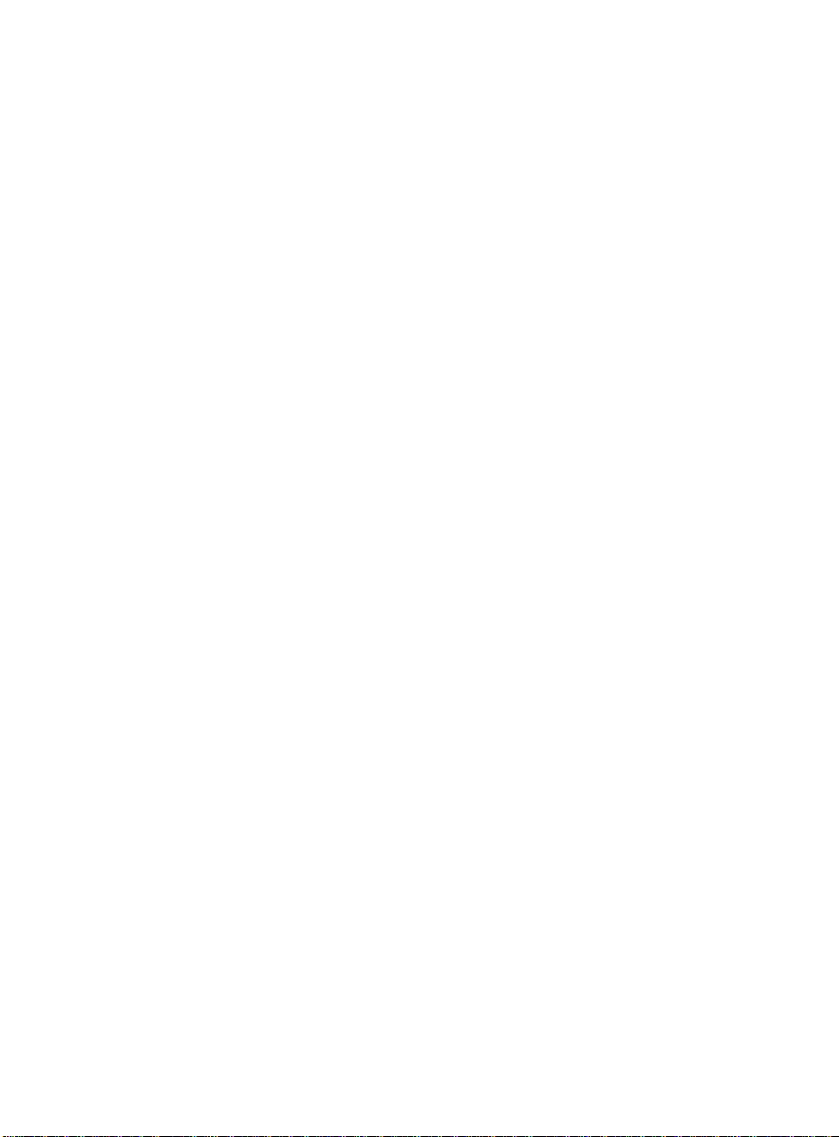
20
There is no sound when enjoying theprogram?
1. Turns up the volume.
2. Checkthe mode ofMUTE is Off.
3. Confirmthe systemofTV (PAL-I,PAL-BG or PAL-DK)
Picture is snowy
The aerial is inadequate use an outdoor antennato improvereception.
Picture is ghosting
Orientate this aerial to improvethepicture.
Remove control inoperative
1. Verifythat the batteries are flesh
2. Verifythe remote sensoron the TV is not obstructed
3. Verifythat the remote transmitter is pointing tothesensor eye ofthe
machine.
No colour in picture
Clear the colour control is properlyadjusted
Ensure the filmis not blackand white bychecking other channels
Patterning on picture
Checksusceptible interference byother electrical devices such as
microwave or neon signs
PDF created with FinePrint pdfFactoryPro trial version http://www.fineprint.com
Table of contents
Other Daewoo TV DVD Combo manuals