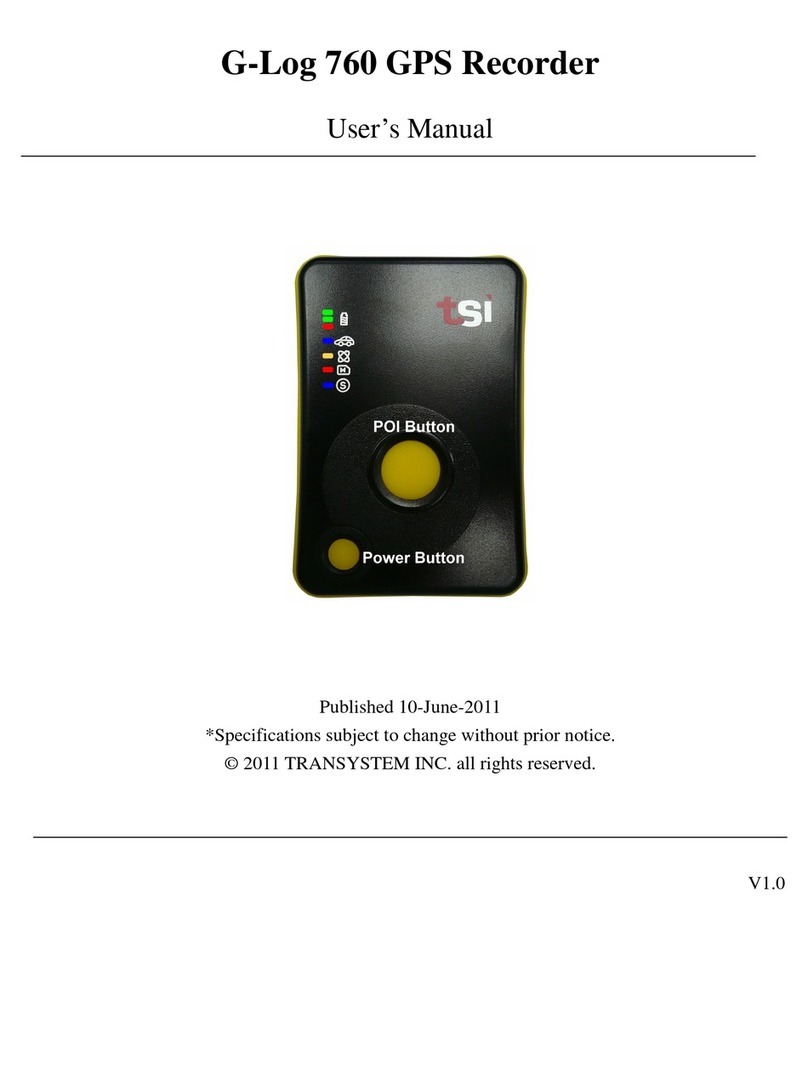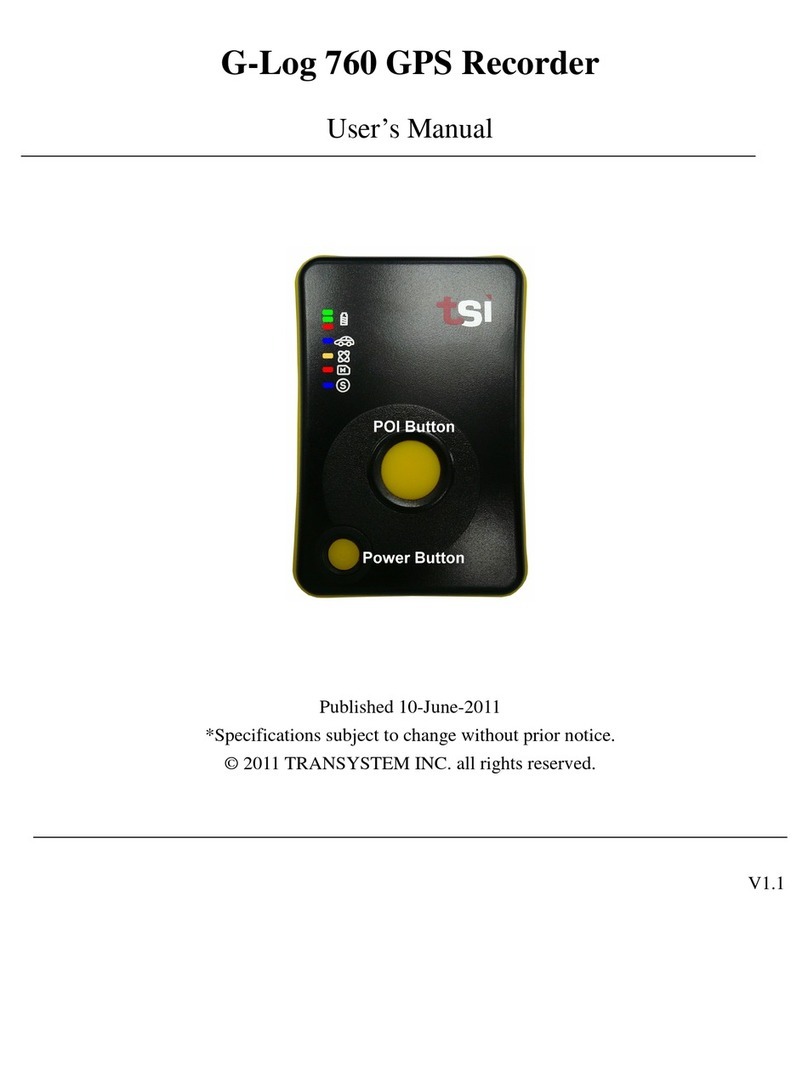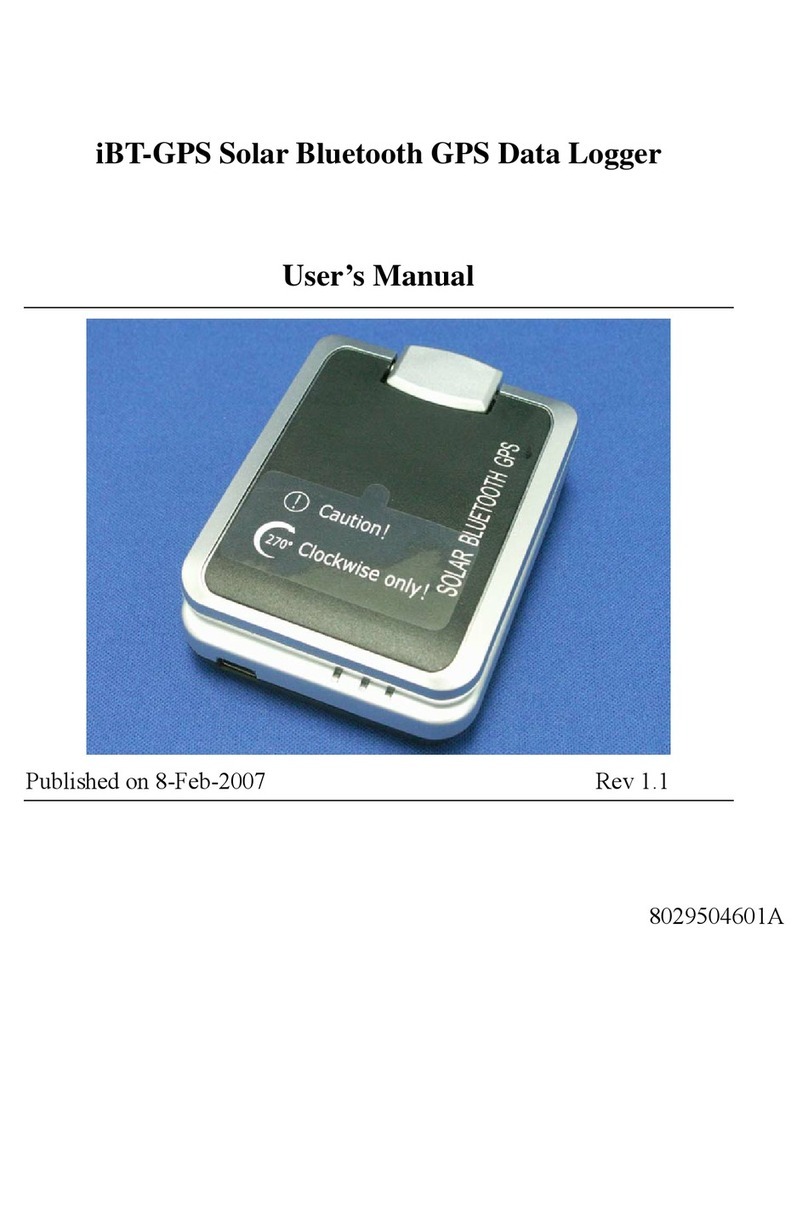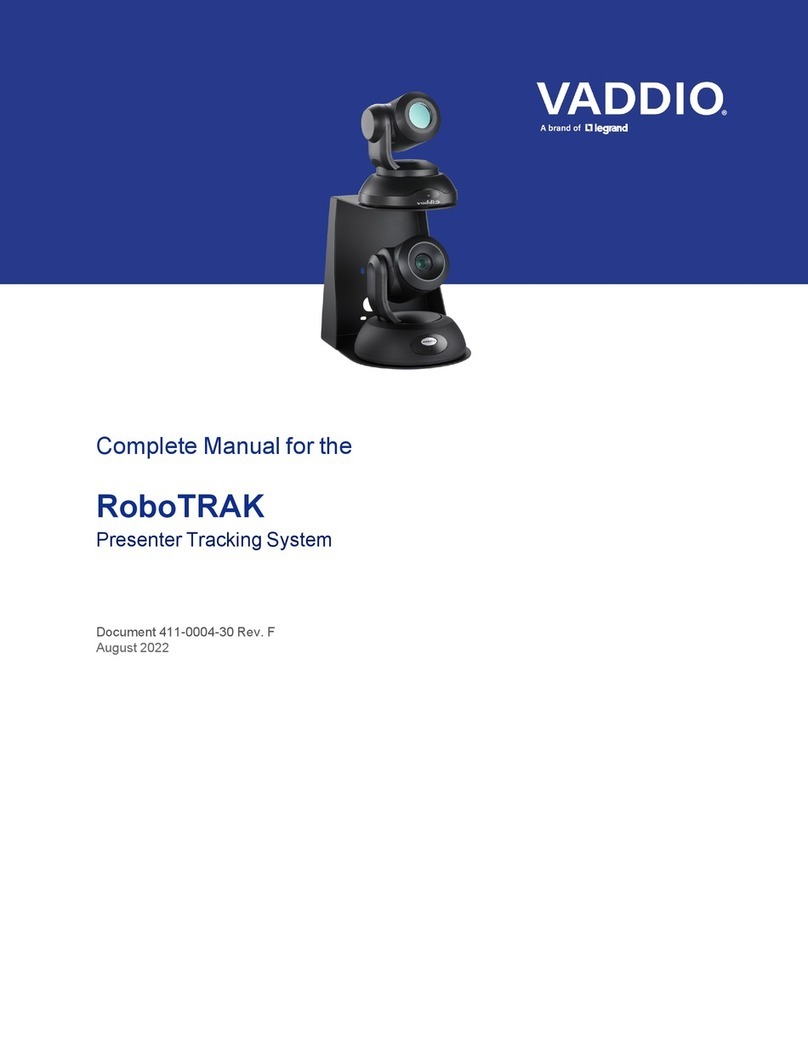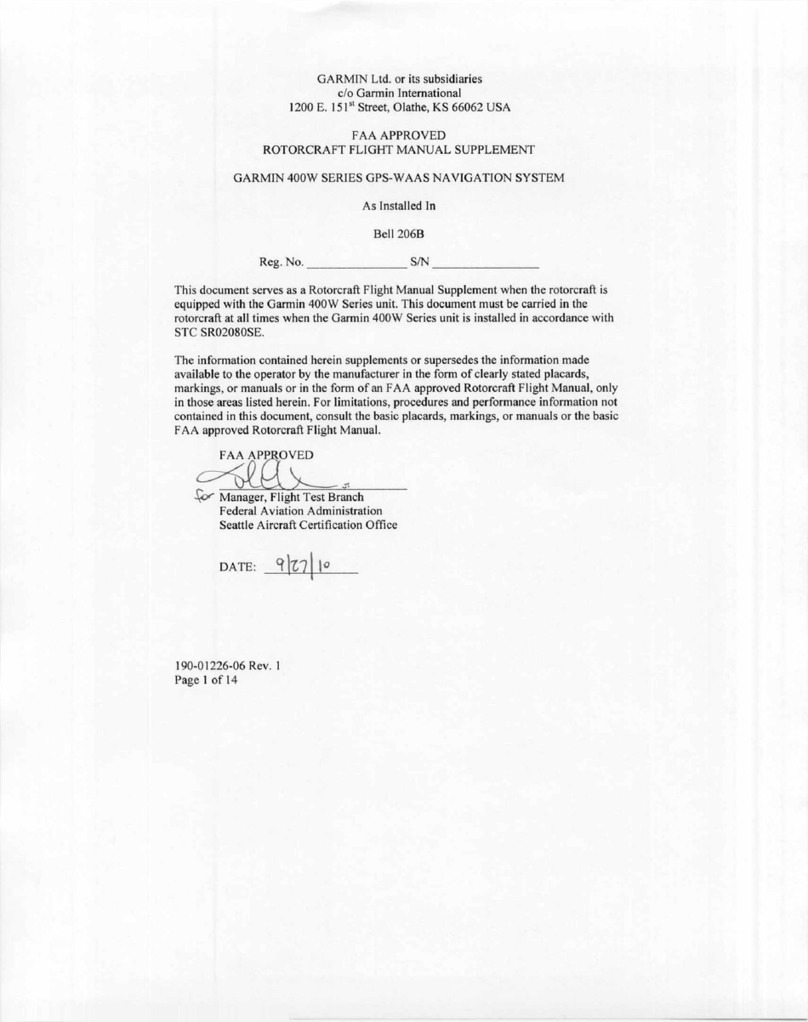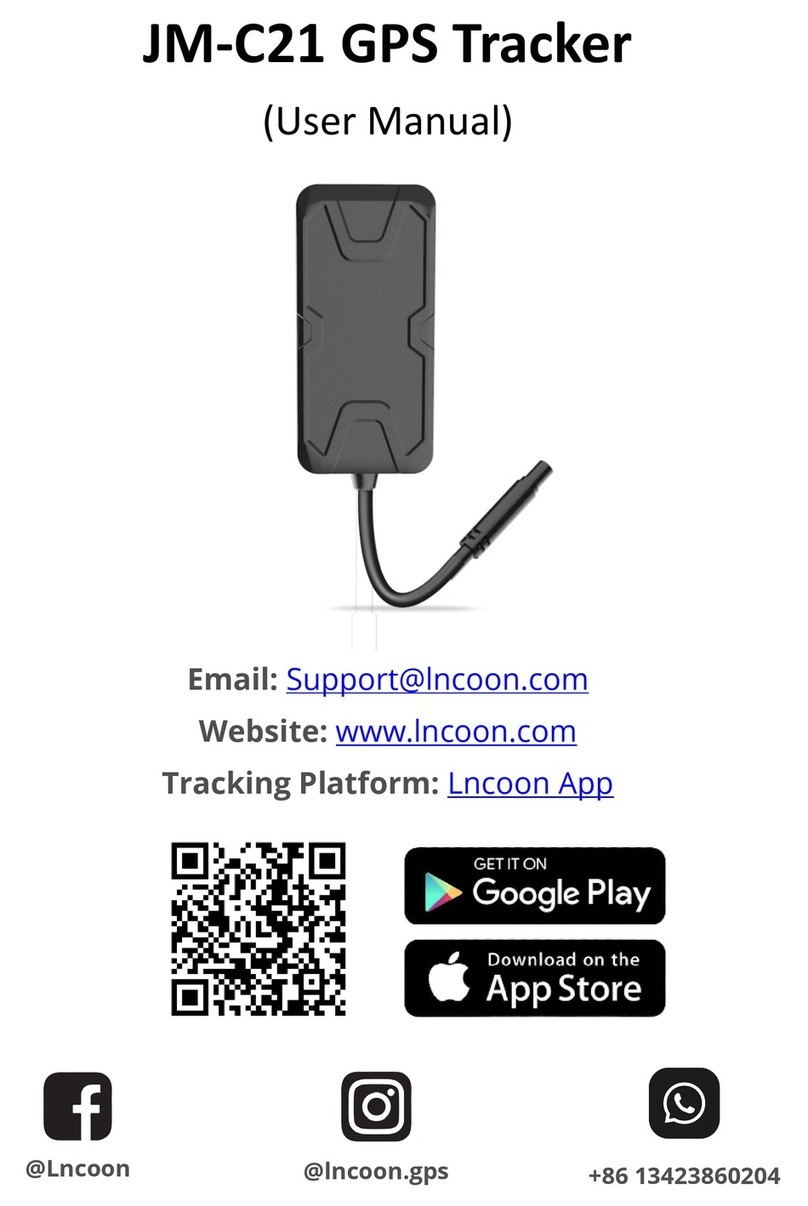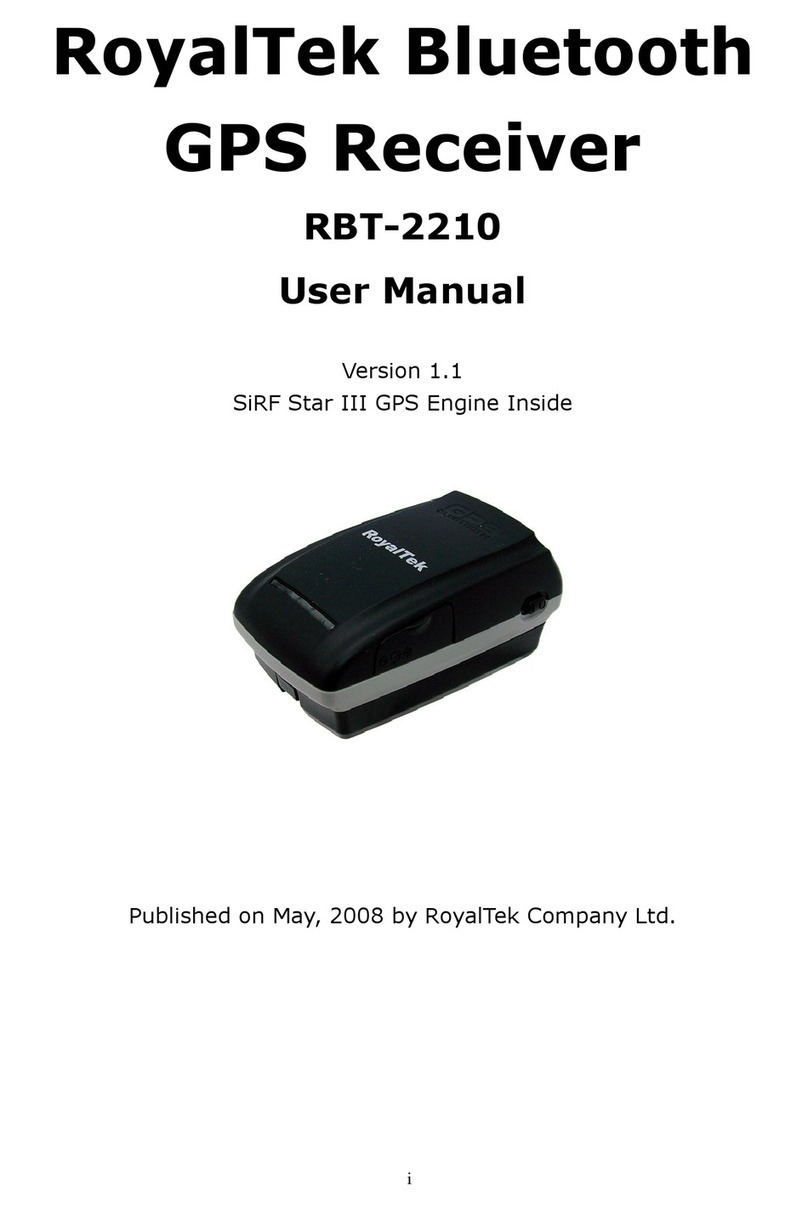Transystem TripMate850 User manual

Rev. 1.0
TripMate850
User’s Manual
Published on 05-December-2009

Rev. 1.0
1
Note and Warning
-TripMate850 uses AAA battery*2. If TripMate850 is used in temperature lower than
-10°C or higher than 60°C, the battery capability will decrease. Please leave
TripMate850 far from heat or high temperature environment. In addition, do not
expose your TripMate850 in temperature higher than 140°C/60°C. If you do not
follow these rules, the battery may become heat, explode or burn itself, and this will
lead to very serious damage.
-While in the hospital, turn off TripMate850 is recommended. Like other common
equipments do, wireless GPS receiver may also interfere medical equipments which
use radio frequency.
-Remove batteries from TripMate850 when not using it for a long period of time.
-Keep TripMate850 and all accessories out of small children’s reach for safety
caution.
-We assume no responsibility for any damage and loss resulting from the use of this
manual and also by deletion of data as a result of malfunction, dead battery, or
misuse of the product in any way.
-Use only the supplied and approved accessories. Unauthorized accessories, antenna,
modifications or attachments could damage TripMate850, and may violate
regulations governing radio devices.
-Use a dry, clean soft cloth to clean your TripMate850. Do not use harsh cleaning
solvents, chemicals, or strong detergents.
-Do not attempt to open TripMate850 by yourself. Unauthorized hacking may
damage the unit, and void your warranty.

2 Rev. 1.0
Table of Contents
Chapter1. Before you begin..................................................................................................3
1.1 Introduction.......................................................................................................3
1.2 Feature Overview ..............................................................................................3
1.3 Specifications.....................................................................................................3
1.4 Buttons and Description....................................................................................5
1.5 Accessories.........................................................................................................5
Chapter2. Getting Started....................................................................................................6
2.1 Turn on/off TripMate850 ..................................................................................6
2.2 Main Flow..........................................................................................................6
2.3 Flow Diagram....................................................................................................7
2.4 ICON Introduction............................................................................................8
2.5 Functional description ......................................................................................8
2.5.1 Battery, Satellite, Log memory Mode ...................................................8
2.5.2 Time Mode .............................................................................................9
2.5.3 Position Mode ........................................................................................9
2.5.4 Speed & Direction Mode .....................................................................10
2.5.5 Distance Measurement Mode ..............................................................10
2.5.6 Track Back to POI...............................................................................11
2.5.7 Setting Mode ........................................................................................12
2.5.8 Connecting with your handheld device...............................................18
2.5 Software upgrade ............................................................................................20
2.6 Helpful Tips .....................................................................................................22
Chapter3. How to configure your GPS Record? ...............................................................23
3.1 GpsView software............................................................................................23
3.1.1 Using GpsView Program .....................................................................23
3.1.2 Download AGPS ..................................................................................24
Chapter4. Using Photo Tagger software ............................................................................26
4.1 Execute and install software utility Photo Tagger..........................................26
4.2 Google Earth ...................................................................................................26
4.3 Software Utility - TripMate850.......................................................................26
Chapter5. Power description..............................................................................................26
Appendix A. Locr GPS Photo ............................................................................................27
Appendix B. Certification ..................................................................................................28
Appendix C. Warranty Information..................................................................................30

Rev. 1.0
3
Chapter1. Before you begin
1.1 Introduction
TripMate850 features an all-in–one, cost-effective portable GPS logger solution. When you
travel in different country, it allows you to record your routes by ways of time/ distance/ speed.
The TripMate850 includes a one inch LCD, as the real time, moving speed, distance
measurement and position information, all of the message always can be shown on the screen.
Through user friendly software utility, it can combine your pictures and record routes, and
show on the map. This recorder is small and robust, ideal to carry everywhere for applications
such as route tracking, mountain climbing or fleet management.
1.2 Feature Overview
◎ MTK 3329 chip
◎ Smart log function
◎ Receiver & data logger dual function design
◎ Track back function
◎ Vibration sensor for power saving
◎ Micro SD card for unlimited storage
◎ 1” LCD easy display
◎ Support AGPS
◎ Powered by AAA battery*2
1.3 Specifications
General
Frequency L1,1575.42MHz C/A Code 1.023Mhz
Datum WGS84
Performance Characteristics
Without aid: 3.0m 2D-RMS Without aid: 0.1m/s
<3m CEP(50%) without
SA(horizontal
Velocity
Accuracy
DGPS(WAAS,EGNOS,MSAS):
0.05m/s
Position
Accuracy
DGPS(WAAS,EGNOS,MSAS):
2.5m Without aid: <4g
Timing
Accuracy 50ns RMS
Acceleration
DGPS(WAAS,EGNOS,MSAS):
<4g
Reacquisition
Time <1s Hot start 1.5s

4 Rev. 1.0
Warm start 34s Cold start 35s
AGPS <15s Acquisition: -148dBm Max.
Update 1Hz Sensitivity Tracking: -165dBm Max.
Dynamic
Altitude Maximum 18,000m Acceleration
Maximum 4g
Velocity Maximum 515m/s
Power
Operation
Time Up to 12 hours Battery AAA battery*2
I/O
Baudrate 115200 bps Protocol NMEA 0183 v3.01
LCD
Size 28 x 8.5mm Pixel 128 x 32 pixel
Environment
Operation
Temperature -10° to 50°
Interface
Fully compliant with USB2.0
USB Bridge 12Mbps
Fully compliant with Bluetooth
V1.2
0dBm(Typical), Class II
SD Micro SD card Up to 10 meters
Serial Port Profile(SPP)
Bluetooth
2.4GHz~2.4835GHz ISM Band
Others
57.5g(with battery) Dimension 72*27x25mm
Weight (g) 36.5g(without battery) NMEA GGA,GSA,GSV,RMC

Rev. 1.0
5
1.4 Buttons and Description
1.5 Accessories
Congratulations on your purchase of the TripMate850. Before you start using TripMate850,
please make sure if your package includes the following items. If any item is damaged or
missing, please contact your dealer at once.
◎ Mini USB cable x1
◎ AAA battery x2
◎ Quick start guide x1
◎ Strap x1
◎ Micro SD card x1 (inside the TripMate850)
[Note] Unit package contents may vary depending on countries without prior notice.
Micro SD card compatible table
2G:Lexar、KINGMAX、Apacer
4G:Apacer、KINGMAX
8G:Apacer
Battery Cover
LCD
USB & Micro SD
Power on/off
/Enter
MENU ADJUST

6 Rev. 1.0
Chapter2. Getting Started
2.1 Turn on/off TripMate850
Before you start to use TripMate850 to log data, please check if Micro SD card is inside the
TripMate850.
Press “POWER” button for 3 sec, LCD screen will show battery, satellite, log memory status.
When Tripmate850 connects to PC/Laptop via USB cable, it works as a USB2.0 mass storage
device (support Window2000 above / MAC v8.5 above operation system) and all function
are inactive at this moment. It does not support G-mouse function via USB cable. Through
USB cable, you are not able to charge TripMate850 but to download recorded data from
device to PC/Laptop only.
2.2 Main Flow
Battery, Satellite, Log memory Mode
Time Mode
Position Mode
Speed & Direction Mode
Distance Measurement Mode
Track back Mode
Setting Mode
POWER OFF
POWER ON

Rev. 1.0
7
2.3 Flow Diagram
Please press “ENTER” button to confirm your selection of Menu item.
For detail information, please see functional description in section 2.5.
When TripMate850 does not have location fix, the screen will show below image.
If there is no Micro SD card inside the TripMate850, the device will not be able to store
logged data. The screen will show below image.
[Note] TripMate850 can be used as a mass storage device with Micro SD card inside.
POWER
/ENTER
MENU ADJUST

8 Rev. 1.0
2.4 ICON Introduction
Symbol Category Status
Function
On Device is not in log mode yet.
LOG Blinking
In LOG mode.
Off Not yet connected to any Bluetooth device.
BLUETOOTH
Blinking
Bluetooth is connected for data transmission.
On Acquiring satellite signal, GPS position not
fixed.
SATELLITE
Blinking
GPS position fixed, ready for Log data and
navigation with Smartphone/PDA.
BATTERY On The battery capacity is full.
BATTERY On Low battery.
On Start smart log function.
SMART LOG
Off Shut down smart log function.
GOAL On
Reach POI position which you have recorded
as a favorite position in your POI list before.
(Favorite1~Favorite12)
2.5 Functional description
2.5.1 Battery, Satellite, Log memory Mode
< Battery, Satellite, Log memory Mode >
[Note] If the TripMate850 can not obtain GPS fix, it will be unable to record POI.
POWER
/ENTER MENU LOG ON/OFF

Rev. 1.0
9
Function Button Detail Description
START LOG LOG ON > ENTER
When you want to start log data, please check the upper right hand corner
of the screen which is staying in “LOG ON”, and then please press
“ENTER” button. The log icon will blink 1 time / per second.
STOP LOG LOG OFF > ENTER
After you turn on the TripMate850, the screen will show log memory from
0% to 100%. When log memory increase to 100%, the TripMate850 will
stop logging. If you want to stop logging data, please press “LOG
ON/OFF” button to “LOG OFF” and then press “POWER” button.
POI (point of
interest)
MENU/POI
Press “MENU/POI” button for 3 seconds, the TripMate850 will record POI
and show “POI SET OK”. After that the screen will show “Add to
favorite?”, you can select “YES” or “NO” to make your decision.
If you select “YES”, TripMate850 will record the POI as one of the 12 sets
favorite position in your POI list. If you select “NO”, TripMate850 will go
back to main page.
NEXT SECTION MENU Press “MENU” button to next section.
2.5.2 Time Mode
< Time Mode >
Function Button Detail Description
TIME
ADJUSTMNET
ADJUST > UTC+1 or
UTC-1 > ENTER
The time mode uses UTC time which receives from GPS ephemeris. You
can set local time manually. After you press “ADJUST” button, the screen
will show “UTC+1” and “UTC-1”. When the time is adjusted successfully,
please press “ENTER” button.
NEXT SECTION MENU Press “MENU” button to next section.
2.5.3 Position Mode
< Position Mode >

10 Rev. 1.0
Function Button Detail Description
POSITION
INFORMATION
NONE
When the GPS position is fixed, the TripMate850 will show
longitude / latitude / altitude information on the screen.
NEXT SECTION MENU Press “MENU” button to next section.
2.5.4 Speed & Direction Mode
< Speed & Direction Mode >
Function Button Detail Description
SPEED AND
DIRECTION
NONE
In this mode, the TripMate850 will indicate current speed and direction on
the screen.
NEXT SECTION MENU Press “MENU” button to next section.
2.5.5 Distance Measurement Mode
< Distance measurement Mode >
Function Button Detail Description
Begin distance
measurement
BEGIN > ENTER
Select "BEGIN" among “BEGIN”, "STOP", or "ERASE" function and
press “ENTER” button, TripMate850 will start to measure distance.
Stop distance
measurement
STOP > ENTER
Select "STOP" among “BEGIN”, "STOP", or "ERASE" function and press
“ENTER” button, TripMate850 will stop measuring distance.
Erase data ERASE > ENTER
Select "ERASE" among “BEGIN”, "STOP", or "ERASE" function and
press “ENTER” button, TripMate850 will erase the measured distance data
and the figure shown on the screen will return to zero.
NEXT SECTION MENU Press “MENU” button to next section.

Rev. 1.0
11
2.5.6 Track Back to POI
<Track back mode >
In this mode, the TripMate850 can track back to POI. According to the recorded favorite position in the
POI list, TripMate850 will give you a reference direction and distance to tell you how far you’re away
from the POI position.
If you want to create a new POI into TripMate850, please press “MENU/POI” button for 3 seconds in
main page, the device will show “POI ADD OK” and the screen will show “Add to favorite?”. If you select
“YES”, TripMate850 will record the POI as one of the favorite position in your POI list. If you select “NO”,
TripMate850 will go back to main page.
Please be noticed that you are allowed to create 12 sets favorite position. If the favorite position is over
12 sets number, the TripMate850 will show "Favorite full" on the screen as a reminder. If you want to
record one more new POI, please delete one of the 12 sets favorite positions to release the space for
the storage of the new POI.
In addition, if you would like to track back to POI position, please go to “Find POI position mode” to
choose one of the POI positions which you want to go back. If you arrive the POI position, the
TripMate850 will show the icon “ ” to tell you that you have reached the POI.
[Note] The maximum distance of the measured POI shown on the screen is 9999km. Therefore, if the
distance between the POI and your current position is more than 9999km, the TripMate850 only show
“9999km” on the screen maximally.

12 Rev. 1.0
Function Button Detail Description
Track Back to POI
mode
POI (*/12) > ENTER
You can select favorite position when press “POI (*/12)” button. Also you
can press “ENTER” button to zoom in for clear view.
Delete POI position
POI (*/12) > ENTER >
DELETE
All the favorite position can be deleted in this mode.
NEXT SECTION MENU Press “MENU” button to next section.
2.5.7 Setting Mode
< Setting Mode >
Function Button Detail Description
FURTHER SET ADJUST
Press “ADJUST” button to go to option of the setting mode. In “SET”
mode, there are “LANGUAGE”, “LOG MODE”, “SMART LOG”, “LOG
MANAGE”, “UNIT SET”, “BACKLIGHT”, “SENSOR”, “LOG FILE
SIZE”, and “DEFAULT”, which allow you for further setting.
NEXT SECTION MENU Press “MENU” button to next section.
2.5.7.1 Several Language Setting
Function Button Detail Description
LANGUAGE
SETTING
ADJUST > MENU (TO
YOUR LANGUAGE) >
ENTER
Please press “ADJUST” button, and then press “MENU” button to select
several language selections. When you make sure your selection, please
press “ENTER” button.
NEXT SECTION MENU Press “MENU” button to next section.
Go back to language
MENU (TO ESC)>
ENTER
When you jump to “ESC” and then press “ENTER” button, the
TripMate850 will go back to “LANGUAGE” mode.

Rev. 1.0
13
2.5.7.2 Log Mode Setting
In log mode, you can set log criteria by time, distance or speed. Please press “ADJUST”
button and then press “MENU” button to select different setting of log criteria. When you
make sure your selection, please press “ENTER” button to save the log criteria.
Function Button Detail Description
LOG BY TIME ADJUST > ENTER
In log time mode, the TripMate850 can set log criteria from following
options, to log one time every 1 second / 5 seconds / 15 seconds / 30 seconds
/ 5 minutes / or 10 minutes. When you make sure your selection, please press
“ENTER” button.
LOG BY
DISTANCE
ADJUST > ENTER
In log distance mode, the TripMate850 can set log criteria from following
options, to log one time every 5 meters / 10 meters / 30 meters / 100 meters
/ or 500 meters. When you make sure your selection, please press “ENTER”
button.
LOG BY SPEED ADJUST > ENTER
In log speed mode, the TripMate850 can set log criteria from following
options, to log one time when speed is over than 3km/h / 6km/h / 10km/h
50km/h / or 100km/h. When you make sure your selection, please press
“ENTER” button.
GO BACK TO
LOG MODE
MENU (to ESC)>
ENTER
When you jump to “ESC” and then press “ENTER” button, the TripMate850
will go back to “LOG” mode.
NEXT SECTION MENU Press “MENU” button to next section.
[Note] TripMate850 can not support 5Hz log feature.

14 Rev. 1.0
2.5.7.3 Smart Log Setting
When the smart log function is on, the TripMate850 will go into different log manner which
depends on speed per hour. And the screen will show “ ” icon.
Function Button Detail Description
LOW SPEED
MENU (to LOW
SPEED) > ADJUST >
ENTER
In low speed, please press “ADJUST” button, and then press “MENU”
button
to select 4km/h, 6km/h, 8km/h, or 15km/h. When you make sure your
selection, please press “ENTER” button.
HIGH SPEED
MENU (to HIGH
SPEED) > ADJUST >
ENTER
In high speed, please press “ADJUST” button, and then press “MENU”
button to select 30km/h, 60km/h, 100km/h or 140km/h. When you make sure
your selection, please press “ENTER” button.
START SMART
LOG FUNCTION
MENU (to ON) >
ENTER
When it shows “On” on the screen, press “MENU” button, the TripMate850
will start smart log function. And it will show "s" icon on the upper right
hand corner of the screen.
STOP SMART
LOG FUNCTION
MENU (to OFF) >
ENTER
When it shows “Off” on the screen, press “MENU” button, the TripMate850
will stop smart log function.
GO BACK TO
SMART LOG
MENU (to ESC)>
ENTER
When you jump to “ESC” and then press “ENTER” button, the TripMate850
will go back to “SMART LOG” mode.
NEXT SECTION MENU Press “MENU” button to next section.
When you select “ON” and then press “ENTER” button, please see
below description.
> 6km/h (LOW SPEED) Log 1 time / per 15 sec

Rev. 1.0
15
60>Middle SPEED>6km/h Log 1 time / per 10 sec
60km/h (HIGH SPEED) > Log 1 time / per 5 sec
2.5.7.4 Log Manage Setting
If you want to create a new track, you can press “ADJUST” button to “save and create”
function.
In “save and create” mode, there are two options:
Function Button Detail Description
Create new track
and save in new file.
ADJUST > ADJUST
(to NEW FILE) >
ENTER
In “SAVE AND CREATE” mode, please press “ADJUST” button, it will
show “NEW FILE”, if you want to save current t
rack and create another track
in new file., please press “ENTER” button.
Create new track
and save in same
file & stop logging
ADJUST > ADJUST >
MANU (to SAME
FILE) > ENTER
In "SAME FILE" mode, if you want to save current track and create another
track in same file, please press “ENTER” button. And also TripMate850 will
stop logging.
Go back to
LOG MANAGE
MENU (to ESC)>
ENTER
When you jump to “ESC” and then press “ENTER” button, the TripMate850
will go back to “LOG MANAGE” mode.
2.5.7.5 Unit Set
To save current track and create another track in same file.
And TripMate850 will stop logging.
To save current track and create another track in new file.

16 Rev. 1.0
Function Button Detail Description
Unit setting
ADJUST > MENU (to
KM or MILE) >
ENTER
In “Unit setting” mode, please press “ADJUST” button, and then press
“MENU” button to select “km” or “mile” as unit of measurement for the
TripMate850. When you make sure your selection, please press “ENTER”
button, and the TripMate850 will go back to “Unit setting” mode.
NEXT SECTION MENU Press “MENU” button to next section.
2.5.7.6 Backlight Set
Function Button Detail Description
Backlight setting
ADJUST > MENU (to
5 SEC, 10 SEC or 30
SEC) > ENTER
Please press “ADJUST” button and then press “MENU” button to select
time-out setting for backlight. You can set backlight time-out in 5 sec / 10
sec / or 30 sec. When you make sure your selection, please press “ENTER”
button, and the TripMate850 will go back to “Backlight” setting mode.
NEXT SECTION MENU Press “MENU” button to next section.
2.5.7.7 Sensor Set
Function Button Detail Description
Vibration sensor
setting
ADJUST > MANU (to
ON or OFF) > ENTER
Please press “ADJUST” button and then press “MENU” button to select
“On” or “Off” for vibration sensor setting. When you make sure your
selection, please press “ENTER” button. When you enable the sensor
function, without moving the TripMate850 for ten minutes, the device will go
into power saving mode, shut down screen and stop logging data. After you
move the TripMate850, it will start log again.
NEXT SECTION MENU Press “MENU” button to next section.

Rev. 1.0
17
2.5.7.8 Log File Size Set
Function Button Detail Description
Memory size setting
ADJUST > MANU (to
10%, 30% or 50%) >
ENTER
Please press “ADJUST” button and then press “MENU” button for selection.
You can set 10%, 30% or 50% of total memory size for storing log data.
When you make sure your selection, please press “ENTER” button.
NEXT SECTION MENU Press “MENU” button to next section.
2.5.7.9 Default Set
Function Button Detail Description
Recover to default
ADJUST > YES or NO
Please press “ADJUST” button and it will show “Are you sure?”, if you
select “YES”, the screen will show “SET OK”. And the TripMate850 will
recover to default setting and go back to Battery, Satellite, Log memory
mode. If you select “NO”, the TripMate850 will go back to “DEFAULT”
mode.
NEXT SECTION MENU Press “MENU” button to next section.
Go back to setting
mode
MENU (to ESC)>
ENTER
When you jump to “ESC” and then press “ENTER” button, the TripMate850
will go back to “Setting” Mode.
NEXT SECTION MENU Press “MENU” button to next section.

18 Rev. 1.0
2.5.8 Connecting with your handheld device
Please refer to the user manual of PDA/Smartphone to enable the Bluetooth connectivity.
Below, we provide a common procedure of software installation to set up your
PDA/Smartphone. (For other PDA/Smartphone, the steps may be different. Bluetooth
Manager is a popular program used on Bluetooth device.)
-->
Start -> Bluetooth Manager New
A. Open “Bluetooth Manager” on your pocket pc, and establish a
new connection.
-->
Explore a Bluetooth device
->Next
Tap 850 GPS
B. Explore a Bluetooth device, and find the “850 GPS”
Passkey 0000 (if your PDA
asks for the passkey)

Rev. 1.0
19
C. (Optional)
-->
Select SPP slave->Next Finish
D. Connect to Serial Port Profile (SPP) Slave
-->
Tap and Hold 850 GPS
: SPP slave, Connect
Done
E. Finish Bluetooth Manager Setup
1. Loading your GPS mapping or routing software
You should have mapping software on your PDA/ Smartphone/ laptop or you need to install it
before using the TripMate850 for navigation.
2. Starting the application
Select the correct COM port & baud rate within the application.
[Note] The Bluetooth device in most of the applications has an “auto-detect” feature so that
you do not need to select the Baud Rate.
Table of contents
Other Transystem GPS manuals