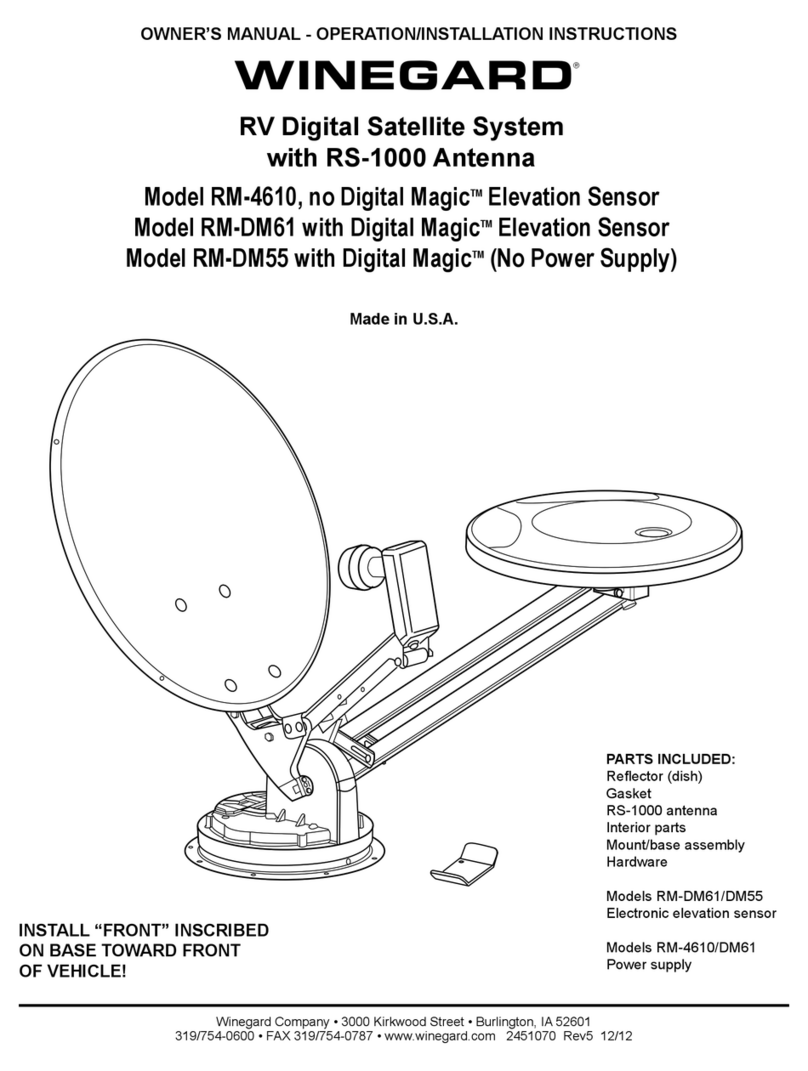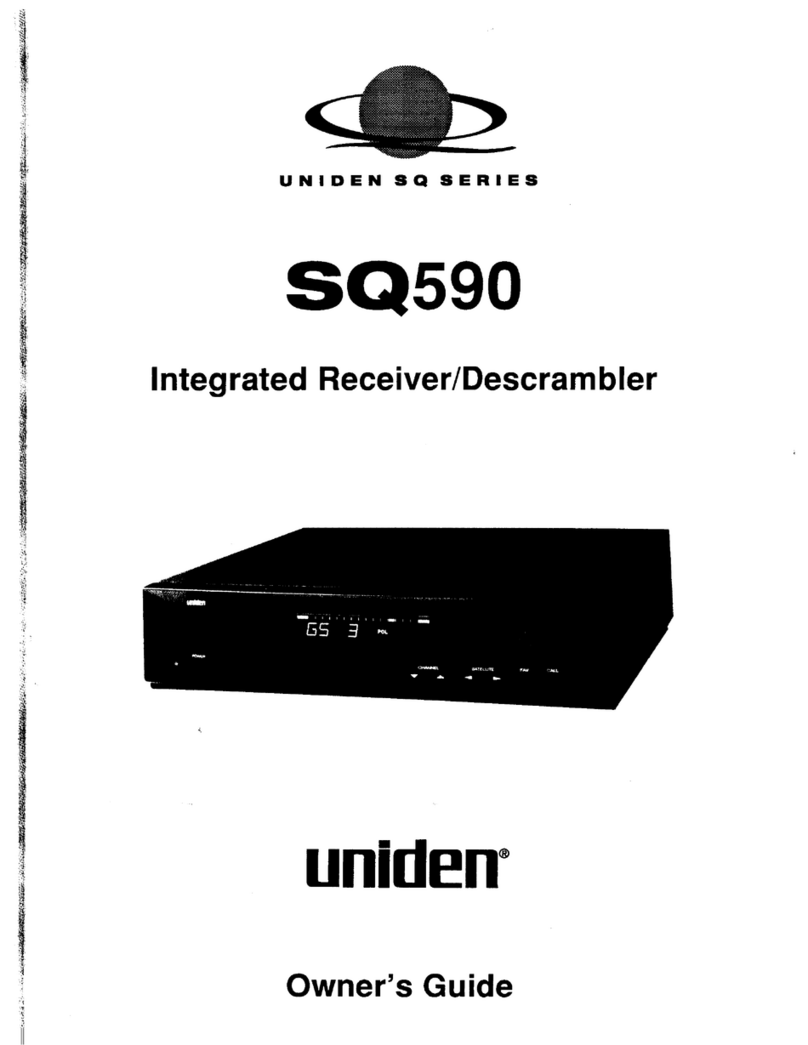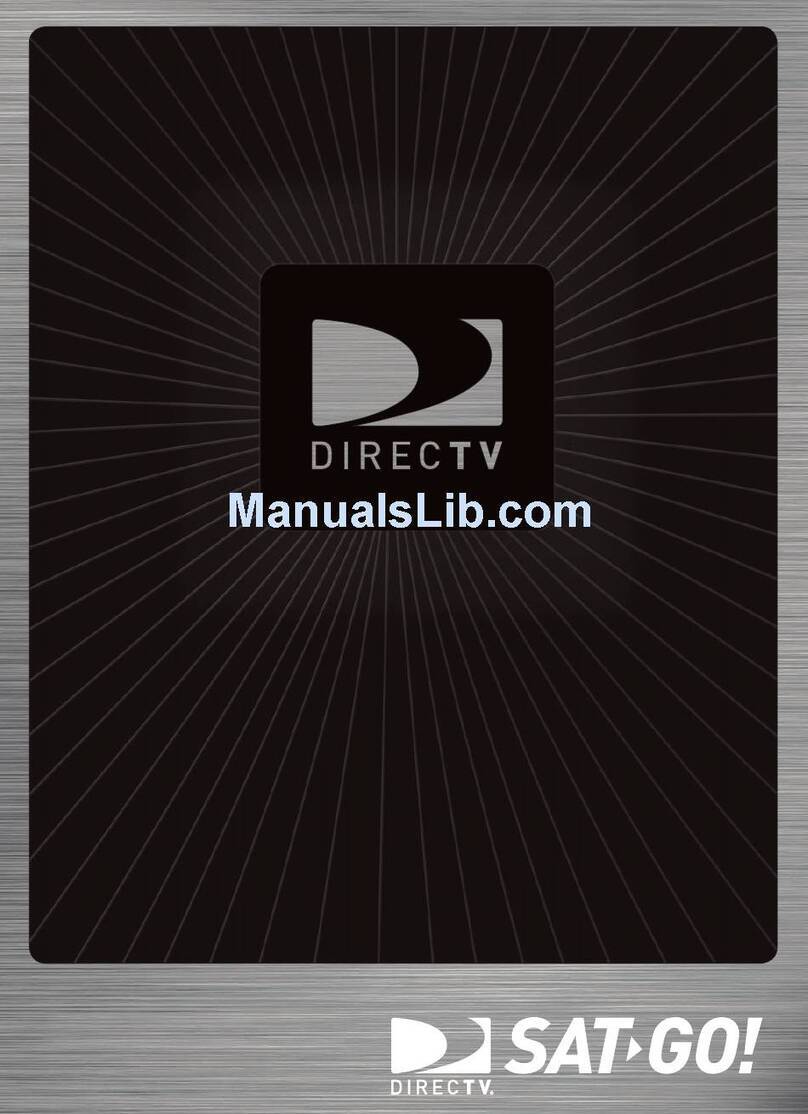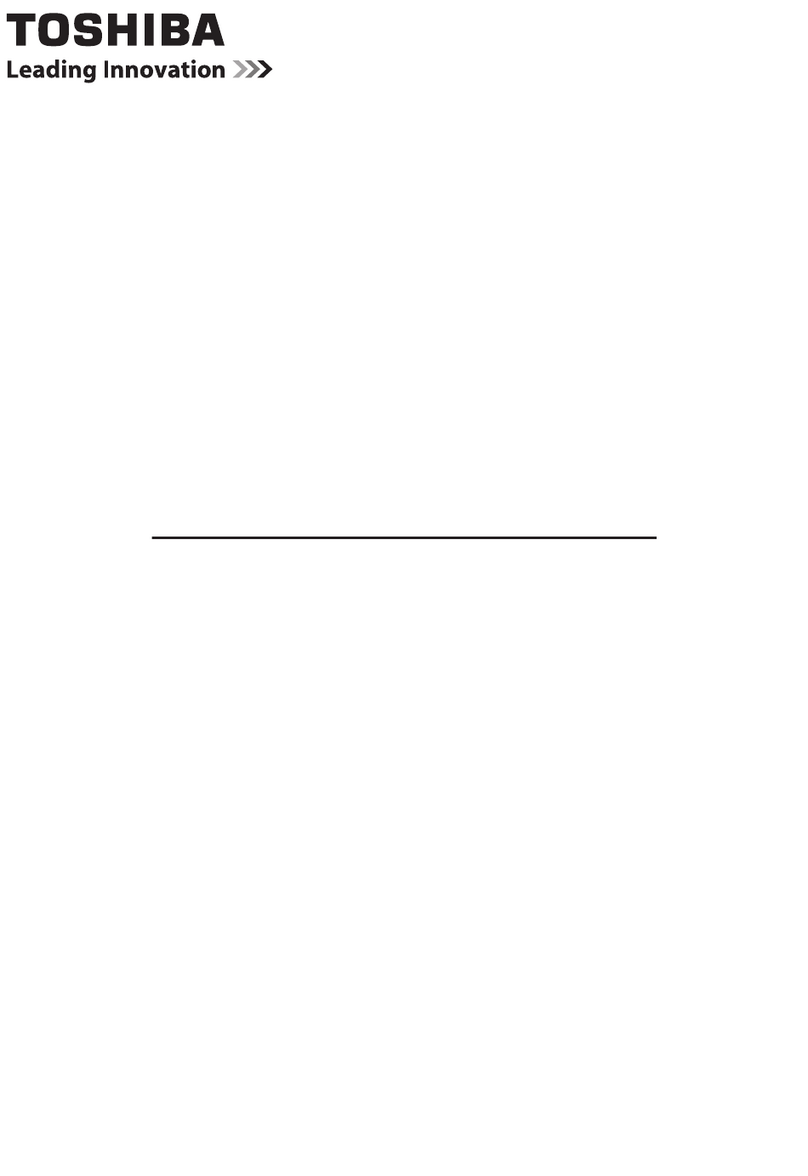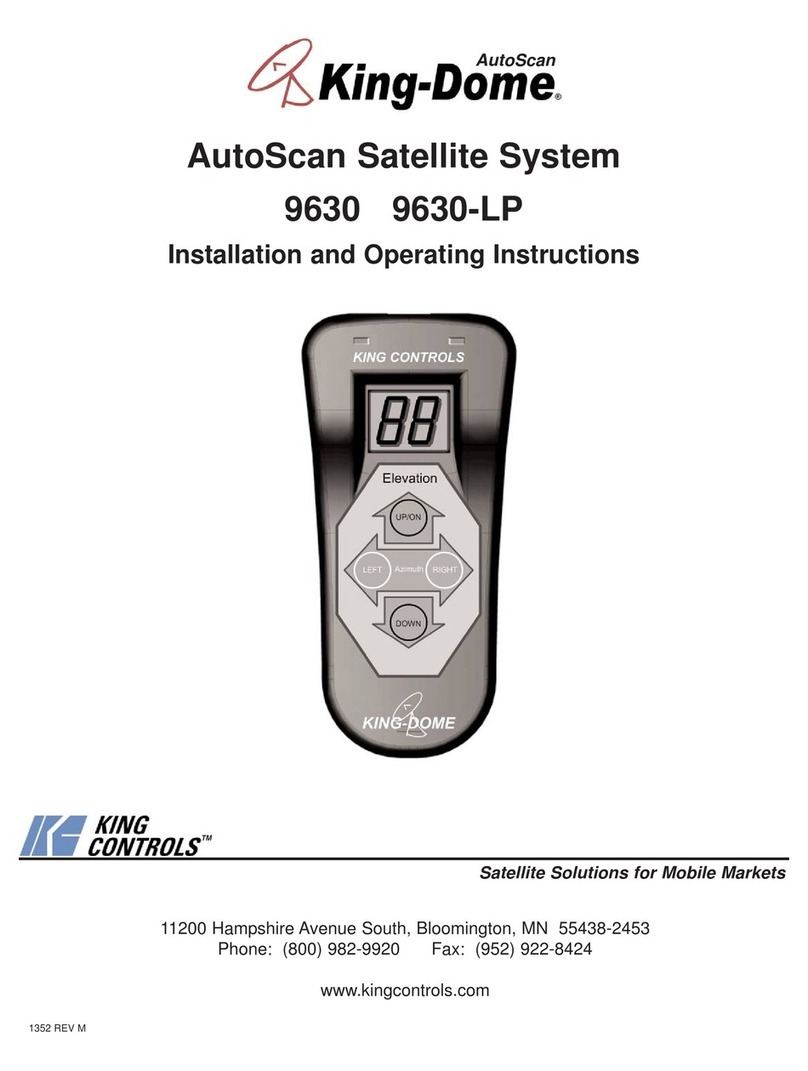Travel Vision R6 User manual

www.travel-vision.com
USER MANUAL
Travel Vision R6 ®
Version 1.1 September 2012

Page
2
Introduction
Congratulations on the purchase of your Travel Vision R6 ® system.
This user manual provides all necessary information on the installation, operation and maintenance of your
system.
The Travel Vision R6 ® provides maximum freedom. For example, you can park your trailer or RV in the shadow
of a tree, position the system anywhere you like and fully enjoy your favorite television programs. The Travel
Vision R6 ® is set up in a snap, is very easy to operate and is connected to the system with a single cable. With
just a push of a button, the Travel Vision R6 ® automatically finds the satellite of your choosing. After the dish has
been aligned, you can easily remove the control module from the system for safe storage and continue watching
television without interruption.
Where possible, high quality materials such as stainless steel and durable plastics are used to ensure a long
service life. There are no parts in the device that require servicing by the user.
WARNINGS AND REMARKS
The contents of this manual are up to date at the time of print. In no way can TravelVision BV be held liable for
any errors that may occurred while writing this manual.
TravelVision BV reserves the right to implement any modifications it deems necessary during the development of
the products, and to modify or change this installation and user manual and the herein described products without
prior notice.
Travel Vision R6 ® is a registered trade mark of TravelVision BV.
Please first read this user manual before putting your Travel Vision R6 ® into operation. Follow all instructions
and carefully observe the directions presented in this manual.
Before taking the device into operation, first ensure that all cables have been connected correctly. Please note
that when you switch on the power supply and activate the satellite receiver, the satellite dish will begin rotating
within a few seconds. This is also indicated on the display of the control module.
Switch off and disconnect the power supply before you carry out any actions on the system. The control module is
splash-proof however it may not be cleaned with water.
Even without the control module, it is not recommended to clean the antenna with a high-pressure washer. Use a
soft and moist cloth with soap instead.
For additional information we kindly ask you to contact the specialist dealer where you purchased your system.
User manuals and software updates can be found on our website:
www.travel-vision.com
© Copyright 2012 TravelVision BV

page 3
Table of contents
1.1 Safety instructions and warnings ...................................................................................................... 4
1.2 Tips before going on vacation................................................................................................................... 4
1.3 Travel Vision R6 ® packaging................................................................................................................... 4
1.4 Shipment check list Travel Vision R6 ®..................................................................................................... 4
1.5 Components of the Travel Vision R6 ®..................................................................................................... 5
2.1 Control module.......................................................................................................................................... 6
3.1 Choosing a setup location......................................................................................................................... 6
3.2 Positioning the tripod................................................................................................................................. 6
3.3 Placing the antenna dish........................................................................................................................... 7
3.4 Electric connection of the Travel Vision R6 ® ........................................................................................... 8
3.5 Searching satellite..................................................................................................................................... 9
3.6 Special remarks on searching for satellite............................................................................................... 12
3.7 Removing the control module.................................................................................................................. 12
4.1 Menu....................................................................................................................................................... 13
5.1 Park position ........................................................................................................................................... 14
6.1 Stop button.............................................................................................................................................. 14
7.0 Error messages....................................................................................................................................... 14
7.1 No satellite found, check manual ............................................................................................................ 14
7.2 Satellite found, but no picture.................................................................................................................. 14
7.3 Satellite found, but not all channels......................................................................................................... 15
7.4 Error PI Disconnected:............................................................................................................................ 15
7.5 Error during software update:.................................................................................................................. 15
7.6 Error during software update:.................................................................................................................. 15
7.7 Error during software update:.................................................................................................................. 15
7.8 Error messages: calibration failed, error azimuth adjustment, error elevation adjustment ...................... 15
8.1 No LNB signal:........................................................................................................................................ 15
8.2 Troubleshooting and frequently asked questions.....……………………………....................................…..16
9.1 Specifications.......................................................................................................................................... 17
10.1 Warranty conditions................................................................................................................................. 17

Page
4
1.1 Safety instructions and warnings
Carefully read this user manual before using the device.
Scope of use
Your Travel Vision R6 ® has been developed to automatically search and find a satellite signal. This device is
only intended for use by consumers and outdoors
For safe use, please observe the following:
Tripod
When extending or folding up the tripod, be careful not to pinch your hands between the legs of the tripod.
Handling the dish unit
Use the hand grip on the back of the dish unit when picking up the system for positioning or storage.
LNB arm
When folding down the LNB arm, ensure that your fingers do not become pinched in the hinge.
During alignment
Make sure not come into physical contact with the dish unit while it is aligning and rotating. Only use the control
module and make sure nothing and nobody enters the turning circle of the system during its alignment.
Connecting the system
Always first fully connect the system before switching on the power supply. Otherwise you risk receiving a slight
electric shock.
Coaxial cable
Ensure that when unrolling the system’s coaxial cable, it is laid down as flat as possible and that it is covered so it
does not pose a tripping hazard.
1.2 Tips before going on vacation
Check whether your subscription or smart cart is still valid.
Check the correct function of the system.
Check the website www.travel-vision.com or ask your dealer for any software updates.
1.3 Travel Vision R6 ® packaging
The Travel Vision R6 ® is packed in a cardboard box with the dimensions of 66x38x83 cm which is
protected on both sides with EPS foam.
Before opening the package we kindly request that you check the following:
•The cardboard box may not be deformed and may not have serious and obvious signs of damage such
as cracks in the cardboard or dents resulting from impact.
•The sealing tape on the package must be intact.
1.4 Shipment check list Travel Vision R6 ®
The following parts should be included in the shipment:
•Antenna dish (complete antenna unit with LNB)
•Control module (display, holder with electronics and motors)
•Tripod
•15 meters of coaxial cable with waterproof connectors
•230-240V power adapter
•Power inserter
•20 cm coaxial cable (for the connection on the power inserter to the receiver)
•User manual

1.5 Components of the Travel
Vision R6 ®
15m coaxial cable
Power inserter
Vision R6 ®
20cm coaxial cable
230V power adapter
page 5

2.1 Control module
The control module has 4 functions:
•Actuate The build-
in motors and electronics drive the system
•Control Sends
commands to the antenna dish, e.g. satellite choice, parking, etc…
•Display indicates
the system’s status on the display
•Update
Replaces or updates
3.1
Choosing a setup location
Several factors must
be considered when deciding
•The
surface on which the ante
•
The ideal location is a place where there is
•When the view
is obstructed, choose a location with
satellite. This means that there should be no
3.2 Positioning the tripod
in motors and electronics drive the system
commands to the antenna dish, e.g. satellite choice, parking, etc…
the system’s status on the display
Replaces or updates
the software
Control panel buttons:
1. Start (system starts
search
2.
Park (system places itself in
3. Enter (select)
4. Arrow up
5. Arrow down
6. Escape (one step back)
7. Menu
8. Stop
9. USB port
A USB port is located at the back of the control
module to carry out software updates
(see section 4.2 on
how to update the software)
Choosing a setup location
be considered when deciding
on the location of
where to set up the system:
surface on which the ante
nna will be positioned should be reasonably flat.
The ideal location is a place where there is
an unobstructed view in all directions.
is obstructed, choose a location with
an unobstructed view
in the direction of the desired
satellite. This means that there should be no
obstructions such as trees, trailers or RV’s
After choosing a suitable setup lo
cation, you can unfold and
position the tripod. En
sure that the legs are
that the system will stand in a
stable and rigid
Additionally
, the legs can be secured by
pegs. Place the tripod on a surface
that is
The surface does not have to be perf
ectly horizontal, but the
more
the unit is leveled, the quicker the system will
satellite.
Page
6
commands to the antenna dish, e.g. satellite choice, parking, etc…
search
ing for satellite)
Park (system places itself in
the parked position)
A USB port is located at the back of the control
module to carry out software updates
how to update the software)
where to set up the system:
in the direction of the desired
obstructions such as trees, trailers or RV’s
, buildings, etc…
cation, you can unfold and
sure that the legs are
fully extended so
stable and rigid
position.
, the legs can be secured by
means of the supplied
that is
as flat as possible.
ectly horizontal, but the
the unit is leveled, the quicker the system will
locate the

3.3 Placing the antenna dish
How to mount the antenna dish on the tripod:
“click”
How to mount the antenna dish on the tripod:
Guide the rotation axle of the
antenna dish in
socket of the tripod
Then slowly rotate the dish in either direction until the axle
has been fixed in the tripod.
Lower the LNB all the way down.
Ensure
that the arm locates into its hinge
LNB is properly aligned with
the antenna dish.
Before using the system, connect the cable with the F
connector to the LNB and hand-
tighten it
required.
“click”
page 7
antenna dish in
to the plastic
Then slowly rotate the dish in either direction until the axle
that the arm locates into its hinge
ensuring that the
the antenna dish.
Before using the system, connect the cable with the F
-
tighten it
. No tools are

Page
8
3.4 Electric connection of the Travel Vision R6 ®
The system is connected with 2 coaxial cables. The long coaxial cable is mounted between the antenna unit
located outside and the power inserter located inside. The power inserter is connected to your receiver by means
of the short coaxial cable (receiver is not included).
The Travel Vision R6 ® operates on 24 volt. The required 24 volt is supplied by the power inserter with 230V
power adapter.
By default, The Travel Vision R6 ® is suited for 1 receiver with unlimited channel reception from the chosen
satellite.
Connection procedure:
Firmly press the F-connector of the coaxial cable over the connector
located on the bottom of the dish unit, so that the rubber is indented,
and hand-tighten it.
Press the F-connector on the other end of the coaxial cable over the
connector of the power inserter (indicated with “Antenna R6”), so that
the rubber is indented, and hand-tighten it.
Connect the short coaxial cable between the connector of the power
inserter (indicated with “Receiver”) and the “Antenna In” connector of
your receiver, and hand -tighten both items.
Insert the power adapted jack plug (round plug) in the 24V port of the
power inserter (indicated with “Power-in 24V”) and insert the power
plug of the power adapter in a 230V wall outlet.
The system is now ready for use.
R6 Coax Power Inserter Coax Receiver Cable Television

3.5 Searching satellite
After connecting
the wiring as described in section 3.4, switch on your satellite receiver and television. Then
connect the control module
to the antenna system by pressing it firmly into its socket.
On the display of the control module the following will be
This last message will disappear
within a few seconds, after which the system will present
this level, you can select the satellite of your choosing.
During its first usage, the system will preselect
previously selected sat
ellite(s) and will show it
List of preprogrammed satellites from which you can choose:
Satellite Position
Satellite
Astra 1 19,2 E
Sirius
Astra 3 23,5 E
Thor
Astra 2 28,2 E
Atlanticbird 3
Hotbird 13 E
Atlanticbird 2
Hellasat 2 39 E
Atlanticbird 1
Eurobird 9a 9 E
Telstar 12
Eutelsat W3A 7 E
Hispasat
the wiring as described in section 3.4, switch on your satellite receiver and television. Then
to the antenna system by pressing it firmly into its socket.
On the display of the control module the following will be
then shown:
within a few seconds, after which the system will present
this level, you can select the satellite of your choosing.
During its first usage, the system will preselect
the Astra 1 satellite.
The system will store and remember
ellite(s) and will show it
on the display after startup.
List of preprogrammed satellites from which you can choose:
Satellite
Position
Sirius
5 E
Thor
1 W
Atlanticbird 3
5 W
Atlanticbird 2
8 W
Atlanticbird 1
12,5 W
Telstar 12
15 W
Hispasat
30 W
TRAVEL VISION
WAITING FOR PI
TRAVEL VISION
RECREATION
FIRMWARE V****
BOOTING
ASTRA 1 19.2°
∞
TURN LNB TO 0
page 9
the wiring as described in section 3.4, switch on your satellite receiver and television. Then
within a few seconds, after which the system will present
the satellite menu. At
The system will store and remember

Page
10
You will see a blinking ∞symbol on the right-hand side of the display that indicates the status of the GPS location.
As long as it is blinking, the system is searching for the GPS location. When the symbol is continuously displayed,
the system has determined its GPS location.
We recommend that you wait with the selection of the desired satellite until the system has determined the GPS
location. The time needed for the determination of the GPS location is approximately 1 minute (see also next
remark).
After determination of the correct GPS location, the system will be able to find the satellite more quickly. It also
provides for the opportunity to set the correct LNB to ensure position optimal reception.
The correct position of the LNB is shown on the display for each satellite, which may differ per selected satellite.
When the GPS location has not been found (yet), by default this position will be 0.
Remark:
In the case of a weak GPS signal, it might not be possible to determine the location, in which case the system can
be used as normal. However, finding the satellite will take longer and the optimal position of the LNB will not be
provided. If the GPS signal improves during satellite search, then the system will adjust automatically.
You can browse through the preprogrammed satellites step by step.
By means of the arrow buttons located on the control module (buttons
4 and 5), For each satellite, the correct LNB position is shown on the
display.
Select the desired satellite, read off the corresponding LNB position from the display, and bring the LNB into this
position by turning the LNB holder accordingly (see images below).
LNB in position 0
After you have correctly positioned the LNB, press the Start button (1) to begin searching for the satellite.

page 11
The system will start the calibration within 5 seconds and search its vertical and horizontal reference points. The
following messages will be presented on the display:
.
CALIBRATING
PLEASE WAIT
CALIBRATING
ELEVATION
CALIBRATING
AZIMUTH
After this startup phase, the system will automatically begin its search for the selected satellite. For example:
ASTRA 1 19.2°E
SEARCH SATELLITE
Once the Travel Vision R6 ® has found the satellite, it proceeds with an internal check followed by the
optimization of its alignment in small increments. This procedure will take about 2 minutes. The display will show
the following message:
ASTRA 1 19.2°E
OPTIMIZING
After completion of the optimization phase the system is aimed exactly at the satellite. The following messages
are provided:
ASTRA 1 19.2°E
OPTIMAL SIGNAL
LNB IN POSITION O
MODULE CAN BE
REMOVED
(Note: The mentioned LNB position is only an example.)
The signal is now transmitted to the connected satellite receiver and you can watch television. Remove the
control module for safe storage. Additionally the correct position of the LNB will be indicated.

3.6
Special remarks on searching for satellite
1.
With a weak GPS signal, it might be possible that
the system can be used as normal. However, finding the satellite will take longer and the optimal positi
of the LNB will not be provided.
2. If you be
gan searching for the satellite
could
suddenly stop searching and show
This indicates that the system has found the GPS location and that the position of the LNB has to be
adjusted as shown on the display. If you do not adjust the LNB position, the system may not
satellite signal.
Turn the LNB to the
correct positi
searching.
3.
When the system finds a satellite with the
system concludes it has not found the selected satellite
will be shown:
The system will automatically resume searching for the selected satellite.
3.7 Removing
the control module
A release pin is located on
the bottom of the control module. Pr
Remark:
The control module is splash-
proof so that you ca
that you remove
the control module
water damage.
Special remarks on searching for satellite
With a weak GPS signal, it might be possible that
the GPS location cannot be determined
the system can be used as normal. However, finding the satellite will take longer and the optimal positi
of the LNB will not be provided.
gan searching for the satellite
during the
determination of the GPS location, then the system
suddenly stop searching and show
the following message:
OPTIMAL SIGNAL
LNB IN POSITION +3
This indicates that the system has found the GPS location and that the position of the LNB has to be
adjusted as shown on the display. If you do not adjust the LNB position, the system may not
correct positi
on and press the Start button (1)
and then the system will resume
When the system finds a satellite with the
correct
characteristics, the dish will stop rotating. But if the
system concludes it has not found the selected satellite
after the internal check
, the following message
ASTRA 1 19.2°
WRONG SATELLITE
The system will automatically resume searching for the selected satellite.
the control module
the bottom of the control module. Pr
ess this release pin to remove
The control module is unlocked after the release pen is pressed.
Carefully remove
the control module by pulling it to the right. Do this
gently to
ensure that the current alignment of the dish is not altered.
proof so that you ca
n align the system when it is raining
the control module
following each alignment of the system
to prevent theft and possible
Page
12
the GPS location cannot be determined
, in which case
the system can be used as normal. However, finding the satellite will take longer and the optimal positi
on
determination of the GPS location, then the system
This indicates that the system has found the GPS location and that the position of the LNB has to be
adjusted as shown on the display. If you do not adjust the LNB position, the system may not
receive a
and then the system will resume
characteristics, the dish will stop rotating. But if the
, the following message
ess this release pin to remove
the control module.
The control module is unlocked after the release pen is pressed.
the control module by pulling it to the right. Do this
ensure that the current alignment of the dish is not altered.
n align the system when it is raining
. We recommend
to prevent theft and possible

page 13
4.1 Menu
The menu provides for optional settings, including:
1) Language
2) Firmware update
1) Language
You can select Dutch, German, English or French as the user language.
Press the enter button
Select the respective language with the arrow buttons (4 and 5) and press Enter (3) for confirmation.
2) Firmware update
The Travel Vision R6 ® searches for satellites based on various preprogrammed frequencies. These
frequencies have been carefully selected by Travel Vision BV, but they are subject to change. When
these frequencies change, Travel Vision BV will release new software so that the system can use the
new frequencies. This software is freely available for download at the website www.travel-vision.com and
at your local dealer.
Download the software for your Travel Vision system from the website and store it on a USB flash drive.
Insert the USB flash drive in the USB port located on the bottom of the control module (see section 2.1).
The software transfer is only possible when the system is fully connected.
Select the firmware menu with the Enter button (3)
Press Enter and the display will show the current installed software version number. Press Enter again,
and the following message will be displayed:
Press Enter again
Select Yes, and the system will be updated with the new software and will automatically reboot.
Remove the USB flash drive from the USB port. The system has now been updated with the new
software and is ready for use.
SETTINGS:
LANGUAGE
ENGLISH
SETTINGS:
FIRMWARE
SETTINGS :
FIRMWARE UPDATE?
ARE YOU SURE?
UPDATE
TRAVELVISION

Page
14
5.1 Park position
When storing the system, you should set it in the park position. In the park position the dish is rotated so
that the system is best suitable for storage.
Press on the blue park button (2) and you will see these messages:
Before storing the system, first disconnect the power supply before disconnecting the coaxial cable ans
disassembling the antenna with the tripod etc. (Optionally, a special bag is available in which you can store the
system).
6.1 Stop button
You can push the red Stop button(8) at any time and as a result, the system will stop all actions and will
start over by displaying the satellite choice menu
7.0 Error messages
7.1 No satellite found, check manual
When the satellite has not been found, you will receive the following message:
1. Check whether there are any obstructions. (See section 2.1)
2. Check if the latest Travel Vision R6 ® software version has been installed for any possibly changed
satellite frequencies. See www.travel-vision.com or consult your dealer.
3. You are possibly outside the broadcast area of the desired satellite.
7.2 Satellite found, but no picture
•Check the coaxial cable between the power inserter and your satellite receiver.
•Check the connection cables between your satellite receiver and your television.
•Switch the receiver and the television off and back on.
•Check the user manuals of your satellite receiver and television.
CAUTION PARKING
IN ... SEC
SYSTEM
PARKED
MODULE CAN BE
REMOVED
SYSTEM STOPPED
SATELLITE
NOT FOUND
PLEASE CONSULT
MANUAL

page 15
7.3 Satellite found, but not all channels
Check whether your subscription or smart cart is still valid.
7.4 Error PI Disconnected:
The control module is unaware of the power inserter. Check all connectors and switch power off and
back on. Reinsert the control module.
7.5 Error during software update:
Repeat the software update procedure
7.6 Error during software update:
Check if the software has been correctly stored on the USB flash drive.
7.7 Error during software update:
Insert the USB flash drive once more.
7.8 Error messages: calibration failed, error azimuth adjustment, error elevation adjustment
Check that there are no obstructions which hinder the rotation or alignment of the dish. Remove the
control module from the antenna unit and reinsert it again.
8.1 No LNB signal:
Check if the F-connector to the LNB is connected and tightened.
Check if the LNB cable is damaged.
ERROR
PI DISCONNECTED
E:ERROR DURING
UPGRADE
E:FIRMWARE NOT
FOUND
E:USB DISK NOT
FOUND
ERROR DURING
CALIBRATING
ERROR AZIMUTH
ADJUSTMENT
ERROR ELEVATION
ADJUSTMENT
NO LNB SIGNAL

Page
16
8.2 Troubleshooting and frequently asked questions
Control unit does not work
•Make sure the AC adapter is plugged into the power inserter. There is one green light on the power
inserter lit, indicating that the AC adapter is connected.
•Make sure the receiver is turned on a TV channel (not standby). If the control module is inserted in the
system, at the moment you turn the receiver on any TV channel, the second green light goes on. And the
system is ready for use.
•If you use the external satellite connector in your motor home or caravan: Connect the supplied coaxial
cable directly to the receiver and see if the system works. If yes, then check your external satellite
connection.
You have selected a satellite, but the system only calibrate and returns to the main menu
satellite selection.
•There is power loss through the coaxial cable so that the system does not work. Probably you use the
external satellite connector in your camper/caravan. Connect the supplied coaxial cable directly to the
receiver, and see if the system works. If yes, check your external satellite connection.
The system displays: calibration error
•Probably the control unit is not properly installed. Remove power from the system and remove the
control module. Insert the module again and turn the power back on. If the error remains please contact
your supplier.
Should the system be level?
•The system may not exactly be level to find the satellite. However, the flatter the system is installed, the
faster the correct satellite is found. Also works in favour of the indicated LNB skew.
Should the software update files are opened before putting them on a USB stick?
•No, You cannot open the files with a computer. You only need to copy (right mouse button to copy) and
place (right click paste) on an empty USB flash drive. Due to installed anti-virus programs on your PC, it
could be possible that you cannot copy the files directly from your email program. In this case you can
create an intermediate step, first copy the files to your desktop and then copy it to the USB flash drive.
Where can I see what my current software version?
•If the control module is inserted in the system (in a fully connected system), it starts up and displays the
text Travel Vision, and then the software version 1.1. **

page 17
9.1 Specifications
Dish diameter R6 55 55 cm
R6 65 65 cm
Weight R6 7.4 kg
R6 65 8.5 kg
Packing dimensions and weight 66 x 38 x 83 cm
Approx. 10 kg
Power adapter 230 V AC to 24 V DC
Power usage Max. 950 mA
Software update via USB
Wiring 75 Ωdouble shielded (15 m supplied by default)
Possible connections 1 satellite receiver
10.1 Warranty conditions
1. Warranty is only applicable when the Travel Vision system is set up properly and when it is used in
accordance with the procedures as described in this user manual.
2. Through strict quality control and high requirements set in regard to the utilized materials, Travel Vision
BV guarantees delivery of a sound and functional Travel Vision system.
3. Within 24 months after purchase and within 36 months after production, defects due to an error in
manufacturing and/or wrong materials which occurred during normal use will be resolved under the
hereafter defined warranty conditions.
4. Warranty applies only on presentation of (a copy of) the purchase receipt and after providing the serial
number, by the owner of the Travel Vision system.
5. Warranty is not transferable.
6. The holder of the Travel Vision system should at first observation of a defect immediately inform the
dealer and should enable the dealer to detect the defect.
7. Where in the judgments of the dealer a defect can be rectified on site, then the dealer is authorized to
carry out the rectification on site. In the event that this is impossible the dealer will, without creating any
obligation to temporarily install a replacement system, dismantle the Travel Vision system and take it to
his premises for repair, or following consultation with the help desk, send the system to Travelvision b.v.
so that they can carry out the repair.
8. Travelvision b.v. reserves the right to refer to third parties or to make use of their services in dealing with
the warranty or offering advice.
9. The warranty may only be called upon where all the warranty conditions have been met. Liability on the
part of Travelvision b.v. is therefore limited to the reimbursement of the costs of repair or the bearing of
such costs by Travelvision b.v., or replacement of the Travel Vision in whole or in part, or of the
component in which the defect has occurred, all entirely according to the opinion and judgment of
Travelvision b.v..
10. Travelvision b.v. reserve the right to judge, entirely in accordance with their own opinion, that a defect is
attributable to improper use and/or improper installation of the Travel Vision system, in which event all
claims against the warranty shall lapse and will therefore be rejected.
11. Travelvision b.v. shall not be responsible for the suitability of the Travel Vision system for any purpose
other than that for which Travelvision b.v. has given undertakings in the Installation and User Manual.
Travelvision b.v. will therefore accept no liability whatsoever for any damage resulting from such use.
12. Travelvision b.v. shall not be liable for any defect in the Travel Vision system and/or its functionality
where this is the consequence of damaging external factors, or of the improper or incomplete functioning
of third party products and/or services, or the unavailability thereof. Travelvision b.v. will therefore accept
no liability whatsoever for any damage resulting from such use.
Other manuals for R6
2
Table of contents