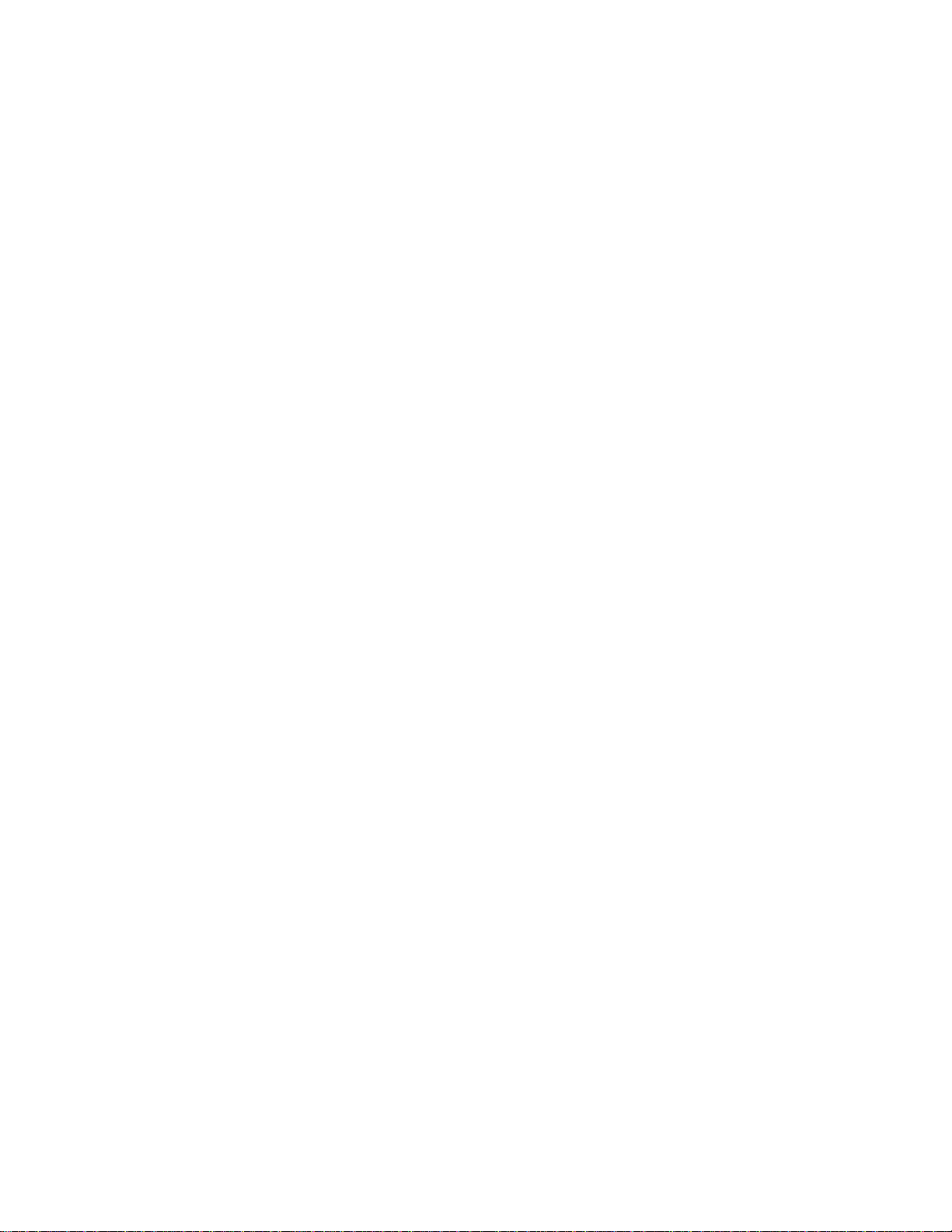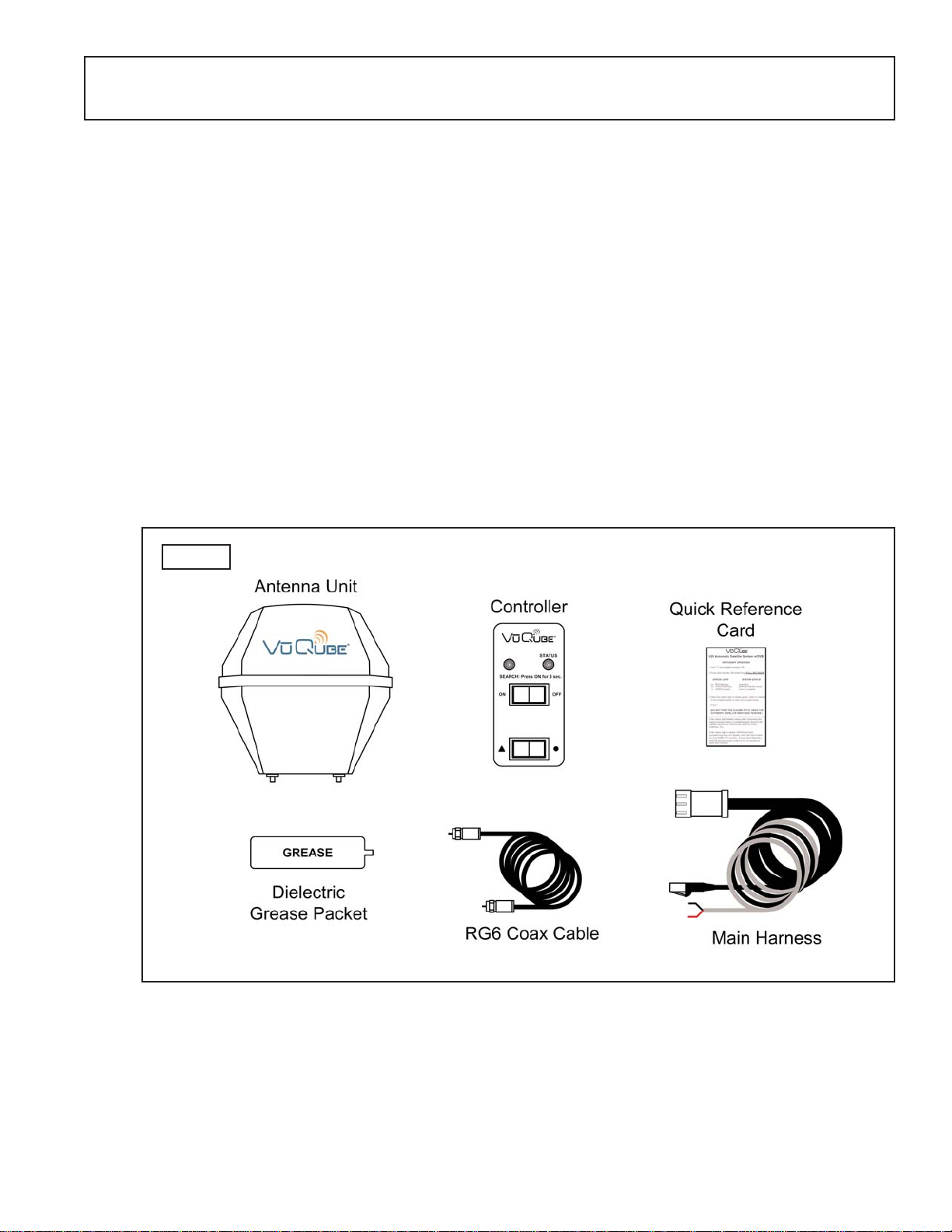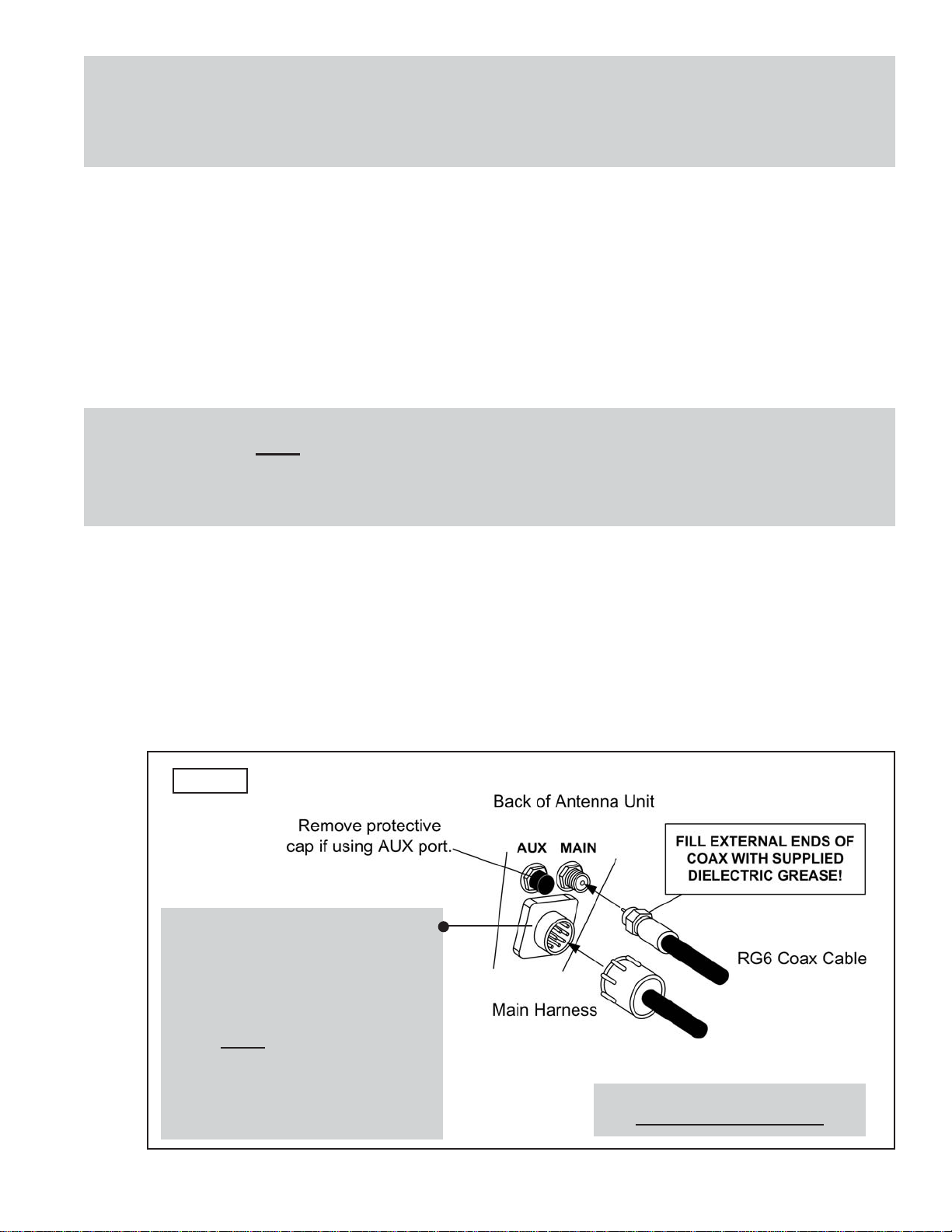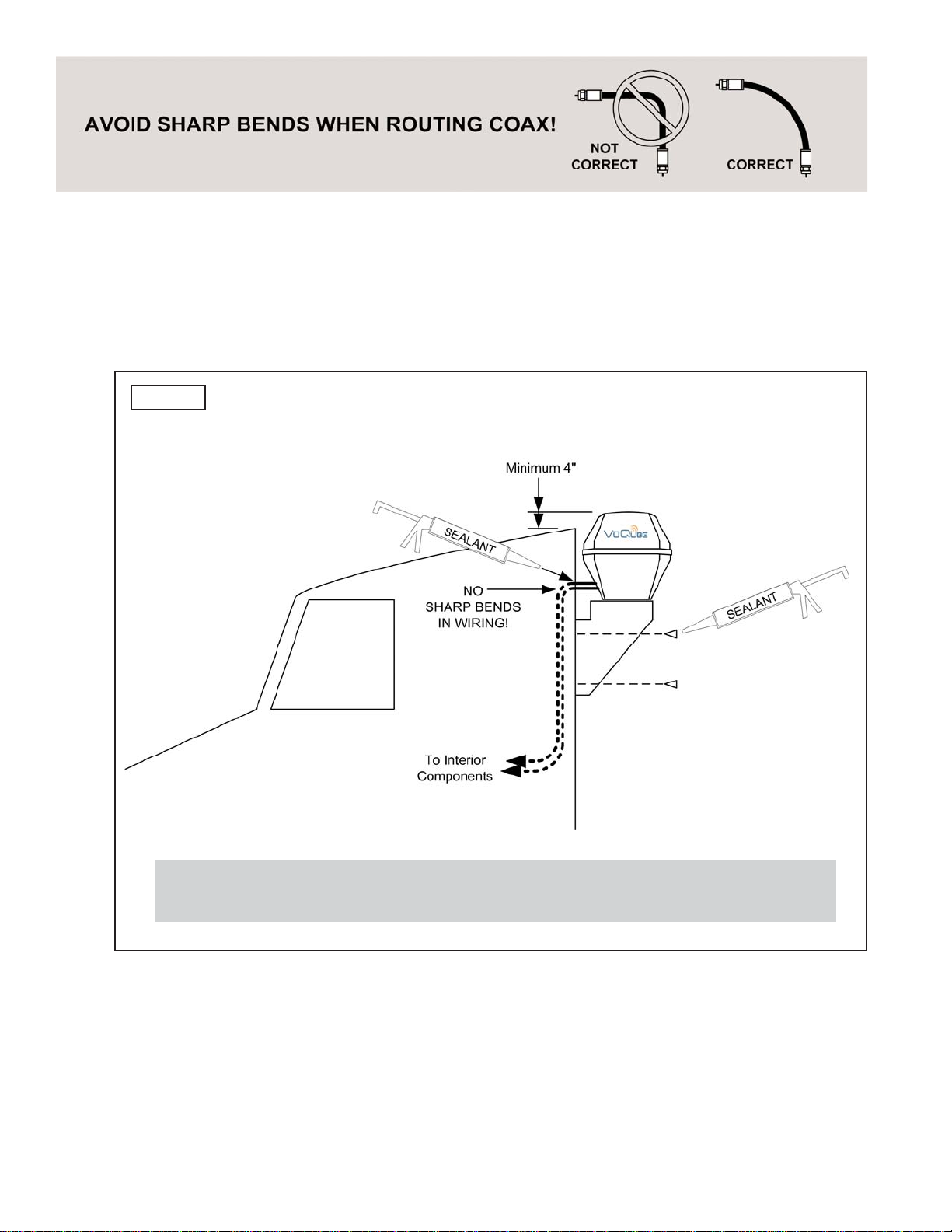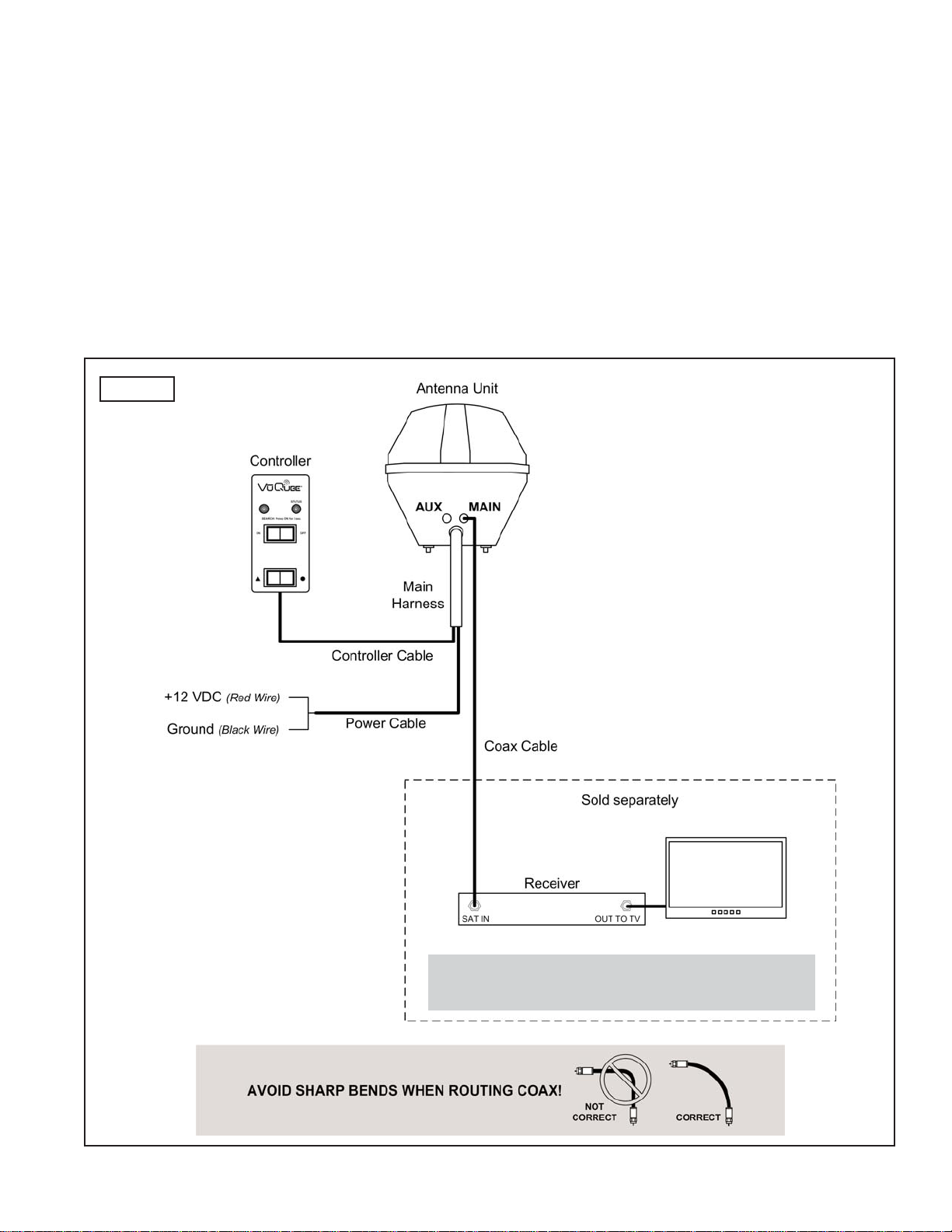Page 5
4. Mount the bracket to the cab (see bracket instructions-bracket sold separately). Remove
the nuts from the threaded studs on the bottom of the antenna unit. Insert the antenna
unit thru the bracket and fasten down securely with nuts. THE WIRING CONNECTIONS
MUST FACE FORWARD (TOWARD THE FRONT OF THE VEHICLE).
EXTERNAL WIRING
5. Plug main harness into wiring port on back of antenna unit and tighten connection until it
clicks past the detent lock (Fig. 4).
6. Fill end of coax cable that will connect to the MAIN port on the antenna unit with supplied
dielectric grease. Connect this end of the coax cable to the MAIN port and tighten
connection (Fig. 4).
If using a second receiver, fill end of second coax cable (not supplied) and connect it to
the port labeled AUX. Tighten connection.
DO NOT OVER TIGHTEN CONNECTIONS.
Note: The installer is responsible for determining the most appropriate fasteners to secure the mounting bracket
to the cab, and they should always be used in combination with a cab compatible sealant.
IMPORTANT! The installer is responsible for weatherproofing all holes with sealant.
Note: The VuQube is wired for a dual LNB. There are two coax ports on the back of the antenna unit. The one
labeled “MAIN” MUST be connected to the main receiver in vehicle. This is the receiver that will control
automatic satellite switching if applicable. The one labeled “AUX” can be used for an additional receiver.
IMPORTANT! You must fill the ends of the external coax cables with the supplied dielectric grease.
Fig. 4
Coax connections should be snug.
DO NOT OVER TIGHTEN!
IMPORTANT!
The alignment tabs on the wiring
port and the main harness plug must
match up when engaging plug onto
port.
YOU MUST TIGHTEN THE PLUG
UNTIL IT CLICKS PAST THE
DETENT LOCK.
(A channel lock pliers may be used
to carefully tighten the connection.)