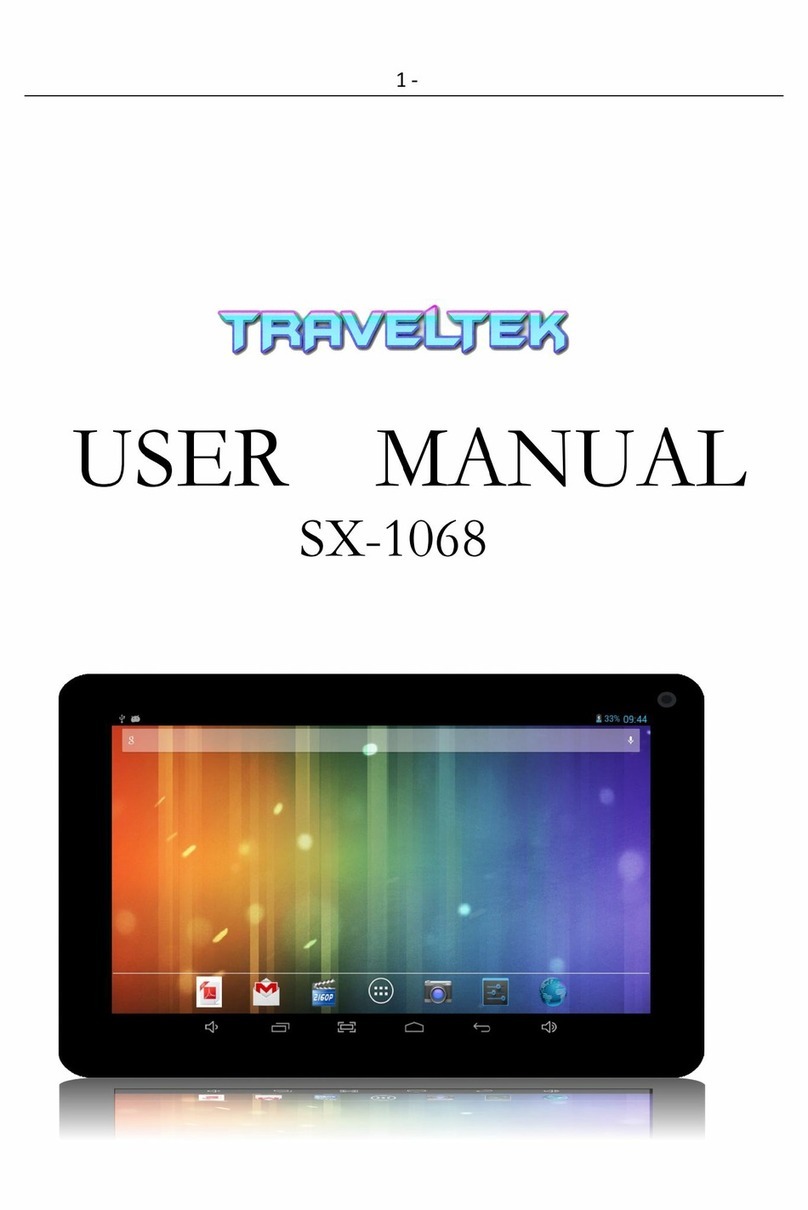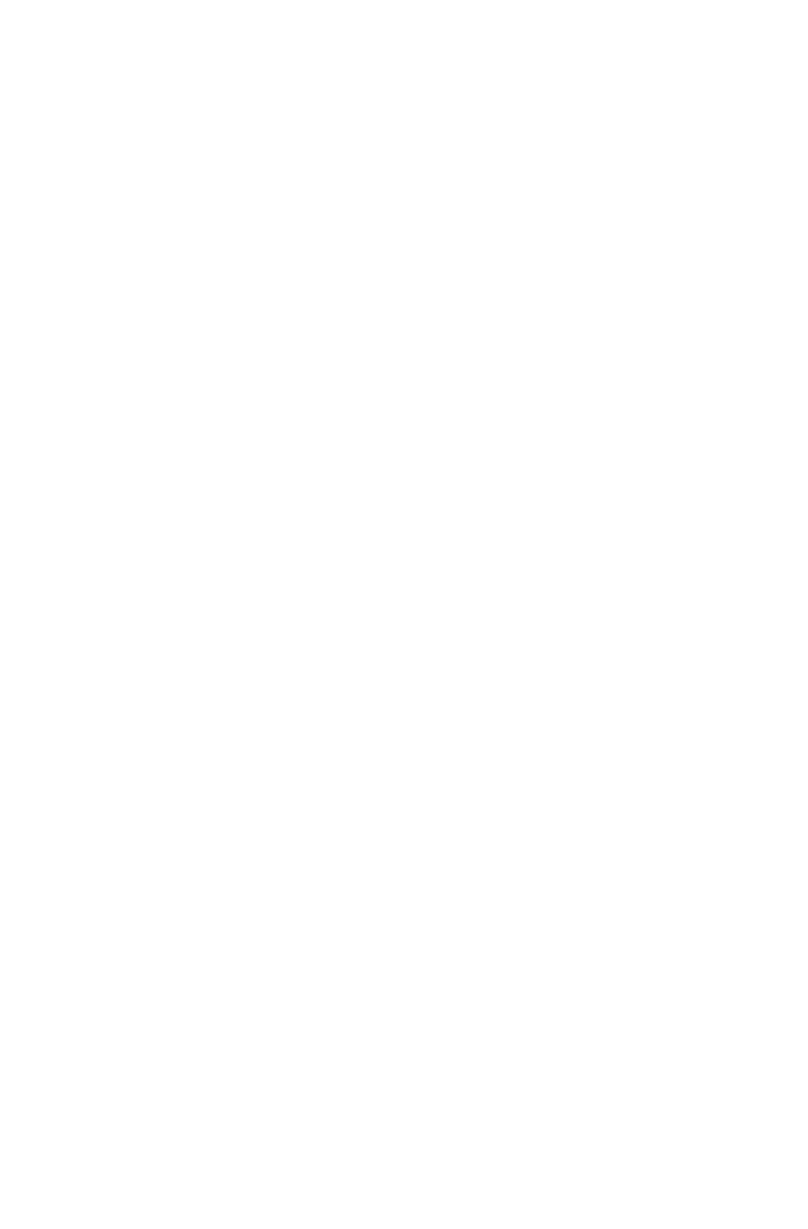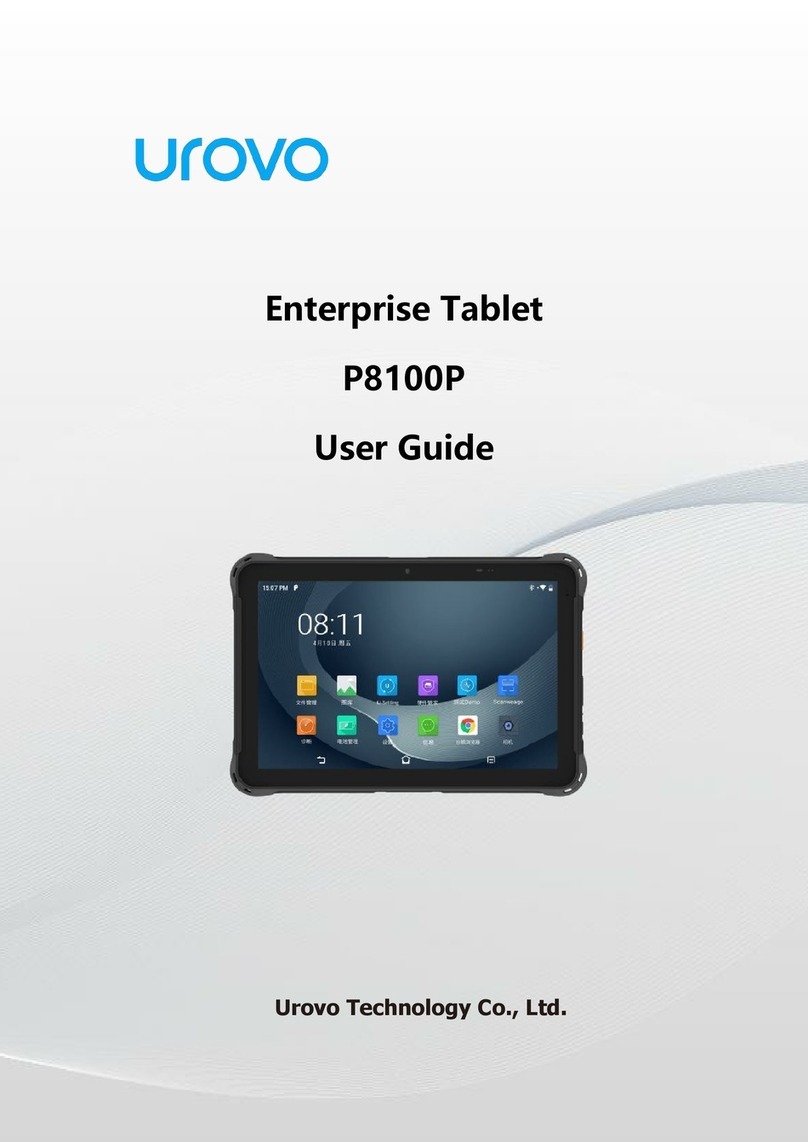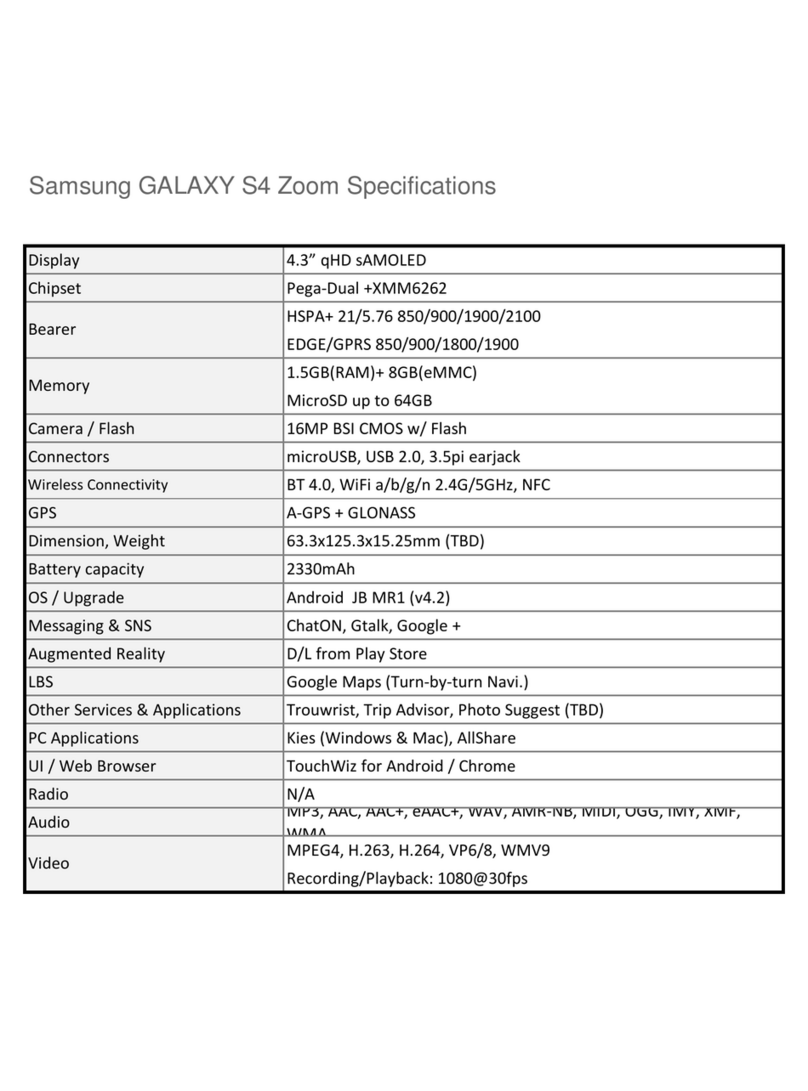Traveltek TGP800WQ User manual

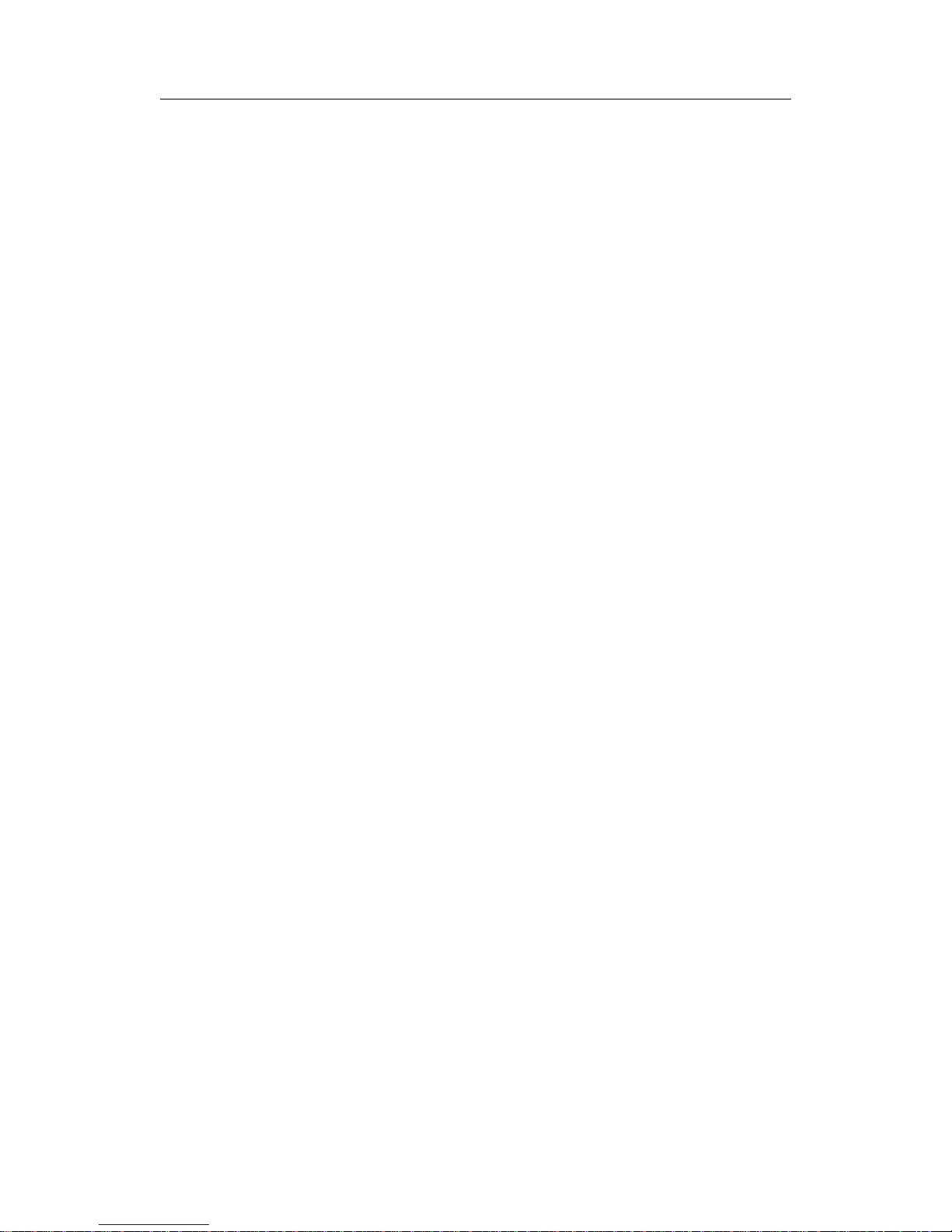
Email Account ….......................................................................................15
Keyboard ….................................................................................16
PC Setting....................................................................................................................17
App …...................................................................................................................18
Window Store.............................................................................................................19
DEVICE SPECIFICATION ..........................................................................................20
Common I ue ..........................................................................................................21
2 -
Table of contents
OVERVIEW................................................................................................................... 3
SAFETY INSTRUCTIONS............................................................................................ 4
Start Screen ............................................................................................................ 7
Connecting to the Internet ....................................................................................... 8
Charm & App ............................................................................................................13
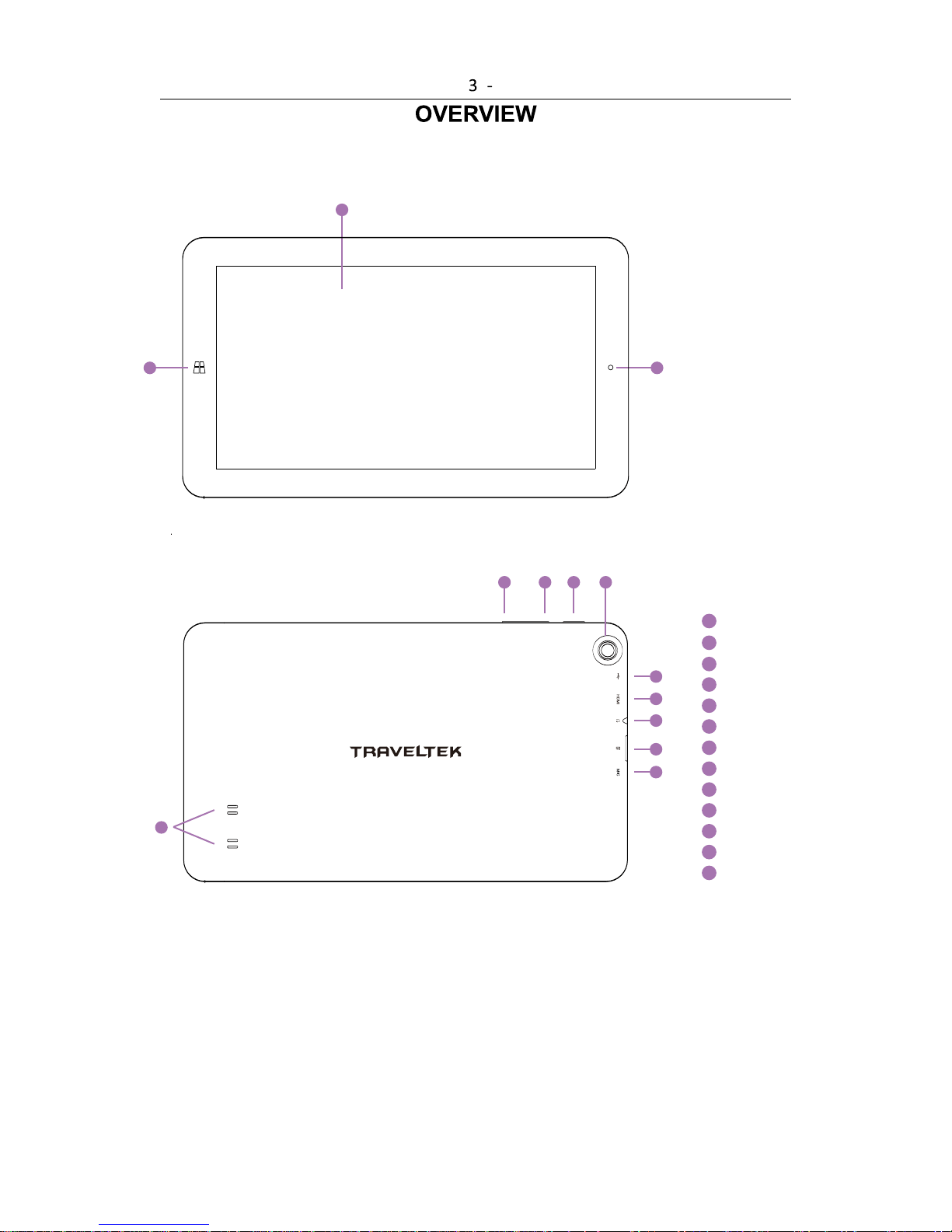
7
8
Touch S creen
Power key
Ea rpho ne J ack
Micr o USB P o rt
TF C ar d Po rt
1
2
3
4
5
6
7
8
9
10
11
12
13
Front Camera
HDMI port
Volume +
Home Key
R ear C amer a
Speaker
1
9
10
11
12
213
345
Volume -
6
MIC
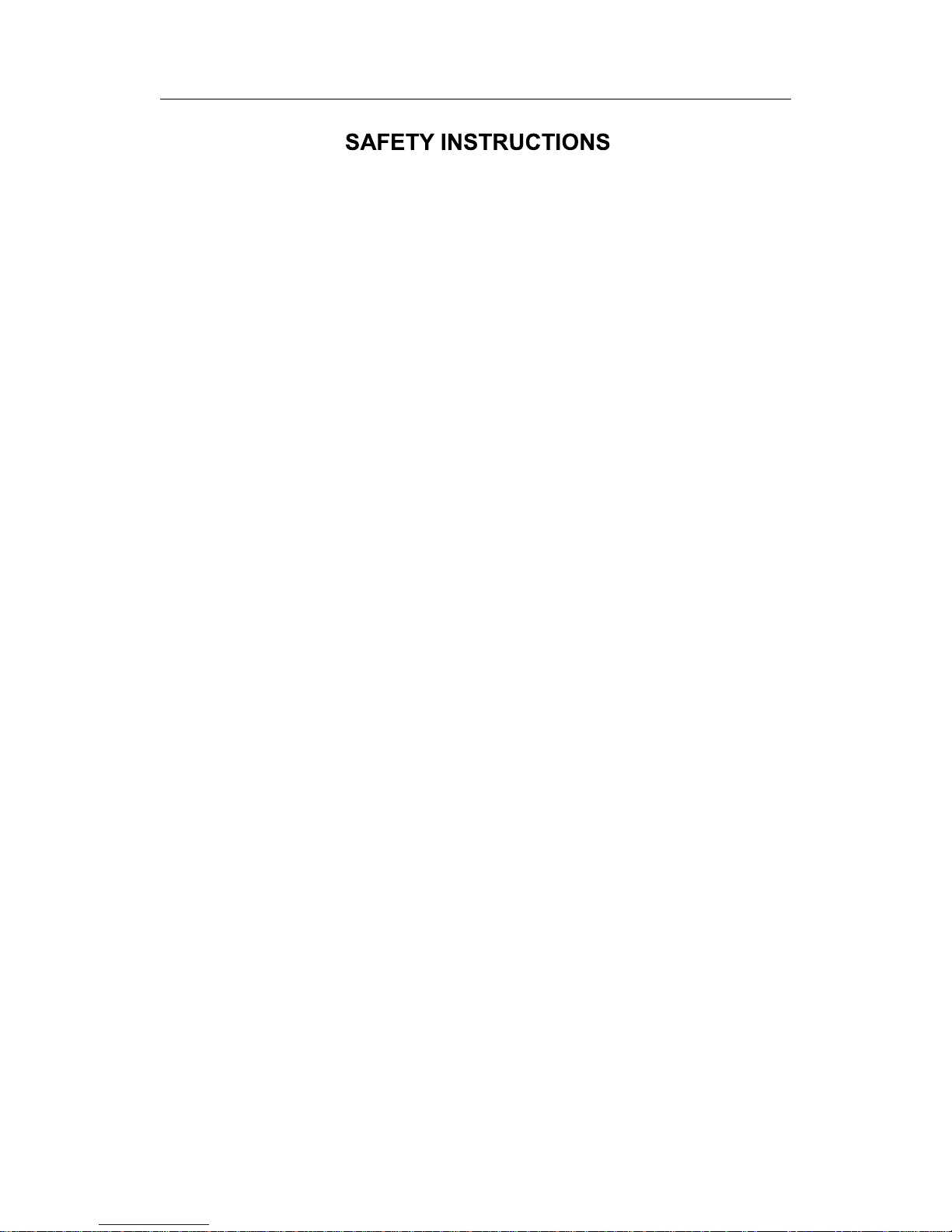
4 -
Read the e afety in truction before u ing your device and tore them for
po ible future reference. Alway follow the e ba ic afety precaution when
u ing your mobile device. Thi reduce the ri k of fire, electric hock, and injury.
• Do not expo e thi product to rain or moi ture.
• Keep the device out of direct unlight and heat ource .
• Protect the power cord. Route power cord o that they are not likely to be
walked on or pinched by item placed on or again t them. Pay particular
attention to the point where the cord attache to the device.
• Only u e the AC adapter included with the device. U ing any other power
adapter void your warranty.
• Do not remove the cover. There are no u er- erviceable part in ide.
• If the charger cord i damaged, have it repaired by the manufacturer, it
ervicer or a imilarly qualified per on in order to avoid any hazard.
• The charger i not intended for u e by per on (including children) with
reduced phy ical, en ory or mental capacity. Per on who have not read the
manual, unle they have received explanation by a per on re pon ible for their
afety and upervi ion hould not u e thi unit.
• Children hould be monitored to en ure that they do not play with the charger.
The device contain mall part that may pre ent a choking hazard.
• The charger hould alway be readily acce ible.
• The device hould not be expo ed to dripping or pla hing water.
• No object filled with liquid uch a va e hall be placed on the device.
• Alway leave a minimum di tance of 10 cm all around the unit to en ure
ufficient ventilation.
• Naked flame ource , uch a candle , hould not be placed on top of the
device.
• The device i intended for u e only in a moderate temperature climate.
• CAUTION: Danger of explo ion if battery i incorrectly replaced or not
replaced by the ame type or equivalent.
• The battery hould not be expo ed to exce ive heat uch a un hine, fire or
imilar element .
Clean your Device
Treat the creen gently. To clean fingerprint or du t from the creen, we
recommend u ing a oft, non-abra ive cloth uch a a camera len cloth.
SWITCH OFF IN RESTRICTED AREAS
Turn off the power when the u e of the mobile device i not authorized or when it
may cau e interference or danger, for example; on board an aircraft, near
medical equipment, fuel, chemical or bla ting ite .
ROAD SAFETY COMES FIRST
Check the current law and regulation in the area where you drive, regarding
the u e of mobile device uch a thi mobile device.
• Do not hold thi mobile device while driving
• Concentrate fully on the driving
• Radio Frequency (RF) can affect certain electronic y tem in your car, uch
a the audio- tereo y tem or ecurity equipment.
• An airbag inflate with great force. Do not tore the mobile device or any of it
acce orie in the area above the bag or in it deployment area.

5 -
AUTHORIZED PERSONNEL
Only qualified per onnel are authorized to in tall or repair thi product
ACCESSORIES
Only u e batterie , charger and other acce orie which are compatible for thi
device. Do not connect incompatible product .
KEEP YOUR DEVICE DRY
Your device and it acce orie i not water proof. Keep it dry.
Precaution for u e
Thi mobile device conform to guideline for expo ure to radio frequency.
Your mobile device i a radio tran mitter and receiver. It wa de igned to meet
the limit recommended by international guideline on the expo ure to
radio-wave . The e guideline were developed by an independent cientific
organization, the ICNIRP, and include afety margin de igned to a ure the
protection of all, regardle of their age or tate of health.
The recommendation on expo ure guideline for mobile device employ a unit
of mea ure, known a the Specific Ab orption Rate or SAR. The SAR limit, a
defined in the ICNIRP recommendation i 2.0 watt /kilogram (W/Kg) averaged
over 10 gram of cellular ti ue.
In te t to determine the SAR the device i u ed in po ition of tandard
operation at it highe t certified power level in all te ted frequency band . The
actual SAR level of a device in u e can be le than the maximum value
becau e the device i de igned to only u e the power nece ary to reach the
network. Thi value change depending on a number of factor uch a the
di tance from a network ba e tation.
Radio Frequency Interference
Radio frequency emi ion from electronic equipment can interfere with other
electronic equipment and can cau e malfunction . Although thi mobile device
ha been de igned, te ted and manufactured in accordance with the EU
regulation on radio frequency emi ion , the mobile device’ wirele
tran mitter and electrical circuit can cau e interference with other electronic
equipment. We recommend that you take the following precaution :
Plane: Wirele equipment can cau e interference in aircraft.
• Turn off the mobile device before boarding a plane
• Do not u e on the runway without the crew’ permi ion.
Vehicle : Telephone radio- frequency emi ion can affect a motor vehicle’
electronic y tem . With regard to your vehicle, check with the manufacturer or
dealer.
Medical Implant :
To avoid any interference with the medical device, manufacturer of medical
device recommend a minimum di tance of 15cm between wirele equipment
and a medical implant uch a a pacemaker or defibrillator. The following i
recommended to people who have uch device :
•Alway keep the wirele device at a di tance of over 15cm from the medical
device.
• Do not carry the wirele device in a brea t pocket.
• Hold the wirele device at the ear oppo ite the medical device
• Turn off the wirele device if there i any u picion of interference occurring.
• Follow the in truction provided by the manufacturer of the medical implant.
If you are fitted with a medical implant and have any que tion regarding the u e
of wirele equipment, con ult your doctor.

6 -
Hearing:
Warning: If you u e headphone there i a ri k of not being able to hear out ide
ound clearly. Do not u e headphone if there i a ri k of endangering your
afety.
Some wirele device can interfere with the proper functioning of hearing aid .
Other medical device :
Radio tran mitting equipment, including wirele device uch a thi mobile
device, can interfere with the operation of inadequately protected medical
equipment. Con ult a doctor or the manufacturer of the medical equipment to
ee if the equipment i adequately protected from external Radio Frequency
energy. Turn your device off in place where regulation apply, e pecially in
ho pital .
Health Facilitie :
Ho pital and health facilitie may be u ing equipment that i particularly
en itive to external radio-frequency emi ion . Turn your mobile device off
when taff or ign tell you to.
Bla ting ite and identified area :
Switch off your equipment in zone where the atmo phere i potentially
explo ive. Follow all official in truction . Spark in uch area could cau e an
explo ion or fire, re ulting in eriou bodily injury or death. Switch off your device
in ga tation , e pecially near the ga pump . Carefully ob erve in truction on
u e in fuel depot , torage and di tribution area , at chemical plant or in area
where explo ive are u ed.
Area with a potentially explo ive atmo phere are often, but not alway clearly
marked. The e include area where it i normally advi able to witch off engine ,
the area below deck on boat , facilitie where chemical are tran ferred or
tored and area where the air contain chemical or particle uch a grain,
du t or metallic powder. Check with the manufacturer of vehicle that u e LPG
( uch a butane or propane) if the device can be u ed afely in their vicinity.
All our mobile device conform to international tandard and regulation , and
where appropriate national recognition, to limit the expo ure of u er to
electronic magnetic field . The e tandard and regulation were adopted
after exten ive cientific re earch. Thi re earch doe not link the u e of mobile
phone with any adver e effect on health if the equipment i u ed in
accordance to tandard and regulation .
However, if you want to reduce the level of expo ure to radio frequency
radiation you can limit your time u ing the mobile device in wirele mode
becau e the length of time i a contributing factor to the expo ure received by a
per on. Similarly, keeping the mobile device away from the body i another
factor, a expo ure level le en dramatically with di tance.

7 -
To go to the Start Screen, wipe in from the right edge of the creen and then tap
Start
Start screen: Your favorite things
The Start screen is your home base. You can customize
Start to have all the info you care about in one place. Each
tile on Start is connected to a person, app, website,
playlist, or whatever else is important to you.
Watch closely! This isn't a wall of static icons. The tiles
animate with the latest information—such as status
updates, weather forecasts, and appointments—and you'll
see live updates before you even open a single app.
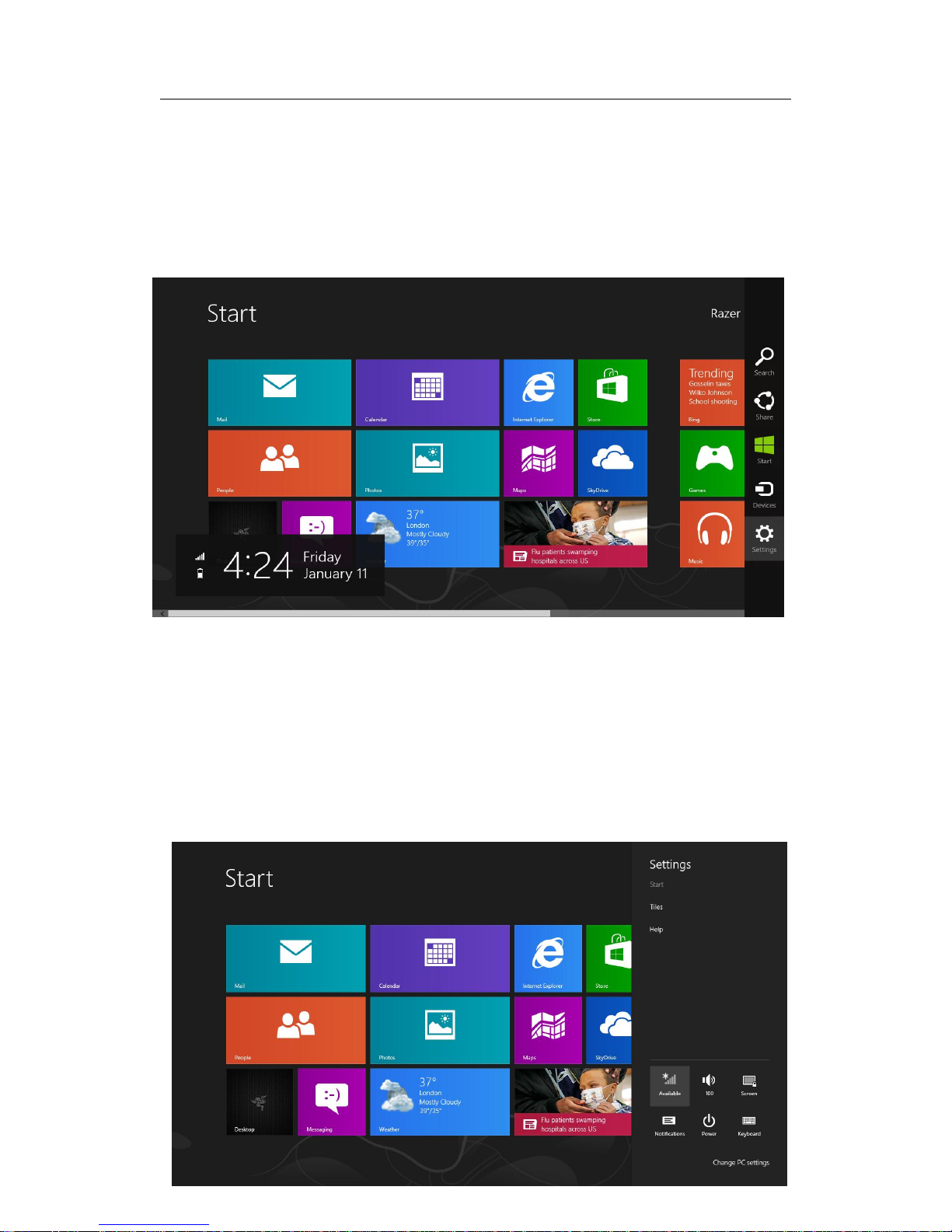
2. Tap the
Settings icon on the Charm bar
1.Activate the Charm bar by swiping the right edge of the screen.
8 -
CONNECTING TO THE INTERNET
1. Activate the Charm bar by swiping the right edge of the screen.
CONNECTING TO THE INTERNET
1. Activate the Charm bar by swiping the right edge of the screen.
CONNECTING TO THE INTERNET
1. Activate the Charm bar by swiping the right edge of the screen.
CONNECTING TO THE INTERNETCONNECTING TO THE INTERNET
CONNECTING TO THE INTERNET
2. Tap the Settings icon on the Charm bar.
.
Settings icon on the Charm bar

9 -
3. Tap the wireless network icon.

Tap the network you wish to connect to and
10 -
4. tap Connect
.

11 -
5 . Enter the network password (if any) and tap Next .

12 -
6. Select whether to turn network sharing on/off.
7 . Once you are connected to the wireless network, tap anywhere outside the sidebar
to return to the desktop.
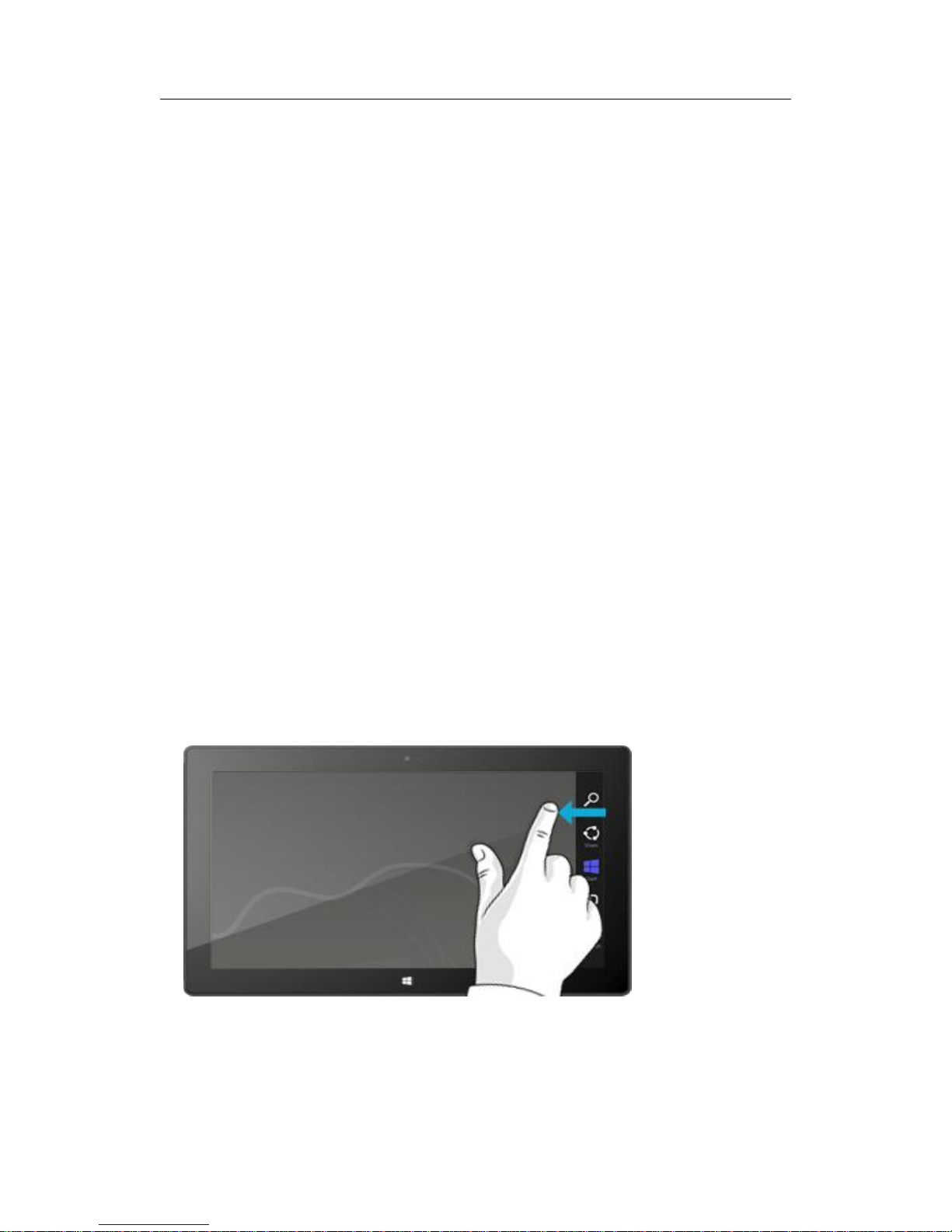
in from the different edges of the screen different things happen:
13 -
Charms, commands, and switching apps
When you swipe
Right edge: Charms
Swipe in from the right edge of the screen to see the
charms. Charms help you do the things you do most
often, like search, share, print, and change settings.
The charms are always available on the right side of your
screen—just swipe in to see them.
Learn about charms later in this section.
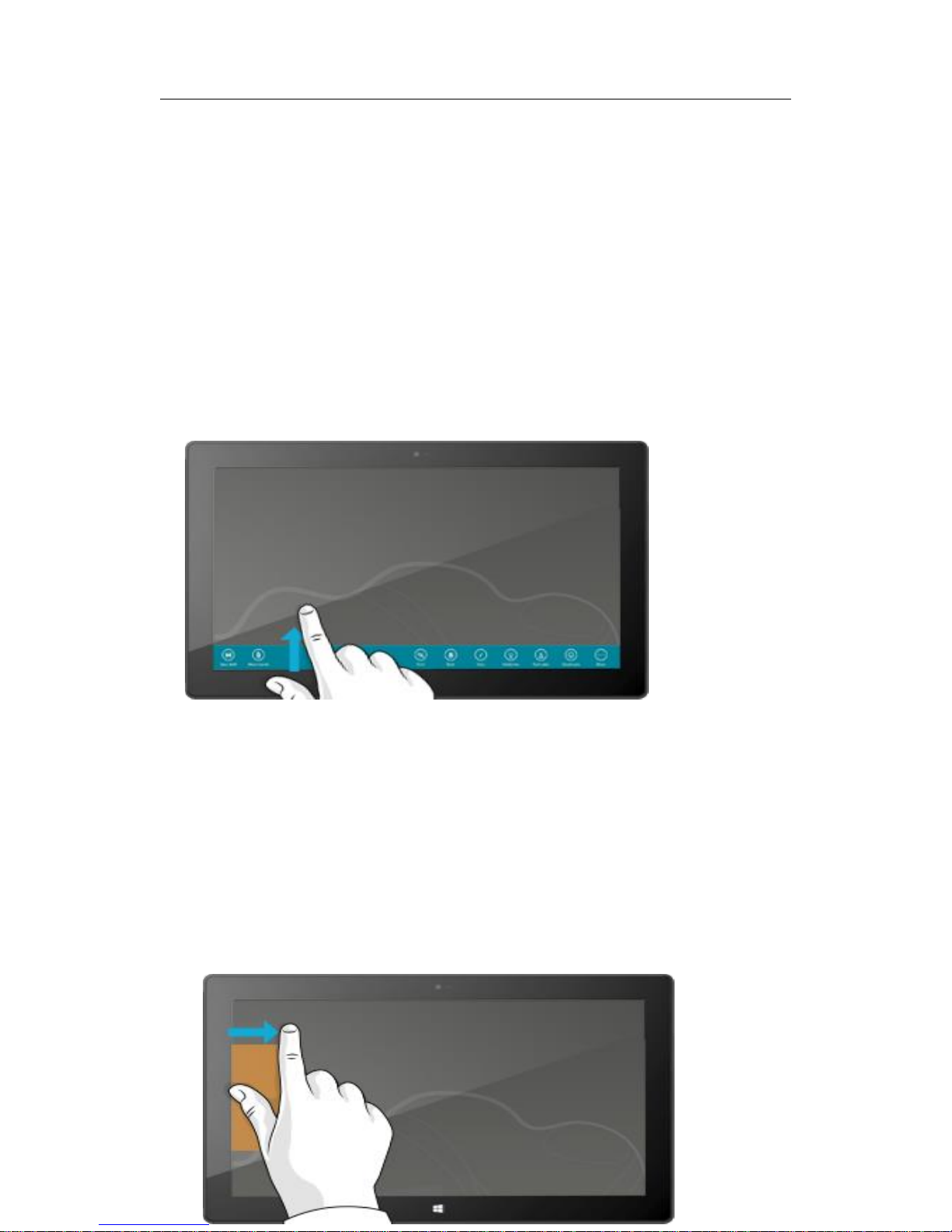
14 -
Top or bottom edge: App commands
Swipe up from the bottom or down from the top edge of
the screen to see a bar of commands related to where
you are and what you’re doing.
For example, if you’re in an app you’ll see commands for
that app.
Left edge: Switch apps
And finally, swipe in from the left edge of the screen to
switch between open apps.
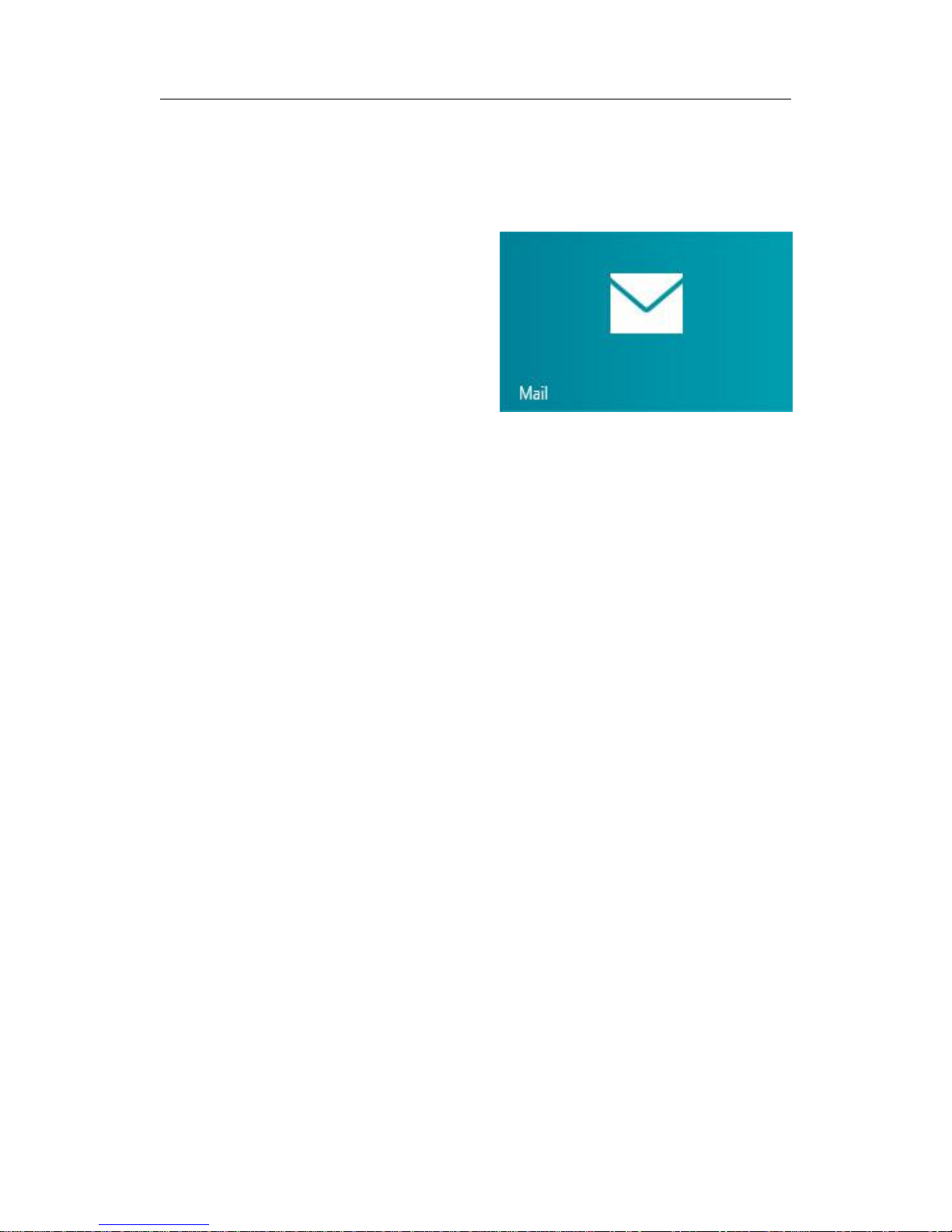
Mail doesn't support email accounts that use POP (Post Office Protocol). If your email account uses
see
ed with only your user name and password. In some cases, you’ll be
You can change your email account settings at any time by opening the Settings charm while in the
15 -
Add your email accounts
You can add your email accounts from Outlook, Gmail, AOL, Yahoo!, and
even your work email (Exchange ActiveSync).
To add an email account:
1. Open Mail (from the Start screen, tap or click Mail ).
2. Swipe in from the right edge of the screen, and then tap or click Settings .
3. Tap or click Accounts .
4. Tap or click Add an account , the type of account you want to add, and then follow the on
-screen instructions.
5. Repeat steps 2-4 for each of your email accounts.
Most accounts can be add
details, which you can usually find on your email account’s website.
app, choosing Accounts , and then selecting the account that you want to change.
After you add an email account…
Contacts from your email account appear in the People app.
Appointments appear in the Calendar app . If you have the most recent version of Mail , your
calendar will not sync with the Calendar app . Se e the info below.
Mail
Google
asked for more
POP email
the options in Using email accounts over POP on Windows.com.
POP,

tap or click
screen keyboard doesn’t automatically appear if you’re in the desktop. Instead, you need to
16 -
Show the keyboard from the desktop
The on-
the Keyboard icon on the taskbar (lower-right corner of the screen).
To open the on-screen keyboard manually:
1. Open the Settings charm, and then tap or click Keyboard (lower-right corner ).
2. Tap or click Touch keyboard and handwriting panel .
Hide the keyboard
To hide the on-screen keyboard:
Tap an area where text can’t be typed.
–or–
Tap the Keyboard button in th e lower -right corner and
then tap the image with the down arrow (see picture) .
Tips
You can use keyboard shortcuts by tapping the Ctrl key
and then another key. For example, you can use Ctrl+C for Copy and Ctrl+V for Paste.
Turn Caps Lock on and off by double-tapping the Up Arrow key.
Automatically insert a period by double-tapping the Spacebar.
C hange the on -screen keyboard settings
You can change the on-screen keyboard settings in PC settings. Here’s how:
1. Open the Settings charm , and then tap or click Change PC settings .
2.Tap or click General and then make changes under Touch Keyboard.

have settings
to the taskbar for quick access. (Open Control Panel, then right
click the
left corner of the screen. When the Start screen appears, right
click in
17 -
corner
PC Settings
Here's how to get to PC settings:
1. Swipe in from the right edge and then tap or click Settings . In the lower -right
like network connection, volume, brightness, notifications, power, and keyboard.
2. For more settings, tap or click Change PC settings .
Control Panel
Yes, Control Panel is still around. Here's how to open it:
From Start :
Type control panel , then tap or click Control Panel in the search results.
From the desktop:
Using touch , swipe in from the right edge and tap Settings, and then tap Control Panel .
Using a mouse , point to the lower -
the corner, and then click Control Panel .
You can also pin Control Panel -
Control Panel icon on the taskbar, and choose Pin this program to the taskbar ).
you

18 -
All about apps
This section will get you up to speed on using apps.
Built-in apps
Here are some of the apps included with your Surface (see the Built-in apps
section for more info)
:
People
See the latest info and start
co nversations with contacts .
Mail
Getemail from your accounts
in one place.
Video
Browse and watch your
videos, and movies from Xbox
Video.
Photos
See all your photos and home
videos in one place.
Music
Stream the latest songs, or
listen to music in your
collection.
SkyDrive
Store your files in the cloud
and access them from
anywhere .
Internet Explorer
Everything you want to do
on the web is a swipe or a
tap away.
Skype
Use Skype to connect with
people using voice, video,
orIM.
Calendar
Bring all your calendars
together .
Games
Discover and download new
games .

Store
Windows
19 -
Discover a variety of great apps in the Windows Store. You can check out the featured
apps, orbrowse apps by category like Surface Picks or Games. In each category you can
browse apps in groups such as Top free , Top paid, and New releases . And if you know
what app you want, just start typing when you're in the Store —you'll see results for apps
that match your search.
To access the Windows Store, tap or click the Store tile on your Start screen.
You need a Microsoft account and an Internet connection to install apps from the Windows Store .
To sign in or out of the Windows Store :
1. From the Start screen, tap or click .
2. Swipe in from the right edge of the screen and tap Settings , then tap or click Your account. Here you’ll
see one of two things:
A Sign in button This means you’re not signed in to the Store. Tap or click Sign in and type your
Microsoft account info (email and password).
Your account information This means you’re a lready signed in . Here you can add a payment
method, s ign in with a different account, and see which PCs are associated with your account. Keep
reading for info about adding payment options and viewing your billing history.
Sign in with your Microsoft account
Store

#
/
Table of contents
Other Traveltek Tablet manuals