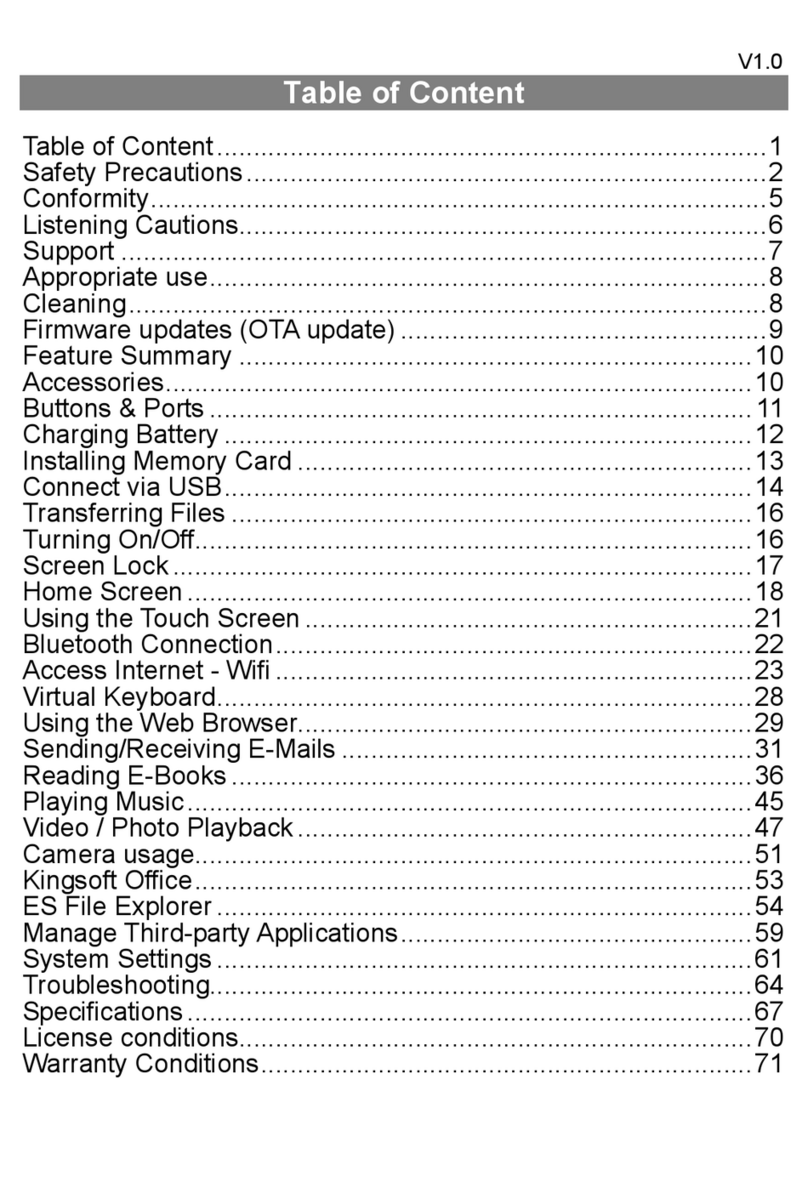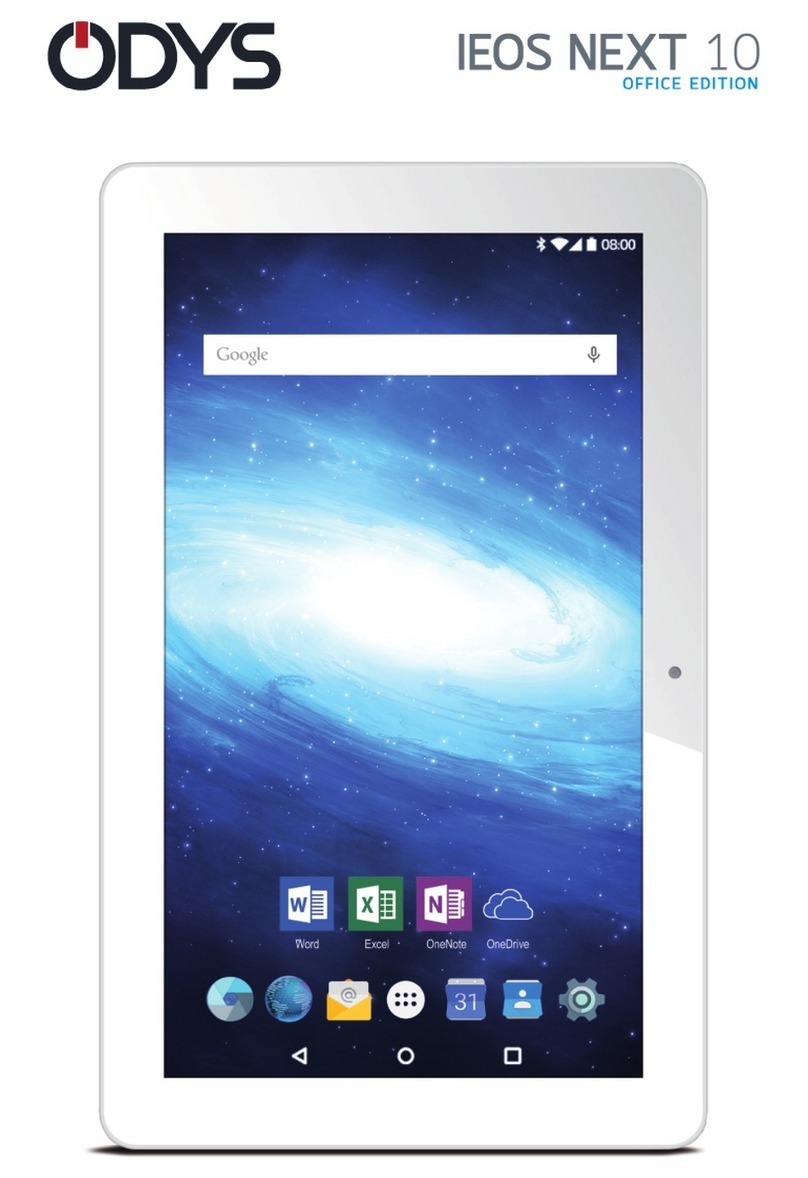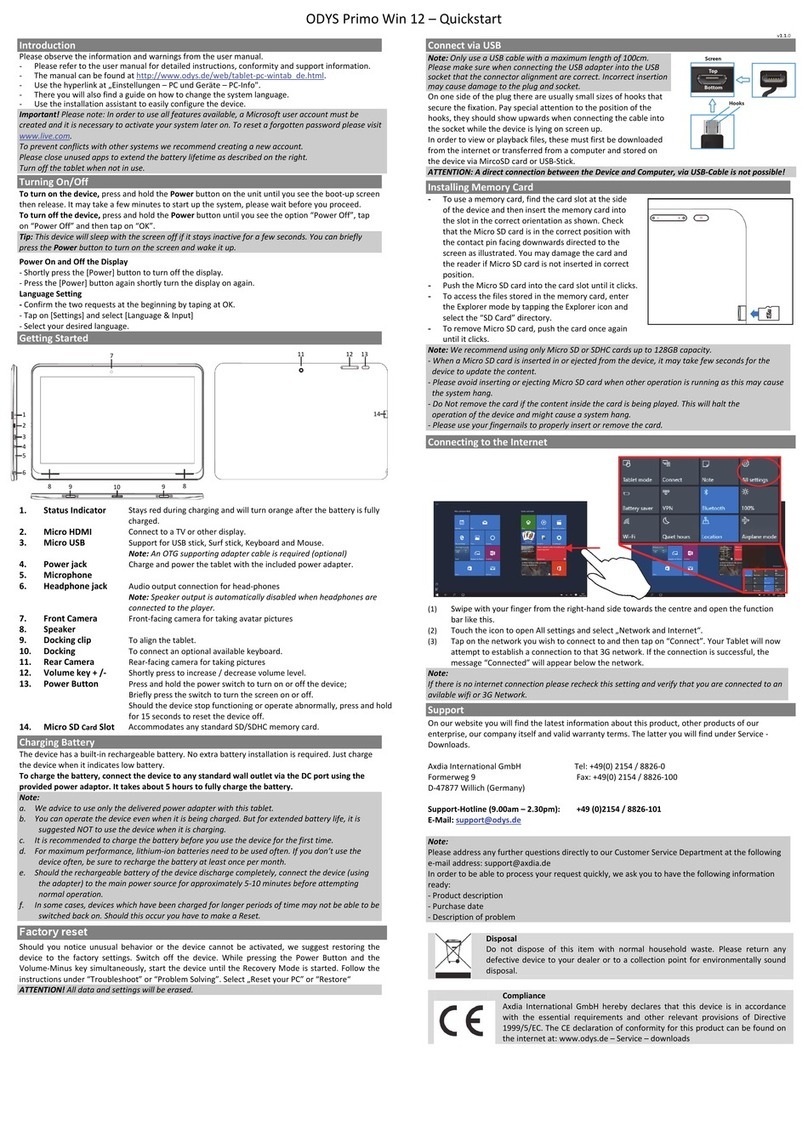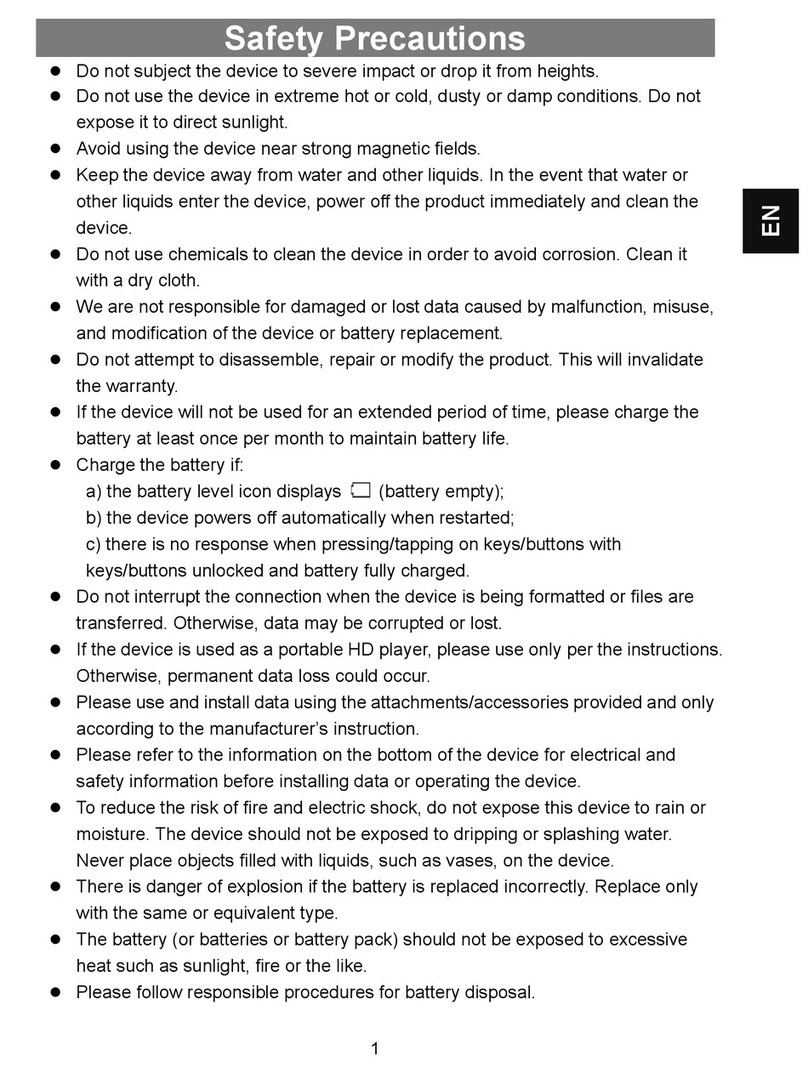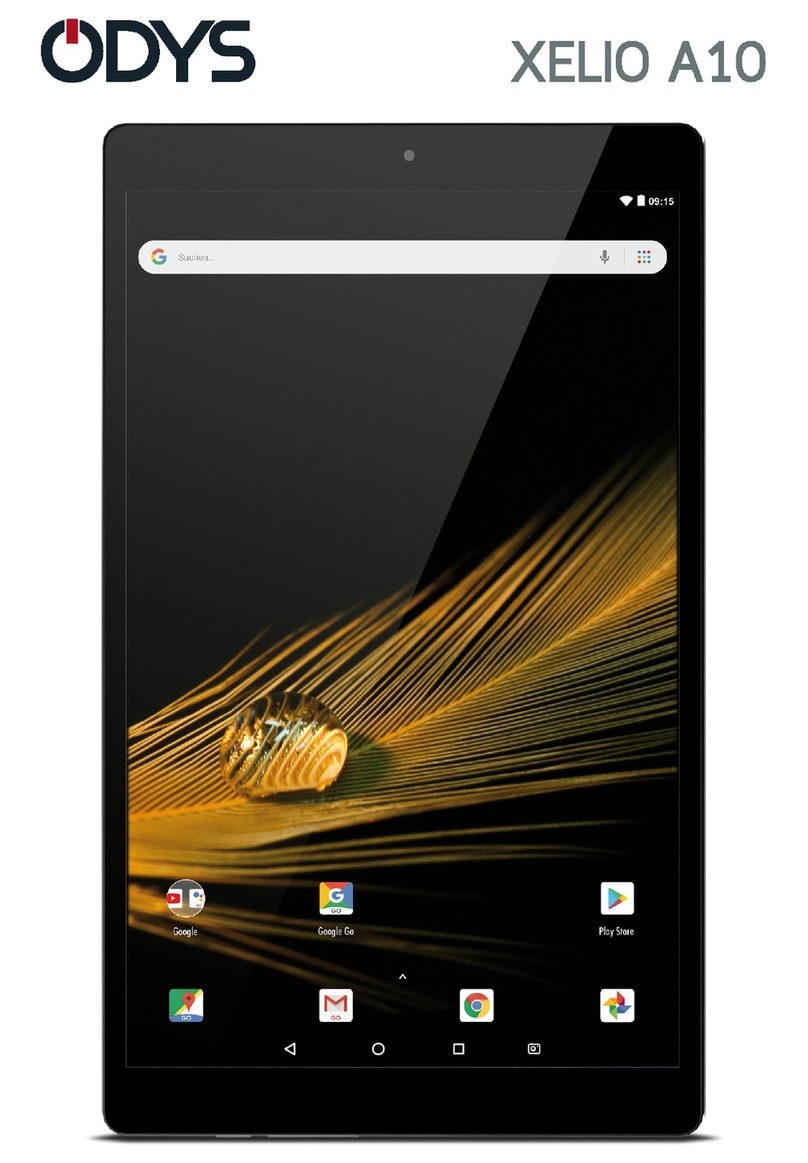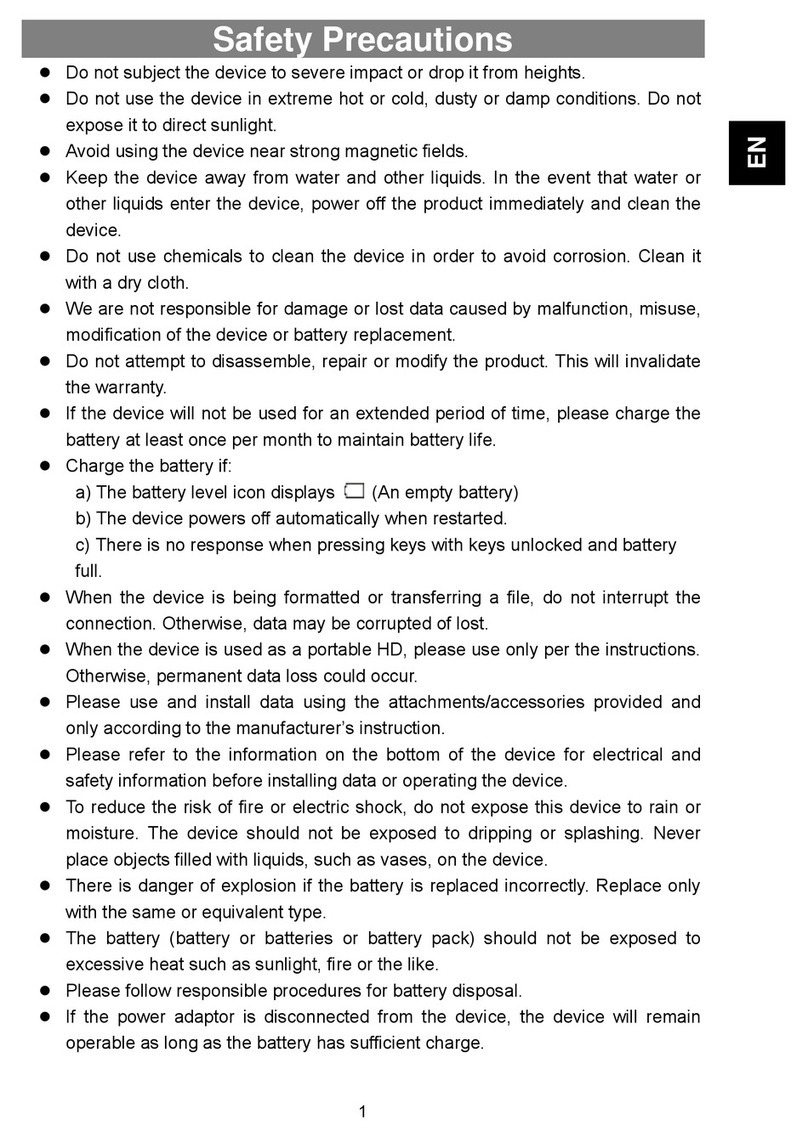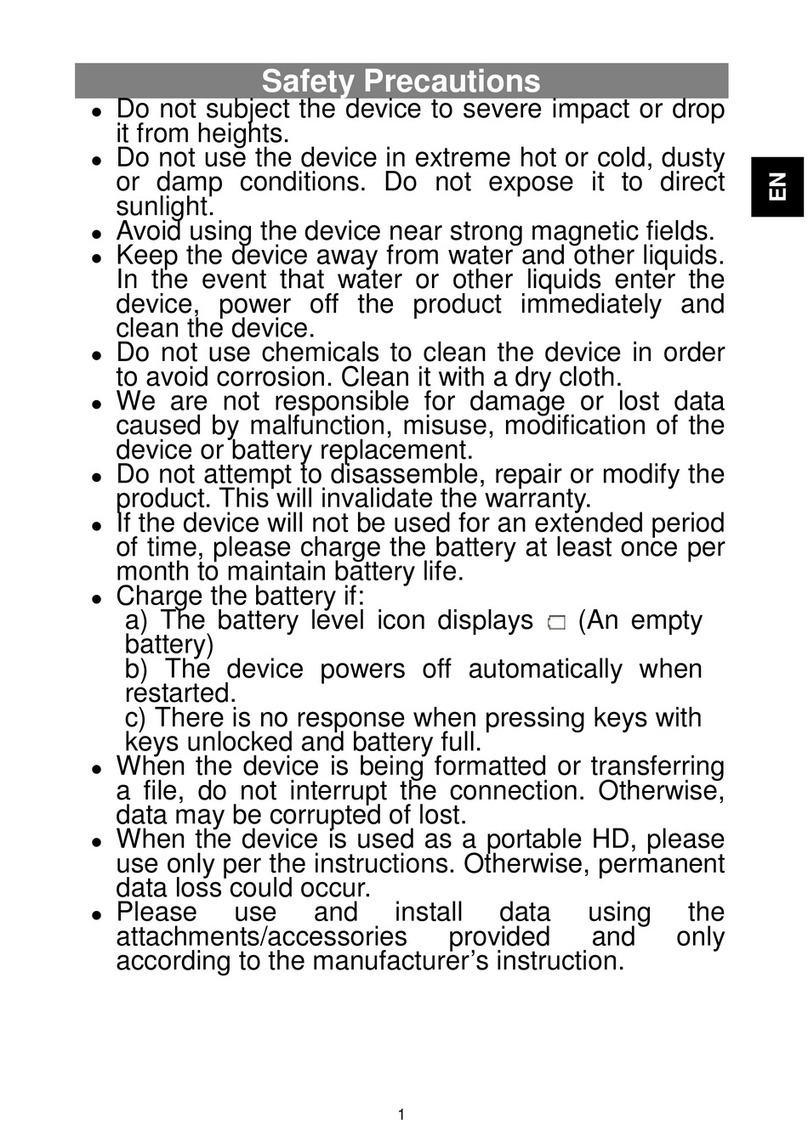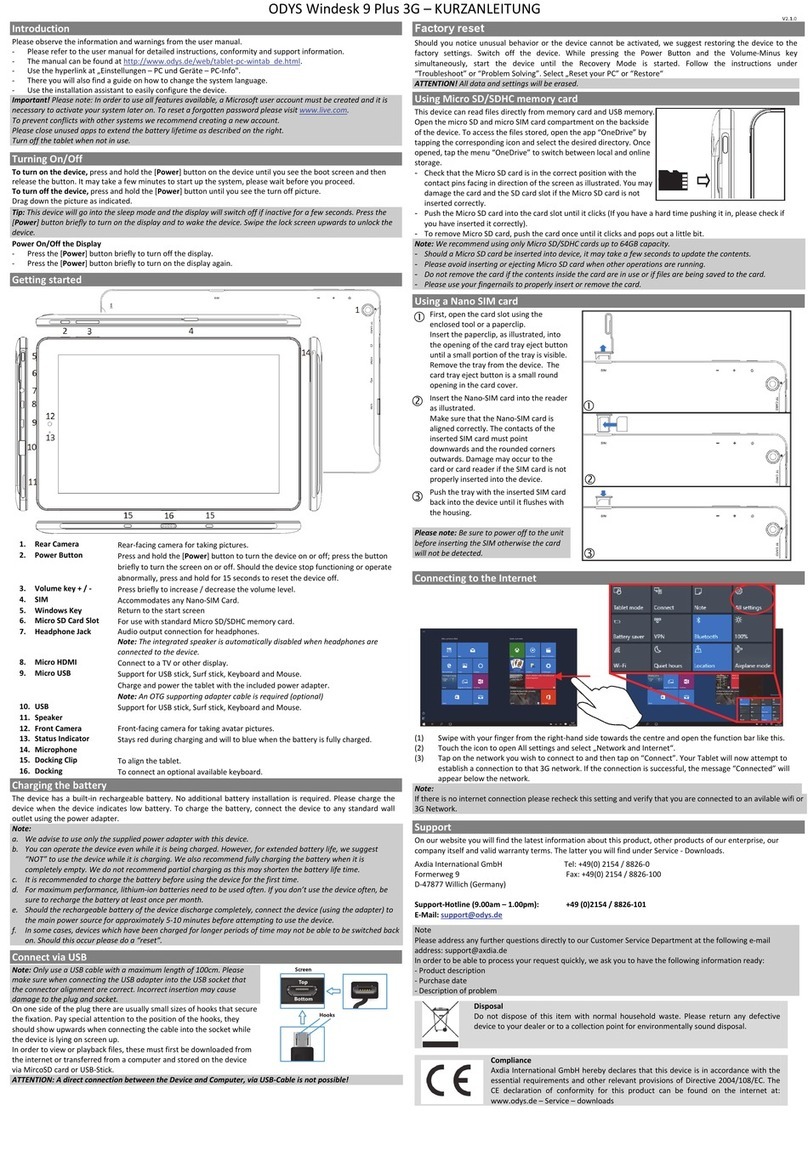EN
3
Listening Cautions
Hearing Safety
Listen at a moderate volume: Using headphones at a high volume can impair your
hearing. This product can produce sounds in decibel ranges that may cause hearing
loss for a normal person, even for exposure less than a minute. The higher decibel
ranges are offered for those that may have already experienced some hearing loss.
Sound can be deceiving. over time your hearing ‘comfort level’ adapts to higher
volumes of sound. So after prolonged listening, what sounds ‘normal’ can actually be
loud and harmful to your hearing. To guard against this, set your volume to a safe level
before your hearing adapts and leave it there. To establish a safe volume level: Set
your volume control at a low setting. Slowly increase the sound until you can hear it
comfortably and clearly, without distortion. Listen for reasonable periods of time:
prolonged exposure to sound, even at normally ‘safe’ levels, can also cause hearing
loss. Be sure to use your equipment reasonably and take appropriate breaks. Be sure
to observe the following guidelines when using your headphones. Listen at reasonable
volumes for reasonable periods of time. Be careful not to adjust the volume as your
hearing adapts. Do not turn up the volume so high that you can’t hear what’s around
you. You should use caution or temporarily discontinue use in potentially hazardous
situations. Do not use headphones while operating a motorized vehicle, cycling,
skateboarding, etc.; it may create a traffic hazard and is illegal in many areas.
SUPPORT
http://www.odys.de support@odys.de
On our website you will find the latest information about this product, other products of our
enterprise, our company itself and valid warranty terms. The latter you will find under Service -
Downloads. Firmware upgrades for this device are also offered on our website. For questions or
problems read our FAQs on our website or contact our after sales service.
Appropriate use
Device is designed for playing music and video files in commonly used formats, showing photos and
access internet functions using the build in wifi function. It is exclusively meant for this purpose and must
only be used for the same.
This also includes paying attention to all information contained in this operating manual, especially in the
safety instructions. Any other usage is considered to be improper and may lead to material damages and
even personal injuries. Moreover, it will result in the immediate loss of guarantee. The manufacturer does
not bear any liability for damages caused due to improper use.
This manual may not reflect your actual device’s operation. All information is
subject to change without prior notification. Please follow your actual
device’s operational procedures.