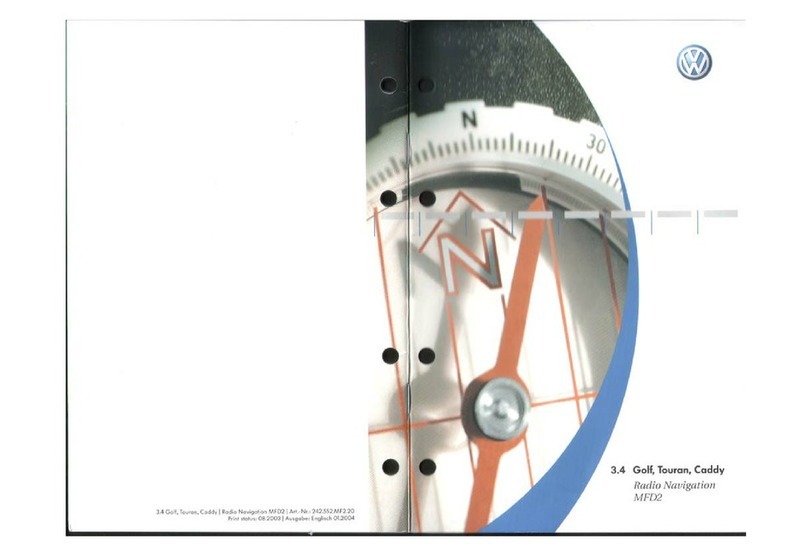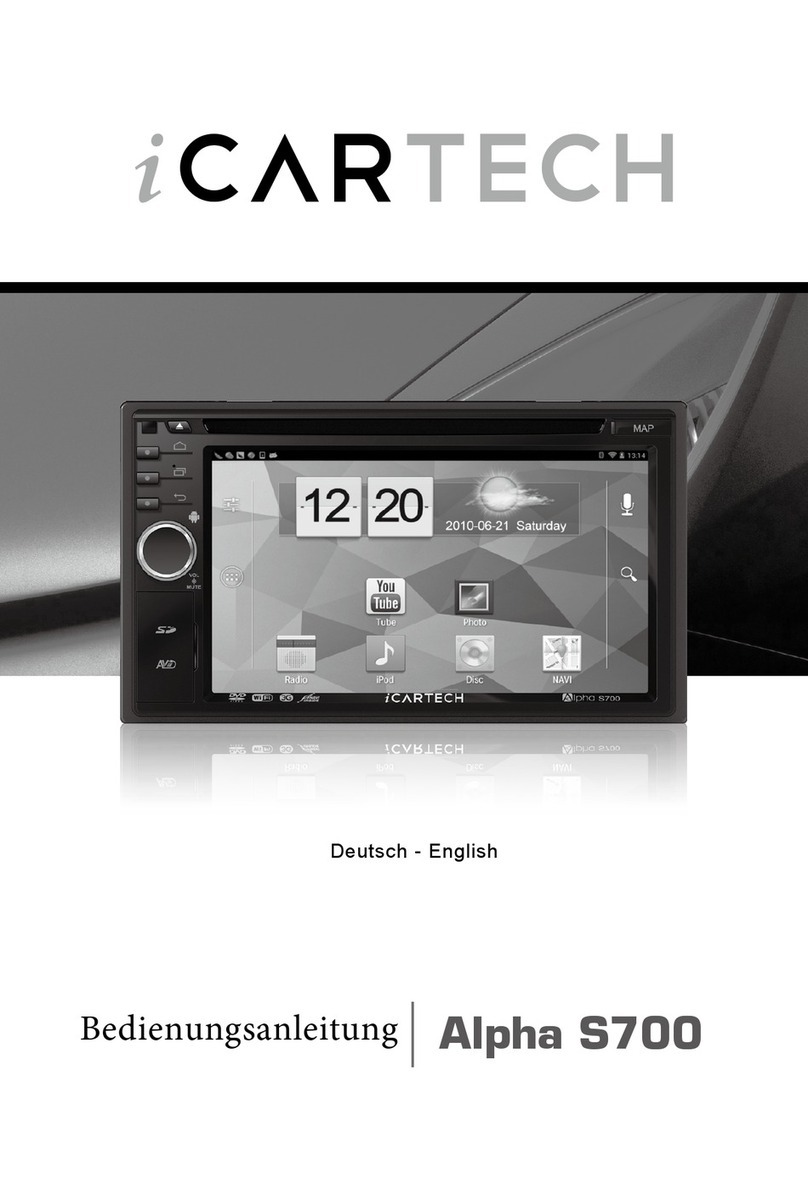TravRoute CoPilot 2002 User manual


CoPilot®2002 Quick Start
If you're in a hurry to begin using CoPilot 2002:
1. Install Application:Boot up your computer. After Win ows®(95, 98, NT®, 2000,
ME®) has finishe booting up, install CoPilot 2002 by placing the Install CD
into your CD-ROM rive. Select Install CoPilot from the pop-up menu an follow
the on-screen instructions. (If the Installation menu oes not automatically appear,
see Installation on page 5).
NOTE: You must uninstall any previous versions of CoPilot before installing
CoPilot 2002.
2. Install Speech:After CoPilot has been installe , you will be prompte to install
speech software. Click O an follow the on-screen instructions.
NOTE: You must install speech to enable CoPilot's two-way voice technology.
3. Install Data:You can install either one or both Data CDs to your har rive,
epen ing on your preference. To install both CDs will require about 1 GB of
space. Place the East or West Data CD into the CD-ROM rive an follow the
installation instructions.
4. Attach GPS Receiver: Plug the GPS receiver into your laptop (see page 9-10).
Serial: If you are using a GPS receiver with a serial connection, attach the
receiver to both the serial port an the PS/2 port.
USB:If you are using a receiver with a USB connection simply plug the
receiver into the USB port.
5. Verify Computer Settings:Make sure the ate an time are set correctly on your
computer. This is extremely important for CoPilot to function properly. To
check an /or change the ate an time, go to the Win ows Start button, Settings,
Control Panel, Date/Time.

6. Start Application:Double-click on the CoPilot 2002 icon on your esktop. If your
GPS receiver is plugge in the first time you start the program, you will be greete
an aske to enter a nearby city for the initial satellite search. A ialog box will
then appear with a variety of options for entering your estination. Click on any
button to enter that type of estination. After just a few secon s, CoPilot will
generate a route for you highlighte in green on the map. This is the
recommen e route to your estination.
7. Start Driving: Start riving an listen for CoPilots spoken instructions.
Additional Tips:
From the control panel (on the right si e of the gui ance screen), you can
activate various features. NOTE: In the Passenger screen, your map will always
be shown. In the Driver Safety screen, your map will not be shown when you
rive at more than 10 m.p.h.; however, you will still receive verbal instructions as
well as simple printe irections on-screen. The driver should pull over to the
side of the road when looking at the map and/or the control panel. Even if a
passenger operates the computer, for safety reasons, the driver should never look
at the computer screen while driving.
If you happen to go off route, CoPilot will automatically give you new
irections. This may take several secon s. Keep riving an be patient.
You must isable your screen saver before using CoPilot. In the Start menu
go to Settings, Control Panel, ouble-click on the Display icon, an select the
Screen Saver tab. To eactivate the screen saver go to the rop- own bar an
select (None).

Table of Contents
CoPilot®2002 Quick Start . . . . . . . . . . . . . Inside front cover
Requirements . . . . . . . . . . . . . . . . . . . . . . . . . .1
How Reliable is CoPilot 2002? . . . . . . . . . . . . . . . . . . . . . . .2
Installation . . . . . . . . . . . . . . . . . . . . . . . . . . . . . . . . . . . . . . 5
Uninstalling . . . . . . . . . . . . . . . . . . . . . . . . . . . . . . . . . . . . . .7
Setting Up the Hardware. . . . . . . . . . . . . . . . . . . . . . . . . . . .8
CoPilot 2002 Overview. . . . . . . . . . . . . . . . . . . . . . . . . . . . 11
Initializing Your GPS Receiver. . . . . . . . . . . . . . . . . . . . . . . . . . . . 12
Guidance Mode . . . . . . . . . . . . . . . . . . . . . . . . . . . . . . . . .13
Control Panel . . . . . . . . . . . . . . . . . . . . . . . . . . . . . . . . .14
Map Display . . . . . . . . . . . . . . . . . . . . . . . . . . . . .15
Entering a Destination . . . . . . . . . . . . . . . . . . . . . . . . . .16
Detour . . . . . . . . . . . . . . . . . . . . . . . . . . . . . . . . .21
Selective Routing . . . . . . . . . . . . . . . . . . . . . . . . . . . . . . . . .23
Options . . . . . . . . . . . . . . . . . . . . . . . . . . . . . . . . .24
Voice Commands . . . . . . . . . . . . . . . . . . . . . . . . . . . . . . 26
Planning Mode . . . . . . . . . . . . . . . . . . . . . . . . . . . . . . 29
Trip Options . . . . . . . . . . . . . . . . . . . . . . . . . . . . . . 32
Beyond the Basics . . . . . . . . . . . . . . . . . . . . . . . . . . . . . . 34
Pick Stops . . . . . . . . . . . . . . . . . . . . . . . . . . . . . . 34
Custom Places . . . . . . . . . . . . . . . . . . . . . . . . . . . . . . 35
Street Restrictions . . . . . . . . . . . . . . . . . . . . . . . . . . . . . . 35
Helpful Hints . . . . . . . . . . . . . . . . . . . . . . . . . . . . . . . . . . . .40
Trouble-shooting . . . . . . . . . . . . . . . . . . . . . . . . . . . . . . . . .41
Legend . . . . . . . . . . . . . . . . . . . . . . . . . . . . . . . . . . . . . . . . . 47
Using the Help Files. . . . . . . . . . . . . . . . . . Inside back cover

Requirements
System Requirements:
-- Microsoft®Win ows®95, 98, 2000, ME®or Win ows NT®(4.0 or higher)
-- An IBM®compatible PC (portable require for in-car navigation)
-- Pentium®II processor (or faster)
-- 4X CD-ROM (12X recommen e if using CDs as ata source)
-- 32 MB of RAM an a har rive with at least 100 MB of available isk
space. For best performance of "talking maps" an GPS track files, we
recommen 64 MB RAM.
-- A USB or Serial port
-- A Soun blaster compatible soun car an speaker for "talking maps". For
best results, a CD cassette a apter which broa casts soun into your car
stereo speakers is recommen e .
-- CoPilot 2002's voice recognition requires a microphone an a low-noise
environment. For best results, an external microphone is recommen e
(plug in before starting CoPilot).
Package Contents:
-- CoPilot high-performance GPS antenna/receiver an cable (USB or Serial)
-- Three CD-ROMs (1 Install CD an 2 Data CDs)
-- A Users Guide
- 1 -

How Reliable is CoPilot®2002?
The CoPilot map atabase is remarkably accurate, provi ing comprehensive, etaile street
information for the entire Unite States. From the most populate cities to the smallest hamlets,
CoPilot map ata has been create to support your travels wherever they may take you.
Data Quality
Due to the complexity an constantly changing face of the Unite States roa system, you
may encounter roa s that have not been up ate in the CoPilot map atabase. That sai , the
CoPilot map atabase boasts the following statistics:
-- Over 7 million miles of roa s
-- Over 3 million Points of Interest
-- Over 300 million a resses
-- One-way street coverage in more than 100 metropolitan areas
Club CoPilot
As you rive CoPilot can recor your GPS tracks. Club CoPilot is a free program through
which you can receive iscounts an prizes when you submit these GPS tracks.
GPS tracks can be use to check roa alignment an positioning. With so many CoPilot
users alrea y submitting their GPS tracks we have an excellent source for refining the
CoPilot map atabase. Visit Club CoPilot online for more information:
http://www.travroute.com/clubcp
Data Corrections
TravRoute continually up ates the CoPilot map atabase as we strive to provi e you with
the highest quality pro uct. If you encounter missing or inaccurate map ata, please email,
fax or mail those corrections to us so that we can inclu e it in our up ates.
- 2 -
TRAVROUTE
Attn: Data Corrections
1000 Herrontown Rd. · Princeton, NJ · 08540
Fax: 609-252-8166 · email: [email protected]
Web: travroute.com/contact/rspform.html

About GPS Technology
The Global Positioning System (GPS) is a tracking an navigation system evelope by the
U.S. Department of Defense. The system uses 24 satellites that orbit the earth, sen ing out
ra io waves that can be picke up by GPS sensors (har ware evices for receiving ata).
Normally, a GPS sensor relies on receiving signals from four satellites simultaneously to
track its position. Each signal contains an i entifier for the satellite that emitte it an the
exact time it was emitte (to the nanosecon ). GPS relies on the fact that ra io waves travel
at the spee of light to calculate istances an the exact location of the sensor is figure by
combining the ata receive from three or four satellites.
Given the right con itions, a GPS sensor can i entify your geographic position anywhere in
the worl . GPS is able to give you the latitu e, longitu e an elevation of your present
location, as well as your roa spee an irection of travel on a route.
GPS Accuracy
The GPS signal CoPilot receives from the constellation of satellites has a rate accuracy of
10 meters. This means that 95% of the time the reporte location is within 10 meters (30
feet) of your exact position. CoPilot takes this location information an enhances it further
by "snapping" it to our street an highway network. Occasionally, CoPilot will place you on
the wrong roa . If this occurs, keep riving an CoPilot will automatically correct itself an
fin your proper position.
At times, CoPilot's GPS tracking will be less accurate or fail to work at all because the unit
is unable to receive satellite signals. However, the unit is resilient; eventually, it fin s itself.
Its ability to report your location is irectly proportional to its ability to receive accurate
line-of-sight satellite signals. Heavy foliage, buildings, or any other structures
- 3 -
WARNING:
CoPilot navigation instructions are only computer-generate a visories
an may contain errors. Obey all traffic regulations even if they are
completely contra ictory to the navigation suggestions. eep your eyes
on the road and hands on the wheel! Do not attempt to look at the
screen if you are the river. TravRoute®assumes no responsibility for
any amage or injury resulting from the use of this pro uct.

obstructing satellite communications will interfere with CoPilot's ability to track your
location. Like your car ra io, GPS tracking can also be affecte by weather con itions if
severe. CoPilot will continue tracking as soon as a equate signals are available. NOTE:
The GPS unit shoul be place far forwar on the ashboar to maximize the satellite
reception area.
How CoPilot Uses GPS
CoPilot uses the GPS positional ata it receives from the GPS receiver to isplay your
current position an route on a map as you rive. This is calle "tracking". CoPilot also
uses the GPS ata it receives to "navigate", that is, to gui e you along your planne route,
provi e you enter a estination. If you enter a estination you will be given navigation
instructions, an your route will be tracke on the map. If you o not enter a estination,
your route will be tracke as you rive, but you will not be given irections as CoPilot has
no way of knowing your estination.
A Safety Warning
Do not use this pro uct in any way that interferes with safe an attentive operation of a
vehicle. When use in a vehicle, o not place the GPS receiver, antenna, power supply, or
your computer where it may strike the river or passengers if the vehicle turns sharply or
stops abruptly. This pro uct is esigne , manufacture , an inten e as an ai to planning,
tracking, an following routes in privately owne vehicles. The accuracy of the map ata,
riving irections, an GPS tracking system is insufficient for this pro uct to be use for
automate navigation or in any situation in which the failure of the pro uct coul lea
irectly to eath, personal injury, or physical or environmental amage. The river must
remain alert at all times to actual roa con itions an obey all poste signs an traffic
regulations. TravRoute®an its suppliers specifically isclaim any express or implie
warranty of fitness of this pro uct for automate navigation or for ai ing in the operation of
other than a privately owne vehicle.
- 4 -

Installation
NOTE: If you are up ating from an ol er version of CoPilot®, you will nee to uninstall the
ol er version first. Refer to the Uninstalling section, pages 7-8.
To install CoPilot, first turn on your computer (an the external CD-ROM rive if
necessary) an insert the Install CD. Have the Installation ey Code from the front of the
CoPilot CD hol er rea y. NOTE: Do not lose this number. You will need it for
installation and registration.
Windows 95, 98, If the Installation menu oes not automatically open, click on the
2000, ME: Start box an choose Run from the menu. Type your CD-ROM
rive letter, a colon, an "\setup" (example: d:\setup).
Windows NT 4.0: Choose Run from the File menu, then type your CD-ROM rive
letter, a colon, an "\setup" (example: d:\setup).
Choose Install CoPilot in the panel that appears an follow the installation instructions.
After CoPilot has been installe , you will be prompte to install the speech software. Click
O an follow the on-screen irections. After installation is complete, it is recommended
that you install the Data to your hard drive.
You may choose to install either the East or West Data CD to save space on your har
rive. A full installation of both Data CDs requires approximately 1 GB of available space.
If space in unavailable, you can run the program by inserting one of the Data CDs into your
CD-ROM.
NOTE: It is not necessary to select Change POI Set uring the initial installation. Use this
option at a later time to change the POI set (page 18).
To start CoPilot, ouble-click on the CoPilot 2002 icon that was create on your esktop
when you installe the program. To quit at any time, select Exit from the File menu in
Planning Mo e, or Quit CoPilot in Gui ance Mo e.
- 5 -

- 6 -
Specific areas covere by each Data CD
Area covere by both Data CDs

- 7 -
Uninstalling
The following steps outline the proce ure for uninstalling CoPilot®2002 an ol er versions
of CoPilot:
To uninstall the CoPilot software:
1. Exit out of any other programs that are running.
2. On your esktop, ouble-click on My Computer.
3. Double-click on Control Panel.
4. Double-click on Add/Remove Programs.
5. Scroll own the list of applications until you see TravRoute CoPilot [Version].
Click on it to highlight it, then click on the Add/Remove button. You will then be
aske Are you sure you want to completely remove the selecte application an all
of its components? Click Yes. This will start the uninstall process. If prompte
to remove all shared files select No to All.
6. When this is finishe , click on Finish. Then restart your computer.
To uninstall the Watson speech software:
1. Exit out of any other programs that are running.
2. On your esktop, ouble-click on My Computer.
3. Double-click on Control Panel.
4. Double-click on Add/Remove Programs.
5. Scroll own the list of applications until you see Watson V 2.1 Gold
Redistributed. Click on it to highlight it, then click on the Add/Remove button.
You will then be aske Are you sure you want to completely remove the
selecte application an all of its components? Click Ye s . This will start the
uninstall process. If prompte to remove all shared files select No to All.
6. When this is finishe , click on Finish. Then restart your computer.

- 8 -
To Uninstall Data From Previous Versions of CoPilot:
1. Exit out of any other programs that are running.
2. On your esktop, ouble-click on My Computer.
3. Double-click on Control Panel.
4. Double-click on Add/Remove Programs.
5. Scroll own the list of applications until you see CoPilot 2001 Data CD or Data
CD setup for CoPilot 2000. Click on it to highlight it, then click on the
Add/Remove button. You will then be aske Are you sure you want to
completely remove the selecte application an all of its components? Click
Yes. This will start the uninstall process. If prompte to remove all share files
select No to All.
6. When this is finishe , click on Finish. Then restart your computer.
NOTE: Data is automatically remove as part of the CoPilot 2002 uninstall. This
process is only require if you are uninstalling an earlier e ition of CoPilot.
Setting Up the Hardware
The first time you use your GPS receiver CoPilot will ask you to enter a city an state to
spee up the initial GPS acquistion. This may take up to 15 minutes. After you use it once,
the receiver shoul initialize within a few minutes.
After the first time you use your GPS receiver, CoPilot may prompt you again to enter a city
an state un er the following circumstances:
-- You o not use the unit for about two weeks
-- You transport the unit across the country without using it (i.e. you take it
with you on a flight for a business trip or vacation).
The GPS receiver works like a ra io antenna, so place it at least two feet away from
possible sources of interference (for instance, a cellular phone antenna).
See page 9 for a iagram etailing how to set up a USB receiver.
See page 10 for a iagram etailing how to set up a Serial receiver.

USB Connection
If you are using a USB connection you will have one wire which attaches the GPS receiver
to the laptop through its USB port. Plug the receiver into the laptop after Win ows is
finishe booting up.
- 9 -

- 10 -
Serial Connection
When connecting to a laptop through a serial port the receiver is powere through the
laptops battery. Plug the PS/2 port connector on your GPS unit into the PS/2 port of your
laptop. Do not plug the serial port connector into your laptop until after Win ows has
finishe booting up. TIP: To see the serial ports available on your PC, open the Control
Panel, select System, click on the Device Manager tab, then click on the plus sign next to
Ports in the list of evices. The Settings box isplays the har ware settings use by the
COM port. The setting for your COM port shoul be 4800,8,N,1. See iagram below for
connection instructions.

- 11 -
CoPilot 2002 Overview
CoPilot can be use for both in-vehicle navigation (Gui ance Mo e) an esktop trip
planning (Planning Mo e).
To move from Planning Mo e to Gui ance Mo e at any time, select Driver Mode from the
Window menu or click the CoPilot icon on the tool bar. To move from Gui ance Mo e to
Planning Mo e, click the Planning button in the control panel.
Gui ance Mo e is for in-vehicle navigation. For this mo e to function you nee to have
your GPS receiver attache to your laptop an you must be receiving signals. CoPilot will
gui e you to your estination an any stops along the way using voice prompts an simple
on-screen instructions.
Planning Mo e is for trip planning; you o not nee to have your GPS receiver attache in
or er to utilize Planning Mo e. In this mo e you can plan trips, print irections an maps,
search for points-of-interest, a places to your atabase, an change settings such as street
restrictions.
Planning Mo e
Gui ance Mo e
(Passenger screen shown)

- 12 -
Initializing Your GPS Receiver
In or er to ecrease the amount of time nee e for an initial satellite acquisition, CoPilot
will ask you to enter a nearby city an state the first time the program is starte with a GPS
antenna attache . This request may also appear if you o not use CoPilot with the antenna
attache for about two weeks, or if you take it on an airline flight without using it.
After you enter a city an state, a ialog in the upper left corner of the Passenger Screen
will be present while CoPilot searches for a satellite fix.
If you o acquire a satellite fix within a few minutes, you can change the city to a closer
location. If you click Change, you will see another prompt. Enter a closer city an click
Apply.

- 13 -
Guidance Mode
Start Navigating
If your GPS receiver is attache you're rea y to start riving! The CoPilot navigation
system will gui e you to the estination(s) you enter, an recalculate your route shoul you
miss a turn.
Because CoPilot nee s to know where you're going in or er to give you navigation a vice,
you must enter a estination. (You o not nee to enter an origin. If your GPS receiver is
picking up signals, CoPilot will automatically fill in the start place.) In Gui ance Mo e, the
Passenger screen will open an a highlighte route will appear on the map that starts at your
current position, an en s at your next stop. Your route will also be tracke on the map
while you rive.
NOTE: If Driver is set in the control panel, the Driver Safety screen will appear at more
than 10 m.p.h., but CoPilot voice technology will remain active an you'll receive simple
turn instructions on the screen.
If you eviate far enough from your pre-planne route (you might make a wrong turn or
choose to follow your own variation of the route), CoPilots " ynamic irections" will
automatically recalculate a new path to your estination from your current position.
Navigating With a Pre-calculated Route and Dynamic Directions
1. Enter a estination, with or without a street a ress. You may enter interme iate
stops before entering a estination if you like -- CoPilot will route you to each
stop, beginning with the stop that was entere last.
In the Passenger screen, the control panel will be visible to the right of the map.
You'll see your highlighte route rawn on the map from your current position to
the estination you entere .
2. Start driving! As your GPS unit receives signals, arrows will appear on the map
beginning at your start place an track you as you rive. CoPilot will automatically
prompt you an tell you when your next turn is coming up. If you go off route,
CoPilot's " ynamic irections" will reroute you to the next stop from your
current position.

- 14 -
Using the Control Panel
At the top of the control panel, Passenger/Driver may be clicke to toggle between one
screen an the other. The active screen will be shown in larger print. To exit CoPilot at any
time, click Quit CoPilot.
In the Driver Safety screen, at over 10 m.p.h. the backgroun will be black an you will
receive simple turn instructions on screen, as well as receiving voice comman s. In the
Passenger screen, the map will always be shown.
Passenger screen Driver Safety screen
BUTTON FUNCTION
Where Am I/Next Turn/Going To Zooms the map isplay to inclu e your current
location or your next turn. Click to cycle
through the ifferent views.
Destination Informs you of your current estination an allows
you to change it if necessary.
Detour In case of traffic elays, enables you to run an
alternate route.
Itinerary Displays the irections to your next stop.
Zoom In Zooms in on the current map.
Zoom Out Zooms out on the current map.
Options Enables you to view GPS status an mo ify routing
preferences, voice options, an map orientation.
Planning Switches you to Planning Mo e.
Quit CoPilot Exits the program.

Map Display
In the control panel, the button below Passenger/Driver allows you to toggle
between three different map views. To switch from one view to the next you simply click
on the button or use the Enter key on your keyboar to cycle through Next Turn, Where
Am I, an Going To.
- 15 -
Next Turn: This view shows your upcoming turn an
the imme iate area between your current location an
the turn.
Where Am I: This view shows your current location
along the highlighte route, an also shows the
surroun ing area.
Going To: This view shows you a map of the route
en ing at your next stop. In this example the next
stop is far away so the map is zoome out to fit the
entire route.

- 16 -
Entering a Destination
When you launch CoPilot for the first time, with the GPS receiver attache , you will be
prompte to enter a estination (refer to Destination Entry win ow below). Select any one
of the estination options, an enter your estination. When entering a City/State, enter the
city name an state abbreviation separate by a comma an space, then hit Enter. Case is
not important (e.g. princeton, nj <Enter> is a vali entry). For more specific gui ance you
can also enter a street address, with or without a buil ing number, an hit the Enter key on
your keyboar (e.g. 158 nassau st <Enter>).
TIP: Usually you will nee to spell out wor s like "Saint", "Mount", "Fort", etc. Place
names generally nee to be spelle out: "John F. ennedy International Airport" instea
of "JF Airport". If you are having problems fin ing an a ress, try ifferent ways of
spelling out wor s an /or place names.
In subsequent uses, when a estination has alrea y been entere , you will be prompte to
confirm or change your estination. You can choose to Go! to that estination, Add, Edit
stops, or Clear (see page 19).
Trip Confirmation Win ow
Destination Entry Win ow