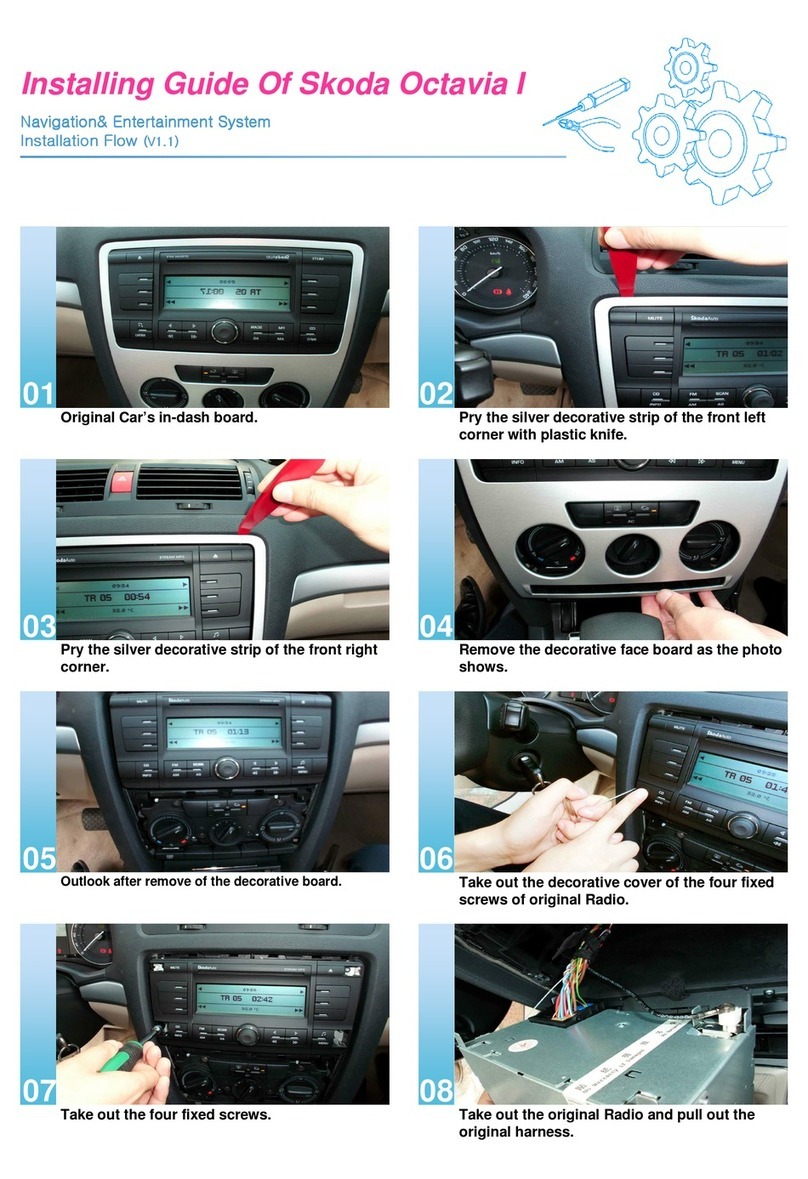General information4
precondition that the housing has not been damaged and no unauthorised attempts
have been made to carry out repairs.
Note
Damage within the meaning of the warranty must not be the result of improper
handling of the system or from unprofessional repair attempts. It is also essential that
there is no external damage.
Information on how to operate the radio navigation system
The requirements of today's road traffic demand the driver’s full concentration at all
times.
Apart from the availability entertainment, the extensive and demanding equipment
details of this radio navigation system also offer a wide range of information, which will
help you to reach your destination quickly and safely.
Only if the traffic situation allows it, should you operate the radio navigation
system with its wide range of possibilites.
The volume settings must be selected in such a way that audible signals from the
outside, e.g. a Martins horn from utility vehicles (police cars, ambulances and fire
brigade), can be heard at all times.
WARNING
•Please concentrate fully at all times on your driving! As the driver you are
fully responsible for road safety. Only use the functions of the radio navigation
system in such a way that you are always in full control of your vehicle in all
traffic situations!
•The following must always have priority over the driving recommendations:
•the road traffic legislation, even if the driving recommendations contradict
the StVO,
•the actual acknowledgement of traffic signs, light signals or signs placed by
the police at the relevant location,
•the facts and circumstances prevailing at the relevant location.
Before using the radio navigation system
•Please observe the respective traffic regulations when driving.
•Street and location names can be changed. It is therefore possible that the names
stored on the CD might not correspond to the changed names.
•The route calculated by the radio navigation system is a recommendation for
reaching the intended destination. While driving please pay attention to stopping
restrictions, traffic lights, one-way streets, lane changes, bodies of water and ferries,
railways etc.
Caution
•Press the buttons and the keys of the unit gently in order to avoid damaging them.
Gentle pressure on the appropriate key is sufficient to operate the unit. Please note that
the control buttons have predetermined breaking points, in order to reduce the risk of
injury.
•Do not use any pointed or sharp-edged objects to operate thetouch-screen. Slight
finger pressure sufficient to operate the equipment. A display on the screen, which
cannot be called up by pressing the button, is therefore not available at that time.
•Please note that a dirty or scratched navigation CD can considerably impair the
speed and the functions of the radio navigation system.
Screen care
Treat the screen with great care, because dents and scratches can occur through finger
pressure or contact with sharp objects.
The screen can be cleaned with a soft cloth and finger marks can be wiped away with
pure alcohol.
Note
Do not use solvent such as turpentine or petrol as they will attack the screen surface.
s34g.6.book Page 4 Thursday, January 14, 2010 8:48 AM