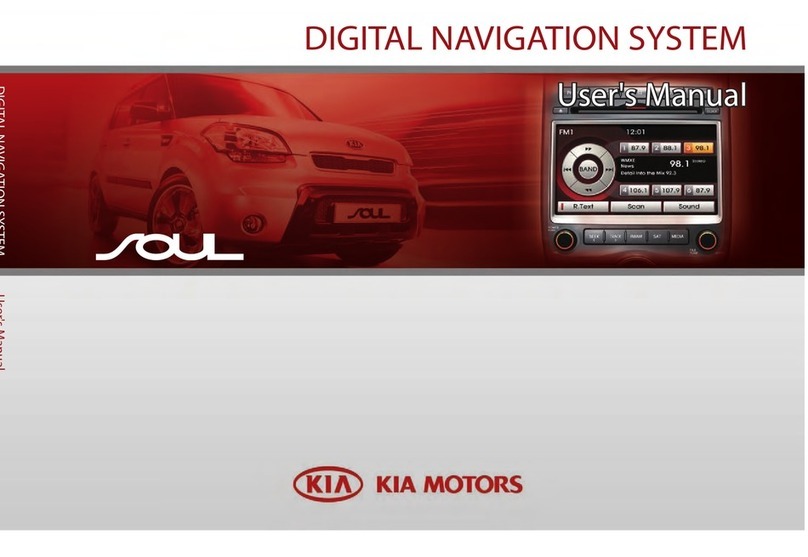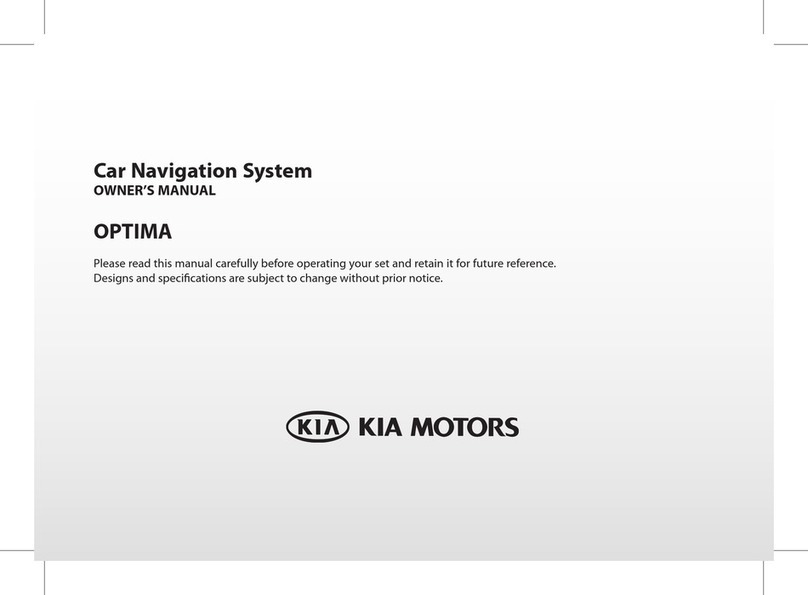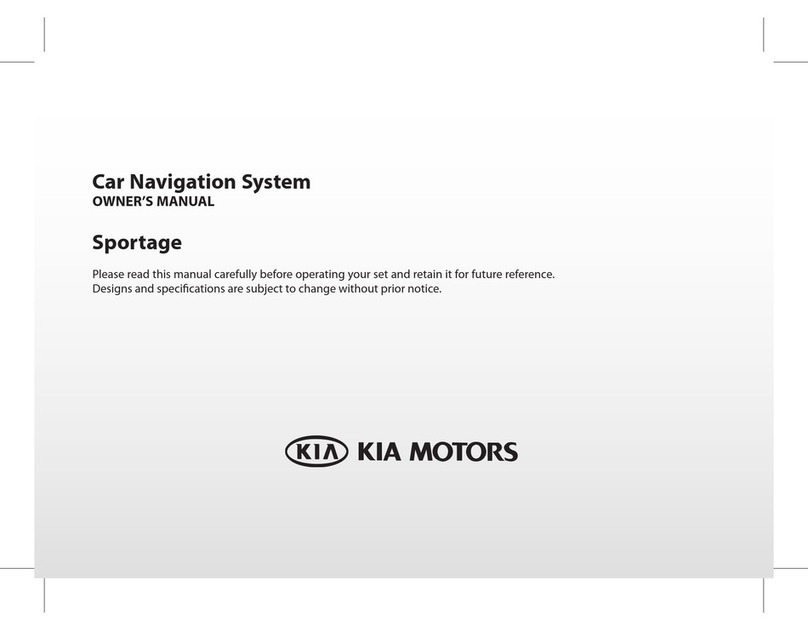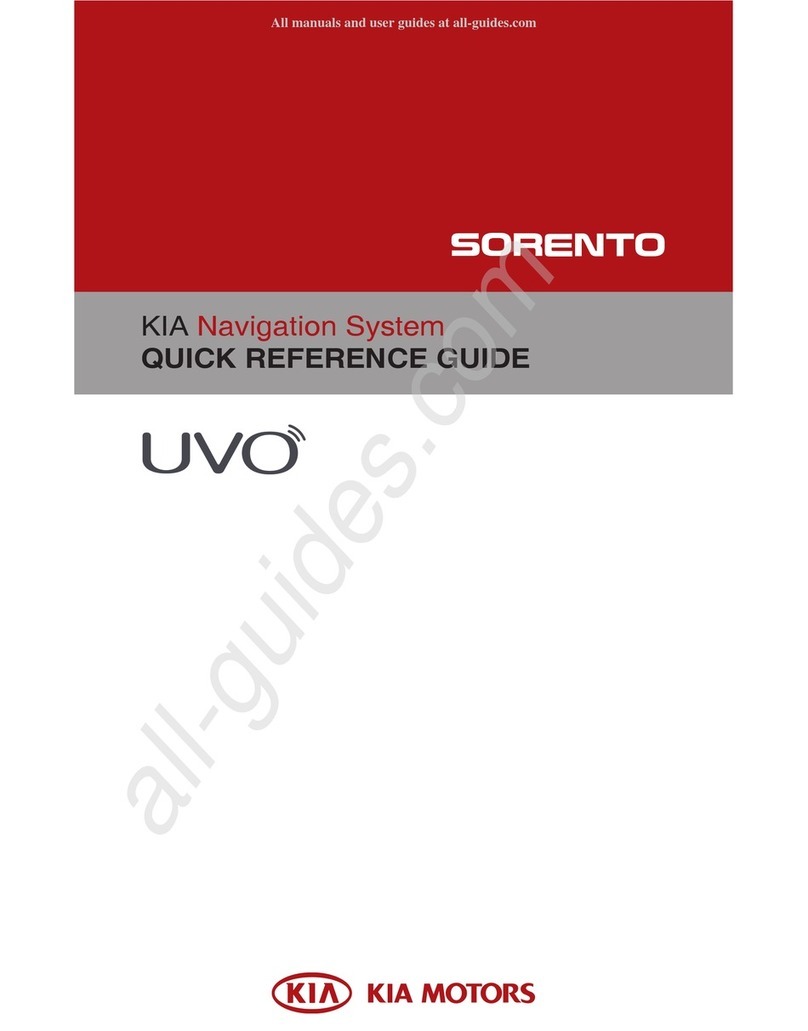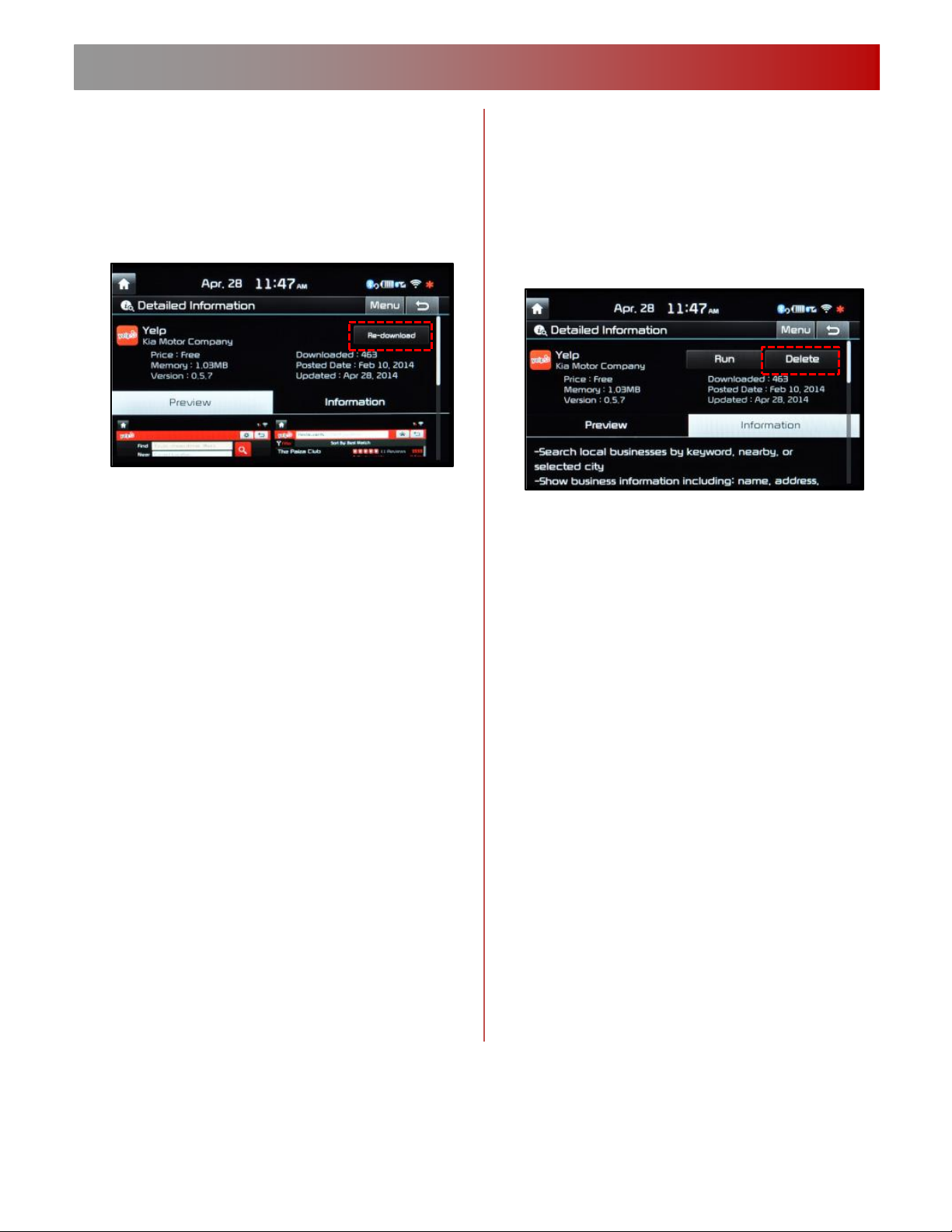Page 5 of 5
TSB: GEN 069 Optima (QF) June 2014
UVO eServices (AVN 4.0 ) –TECHNOLOGY HIGHLIGHTS
Downloading Apps (Cont’d)
Apple® is a registered trademark of Apple, Inc. iPhone® is registered trademark of Apple, Inc. Siri® is registered trademark of Apple, Inc.App StoreSM is a service mark of Apple Inc. No charge for the UVO
eServices app. App runs on your smartphone cellular data service. Normal data rates will apply. The Bluetooth® word mark and logos are registered trademarks owned by Bluetooth SIG, Inc. and any use of
such marks by Kia is under license. Other trademarks and trade names are those of their respective owners. A Bluetooth® enabled cell phone is required to use Bluetooth® wireless technology. GoogleTM is a
registered trademark, and Google Play StoreSM is a service mark of Google, Inc. Yelp® and related marks are registered trademarks of Yelp®.
While Kia Motors America (“KMA”) makes all reasonable efforts to ensure that all product materials are correct, accuracy cannot be guaranteed and KMA does not assume any responsibility for the accuracy,
completeness, or authenticity of any information contained in these course materials. All information contained herein was accurate and correct at the time of publishing. From time to time, KMA may need
to update or make changes to the Vehicle features and other vehicle information reported in this product guide. For the most up-to-date information, please see the Mobile PRG at
http://m.kiauniversity.com.
Note: If you would like to download an
app again after deletion, you may always
Re-download it.
For more information on audio system
and navigation functions, check your
Multimedia System User’s Manual, the
Navigation Quick Reference Guide or the
Interactive Guide on the vehicle’s head
unit.
1. Press the Setup button.
2. Select Downloaded Apps icon from the
Touchscreen.
3. Select the app you wish to delete and
press the Delete button.
Note: You will be notified if/when updates
for your downloaded apps will be available
in your Apps list. You may choose Update
All or update them individually.
Simply select its icon from the My Apps tab.
Apps can also be accessed by:
Pressing the INFO button
Selecting Apps from the homescreen
1. To download Yelp, simply press
Download button.
2. Once the download is complete, the app
will show up in the My Apps tab.