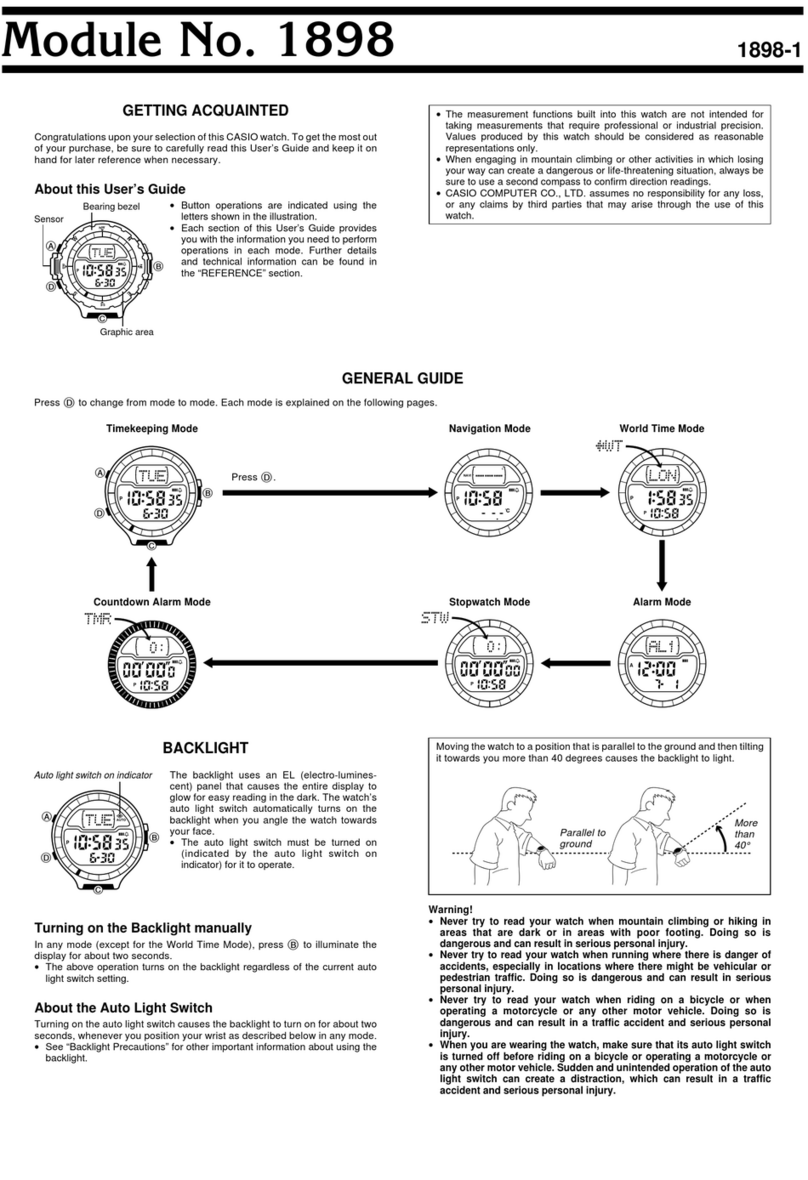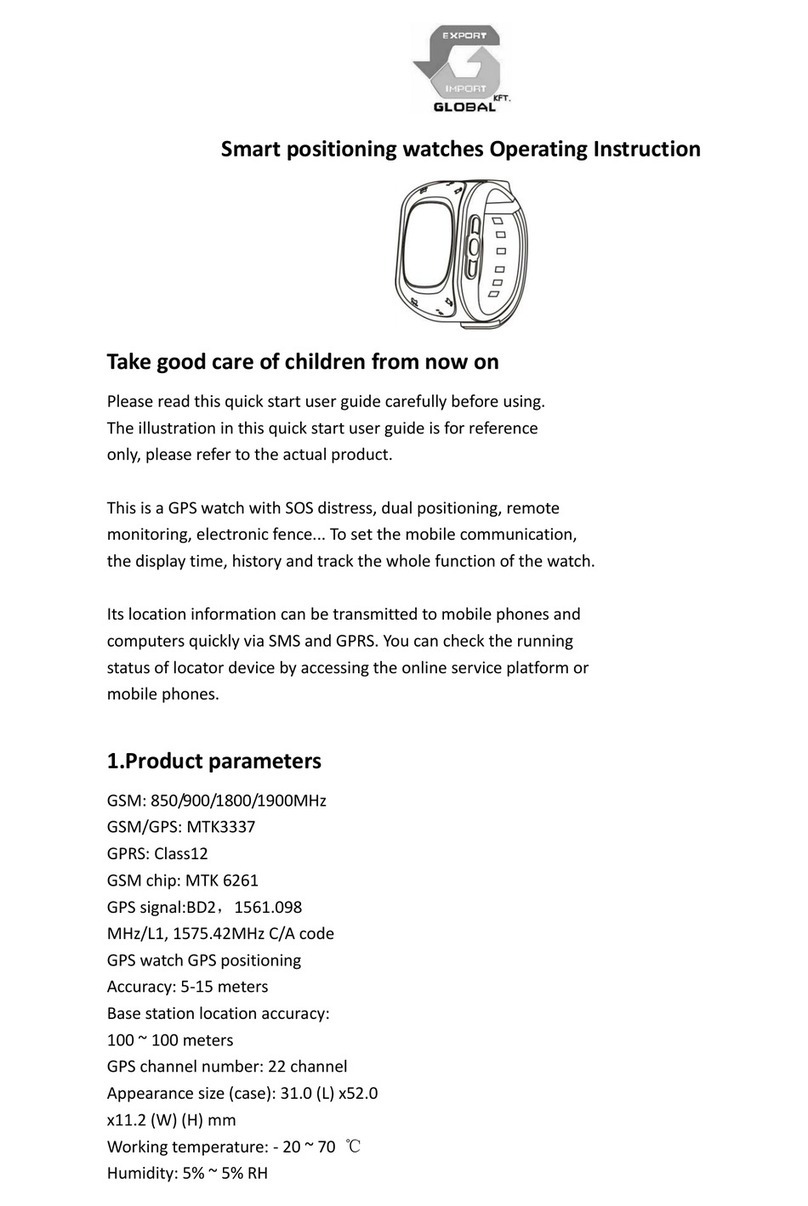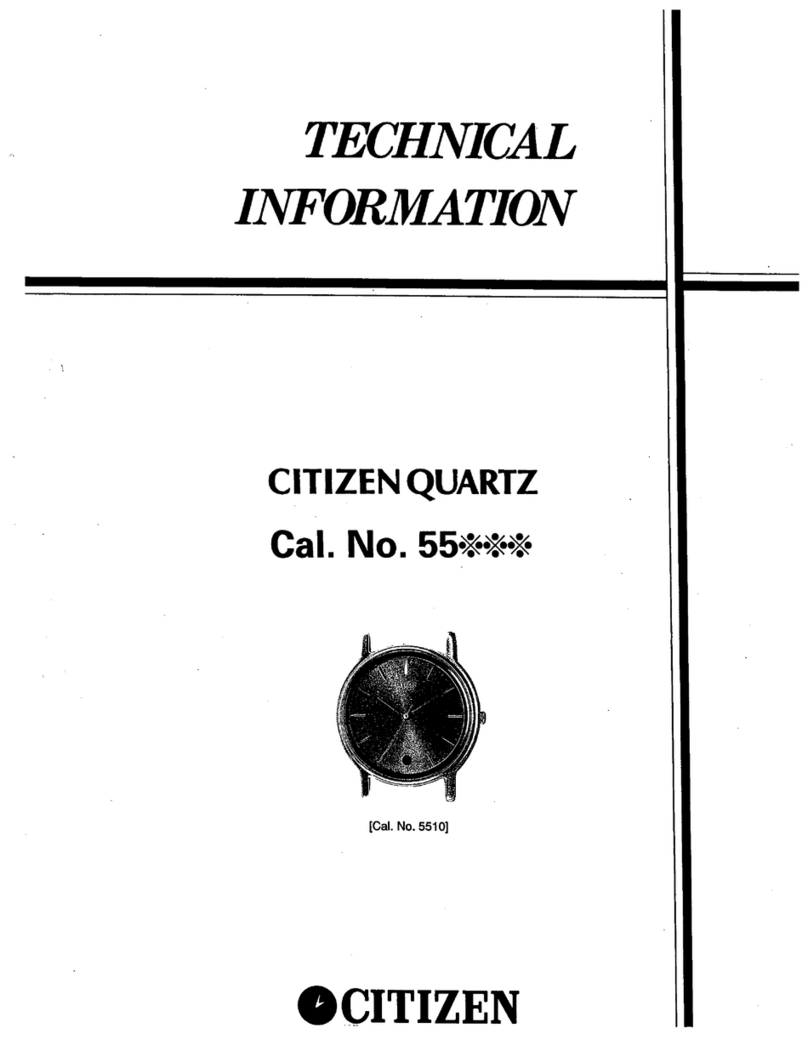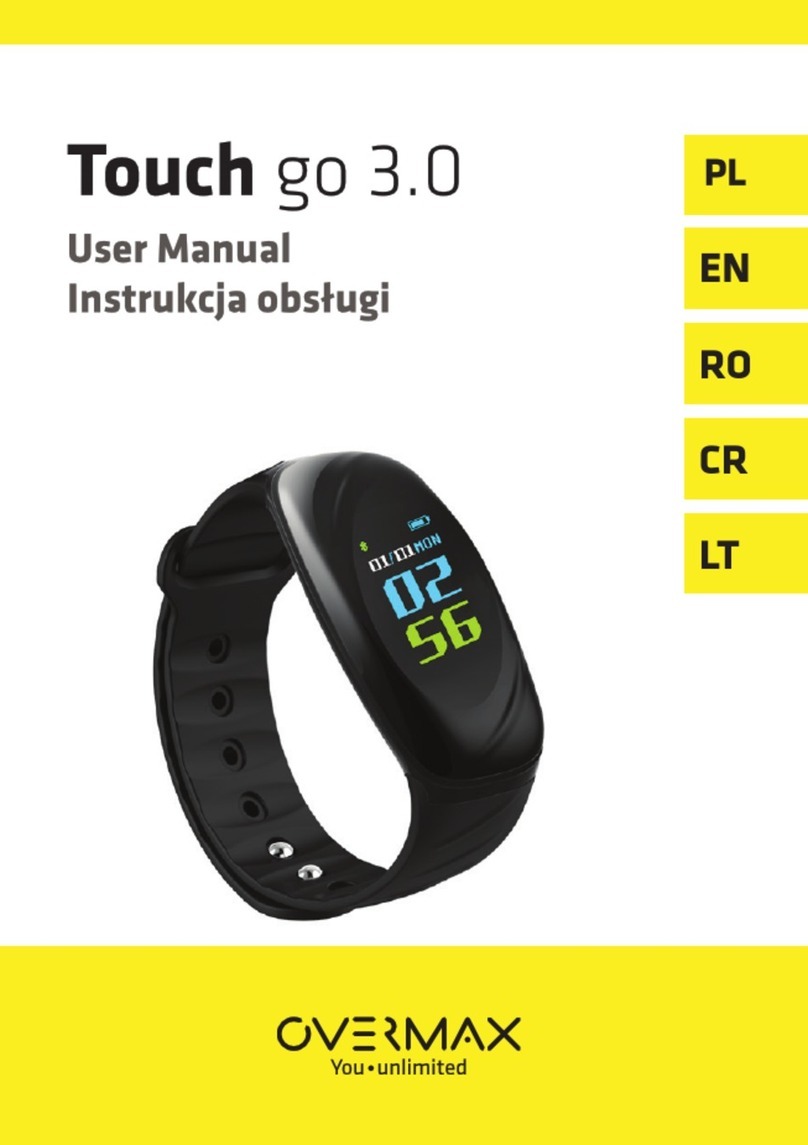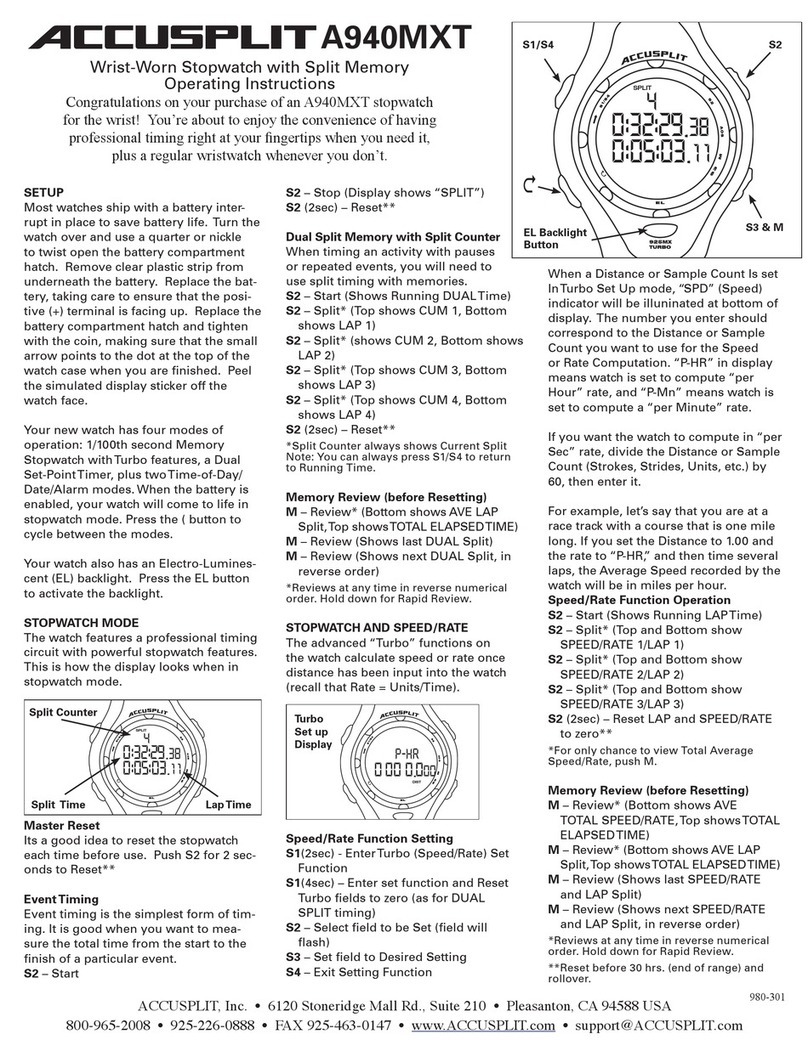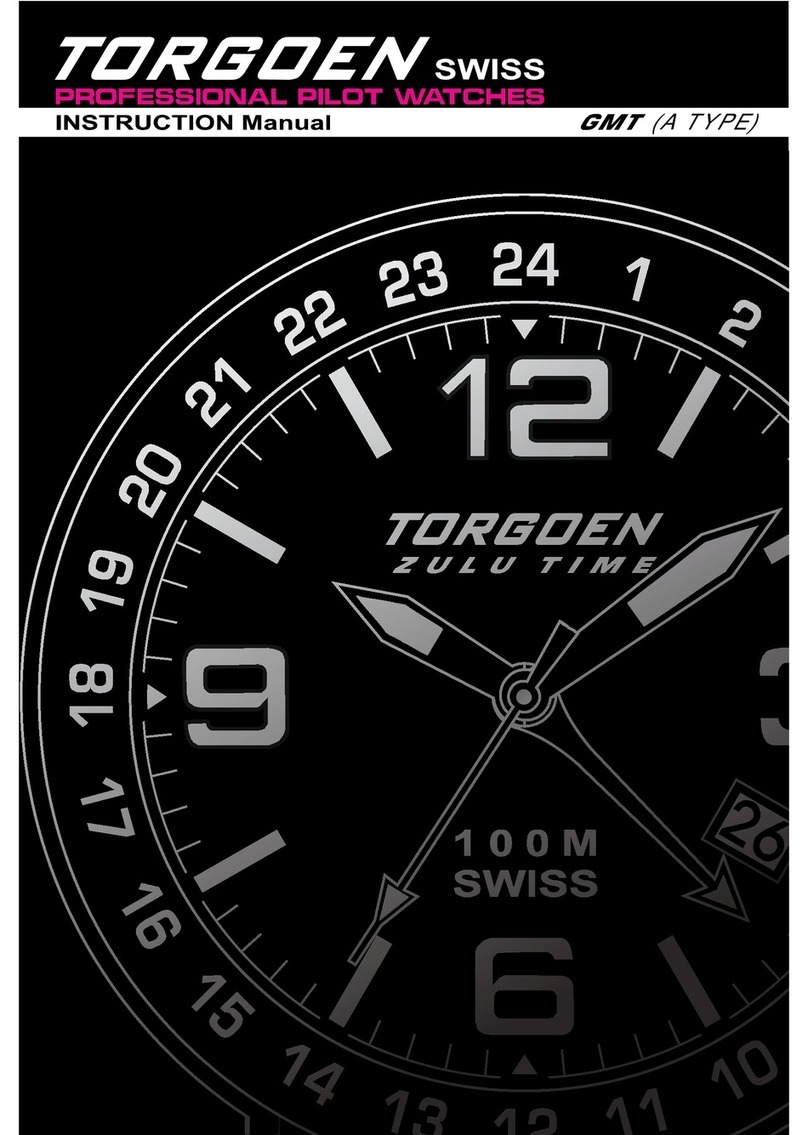TRAX FITNESS SMARTLIFE User manual
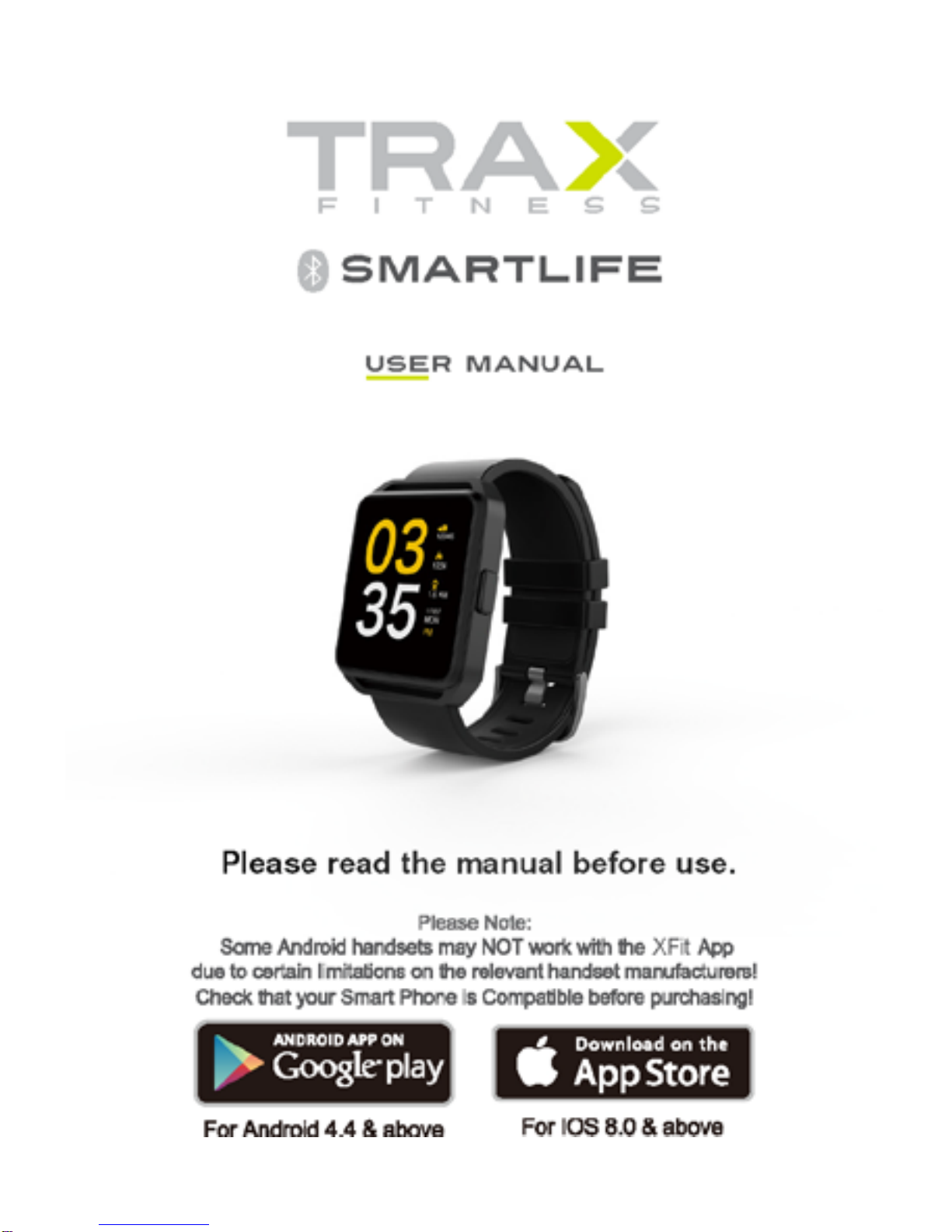

1.Smartwatch Device Overview
Power
1.1. Power Button: Power On/Off;Waken/turn off screen;Back to
main menu.
1.2. Touch screen: Swipe any direction to access menu; scroll to
navigate; tap to select.
Tap the screen
Swipe up or down
Swipe left or right
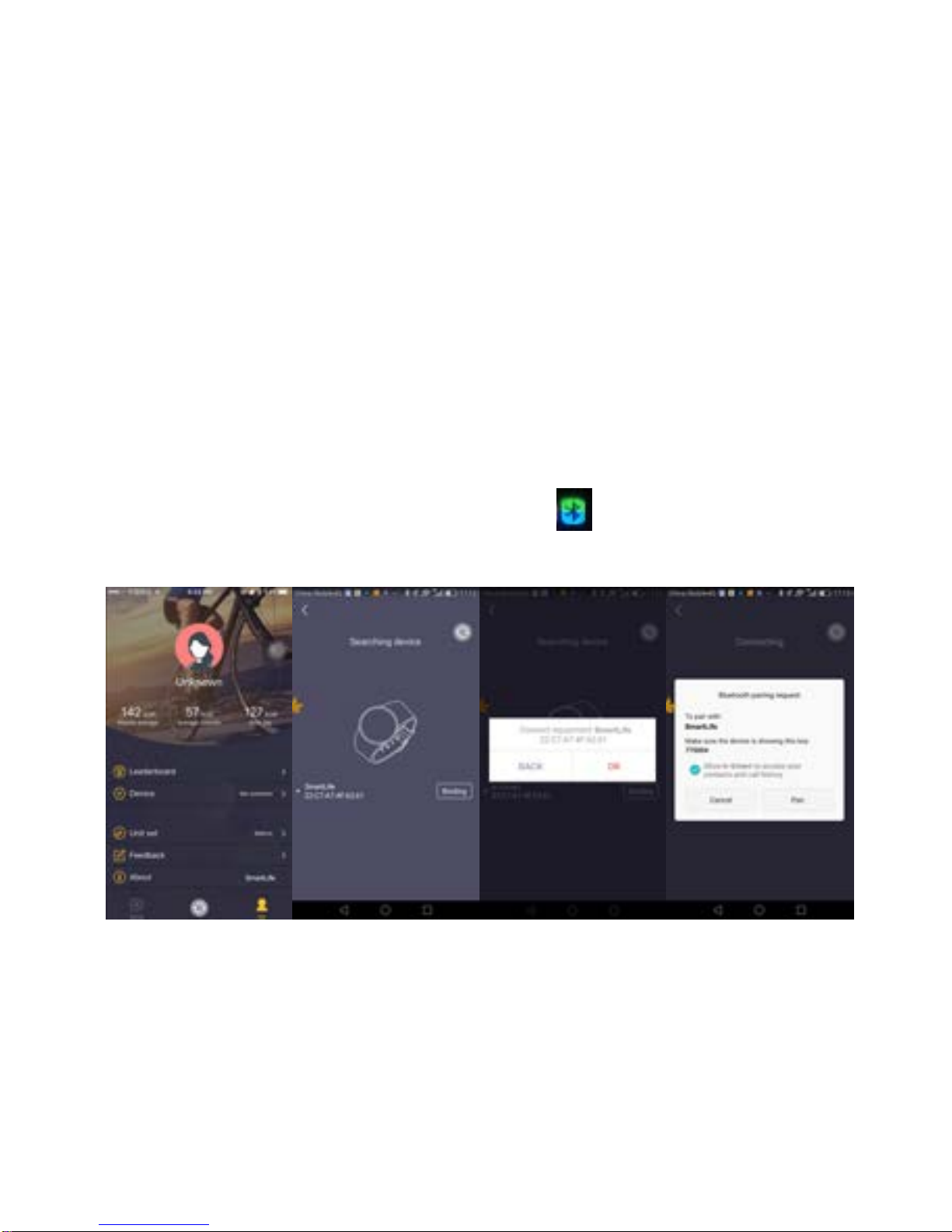
2.Pairing your Smartphone to Smartwatch Device:
2.1 For Android:
2.1.1 Install “XFit” from the App store and open it.
2.1.2 Turn on the Bluetooth on device and smartphone.
2.1.3 Click “ME” at the bottom right – Click “Add Device” – the app
will search for your device
2.1.4 Click “OK” and “Pair” to bind the device.
Note:After connected successfully, the blue and green Bluetooth
icon will show on the smart watch.
2.2 For IOS:
2.2.1 Install “XFit” from the App store and open it.
2.2.2 Turn on the Bluetooth on device and smartphone.
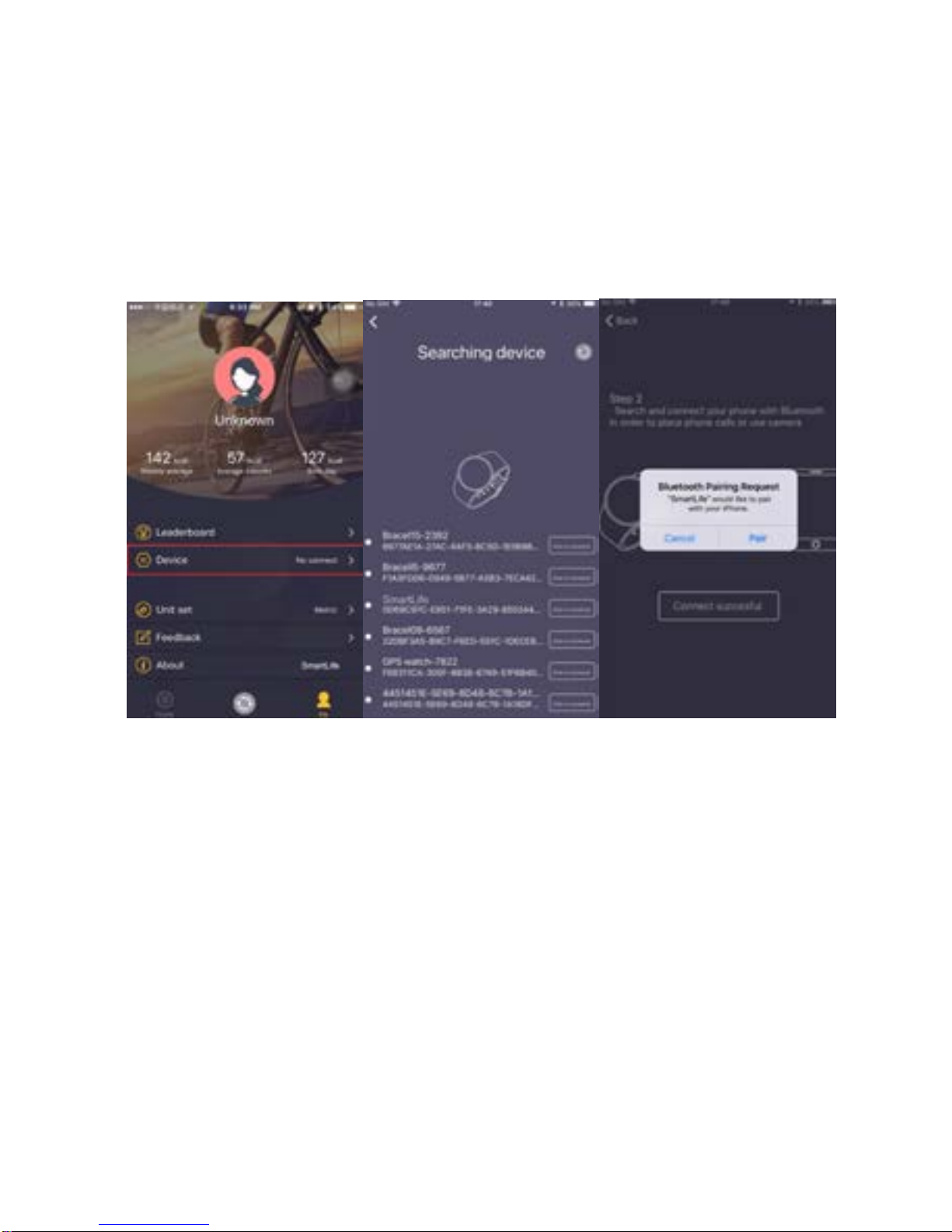
2.2.3 Click “ME” at the bottom right – Click “Add Device” – the app
will search for your device.
2.2.4 Select watch name – SmartLife and pair device in the app.
2.2.5 Once the device is connected it will show in the phone’s
Bluetooth menu.
2.2.6 In Bluetooth menu under ‘Other Device’ connect SmartLife again.
When both are connected the device is successfully paired.
See below images
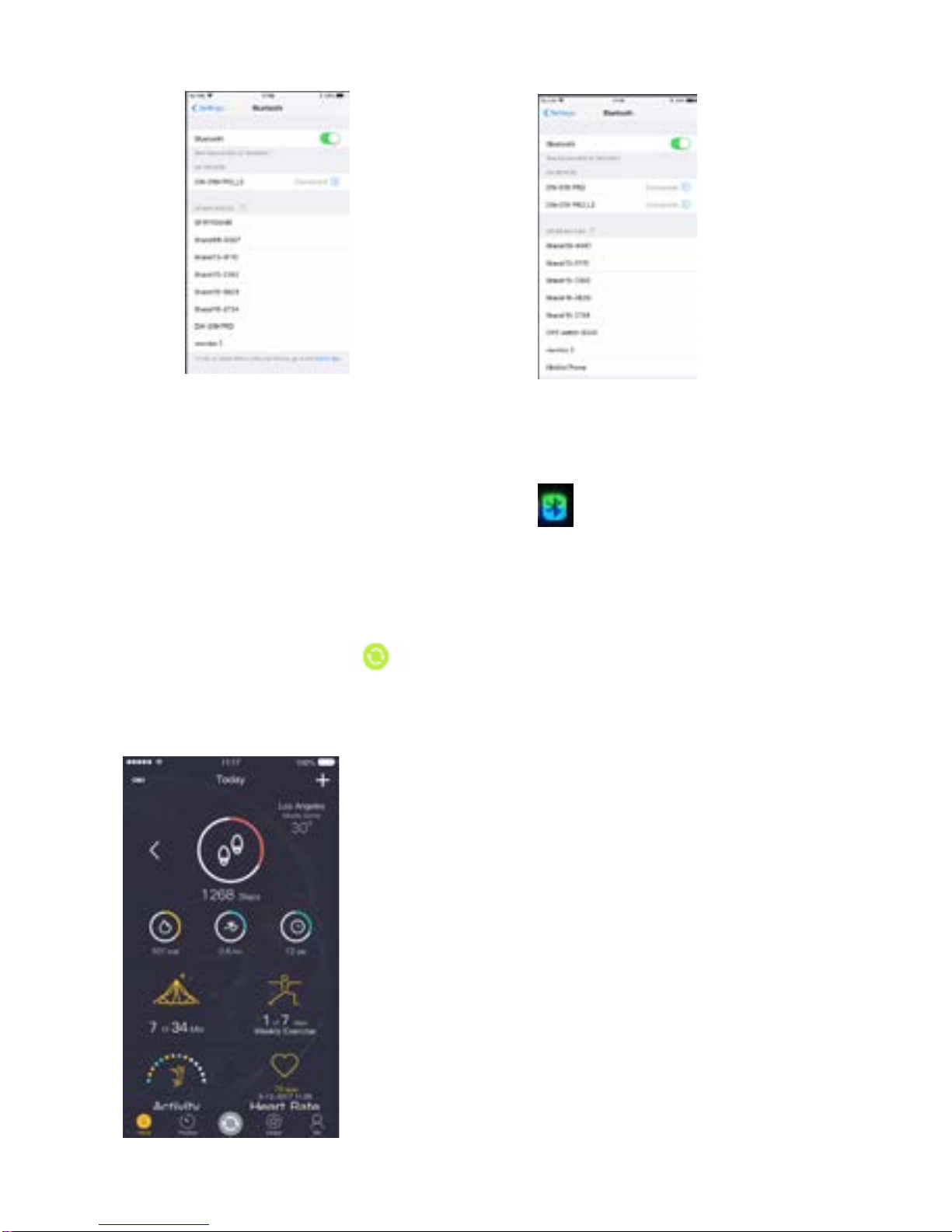
Note:After connected successfully, the blue and green Bluetooth
icon will show on the smart watch.
3.Synchronising Data
Once connected your smartphone will automatically sync the data. If not
tap the circle arrow icon at the bottom of the home page.
Notice:
Please don’t close the Bluetooth notify service
when you are clearing software in the background
or close background applications as this will affect
the sync functions between watch and phone.
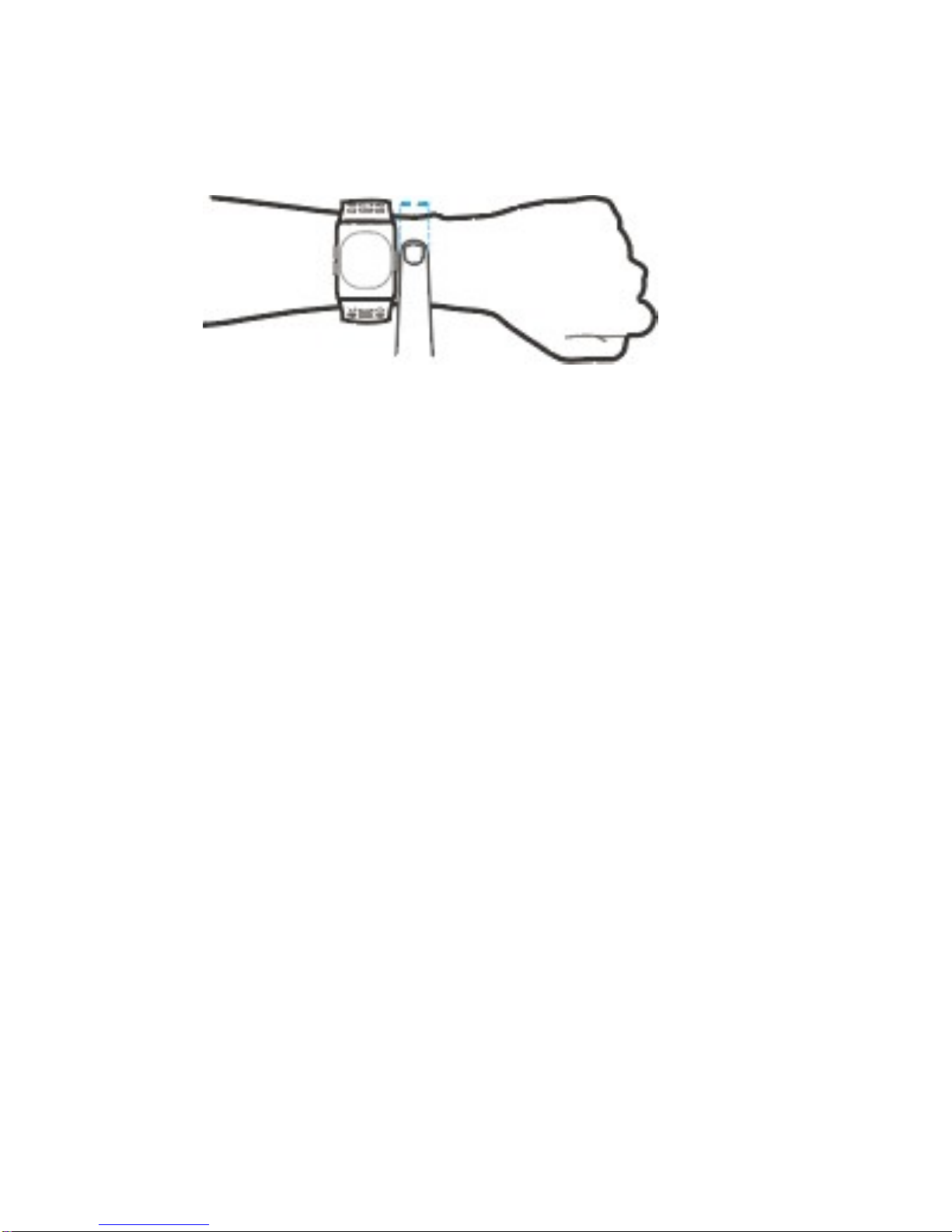
4.Wearing Smartwatch Device
3.1 Wear the smartwatch device above your wrist bone.
3.2 The device should be snug but comfortable.
3.3 The heart rate sensor is located at the back of the device.
5.Charging the Smartwatch Device:
4.1Attach the USB cable provided to the charging point on the side
of the device (micro USB)
4.2 Connect USB cable to appropriate power source.
4.3 Charge the device until the battery icon on the main menu is full.
Note: charge for at least 1.5 hours before us.
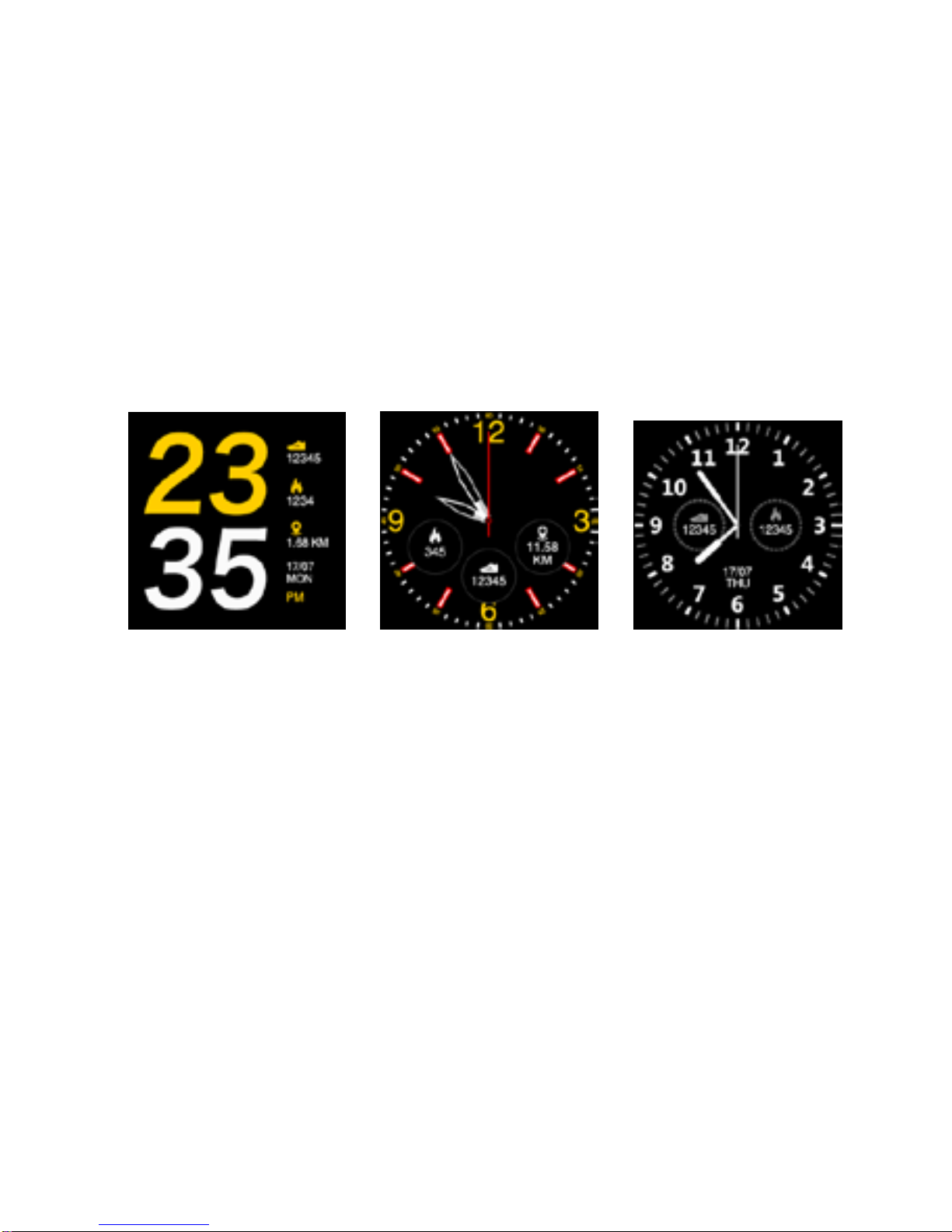
6.Operating Instructions
6.1.1 On the home screen slide finger in any direction to access
the main menu
6.1.2 Tap icon to enter sub-menu
6.1.3 Slide right to return to previous menu.
6.2 Clock Display Setting
Method 1: Long press in the center of screen and set different clock
interfaces as per your preference.
Method 2: Swipe to main menu – settings – clock -- clock type, choose the
clock display that you prefer.

7. Function Operating Instructions
7.1. Message: Sync phone message. (sms and What’s App)
7.2. Call logs: You can check your phone call records after you connect
the Bluetooth. Shown all records including missed calls, dialed calls and
receive call. You can check the date, time and phone number of the missed call
after you select it, however you can only call this number.
7.3. Heart rate: While wearing the watch on wrist, click the heart rate
testing interface, during the test the heart rate light will flash and the data will
show on your watch after 15-60 seconds.
7.4. BT: Shows pairable devices to smart watch and allows to search for
new smartphone.
7.5. Remote notifier: When there is SMS or incoming messages from
What’sApp and other message applications on the connected smartphone, the
watch will alert you to read them on the watch screen.
7.6 Remote cameras: You can use the device to take photos remotely on
smartphone, however you need to switch on the camera on the phone prior to
using this feature.
7.6 Anti-lost: This feature will have your watch find your connected
smartphone. (needs to be within the Bluetooth connected radius)
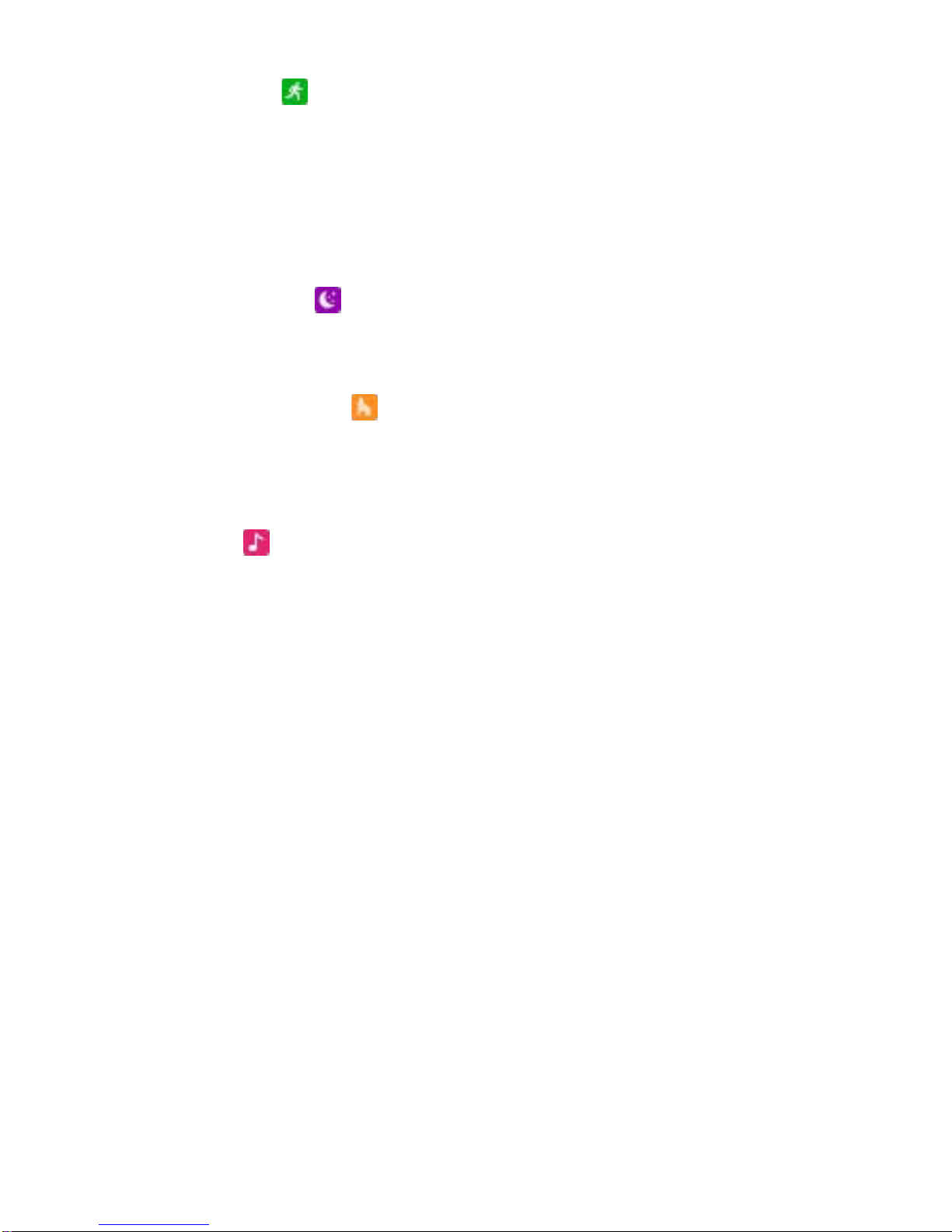
7.7 Pedometer: This will help calculate your movements by measuring
calories or calorie consumption based on collected data, such as steps,
distance, time, etc. Swipe up to access sub-menu: here you can access history
and adjust details.
7.8 Sleep monitor: Shows your sleep quality base on your sleep times
and routines. Swipe up to access sub-menu: here you can access history
6.9 Sedentary remind: You can set a determined time to remind you to do
exercise or stand up from your seated desk.
7.10 Music: You can manipulate your connected smartphone’s music
player by adjusting volume, play/pause, song select and skipping to
next/previous song.
7.11 Alarm: set multiple alarms and customize alarm tone. Tap screen to add
alarms. Swipe up/down to view set alarms. Tap alarm to edit settings. Long
press alarm to delete.
7.12 Calendar: Scroll through days or tap calendar icon to view different
months.
7.13 bfit: Shows barcode that will open bfit website when scanned.
Note: can be scanned with IOS camera and Android QR Scanner app.

7.14 Settings: access various smartwatch settings.
7.14.1 Bluetooth – switch on/off.
7.14.2 Clock – adjust clock face, set date and time, set time format.
7.14.3 Sound – set different watch tones.
7.14.4 Volume – adjust watch volume.
7.14.5 Display – set style, brightness and time out.
7.14.6 International – language preference.
7.14.7 Units – choose metric or imperial preference.
7.14.8 Motion – assign watch motion to specific watch functions
7.14.9 Apps – Shows installed apps
7.14.10 Reset – Erases all data on the watch.
7.14.11 About – information about your Smartwatch
Note: When in any of the above sub-menus you can scroll down to
access Bluetooth and sound setting, date, time and battery life.
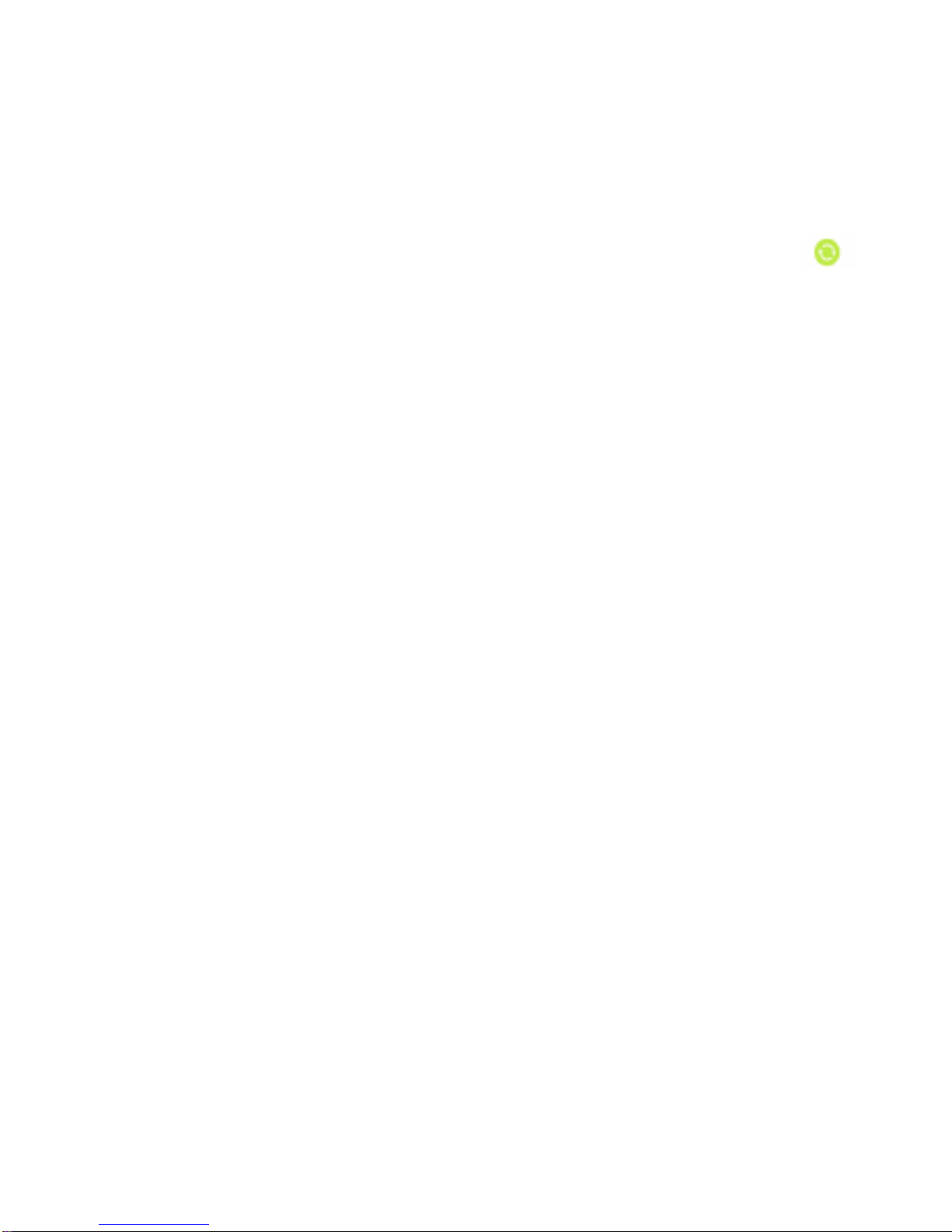
8. Smartwatch App Instructions
8.1 Select HOME or ME at the bottom of the opening page.
8.2 If device is connected, it will automatically synchronize data from
the smartwatch. If the sync hasn’t worked select the circle arrows
at the bottom of the opening page. If this doesn’t work, try reconnecting
your device through the app.
8.3 Home page
8.3.1 After synchronizing, your Steps, kCAl, distance, sleep, heart
rate and activity data for the 24-hour period will reflect on the app.
8.3.2 By tapping on the appropriate section you will be given full
details of the activity. When in detail page you can view history by
scrolling through the dates at the top of the page
8.4 Me Page
8.4.1 Tap on icon: Set picture, name and personal information.
8.4.2 Device Settings: allows you to find your watch (the device will
make an alert sound), edit Bluetooth setting and set which message
app can access your device.
8.4.3 Unit: select metric or imperial according to your preference.
8.4.4 Feedback: Send your feedback on the Smartwatch device.
8.4.5 About: shows the app name and version.

9. Notice
9.1 Fully charge before use, the charge time needed is 1.5 hours.
9.2 Use the accessories cable and charger, or your wall charger with micro
USB cable.
9.3 Bluetooth will disconnect when distance is exceeded, to reconnect open
the APP and refresh screen by tapping the circle arrow icon
9.4 If the Bluetooth disconnected for more than 5 minutes reconnect manually
through the app. Allow Sync phone book otherwise there is no calling phone
book option.
9.5 When playing the music, some music titles can be displayed and some
can’t, this is due to the way it has been stored and is normal.
10. Common trouble shooting
Please refer below key function for any problems with the watch, if the problem
persists, please contact the retail dealer or www.trax-fitness.com
10.1 Unable to switch on
Long press the power button, please keep it in for more than 3 seconds. If low
power, please charge for at least 1.5 hours
10.2 Shut down automatically
Low power, please charge the watch.

10.3 Standby time too short.
Battery is not full, make sure the device is fully charged to get maximum
standby time. Some function reduce the standby time for example 24-hour
hear rate monitoring
10.4 Unable to charge.
The battery’s life will be reduced after few years, please check if the battery
still works by taking it to your nearest store. Try another charger to see if
his is not the cause of the problem. Please check the USB slot is
connecting properly.
10.5 No caller’s name when incoming call
You might have forgotten to choose upload the phone book when pairing.
Try reconnecting the device to our smartphone.
10.6 Bad phone call voice.
Watch and phone are too far apart or the Bluetooth signal is bad.

11. Product specification
Model:DW-019Pro
CPU MTK2502 ARM7 260MHz
Memory:RAM 32Mb+ ROM 32Mb,
Capacitive touch screen 1.54” 240*240 pixel
Bluetooth version 4.0
Function: Heart Rate,BT Call , BT SMS, Anti-lost, Alarm, Pedometer,
Sleep monitor, Sedentary reminder, Information notification (G-mail,
Facebook, and so on)
Battery Lithium-ion 3.7V 230mAh
For more information visit:
www.trax-fitness.com
This manual suits for next models
1