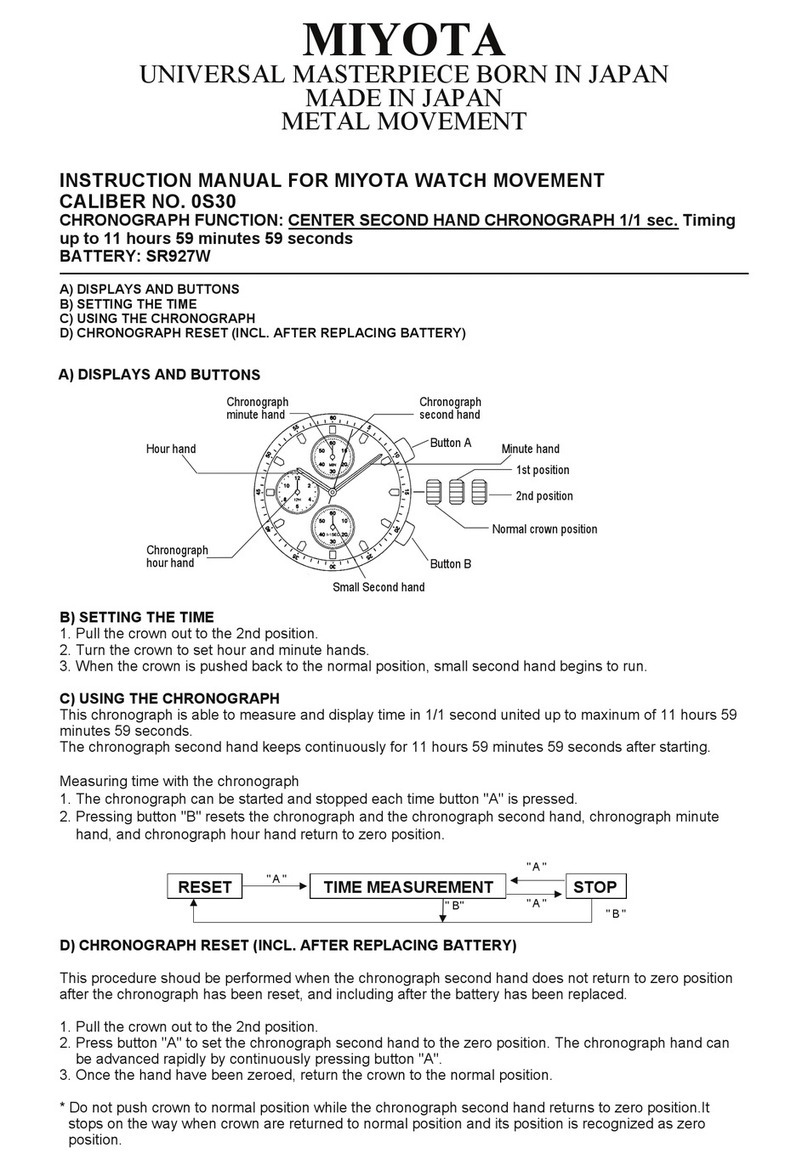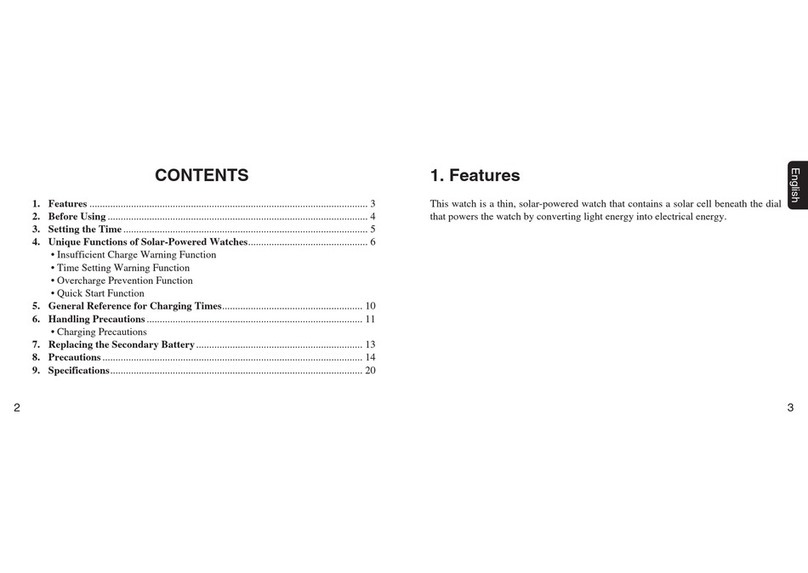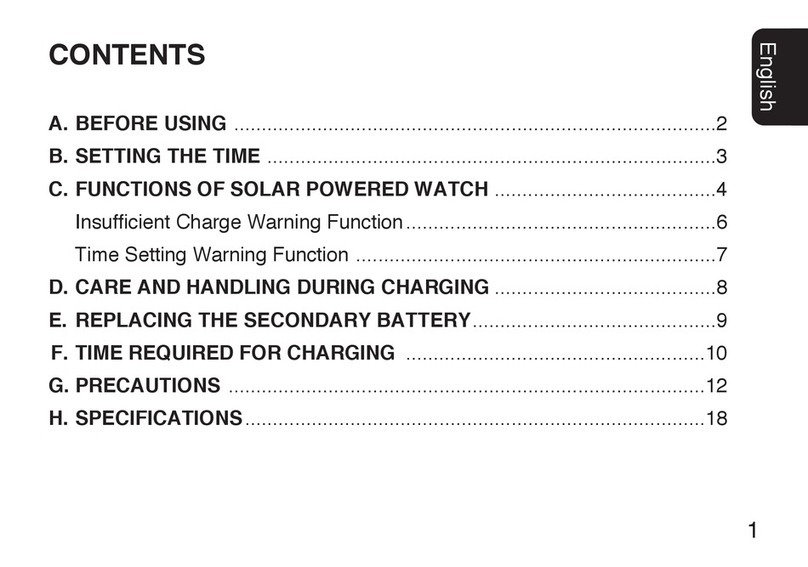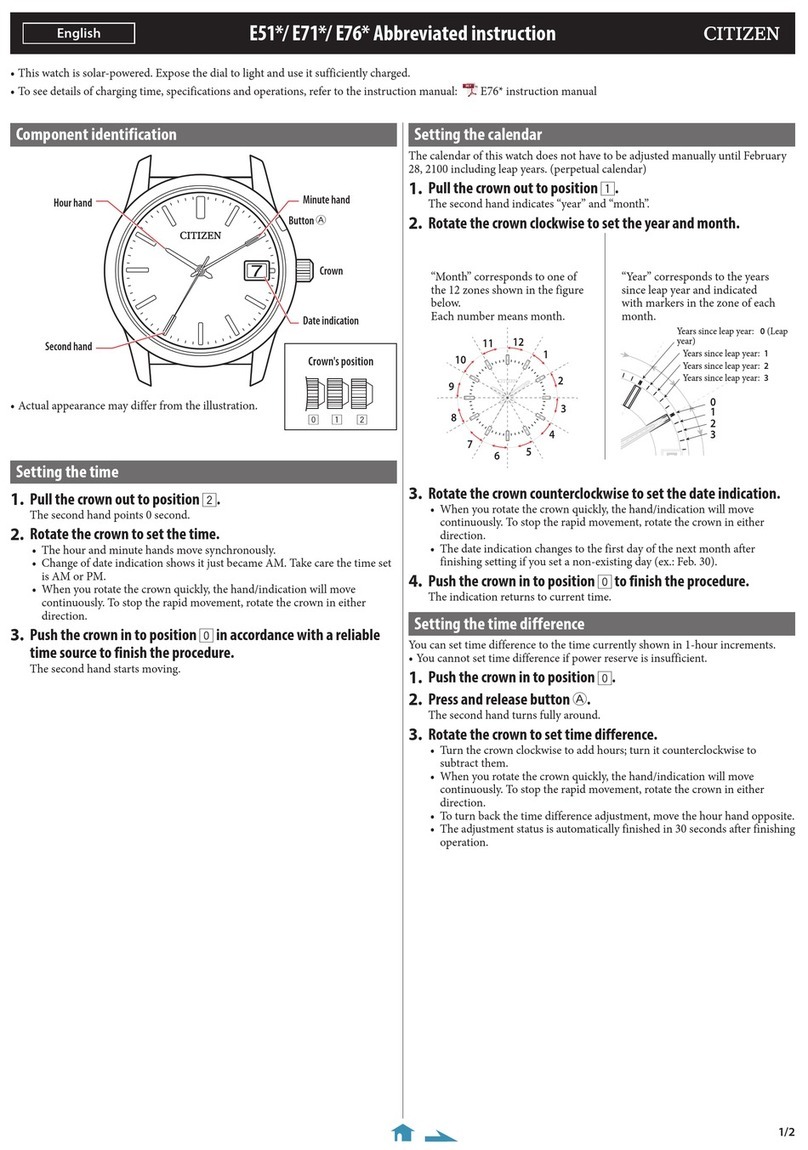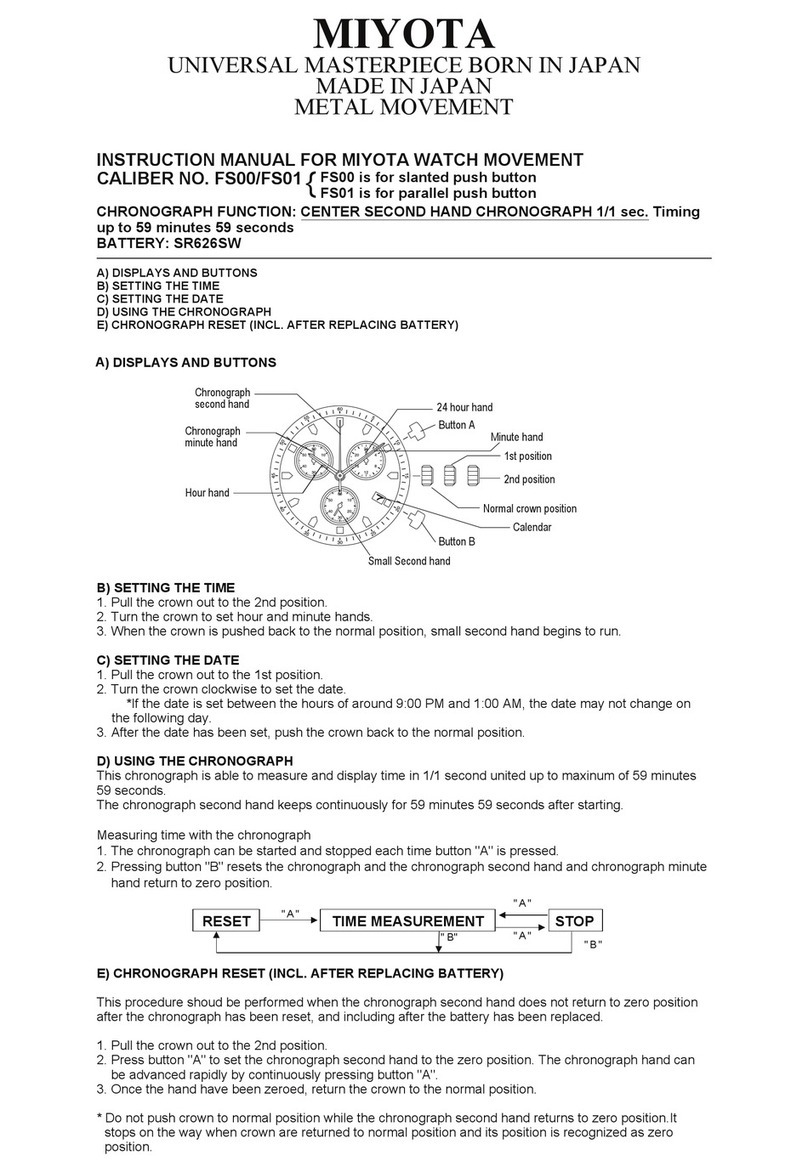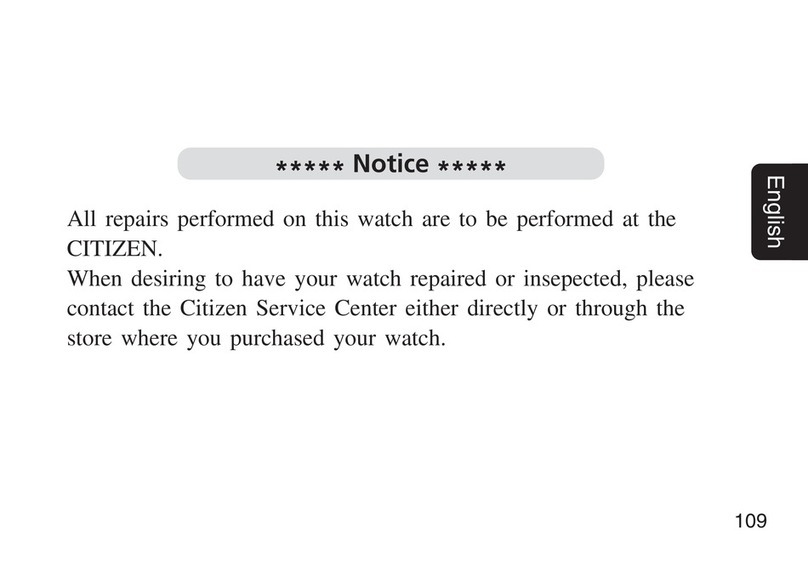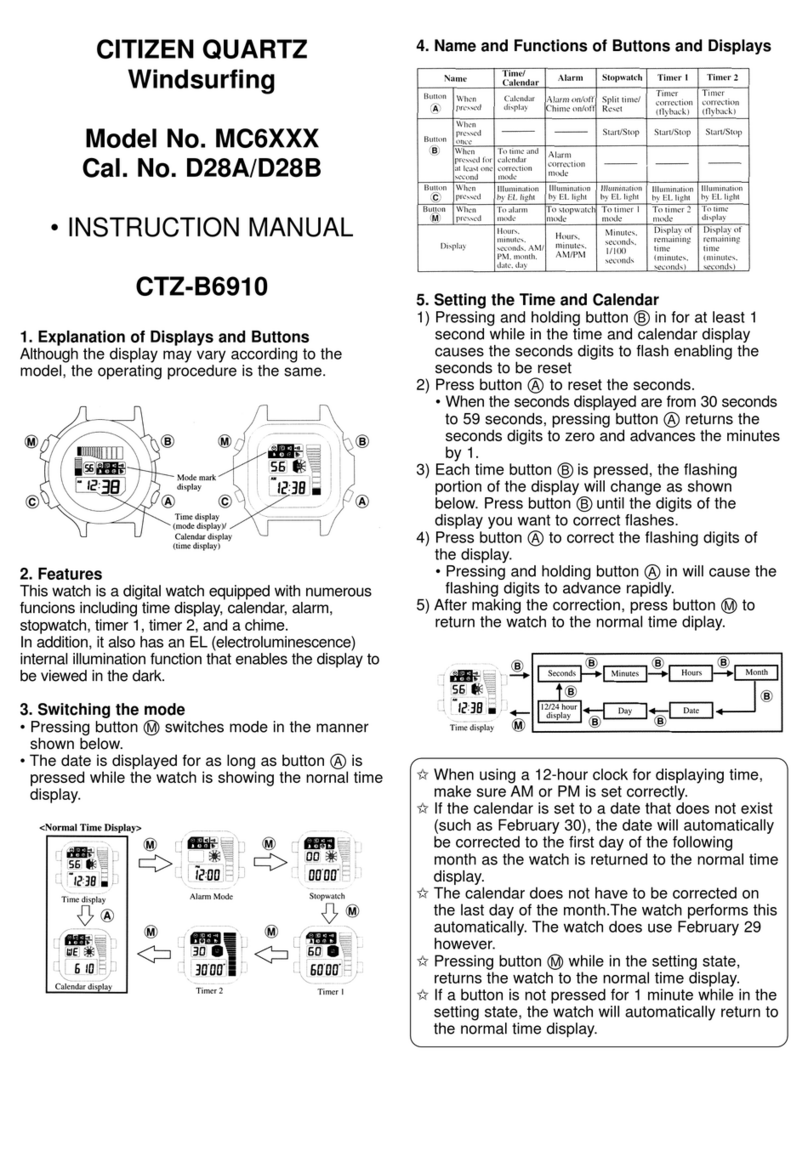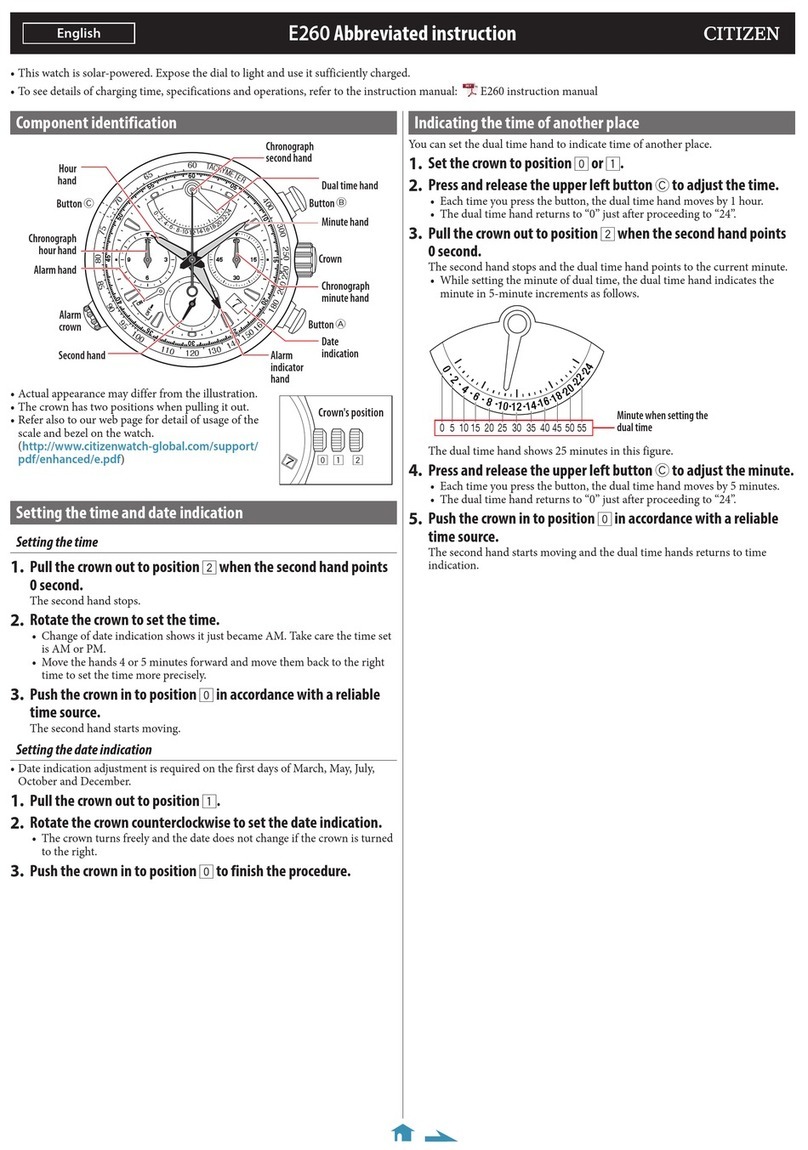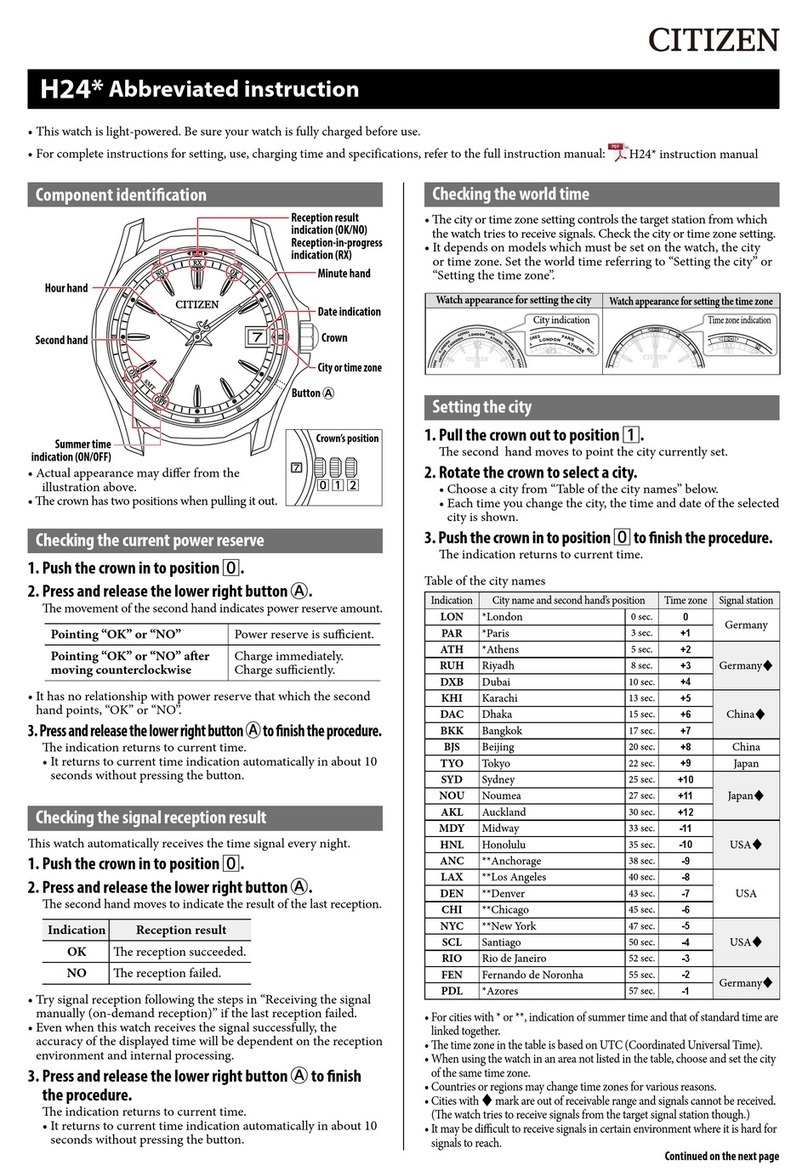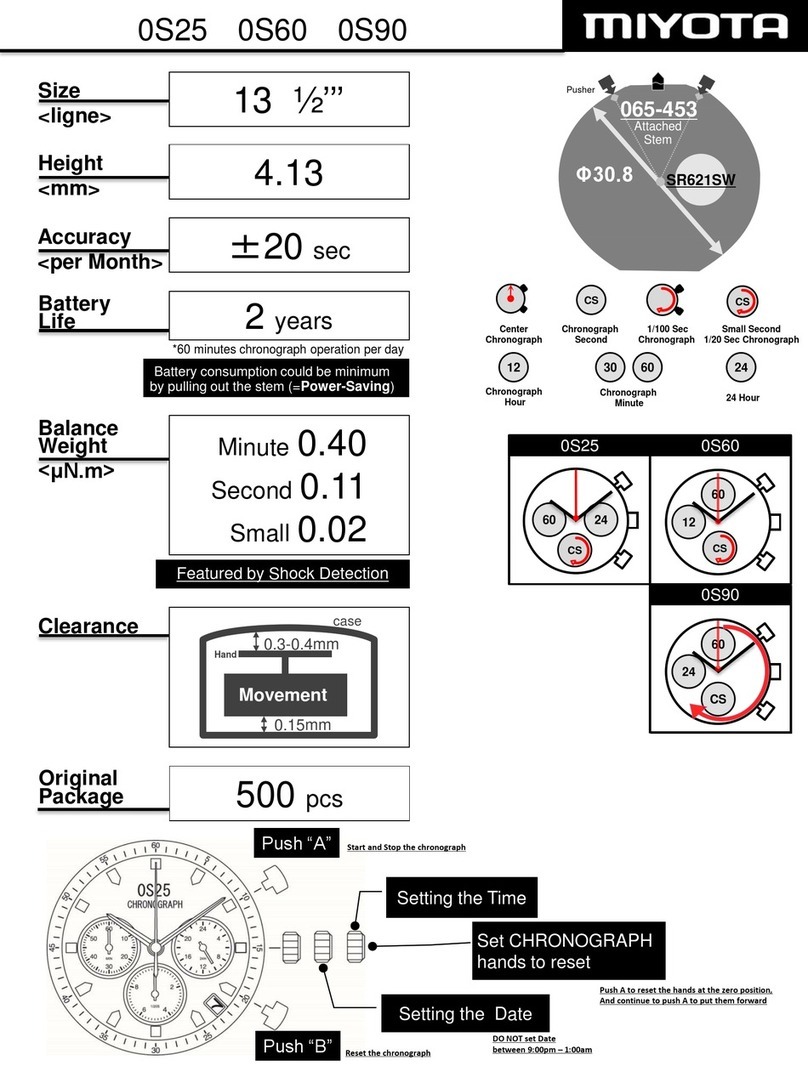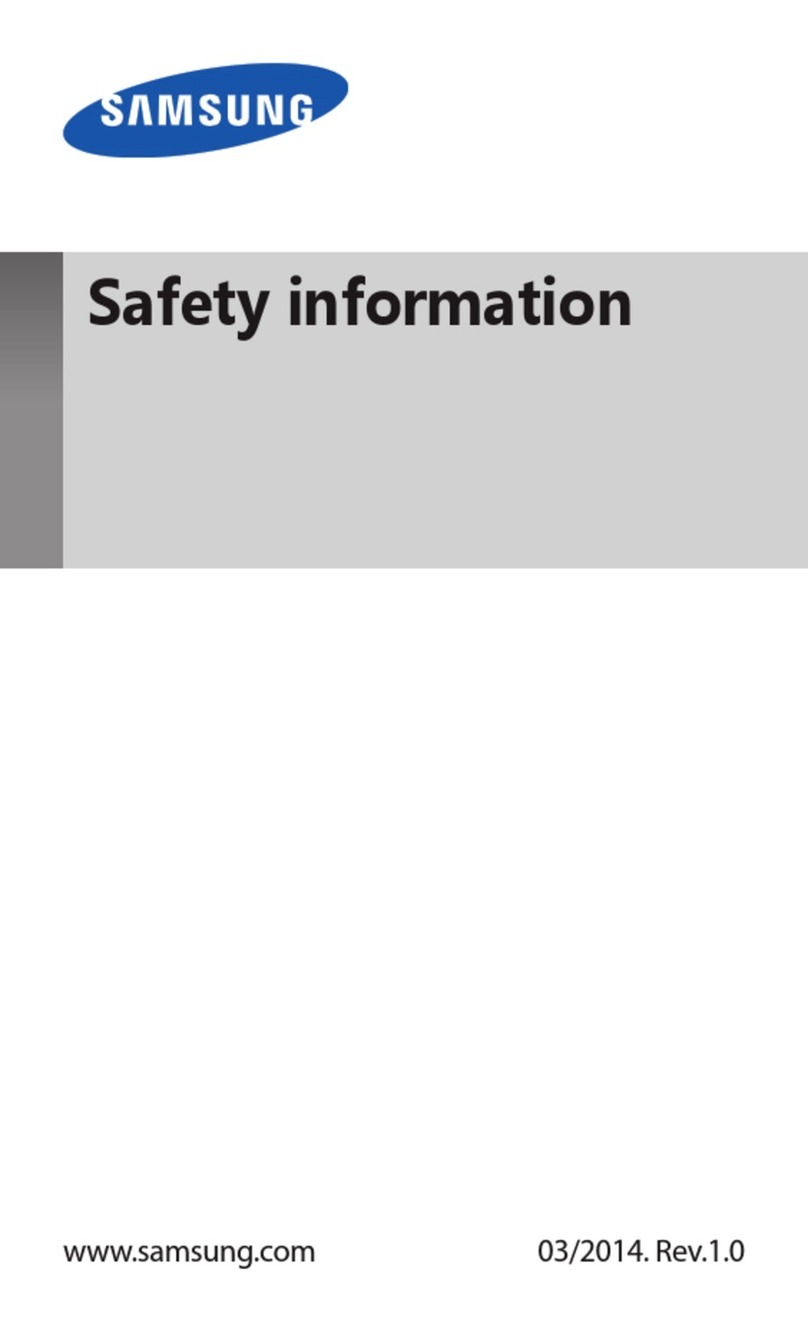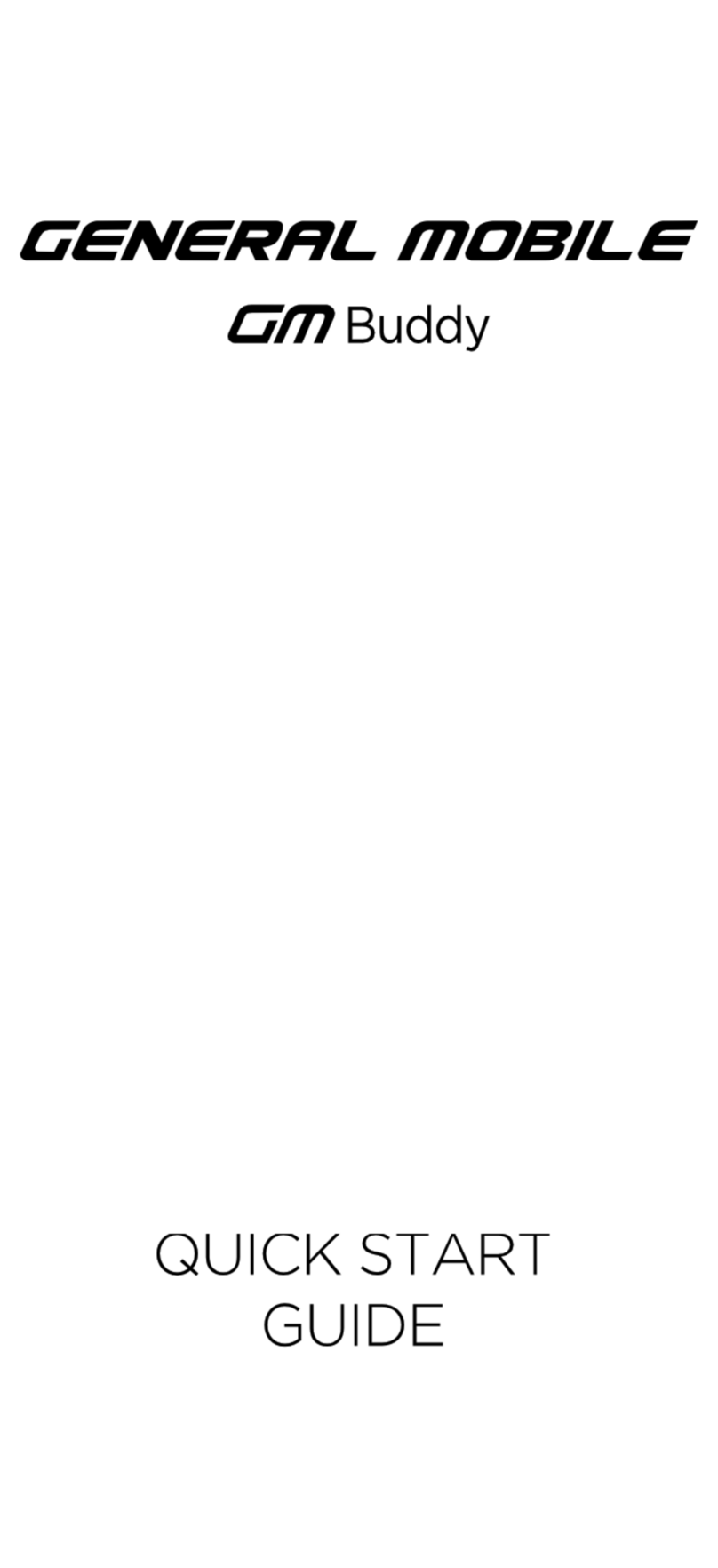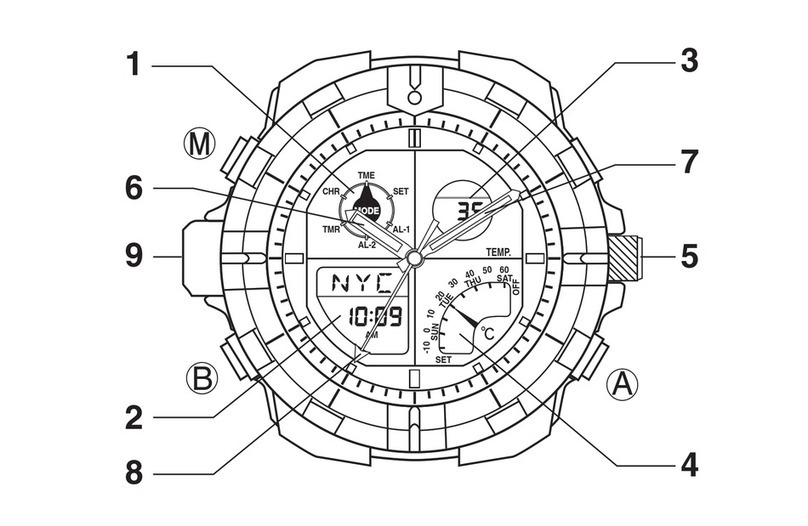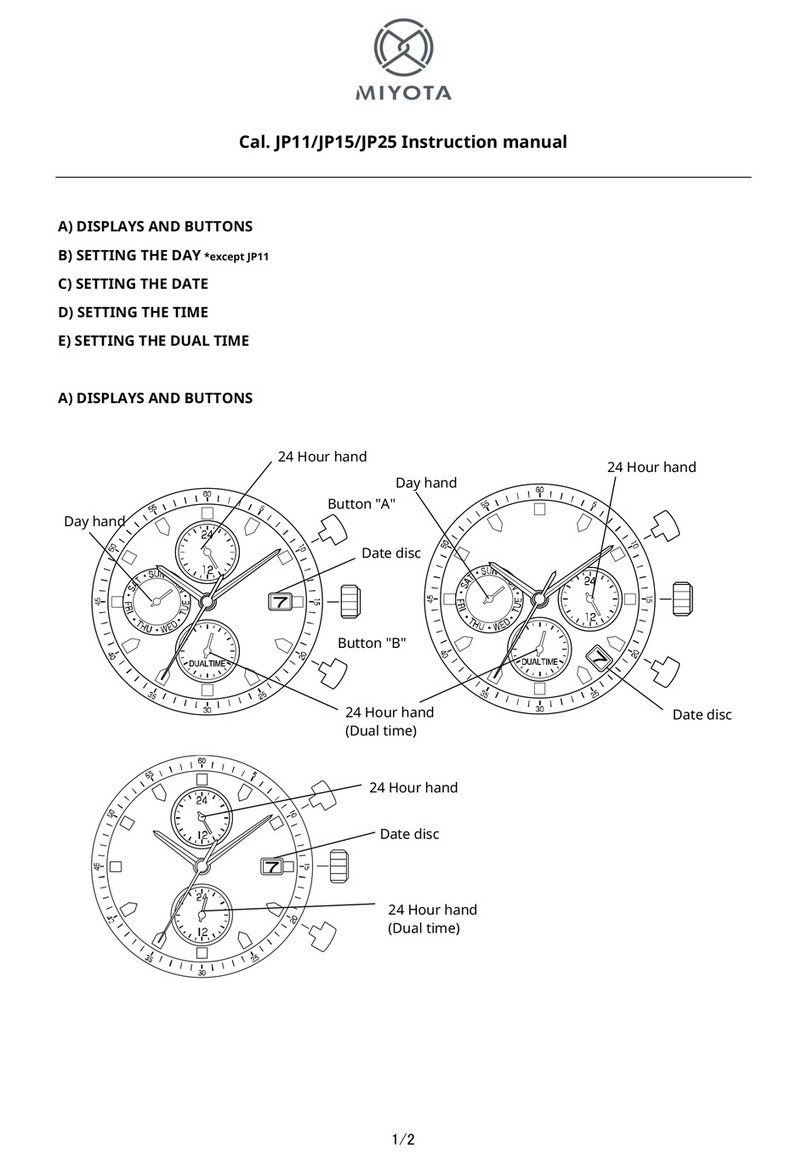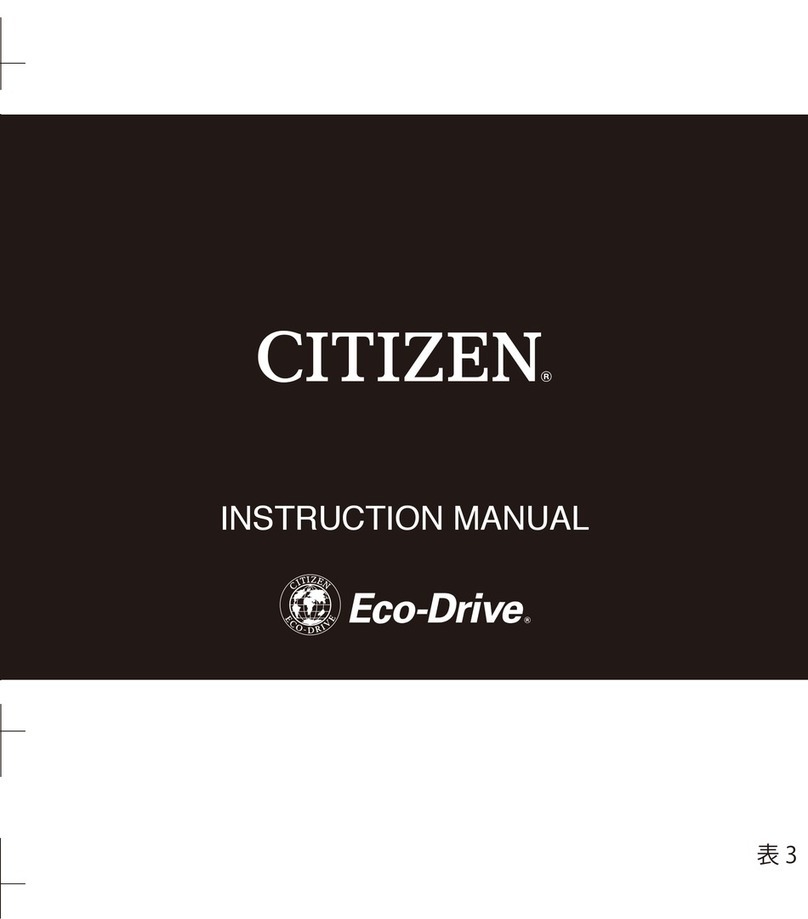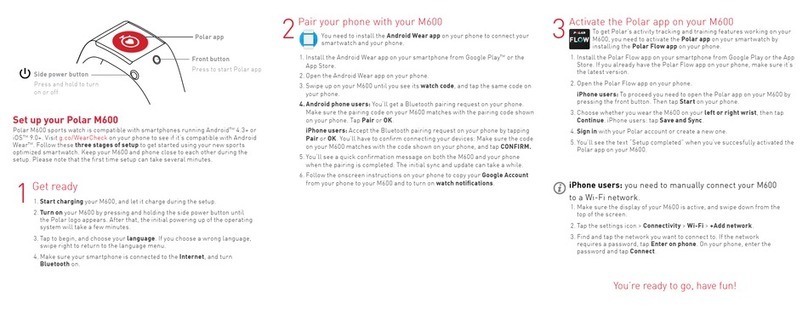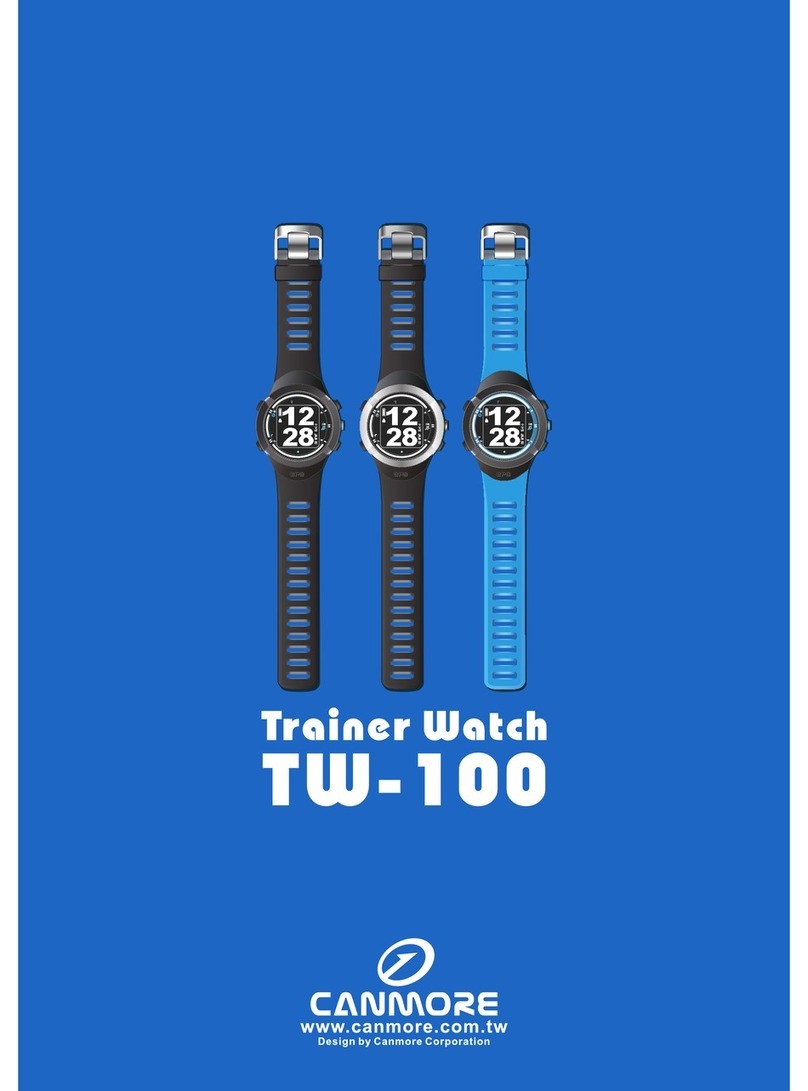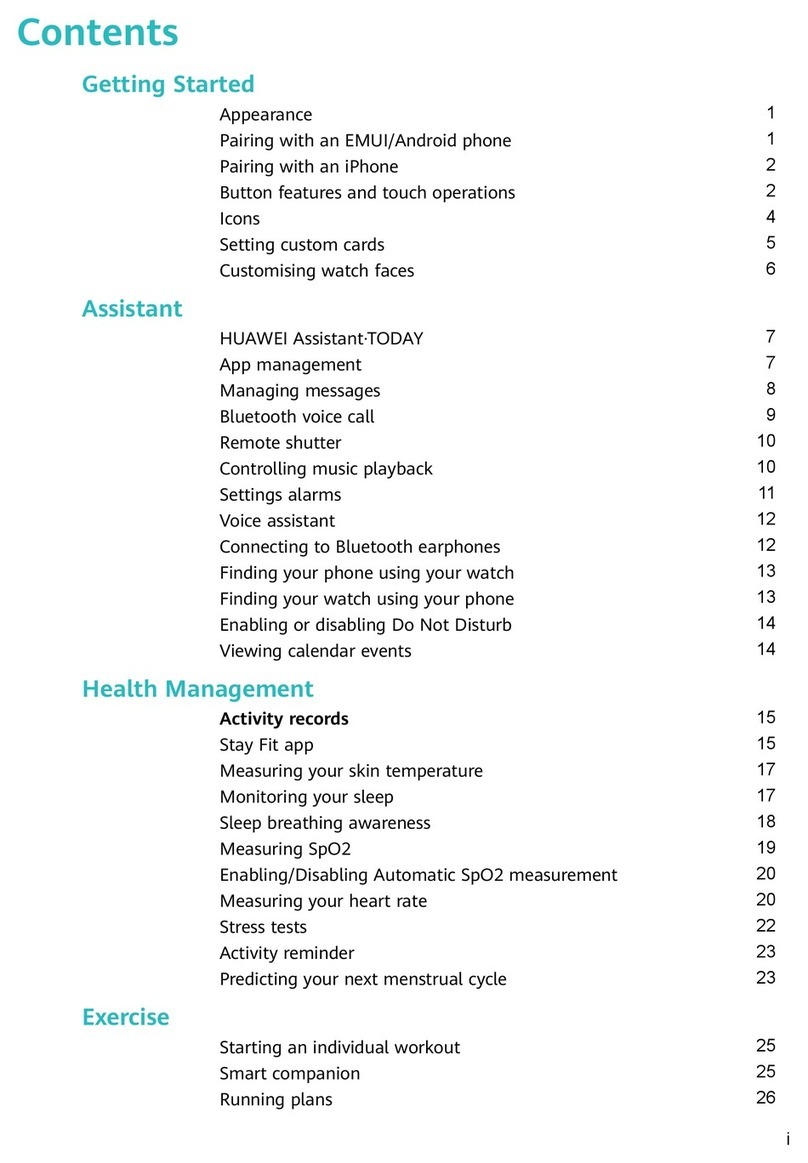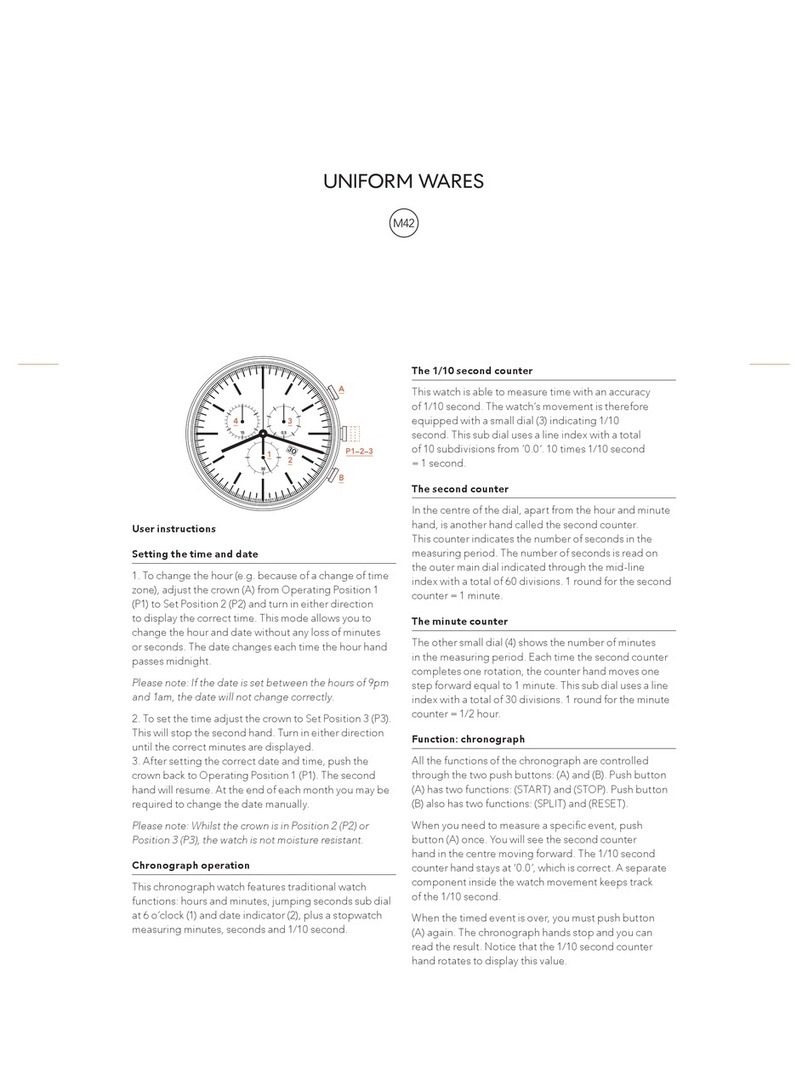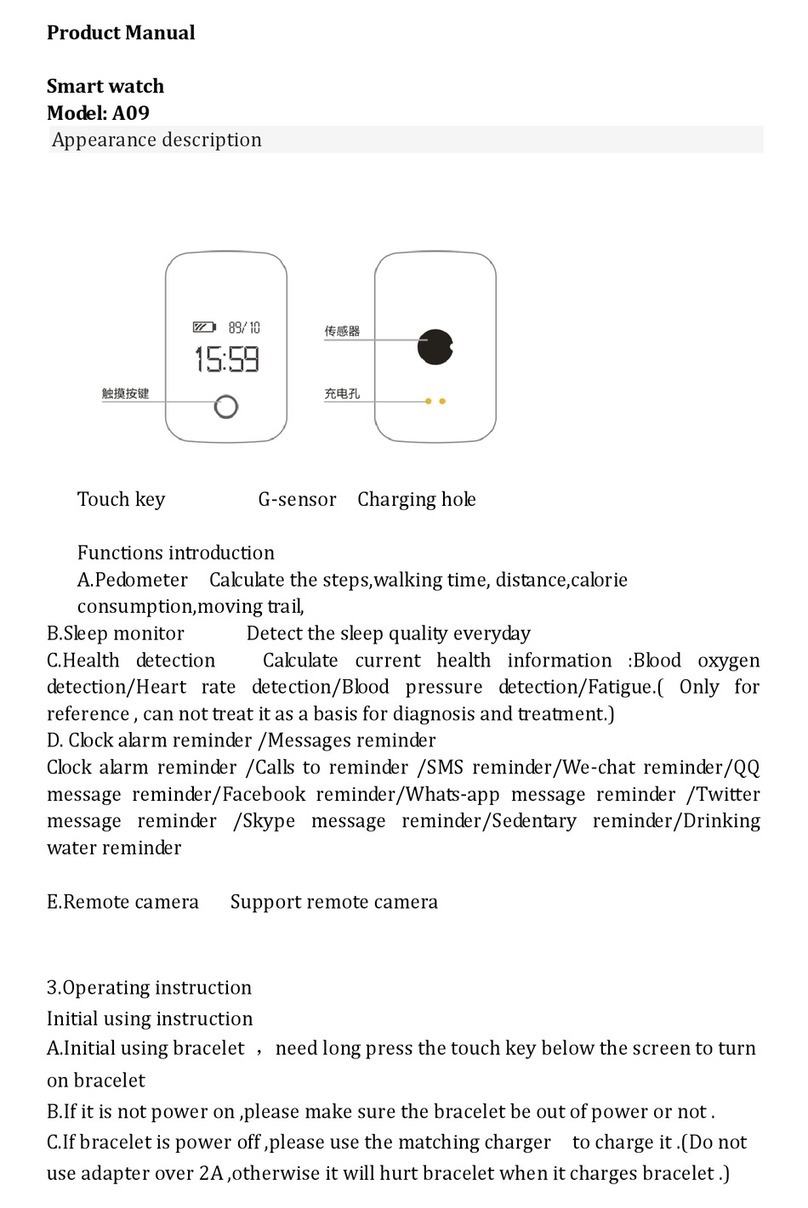Component identification
Button
B
FRI
20
72°
75
Hour
hand
Minute hand
Button
A
Display
Button
C
• Actual appearance may differ from the illustrations.
YF20
Abbreviated instruction
• To see details of specifications and operations, refer to the online guide: https://www.citizenwatch-global.com/support/html/en/yf20/yf20.html
English
About the display of the watch
This watch is equipped with an electronic paper display. Owing to the display, the
watch can always indicate various information with little consumption of power
reserve. On the other hand, unlike an ordinary LCD, indication is not always
renewed.
To see current total steps or other real-time data, you need to renew indication
intentionally.
Renewing indication on the display
Twist your wrist quickly, and the hands on the watch move and the indication on
the display is refreshed.
• Try the twist again if the hands do not move.
Turning on the light
Tap the center of the display twice to turn on the light.
• The light is turned off automatically without any operation.
Before connecting with a smartphone
This watch communicates with smartphones
through Bluetooth® Low Energy power-saving
communication technology.
You must install the dedicated app “CITIZEN
CONNECTED” on your smartphone and start it
to make pairing between the phone and the watch
to connect them.
The flow of connection is as follows.
• The Bluetooth® word mark and logos are registered
trademarks owned by Bluetooth SIG, Inc.
• Android is a registered trade mark of Google LLC.
• iOS is a name of an operating system of Apple Inc. IOS is a
trademark or registered trademark of Cisco Systems, Inc. or
its affiliates in the U.S. and other countries, and is used under
license.
Requirements for connection
Android Android OS 5.0 -
iPhone iOS 10.0 -
Bluetooth®
Bluetooth smart/4.2 Low Energy
• You cannot install the dedicated app when your smartphone is not compatible
with it.
• The app may not be warranted to work correctly even when your smartphone
fulfills requirements.
• Update of the dedicated app may be ceased after the end of production of the
watch.
Actual screens and/or indication of the dedicated app may differ from those on this
manual depending on your usage conditions and/or changes of specifications at update
of the app.
In that case, follow instructions on the actual screen of the app.
Install the dedicated app
Sign up/log in
Pairing
Connection
Start up the app
Disconnection