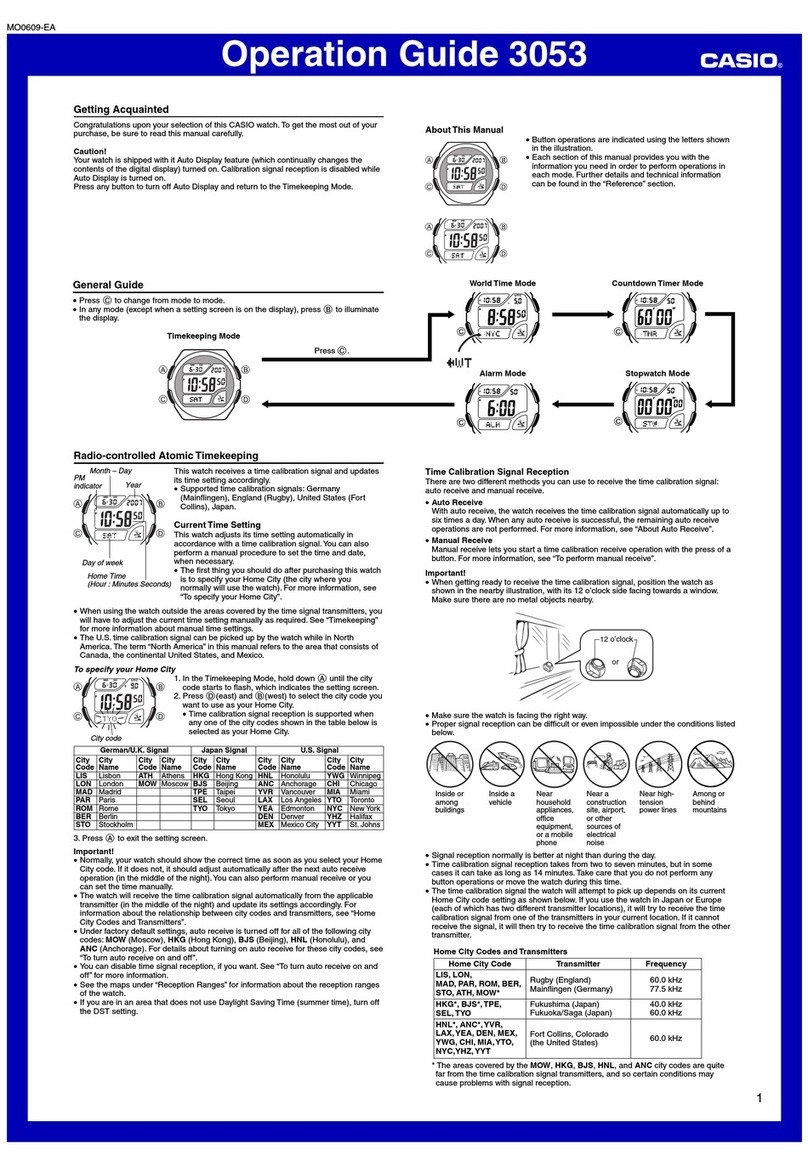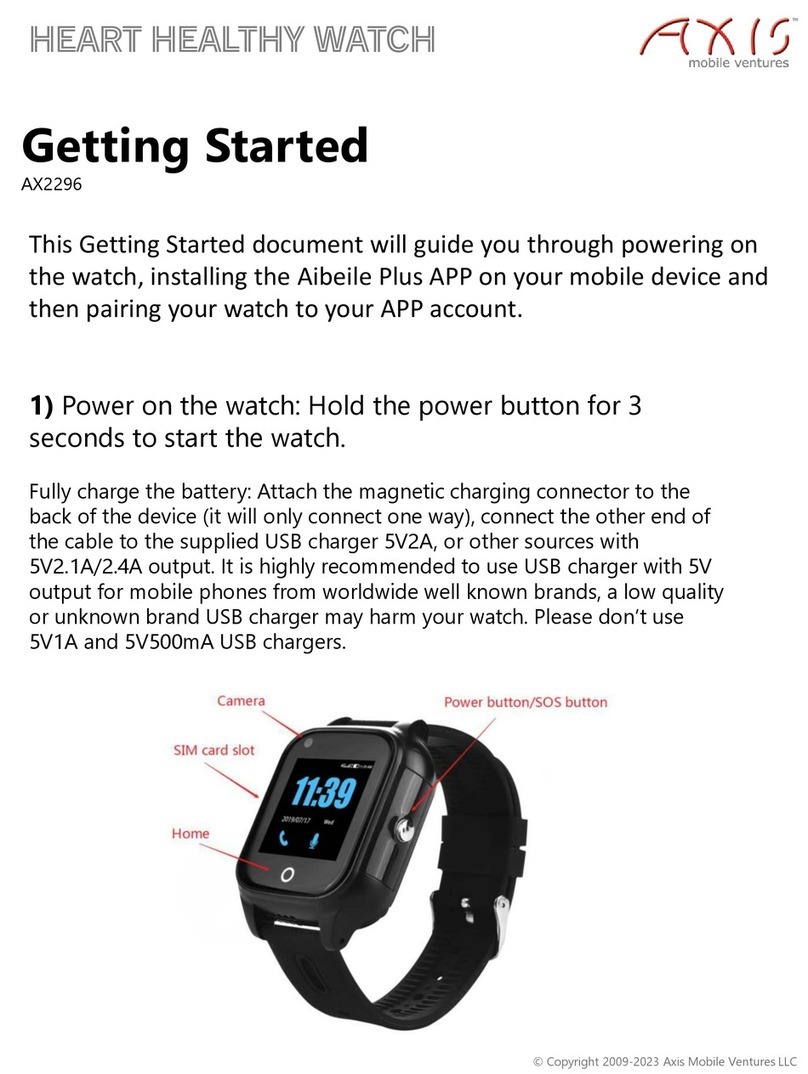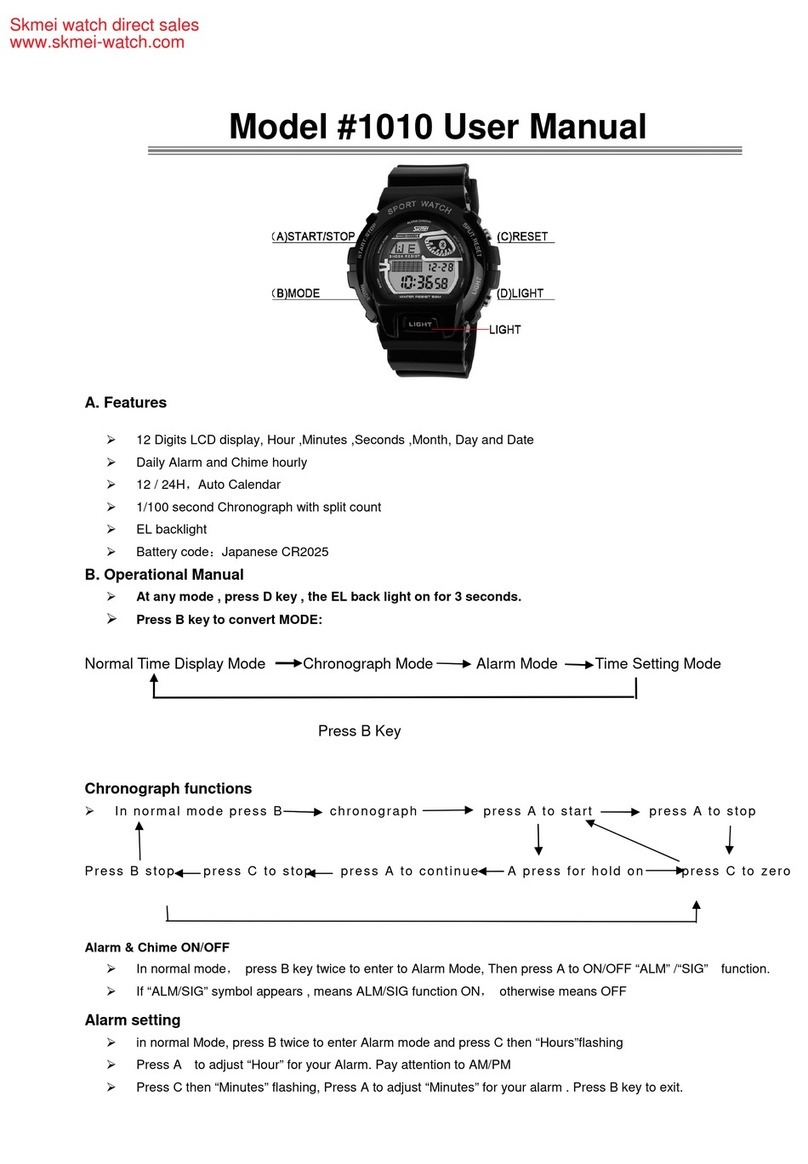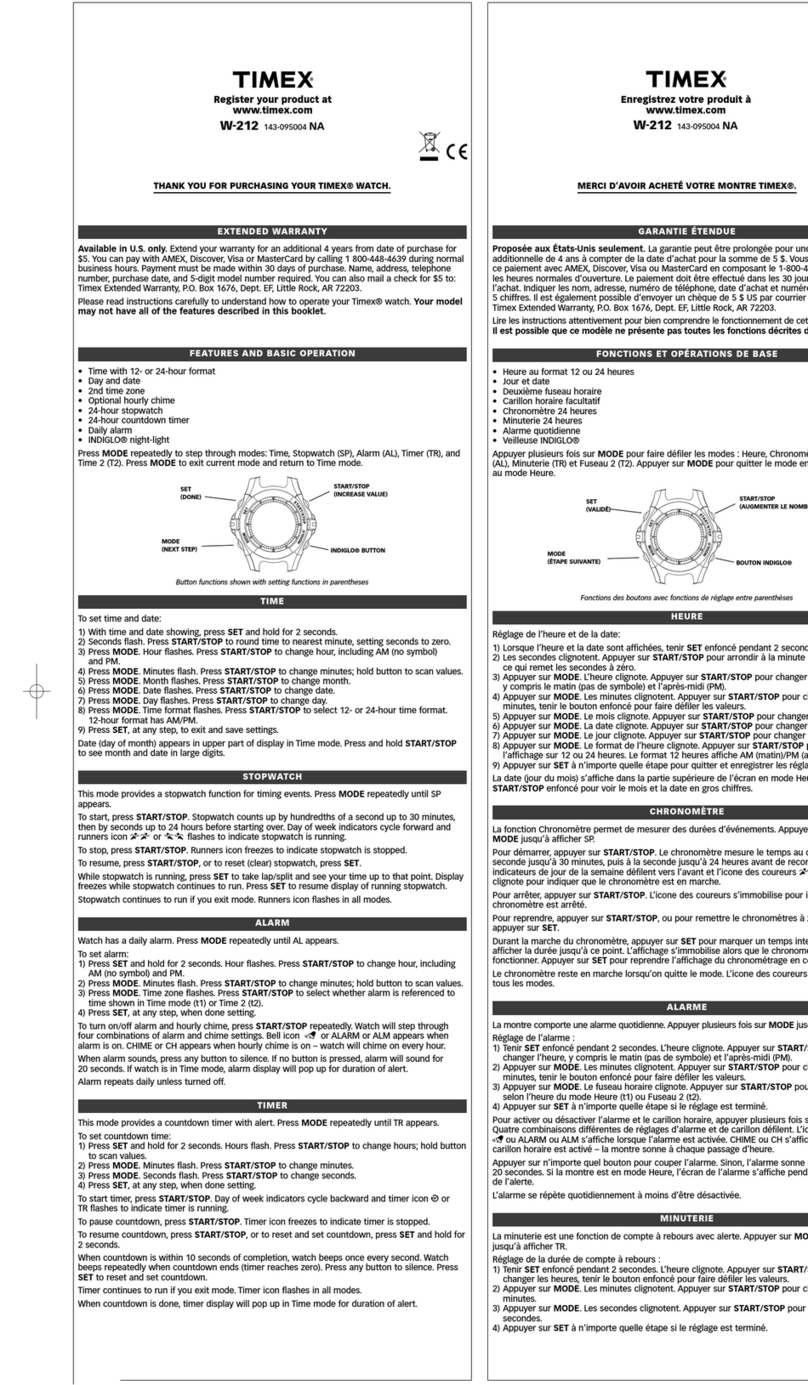GLOBAL Export Import Q50 User manual

Smart positioning watches Operating Instruction
Take good care of children from now on
Please read this quick start user guide carefully before using.
The illustration in this quick start user guide is for reference
only, please refer to the actual product.
This is a GPS watch with SOS distress, dual positioning, remote
monitoring, electronic fence... To set the mobile communication,
the display time, history and track the whole function of the watch.
Its location information can be transmitted to mobile phones and
computers quickly via SMS and GPRS. You can check the running
status of locator device by accessing the online service platform or
mobile phones.
1.Product parameters
GSM: 850/900/1800/1900MHz
GSM/GPS: MTK3337
GPRS: Class12
GSM chip: MTK 6261
GPS signal:BD2,1561.098
MHz/L1, 1575.42MHz C/A code
GPS watch GPS positioning
Accuracy: 5-15 meters
Base station location accuracy:
100 ~ 100 meters
GPS channel number: 22 channel
Appearance size (case): 31.0 (L) x52.0
x11.2 (W) (H) mm
Working temperature: - 20 ~ 70 ℃
Humidity: 5% ~ 5% RH

Content in Box x 1
The watch x 1
USB cable x 1
User manual x 1
input voltage/ electric current:5V-0.35A
Preparation before use
1 Testing the equipment model if it is correct, and check all the
accessories if they are complete.
2 Choose the SIM card which match to the GSM network, you can refer
to opinions of the dealer.(Power off before you insert the SIM card)
3 The SIM card need to open the GPRS function and call screening
function
4 Install the APP on the mobile phone, you can ask the dealer if
don't know how to download it.
5 The bar code and QR code is used to registered users
2. Product function
●GPS+ base station localization way
●GPRS real-time positioning, tracking, monitoring
●Talkback
●Health
●Footmark
●Alarm clock
●Electronic fence
●SOS for help
●Warning if low power
●Remote Power Off
The illustration in this quick start user guide is for reference only
Please refer to the actual product

3. Watch Introduction
4. Mobile client operate instructions
4.1 APP register (Note:Please choose the right language and region
before register.)
Register first before login to your account .The register ID is the ID number
which shown on the back cover of the watch, and the ID of the user name
is not less than four characters (letters or Numbers).id and user name is the
only that can't be repeat, other information can be input casually. And the
password can be modified. The registration screen as below:

4.2 Login
4.2.1. APP Functional menu interface
Enter the correct account and password in the APP interface and click
login, then you can enter the main interface. As shown in the picture
below.
5. Function description
Intercom: watches and app voice dialogue
App sends the voice: after start the recording, App starts recording,
then sent it to watch. The longest speech is for 15 seconds. Press the
SOS key to play the tape.
Watch recording: Press the power button for 3 seconds to start
recording, then sent the tape after loosen the watch, the longest
recording is for 15 seconds. The APP will remind you when message
was received(The time of receiving voice is related to network status).
Map: check the position of the watch at any time
The interface of map can display the location of the watch and
the "localization" then the watch will start real
time positioning for 3 minutes, upload interval is 10 seconds and
restore to the default operating mode after 3 minutes.
Setting: set all the parameters of the watch

School positioning period: The four period of time only for Monday to
Friday, other time don't return to the location information.
Weekend positioning time: the two time only from Saturday and
Sunday, setting time watch open and return the GPS position, other
time don't return to the location information.
Don't disturb period: the three period of watches to block all calls.
SMS alerts Settings: low power, SOS, remove the watch . Three alarm
message switch.
Baby contacts: You can set a contacts list included 10 person
Restore the default work mode: the default work mode: open the GPS
24 hours per day, upload interval of 10 minutes.
Set SOS number: After connection with your mobile phone, you could
choose 3 numbers in your phonebook to save as emergency contact
persons. In emergency, you can long press the SOS key for 3 seconds
to alarm. If the call is answered, it won't dial any more, Or it will keep
dialing until the second round finished.
Electronic fence:Fence minimum radius is 200 meters, it will produce
the alarm of the fence when a user walk outside of the fence.
Love reward: Select the number of hearts on the app and click the
determine key, then the information will be sent to watch. And the
screen will show love hearts and number.
Watch alarm: can installed three alarm clock, alarm clock can be set
according to their own requirements.
Looking for watch: You can send this instruction when your watch lost,
the watch will ring the bell for a minute, then you can look for your
watch, and you can press any key to stop ringing the bell.

6. "My" interface:
"Help" documentation for all functions are made more detailed
instructions, customers can take a closer look at.
6.1 Watch alarm instructions
Once device receive any alarm, alarm notice will be sent to the client,
click to the notice, the client will see the list of alarm details and view them.
6.2 Watch working mode functions
Three basic working mode: The normal mode, the power saving mode
and real-time positioning mode. The work upload interval of three patterns are
different. The working mode is work for "the school localization period" and
"weekend orientation session" effectively, it does not positioning outside
of the time , the working mode can be set up according to customer needs.
Normal mode: upload interval is 600 seconds
Power saving mode: upload interval is 3600 seconds
Real-time positioning mode: upload interval is 10 seconds
7. Device related instructions
7.1 SOS emergency alarm
Press the SOS button for 3 seconds, the terminal screen SOS, the
terminal will into alarm state, it will dial three SOS number for two rounds.
If the call is answered, it won't dial any more, Or it will keep dialing until
the second round finished. And at the same time it will send a alarm
notification to the APP.

7.2 Low power alarm
If the power percentage is less than 20%, it will alarm, and terminal will
send a alarm message to the center number. At the same time it will
send a alarm notification to the APP.
7.3 Health
7.3.1 Smart pedometer
A vibration sensor mounted on the device, when the client are doing healthy
exercise, and reach a moving limit, smart pedometer application program will
begin. Client could know their movement through the APP.
7.3.2 Sleep Management
Based on the upturned frequency of the device, the device can determine
whether a reasonable night sleep of the client. The default detection time for
10:00 p.m. to 7:00 a.m. of the following day. Data could be viewed on the APP.
7.3.3 Physical activity
Calculating according to the steps, step and weight, and the interval and weight
can be set up
7.3.4 Sports journey
According to the result of step and step distance calculation, the interval can be
set up.
7.4 Talkback
Press the power button for 3 seconds to start recording, after releasing the power
button to send the tape to the APP. Watch received pronunciation, the screen
will have phonetic symbol, short press the SOS button play the tape, after all
the voice broadcast marks disappear.
7.5 Remote monitoring
Firstly, you need set tutelar number, and send opening voice monitoring
instructions to client , then device will dial to the tutelar number, turn to auto
answer state. And for one-way conversation, device can't hear voice of the
other side.
7.6 Turn off
Remove SIM card then click turn off button, APK remote control, power off.
7.7 The family dialing
There are two family numbers on the device, long press it and dial the number,
the family number 1 corresponding SOS number 1r, the family number 2
corresponding SOS number 2.
7.8 The address book
App can be set 10 Numbers, these Numbers can dial telephone to the watch,
and realize the two-way conversation.
8. Trouble diagnoses
Device can't connect to server at the first time and the backend show off
line. Please check below:
1) Check if you have put the SIM card correct, and the screen display is

normal, please refer to the picture instruction.
2) If your SIM card is out of service, if you have open the GPRS service.
3) Whether GPRS service was canceled
4) Check whether the parameters of service is right from the supplier, and
then set it right.
9. QR code scanning entrance
Android and ios can all scan it, after entering it you
could choose android or ios APP(QQ scan)
www.global-export-import.eu
Table of contents