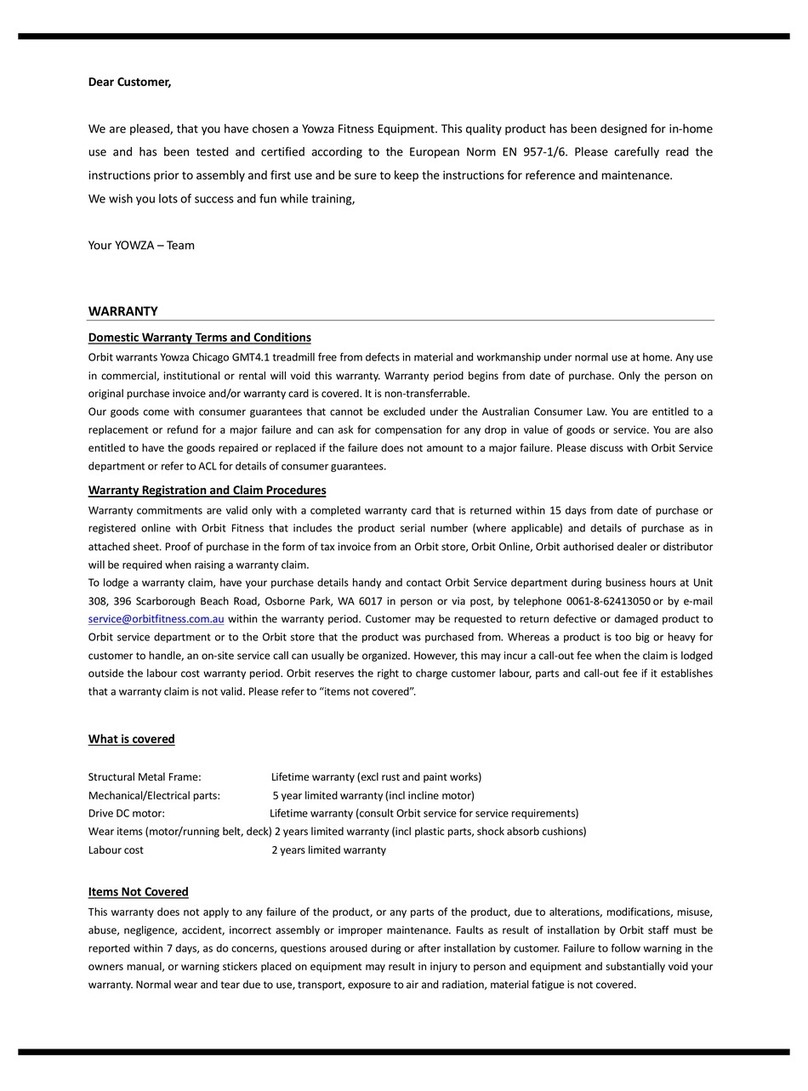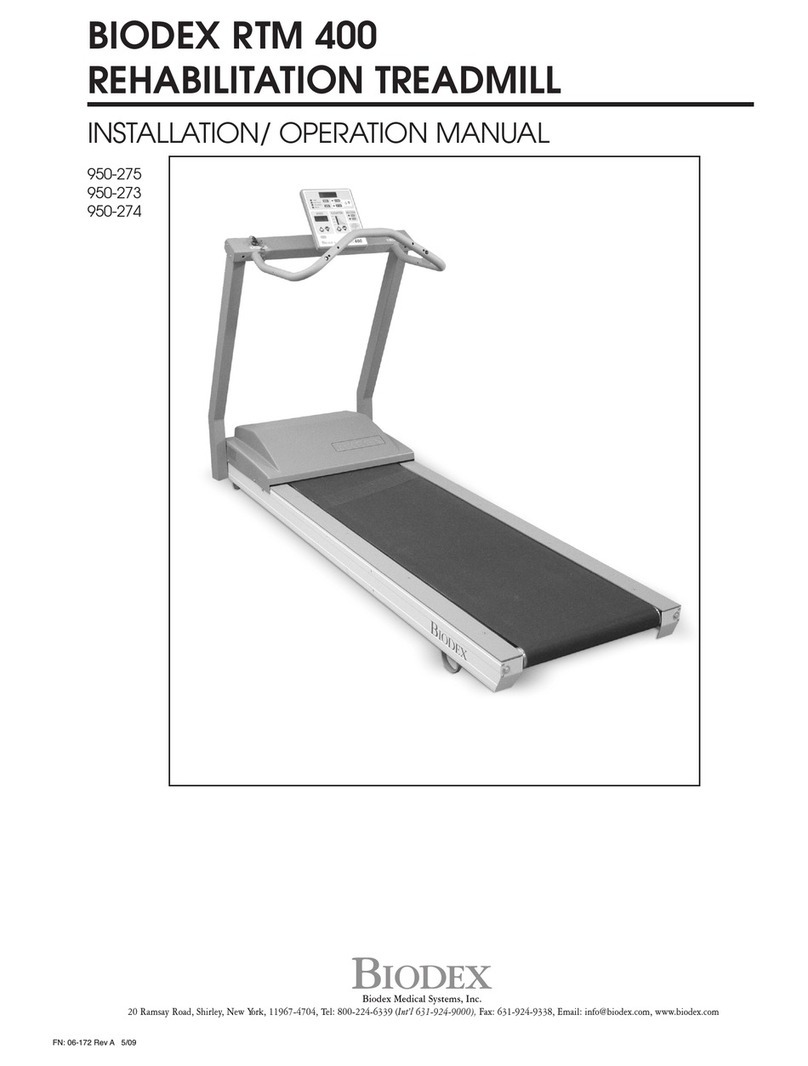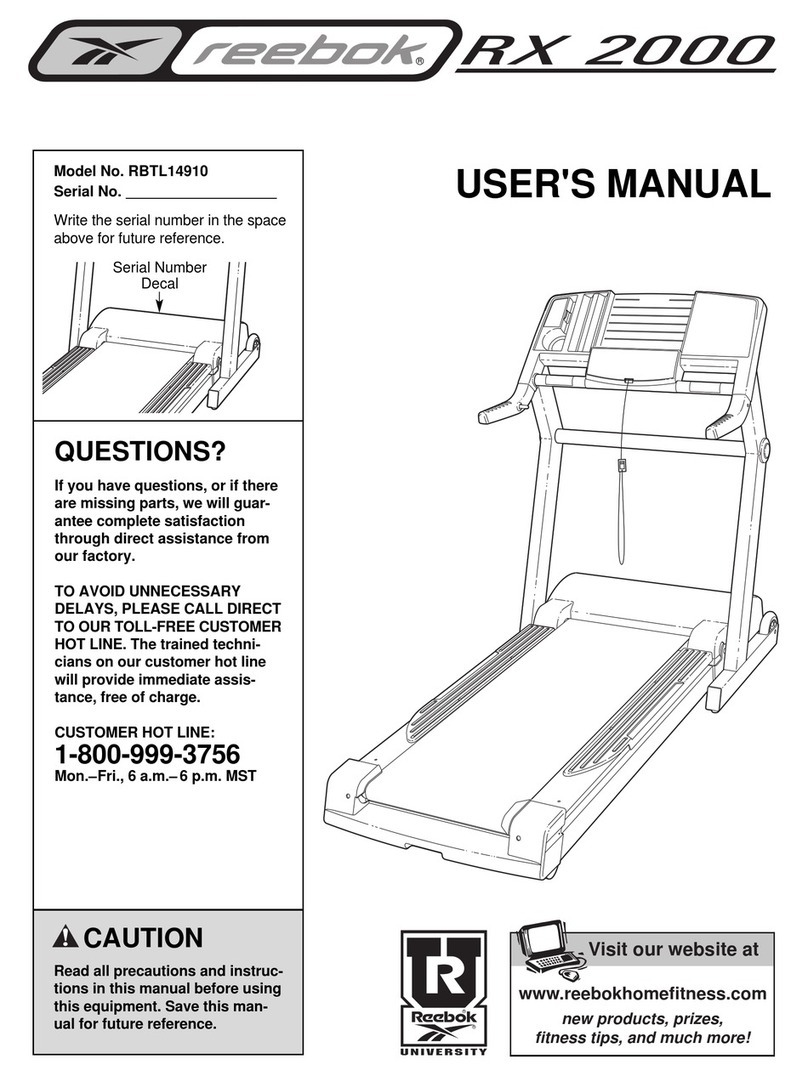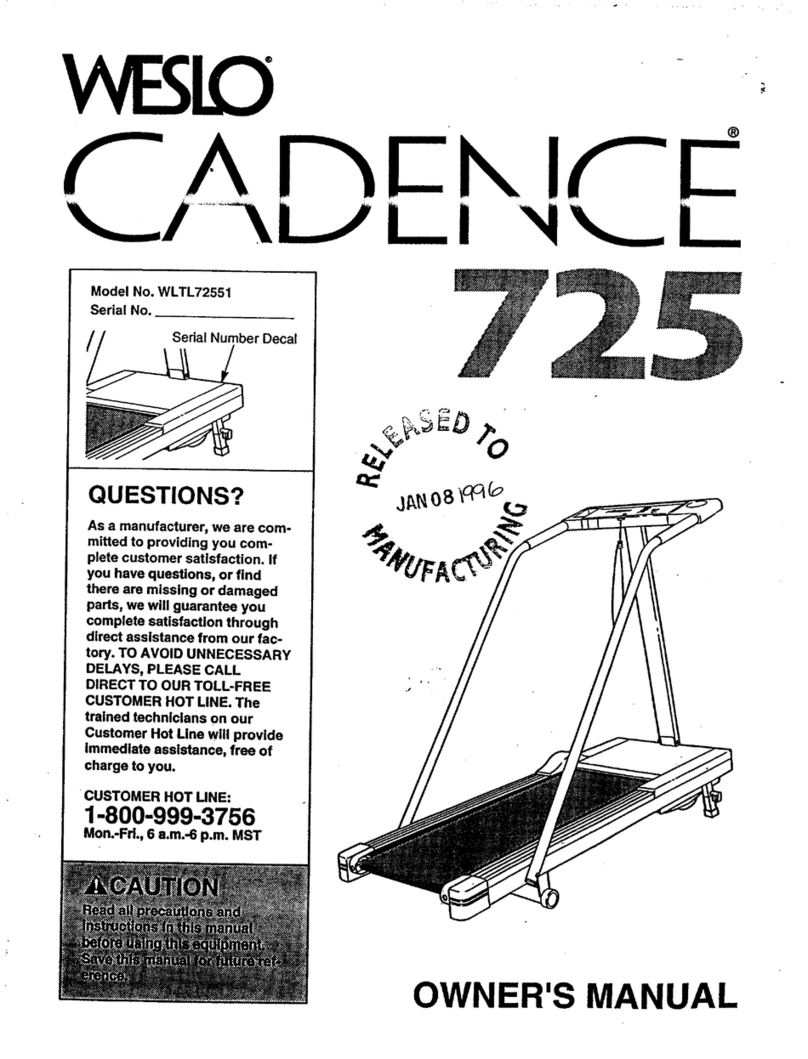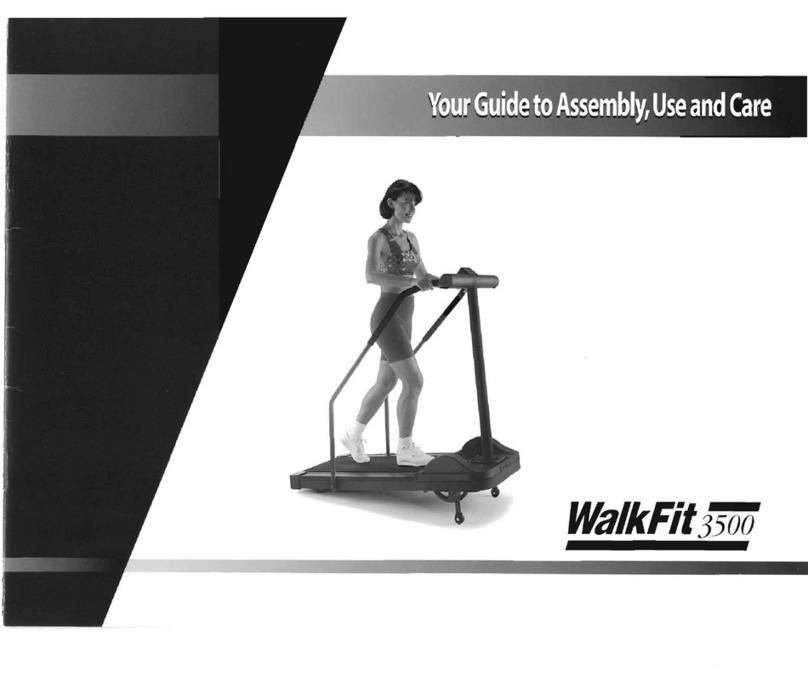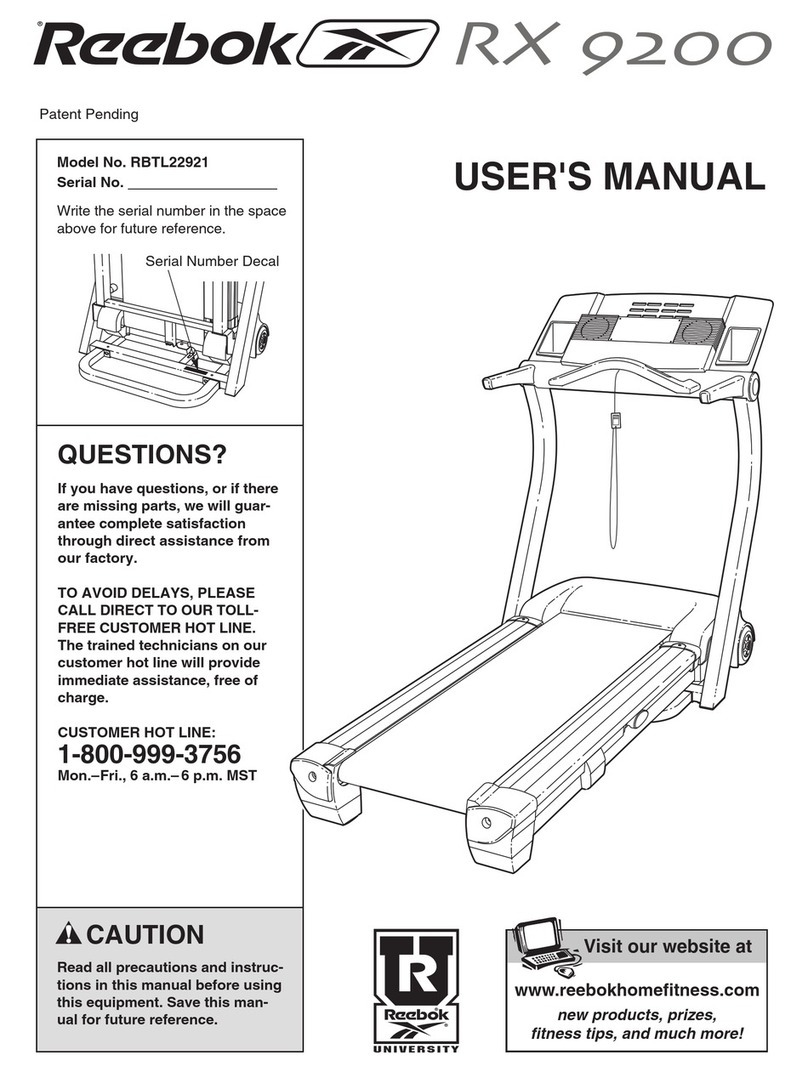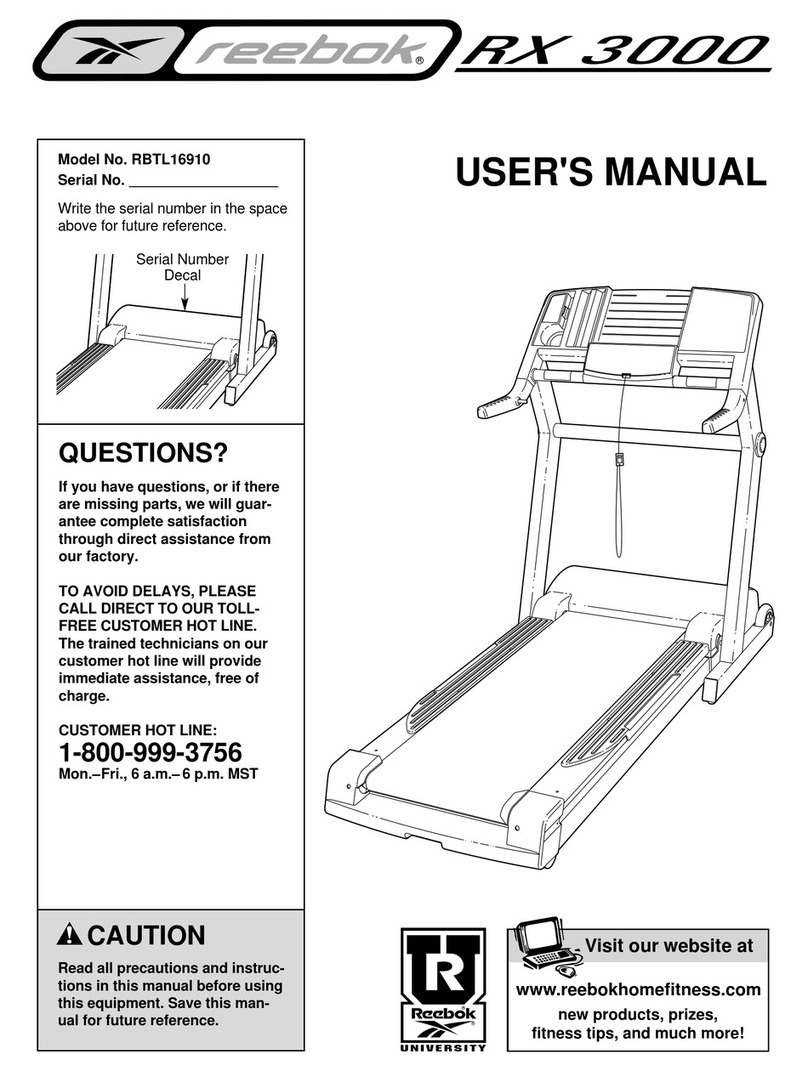TreadTracker PFTK001 User manual


(c) Rotation Wheel
• The Rotation Wheel helps to prevent the sensor from toppling over which
can happen if TreadTracker is not pointing in the same direction as the
treadmill.
Model No.: PFTK001
41. USB port
2. Jack Input
3. Security Bar
4. Main Wheel
5. Release Button
6. Charging Light
7. Bluetooth Light
8. Arm
9. Power Switch
10. Rotation wheel
0
(Micro USB cable x 1)
1. Installation
(a) Placing the sensor
WARNING:
Before placing TreadTracker in position, ensure treadmill track is not moving.
Place TreadTracker on the floor directly underneath mid-section of the
treadmill where the TreadTracker Main Wheel can clearly access the
treadmill track underside.
IMPORTANT: Ensure the Main Wheel is only in contact with the tread
and is not too close to the treadmill frame or the front or rear of the treadmill.
IMPORTANT: Ensure the TreadTracker is placed in the same direction as
the treadmill track which means it's not at an angle.
(Sensor x 1)
(b) Releasing arm and adjusting for height
Once in position, press the Release Button . This will cause the Main
Wheel to swing upwards and make contact with the treadmill track. The
Arm should not have to swing to its maximum height for the Main Wheel
to make contact.
If more height is required
• Pull the Main Wheel block to extend the Arm until the Release Button clicks.
• To restore Arm length, simply press the Release Button and shorten
the Arm length holding the Main Wheel .
Awesome! You've got the TreadTracker. It's going to make your digital running
experience even better. While it’s kind of obvious how the sensor works do read
this quick guide so you get the best out of it.
TREADTRACKER

• When the Power Switch is turned off, the Rotation Wheel is locked.
When the Power Switch is turned on, the Rotation Wheel is free to
pivot side to side.
• Always try to place TreadTracker in same direction
as the treadmill while keeping the Rotation Wheel
in the middle position. If TreadTracker is not
quite in the same direction, the Rotation
Wheel will provide correction for the error.
2. Power Source and Charging
(a) External power source
To connect TreadTracker to a power source, insert the micro-USB cable into
the TreadTracker USB port and plug the USB into a laptop computer or
similar. Charging from the a wall socket may also be done by connecting the
USB cable to a laptop or standard USB plug (input 110-240V, output is 5V, 1A)
such as an iPad plug or iPhone plug.
WARNING: Ensure USB cable does not get trapped by treadmill frame.
(b) INTERNAL BATTERY
• TreadTracker comes with an internal battery so it can function without an
external power source. When TreadTracker is connected to an external
power source, the internal battery is automatically recharged.
• Battery light will glow red if 10% or less; orange if less than 50% and green
if above 50%
• If plugged in, the battery light will glow. If not plugged in, the
battery will only glow for a few seconds when turned on.
3. Turning TreadTracker On and Off
• TreadTracker can be turned on via the Power Switch located on the underside.
• If TreadTracker is plugged into an external power source it will go into
hibernation (sleep mode) once the Main Wheel has not moved for at least
3 hours.
• If TreadTracker is using the internal battery source it will go into hibernation
(sleep mode) once the Main Wheel has not moved for at least 10 minutes.
• To reactivate (wake up) TreadTracker from hibernation, the Main Wheel
should be rotated for at least 3 seconds.
• To fully switch off TreadTracker, turn the Power Switch located on the
underside to off while ensuring Rotation Wheel is in central position.
4. Connecting TreadTracker to App
(a) Connect using Bluetooth.
• If TreadTracker Bluetooth Light is not on, then TreadTracker is either in
hibernation or switched off (see Section 3)
• If Bluetooth Light is glowing a constant blue it means TreadTracker is
connected.
• If Bluetooth Light is flashing blue it means TreadTracker is seeking to
connect. In the RunSocial App, select the "TreadTracker" option. This will
show a list of available TreadTracker signals. Click on signal to connect.
(b) Connect using 3.5mm Jack cable
• TreadTracker has a 3.5mm jack input located at the front. If the Jack
cable is supplied with your TreadTracker, you may connect the sensor
directly to your mobile device that has the RunSocial App.
5. Naming Your TreadTracker Bluetooth Signal
• Once connected to TreadTracker via Bluetooth, you can customize your
Bluetooth signal name by clicking on the icon next to the Bluetooth name in
your RunSocial app.
NOTE: RunSocial is evolving, check at www.runsocial.com for latest
Fig. 1

Art No. 501-PF TK002001 Made in China
0700
FCC Information for the Consumer
NOTE: This equipment has been tested and found to comply with the limits for a Class B digital
device, pursuant to part 15 of the FCC Rules. These limits are a residential installation.
This equipment generates, uses and can radiate radio frequency energy and, if not installed and
used in accordance with the instructions, may cause harmful interference to radio communications.
However there is no guarantee that the interference will not occur in a particular installation. If this
equipment does cause harmful interference to radio television reception, which be determined by
turning the equipment o and on, the user is encouraged to try to connect the interference by
one or more of the following measures:
•Reorient or relocate the receiving antenna.
•Increase the separation between the equipment and receiver.
•Connect the equipment into an outlet on a circuit dierent from that to which the receiver
is connected.
•Consult the dealer or an experienced radio/TV technician for help.
•Modications not expressly approved by the manufacturer could void the user's authority to
operate the equipment under FCC rules.
This device complies with Part 15 of the FCC Rules. Operation is subject to the following two conditions:
(1) This device may not cause harmful interference, and (2) this device must accept any
interference received, including interference that may cause undesired operation.
NOTE: Changes or modication not expressly approved by the party responsible for compliance
could void the user's authority to operate the equipment.
Limited Warranty
Paot warrants the TreadTracker product contained in the original packaging against defects in
materials and workmanship for a period of 90 days from the date of the original purchase by the
end-user purchaser (“Warranty Period”). Paot does not warrant that the operation of the
TreadTracker will be uninterrupted or error-free. Paot is not responsible for damage arising from
failure to follow instructions related to TreadTracker use.
The warrant does not apply:
(a) to cosmetic damage, including but not limited to scratches or dents; (b) to damage caused by
use with another product; (c) to damage caused by misuse, accident, abuse, liquid contact, re,
earthquake or other external cause; (d) to a TreadTracker that has been modied without the
written permission of Paot or (e) defects caused by normal wear and tear. The warranty described
in this paragraph, during the Warranty Period is referred to herein as the “Limited Warranty”.
WARRANTY DISCLAIMER AND LIMITATION ON LIABILITY
OTHER THAN THE LIMITED WARRANTY EXPRESSELY PROVIDED IN THE PRIOR PARAGRAPH, PAOFIT
MAKES NO OTHER WARRANTIES AND EXPRESSLY DISCLAIMS ANY OTHER WARRANTIES (INCLUDING
THE IMPLIED WARRANTIES OF MERCHANTABILITY, FITNESS FOR A PARTICULAR PURPOSE AND
NON-INFRINGEMENT), GUARANTEES, REPRESENTATIONS, PROMISES, STATEMENTS, ESTIMATES,
CONDITIONS OR OTHER INDUCEMENTS, EXPRESS, IMPLIED, ORAL, WRITTEN OR OTHERWISE.
CUSTOMER UNDERSTANDS AND ACKNOWLEDGES THAT THERE IS NO GUARANTEE THAT THE
TREADTRACKER WILL MEET CUSTOMER'S EXPECTATIONS. TO THE MAXIMUM EXTENT PERMITTED
BY LAW, PAOFIT WILL NOT BE LIABLE FOR ANY CONSEQUENTIAL, INCIDENTAL, INDIRECT,
PUNITIVE, SPECIAL OR OTHER SIMILAR DAMAGES NOR FOR ANY LOSS OF PROFITS, LOSS OF
REVENUES, LOSS OF SAVINGS, LOSS OF CLIENTELE, LOSS OF USE OR LOSS OR CORRUPTION OF
DATA, WHETHER UNDER TORT (INCLUDING NEGLIGENCE), CONTRACT OR OTHER THEORIES OF
RECOVERY, EVEN IF PAOFIT WAS OR SHOULD HAVE BEEN AWARE OR WAS ADVISED OF THE
POSSIBILITY OF SUCH DAMAGES. IN NO EVENT WILL PAOFIT'S LIABILITY ARISING OUT OF THIS
AGREEMENT FROM ANY CAUSE OF ACTION WHATSOEVER EXCEED THE AMOUNTS PAID BY THE
CUSTOMER FOR THE PARTICULAR PRODUCT IN QUESTION WITH SUCH AMOUNT NOT, IN ANY
CASE, TO EXCEED THE EXPECTED RETAIL PRICE. EACH PARTY AGREES AND DOES WAIVE TRIAL BY
JURY IN ANY ACTION, PROCEEDING OR COUNTERCLAIM BROUGHT AGAINST THE OTHER PARTY
FOR ANY MATTER WHATSOVER ARISING OUT OF OR IN ANY WAY CONNECTED WITH THIS
AGREEMENT. NO ACTION, SUIT OR PROCEEDING SHALL BE BROUGHT AGAINST PAOFIT MORE
THAN ONE YEAR AFTER THE DATE OF DELIVERY OF THE TREADTRACKER UNDER THIS AGREEMENT.
PRODUCT CARE:
(1) Keep the accessories dry and away from open ames or other heat sources.
(2) Do not leave the accessories in a dusty or humid place.
(3) Do not modify or disassemble the accessories under any circumstances.
(4) Never stand on the accessories.
(5) Use a dry cloth to clean the accessories, never use chemicals.
(6) Use the accessories only with the appropriagaming system for which it was designed.
(7) Regularly inspect the accessories.
(8) If the accessories functions in an unusual manner or produces smoke, immediately stop use
and turn o the power.
WARNING:
Use TreadTracker only within following environment conditions: 0°C-45°C and ≤ 90% humidity.
Support & Warranty Information
For more information: www.runsocial.com
Table of contents