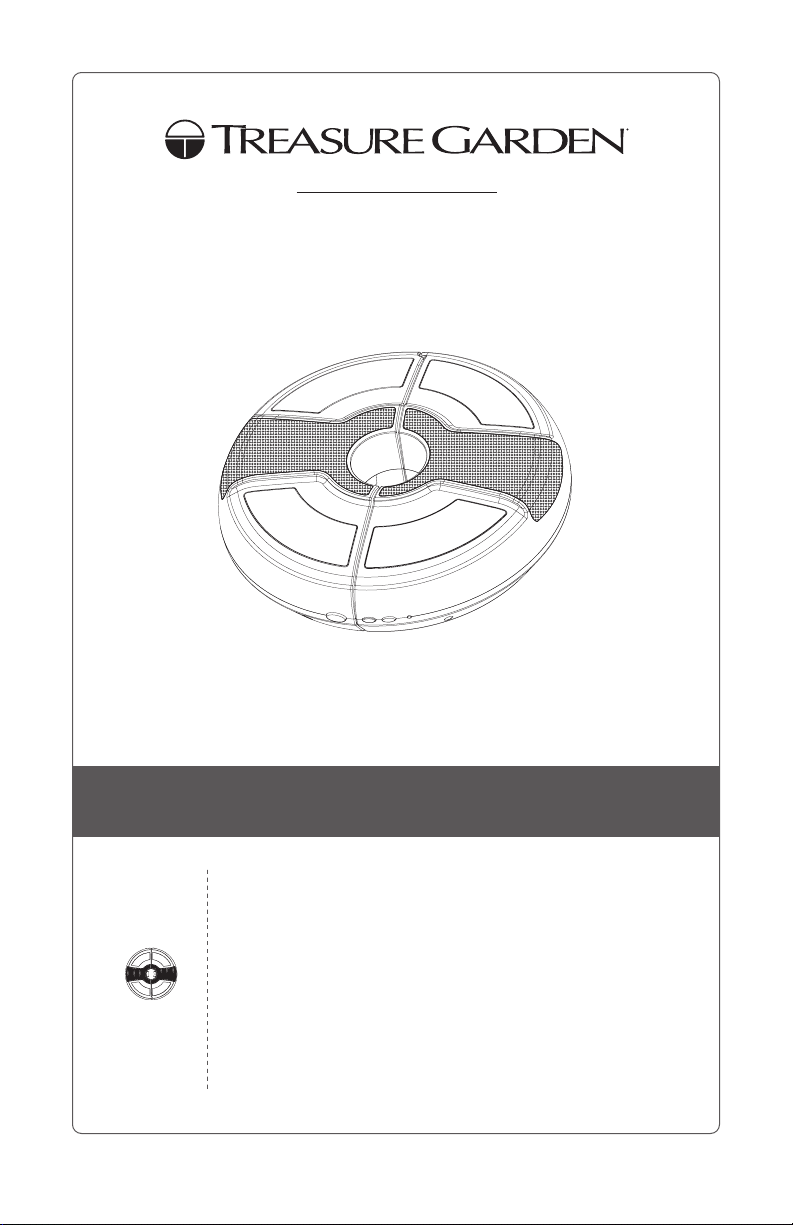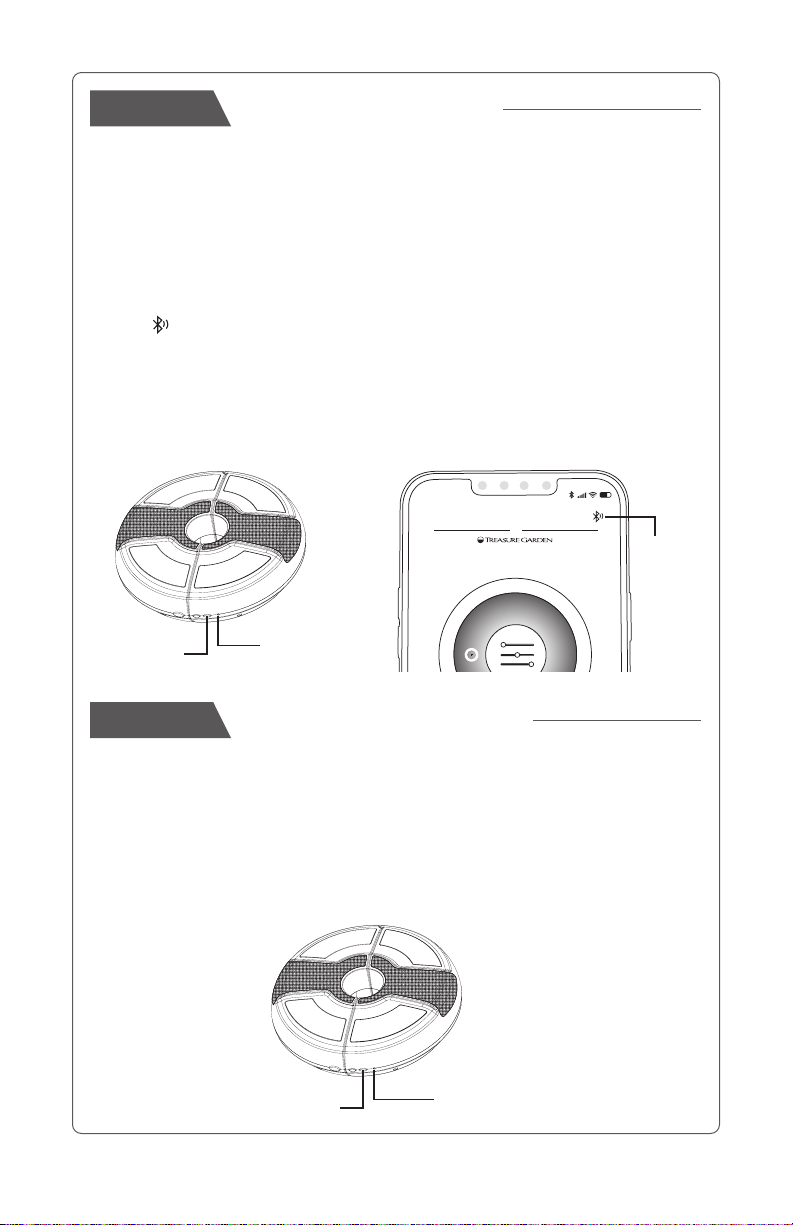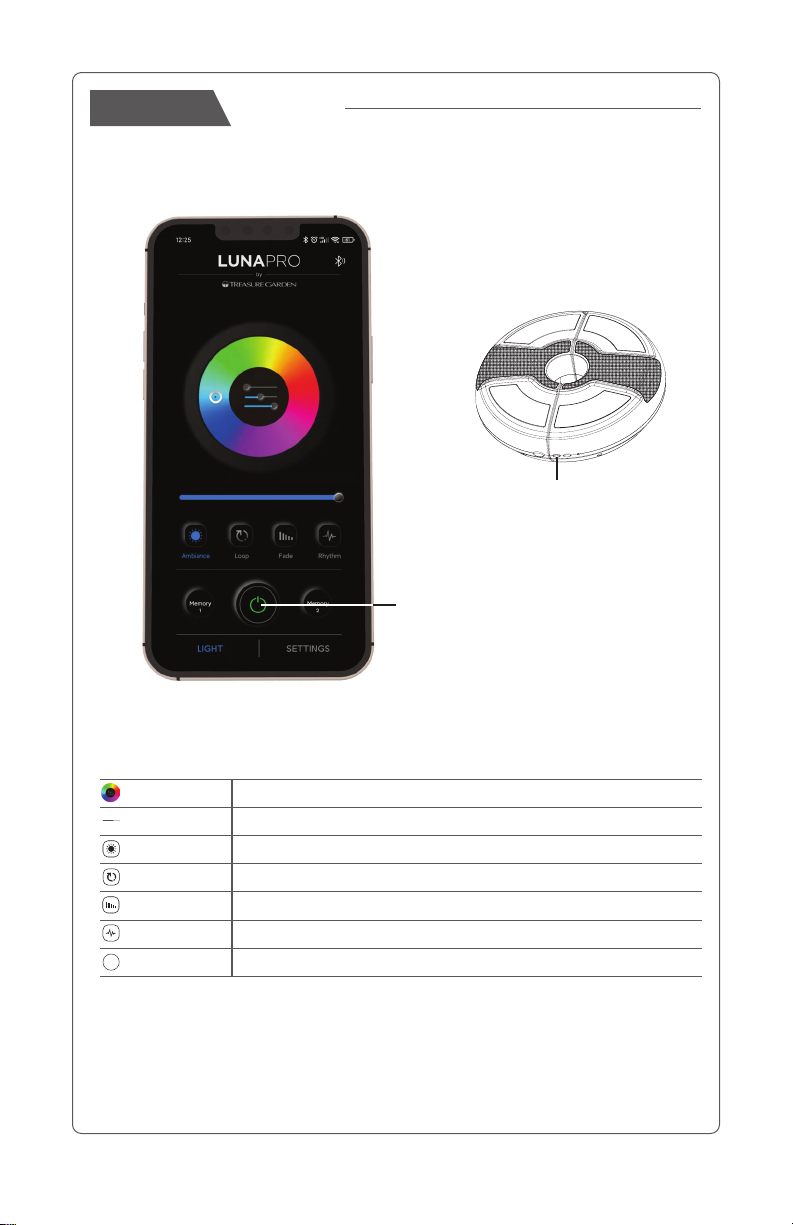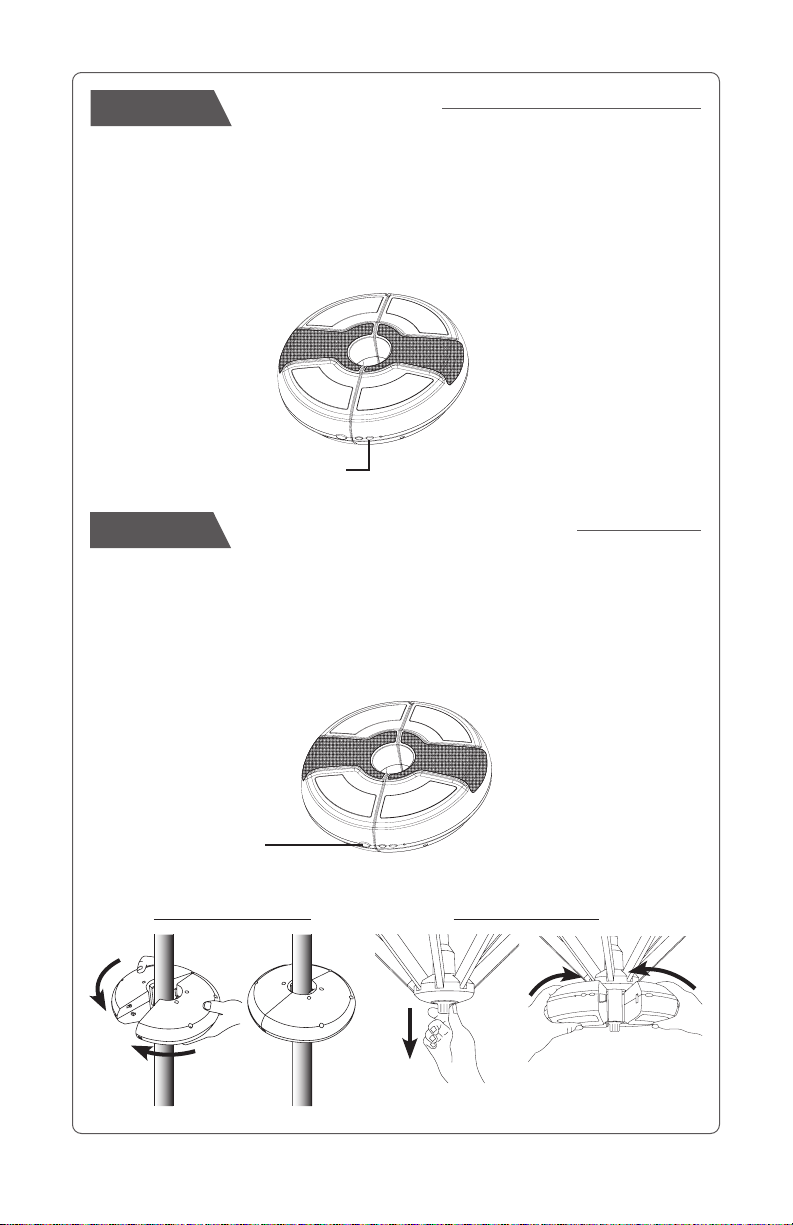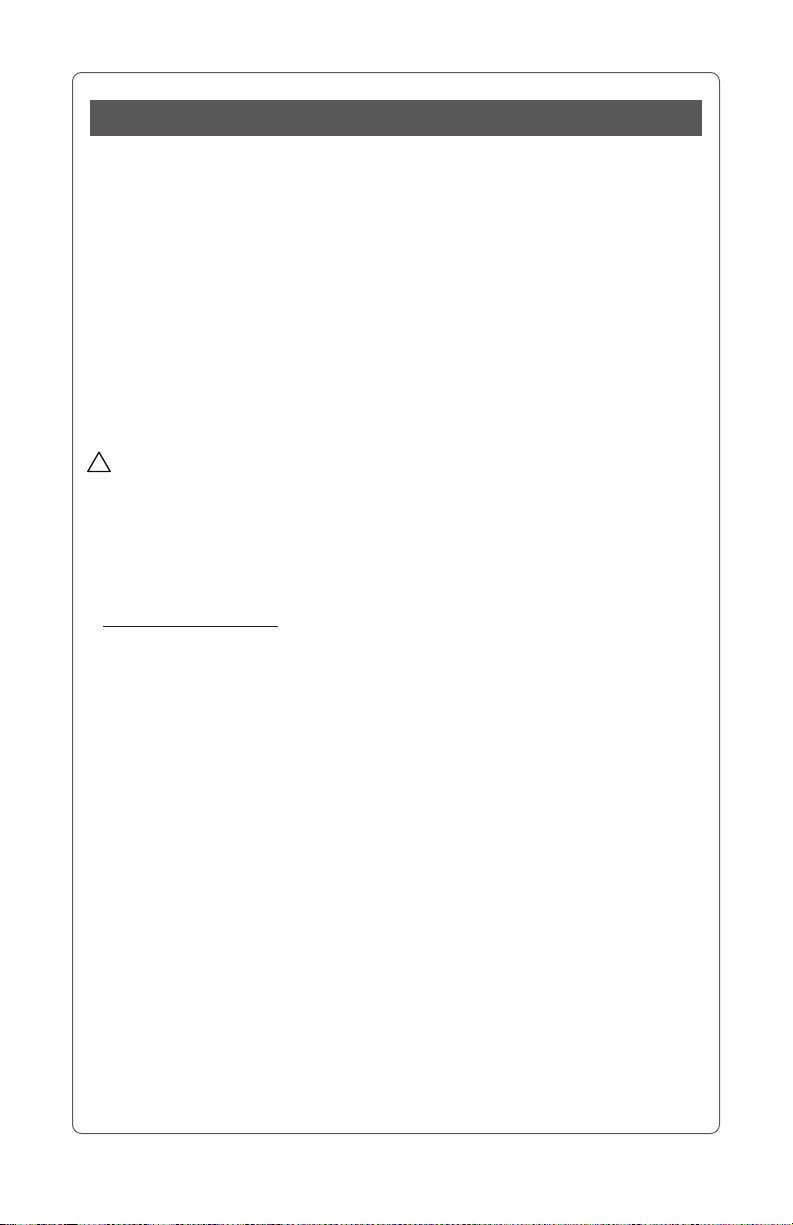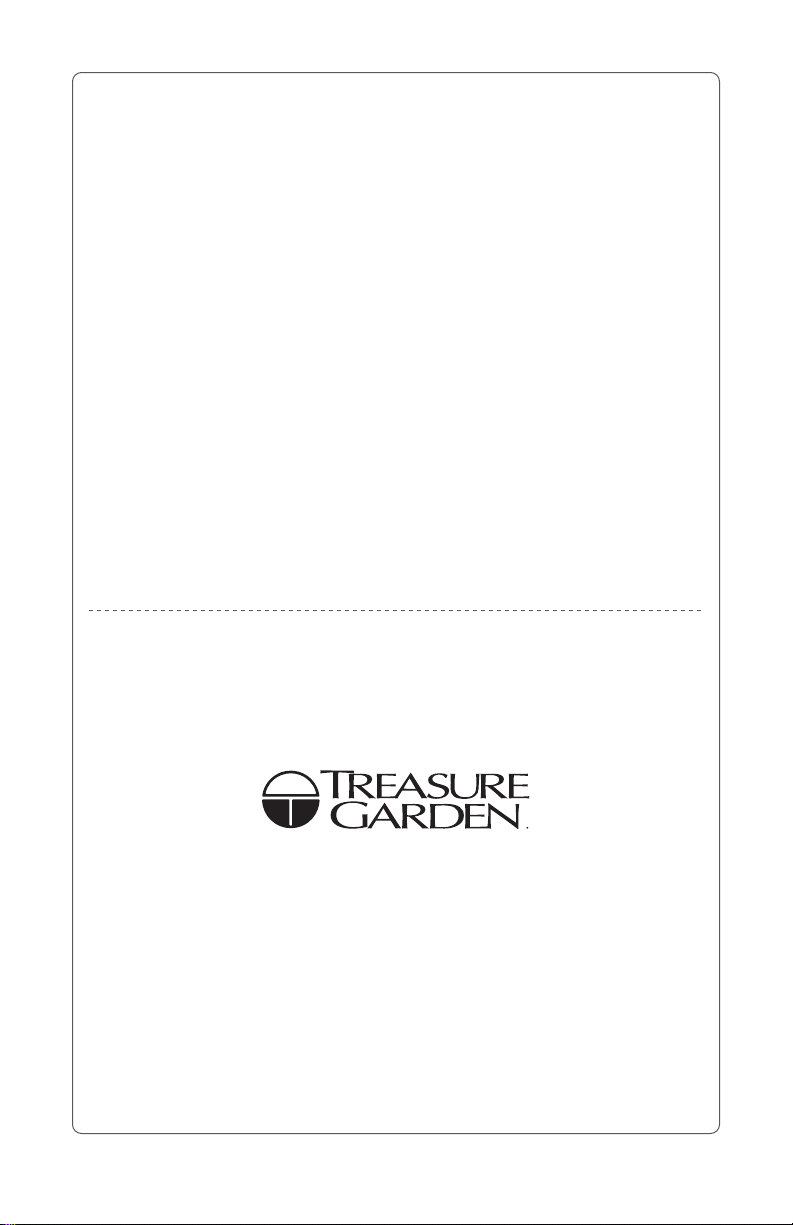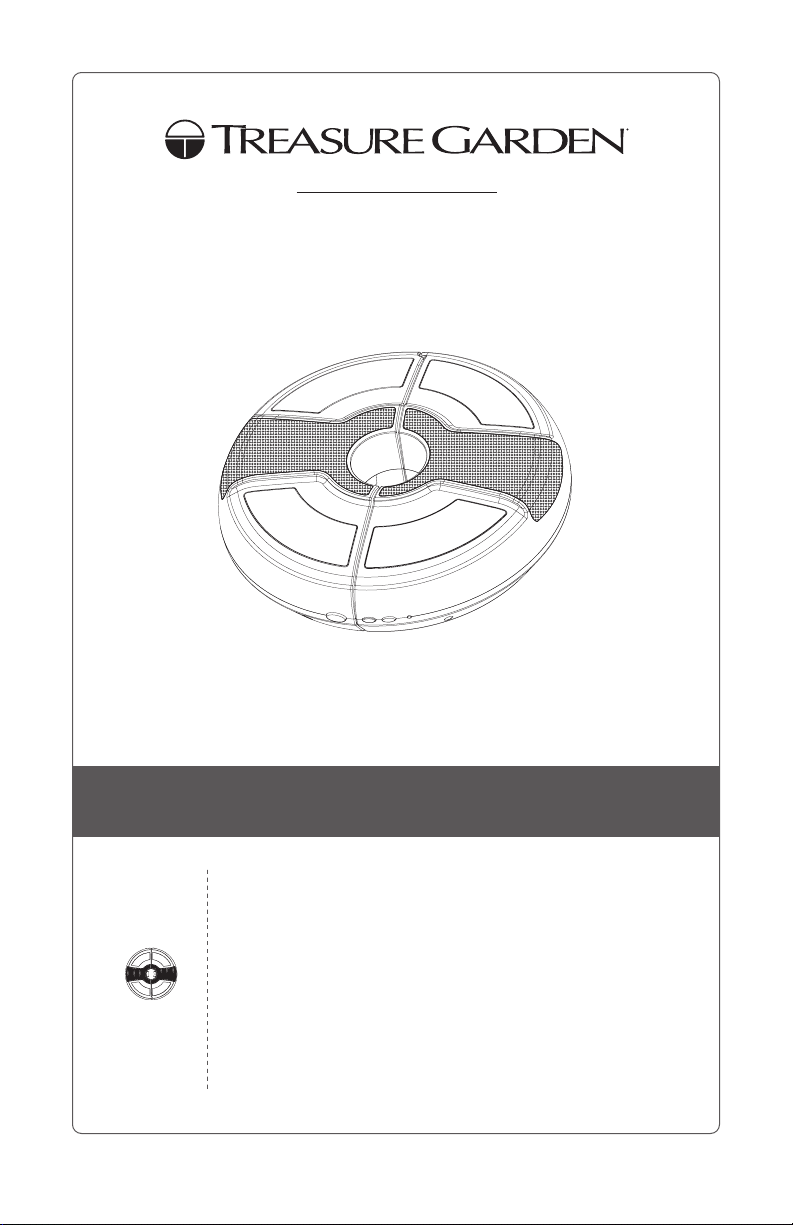
User Guide
www.treasuregarden.com
©2022 Treasure Garden, Inc. - All Rights Reserved.
v.12.05.22 LUNA PRO Multicolor
Umbrella Light with
Bluetooth®Speaker
LUNA PRO
WARRANTY:
Treasure Garden warrants this product
(for residential use ONLY) to be free
from defects in original materials and
workmanship for a period of 1 year from
the date of purchase. If a defect in the
original material or workmanship appears
during the warranty period; Treasure
Garden will (at its discretion) repair or
replace the product without charge.
Simply contact your original authorized
Treasure Garden dealer with a description
of the defect. The dealer will verify the
defect and work closely with Treasure
Garden to obtain the necessary service.
In many cases, simple problems can
be solved with a replacement part that
can be shipped directly to the dealer for
professional installation / repair.
There are no serviceable parts within this
product, DO NOT OPEN. Tampering with
or altering the product will void warranty.
In the event that warranted factory service
is required, Treasure Garden will assume
the responsibility of the return freight
charges for the first year only.
Returned product that (upon receipt and
inspection) is deemed to be “not covered”
under our warranty, will be shipped / billed
at your expense.
This warranty gives you specific legal
rights, and you may have other rights
which vary from state to state.
RUST: Rust is a natural part of the aging
process of steel or iron based materials,
and is therefore NOT considered a defect.
NOTE: Failure caused by unreasonable or
abusive use, or failure caused by neglect
of reasonable and necessary care are not
covered by this warranty.
Additionally, acts of nature (including but
not limited to wind, hurricanes, tornadoes,
and storms) are not covered by this
warranty.
The Bluetooth®word mark and logos are registered trademarks owned by Bluetooth SIG, Inc. and any
use of such marks by Treasure Garden is under license. Other trademarks and trade names are those of
their respective owners.
Apple and App Store are registered trademarks of Apple Inc.
Google Play and the Google Play logo are trademarks of Google LLC.