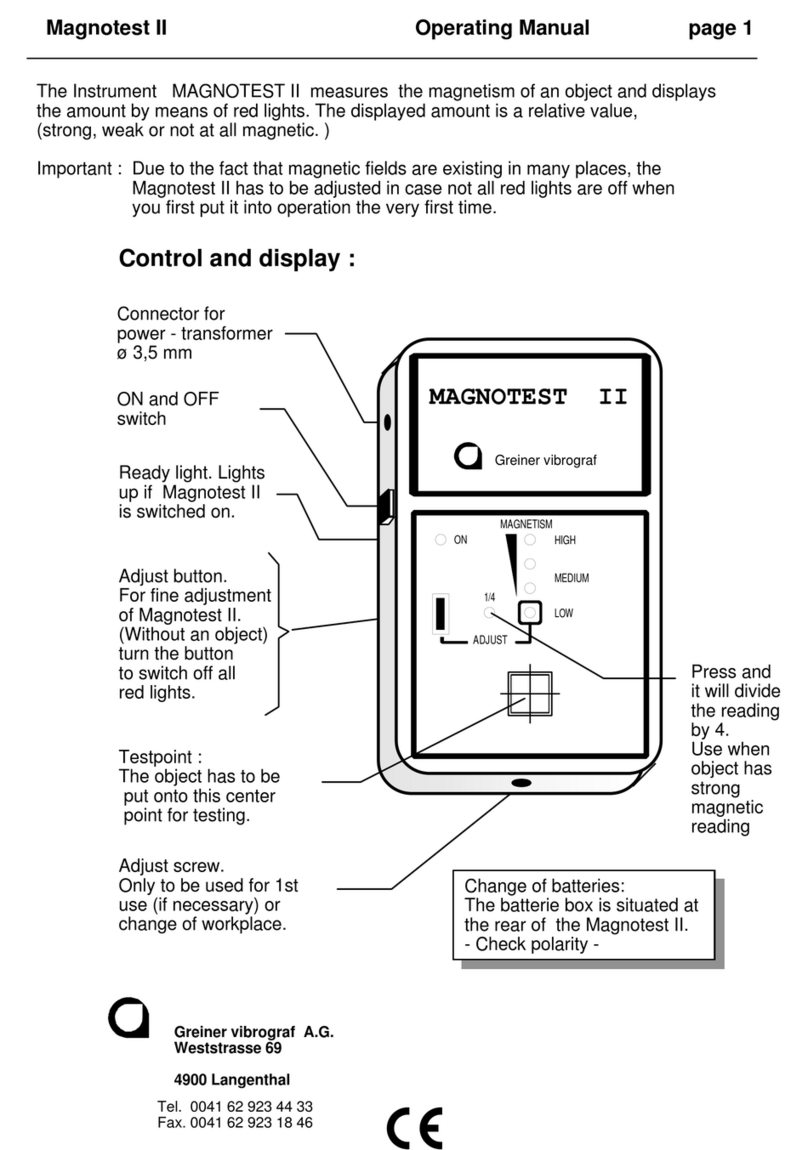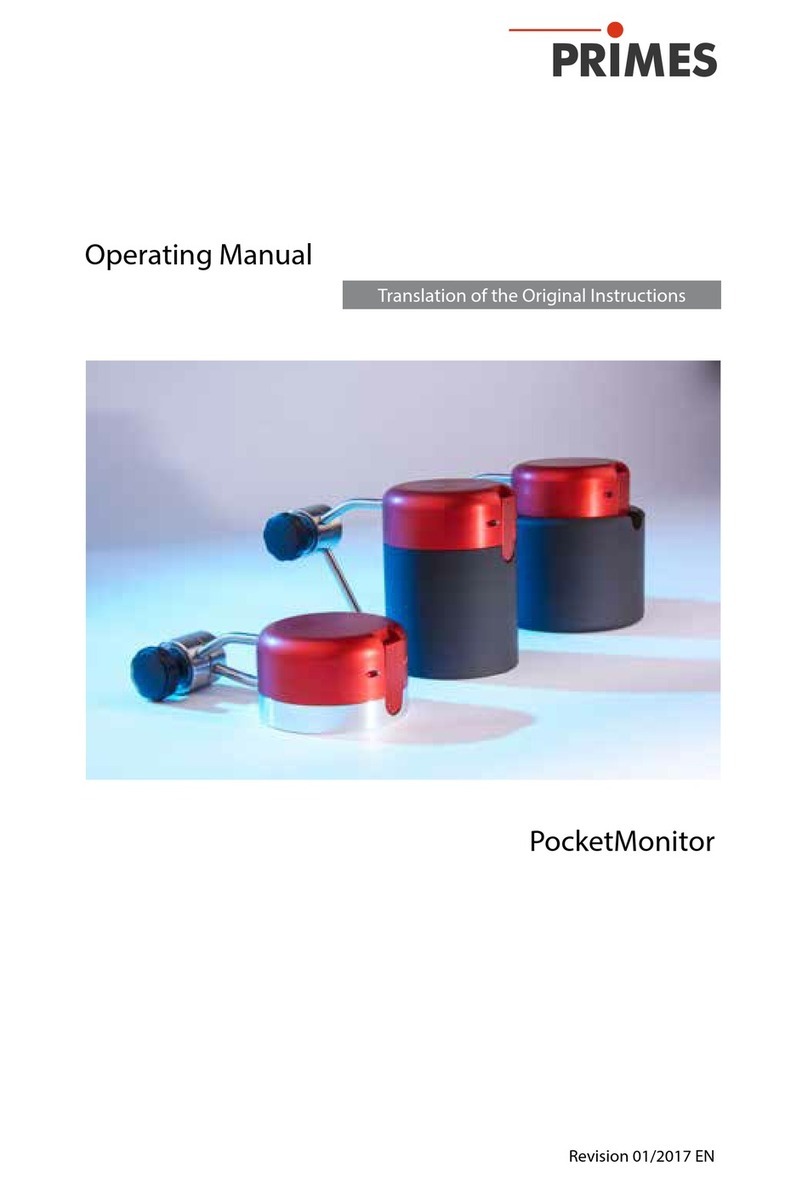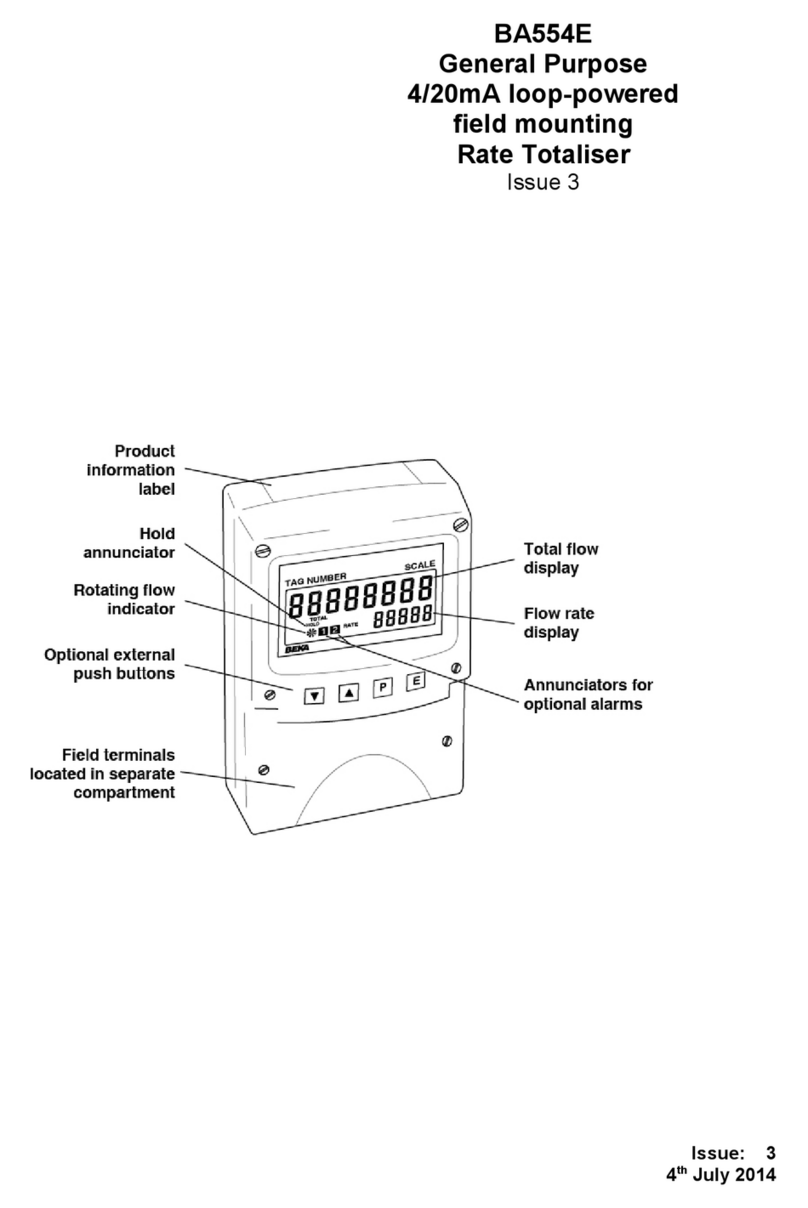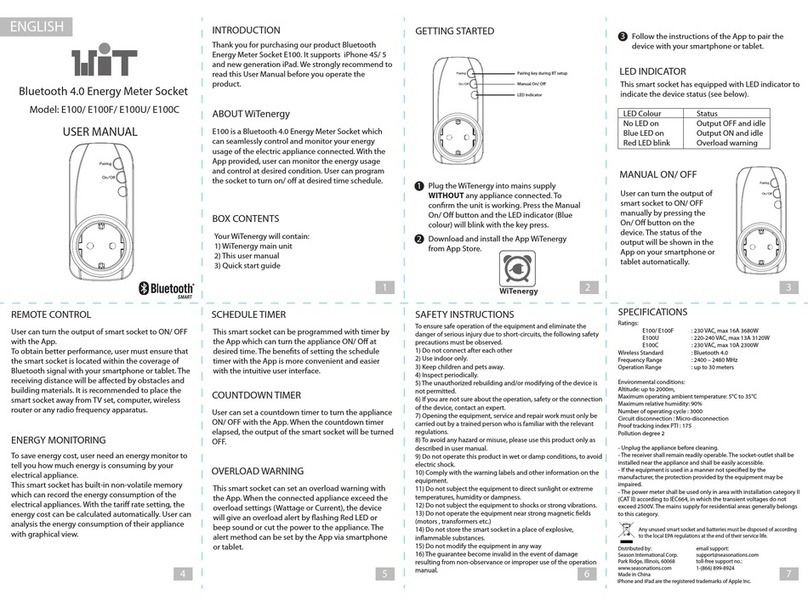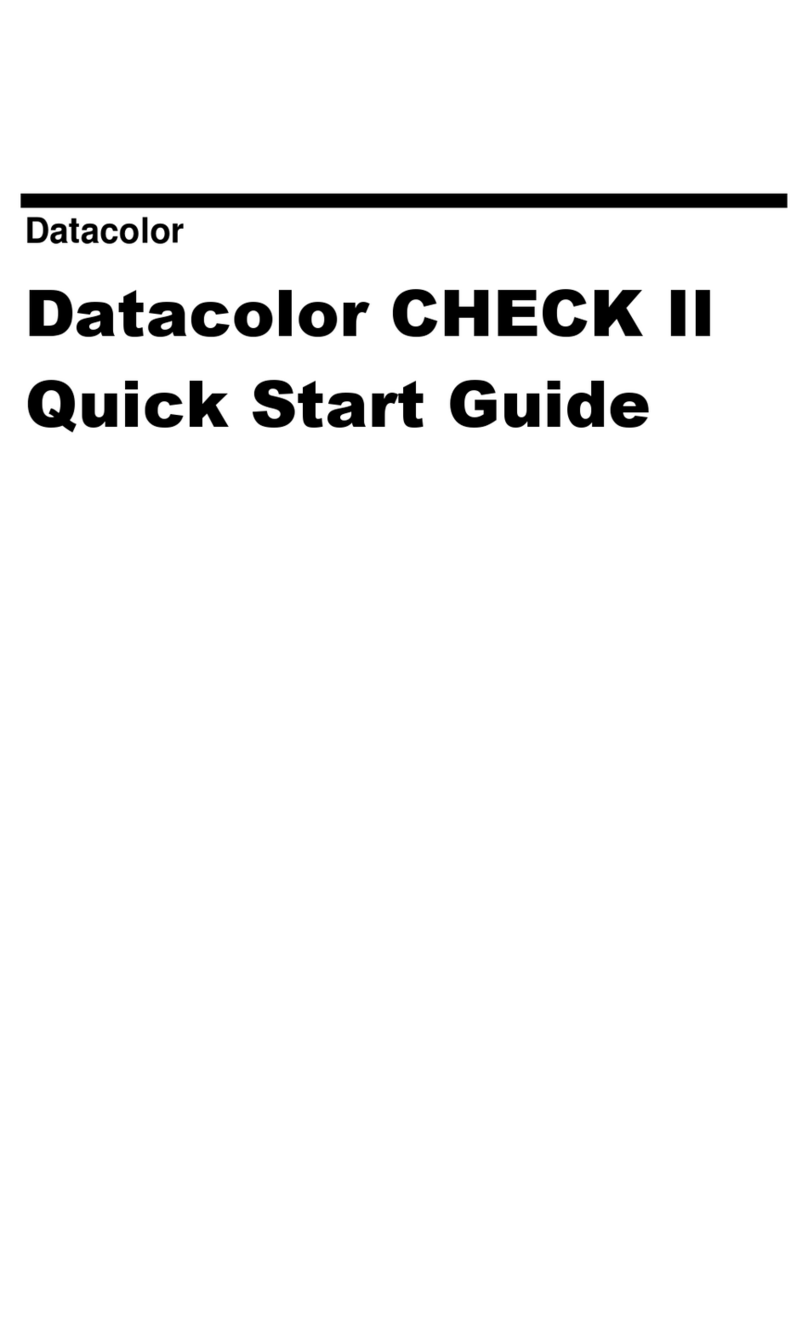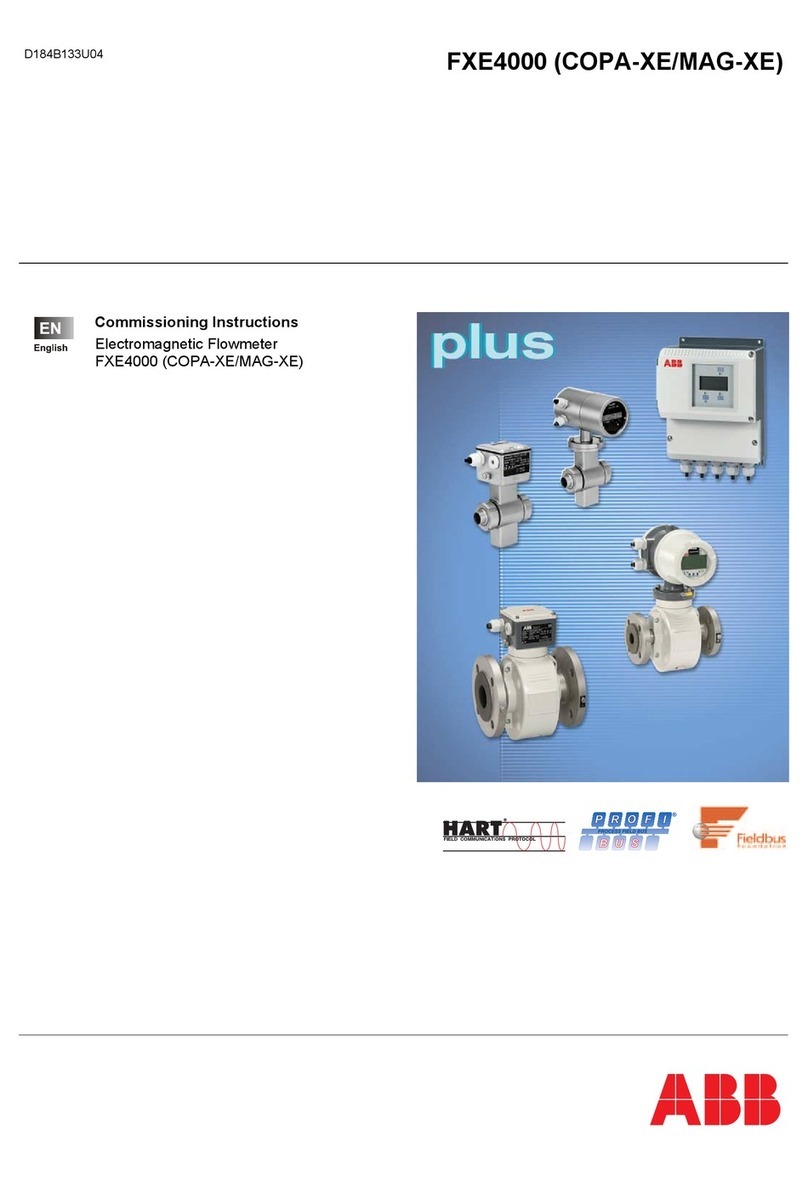TREND NETWORKS PoE Pro User manual

PoE Pro
Now Create
and Manage Test
Reports with
AnyWARE Cloud
TREND
TREND
TREND
Depend On Us
User Manual
Bluetooth Version

2www.trend-networks.com 158835 Rev 1.
PoE Pro
User Manual
158835 Rev.1 (2022)
© TREND NETWORKS 2022
The information contained in this document is the property of TREND NETWORKS and is
supplied without liability for errors and omissions. No part of this document may be reproduced
or used except as authorized by contract or other written permission from TREND NETWORKS
The copyright and all restrictions on reproduction and use apply to all media in which this
information may be placed. TREND NETWORKS pursues a policy of continual product
improvement and reserves the right to alter without notice the specification, design, price or
conditions of supply of any product or service. All rights reserved.
TREND NETWORKS
Stokenchurch House
Oxford Road
Stokenchurch
High Wycombe
Buckinghamshire
HP14 3SX
United Kingdom

2www.trend-networks.com 158835 Rev 1. 3
Depend On Us
VIDEO
(F-Coax) port
VOICE (6 Pin RJ)
port DATA (8 Pin RJ) port
ON/OFF button
Display
TONE button
TOOLS/SAVE button
Dual Port Remote
Unit VOICE port
Dual Port Remote
Unit
VIDEO port
selection ( ) button
VOICE port selection
() button
Dual Port Remote
Unit DATA port
Storage for Coax
Remote Unit
DATA port selection
button
WARNING!
Do not attach to AC power or telecoms cables carrying >60volts. The PoE
Pro Tester may be damaged and cause a safety hazard to the user.
CAUTION!
Improperly crimped, damaged or un-crimped plugs can damage the ports on
the PoE Pro Tester. Inspect plugs for proper termination and crimping before
inserting into the tester. Contacts should always be recessed into the plastic
grooves of the plug. Only use 8-Position plugs with the 8-Pin (DATA) port and
6-Position plugs with the 6-Pin (VOICE) port.
!
!

4www.trend-networks.com 158835 Rev 1.
POWER
To remove / insert the battery:
• Remove the battery cover screw and
the battery cover from the back of the
tester.
• Remove / insert the battery, taking care
to connect correctly and not to trap the
cable.
• Replace the battery cover and screw.
To switch the tester ON:
Press the ON/OFF button.
• The display shows the selected port
(VOICE, VIDEO or DATA).
• If the Battery Low Indicator is shown, the
battery should be replaced with a new
9V battery.
Battery
cover
Setting
Indicator
Backlight
Indicator
DATA port
selected
Battery
Low
Indicator
VOICE
port
selected
VIDEO
port
selected
Settings:
• Press the TOOLS/SAVE button to enter the settings
menu.
• Each press of the TOOLS/SAVE button advances to the next
setting. The available settings are,
• Port blink, On or O
• NVP setting
• Backlight timer
• Length units, ft/m
• PoE test mode, Lo or Hi
• Wiremap test mode, 4-pair or 2-pair
• Bluetooth, On or O
• Press or to cycle through the available options for each
setting.
Battery
cover screw

4www.trend-networks.com 158835 Rev 1. 5
Depend On Us
• Press the TOOLS/SAVE button repeatedly until the Setting
Indicator disappears.
Port Blink
When set to ON causes the link LED on the connected port to
slowly flash, enabling visual location of the switch port. The PoE
Pro can also be connected directly to an Ethernet device to check
if it’s port is responding to link pulses.
• Press or turn Port Flash On (check symbol).
• Connect to an active Ethernet port/cable.
• The link LED on the switch will flash 2 seconds on, 2 seconds o
then repeat.
• Press or turn Port Flash O (X symbol).
NVP Calibration
Adjust the NVP (Nominal Velocity of Propagation) value to
calibrate the TDR to the electrical characteristics of the cable
being tested.
Select the NVP value from the cable data sheet. If the data
sheet is not available, connect a known length of cable (at least
20ft/6m long) and adjust the NVP until the displayed length
matches the length of the cable.
Backlight Timer
Adjust the backlight timer in steps of 0 (o), 10, 30, 60, or 300
seconds. The backlight timer resets each time a button is pressed.
The backlight timer is disabled when connected to an Ethernet
switch or PoE switch/injector.
Length Units
Toggle the length measurement between feet (ft) and meters (m)
using the or buttons.

6www.trend-networks.com 158835 Rev 1.
PoE Test Mode (PoE Pro Only)
When performing the PoE load test, the PoE Pro can be set to
draw either the minimum or maximum amount of power from the
detected Class of PSE (Power Sourcing Equipment).
For example, a Class 6 PSE should deliver a minimum of 51 watts
to a device at the end of a 100m/328ft cable, and a maximum of
60 watts at the PSE port with no cable loss.
• If set to Hi, the PoE Pro will attempt to draw 59 watts from a
Class 6 PSE (maximum for the class minus 1 watt to prevent
overload). The Hi setting should be used when testing
directly at a PSE port or when testing short cables with little
loss.
• If set to Lo, the PoE Pro will attempt to draw 51 watts from a
Class 6 PSE. The Lo setting should be used when testing at
the device end of installed cabling to ensure the delivered
power meets the minimum requirement for the PSE Class.
Reference the PoE Class chart later in the manual for the
minimum and maximum power for each PSE Class.
2 or 4 Pair Testing
The PoE Pro can be set to test 4 pair cable (default setting) or 2
pair cable.
In 2 pair mode, the test will Pass when pins 1,2,3 and 6 are
connected. 2 pair mode should be used when testing industrial
cabling using RJ45-to-M12 patch cords.
• Press or to toggle between the 4PAIr and 2PAIr modes.
Bluetooth Settings
Turn the Bluetooth radio ON or OFF using the or buttons.
The unique ID of the tester is shown at the bottom of the screen.
The ID of the tester will be displayed when connecting the tester
to the TREND AnyWARE Cloud App.

6www.trend-networks.com 158835 Rev 1. 7
Depend On Us
TERMINATIONS
The Dual Port Remote Unit can be stored in the bottom end of the Tester, with the jacks
either inside for protection or outside for testing patch cables without removing it from
the Tester, and provides internal storage for the Coax Remote Unit.
CONNECTIONS
To connect to a cable and to confirm correct connection:
• Use the correct port (VOICE, VIDEO or DATA)
according to the cable connector type. (Use VOICE for
RJ11, RJ12, RJ14 or RJ25 cables, VIDEO for F 75 ΩCoax
or DATA for RJ45).
• Press the corresponding port button (VOICE, VIDEO or
DATA).
• The display shows the selected port.
• Connect one end of the cable to the selected port on
the tester and the other end to a Remote Unit for cable
identification and testing or to an Identifier for cable
identification only.
• The display shows the type of termination (Remote
Unit or Identifier) and its Number to assist identification
when a number of dierent terminations are in use.
Dual Port
Remote Unit
# 1 (Standard)
Coax
Remote Unit
# 1 (Standard)
# 1 to 12 (Optional - 158053)
RJ45
Remote Unit
# 1 to 12 (Optional - 158050)
RJ45
Identifier
# 1 to 24 (Optional - 158051)
Identifier
Indicator
Termination
Number
Remote Unit
Indicator

8www.trend-networks.com 158835 Rev 1.
To test PoE:
• Turn on the PoE Pro tester
• Connect the RJ45 port of the tester to the PoE port or cable to be tested.
• Press the Network button
Above screen is displayed when PoE is detected without an Ethernet signal (PoE
Injector with input from a switch). It will be shown for two seconds.
If Ethernet is detected, the maximum detected link speed will be shown with the no-
load PoE voltage for two seconds.
PoE TESTING
Unloaded
Voltage
(Voltage detected
when drawing
no power)
PoE Detected
Max
Ethernet
Speed

8www.trend-networks.com 158835 Rev 1. 9
Depend On Us
METHOD OF OPERATION
The PoE PRO operates by detecting
“pulses” from a PoE power supply
Power Source Equipment (PSE). These
pulses advertise the PSE’s Class which
determines the maximum amount of
power it can supply.
The PoE PRO configures itself to the same
Class as the PSE, simulating a powered
device (PD), and demands the maximum
power that should be available for the
advertised Class.
The initial test measures the voltage
supplied by the PSE with no load. This
voltage should be 48V or greater when
connected directly to the PSE.
When testing for maximum available
power, the PoE PRO will apply a variable
load to the cable while measuring the
voltage and current delivered by the PSE.
The voltage and current measurements
are used to calculate power (watts).
Type (af/at/bt)
Pin and Polarity
PSE Class
Pass/Fail
PoE Detected
Maximum Power
Available (Voltage
displayed while test
is in progress)
Number of pairs
supplying PoE
(2Pr or 4Pr)
After PoE detection is confirmed the PoE Pro will begin the test to classify the PSE.
This process will take up to 50 seconds.

10 www.trend-networks.com 158835 Rev 1.
UNDERSTANDING THE RESULTS
Volts
Voltage displayed on the results screen
is the “loaded” voltage. It is the voltage
measured when the PoE PRO applies a
load to the cable, simulating a PoE device
(PD).
This voltage may be lower than the
unloaded voltage displayed when initially
connected.
Watts
Maximum available power is displayed
in watts (W). This is the most power the
PoE PRO is able to demand from the PoE
supply during the test.
Type (af / at / bt /-)
Displays the IEEE 802.3 standard to which
the connected PSE is compatible.
af = IEEE 802.3af
at = IEEE 802.3at
bt = IEEE 802.3bt
Class (0 – 8 or “-“ )
Displays the advertised Class of the
Power Sourcing Equipment (PSE). The
class determines the maximum amount of
power the PSE can supply.
The PoE PRO will adjust its internal load
and attempt to pull the maximum power
the advertised Class supports. The chart
below cross-references Class to supported
power.
A “-” will be displayed when the PSE does
not support 802.3af/at/bt negotiation.
This is typical of passive mid-span
injectors that apply voltage to the line
regardless of the connected network
device.
Pass / Fail Indication
The test will pass ( ) if the power available
during the PoE load test is equal to, or
greater than the MINIMUM power for
PSE Class.
Example: If class 4 is detected the test will
PASS if 25.5 W or more watts is delivered.
If less than 25.5 W watts is delivered the
test will FAIL.
Class Minimum and Maximum Power
for each Class
0 (—) 12.9 - 15.4 W
13.8 - 4.0 W
26.5 - 7.0 W
312.9 - 15.4 W
425.5 - 30.0 W
540 - 45 W
651 - 60 W
762 - 75 W
873 - 90 W

10 www.trend-networks.com 158835 Rev 1. 11
Depend On Us
Pairs (2Pr / 4Pr)
Displays whether the PSE is supplying
power on 2 or 4 pairs of the connected
cable.
2Pr is shown for 802.3af, 802.3at or some
non-standard compliant PoE injectors.
4Pr is shown for 802.3bt or some non-
standard compliant “HPoE” or “Ultra PoE”
injectors.
Pins (1 - 8)
Displays the pins of the RJ45 connector
used for PoE and the polarity of each pin.
A “+” below the pin number indicates a
positive DC voltage is present.
A “-” below the pin number indicates a
negative DC voltage is present.
If a pin is not used the area below the
number will be blank.
Mid-span vs End-point
Generally, an “end-point” PSE like a PoE
enabled Ethernet switch will use pins 1,2,3
and 6 for PoE.
A “mid-span” injector will generally use
pins 4,5,7 and 8 for PoE.
The pin display can be used to determine
whether the PSE is a switch or injector,
although the IEEE 802.3 standards do not
call for this specific pin use.

12 www.trend-networks.com 158835 Rev 1.
To test a cable:
Connect the cable to the tester and to a
suitable Remote Unit as described above.
• Cable testing runs continuously (except
when in TOOLS/SAVE mode or if
voltage is detected). There is no need to
start or stop the cable test.
Cable test results are shown using the two
rows of numbers in the lower half of the
display. The top row of numbers refers
to the pins at the near end. The numbers
displayed, and S(Shield), depend on the
port in use…
VOICE – Pins 1, 2, 3, 4, 5 and 6 are shown
VIDEO – S and Pin 1 are shown
DATA – Pins 1, 2, 3, 4, 5, 6, 7 and 8
are shown. S is shown if the shield is
connected.
The lower row of numbers refers to the
pins at the far end. The numbers displayed
show which pin at the far end is connected
to which pin at the near end. Open circuits
and short circuits are shown. Multiple
short circuits are shown in sequence.
Split Pair test:
!next to the Split Pair symbol shows when
the test is disabled.
• When the Split Pair test is enabled, split
pairs will cause the test to fail.
• When the Split Pair test is disabled, split
pairs will not cause the test to fail.
To disable / enable the Split Pair test:
Press and hold the port selection button
of the currently selected port for 2
seconds to change the setting.
• The Split Pair test is disabled or enabled.
CABLE TESTING
Shows when
Test Passed
Shows that Pin 8
is disconnected
Shows that
Pins 6 and 7 are short circuit
Shows when Split Pair
test is disabled
Flashes when
Split Pair is
detected
Shows when a crossover
(uplink cable) is detected (does
not cause the test to fail)
Shows that
Pin 6 is connected to Pin 7
Shows when
Test Failed
Shows that Shield
and Pins 1, 2 and 3 are
correctly connected
Shows that
Pin 4 and Pin 5
are reversed

12 www.trend-networks.com 158835 Rev 1. 13
Depend On Us
To measure the cable length:
Connect the cable to the tester.
• The display shows the cable length.
Press the port selection button of the
currently selected port.
• The display changes to show the
overall cable length or the length of an
individual pair inside the cable.
Repeat to show the length of each pair or
the overall length in turn.
• By investigating the individual pair lengths,
cable faults and distance to fault can be
found.
• The individual pairs are often dierent lengths
and may be longer than the overall cable
because of the internal twisted construction.
Length can be shown in units of either
meters or feet.
To set the length measurement units:
• Press the TOOLS/SAVE button
repeatedly until either the m or ft symbol
flashes.
• Press or
The length units change between meters
and feet.
• Press the TOOLS/SAVE button
repeatedly until the Setting Indicator
disappears.
LENGTH MEASUREMENT
Cable length can be measured using
the built-in Time Domain Reflectometer
(TDR) with either an open circuit or short
circuit or a Remote Unit or Identifier at
the far end. Any TDR can only be used to
measure the length of cables with uniform
Characteristic Impedance. The TDR may
not give reliable results on cables that are
not correctly twisted or using crocodile
clips to connect to the cable.
Accurate length measurement relies on correct setting of the Nominal Velocity of
Propagation (NVP) for the cable to be tested. This can be determined either from the
cable manufacturer’s data or by testing a known length of cable of the same type as the
cable to be tested.
To set the NVP:
• Connect a known length (>15m / 50ft) of
cable to the tester (if available).
• Press the TOOLS/SAVE button
repeatedly until the NVP setting flashes.
• Press or until either the required
NVP or the known cable length is
displayed.
• Press the TOOLS/SAVE button
repeatedly until the Setting Indicator
disappears.
Length of Pair 1-2 Length of Pair 3-6
Overall Cable
Length
NVP
Setting
Length Units

14 www.trend-networks.com 158835 Rev 1.
VOLTAGE MEASUREMENT
If a voltage greater than approximately
2volts is detected on any pin(s), cable
testing and length measurement are
not possible. Instead, PoE PRO displays
information about the voltage(s) present
and the type of service that those voltages
indicate, where applicable.
The display shows the detected voltage
and the pins on which it is present,
together with polarity. Depending on the
port and the voltages on the pins, the
display also shows the type of service
detected on the cable…
Port Service Voltage Pins
Voice PBX >30v 3-4 or 2-5
Data
PoE (See previous section)
PBX >30v 4-5
ISDN >30v 3/6 – 4/5
Example 1 –
PBX service on
VOICE port
Example 2 –
ISDN service on
DATA port
Example 3 –
Unknown service
on DATA
Shows Pins 3 and 6
are 38volts positive
compared to Pins
4 and 5
Shows Pin 1 is
23volts positive
compared to Pin 7
Shows analog
telephone
service (PBX)
Shows digital
telephone
service (ISDN) Warning
Indication
Shows Pin 2 is
48volts positive
compared to Pin 5

14 www.trend-networks.com 158835 Rev 1. 15
Depend On Us
To switch on the tone generation:
Press the TONE button.
• The currently selected tone type is
generated on the currently selected pins
of the currently selected port.
• Tone generation continues until
switched o or for a maximum of 144
minutes.
To change the port that the tone is
applied to:
Press the relevant port selection button.
• The tone is applied to the selected port
using the tone type and pin settings that
were last used for that port.
To change the pins that the tone is
applied to:
Press the port selection button of the
currently selected port.
• The pins that the tone is applied to
change each time the button is pressed.
To change the tone type:
Press the TONE button.
• The tone type changes each time the
TONE button is pressed.
The tone generation can be controlled
from the far end of the cable, to assist in
confirming that the correct cable has been
traced.
To control the tone generation from
the far end:
Briefly apply a short circuit between any
two wires of the cable.
• The sound of the tone changes.
To switch o the tone generation:
Press and hold the TONE button.
• The tone generation stops and normal
cable testing is resumed.
Release the TONE button.
TONE GENERATION
PoE PRO can be used together with a compatible tone probe (available from TREND
NETWORKS) to identify and trace cables. PoE PRO can generate various types of tone on
various combinations of pins. Choice of tone type and pin connection is best determined by
experiment, to achieve the best results with a particular probe type and in a particular cable
situation.
Shows
Analog
tone type
Shows
tone type
Shows
Digital
tone
type
Shows the
port that
the tone is
applied to
Shows that
tone is being
generated
Shows pins
that tone is
applied to

16 www.trend-networks.com 158835 Rev 1.
HUB (PORT) BLINK
To assist in confirming correct cabling of Ethernet installations, PoE PRO can generate
Ethernet signalling on one end of a cable which causes the port LED of the device
connected to the other end to flash.
Hub (port) Blink is only available when the DATA port is selected.
To switch on Hub Blink:
Press the TOOLS/SAVE button repeatedly until the Ethernet
Device Indicator flashes.
Press or
• The symbol shows that Hub Blink is switched on.
• The Port Segment of the Ethernet Device Indicator blinks.
• Hub blinking continues until switched o or for a
maximum of 144 minutes.
To switch o Hub Blink:
Press the TOOLS/SAVE button
• The Ethernet Device Indicator Port Segment stops
flashing.
• Hub Blink stops.
Ethernet
Device
Indicator
Port
Segment
Cat 3 65
Cat 5/5e/6/6A 72
Cat 7 79
70
RG59 82
NVP

16 www.trend-networks.com 158835 Rev 1. 17
Depend On Us
The PoE Pro tester can be used with the TREND AnyWARE Cloud App to store test results and
upload them to TREND AnyWARE Cloud to generate reports.
Process overview
• Download the TREND AnyWARE Cloud App from the Apple App Store or Google Play Store
and sign-in to your AnyWARE Cloud account.
New users can create a new account on the App.
• Pair the tester to the AnyWARE Cloud App.
• Connect the tester to the cable or network device to be tested and wait for the result.
• Send the currently displayed result to the AnyWARE Cloud App where the result is stored.
• Upload completed jobs to AnyWARE Cloud where results can be viewed and organized.
• Generate test reports of jobs or individual test results.
Log-in or create a free account on TREND AnyWARE Cloud
The connected tester will be automatically registered to your AnyWARE account and all uploaded
results will sent to this account.
USING POE PRO WITH THE TREND ANYWARE CLOUD APP
Register into existing account
Create a new AnyWARE account

18 www.trend-networks.com 158835 Rev 1.
Install the TREND AnyWARE Cloud App
• Visit the Apple App Store or Google Play Store and search for “Trend Anyware”. The app will
be displayed with the TREND “connected dots” icon.
• Launch the app on your mobile device and sign into your account using the same user name
and password used to create your AnyWARE Cloud account.
All test results saved by the PoE Pro will upload to the account used to log into the app. If you
have an existing AnyWARE Cloud account and want the test results to upload to that account,
enter the user name/password for that AnyWARE Cloud account.
• Once logged in the app will default to the Home screen and begin searching for a PoE Pro
tester.
Pair tester to App
• Turn on the tester and ensure Bluetooth is
turned on.
• Device with ID 41 detected but not
connected.
• Tap the device ID to pair with the App.
Tester paired to App
When successfully connected to the App, a
picture of the tester and its Device ID will be
displayed on the Home Screen.
The tester is automatically registered to the
AnyWARE Cloud account used to log in.

18 www.trend-networks.com 158835 Rev 1. 19
Depend On Us
Create a new job
• Press the Jobs button to open the Jobs
screen.
• Press + to create a new job. Names can be
up to 25 characters long. Up to 500 jobs
can be saved in the App.
• Enter a name then press CREATE JOB.
Job list
The Jobs screen displays a list of jobs, the
number of tests in each job, the upload status
and the date/time of the last update.

20 www.trend-networks.com 158835 Rev 1.
Set Operator name
• Press the Operator button to set the name
of the operator.
• The operator’s name will appear on the
test reports saved on the App.
Start Saving Tests
• Press the Start button to begin saving
tests from the PoE Pro.
• Tap the Job name to select the Job where
tests are saved.
• Enter the ID for the next test to be saved.
The ID will auto-increment each time a
new test is saved.
• Optionally enter text into the CABLE
INFORMATION field. This text will appear
on the report to identify the type of cable
tested.
• An image can be added to the record
before or after the test is saved, but before
the job is uploaded to the Cloud. Press the
+ button to select an existing image from
the phone or use the camera to take a new
picture.
Table of contents
Other TREND NETWORKS Measuring Instrument manuals