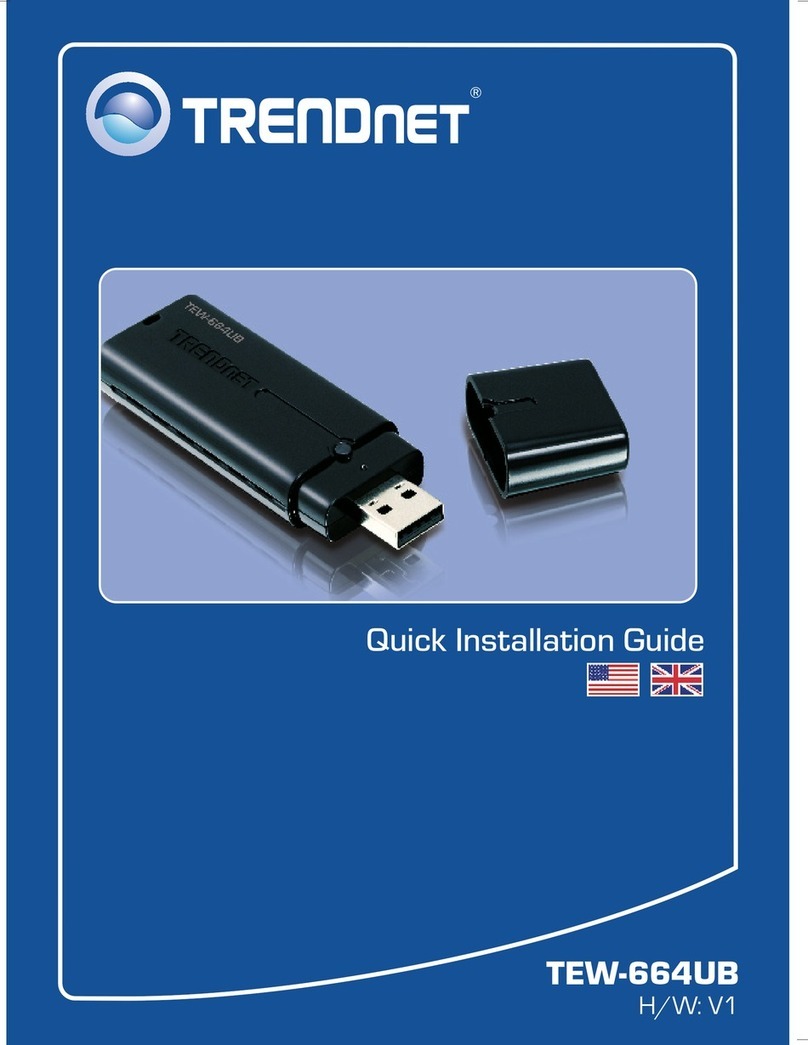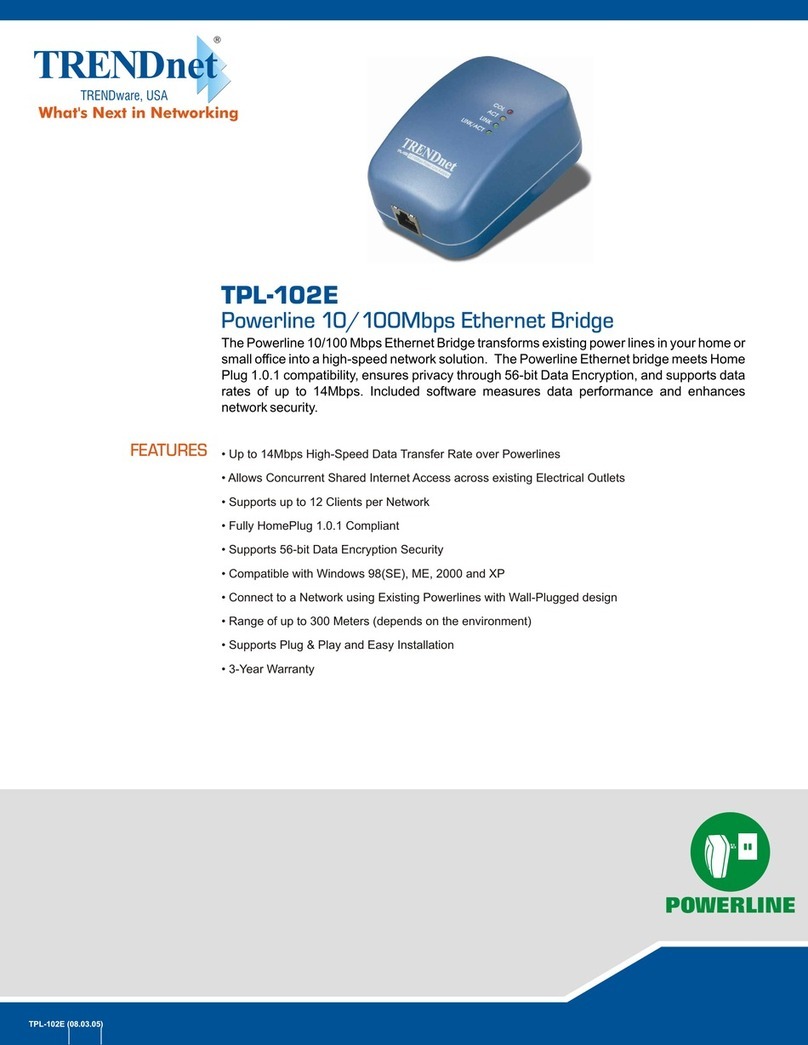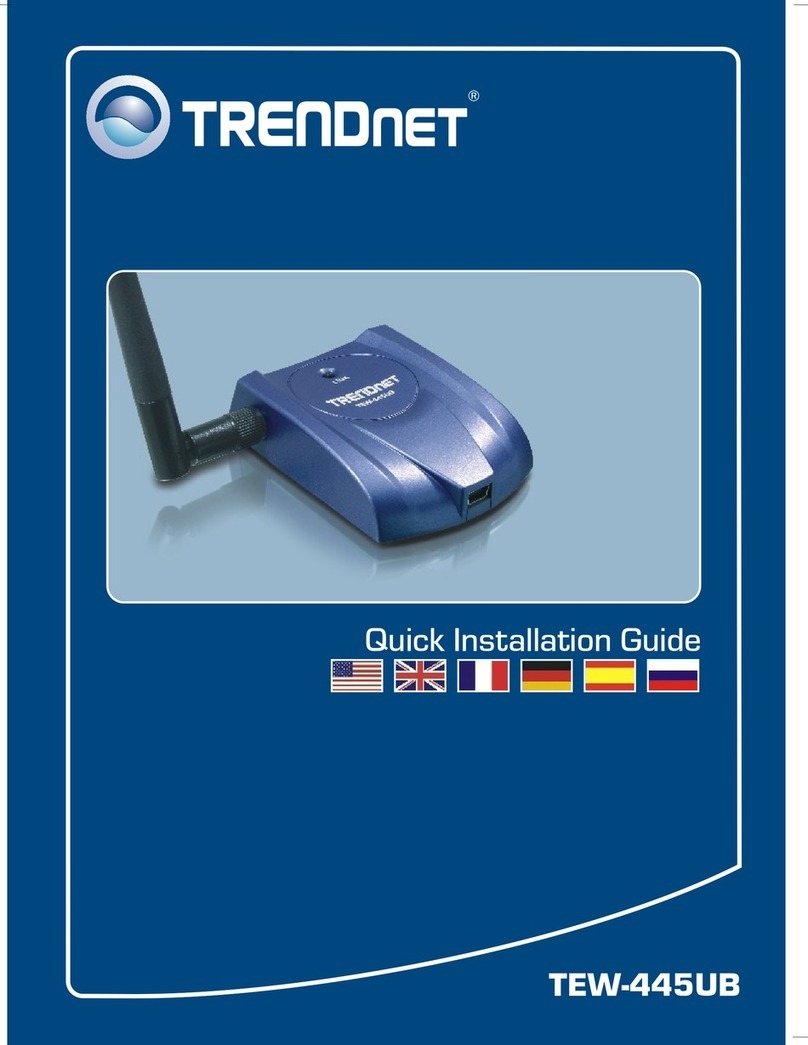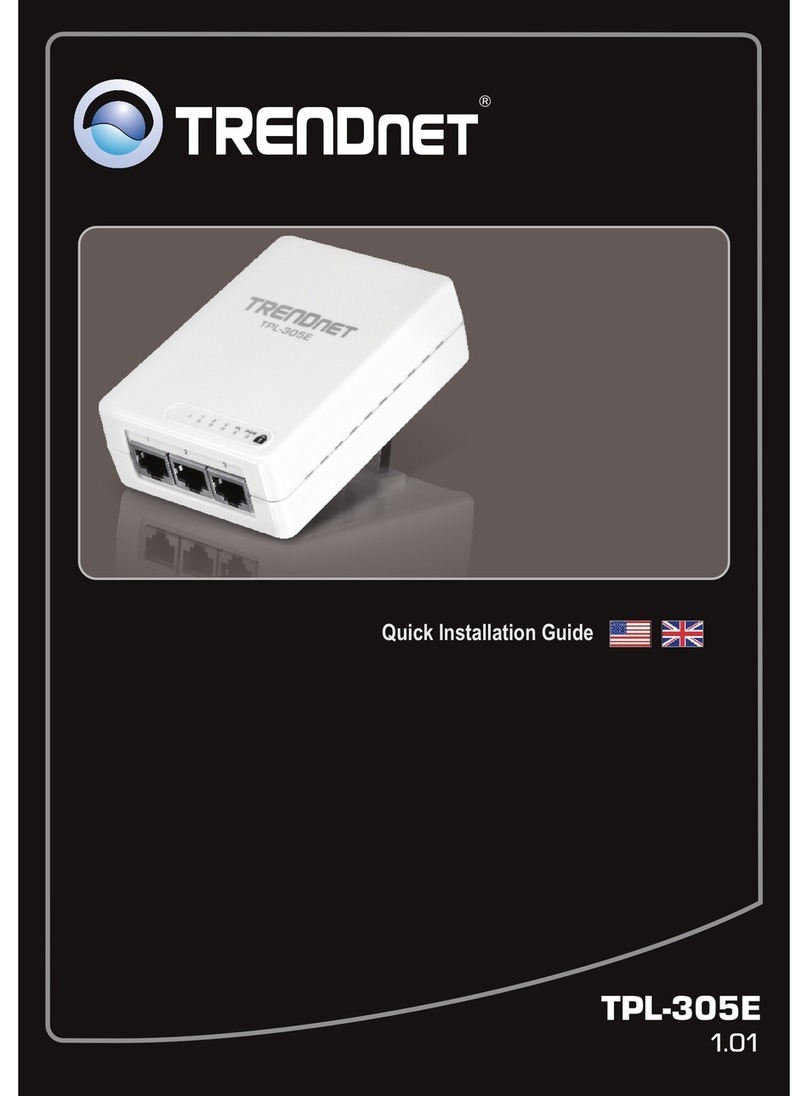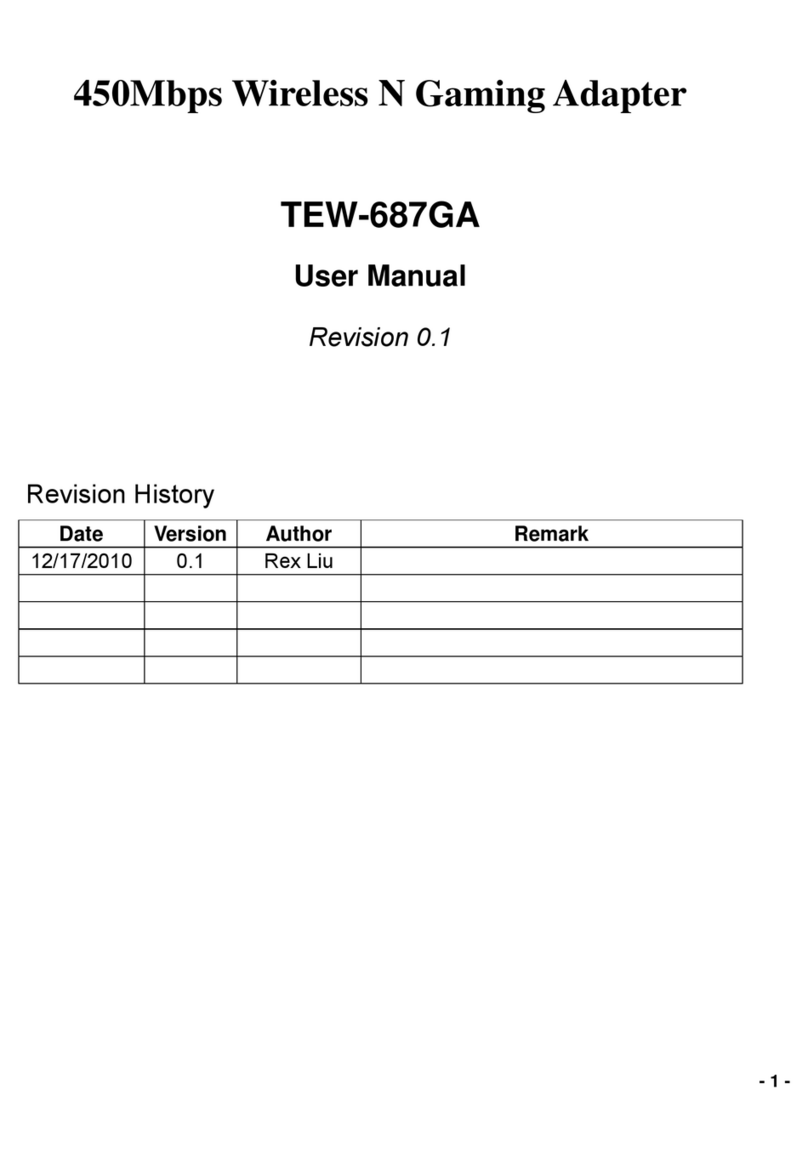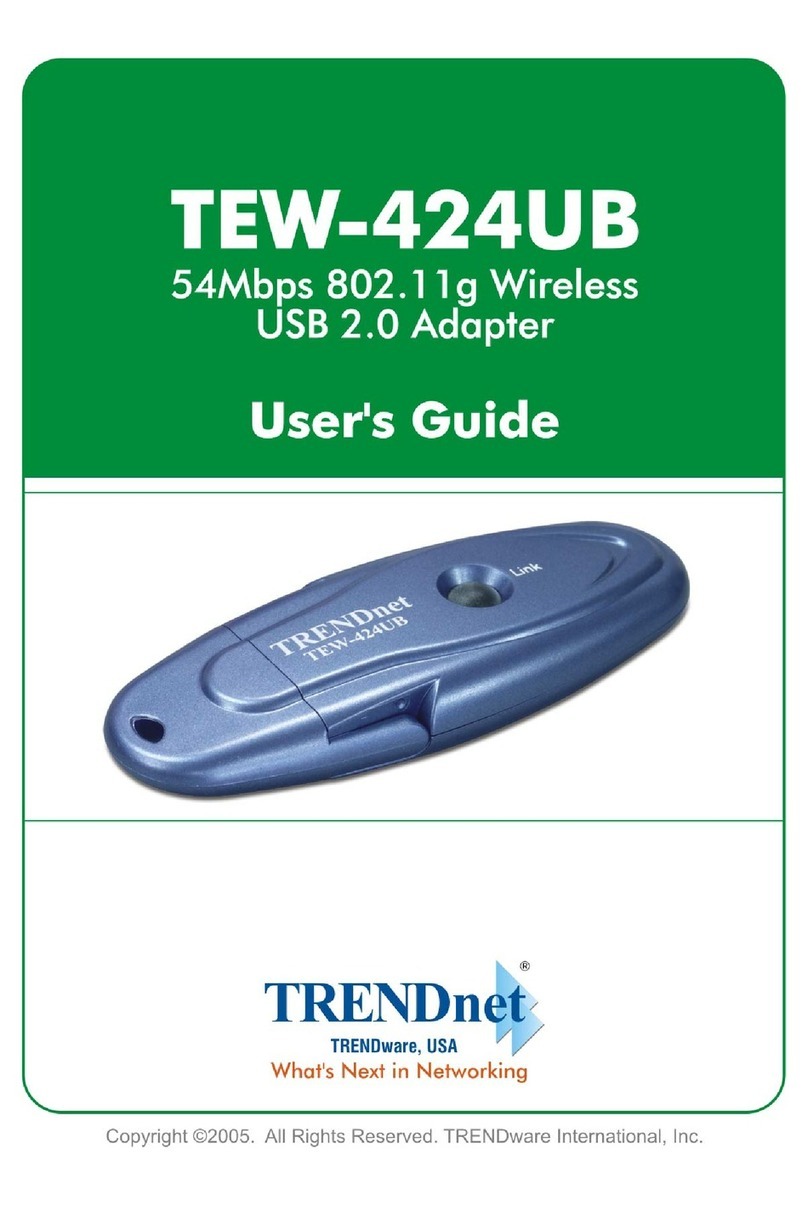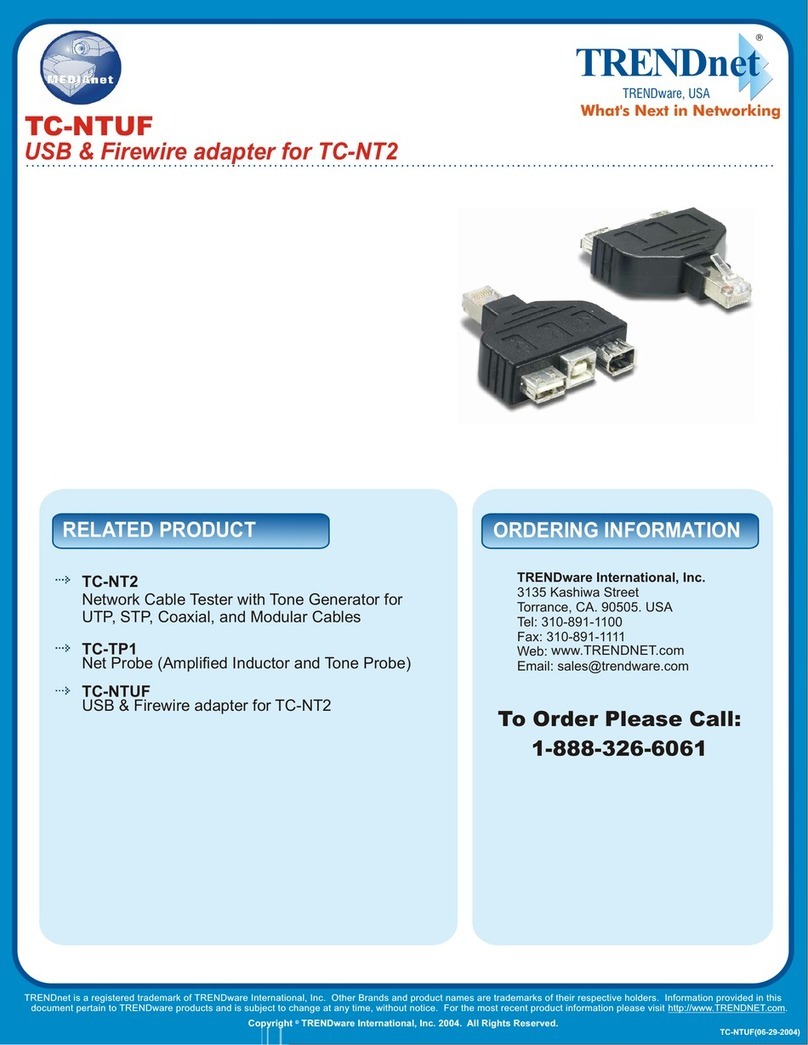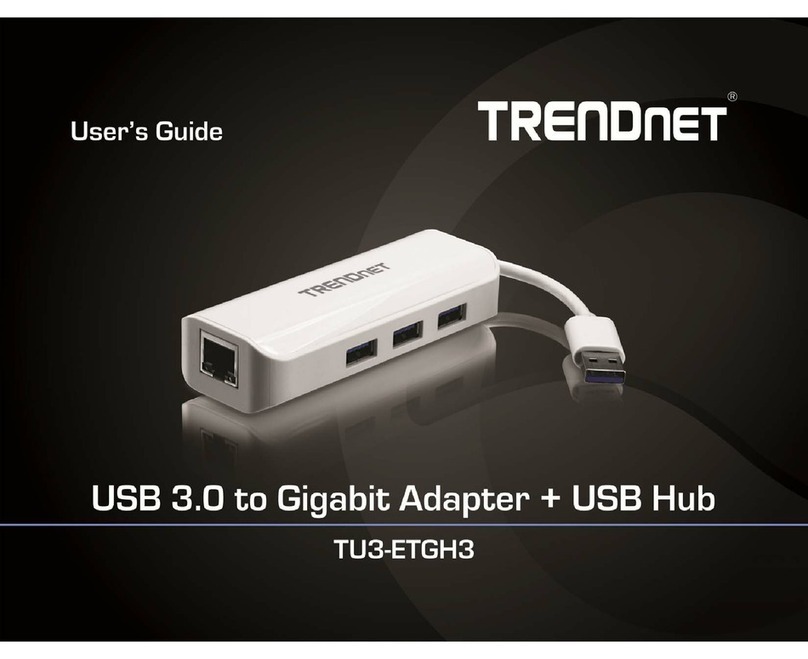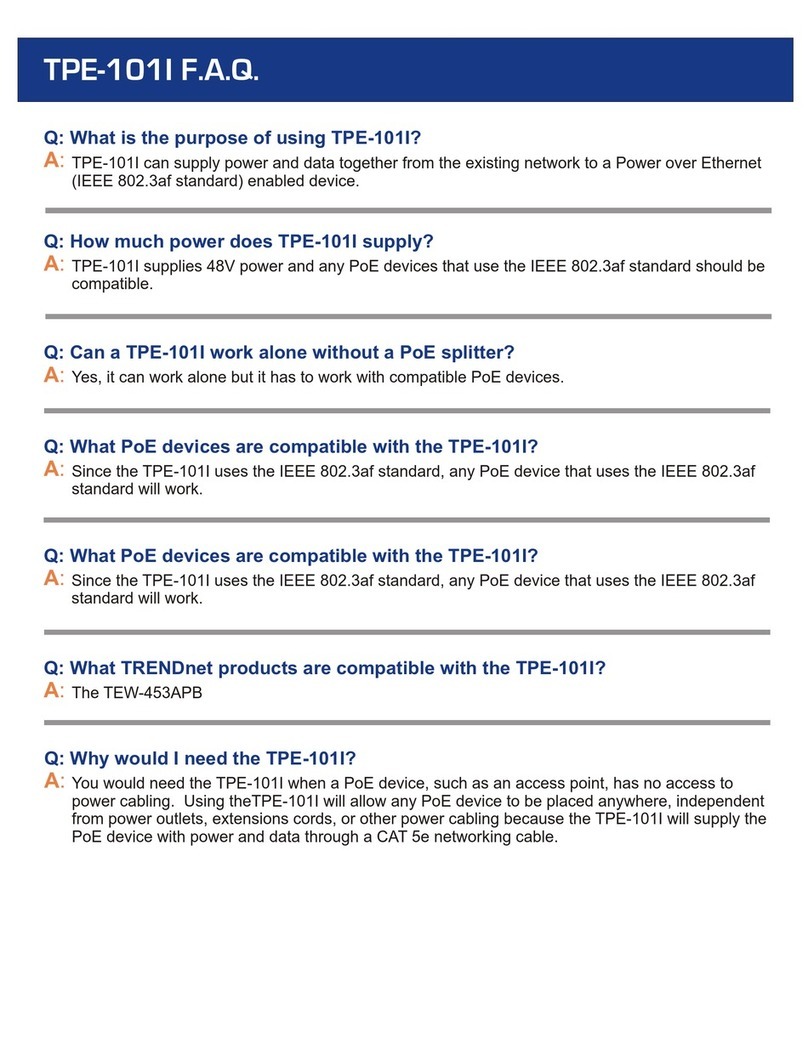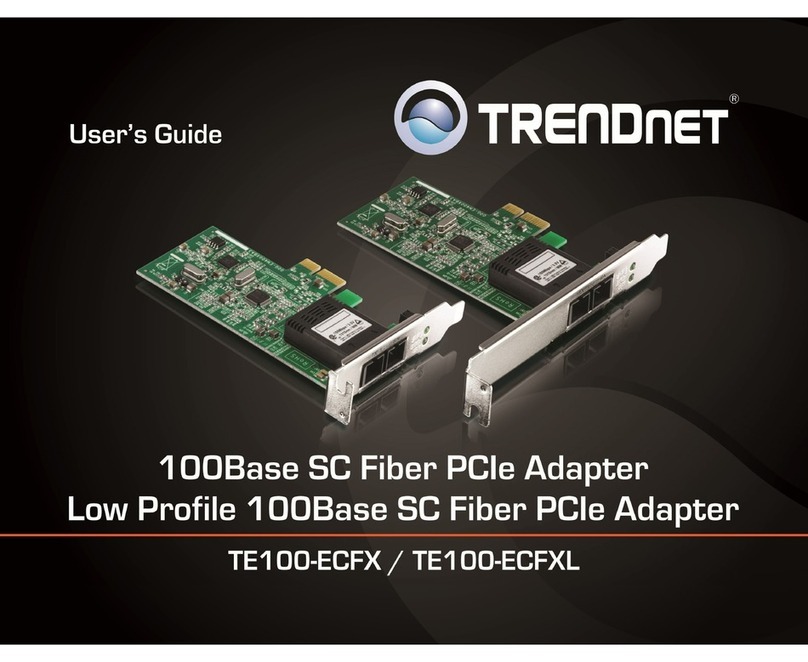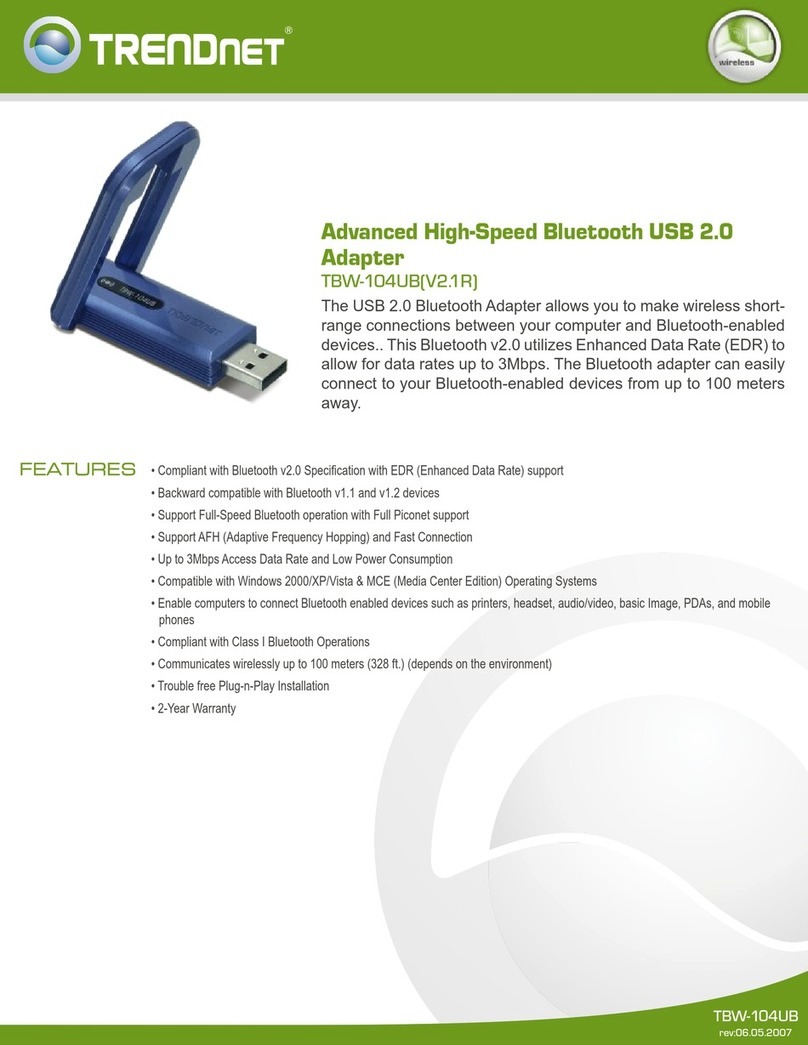© Copyright 2013 TRENDnet. All Rights Reserved.
TRENDnet User’s Guide Table of Contents
i
Contents
Product Overview ...........................................................................1
Package Contents .......................................................................................................... 1
Features ......................................................................................................................... 1
Product Hardware Features........................................................................................... 2
System Requirements.................................................................................................... 2
Application Diagram ...................................................................................................... 2
Installing your Wireless Adapter......................................................3
Windows® OS Installation.............................................................................................. 3
MAC® OS Installation..................................................................................................... 6
Using the Wireless Utility ..............................................................10
Windows® OS............................................................................................................... 10
Wireless Utility Overview ........................................................................................ 11
Connect to your wireless network .......................................................................... 14
Connect to your wireless network using WPS......................................................... 15
Create or modify wireless network profiles ............................................................ 18
MAC® OS...................................................................................................................... 20
Wireless Utility Overview ........................................................................................ 21
Connect to your wireless network .......................................................................... 26
Connect to your wireless network using WPS......................................................... 27
Create or modify wireless network profiles ............................................................ 30
Technical Specifications.................................................................32
Troubleshooting............................................................................33
Appendix ......................................................................................34