TRENDnet TU-ET100C - User manual
Other TRENDnet Adapter manuals
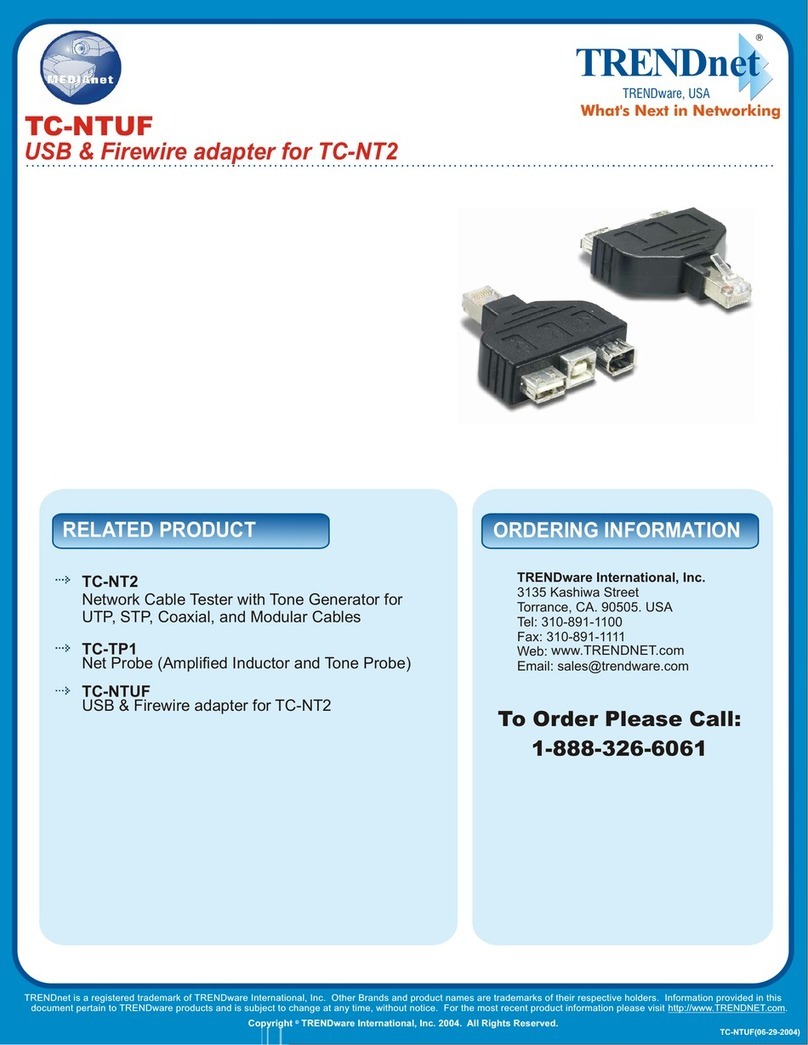
TRENDnet
TRENDnet TC-NTUF Manual

TRENDnet
TRENDnet TEW-805UBH User manual
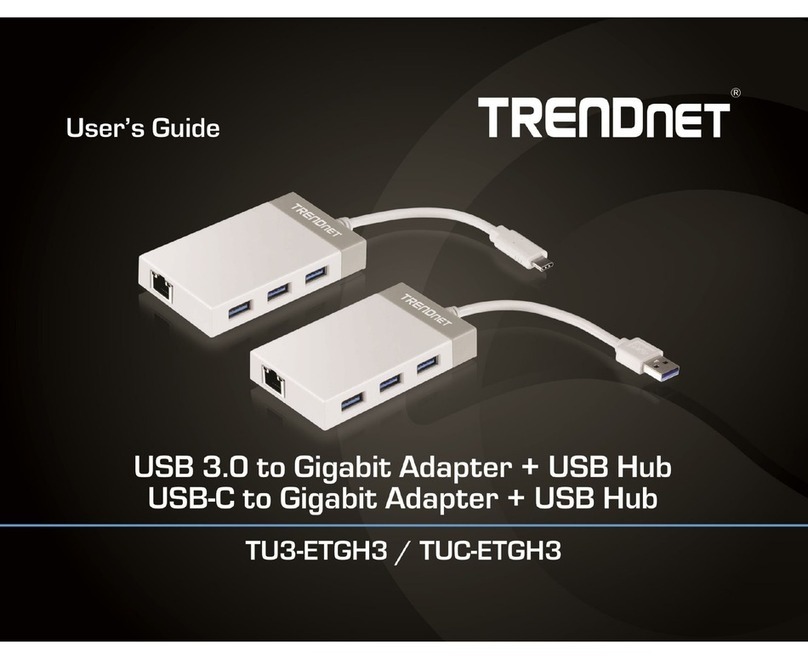
TRENDnet
TRENDnet TU3-ETGH3 User manual

TRENDnet
TRENDnet TEW-649UB - Mini Wireless N Speed USB 2.0... User manual
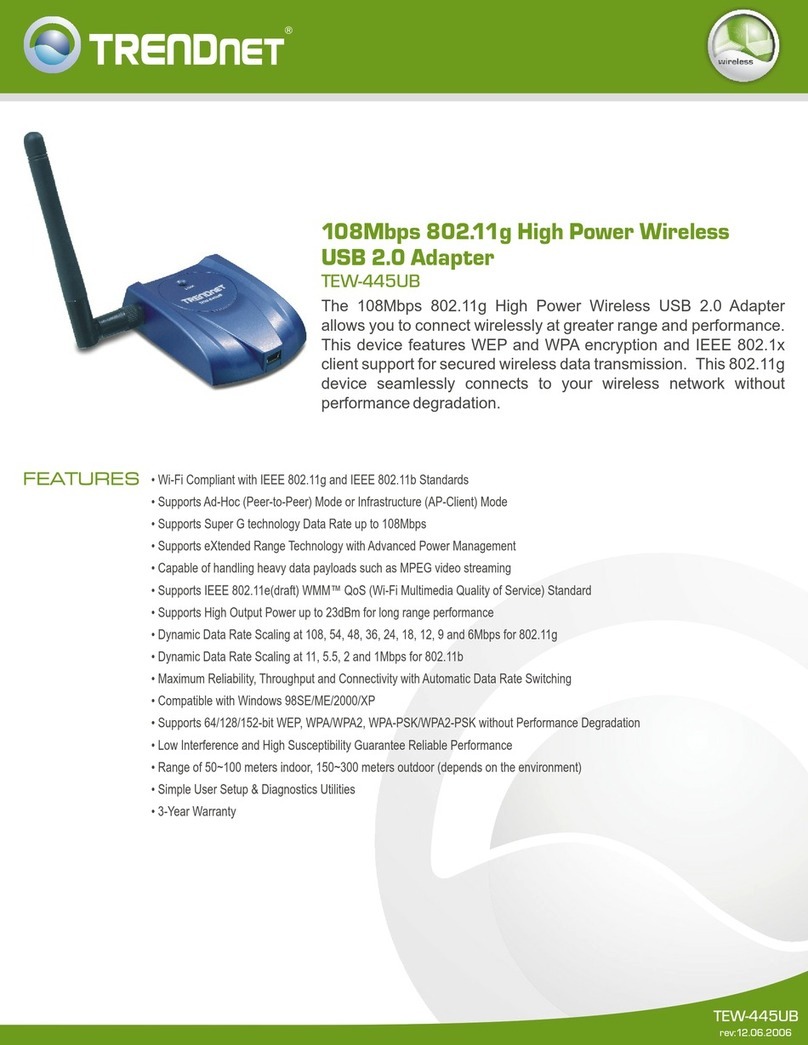
TRENDnet
TRENDnet TEW-445UB User manual
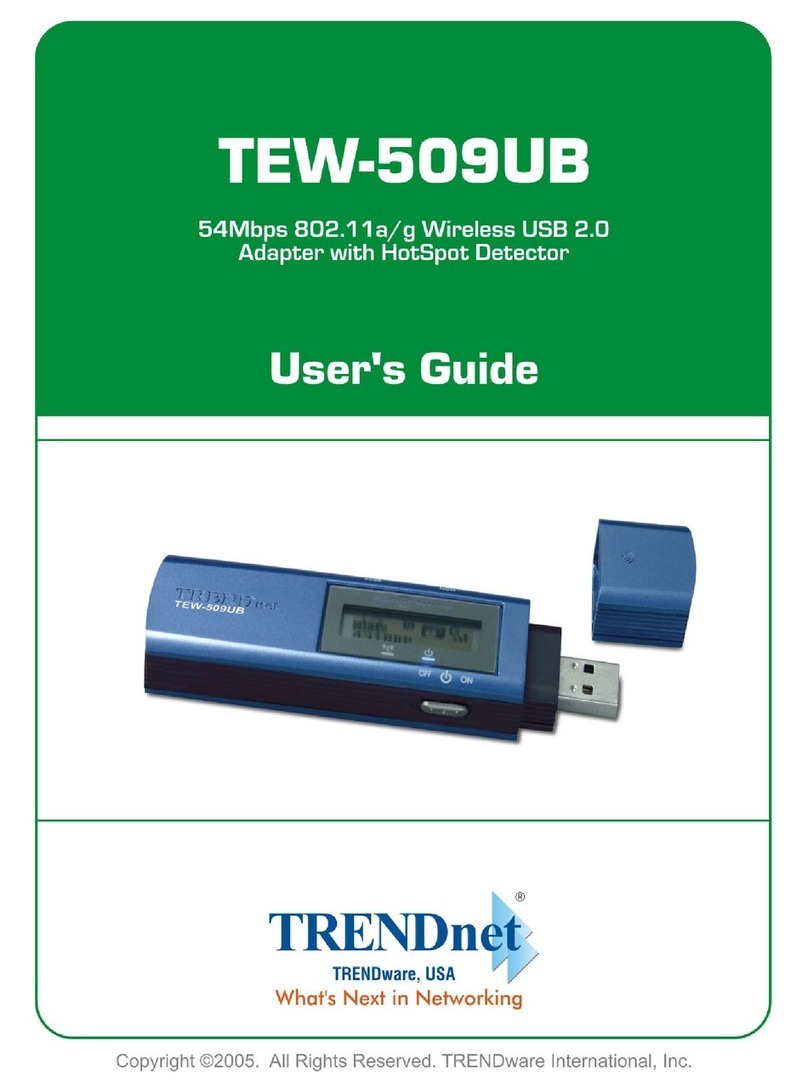
TRENDnet
TRENDnet TEW-509UB User manual

TRENDnet
TRENDnet TEW-AMBA - User manual

TRENDnet
TRENDnet TEW-424UBK User manual

TRENDnet
TRENDnet TPL-4052E User manual
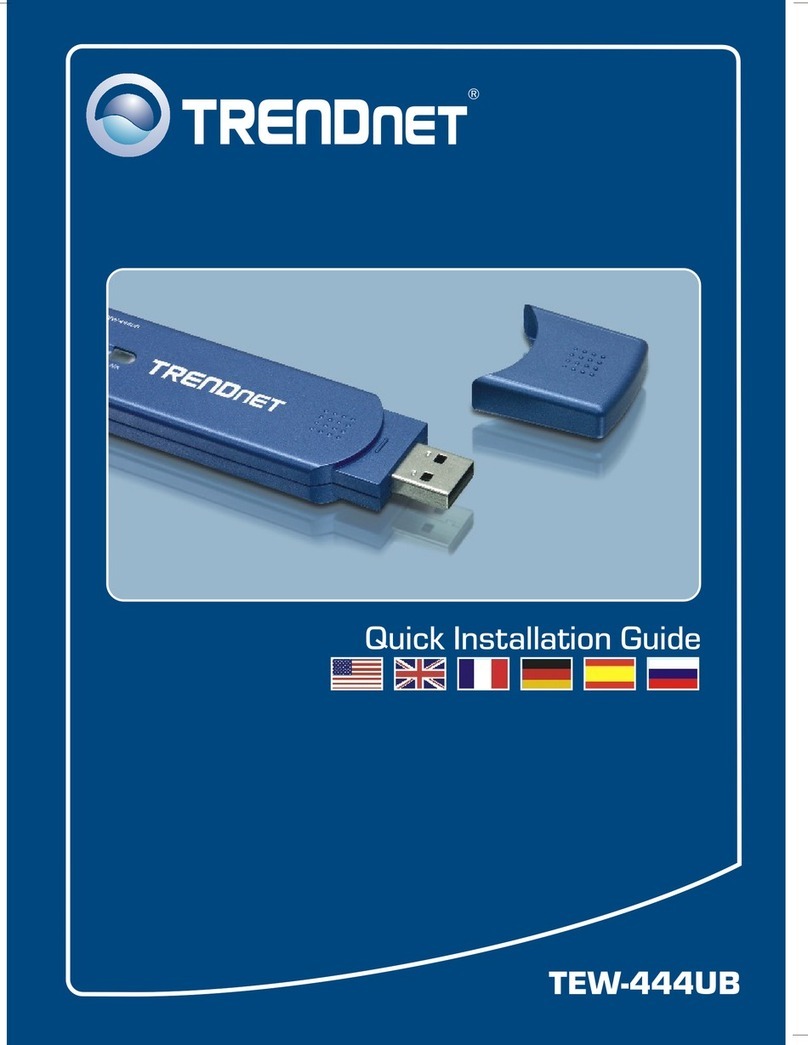
TRENDnet
TRENDnet TEW-444UB User manual

TRENDnet
TRENDnet TPL-401E User manual

TRENDnet
TRENDnet TEW-624UB User manual
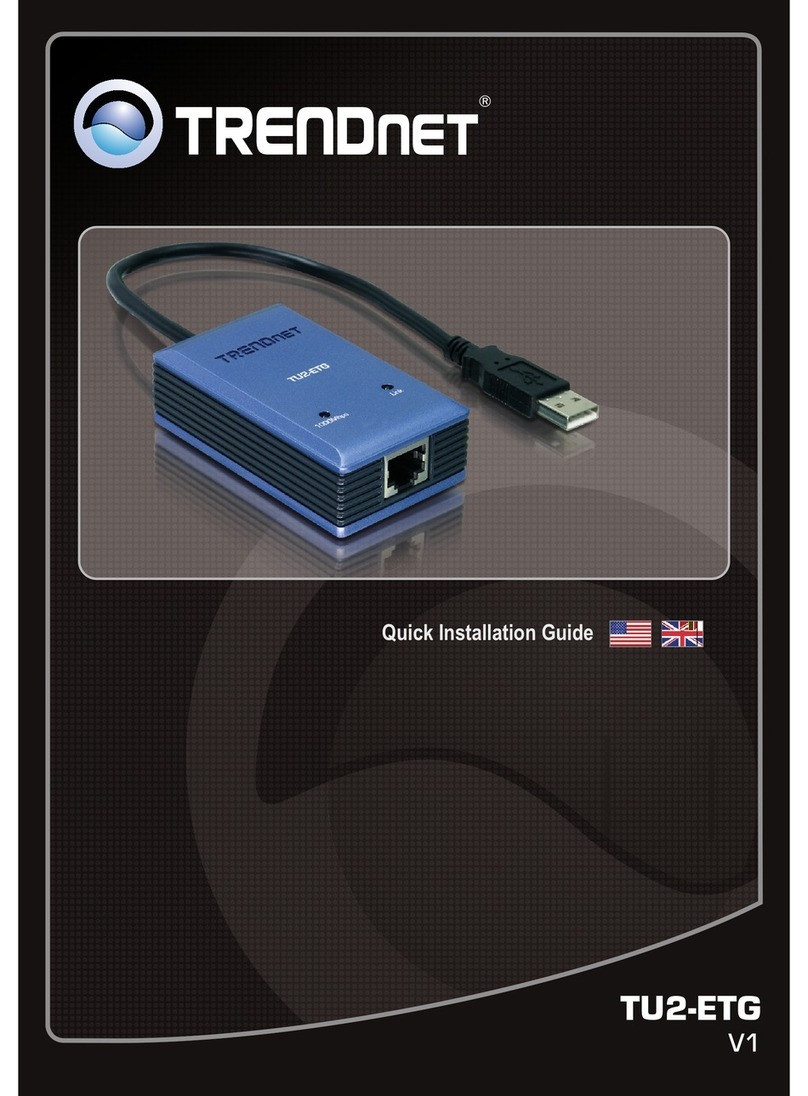
TRENDnet
TRENDnet TU2-ETG User manual

TRENDnet
TRENDnet TPL-402E User manual
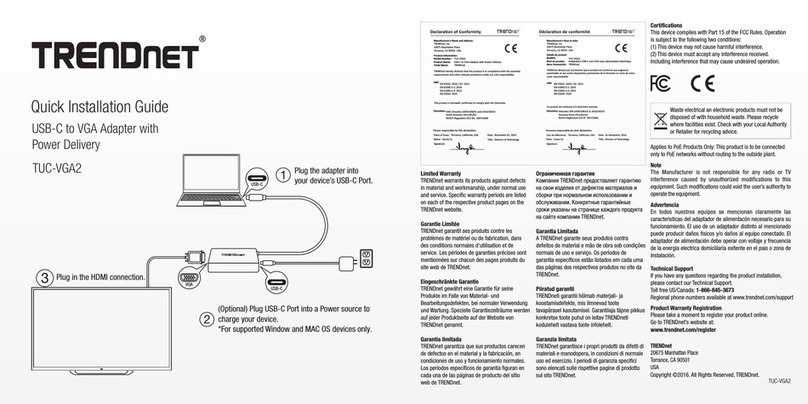
TRENDnet
TRENDnet TUC-VGA2 User manual
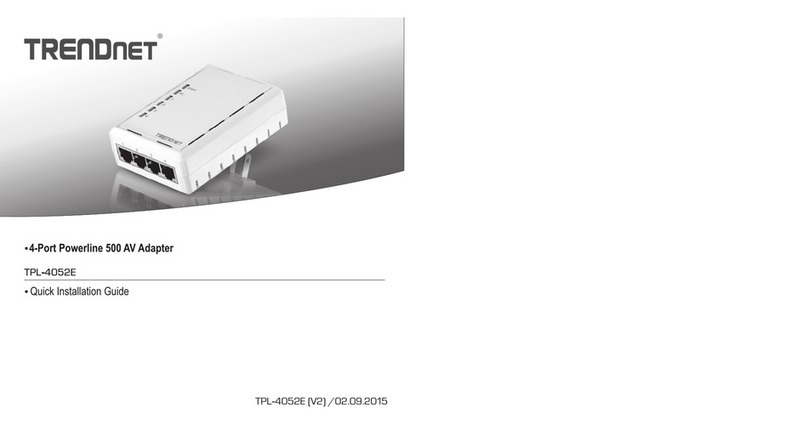
TRENDnet
TRENDnet TPL-4052E User manual
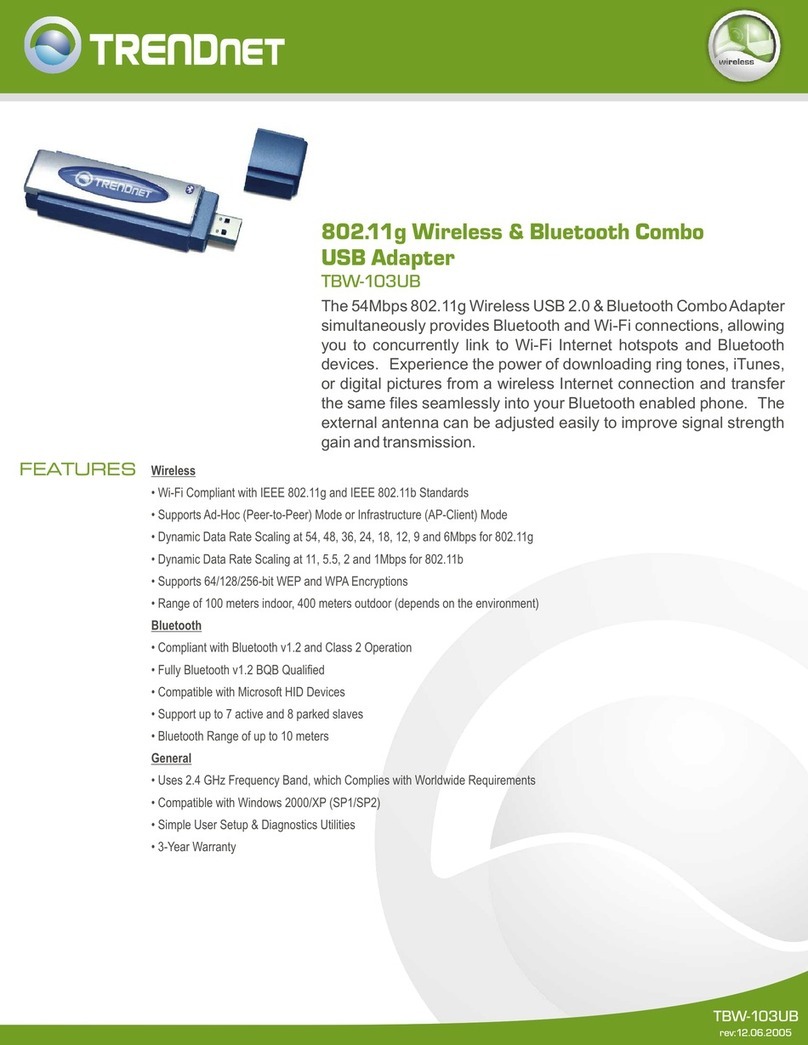
TRENDnet
TRENDnet TBW-103UB User manual
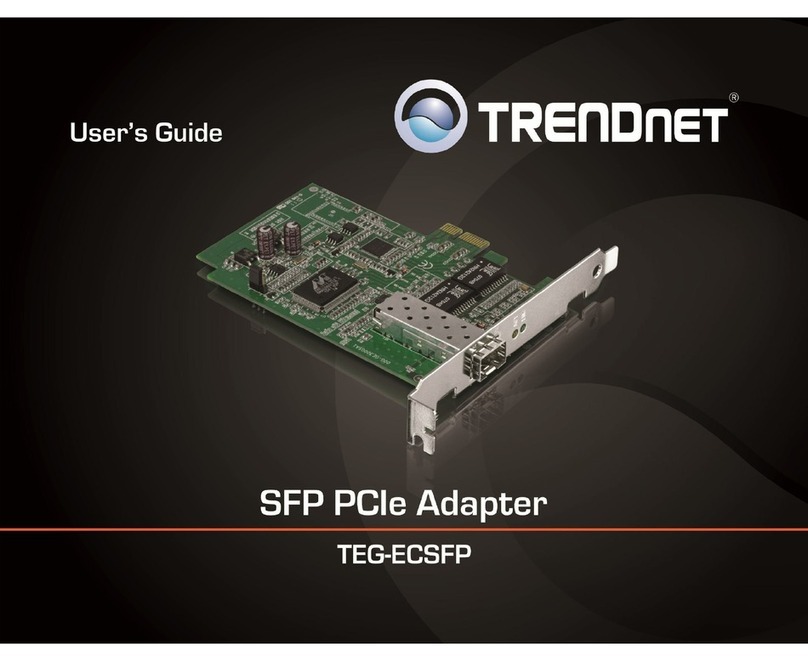
TRENDnet
TRENDnet TEG-ECSFP User manual

TRENDnet
TRENDnet TEW-441PC - 108Mbps Wireless PC Card... User manual
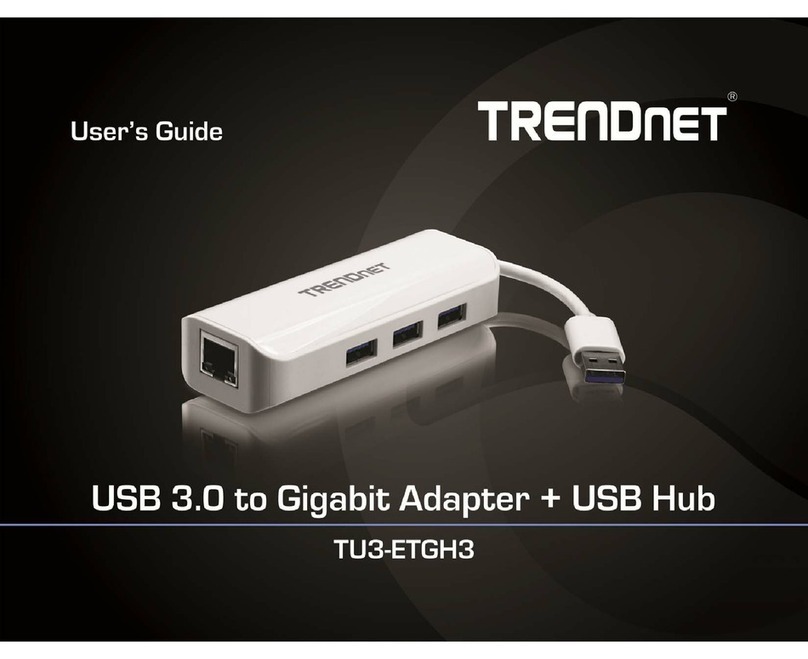
TRENDnet
TRENDnet TU3-ETGH3 User manual































