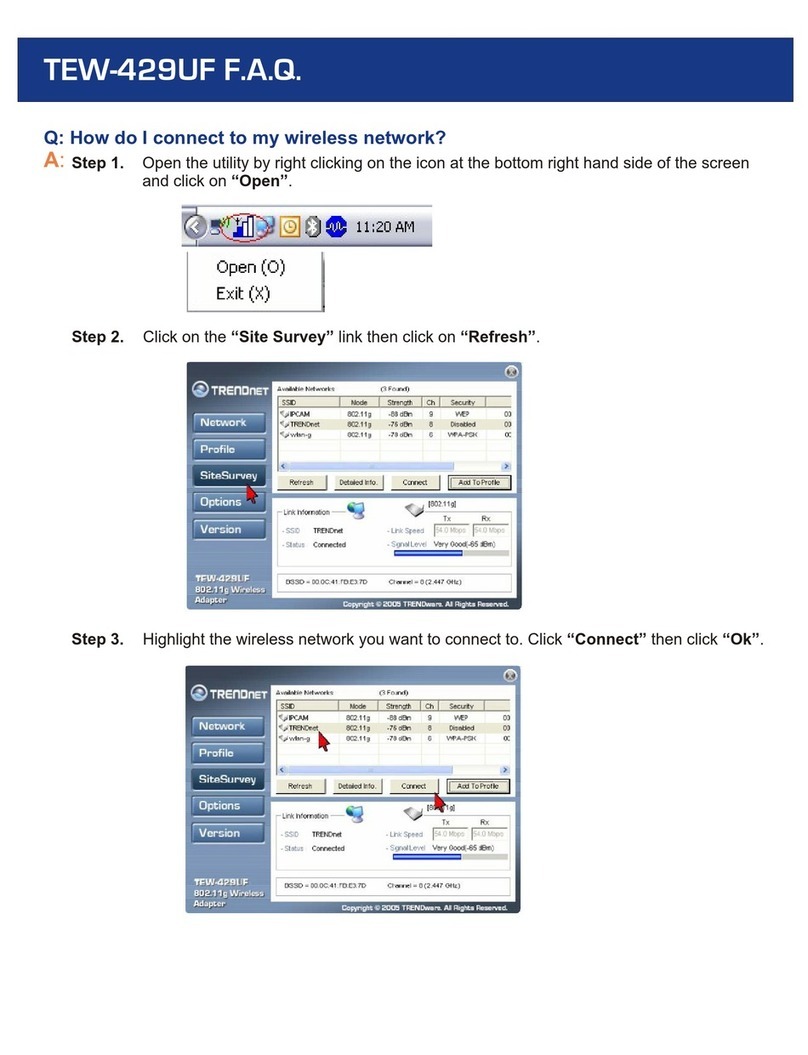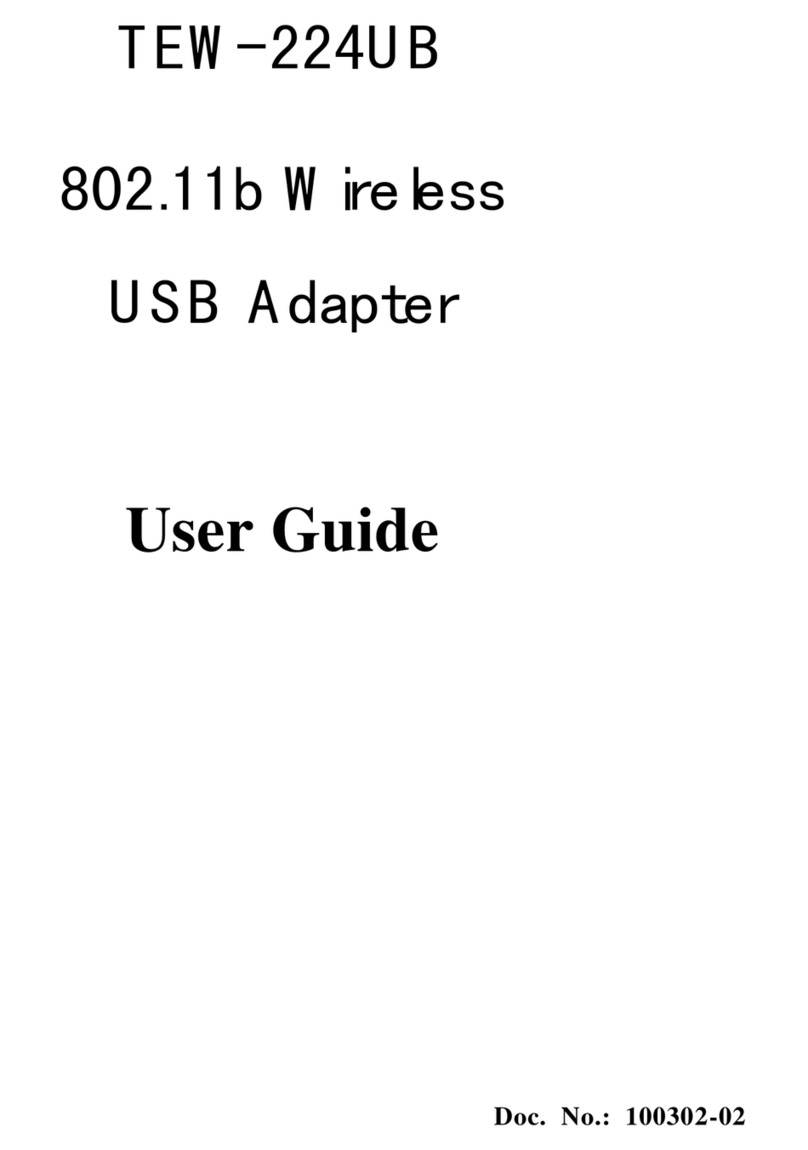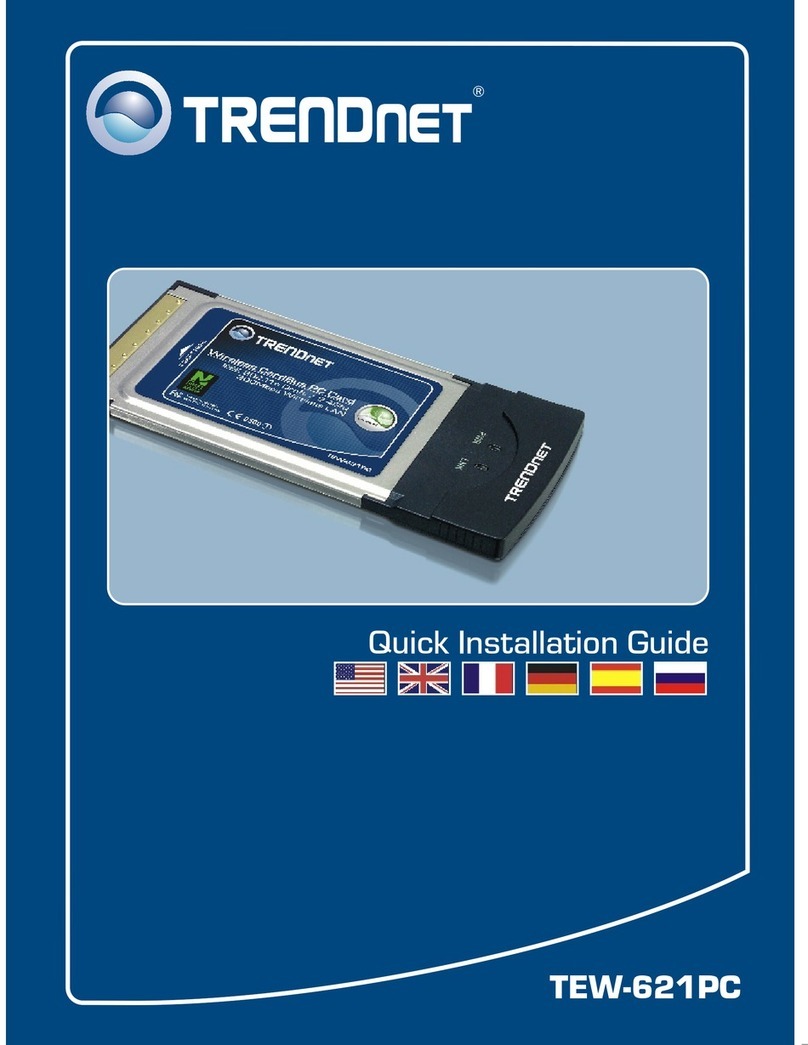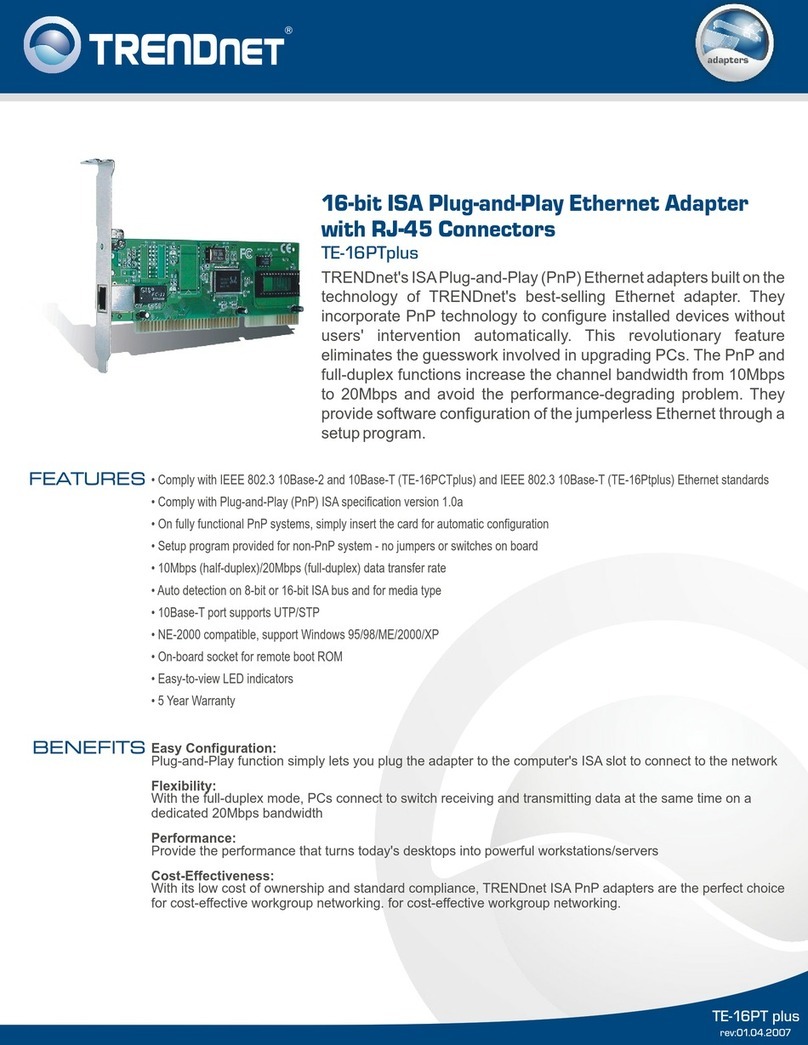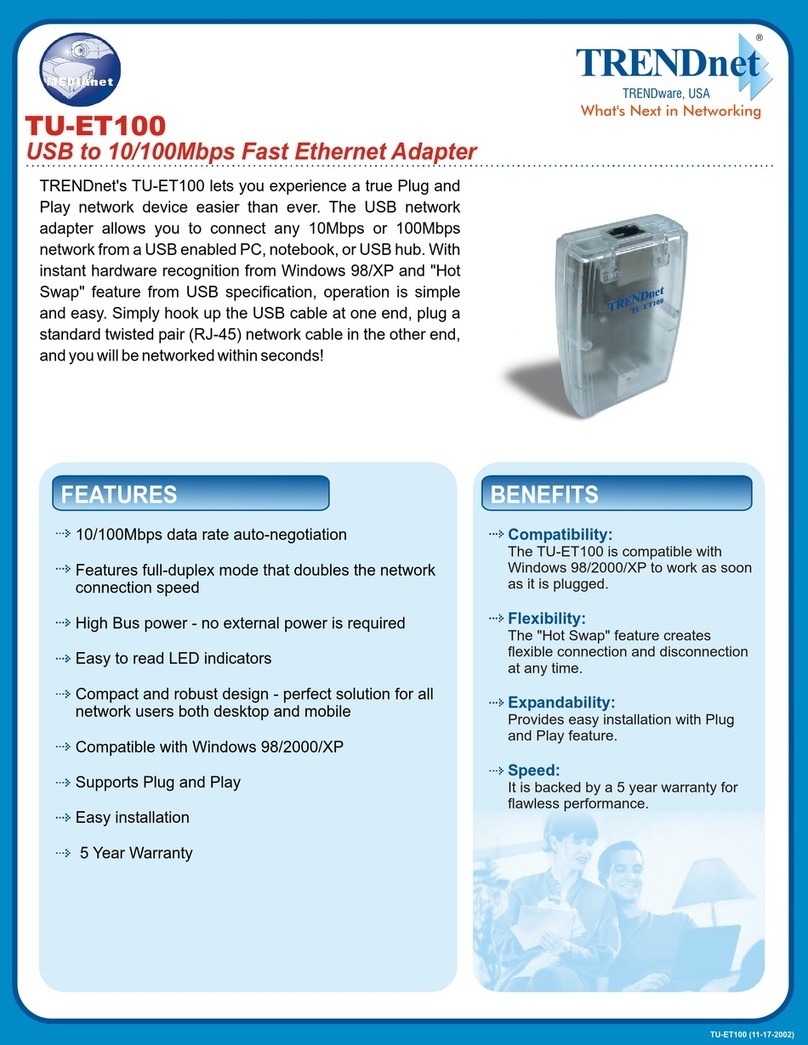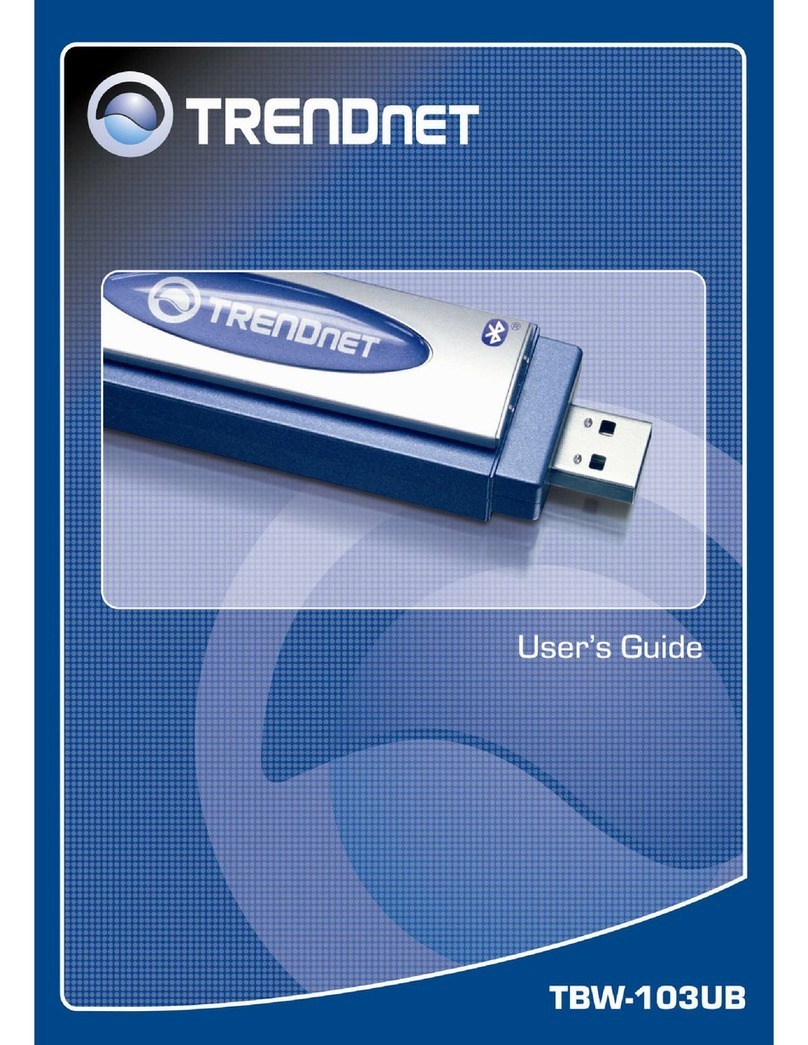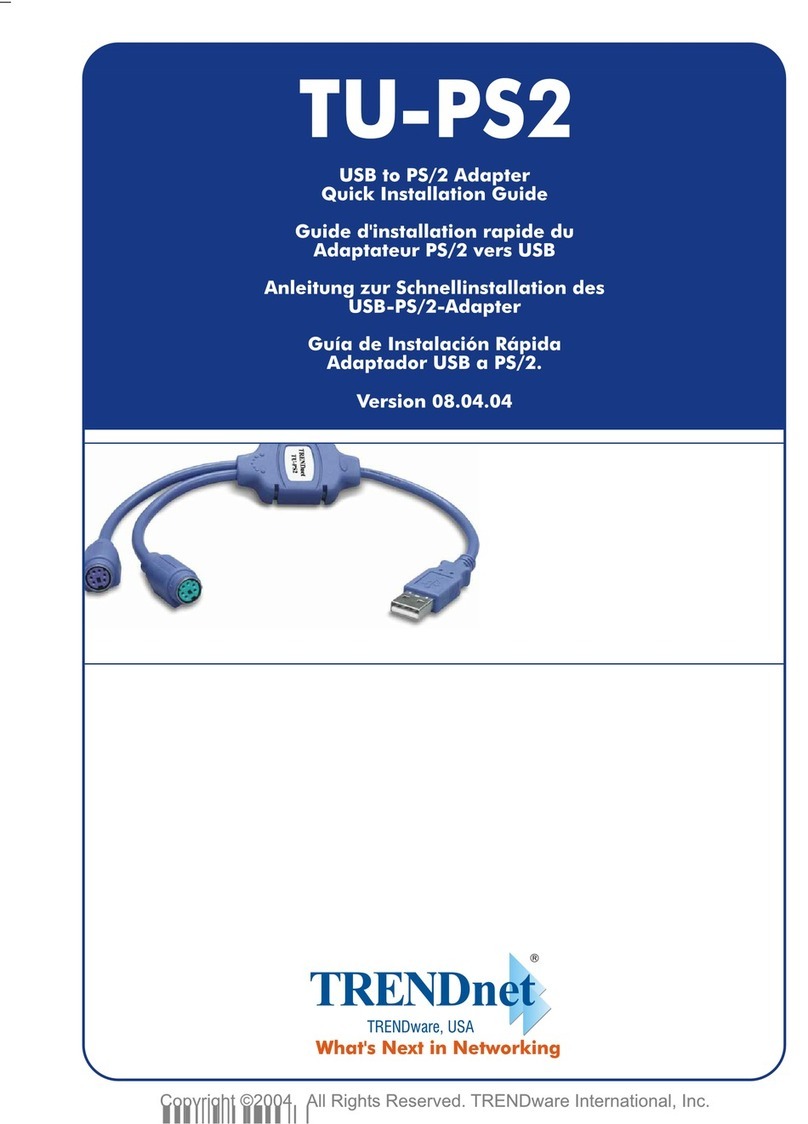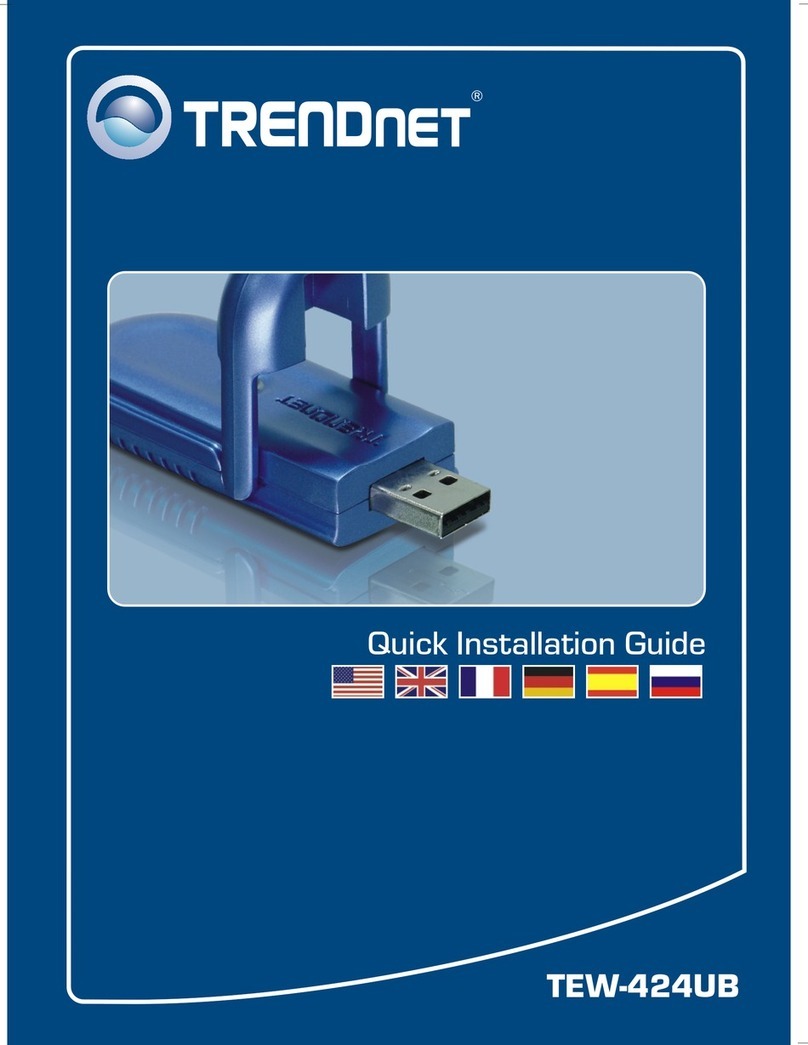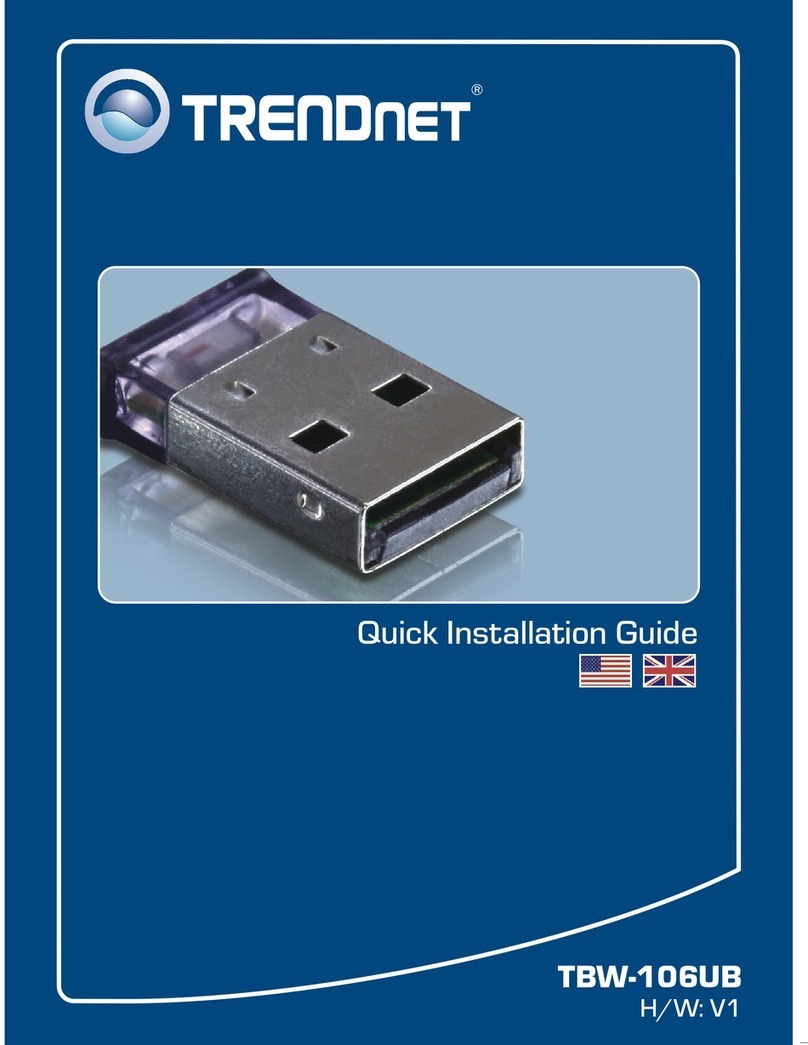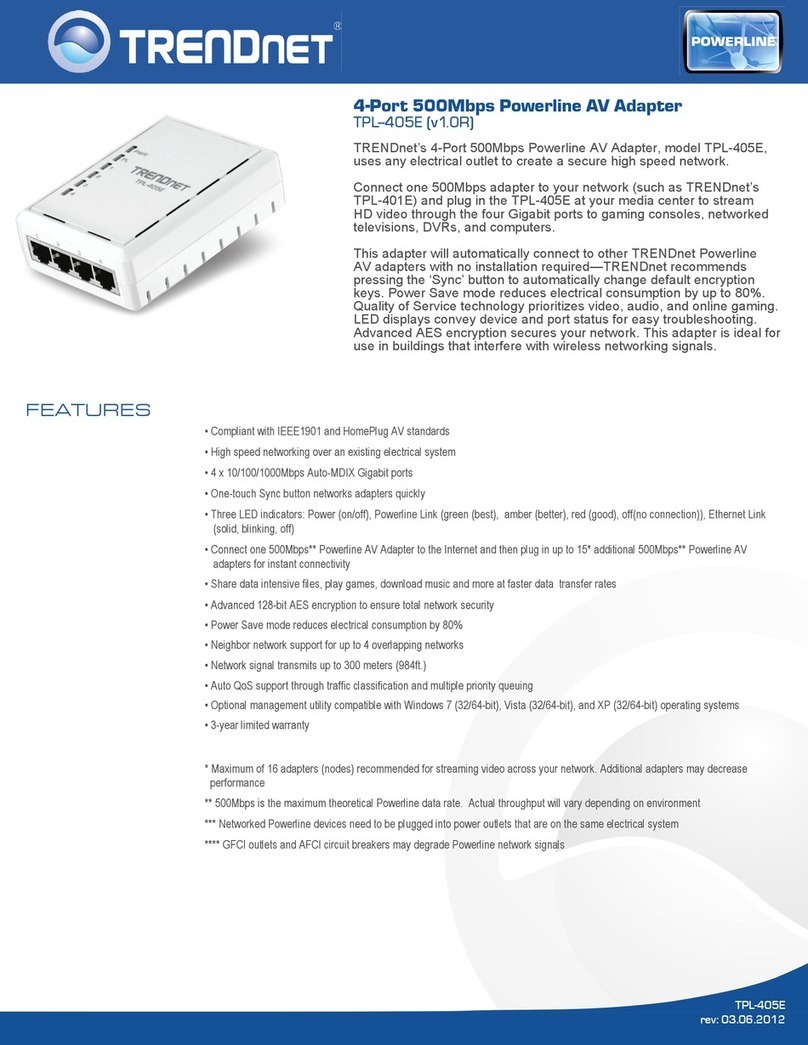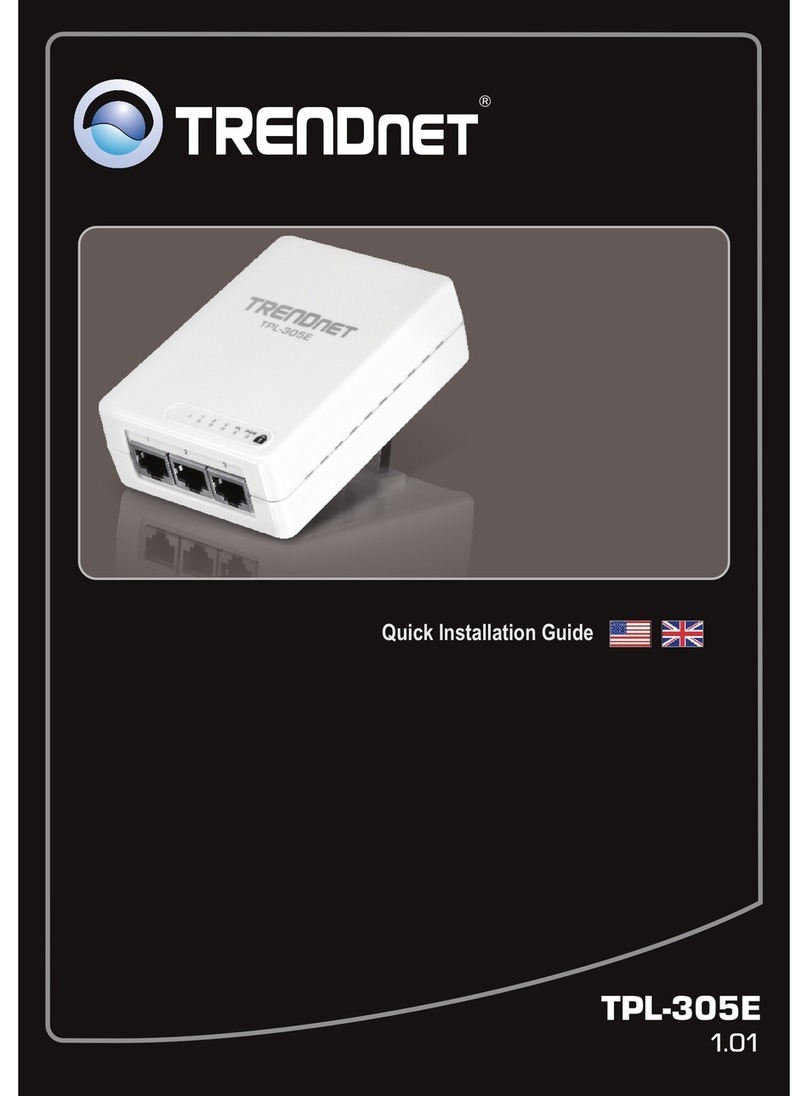Trouble Shooting
I inserted the U tility & D river CD-ROM into m y com uter's CD-ROM Drive and the installation
menu does not a ear autom atically. W hat should I do?
1. For Windows 2000/XP, if the installation menu does not a ear automatically, click Start,
click Run, and ty e D:\autorun where "D" in "D:\autorun.exe" is the letter assigned to your
CD-ROM Drive, and then ress the ENTER key on your keyboard.
2. For Windows Vista, if the installation menu does not a ear automatically, click on the
Windows Icon on the bottom left hand corner of the screen, click on the “Start Search”
box, and ty e D:\autorun.exe, where “D” in “D:\autorun.exe” is the letter assigned to your
CD-ROM Driver, and then ress the ENTER key on your keyboard.
3. For Windows 7, if the installation menu does not a ear automatically, click on the
Windows Icon on the bottom left hand corner of the screen,, click the “Search rograms
and files” box, and ty e D:\autorun.exe, where “D” in “D:\autorun.exe” is the letter
assigned to your CD-ROM Driver, and then ress the ENTER key on your keyboard.
I com leted all the ste s in the quick installation guide, but m y W ireless USB Ada ter is not
connecting to m y access oint. W hat should I do?
1. Verify that the SSID matches your wireless router or access oint's SSID.
2. Please check with your network administrator for the security key in order to access a
secured wireless access oint or router. Refer to the User's Guide for more information
regarding wireless network security.
3. Check your TCP/IP ro erties to ensure that Obtain an IP address automatically is
selected.
4. Double-click the Wireless Configuration Utility icon, click Site Survey and then click
Refresh to check and see if there are any available wireless networks listed.
W indow s is unable to recognize m y hardware. W hat should I do?
1. Make sure your com uter meets the minimum requirements as s ecified in Section 1 of
this quick installation guide.
2. You must com lete the installation of the Wireless Configuration Utility (as described in
Section 2) before connecting the Wireless USB Ada ter to your com uter.
3. Connect the Wireless USB Ada ter to a different USB ort on your com uter.
I cannot o en the W ireless Configuration Utility. W hat should I do?
Access your device manager to make sure the ada ter is installed ro erly. If you see a
networking device with a yellow question mark or exclamation oint, you will need to reinstall
the device and/or the drivers.
1. To access the device manager on Windows 2000/XP, right-click My Com uter, click
Pro erties, click the Hardware tab, and then click Device Manager.
2. To access the device manager on Windows Vista, right-click Com uter, click Pro erties
and then click Device Manager.
3. To access the device manager on Windows 7, click on the Windows icon on the bottom
left-hand corner, click Com uter, click System Pro erties and then click Device
Manager.
If you still encounter roblems or have any questions regarding the TEW-649UB, lease refer to
the User's Guide included on the Utility & Driver CD-ROM or contact TRENDnet's Technical
Su ort De artment.