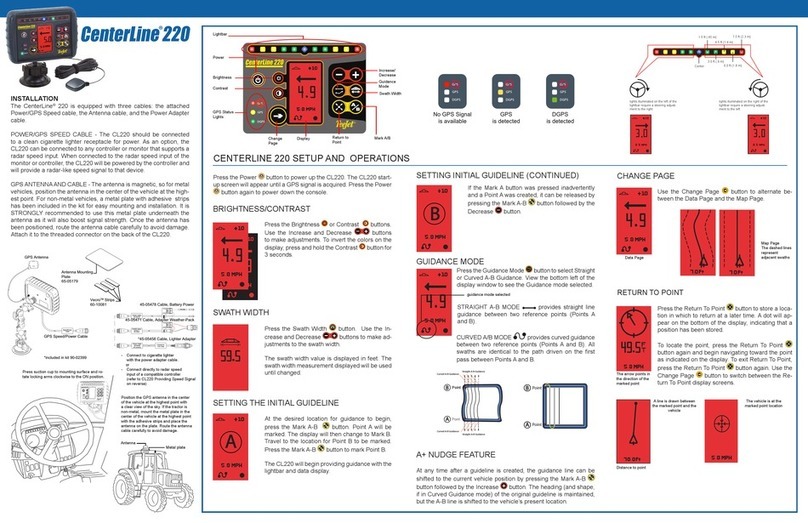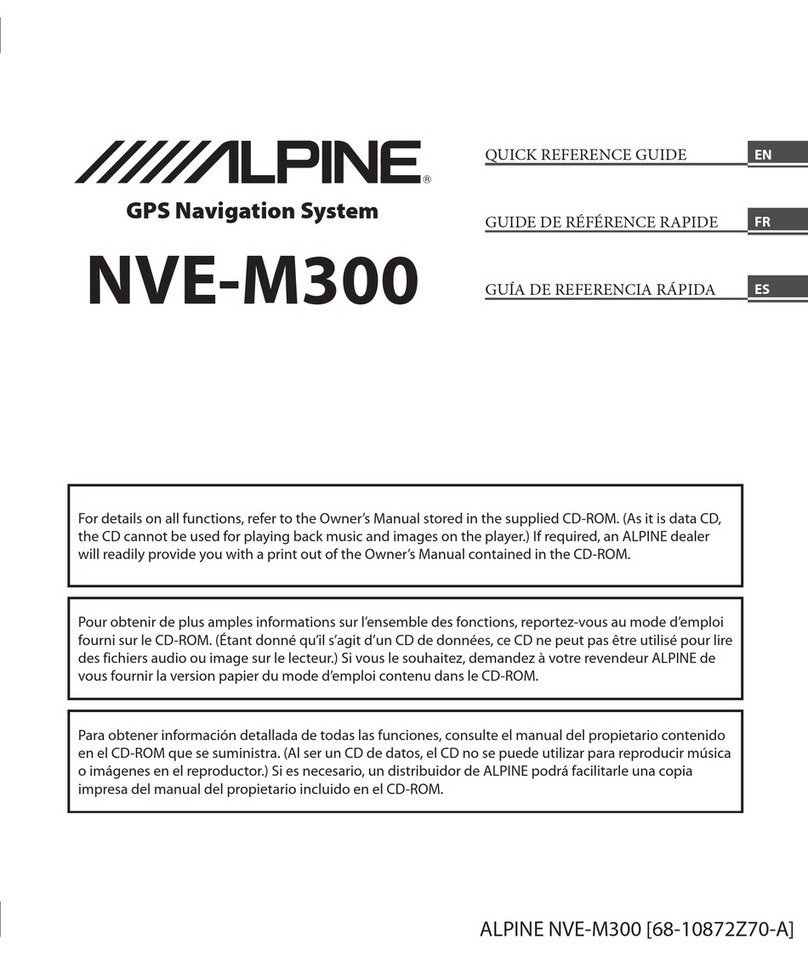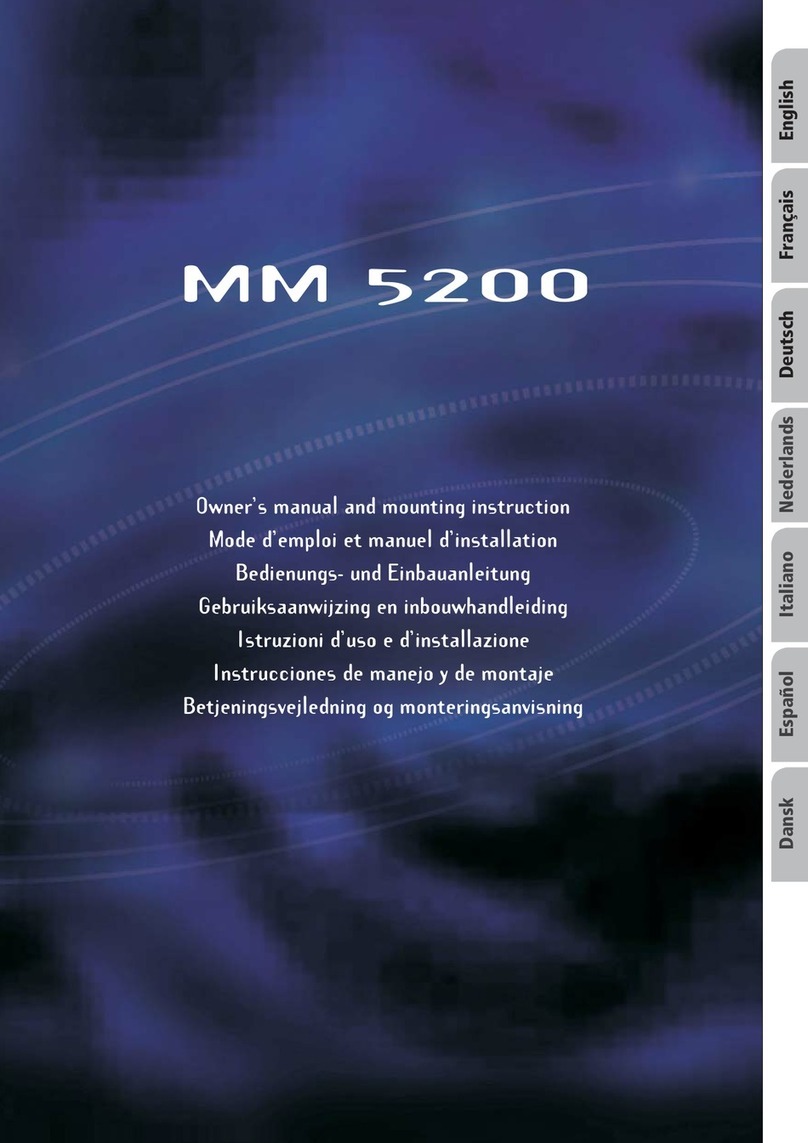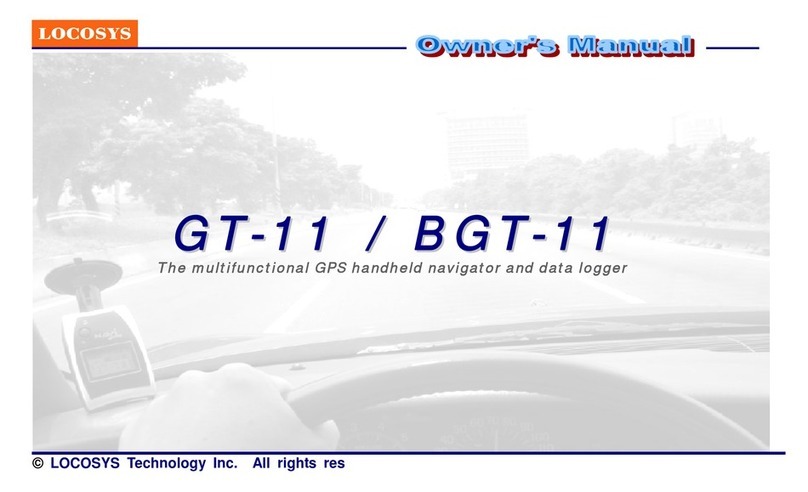Tresco Radar Overlay User manual

TRESCO RADAR OVERLAY
Operators’ manual
Tresco Engineering bvba
Version 2.1
© Tresco 2009
This manual may not in any aspect be copied ithout the prior authorization from Tresco bvba

Tresco Radar Overlay - Operator’s manual
Page 1
Table of Contents
Revisions .......................................................................................................................2
Introduction ..................................................................................................................3
Glossary .........................................................................................................................4
Conditions .....................................................................................................................5
Support ..........................................................................................................................6
Product Specification ....................................................................................................7
Characteristics ...........................................................................................................7
Standards, prescriptions and Type Approval............................................................8
Installation .................................................................................................................. 10
1.
PC Installation ..................................................................................................10
2.
Radar connection .............................................................................................10
3. Video s itch installation (optionally) ................................................................10
Installation ith 1 shared monitor for radar and Radar Overlay:.........................11
Installation diagram ith separate monitors: .......................................................11
Using your Tresco Radar Overlay ...............................................................................12
User Instructions .....................................................................................................16
AIS OFF, AIS ON or AIS LABELS ..........................................................................16
CHART OFF, CHART MIN, CHART USER or CHART ALL .......................................16
CHART BRIGHTNESS............................................................................................17
RADAR BRIGHTNESS ...........................................................................................17
TO INFORMATION MODE.....................................................................................17
EXIT ......................................................................................................................17
PICK REPORT .......................................................................................................19
Indications and alarms ...........................................................................................20
Local VHF channel indication ..............................................................................20
Interface Descriptions ................................................................................................21
Interface from Radar to PC .....................................................................................21
Radar echo video signal interface .......................................................................21
Radar parameters interface ................................................................................21
Ship’s heading marker(SHM) or “Bearing Zero” interface .................................. 21
Interface from PC to Radar .....................................................................................21
NMEA Interface bet een GPS(-compass), Rate-Of-Turn indicator, radar, AIS
transponder and the PC ..........................................................................................22
Accepted GPS sentences: ....................................................................................22
Accepted GPS-compass sentences:..................................................................... 22
Accepted Rate-Of-Turn indicator sentences:......................................................22
Accepted AIS sentences: .....................................................................................22
Accepted Radar sentences: .................................................................................22
Maintenance ................................................................................................................23
WARN ING: ...............................................................................................................23
NOTE: .......................................................................................................................23
Troubleshooting ..........................................................................................................24
No Chart underlay ...................................................................................................24
There are no radar echoes visible ...........................................................................24
The R /O menu pane is not visible...........................................................................24

Tresco Radar Overlay - Operator’s manual
Page 2
Revisions
Version
Date Responsible Approved
Changes
1.0 2007-11-28 Yves Hacha First draft
1.1 2008-01-07 Yves Hacha U/I additions
1.2 2008-01-22 Yves Hacha Ne user menu
1.3 2008-02-20 Yves Hacha Details added and manuals
splitted into separate ones
for operation and installation
2008-02-25 Yves Hacha Added info on AIS-targets
1.4 2008-03-06 Yves Hacha Details added (menu tree, …)
2.0 2008-05-19 Yves Hacha User Interface changes.
This is the base document
for translation.
2.1 2009-09-25 Roel Schroeven Adapted for JRC JMA 610

Tresco Radar Overlay - Operator’s manual
Page 3
Introduction
We ould like to thank you for choosing the “Tresco Radar Overlay” system. The
Tresco Radar Overlay product enhances a vessel’s system radar picture by
underlaying Tresco digital charts. This operating mode conforms ith “navigation
mode” as specified in the Inland ECDIS standard.
Attention !
Inland ECDIS equipment like this, hich is able to ork in navigation mode ( ith radar
overlay), may only be installed and configured by authorized companies. The chapter
“Installation” in this manual gives only a system overvie and an interconnection diagram to
kno the main parts of the hole system. The complete installation is explained in a separate
installation manual.
Any parts of the system (PC, Monitors, DGPS- or GPS-Receivers or –Compasses) may be
replaced only by original replacements authorized by Tresco Engineering.
It is important that you read this manual
completely
before you start to install and
use your Tresco Overlay.

Tresco Radar Overlay - Operator’s manual
Page 4
Glossary
AIS Automatic Identification System
Authorized Companies Companies authorized by Tresco Navigation
CCR or CCNR Central Commission for Navigation on the Rhine
COG Course Over Ground
DGPS Differential Global Positioning System
DVI Digital Visual Interface
ECDIS Electronic Chart Display and Information System
ECS Electronic Chart System
EGNOS
European Geostationary Navigation Overlay Service (for GPS)
ENC Electronic Navigational Chart
GPS Global Positioning System
IALA
International Association of Lighthouse Authorities
IEC International Electrotechnical Commission
IENC Inland Electronic Navigational Chart
Information mode ECS ithout radar overlay
Inland ECDIS Inland Electronic Chart Display and Information System
Navigation mode ECS or Inland ECDIS ith radar overlay
NMEA National Marine Electronics Association
PC Personal Computer
PCI Peripheral Component Interconnect (PC bus system)
PSU Po er Supply Unit
RIB Radar Interface Board
ROT Rate Of Turn (in degrees per minute)
RTCM
Radio Technical Commission for Maritime Services
RX Receive or Receiver
SENC System ENC, or, manufacturer encrypted chart
SHM “Ship’s Heading Marker” or “Bearing Zero” pulse
SOG Speed Over Ground
TRESCO or Tresco Tresco Engineering bvba, Ant erp
TX Transmit or Transmitter
UTC Universal Time Co-ordinated, or, Green ich Mean Time
(GMT)
VGA Video Graphics Array
WAAS Wide Area Augmentation System (for GPS)

Tresco Radar Overlay - Operator’s manual
Page 5
Conditions
Tresco Radar Overlay is a navigation aid and orks in co-operation ith other
similar systems like ECDIS and radar. The installation has to be inspected
regularly as ritten in the legal regulations and checked frequently on its
operational quality by the user. Remember that navigation and life at sea al ays
requires proper seamanship and that the Tresco Radar Overlay is not a
replacement for such qualities.
Tresco Engineering bvba, Ant erp cannot be held liable for any injury or damage
caused by, during or because of the installation and using of the Radar Overlay.
This product is used at your o n risk and it shall be remembered that AIS, GPS,
heading and rate-of-turn data depends on the full co-operation of other users and
systems.
IT IS IMPORTANT TO KEEP PROPER LOOKOUT AT ALL TIMES AND TO USE ALL
AVAILABLE MEANS TO AVOID COLLISIONS AND ACCIDENTS.
GPS (AND THUS THE CHART POSITION) MAY FROM TIME TO TIME INCLUDE
ERRORS: THEREFORE, THE POSITION RECEIVED FROM THE GPS SHALL ALWAYS
BE VERIFIED WITH OTHER AVAILABLE MEANS.

Tresco Radar Overlay - Operator’s manual
Page 6
Support
If you need support, please contact the closest reseller or the location here you
acquired the product.
The manufacturer can also give direct support:
Email: [email protected] or Fax: +32 3 829 03 71.
Please register your purchase of Tresco Radar Overlay ith Tresco Engineering,
Ant erp by sending an email to [email protected] stating your vessel name, your
(company) name, your telephone number and your dealer’s/reseller’s company
name.

Tresco Radar Overlay - Operator’s manual
Page 7
Product Specification
Characteristics
Tresco overlay PC: An
approved PC
delivered by Tresco or an authorized
company
Containing the RIB hard are: 1 PCI or PCI-X slot
Power: Uses the host PSU of the PC
Electrical Interfaces: PCI-bus for communication ith host PC
DVI or VGA video signal for communication ith radar
NMEA-183 for communication ith GPS, AIS, rate-of-turn
indicator and compass.
Connectors: PCI-slot
DB-15 VGA connector or DVI connector
DB-9 or DB-25 serial connector for NMEA
Resolution: 1024 by 1280 pixels
Graphical layers: four:
o chart - under radar
o radar echoes
o chart - over radar
o radar top
Positional Accuracy: equal to the accuracy of the positioning device (e.g. GPS)
Radial accuracy: equal to the accuracy of the heading device plus or minus
0.1°

Tresco Radar Overlay - Operator’s manual
Page 8
Standards, prescriptions and Type Approval
This product complies ith the Inland ECDIS standard adopted by the CCNR, the
Danube Commission and the United Nations Economic Commission for Europe (UN-ECE).
The standard can be do nloaded on the site of the CCNR. The title is “
Inland ECDIS
Standard Edition 2.0
”. Use the follo ing links:
• English version: http:// .ccr-zkr.org/Files/ris/eri12_e.pdf
• German version: http:// .ccr-zkr.org/Files/ris/eri12_d.pdf
• French version: http:// .ccr-zkr.org/Files/ris/eri12_f.pdf
All River Information Services (RIS) documents can be found at:
http:// .ccr-zkr.org/commun/ris.htm
The prescriptions about the minimum requirements and approval conditions for
navigation mode equipment used on the Rhine:
• German version: http:// .ccr-zkr.org/Files/rp21a_012004.pdf
• French version: http:// .ccr-zkr.org/Files/rp21f_012004.pdf
The prescriptions concerning installation and the functional test for radar
equipment and turn indicators for navigation on the Rhine:
• German version: http:// .ccr-zkr.org/Files/rp23a_012004.pdf
• French version: http:// .ccr-zkr.org/Files/rp23f_012004.pdf
For the list of approved equipment, see section B in:
• German version: http:// .ccr-zkr.org/Files/rp24a_012004.pdf
• French version: http:// .ccr-zkr.org/Files/rp24f_082007.pdf
Tresco charts comply ith the IHO S-57 / S-52 standards.
NMEA-183 serial communication complies ith the IEC 61162 standard.

Tresco Radar Overlay - Operator’s manual
Page 9
This Tresco radar-overlay product has been type approved by the Traffic
Technology Centre of the federal ater ays administration. The certificate as
issued on 15 april 2008 and has the number R-4-102 .
Type Approval

Tresco Radar Overlay - Operator’s manual
Page 10
Installation
The installation on board should only be performed by a Tresco authorized
company. An extra Tresco installation instruction manual is made available for this
purpose.
Only a general installation overvie is given here.
The follo ing items belong to your product:
• a Tresco overlay-PC
• a Tresco CD “Tresco Radar Overlay”
• a PCI Radar-Interface Board (RIB)
• (optionally) a 2-input video s itch
• Cables, etc…
1. PC Installation
An approved PC ith the required specifications should be installed:
• Installation of extra hard are,
• Installation of soft are
• Connection to external devices.
2. Radar connection
Connect the screen video signal from the radar to:
• the second input of the video-s itch, and,
• the radar-overlay PC.
3. Video switch installation (optionally)
This s itch should be easily accessible to the user. It allo s the operator to s itch
bet een radar image and radar ith underlaid chart.
The radar-overlay can be installed in t o different ays:
• radar and PC have separate monitors, or,
• radar and PC
share
one and the same monitor.
The follo ing pictures clarify this by using schematic diagrams:

Tresco Radar Overlay - Operator’s manual
Page 11
Installation with 1 shared monitor for radar and Radar Overlay:
Tresco
PC
Video fallback switch
Radar – indoor unit
VGA 1
Navigation mode
DVI
VGA
Radar screen, portrait (1024 by 1280)
VGA
Radar
Top unit achter
NMEA distributiebox
GPS voor AIS
transponder
Bochtmeter
NMEA NMEA
NMEA
NMEA
NMEA
TRESCO RADAR OVERLAY – Config 1
Installation diagram with separate monitors:
Tresco
PC
Radar indoor unit
VGA or DVI from PC
(navigation mode)
DVI radar
radar screen – portrait (1024 by 1280)
VGA
radar
Top unit
NMEA distribution box
GPS kompas AIS
transponder
NMEA NMEA
NMEA
NMEA
TRESCO RADAR OVERLAY – Config 2
radar-overlay screen – portrait (1024 by 1280)
ROT indicator
NMEA

Tresco Radar Overlay - Operator’s manual
Page 12
Using your Tresco Radar Overlay
Whit the radar turned on and the PC off, the user should see his normal radar
picture.
At that moment please s itch your radar as usually to the required distance
RANGE and adjust TUNE and GAIN to the optimal value. Please set STC and FTC to
zero, unless there is any clutter generated by aves or rain, than adjust carefully
to the minimum required value.
After turning on the Tresco PC, one should see the radar picture ith underlaid
chart. A PC mouse pointer becomes visible on the screen. The chart ill appear
only if position and heading data are available and of a good quality.
All operations regarding radar can be done continuously in the usual ay by using
the radars operating panel (radar keyboard and trackball).
To operate the additional chart functions, please move the mouse pointer to the
bottom of the radar-overlay screen, and, the Tresco chart menu ill pop-up:
user menu in navigation mode

Tresco Radar Overlay - Operator’s manual
Page 13
The follo ing diagram sho s all selectable user menu possibilities in navigation
mode.
It is depicted here in a menu tree:
Mode Item User choices
Short comment
NAV MODE
OFF No targets visible
ON Targets visible on
position
AIS
LABELS Targets visible ith
labels during 10 seconds
OFF No chart underlay on
screen
MIN Chart gets underlaid
ith minimal info
USER Chart gets underlaid
ith user selected info
CHART
ALL Chart gets underlaid
ith maximal chart
details
BRILL
RADAR analog
slider
Controls the radar
intensity
BRILL
CHART analog
slider
Controls the chart color
and intensity
YES Go directly to Tresco
Info mode
SWITCH TO
INFO MODE
NO Stay in navigation mode
YES Exit navigation mode
EXIT
NO Stay in navigation mode
distance Tripmeter in distance
mode
time Tripmeter in time mode
avg speed Tripmeter in avg spd
mode
PAUSE Pause the tripmeter
TRIP
RESET Reset the tripmeter

Tresco Radar Overlay - Operator’s manual
Page 14
Besides the above-listed commands hich are accessible through the popup menu,
the next table sho s the functionality hich can be initiated by the pointing device
(mouse or trackball):
Mode User action Short comment
POINTING
DEVICE
ACTION
general left click in the
chart/radar area
Initiate a pick report
procedure
left click in the chart/radar area
near an AIS target
Initiate a target report
procedure
Mouse or trackball movement to
the bottom of the screen
Sho popup menu

Tresco Radar Overlay - Operator’s manual
Page 15
When the user exits the radar overlay application, the main start up menu appears:
The follo ing selections are possible:
Mode Item User choice
Short comment
START-UP
NAVIGATION MODE Launch radar-overlay application
INFORMATION MODE Launch information mode
application (no radar)
OK Go to service mode if correct
pass ord
SERVICE: Enter user
pass ord
Cancel
Stay in Start
-
Up screen
ON-SCREEN KEYBOARD Displays a virtual keyboard
YES Reboot the overlay-PC RESTART
NO
Stay in Start
-
Up screen
YES Turn the overlay-PC off SHUTDOWN
NO
Stay in Start
-
Up screen

Tresco Radar Overlay - Operator’s manual
Page 16
User Instructions
For the general instructions, commands, features and options that can be used or
selected in
information mode
, please consult the “Tresco Navigis River Installation
and Operation” manual.
Additionally, in the pop-up menu, the follo ing user commands can be selected:
AIS OFF, AIS ON or AIS LABELS
S itch to select if other vessels hich are equipped ith an AIS-transponder, are
made visible on the chart. Ho exactly the AIS-targets are sho n, is selected in
the system setup configuration option in information mode. An octogon symbol
indicates a vessel ith no transmitted heading information. When heading
information is received over AIS, the octagon s itches to a triangle symbol. The
direction of the triangle indicates the vessels’ heading or bearing of the target and
the fine, dashed line hich originates from the triangle, indicates the course-over-
ground. Note that the course and the heading may differ significantly depending
on actual sailing conditions (current, ind, actual rate-of-turn, …).
If the current display range allo s an AIS vessel to be dra n on scale, you ill see
the vessel outline hen this data is received over AIS.
S itch to ‘AIS LABELS’ to select hether the other vessels should be labeled by its
AIS-transmitted name. Optionally the name can be accompanied by a vessel
number, a course and a speed indication.
Remark: the more information is put in a label, the larger the label is projected on
the screen. In a place (e.g. harbour) here a lot of vessels are transmitting there
AIS-info, screen-cluttering may occur. For this reason the AIS-labels are
automatically s itched off after ten seconds. AIS-targets are still visible by their
octagon or triangular symbol.
Note:
AIS-targets can only be sho n if you have connected an AIS-receiver or AIS-
transponder to the PC used for navigation purposes. (The connection is made by a
serial NMEA 183 data-cable bet een the AIS hard are and the Tresco PC.)
CHART OFF, CHART MIN, CHART USER or CHART ALL
Select hether you ant to see an electronic vector chart(S57 standard) or not.
If the quality of the position sensors and the heading sensors are OK, the chart ill
be dra n if the user has selected ‘CHART MIN’, ‘CHART USER’ or ‘CHART ALL’.
When you select CHART OFF, the chart image ill disappear. ( If ‘AIS ON’ or ‘AIS
LABELS’ is selected, targets ill still be sho n.) In this case the screen ill be very
similar to the image as it is sho n on the normal master radar-screen.
The density of displayed information of the Inland ECDIS chart is chosen by
selecting one of the follo ing interface buttons:
“CHART MIN” : minimum required navigational info
“CHART USER” : user selectable info bet een minimum and maximum density,
and,
“CHART ALL” : sho all chart data available in the S57 SENC.

Tresco Radar Overlay - Operator’s manual
Page 17
In Information Mode, the user can select hich layers ill be sho n on the chart
hen the “CHART USER” density is selected.
CHART BRIGHTNESS
Select the opacity of the chart by means of the slider.
When the slider is more to the left, the impact of the chart image ill be minimum.
When the slider is moved to the right, the chart becomes more apparent
RADAR BRIGHTNESS
Selects the color intensity of the radar echoes by means of the slider.
When the slider is more to the left, radar-echoes become darker (more contrast
against the electronic chart). When the slider is moved to the right, the echoes
become brighter.
Remark: experiment ith different settings of chart brightness and echo visibility.
Choose a contrast that satisfies ith the current lighting conditions (day, dusk or
night).
TRIP
On the top ro , the tripmeter displays (from left to right): distance, time and
average speed of the tripmeter. The bottom ro s sho s (also from left to right):
PAUSE, RESET, actual speed.
Click PAUSE to pause/unpause the tripmeter, or RESET to reset the tripmeter.
Click one of the values (distance, time, average speed, actual speed) to display the
corresponding value in the tripmeter in the radar screen itself.
WATERWAY
This box sho s the ater ay name and the km-position on that ater ay
corresponding to the current position.
TO INFORMATION MODE
This option allo s the user to s itch to Information mode or configuration mode.
In information mode, no radar echoes are sho n. A different range or region
(planning mode) can be sho n North- or Course-up. To return to Navigation Mode,
select “Navigation Mode” at the top-left position in Tresco’s Information mode
screen.
This selection has to be confirmed ith “YES” or “NO”. So, t o user actions are
necessary to exit navigation mode.
EXIT
This option shuts do n the Tresco Radar Overlay application and returns to the
start-up screen. This selection has to be confirmed ith “YES” or “NO”. So, t o
user actions are necessary to exit navigation mode.

Tresco Radar Overlay - Operator’s manual
Page 18
On the start-up screen, the user can turn off the navigation PC, or relaunch the
application.
To re-launch your Radar-Overlay product after PC shut-do n, start the PC using
the ON-button on its front cover.

Tresco Radar Overlay - Operator’s manual
Page 19
PICK REPORT
When the user (left-)clicks on the chart, the selected position, chart symbols and
AIS-targets (if available) are listed in an extra exhaustive information box at the
bottom-left. In the left pane of the box all chart features in the neighborhood of
the selection are listed. When the user clicks on a chart feature (e.g. a buoy), all
attributes of that selected feature are listed. If the user selects a listed AIS target,
all AIS data of that target is sho n in the right pane.
Select “CLOSE” to dismiss the pick report information box.
Remark:
The pick report indo masks a large part of the radar picture. Close the indo
to continuing navigation. If there is no user action that closes this info indo ,
the indo s is closed automatically after 10 seconds.
Table of contents
Popular Car Navigation System manuals by other brands
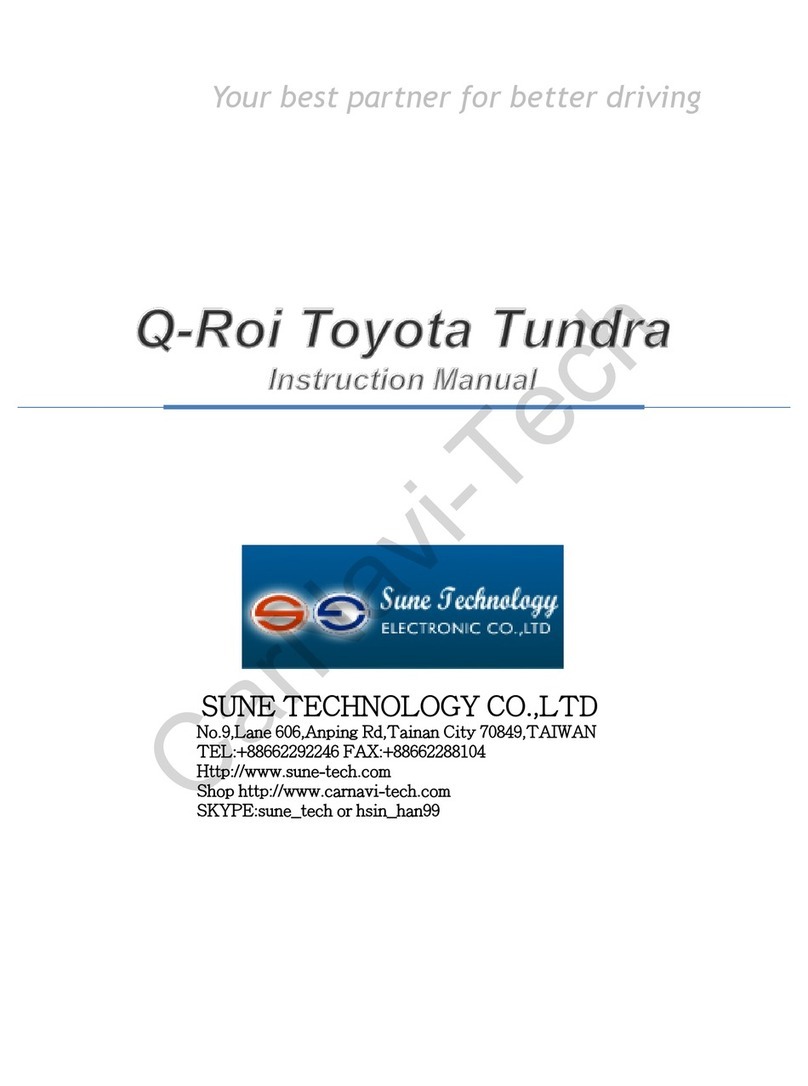
Sune Technology
Sune Technology Q-Roi instruction manual

Mercedes-Benz
Mercedes-Benz COMAND MY07 Operator's manual
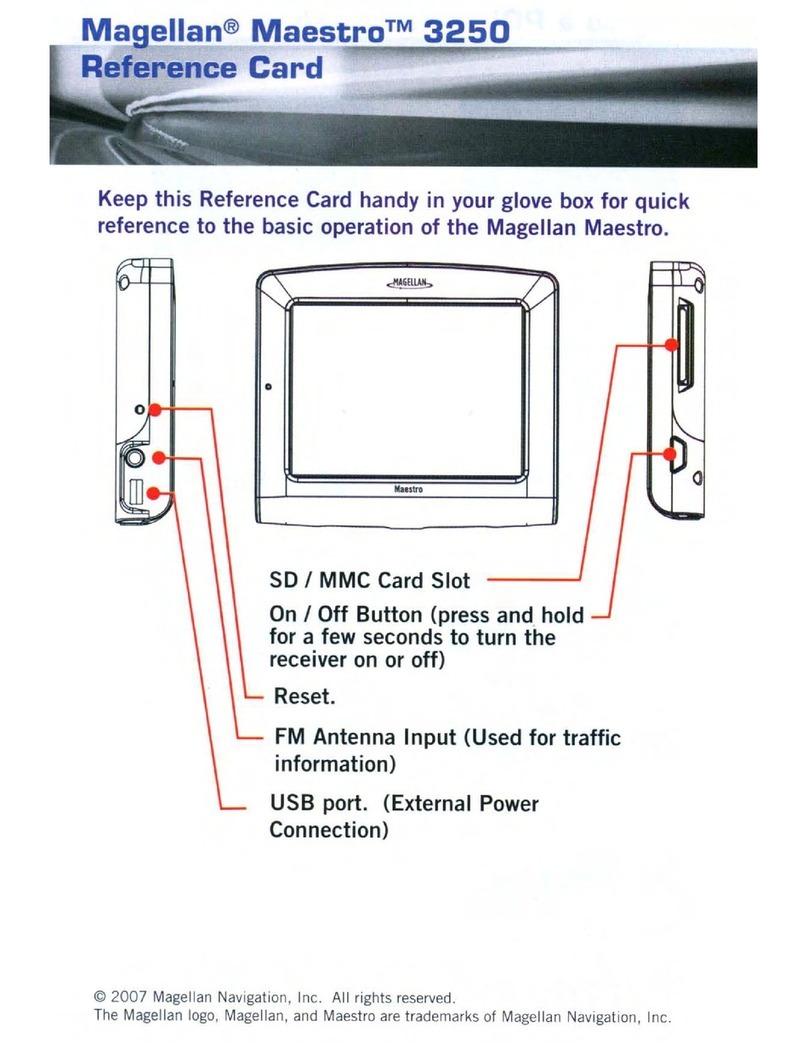
Magellan
Magellan Maestro 3250 - Automotive GPS Receiver Reference card

Sanyo
Sanyo NVM-4030 - Easy Street - Automotive GPS... instruction manual
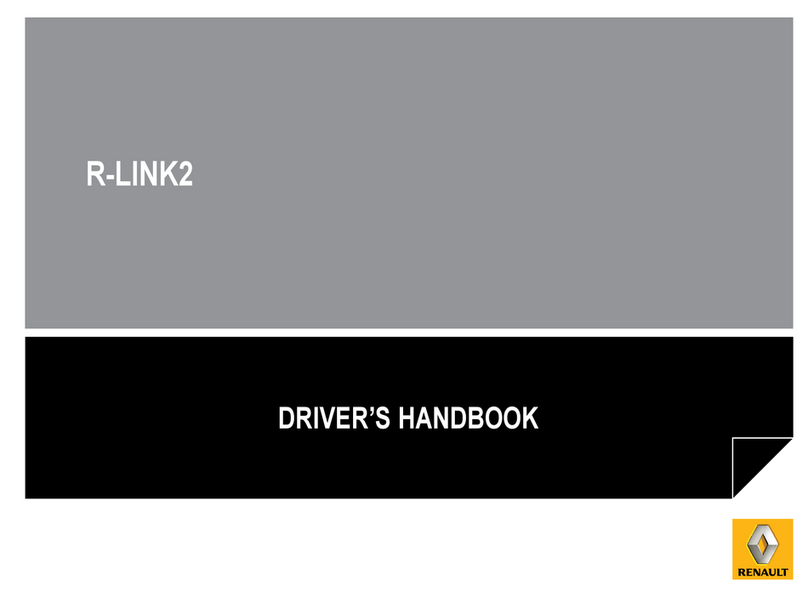
Renault
Renault R-LINK2 Driver's handbook

Kia
Kia AVN-200TFU user manual