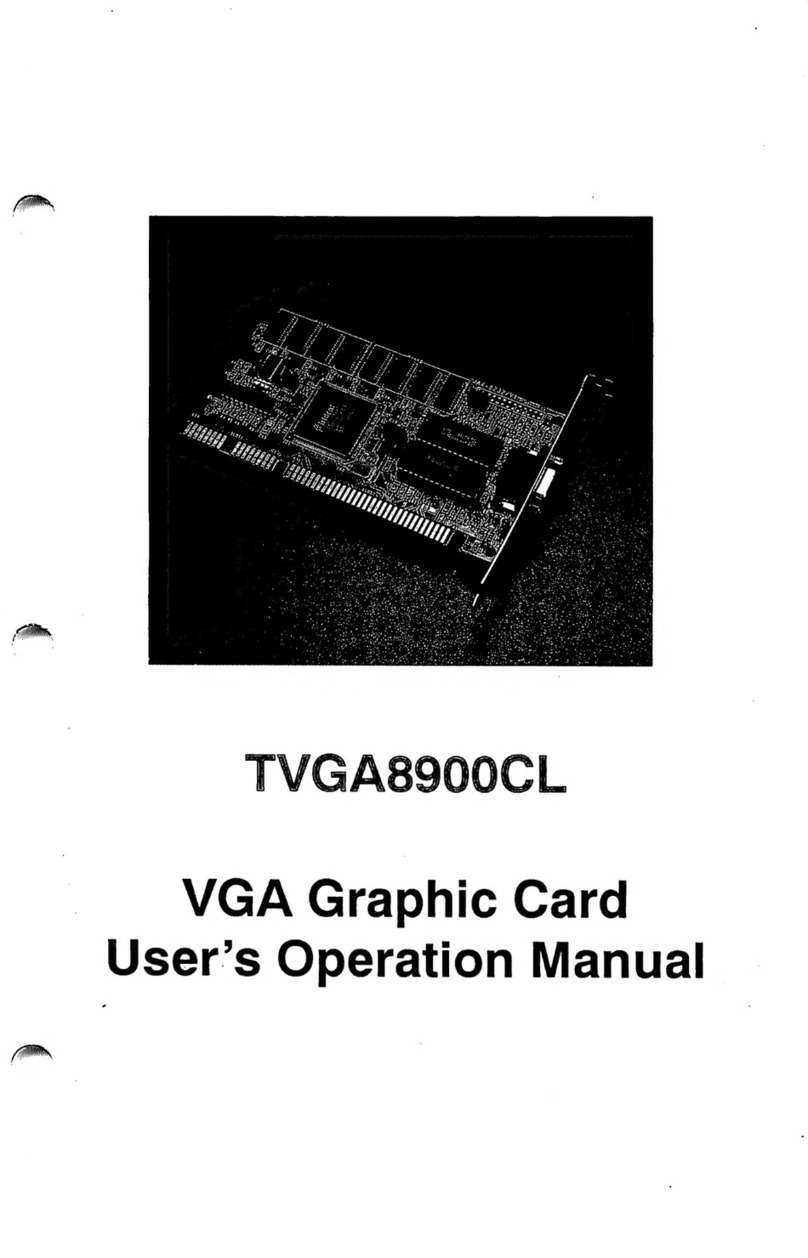iii
Table of Contents
1. INTRODUCTION ..........................................................................3
1.1 COMPATIBILITY ......................................................................... 3
1.2 CHECK LIST............................................................................... 3
1.3 FEATURES.................................................................................. 4
1.3.1 Resolution and Color Selection ......................................... 4
1.3.2 3D and 2D GUI Accelerator.............................................. 5
1.3.3 VESA DPMS and VESA DDC2B supported ....................... 5
1.3.4 Software MPEG Video Playback ....................................... 5
1.3.5 Virtual Screen ................................................................... 5
1.3.6 DCI and DirectDraw Supported ........................................ 6
1.3.7 Live Video Capture............................................................ 6
1.3.8 TV Out (Optional).............................................................. 6
2. ADAPTER INSTALLATION ........................................................7
2.1 ADAPTER LAYOUT ..................................................................... 7
2.2 INSTALLATION PROCEDURES....................................................... 8
2.3 CONNECTING THE DISPLAY AND OPTIONAL TV ........................... 9
3. UTILITIES AND DRIVERS INSTALLATION.......................... 10
3.1 MICROSOFT WINDOWS............................................................. 10
3.1.1 Microsoft Windows 95 Driver Installation from CD......... 10
3.1.2 Microsoft Windows 95 Driver Installation from Diskette .10
3.1.3 Microsoft Windows NT 4.0 Driver Installation................. 16
3.1.4 Microsoft Windows 3.1x Driver Installation..................... 17
3.2 LIVE VIDEO CAPTURE DRIVER .................................................. 23
3.3 OS/2 DRIVER INSTALLATION.................................................... 33
3.3.1 Displaying or Changing Screen Resolution ..................... 33
3.3.2 Screen Resolution Configuration Procedure.................... 35
3.4 DOS UTILITIES........................................................................ 37
3.5 OPTIONAL TV OUT.................................................................. 41
4. FREQUENTLY ASKED QUESTIONS (FAQ)........................... 43
5. TROUBLESHOOTING............................................................... 47
6. APPENDIX A: VIDEO MODE TABLE...................................... 48
7. APPENDIX B: PINOUT AND SYNC FREQUENCIES.............. 53