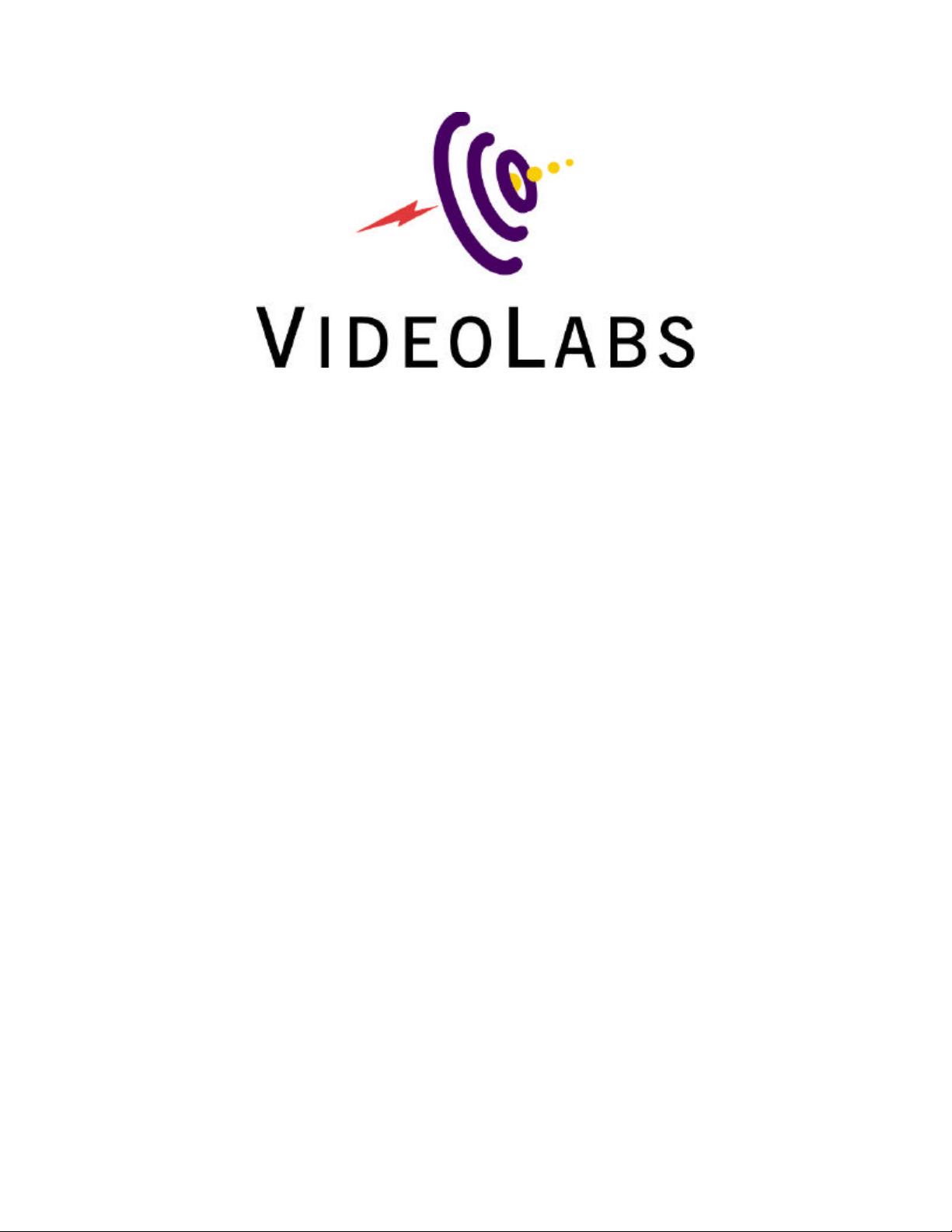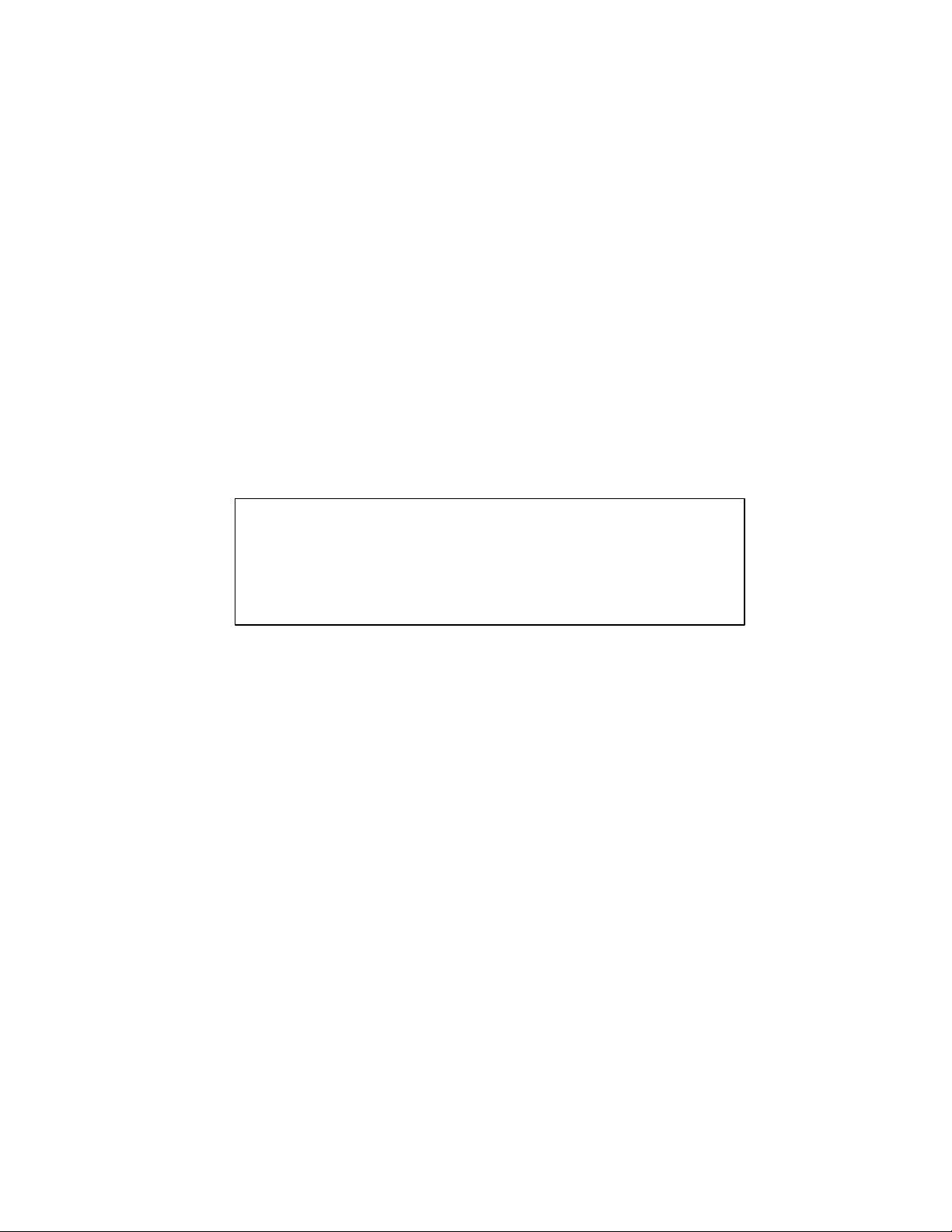Troubleshooting:
Problem Suggestion
No video image Make sure the Power Adapter is plugged into a wall
outlet and the main video cable of the camera.
Select the right video input. Use ‘configure’ to see
all three video inputs.
Scrambled video. Verify the correct video standard (NTSC/PAL is
selected.
Try using an uncompressed capture (YUV2 or
RGBT).
Speckled or grainy video.
Verify the monitor display is set to at least 16-bit
color. This can be checked by right-clicking with
the mouse on the desktop and selecting ‘properties’
from the pop-up menu..
Error message: capture card is not present
If this message appears, most likely there is a
conflict with another device in your computer. This
conflict must be resolved before the StingerPro II
will work properly.
Technical Specification
Specifications:
Video
Video formats: RGB8 8-bit RGB (256 colors)
RGBH 16-bit RGB (32,000 colors)
RGBT 24-bit RGB (16.8 million colors)
WINX Interframe Compression, 16:1 to 48:1
WNV1 Hardware Compression, 1:1 to 12:1
WPY2 Software Compression, 8:1 to 14:1
YUY2 YUV, 4:2:2, 16-bits/pixel
YV12 YUV, 4:2:0, 12-bits/pixel
YVU9 YUV, 4:2:0, Intel Indeo® Raw
Capturing PCI: 640x480 pixel, 25 fps (PAL), 30 fps (NTSC)
Full screen preview with Direct-Draw graphic card
Remote control: Control via IP: brightness, hue, saturation, pan, tilt,
zoom, video input, etc.
File format: .AVI
Still images
Capturing: 704x576, 16.8 million colors (Videum VO and AV)
640x480, 16.8 million colors (VideumCam)
File format: .BMP and .JPG
Video Connector Specifications
Connector Characteristics
Composite RCA jack with 1 V p-p and 75 Ω input impedance
MXC 8-pin Mini-DIN (audio, video and power) – (Unused)
S-Video 4-pin mini-DIN with 75 Ω input impedance
2 video signals: luminance and chrominance
MXC 8-pin Mini-DIN (audio, video and power) – (Unused)