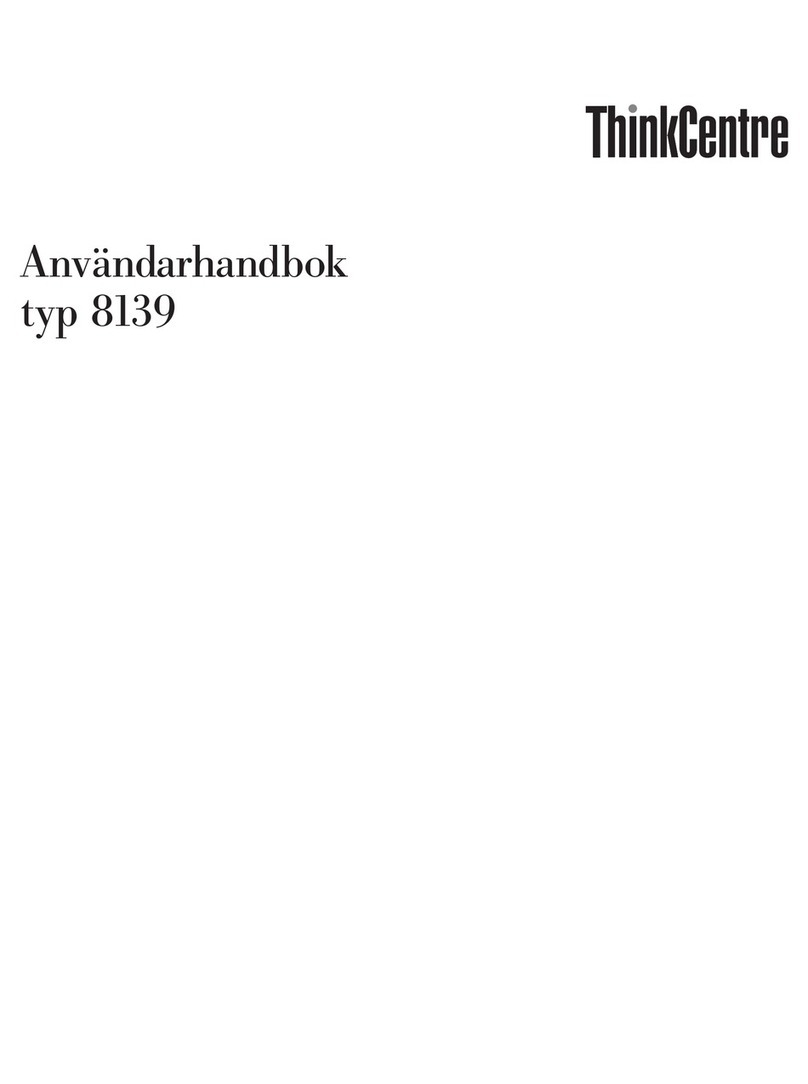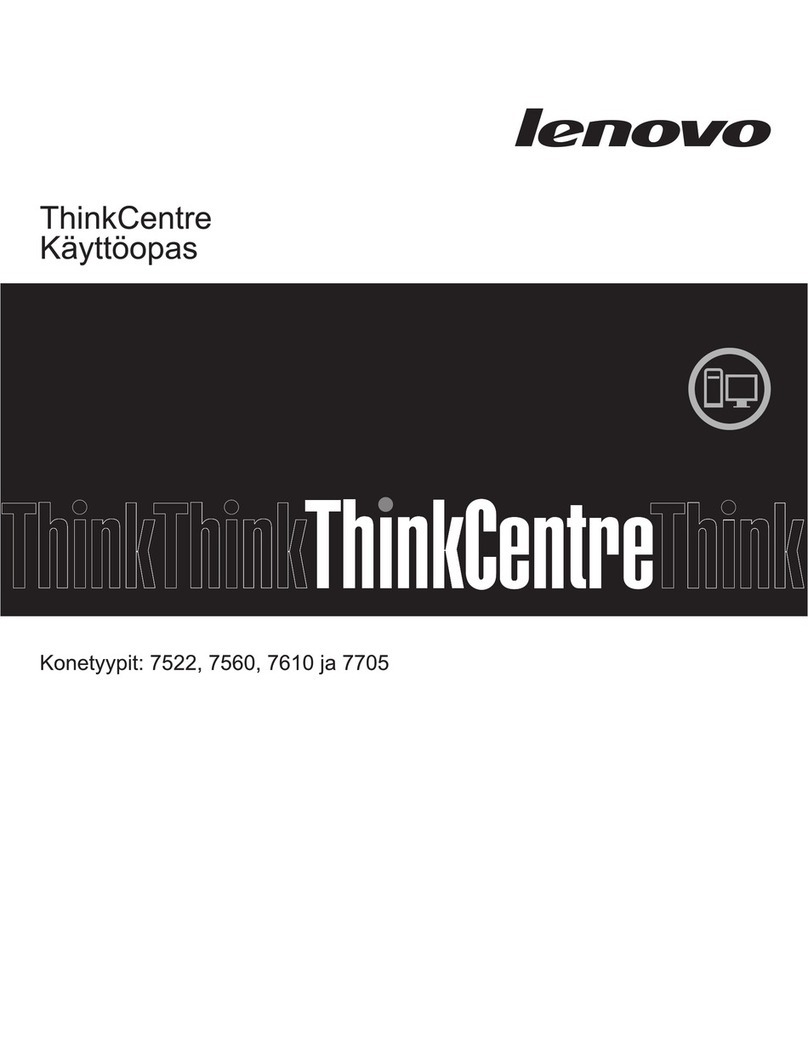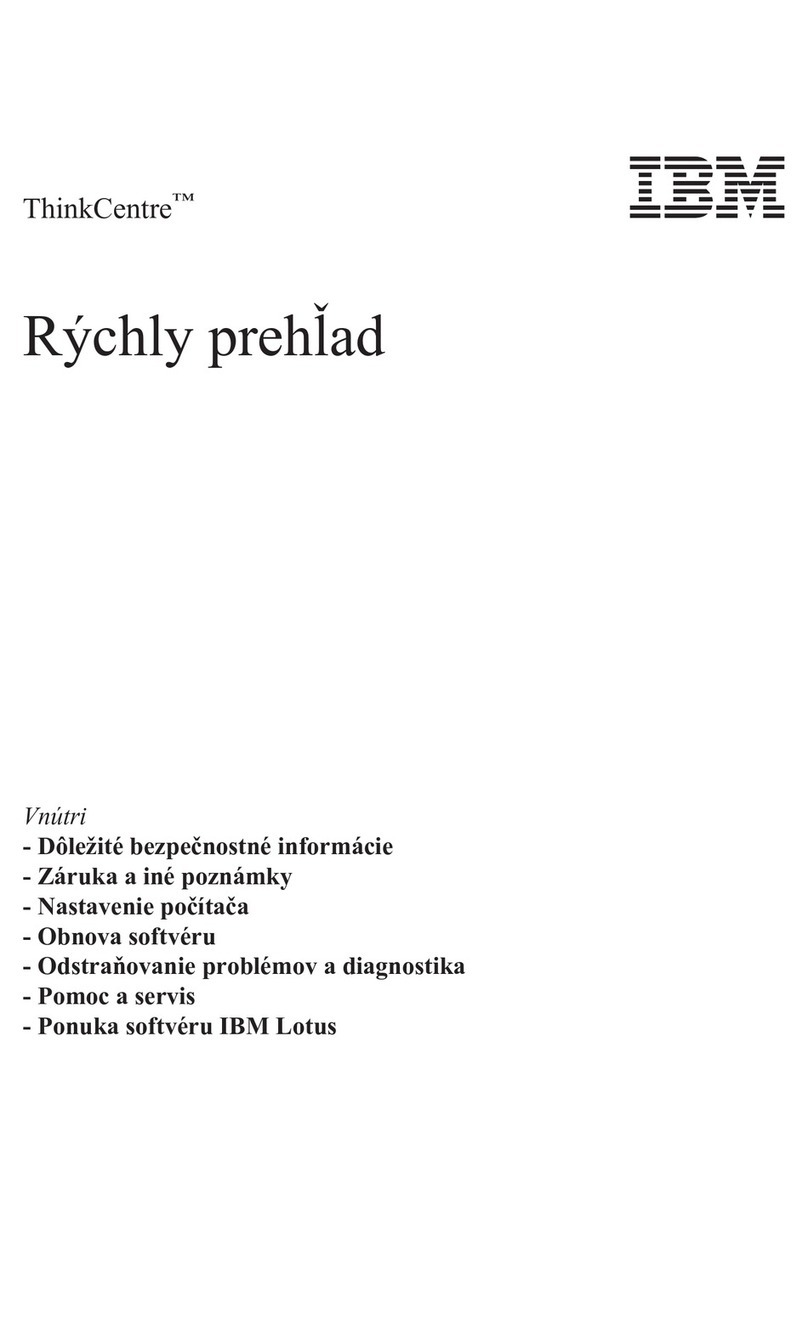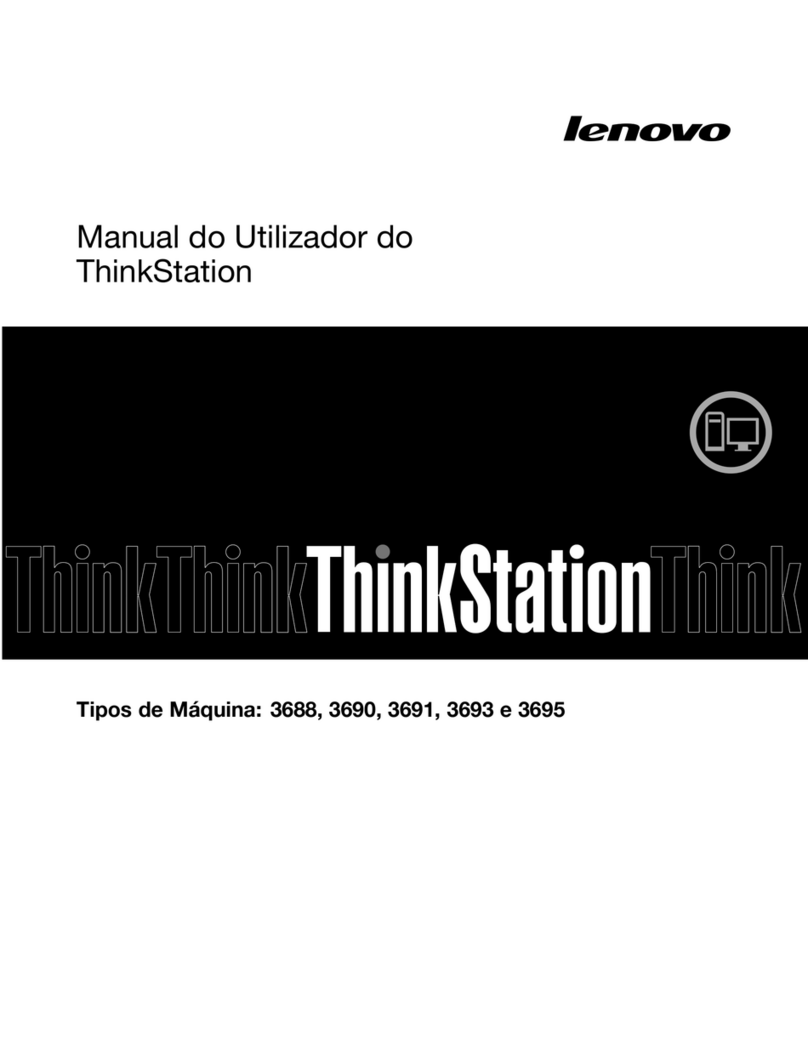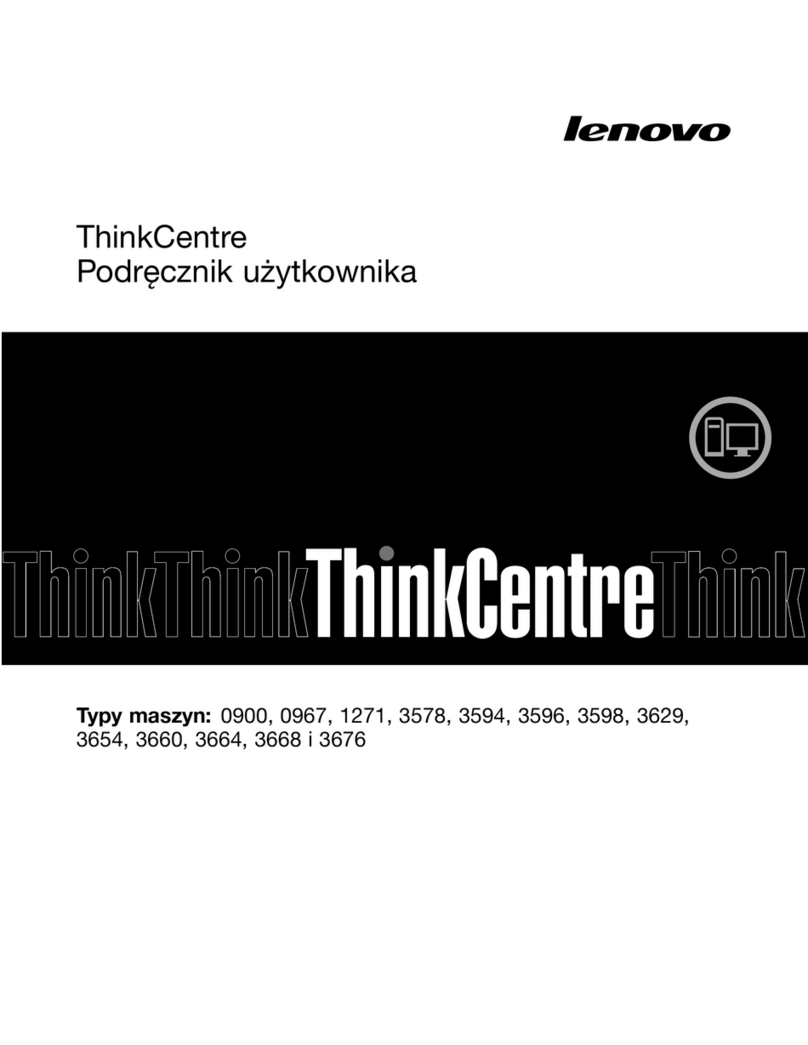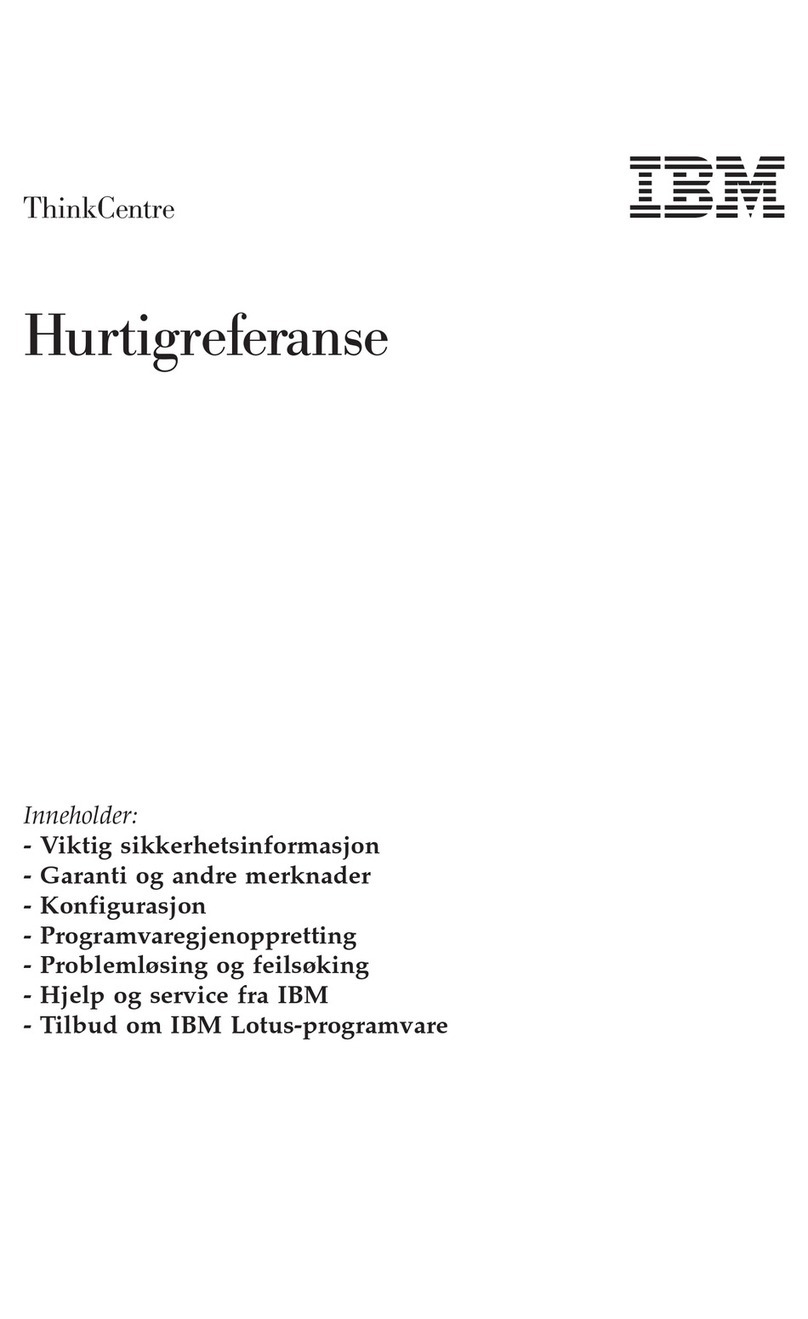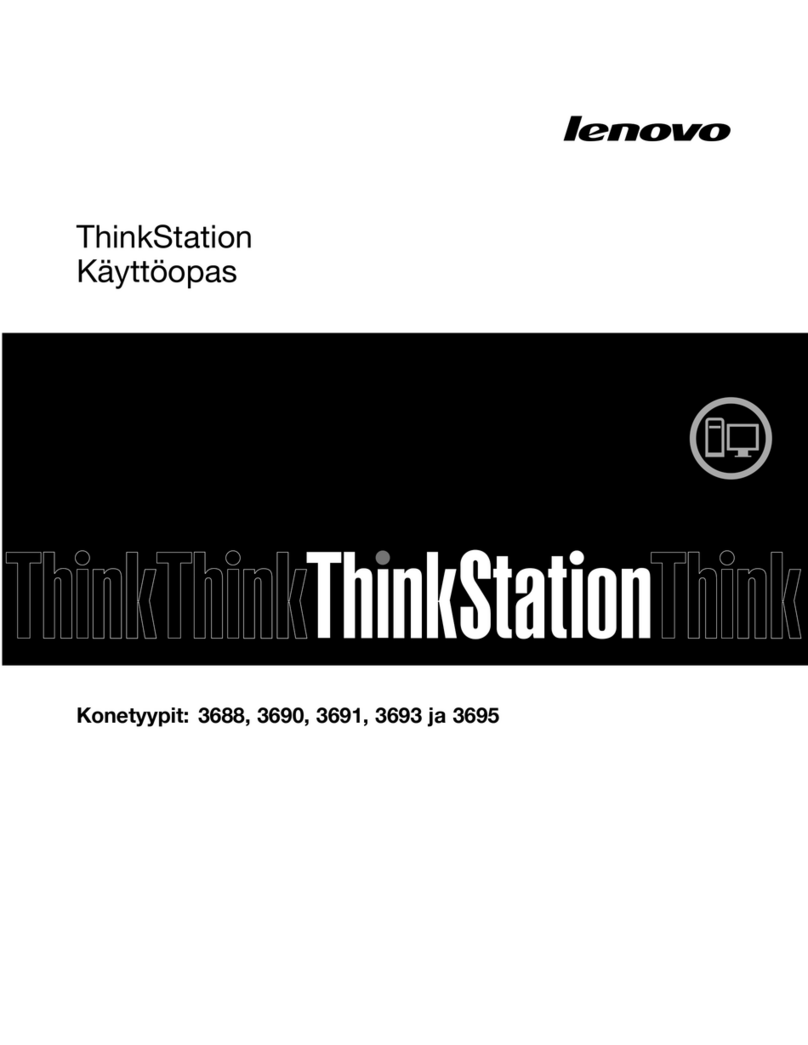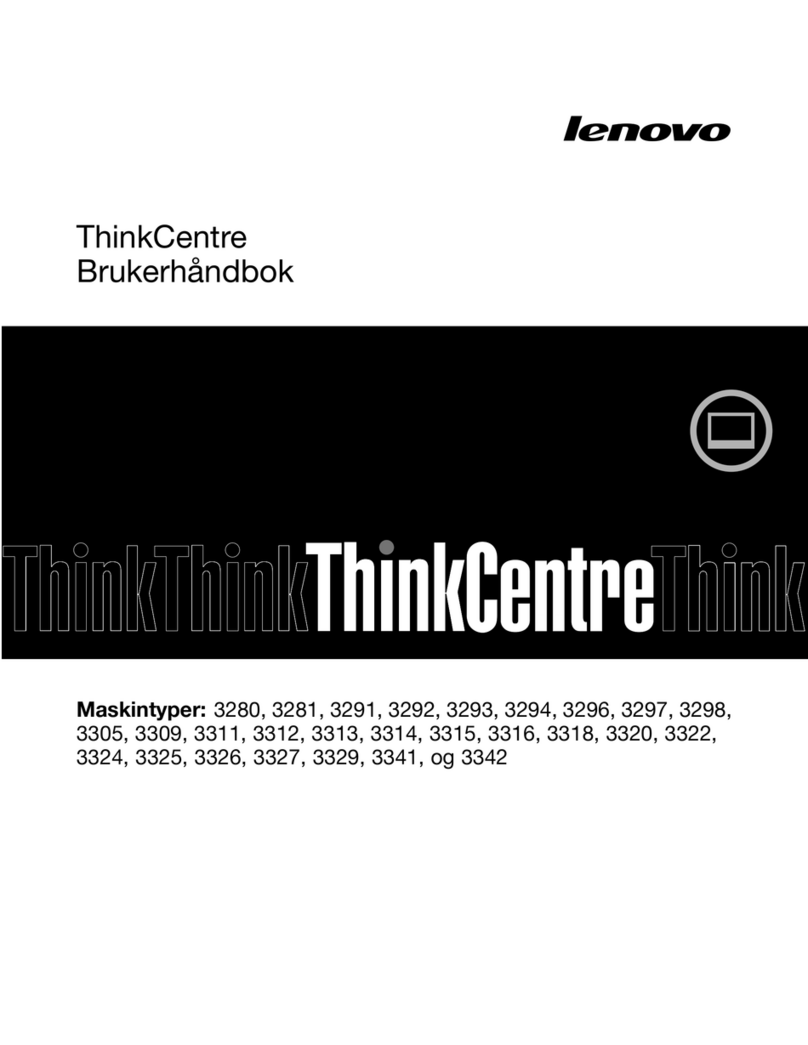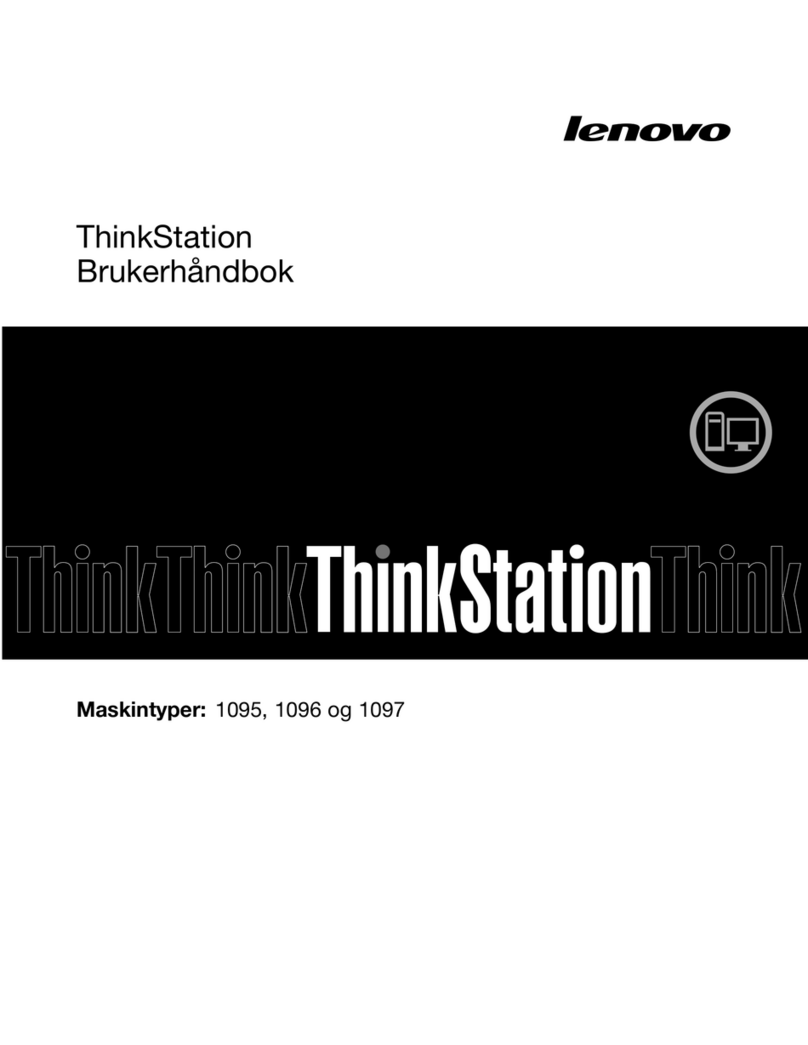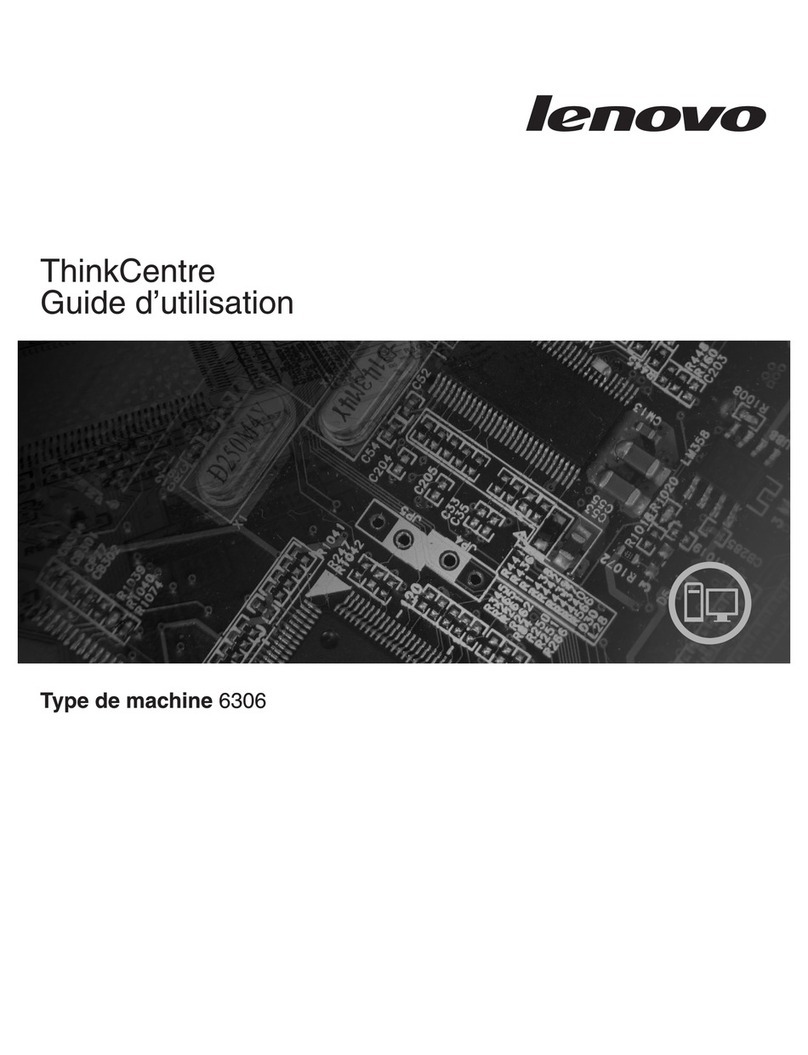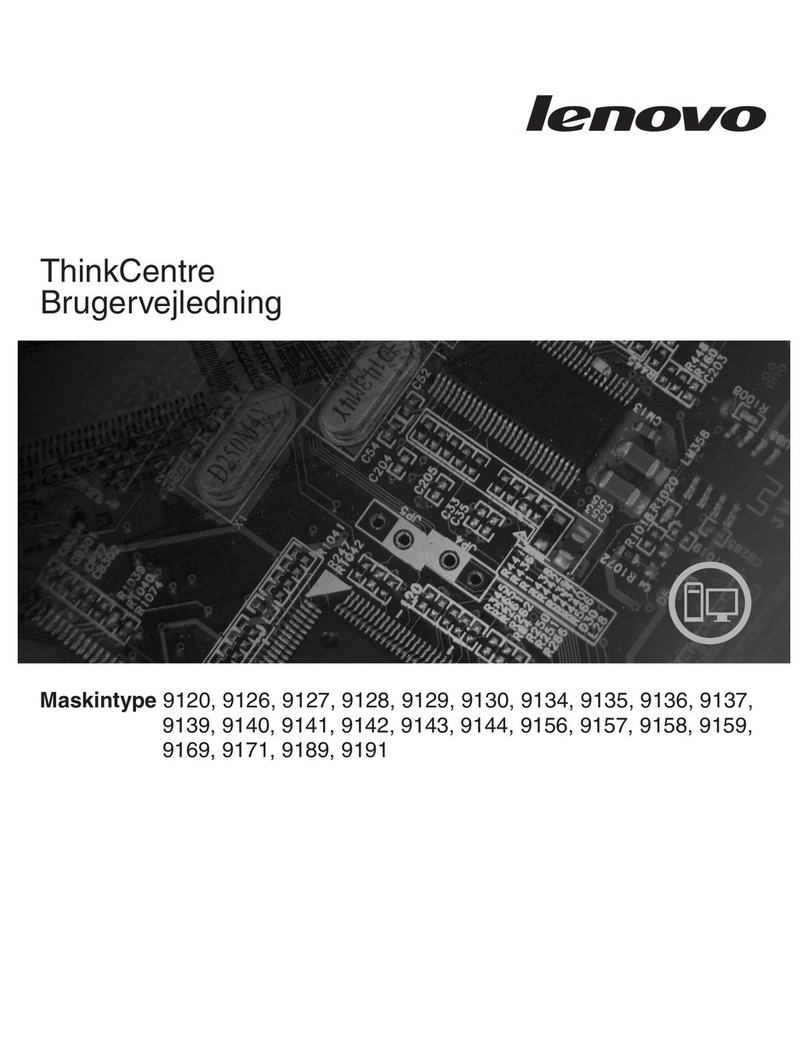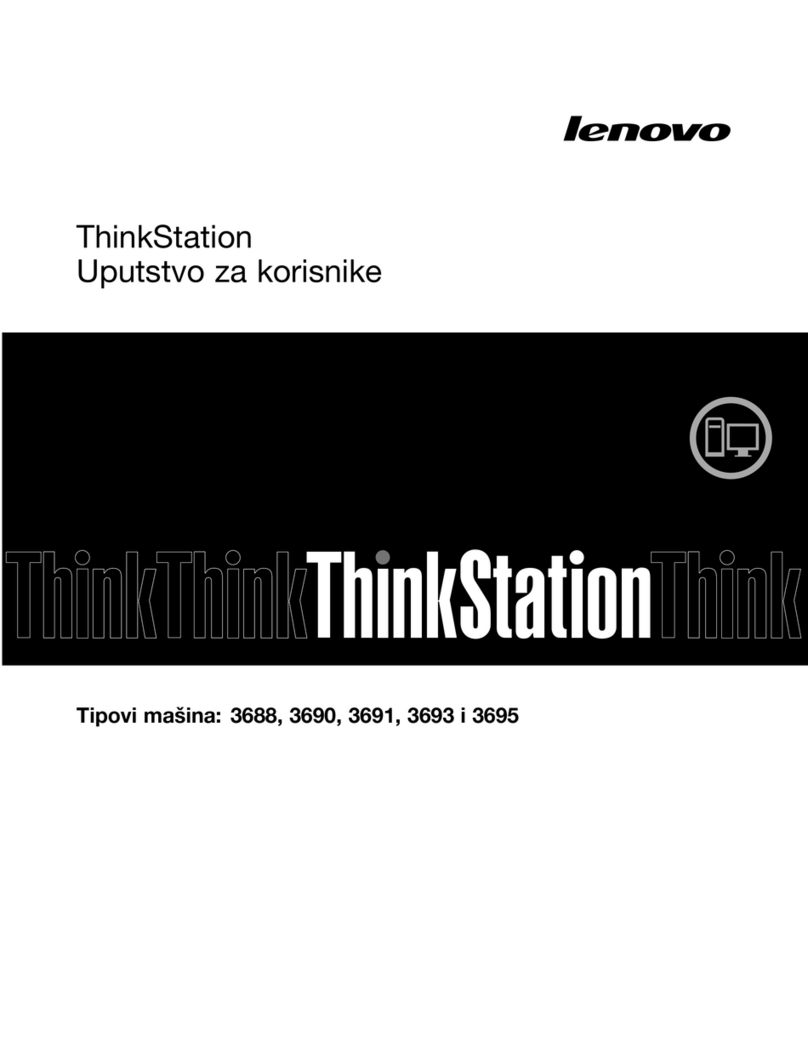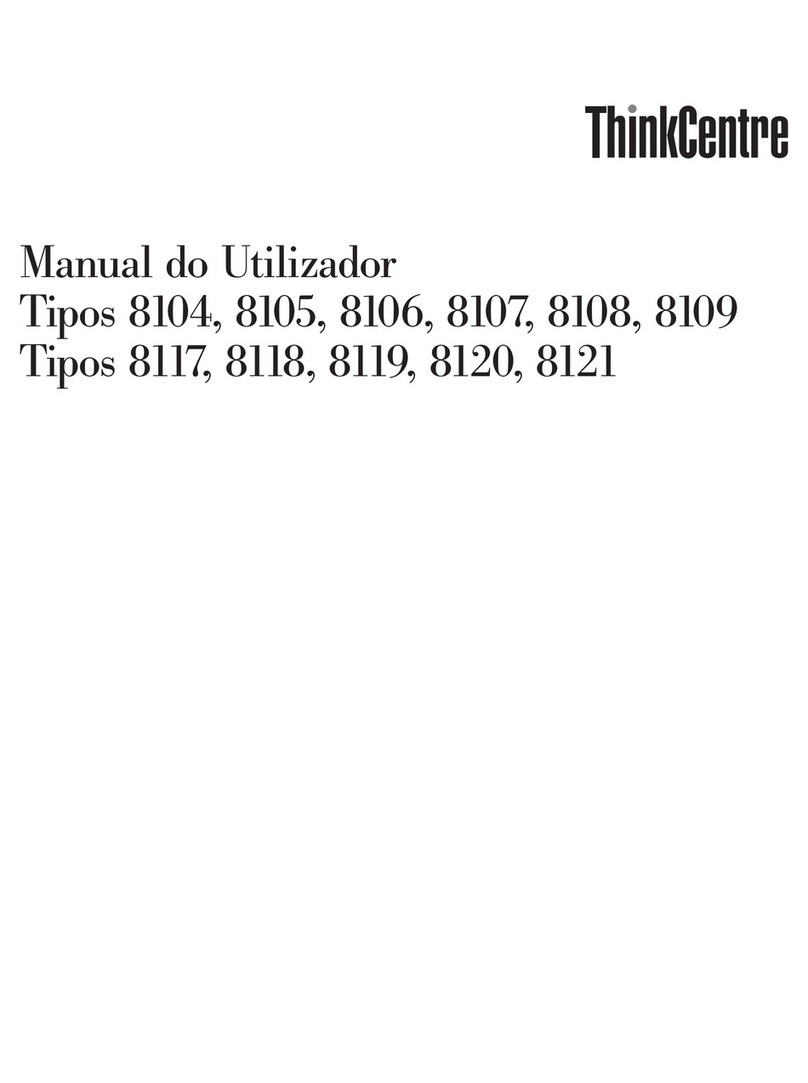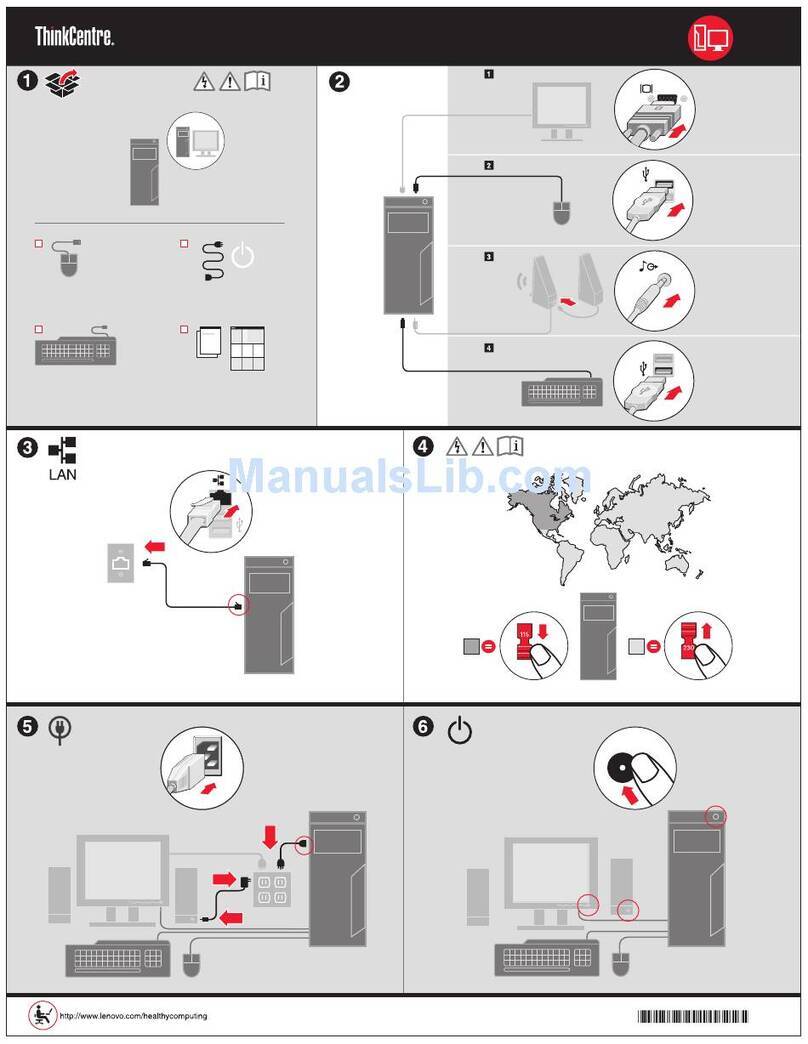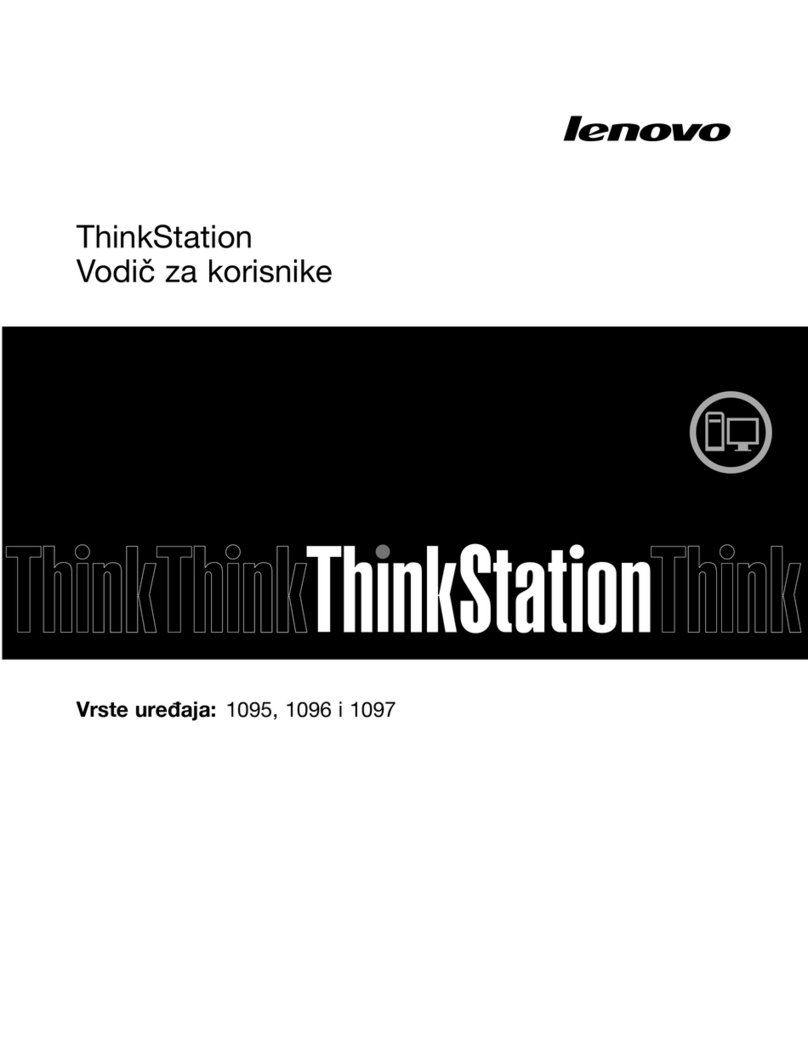• Surfaces with stron directional textures: such as brushed metal surfaces, wood surfaces with strai ht
rain, and tatami mats.
• Surfaces that are uniform at the micron level: such as marble tabletops and artificial marble tabletops.
• Surfaces with pixel-level specifications and patterns: such as coordinate paper, screen-printed patterns,
and boards with artificial wood rain.
• Surfaces that are too dark or close to red: such as black or red desktops.
If your desk has one of the above surfaces, we recommend you take one of the followin measures to
improve your optical mouse performance:
• Place a piece of ordinary white paper that is not too smooth (and is not too shiny, like coated paper) on
your desktop to use as a mousepad.
• Use a mousepad desi ned for an optical mouse.
Storage Media and Driver Usage Precautions
1. If your computer comes with an optical drive, do not touch the surface of the disc or the lens on the tray.
2. Wait until you hear the CD or DVD click into the center pivot of the optical drive before closin the tray.
3. When installin a hard drive, apply pressure on the device only where needed.
System Usage Precautions
• Lenovo recommends you use the Windows 10 operatin system provided by Microsoft. Because
Microsoft no lon er provides support for Windows XP and earlier operatin systems, some software and
hardware may be incompatible with these operatin systems. If you install a Windows 10 operatin
system on your own, the self-installed operatin system may have hi h hardware confi uration
requirements that your computer cannot support. This may cause the system to be unable to run properly
or compatibility issues with some hardware and software that can make the system unusable. We
recommend you consult the Microsoft website for the latest information to determine whether your
computer can support the confi uration requirements of your chosen operatin system. In order to
enhance the security and stability of your computer system, please promptly download the latest
operatin system patches from the Microsoft website and up rade and update your system.
• Lenovo recommends you use the preinstalled operatin system, but does not prevent you from installin
another operatin system on this product. However, because other operatin systems have not passed
ri orous testin on this product, Lenovo cannot uarantee that an operatin system other than the
preinstalled system or the supported operatin systems listed in this uide will be stable, reliable, and
secure when used on this computer. Other operatin systems may not be able to obtain the normal
performance, stability, reliability, and security of this product. Furthermore, Lenovo does not uarantee
that it provides the drivers for other operatin systems.
• The operatin system (such as Windows 10) and application software (such as word processin and
database software) come with their own instructions manuals. If you encounter any problems when usin
these pro rams, please refer to the relevant instructions manual.
• The functions of the preinstalled operatin system and any preinstalled application software are distinct
from the functions of this product itself, and such functions shall not be construed as functions of this
product.
• Lenovo does not provide any commitments or services related to the usability or reliability of hardware
and software provided by a third party.
• The onboard inte rated raphics card shares some resources with the physical memory. Therefore, the
memory value displayed in the system may be less than the physical value of the memory hardware.
• Generally, users can chan e the DVD re ion code five times. Go to "Device Mana er" → "DVD/CD-ROM
Drivers" and click the relevant driver on the "DVD Re ion" pa e to view the number of times you can
© Copyri ht Lenovo 2021 v