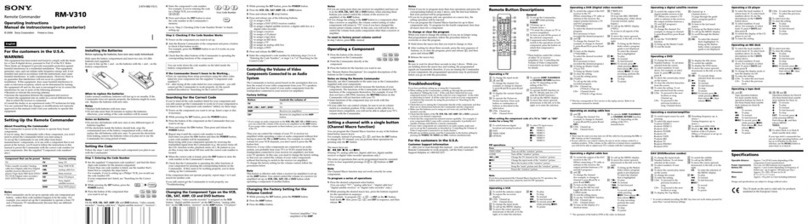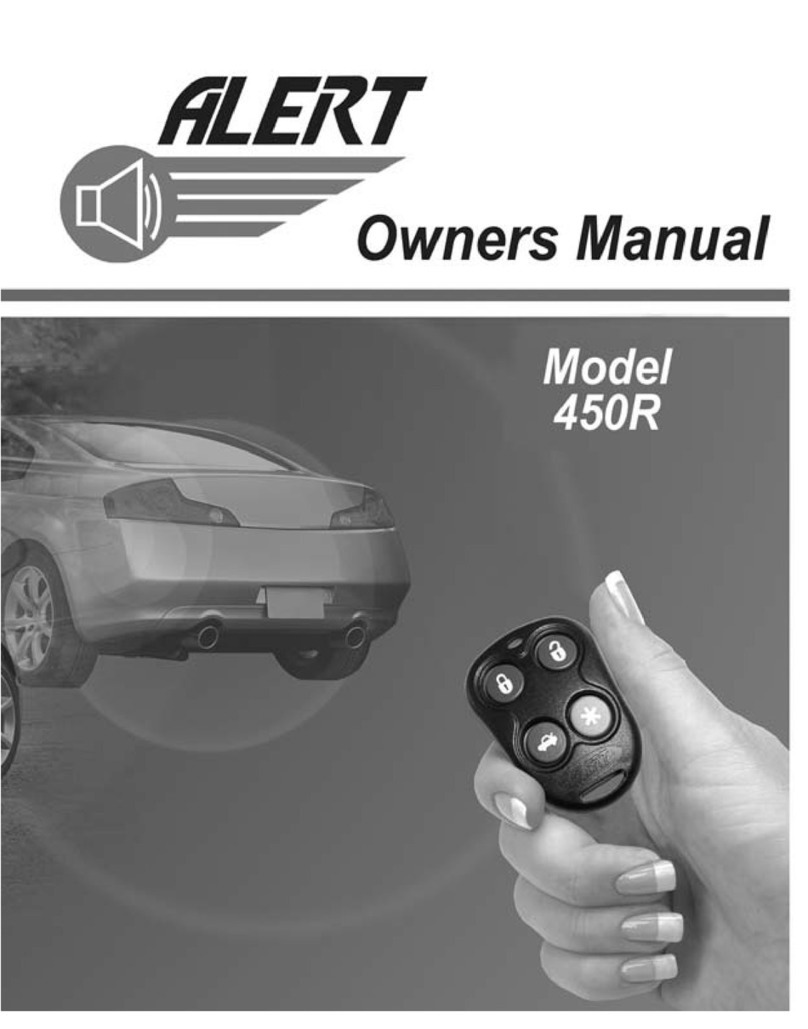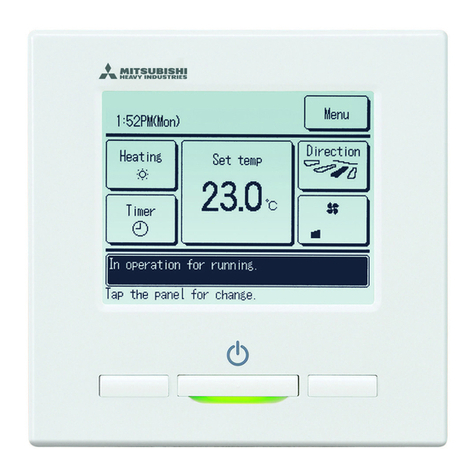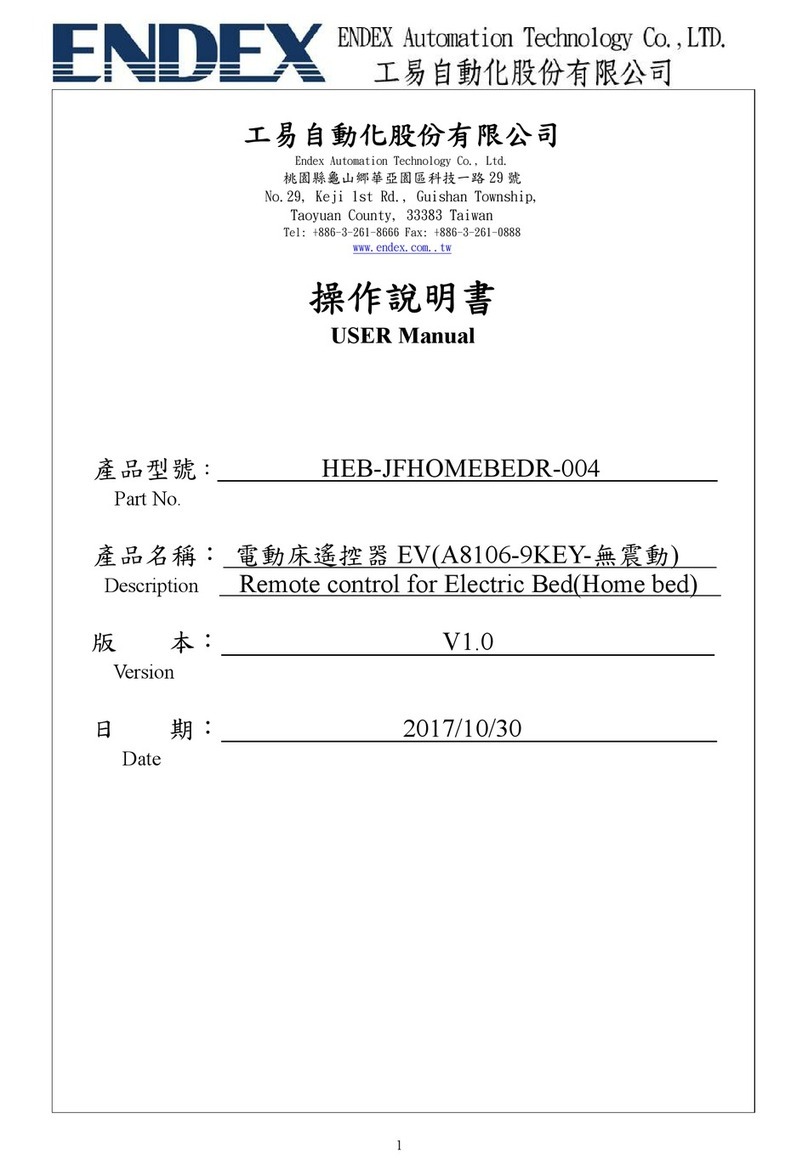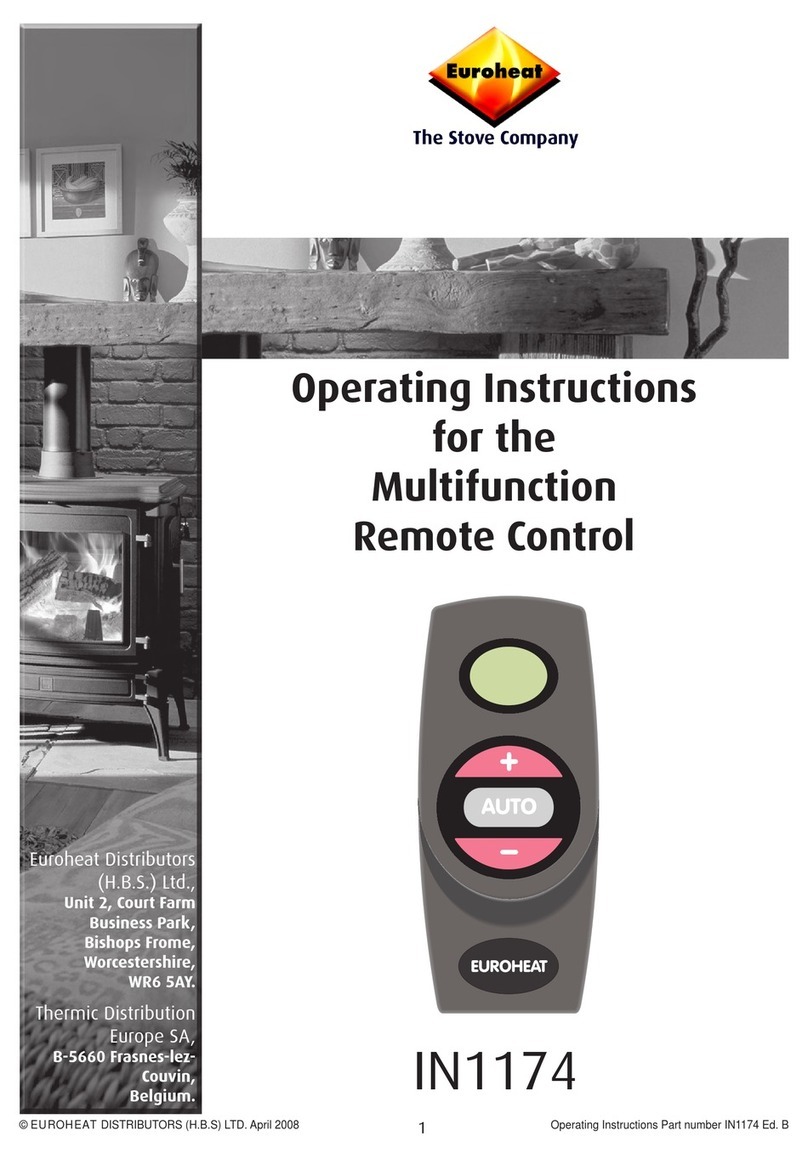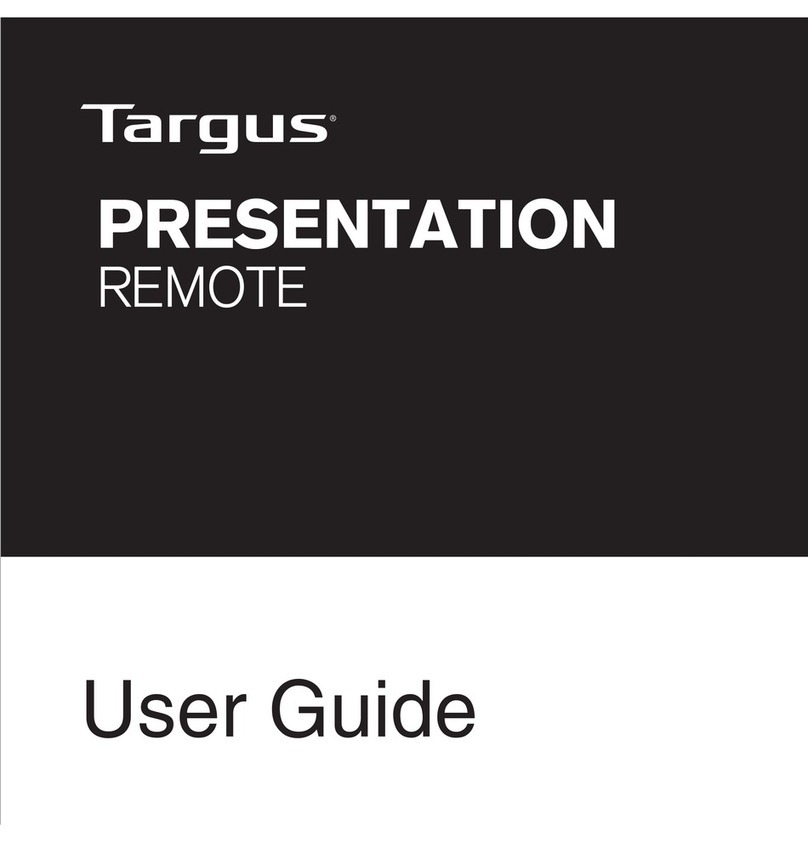Trikdis GV14 User manual

CONTROLLER GV14
User Manual
Draugystes g. 17,
LT-51229 Kaunas
E-mail: [email protected]
www.trikdis.lt

2
Purpose of the document
This document describes controller GV14, its use, features, operation and how to set operation
parameters.
Contents
Controller GV14.................................................................................................................................................3
Technical parameters........................................................................................................................................4
Equipment .........................................................................................................................................................4
Controller components .....................................................................................................................................4
Purpose of contacts .......................................................................................................................................................5
Light indication ..............................................................................................................................................................5
Controller installation........................................................................................................................................5
Wiring diagrams ................................................................................................................................................7
Configuration using software TrikdisConfig ......................................................................................................7
Connecting to a computer .............................................................................................................................................7
Configuration of controller operation ...........................................................................................................................8
User list ..........................................................................................................................................................................9
Administrator list .........................................................................................................................................................10
Recording and saving the configuration ......................................................................................................................11
Updating the controller firmware ...................................................................................................................11
Configuration and control using SMS messages .............................................................................................12
Automatics control..........................................................................................................................................14
Phone call ....................................................................................................................................................................14
SMS message ...............................................................................................................................................................14
Controller SMS messages................................................................................................................................15
Safety requirements........................................................................................................................................16
Warranty and limitation of liability .................................................................................................................16

3
Controller GV14
Controller GV14 is a remote control device for electrotechnical equipment (opening or raising
the gates, heating or ventilating the premises, watering the lawn or the greenhouse, controlling pump,
boiler, transporter and other systems). Control commands are transmitted via GSM.
Upon receiving a call to the inserted SIM card number, the controller checks the user number
according to the set mode, rejects the call and switches output relay contacts. It is also possible to
switch controller output relay contacts using SMS message.
Features:
3 operation modes:
a) mode All –controller output relay contacts may be switched by any caller;
b) mode Phone list –controller output relay contacts may be switched by those, whose
phone number is either on the user or the administrator list,
c) mode Administrator –controller output relay contacts may be switched by those, whose
phone number is on the administrator list;
Memory of 5 administrator and 1000 user names and their phone numbers,
Phone number and name list export and import to, for example, MS Excel,
Customisable switching period of output relay contacts,
2 inputs, for example, for the mounting case lock tamper or gate end position sensor,
Sending SMS messages about input events,
Customized description of input events,
Sending confirmation of implemented control commands via SMS,
Periodically sending an informative and detail test message,
Distributing of SMS messages to the administrators according to controller event types,
Setting all operation parameters using SMS messages,
SMS query to get either an Administrator or a User list via SMS,
Remote controller reset,
Ignoring unauthorised calls and SMS messages,
Comprehensive and clear controller operation light indication,
Exceptionally simple to install and run.

4
Technical parameters
GSM modem frequencies
850 / 900 / 1800 / 1900 MHz
Power supply voltage
DC –12 … 36 V
Current usage
Standby 50 –100 mA
While sending SMS –up to 0,5 A
Voltage commutated by the output
relay
up to 30 VDC
Current commutated by the output
relay
up to 1 A
Output relay control command
By phone call or SMS message
Switching of output relay contacts
impulse (control command commutates the output relay
from 1 to 60 seconds),
level (control command commutates the output relay until
the next control command, e.g., next phone call)
Memory
Up to 5 administrator names and their phone numbers
Up to 1000 user names and their phone numbers
Inputs
2 (IN1 and IN2),
Set for NO (resistance ≥ 10 kΩ) or NC (resistance ≤ 0,5 kΩ)
type circuits
Working environment
Temperature from -10C to +50C with humidity of 93%
(no condensation)
Parameters setting
a) Computer software TrikdisConfig using USB
b) Special syntax SMS messages
Controller dimensions and weight
79 x 65 x 25 mm aluminium case, 120 g
Equipment
Controller GV14
1 pc.
Adhesive mounting tape (7 cm)
1 pc
Controller components
1. SMA connection of GSM antenna
2. Light indicators
3. USB Mini-B connection for controller
programming
4. External contacts connector
5. SIM card slot

5
Purpose of contacts
Contact
Description
+E
Power supply + terminal
COM
Power supply –terminal and common terminal for IN1, IN2 inputs
IN1 ir IN2
Terminals for input circuits
2 unused terminals
NC
Output relay NC terminal
C
Output relay common C terminal
NO
Output relay NO terminal
Light indication
Indicator
Status
Description
NETWORK
(denotes
communication
between the
controller and
GSM network)
OFF
Controller G14 initialisation in progress
Yellow flashing
Registration to GSM network in progress
Green light (5 sec.) + N
green flashes
N - relative GSM signal level.
3 flashes –minimum sufficient level (30%),
10 flashes –maximum (100%).
TROUBLE
(denotes
controller
operation)
OFF
No faults
Green light
Programming mode
Red light (5 sec.) + red
flashes:
1 flash
Insufficient power supply voltage, below 9 V
2 flashes
No SIM card
3 flashes
PIN code error
4 flashes
Registration to GSM network failed for 60 seconds
5 flashes
Operation mode setting error *
6 flashes
Threshold GSM signal level (~ 30%)**
7 flashes
Critical error in the parameters structure
8 flashes
Error in the user phone number list structure
POWER
(denotes
controller
power supply)
OFF
No power supply
Green light
Normal power supply
Yellow light
Low supply voltage, below 11,5V
Yellow flashing
Insufficient power supply voltage, below 9 V
Notes:
* - not a single administrator phone number is entered and the user list is prohibited.
** - use a portable GSM antenna with a cable and fit it to the exterior of the case if
controller is mounted into the metal case of automatics.
Controller installation
Follow this controller installation procedure in order to ensure that controller will be available
for use to everyone with whom SIM card phone number is shared.
1. Purchase controller GV14. Factory settings should not be changed!
2. Insert the SIM card of the desired network provider into the controller.
-It is not recommended to use pre-paid contract SIM cards.
-SIM card PIN code must be disabled.
-SIM card must be already registered in the network.
3. Embed the controller into the automatics mounting case.
a) Use adhesive mounting tape to mount the controller inside of the case.

6
b) Drill three holes in the mounting case (see picture below) and screw the controller using to
screws M3x6.
c) Insert the controller into the plastic holder PH which fitted inside the mounting case.
72
50
30
50
4 holes Ø3,5
4 count. Ø6,5
4. Screw the GSM antenna on.
5. Connect controller power supply and automatics control circuits to the controller contacts
according to the schemes laid out below.
6. Turn on the power supply of the system.
7. Wait until the controller starts, LED Network lights up for 5 seconds and flashes at least 3 times,
LED Trouble does not light up and LED Power lights up in green without interruption. If these
indications are not as such, see section “Light indication“.
8. Check if the automatics can be controlled using a phone call –call the SIM card number of the
controller.
9. Send these two SMS messages in the following order to the controller SIM card number in
order to gain the administrator status:
1) 123456 SETAP APNR1:+370xxxxxx (+370... setting the phone number as administrator phone
number)
2) 123456 PSW 654321 (example of a SMS message setting a new password. 654321 refers to your new
password)
If you wish your system to be controlled only by authorised persons, controller will need to be
configured using SMS messages or computer software TrikdisConfig via USB. For more information see
sections “Configuration using software TrikdisConfig“ and “Configuration and control using SMS
messages“.

7
Wiring diagrams
Inputs connection
When NC input type is set
(normally closed circuit)
When NO input type is set
(normally open circuit)
Event is recorded when
INx-COM circuit is broken
Event is recorded when
INx-COM circuit is connected
Configuration using software TrikdisConfig
All controller GV14 operation parameters are set using computer software TrikdisConfig.
Software may be found on www.trikdis.lt .
Connecting to a computer
1. Connect the controller to the computer USB slot using a USB cable (e.g., USB type A to Mini-B 5-
pin cable). 5 V power supply from the computer via USB is sufficient for controller
programming.
2. Run TrikdisConfig.
3. Software will determine the connected device type in several seconds and will open a new
window for programming. Device may be located manually, if it cannot be found automatically.

8
4. Click Read [F7].
Function of the keys:
Read
Read current controller operation parameters
Write
Record new controller operation parameters
Open
Open an operation parameters file stored on a computer
Save
Save an operation parameters file on computer
Help
Open the controller manual
Disconnect
Disconnect the controlled from software TrikdisConfig
In the program status bar will be dispayed
where:
Status
Done is displayed after every successful reading or saving action
GV14
Product name
SN:
Controller serial number
BL:
Controller firmware boot loader version
FW:
Controller firmware version
HW:
Controller hardware version
Status:
Port number or name via which controller is connected to software TrikdisConfig
admin
User access level
Configuration of controller operation
Set the main operation settings in the menu In the main meniu System setings set the main
operation settings:
Information about the connected device
Set the object
identification
Select operating
mode
Select the type of
inputs

9
Parameter
Description
Object name
Controller identification name that will be featured in every
controller SMS message
Dial control from
a) All –controlled by anyone calling the controller SIM
card number.
b) From the phone numbers list and administrators –
controlled by anyone calling the controller SIM card
number and having their phone number on User and
Administrator lists. All other calls will be ignored.
Administrators will be able to send control and
configuration SMS messages. Also, only they will
receive SMS confirmations of sent command and other
controller SMS messages.
c) Administrators –controlled by anyone calling the
controlled SIM card number and having their phone
number on the Administrator list. All other calls will be
ignored.
Administrators will be able to send control and
configuration SMS messages. Also, only they will
receive SMS confirmations of sent command and other
controller SMS messages.
Type of inputs IN1, IN2
Choosing of input circuit type either NC or NO
Send Test message in
Setting period of the sending of controller test messages
Output mode
Output pulse duration
Output relay operation mode:
a) Level –relay contacts status is switched to other
command status, e.g. other phone call, once controller
receives a control command
b) Impulse –relay contacts status is switched to the
opposite to set impulse length, once controller receives
control command, e.g. a phone call
Admi and SMS password
Six-digit password for configuration and control using SMS
messages. Default - 123456.
Click Change to change the password to a desired one.
Tick Allow to change to allow everyone who connects controller
to a computer to reset to factory settings. When unticked, the
administrator password must be entered in order to reset to
factory settings.
Allow to restore defaults
Changing the current controller configuration to the initial
default factory configuration.
Tick Remember the password for computer to remember the
new Admi and SMS password.
User list
The list of users, which are allowed to control the equipment by phone call is made in the menu
User list.
1. Enter the user names and their phone numbers in the fields of the user list in program
TrikdisConfig. Alternatively, create the list of user names and their phone numbers in MS Excel
and click Upload to upload the list to the program.
2. Click Save (F5) to save the list in the controller memory.
Note:
Numbers must be entered in international format using prefix +.
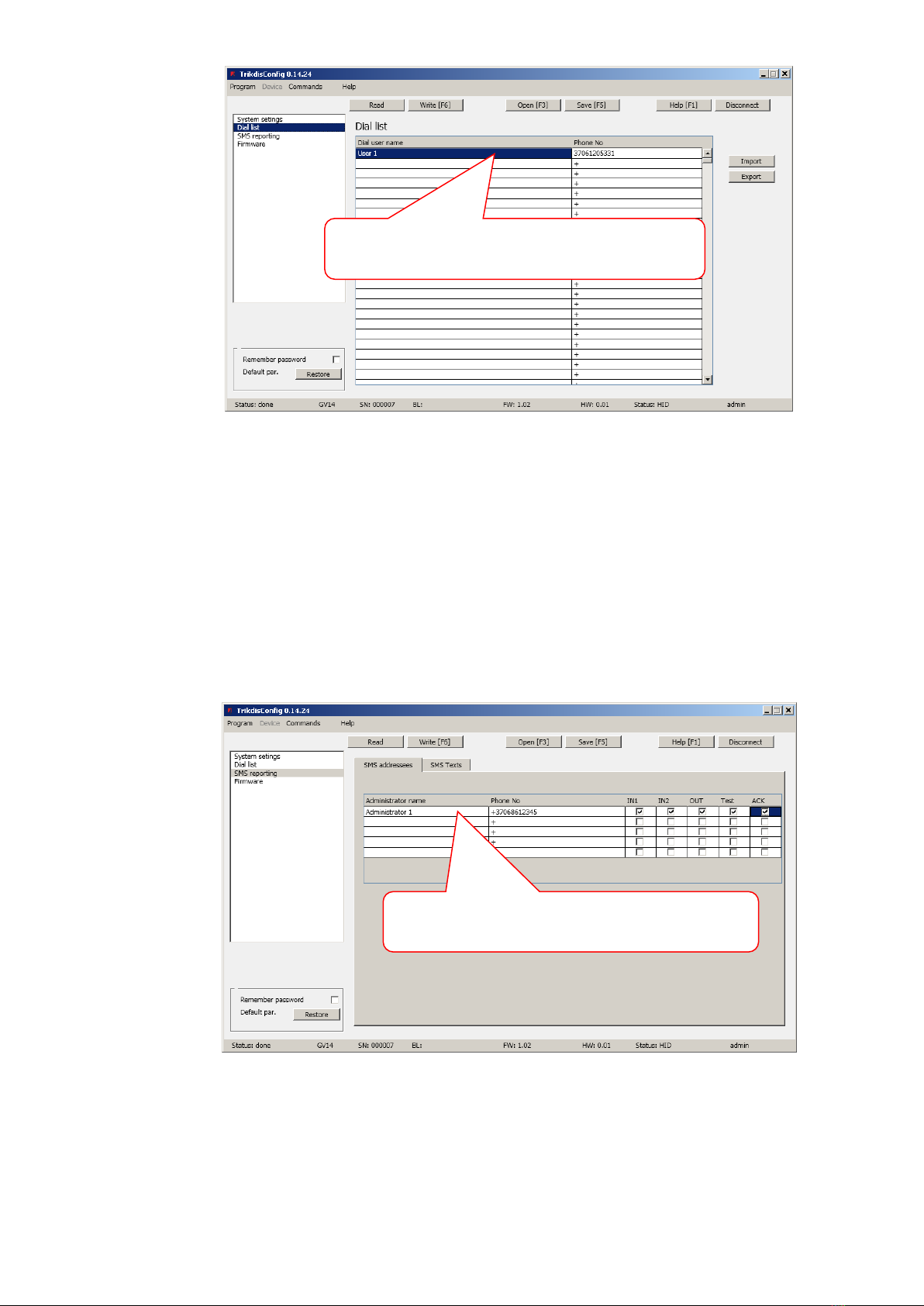
10
Administrator list
Enter at least one administrator name and their phone number in the tab SMS addressees in the
menu SMS messages. Controller will follow the commands received from these numbers and will send
them SMS messages.
Notes:
-If those on this list want to send control SMS messages, they must know the six-digit control password.
-Phone number of the first administrator may only be edited and cannot be deleted.
-Controller will not work if not a single administrator phone number is entered and control for the users
will be denied.
Select the encoding language for sent SMS message texts in tab SMS texts. Enter desired
confirmation texts for SMS texts and commands. In case of an event, controller will send the appropriate
message with the customised text.
Enter User names (13 symbol max) and their telephone
numbers (16 symbol max)
Enter the Administrator name (28 symbol max) and
their telephone numbers (16 symbol max)

11
Recording and saving the configuration
1. Click Record [F6] to record your configuration into the controller memory.
2. Controller configuration may be saved on the computer. Click Save [F5] and create a file for
controller configuration. Click Open [F3] to access it when needed.
3. Click Disconnect to disconnect the programmed device.
Updating the controller firmware
Manufacturer may improve the operation of controller GV14 and release a new controller
firmware version. Every user has an opportunity to update operation of their controller.
1. Connect the controller to a computer using USB cable.
2. Run TrikdisConfig.
3. Select Firmware in the menu.
4. Click Find and select the desired firmware file.
5. Click Update.
Language and text of the SMS messages
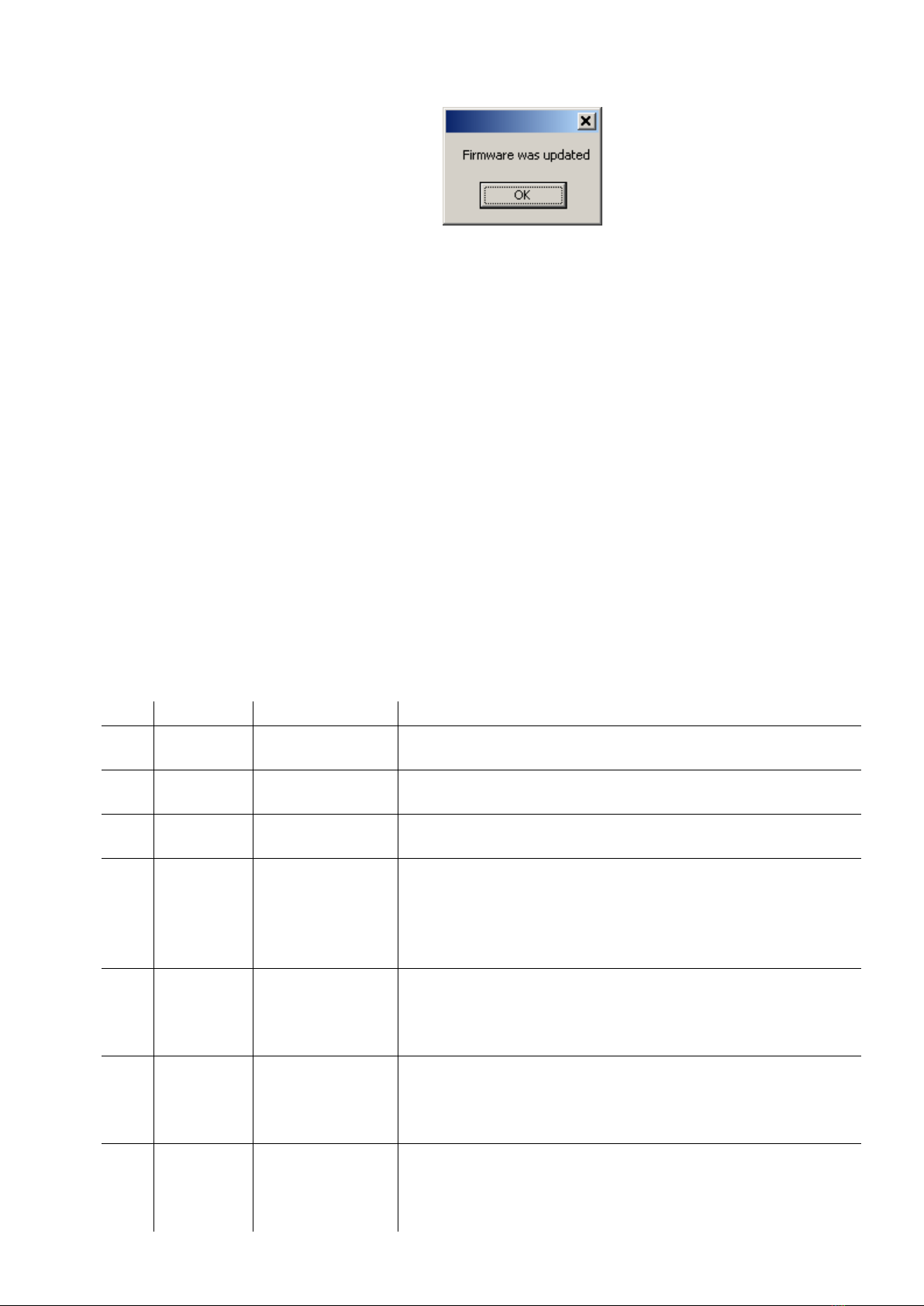
12
6. Wait until the prompt appears.
7. Click OK. All operation settings will remain the same after the update.
Configuration and control using SMS messages
Controller GV14 parameters may be set and changed by sending SMS messages from a phone
number, which is on the administrator list. In case there are not any entered administrator phone
numbers, become an administrator by sending the following SMS message to the controlled SIM card
number: 123456 SETAP APNR1:+370xxxxxxx.
Structure of the command SMS message:
PASSWORD SPACE COMMAND SPACE PARAMETERS
Example: 123456 SPACE SETAP SPACE APNR1:+37068700000
Here: 123456 password
SETAP command
APNR1:37068700000 parameters
Commands sent in SMS messages:
No.
Command
Contents
Description
1
RESET
Resetting controller GV14:
E.g.: 123456 RESET
2
INFO
Inquiring about the controller status:
E.g.: 123456 INFO
3
PSW
New password
Changing the controller GV14 password:
E.g.: 123456 PSW 654321
4
SETC
ALL
LIST
DISABLE
Permission to control by phone call:
All callers (default);
Only those on User and Administrator lists;
Only those on the Administrator list .
E.g.: 123456 SETC LIST
5
SETI
NC
NO
Setting input IN1, IN2 types:
Normally Closed (NC);
Normally Open (NO);
E.g.: 123456 SETI NO
6
SETO
00
05
Output OUT operation:
Switching level mode;
Specified length (seconds) impulse;
E.g.: 123456 SETO 05
7
SETT
00
30
Sending period of test messages:
Do not send;
Send during the specified hours;
E.g.: 123456 SETT 30

13
8
SETH
00
10
GV14 answers to the call :
Rejects the call whithout picking up the hook (default);
Picks up the hook and holds connection for the set period of time;
E.g.: 123456 SETH 05
9
SETL
ENG
LIT
RUS
Setting the communication language:
English (default);
Lithuanian;
Russian;
E.g.: 123456 ENG
10
SETAP
APNR1:+370xxxxxx
APNR2:+370xxxxxx
APNR3:+370xxxxxx
APNR4:+370xxxxxx
APNR5:+370xxxxxx
Enetering of administrator phone number (16 symbols max):
1st phone number;
2nd phone number;
3rd phone number;
4th phone number;
5th phone number;
E.g.: 123456 SETAP APNR1:+370xxxxxx
APNR1:DEL
APNR2:DEL
APNR3:DEL
APNR4:DEL
APNR5:DEL
Deleting administrator phone numbers:
1st phone number;
2nd phone number;
3rd phone number;
4th phone number;
5th phone number;
E.g.: 123456 SETAP APNR2:DEL
11
SETAE
IN1
IN2
OUT
TEST
ACK
Allocation of messages to administrators:
Sending IN1 input events;
Sending IN2 input events;
Sending control events;
Sending test messages;
Sending responses to command SMS
E.g.: 123456 SETAE APNR1:IN1-ON,IN2-ON,OUT-ON,TEST-OFF,ACK-ON
12
SETAN
APNR1:Name
APNR2:Name
APNR3:Name
APNR4:Name
APNR5:Name
Entering of administrator name (28 symbols max):
Entering the name of the 1st administrator;
Entering the name of the 2nd administrator;
Entering the name of the 3rd administrator;
Entering the name of the 4th administrator;
Entering the name of the 5th administrator;
E.g.: 123456 SETAN APNR2:Name
APNR1:
APNR2:
APNR3:
APNR4:
APNR5:
Deleting an administrator name:
Deleting the name of the 1st administrator;
Deleting the name of the 2nd administrator;
Deleting the name of the 3rd administrator;
Deleting the name of the 4th administrator;
Deleting the name of the 5th administrator;
E.g.: 123456 SETAN APNR2:
13
TXTA
<Object name>
Entering an object name:
E.g.: 123456 TXTA object name
14
TXTE
IN1:<Text>
IN2:<Text>
OUT:<Text>
Entering an event message text:
IN1 input event;
IN2 input event;
OUT output event;
E.g.: 123456 TXTE IN1:1-ojo input event
15
TXTR
IN1:<Text>
Entering a restoration event message text:
IN1 input restoration;
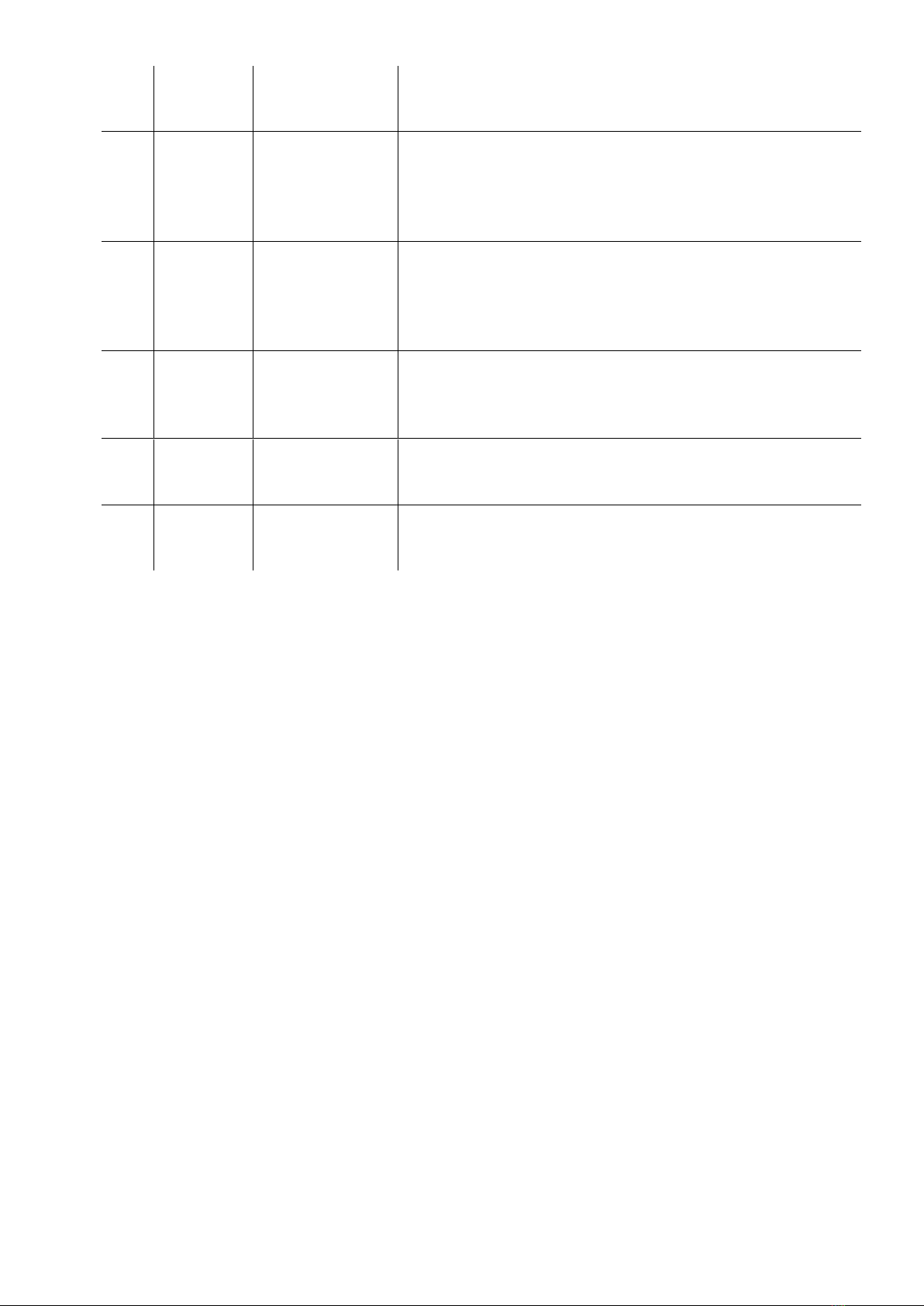
14
IN2:<Text>
OUT:<Text>
IN2 input restoration;
OUT output restoration.
E.g.: 123456 TXTR IN2:2-o input restoration
16
SETP
+370xxxxxx
+370xxxxxx,<Name>
Entering of user name and their phone number:
User phone number (16 symbols max);
User phone number + name (13 symbols max).
E.g.: 123456 SETP +31xxxxxx
E.g.: 123456 SETP +31xxxxxx,Name
17
DELP
+370xxxxxx
<Name>
Deleting a user phone number:
User phone number;
User name
E.g.: 123456 DELP +370xxxxxx
E.g.: 123456 DELP Name
18
OUT
ON
OFF
Changing the outputstatus:
Changing output status to ON;
Changing output status to OFF.
E.g.: 123456 OUT OFF
19
LISTA
An SMS query for an Administrator list in SMS to be sent.
SMS message containing of an Administrator list will be sent.
E.g.: 123456 LISTA
20
LISTU
An SMS query for a User list in SMS to be sent.
SMS message containing of a User list will be sent.
E.g.: 123456 LISTU
Automatics control
Phone call
1. Call to the controller GV14 using a SIM card number.
2. Control command will be implemented immediately after the controller rejects the call.
SMS message
Note: Phone number must be on the controller‘s administrator list.
1. Send SMS message:
Example: 123456 OUT OFF to turn the output relay to the state off;
Example: 123456 OUT ON to turn the output relay to the state on;
2. Wait until you receive the confirmation of command implementation (if specified during the
configuration):
Command OK command implemented;
Wrong Password wrong password;
Wrong Command wrong command;
Wrong Data wrong parameters;
Fatal Error controller error (this response cannot be described by the user)

15
Controller SMS messages
Controller will send SMS messages to the administrators once a controller event takes place or
controller receives a control message via SMS.
Every time 12 V power supply voltage is turned on, administrators are send a SMS message:
SMS text
Description
Dev: GV14
Device name
IMEI: 863071014319393
IMEI code of the GSM modem
SN: 000002
Serial number of the controller
FW: 0.02
Controller firmware version
LITHUANIAN
SMS text encoding k
Administrators are send a test SMS message in a time period specified during the configuration:
Text
Meaning
Description
GV14
Object name entered in the field Object name
Power:
24,5V
Power supply in voltage
Signal:
90%
Signal level in percent
IN1:
OK
False
IN1 input status:
circuit intact
circuit is broken
IN2:
OK
False
IN2 input status:
circuit intact
circut is broken
OUT:
ON
OFF
Output relay status:
ON
OFF
Used Phone:
Admin:
x/5
x phone numbers out of 5 possible entered
User:
x/1000
Fatal ERROR!!!
x phone numbers out of 1000 possible entered
Controller is ignoring the phone numbers list due to
errors
Example of a SMS message response to the SMS inquiry:
Text
Meaning
Description
GV14
Object name
Object name specified during the configuration is displayed in
the message
Input1 Event
Event in input IN1
circuit
Controller event SMS text specified during the configuration is
displayed in the message

16
Safety requirements
Be sure to familiarise yourself with this manual before using the controller.
Controller may only be set up and maintained by trained specialists, who possess knowledge about
operation of GSM devices and their safety requirements. External power supply must be turned off when
controlled is being set up!
Controller must be set up in limited access areas and in safe distance from sensitive electronic
equipment in the premises. Controller is not resistant to vibration, other mechanical effects, humidity and
aggressive chemical environment.
Cases, transformers and other used devices must comply with LST EN60950 standard safety
requirements.
Controller is powered by 12-36 V DC power.
A bipolar automatic fuse must be set up to protect from a too high electric current supply in the
circuit. Separation gap between the contacts must not be smaller than 3 mm. The fuse must be
set up in a place known to the maintenance specialists. Device is disconnected from the
electrical network by turning off the automatic fuse.
Warranty and limitation of liability
The manufacturer provides a 24 month warranty. Warranty coverage begins on the day of the product
purchase-sale agreement or on the issue date of an invoice or a fiscal check.
The manufacturer is not liable for product malfunction, if the product is set up or used not in
accordance to the product user manual.
The manufacturer is not liable for product malfunctions, if they have occurred due to the loss of
GSM/GPRS/Internet connection or due to failure in the networks of the connection service provider.
The manufacturer is not liable for the interruption or restriction of GSM/GPRS/Internet connection
service to the product buyer or the user of the product and shall not reimburse the resulting property
or non-pecuniary damages.
The manufacturer is not liable for the interruption or restriction of the electricity supply to the product
buyer or the user of the product and shall not reimburse the resulting property or non-pecuniary
damages.
Table of contents