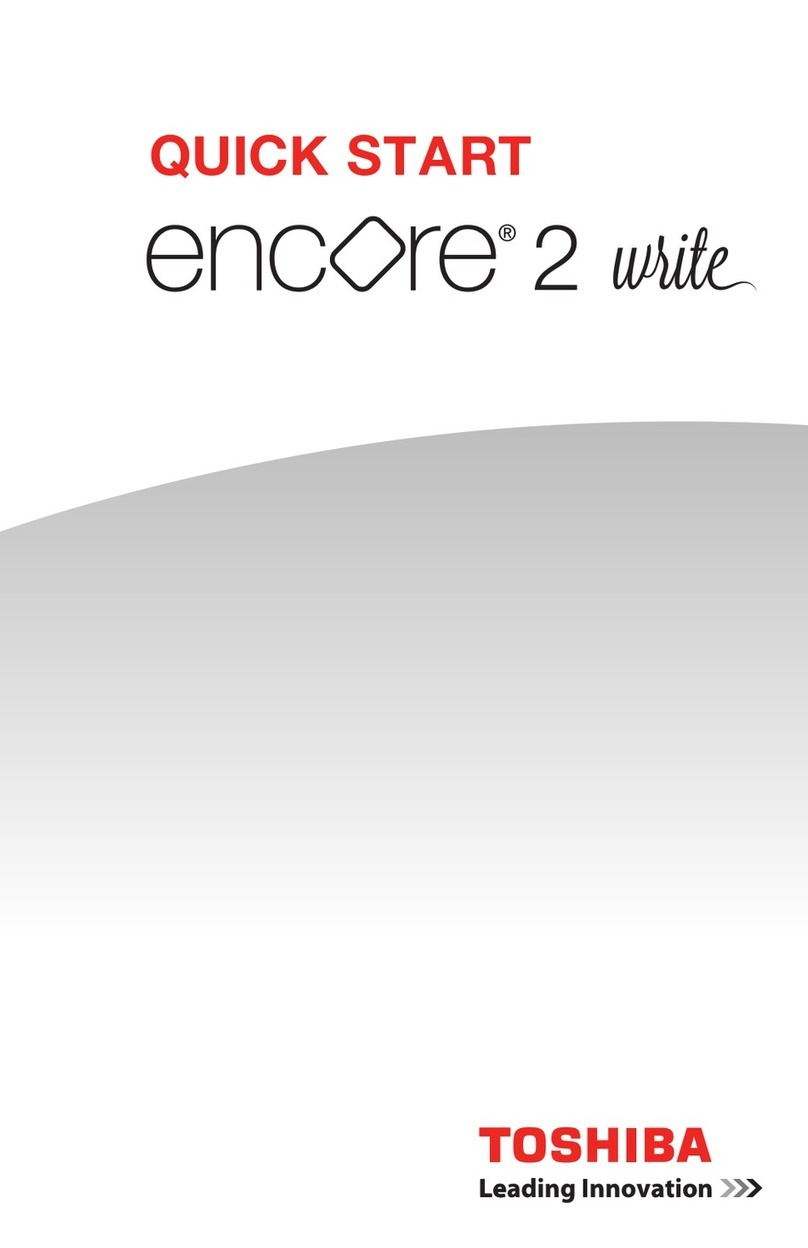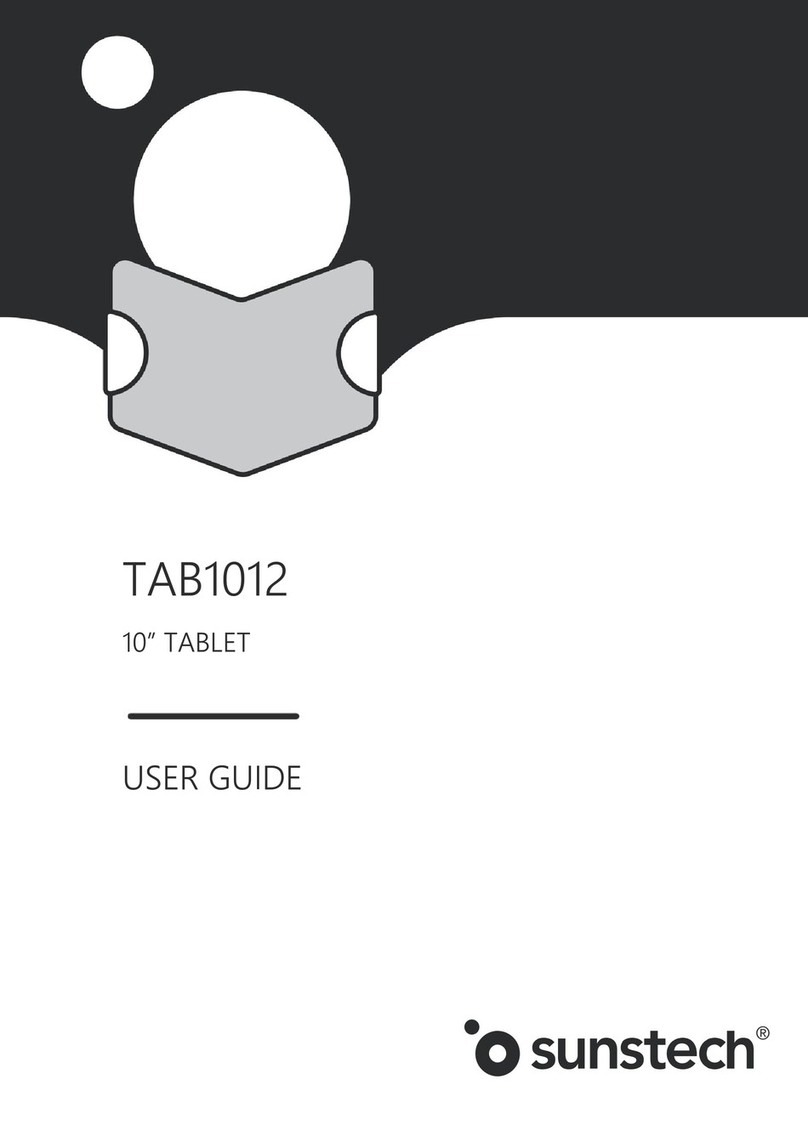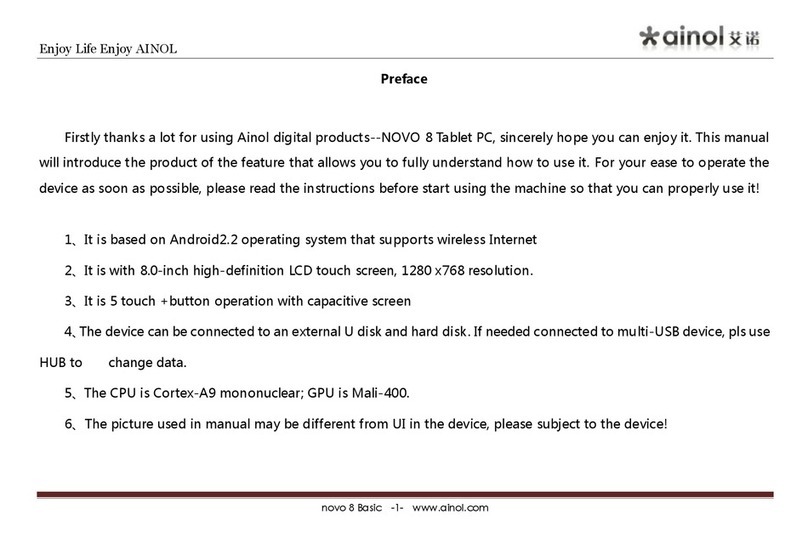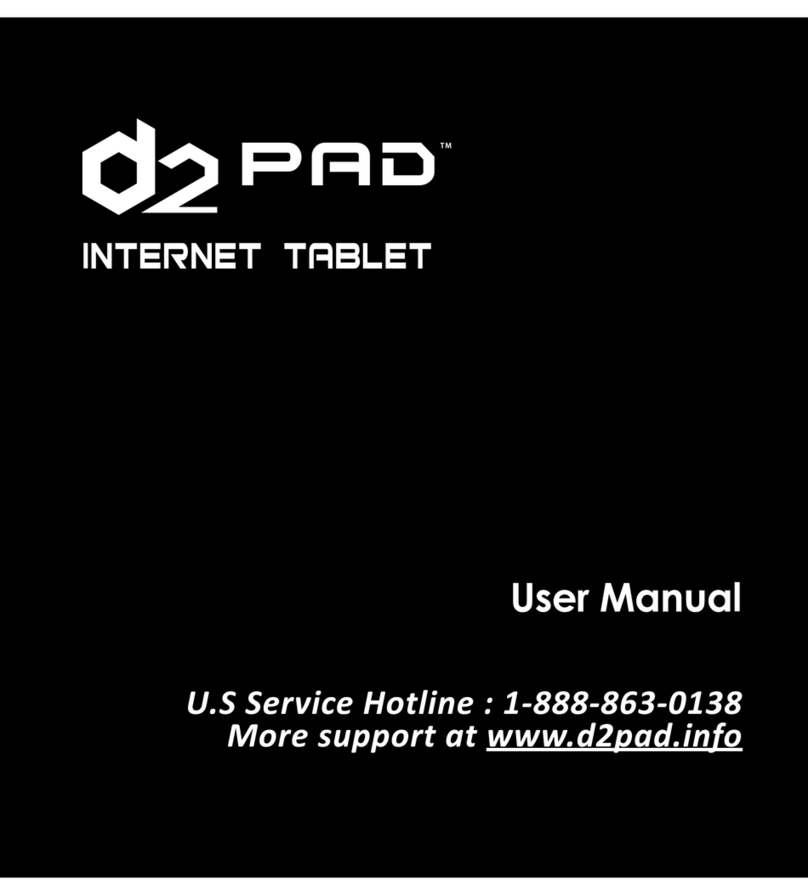Trio 7.85vQ User manual

User Manual
Before operating your Trio 7.85 vQ Tablet, please read,
understand, and follow these instructions.
7.85 vQ

CONTENTS
Welcome 2
Important Safety Instructions 2
Care of the Environment 3
What’s in the Package 4
Layout of your Tablet 5
Getting Started 7
Charging the Battery 7
Powering Up 8
Checking Out the Controls and Connections 10
Physical Controls 10
Virtual Controls 10
Connections and Plug-ins 11
Basic Operations 11
Power Monitoring and Charging 11
Connecting to your Computer and Loading Files 11
Powering on your Tablet 12
Home Screen Menu 12
Main System Menu 13
Multi-Media 14
Music 14
Video 16
Images 16
Email 17
Browser 19

System Settings 22
Voice and Display 22
Display Settings 22
SD Card and Internal Storage 25
About the Tablet 27
Installing Applications 27
Uninstalling an Application 27
Troubleshooting 27
Technical Specications 29
Warranty 30

2
WELCOME
Thank you for purchasing a Trio 7.85 vQ tablet! We appreciate
your business. This guide is designed to walk you through the
basics of using your new tablet. Please make sure to read the
safety instructions below to prevent bodily injury and/or
damage to the tablet.
If you have any questions that are not covered in this guide,
please visit our website: www.triotablets.com or contact us
by phone 844.400.8746.
Please note that the information in this guide is subject to
change without notice and is protected by the copyright
laws of the United States of America and other countries.
Copying or modifying this user guide without written consent is
prohibited.
IMPORTANT SAFETY INSTRUCTIONS
• Cleanonlywithaclean,drycloth;donotuseanywater,
cleaners or polishes
• Donotusethetabletnearwater
• Donotuseorleaveyourtabletintemperaturesabove95°F
(35°C)orbelow25°F(-5°C)
• Donotplaceyourtabletonornearanyheatsource,such
as a radiator, heat register, stove, or other apparatus that
produces heat

3
• Donotleaveyourtabletindirectsunlight
• Usingthetabletwithearphonesatahighvolumemaycause
permanent damage to your hearing. Please keep the volume
at a comfortable level
• Useonlythechargerthatcamebundledwithyourtablet.
Use of other chargers may result in damage
• Donotchargeyourtabletduringstorms.Apowersurge
could damage the charger and/or tablet
• Therearenouser-serviceablepartsinsidethetablet’s
casing. If you attempt to take your tablet apart, you run the
risk of damaging it voiding the warranty
• Thisproductmaycontainleadandmercury.Disposalof
these materials may be regulated due to environmental
considerations. For disposal or recycling information, please
contact your local authorities or the Electronic Industries
Alliance: www.eiae.org
CARE OF THE ENVIRONMENT
Your tablet is manufactured using high quality materials and
components, which can be recycled and reused. Do not
dispose of it with other household waste. Please familiarize
yourself with local rules on the separate collection of electronic
products and batteries. The correct disposal of these products
helps prevent potentially negative consequences on the
environment and human health. Please visit www.eiae.org for
additional information on recycling your tablet.

4
WHAT’S IN THE PACKAGE
• Trio7.85vQTablet
• Charger
• USB/ChargerCable
• Quick-StartGuide

5
LAYOUT OF YOUR TABLET
Once you have unpacked your Tablet, take a look around it
so that you know where all the controls and connections are
located.
Front

6
It’snowtimetogetyourTabletreadyforuse.Followtheinstruc-
tions for getting started, then you will be able to check out and
try the various controls, icons, connections and features so that
you will be comfortable using your new device.
Back

7
GETTING STARTED
Charging the Battery
MOST IMPORTANT - You will need to charge up the battery
beforeyouuseyourTrio7.85vQTabletforthersttime.
Connect the charger to your Trio 7.85 vQ, using the USB/
Charger cable. The cable plugs in to the USB/Charger Port
at the top of your Tablet.
The connection should look like this:
Plug the charger into a power outlet. Keep the battery on
charge for 6 to 8 hours to make sure that it is fully charged.
USB/Charger
Port

8
Powering Up
When the battery is fully charged, switch on your Trio 7.85 vQ
Tablet. To do this, press and hold the power on/off button until
the Trio 7.85 vQ logo appears:
The logo remains until the startupoperationisnished;
the startup screen then appears:

9
Touch the screen at the lock symbol and swipe sideways.
This will unlock your tablet and display the home screen.
This is sometimes called a desktop screen, as on a laptop
or personal computer. At the bottom of the home screen
you will see the following icon:
Touch this symbol and the Apps page appears. Touch any
icon on the Apps page and it will open the application that you
have chosen. You are now up and running!

10
CHECKING OUT THE CONTROLS
AND CONNECTIONS
Physical Controls
These are controls that you can see and touch at all times,
even when your Tablet is switched off. They are separate items
that actually move when you operate them. There are just three
of these:
• On/Off–Presstoswitchon;pressagaintoswitchoff.For
some operations you need to hold the on/off button down
foracoupleofseconds;thiswillbeexplainedforeach
operation that uses this control.
• Volume + – press to increase volume
• Volume – – press to reduce volume
Virtual Controls
These controls are simply images on the screen. They appear
asicons(smallgures)andaredisplayedonlywhenthey
are needed. At different times different icons will show up on
the same part of the screen. This is a typical icon. It
is usually shown at the bottom of the screen, but it can also
show up in other places. There are a large number of virtual
controls. What they are, what they do and how they work is
explainedinthe“Basics”section,orinthesectionwherethey
are used.

11
Connections and Plug-ins
USB/Charger Port – This is used with the USB/Charger
cable when you need to charge the battery on your Trio 7.85
vQ Tablet, or if you wish to connect your Tablet to another
device(suchasapersonalcomputerornotebook).
Audio Jack – You can plug headphones into this jack for
personal listening or when you are making a phone call.
microSD Card Slot – If you wish to increase the data storage
on your Tablet you can purchase a microSD card and plug it in
here.YourTabletwillacceptcardsupto32GBcapacity.
BASIC OPERATIONS
Power Monitoring and Charging
You can see the battery icon on the upper right hand
corner of most screens and monitor battery capacity. When
the power runs out, the device will automatically turn off. When
the screen shows low battery , users can use the computer
tochargeit.Ittakesapproximately4hourstofullycharge.
Connecting to your Computer and Loading Files
Attach your USB cable to your computer, and then the tablet.
Select“TurnonUSBstorage”onthedevice,itwillbe
recognizedinthe“Computer”or“MyComputer”sectionof
yourPCasan“ECLTablet”player.Simplyopenthisdriveand
dragyourlestotheappropriatefolders.

12
Please note that MAC operating systems will display the drive
on the desktop and in your listed devices.
Powering on your Tablet
When you power your tablet on, you come to your home
screen.Youhavevehomescreenstoaddyourapplications
andshortcutsto.Tapanicontoselectaleorstartan
application.Ifyouholdyourngeronaniconforseveral
seconds, you can move the icon around on the screen, or to a
different screen.
Home Screen Menu
Tapping the sub menu icon will bring up your home screen
menu. This menu allows you to manipulate wallpaper, manage
apps and system settings.

13
MAIN SYSTEM MENU
Your main system menu allows you to access applications you
have downloaded and adjust the settings on your tablet.
Please note: We are unable to provide support for third party
applications. Please contact the software manufacturer for
issues with an application.
File Manager: Selectthistobrowseimages,audioles,
movies,ebookles,etc.savedontheinternalmemoryorSD
cardyouhaveinstalled.Selectingoneoftheseleswillopen
theleintheappropriateprogram.
Browser: Selecting this option will open your web browser.
Fordetailedinstructions,pleaserefertothe“MainFunctions”
section below.
Settings: This option will allow you to adjust most of your
settings, including Wi-Fi, screen brightness, etc. For detailed
instructions,pleaserefertothe“MainFunctions”section
below.

14
MULTI-MEDIA
Your device supports the following media formats
Audio le formats supported:
MP3,WMA(nonencrypted),MP2,OGG,M4A,MA4,FLAC,
3GP,WAV
Supported video formats:
AVI(H.264,DIVX,XVID),RM,RMVB,MKV(H.264,DIVX,DIVX,
XVID),WMV,MP4(H.264,MPEG,DIVX,XVID),MPEG,MPG,
FLV(H.263,H.264),HD1080Pmax.
Supported image formats:
JPG,JPEG,GIF,BMP,PNG
Music
Allmusiclescanbeaccessedthroughthe”PlayMusic”app.
Music stored locally on the device can be played here. Songs
purchased from the Play Store can also be streamed over
Wi-Fi in the Play Music App. To get started:
1.BrowsetotheAppscatalogandtapthePlayMusicapp.
2.Swipeupanddowntobrowseforyourmusicandtap
songs you wish to play.
3. Standard Play, Previous, and Skip buttons can be found
at the bottom of the now playing playing screen.
4. Tap the back button in the bottom tray to go back within

15
the app. You can also tap the name of the song in the
playbaratthebottomofthescreentoreturntotheNow
Playing Screen at any time.
5.Tapthethreeverticaldotsiconnexttosonglesto
access options for adding to a playlist, deleting and more.
6.Fromthemainscreen,tap“ListenNow”intheupper-
left corner of the screen to create/access playlists, view
settings, and access other features
Video
AccessyourdevicesvideolesfromtheGalleryorPlayMovies
andTVapp(requiresaGoogleaccount)
1.TaptheGalleryorPlayMusicandTVapp.Thedevicewill
displayallcompatiblevideoles
2.Taptheleyouwanttoplay
Images
View images
1.Tapthegalleryapplication.
2.Thiswillbringuptheimagegallery,taptheleorfolderyou
want to view.
3. Tap the image you want to view, the system will view the
image in full screen.

16
4. When you view images, you can zoom in and out by
pinchingorslidingtwongersapart.
Edit and setting images as a contact or desktop
After opening an image, tap the image again to bring up your
menu and delete icons. Tapping the delete icon will allow you
to delete the image. Tapping the menu icon will bring up your
image sub menu.
Slideshow: Tap to enable slideshow mode.
Edit: Tap to edit the image.
Rotate left/Rotate right:TaptoRotatetheimage.
Crop: Tap allows you to crop the image.
Setpictureas:Taptosetthepictureasa“Contactimage”or
“Wallpaper”.
Details:Taptodisplayimagedetails,suchaslename,
creationdate,dimensions,orientation,lesize,path,etc.

17
Email
TheEmailapplicationallowsyoutoaccessanexternalPOP3
orIMAPemailaccountprovidersuchasYahooorGmail.
Note: Before setting up your email, please ensure that
you are connected to Wi-Fi. If you do not already know
your email settings (POP3, IMAP, etc) you can obtain
them from your email provider.
1.TaptheEmailapp.
2.Anemailsettingguidetohelpyougetyouraccountsetup.
3. Enter your email account address and password.
4.Tapthenextbutton,chooseyouremailtype:POP3orIMAP.
5.Tapnextbuttontochecktheemailsettings.
6.Entertheaccountnameandtheemailsender’s(your)name,
tapnish.
7.Ifthemailboxisavailable,itwillenterintoyourinbox.

18
Delete an email account
You can delete the set POP3 or IMAP email account from your
Device.
1.Tapemail.
2.Enteryourinbox.
3. Touch the menu icon.
4. Tap setting.
5. Select the account you wish to remove.
6. A menu list will appear, select delete account.
7. Tap OK to delete.
Sending email
1.TapEmailtodisplayyourmailbox.
2.Taptheinbox,itwillrefreshthenewemailsautomatically;
tap it to read new email.
3. Touch the button at the top of screen.
4.Inputthereceiver’semailaddressinthereceivercolumn.
5. Input subject and email content.
6. Tap to add attachment, touch menu icon, a menu will pop
up.
This manual suits for next models
1
Table of contents
Other Trio Tablet manuals

Trio
Trio Stealth G4 Elite User manual

Trio
Trio AXS 3G User manual

Trio
Trio Stealth G4 10.1" User manual
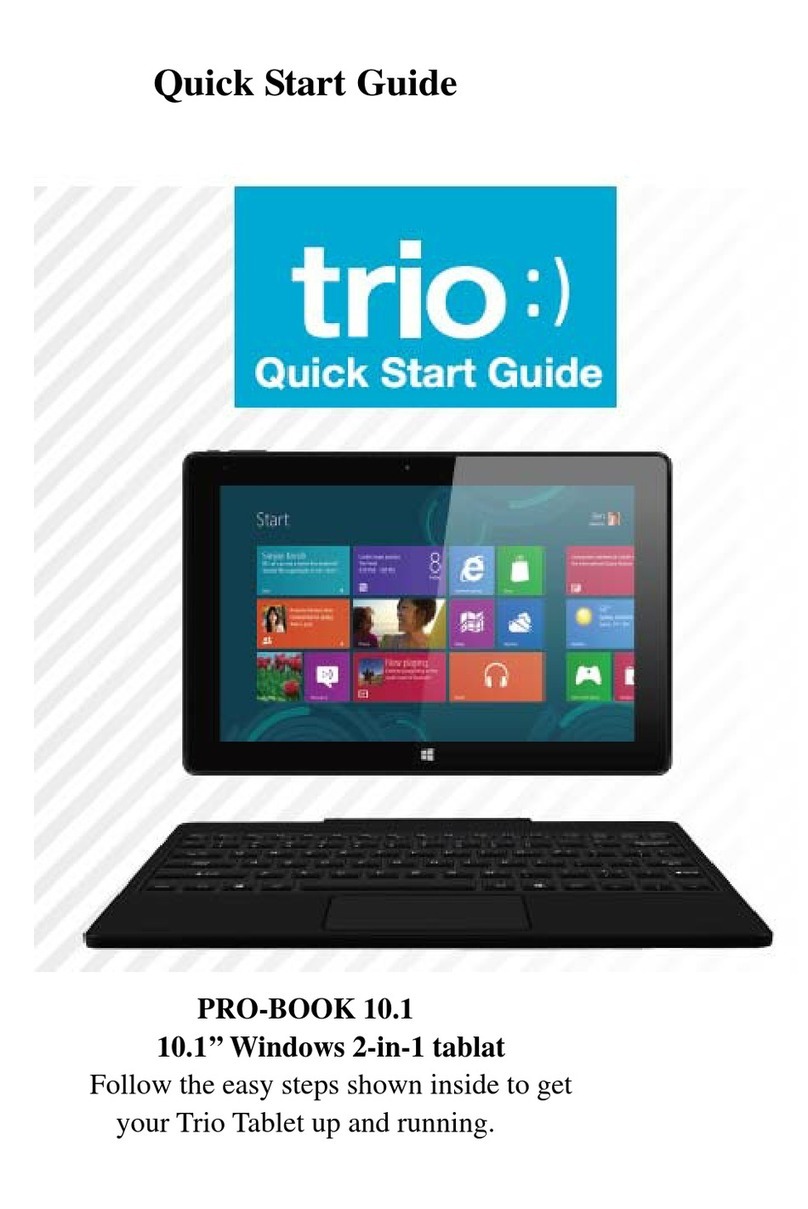
Trio
Trio PRO-BOOK 10.1 User manual

Trio
Trio Stealth G4 User manual

Trio
Trio AXS 4G User manual

Trio
Trio Stealth G4 Operation instructions

Trio
Trio Stealth G2 User manual

Trio
Trio Stealth Lite User manual

Trio
Trio AXS 4G User manual