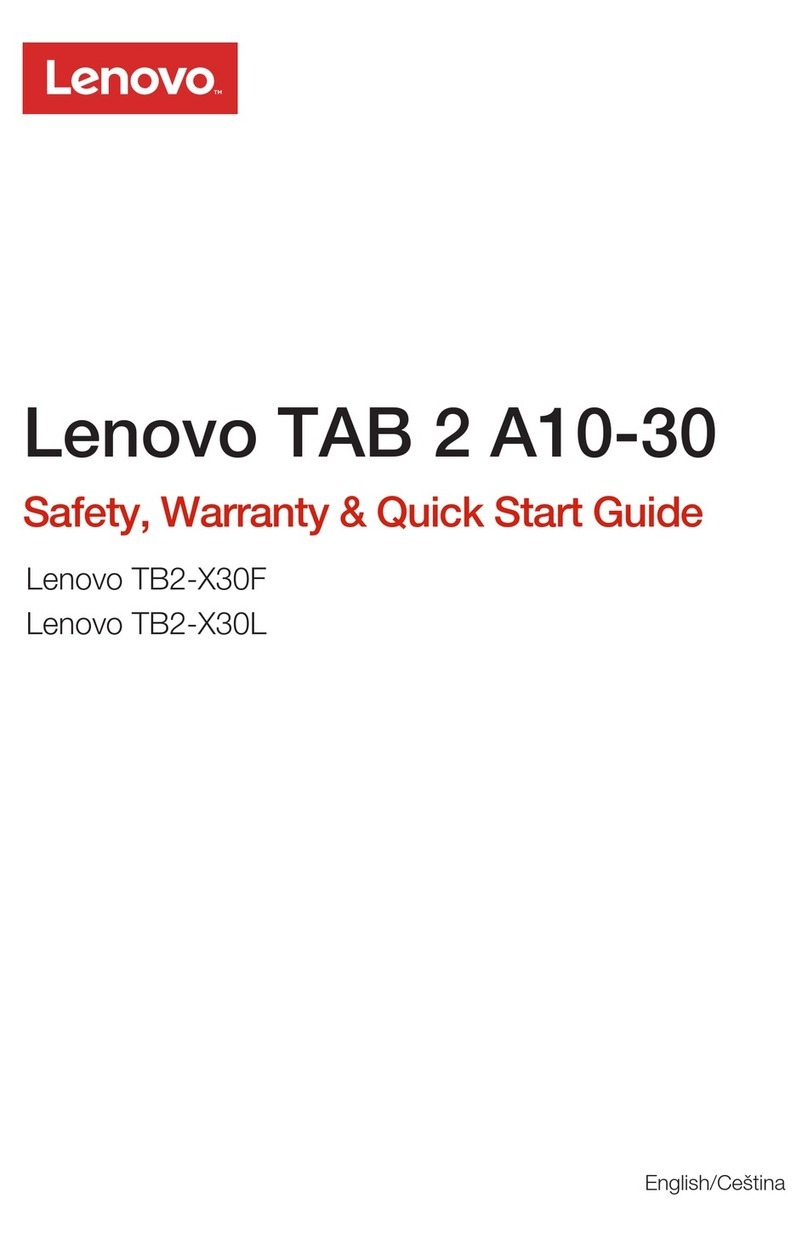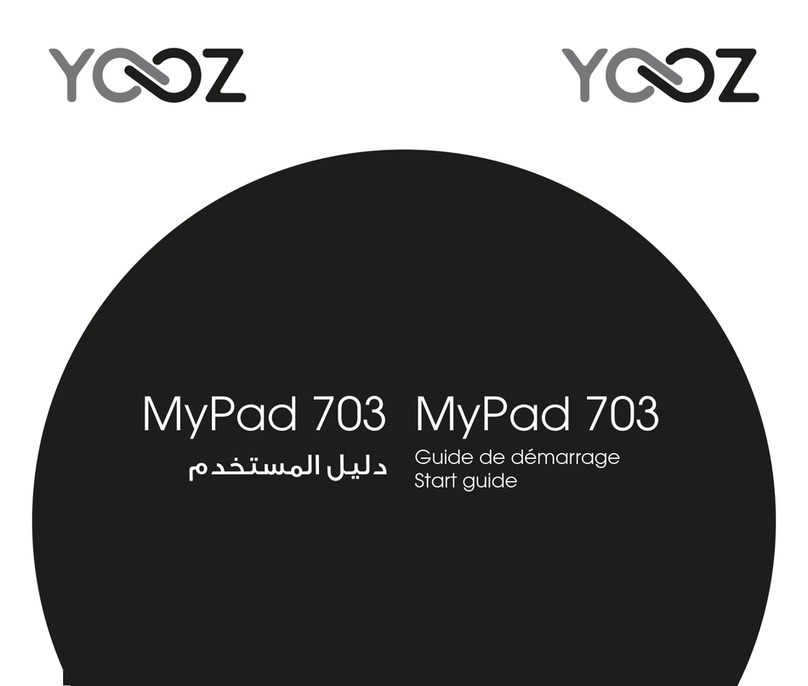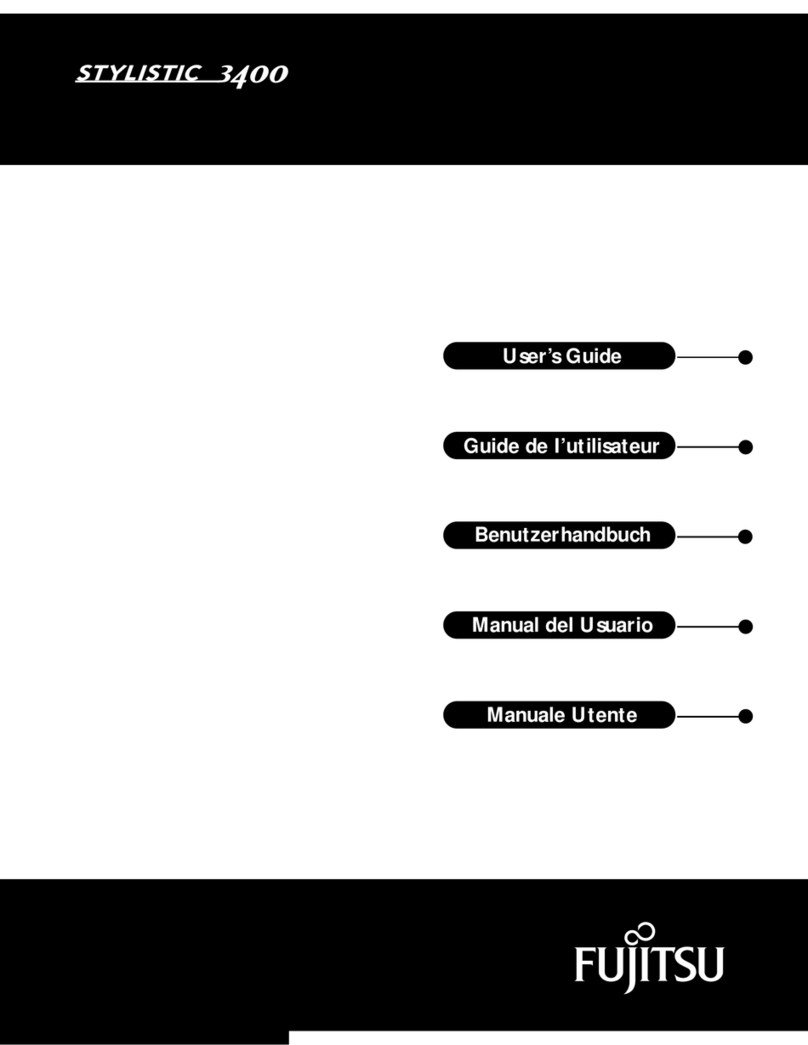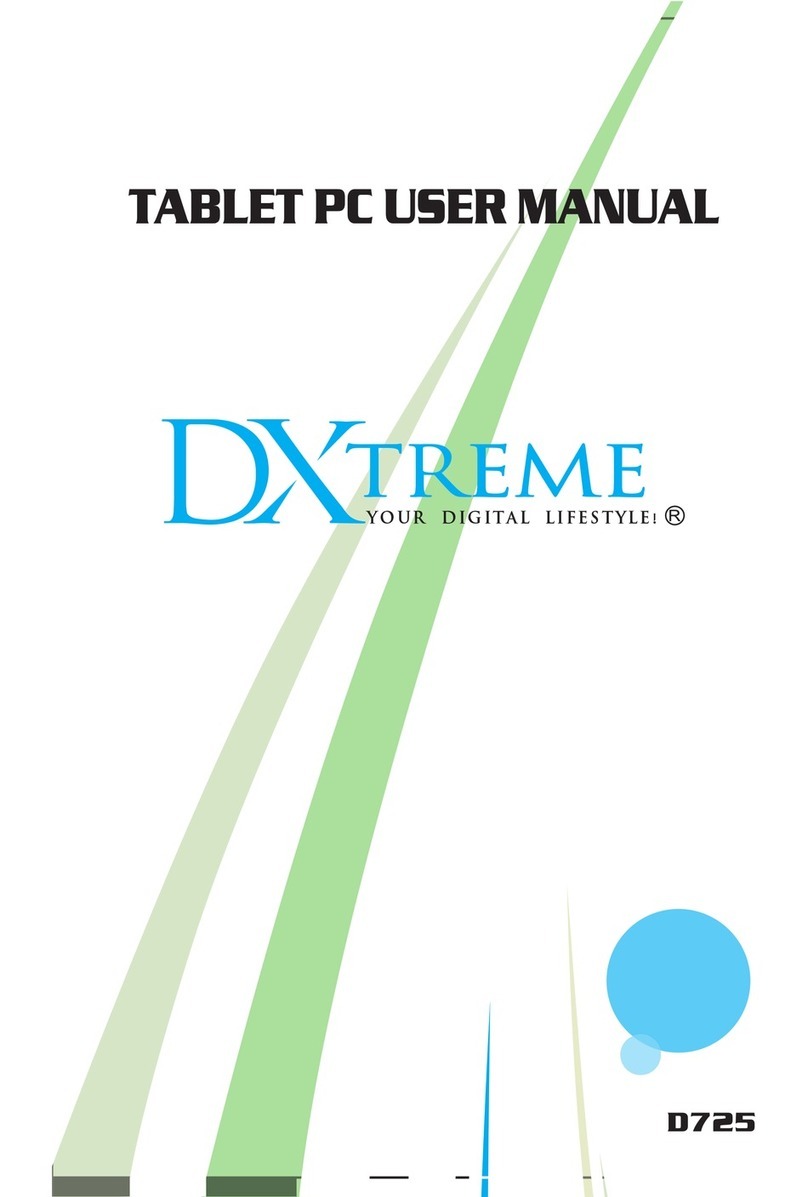Trio Stealth G4 10.1" User manual

User Manual
Before operating your Stealth G4 Tablet, please read,
understand, and follow these instructions.
Stealth G4 10.1”

CONTENTS
Welcome 2
Important Safety Instructions 2
Care of the Environment 2
What’s in the Package 2
Layout of your Tablet 3
Getting Started 4
Charging the Battery 4
Powering Up 4
Checking Out the Controls and Connections 5
Physical Controls 5
Virtual Controls 5
Connections and Plug-ins 5
Basic Operations 5
Power Monitoring and Charging 5
Reset 5
Connecting to your Computer and Loading Files 5
Powering on your Tablet 5
Home Screen Menu 5
Main System Menu 6
Multi-Media 6
Music 6
Video 7
Images 7
Email 7
Browser 8
System Settings 9
Voice and Display 9
Display Settings 9
SD Card and Internal Memory 10
About the Tablet 10
Installing Applications 10
Uninstalling an Application 11
Troubleshooting 11
Technical Specications 11
Warranty 12
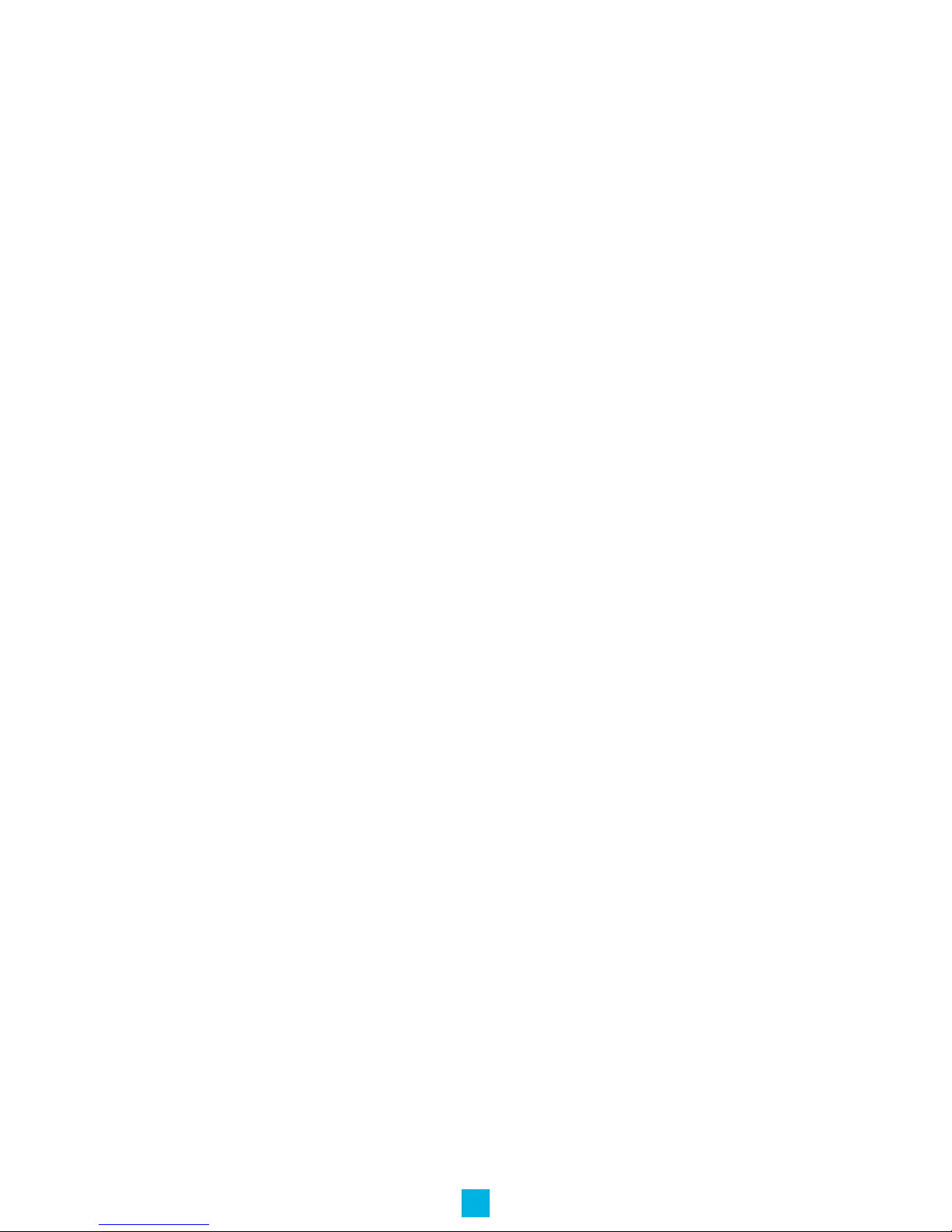
WELCOME
Thank you for purchasing a Stealth G4 tablet! We appreciate your business. This guide is designed to walk you through the
basics of using your new tablet. Please make sure to read the safety instructions below to prevent bodily injury and/or
damage to the tablet.
If you have any questions that are not covered in this guide, please visit our website: www.triotablet.com or contact us
by phone 844.400.8746.
Please note that the information in this guide is subject to change without notice and is protected by the copyright laws of
the United States of America and other countries. Copying or modifying this user guide without written consent is prohibited.
IMPORTANT SAFETY INSTRUCTIONS
• Cleanonlywithaclean,drycloth;donotuseanywater,cleanersorpolishes
• Donotusethetabletnearwater
• Donotuseorleaveyourtabletintemperaturesabove95°F(35°C)orbelow25°F(-5°C)
• Donotplaceyourtabletonornearanyheatsource,suchasaradiator,heatregister,stove,orotherapparatusthat
produces heat
• Donotleaveyourtabletindirectsunlight
• Usingthetabletwithearphonesatahighvolumemaycausepermanentdamagetoyourhearing.Pleasekeepthevolume
at a comfortable level
• Useonlythechargerthatcamebundledwithyourtablet.Useofotherchargersmayresultindamage
• Donotchargeyourtabletduringstorms.Apowersurgecoulddamagethechargerand/ortablet
• Therearenouser-serviceablepartsinsidethetablet’scasing.Ifyouattempttotakeyourtabletapart,youruntheriskof
damaging it voiding the warranty
• Thisproductmaycontainleadandmercury.Disposalofthesematerialsmayberegulatedduetoenvironmental
considerations. For disposal or recycling information, please contact your local authorities or the Electronic Industries
Alliance: www.eiae.org
CARE OF THE ENVIRONMENT
Your tablet is manufactured using high quality materials and components, which can be recycled and reused. Do not dispose
of it with other household waste. Please familiarize yourself with local rules on the separate collection of electronic products
and batteries. The correct disposal of these products helps prevent potentially negative consequences on the environment
and human health. Please visit www.eiae.org for additional information on recycling your tablet.
WHAT’S IN THE PACKAGE
• TrioStealthG410.1”Tablet
• Charger
• USB/chargercable
• Quick-StartGuide
2

LAYOUT OF YOUR TABLET
Once you have unpacked your Tablet, take a look around it so that you know where all the controls and connections are
located.
Front Back
It’snowtimetogetyourTabletreadyforuse.Followtheinstructionsforgettingstarted,thenyouwillbeabletocheckoutand
try the various controls, icons, connections and features so that you will be comfortable using your new device.
3
Front Camera
Power on/off
Volume (+ / -)
microSD slot
USB/Charger
Port Mic.
Speaker
Reset aperture
Rear
Camera
Headphone
Jack

GETTING STARTED
Charging the Battery
MOST IMPORTANT - You will need to charge up the
batterybeforeyouuseyourStealthG4Tabletforthersttime.
Connect the charger to your Stealth G4, using the USB/Charger
cable. The cable plugs in to the USB/Charger Port at the
top of your Tablet.
The connection should look like this:
Plug the charger into a power outlet. Keep the battery on
charge for 6 to 8 hours to make sure that it is fully charged.
Powering Up
When the battery is fully charged, switch on your Stealth G4
Tablet.Todothis,pressandholdthepoweron/obutton
until the Stealth G4 logo appears:
Thelogoremainsuntilthestartupoperationisnished;the
startup screen then appears:
4
Touch the screen at the lock symbol and swipe sideways.
This will unlock your tablet and display the home screen.
This is sometimes called a desktop screen, as on a laptop
or personal computer. At the bottom of the home screen
you will see the following icon:
Touch this symbol and the Apps page appears. Touch any
icon on the Apps page and it will open the application that
you have chosen. You are now up and running!
USB/Charger
Port

CHECKING OUT THE CONTROLS AND CONNECTIONS
Physical Controls
Thesearecontrolsthatyoucanseeandtouchatalltimes,evenwhenyourTabletisswitchedo.Theyareseparateitems
that actually move when you operate them. There are just three of these:
• On/O–Presstoswitchon;pressagaintoswitcho.Forsomeoperationsyouneedtoholdtheon/obuttondownfora
coupleofseconds;thiswillbeexplainedforeachoperationthatusesthiscontrol.
• VolumeUP–presstoincreasevolume
• VolumeDOWN–presstoreducevolume
Virtual Controls
Thesecontrolsaresimplyimagesonthescreen.Theyappearasicons(smallgures)andaredisplayedonlywhentheyare
needed.Atdierenttimesdierenticonswillshowuponthesamepartofthescreen.Thisisatypicalicon.Itisusually
shown at the bottom of the screen, but it can also show up in other places. There are a large number of virtual controls. What
theyare,whattheydoandhowtheyworkisexplainedinthe“Basics”section,orinthesectionwheretheyareused.
Connections and Plug-ins
USB/ChargerPort–ThisisusedwiththeUSB/ChargercablewhenyouneedtochargethebatteryonyourStealthG4Tablet,
or ifyouwishtoconnectyourTablettoanotherdevice(suchasapersonalcomputerornotebook).
AudioJack–Youcanplugheadphonesintothisjackforpersonallisteningorwhenyouaremakingaphonecall.
Micro-SDCardSlot–IfyouwishtoincreasethedatastorageonyourTabletyoucanpurchaseamicro-SDcardandplugitin
here.YourTabletwillacceptcardsupto32GBcapacity.
BASIC OPERATIONS
Power Monitoring and Charging
You can see the battery icon on the upper right hand corner of most screens and monitor battery capacity. When the
powerrunsout,thedevicewillautomaticallyturno.Whenthescreenshowslowbattery,userscanusethecomputerto
chargeit.Ittakesapproximately4hourstofullycharge.
Reset
You can reset the tablet by pressing the reset button located inside the reset hole.
Connecting to your Computer and Loading Files
AttachyourUSBcabletoyourcomputer,andthenthetablet.Select“TurnonUSBstorage”onthedevice,itwillbe
recognizedinthe“Computer”or“MyComputer”sectionofyourPCasan“ECLTablet”player.Simplyopenthisdriveand
dragyourlestotheappropriatefolders.
Please note that MAC operating systems will display the drive on the desktop and in your listed devices.
Powering on your Tablet
Whenyoupoweryourtableton,youcometoyourhomescreen.Youhavevehomescreenstoaddyourapplicationsand
shortcutsto.Tapanicontoselectaleorstartanapplication.Ifyouholdyourngeronaniconforseveralseconds,youcan
movetheiconaroundonthescreen,ortoadierentscreen.
Home Screen Menu
Tapping the sub menu icon will bring up your home screen menu. This menu allows you to
manipulate wallpaper, manage apps and system settings.
5

6
Main System Menu
Your main system menu allows you to access applications you have
downloaded and adjust the settings on your tablet.
Please note: We are unable to provide support for third party
applications. Please contact the software manufacturer for issues with
an application.
File Manager: Selectthistobrowseimages,audioles,movies,ebookles,etc.savedontheinternalmemoryorSDcard
youhaveinstalled.Selectingoneoftheseleswillopentheleintheappropriateprogram.
Browser:Selectingthisoptionwillopenyourwebbrowser.Fordetailedinstructions,pleaserefertothe“MainFunctions”
section below.
Settings: This option will allow you to adjust most of your settings, including Wi-Fi, screen brightness, etc. For detailed
instructions,pleaserefertothe“MainFunctions”sectionbelow.
Multi-Media
Your device supports the following media formats
Audio le formats supported:
MP3,WMA(nonencrypted),MP2,OGG,M4A,MA4,FLAC,3GP,WAV
Supported video formats:
AVI(H.264,DIVX,XVID),RM,RMVB,MKV(H.264,DIVX,DIVX,XVID),WMV,MP4(H.264,MPEG,DIVX,XVID),MPEG,MPG,
FLV(H.263,H.264),HD1080Pmax.
Supported image formats:JPG,JPEG,GIF,BMP,PNG
Music
Your music can be divided into four types: artists, album, all music, and play list. Choose a type to view the list. If you enter
onetype,continuetonarrowyourselection,untilthemusicyouwanttoplayappears.Forexample,ifyouchooseartisttype,
youcanseetheartistnamefromAtoZ,ifyouchooseoneartist,alistwilldisplaytheartists’albumsandalbumlist.
Find and play music
1.Tapthemusicapplication.
2.Tapartist,albumorplaylist.
3.Selectanymusictoplay.
Add music to a play list
1.Tapthemusicapplication.
2.Enter“selectmusic”.
3.Tapandholdthemusicyouwanttoadd.
4.Tap“Addtoplaylist”,andselecttheplaylistyouwishtoadd
yourlesto.

7
OR
1.Tap“new”.
2.Inputanameforyournewplaylist.
3.Tap“save”.
Delete the music in a play list
1.Tapmusic.
2.Tapandholdthemusicyouwanttodeletefromtheplaylist.
3.Inthepopupmusicsettingmenu,tapdeletetonish.
Video
Tap the video application
1.Tapgalleryorlistselections.
2.Thedevicewilldisplayallcompatiblevideoles.
3.Taptheleyouwantplay.
Images
View images
1.Tapthegalleryapplication.
2.Thiswillbringuptheimagegallery,taptheleorfolderyouwanttoview.
3.Taptheimageyouwanttoview,thesystemwillviewtheimageinfullscreen.
4.Whenyouviewimages,youcanzoominandoutbypinchingorslidingtwongersapart.
Edit and setting images as a contact or desktop
After opening an image, tap the image again to bring up your menu and delete icons. Tapping the delete icon will allow you to
delete the image. Tapping the menu icon will bring up your image sub menu. Slideshow: Tap to enable slideshow mode.
Edit: Tap to edit the image.
Rotate left/Rotate right: Tap to Rotate the image.
Crop: Tap allows you to crop the image.
Setpictureas:Taptosetthepictureasa“Contactimage”or“Wallpaper”
Details:Taptodisplayimagedetails,suchaslename,creationdate,dimensions,orientation,lesize,path,etc.
Email
TheEmailapplicationallowsyoutoaccessanexternalPOP3orIMAPemailaccountprovidersuchasYahooorGmail.
Note: Before setting up your email, please ensure that you are connected to Wi-Fi. If you do not already know
your email settings (POP3, IMAP, etc) you can obtain them from your email provider.
1.TaptheEmailapp.
2.Anemailsettingguidetohelpyougetyouraccountsetup.
3.Enteryouremailaccountaddressandpassword.
4.Tapthenextbutton,chooseyouremailtype:POP3orIMAP.
5.Tapnextbuttontochecktheemailsettings.
6.Entertheaccountnameandtheemailsender’s(your)name,tapnish.
7.Ifthemailboxisavailable,itwillenterintoyourinbox.

Delete an email account
YoucandeletethesetPOP3orIMAPemailaccountfromyourDevice.
1.Tapemail.
2.Enteryourinbox.
3.Touchthemenuicon.
4. Tap setting.
5.Selecttheaccountyouwishtoremove.
6. A menu list will appear, select delete account.
7. Tap OK to delete.
Sending email
1.TapEmailtodisplayyourmailbox.
2.Taptheinbox,itwillrefreshthenewemailsautomatically;tapittoreadnewemail.
3.Touchthebuttonatthetopofscreen.
4.Inputthereceiver’semailaddressinthereceivercolumn.
5.Inputsubjectandemailcontent.
6. Tap to add attachment, touch menu icon, a menu will pop up.
7.Tap“addattachment”.
8.Selecttheattachmentyouwanttosend(pictures,videos).
9.Tapsendbutton tosendtheemail.
Browser
When you select the browser icon, your browser will open. You can tap the browser bar to bring up the virtual keyboard and
input the web address you would like to view. The Browser will open to the last page you visited. If you have not opened the
browser yet, it will go to your homepage.
Set the homepage:
1.Tapthebrowsericon
2.Tapthemenuicononthetoprightcorner.
3.Tapthesettingmenu.
4. Tap General.
5.TapSethomepage.
Visit webpage
1.Touchbrowsericon
2.Inputthewebsiteyouwanttosearchonthekeyboard.
3.Tapnishtogotothewebsite.
8

Bookmark Management
Setting webpage bookmark
1.Gotoanywebpage.
2.Tap andselect“OK”toaddthiswebsitetobookmark.
Opening a bookmark
1.Tap ,anditwillshowbookmarklistinthebrowser.
2.Tapthebookmarkyouwanttoopenthatwebpage
System Settings
Voice and Display
Sound and volume setting
1.Tapthesettingicon.
2.Tap“Sound”.
3.Tapvolumetoadjustthevolumeformusicandvideo.
4.Orpress“VOL+”or“VOL–Button”toadjustthevolume.
Display Settings
Adjust the brightness of your screen
1.Tapthesettingicon.
2.TapdisplayTapbrightness,aslidebarwillopen.Slidethis
bar to the right to increase brightness, and to the left to decrease
brightness
3.TapOK.
Adjust screen standby time
1.Tapthesettingicon.
2.TapdisplayTap“Sleep”,selecttheamountofidletimeyou
want to pass before the device enters standby mode to conserve
power.
Setting a screen lock
NOTE- If you set a password, PIN, or Pattern, and later
forget this item, you will be LOCKED OUT of your device.
For security purposes, we can NOT recover a lost password,
PIN, or Pattern for you.
Youcansetapassword,PIN,orpatterntosecureyourdevicefrom
unauthorized access and protect your privacy.
Note:anytimethedeviceentersstandbymode(pressingthepower
buttonbrieyorduetoidletime)youmustenteryourpassword,
PIN,orpatterntounlockit,ifyouhaveoneset.
1.Tapthesettingicon.
2.TapSecurityScreenlockThenchosethescreenlock
type you want.
9
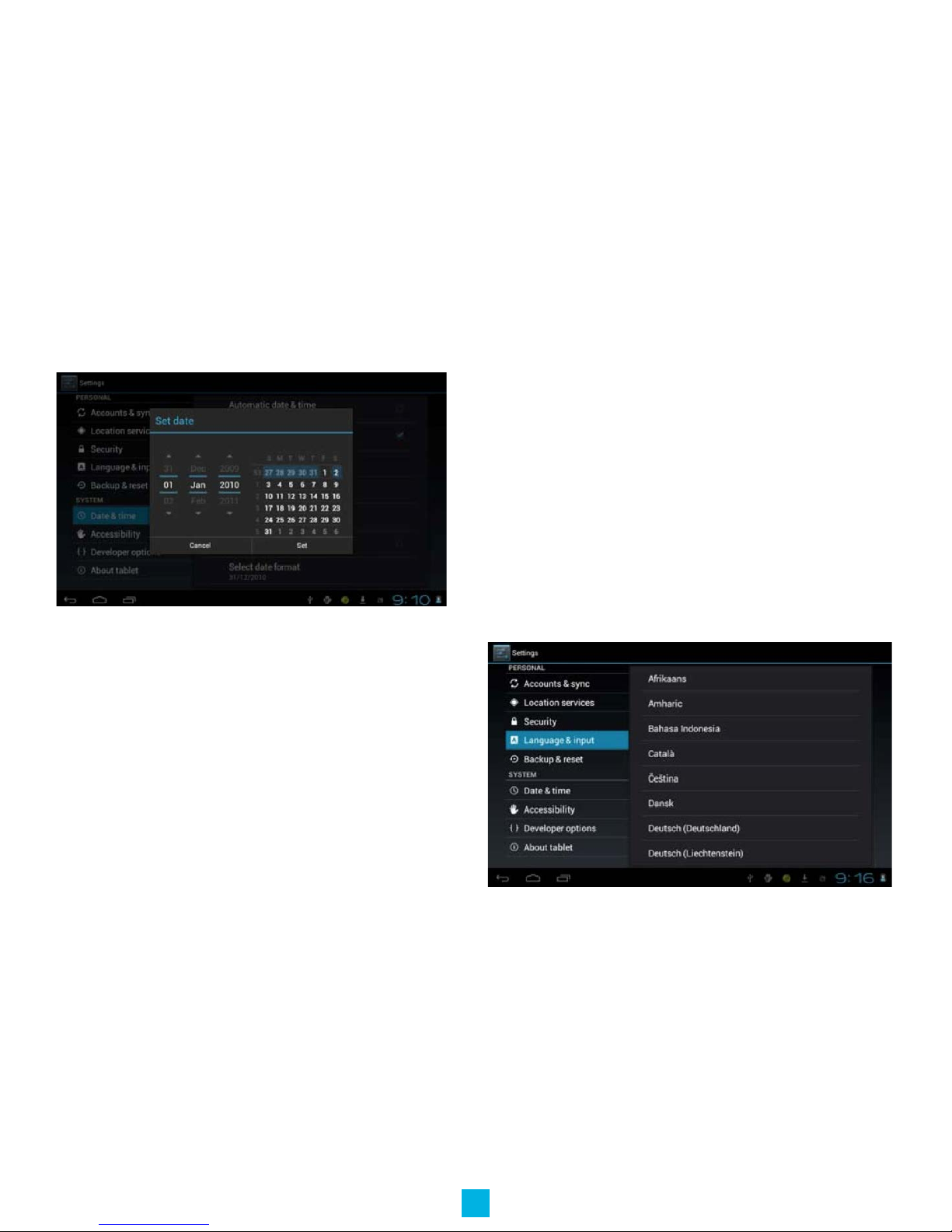
SD Card and Internal Memory
View SD Card and MID Memory Available Space
1.Tapthesettingicon.
2.Tapmemory.
3.ViewtheavailablespaceontheSDcard.
4. View internal memory space.
Safely remove the SD card
PleasefollowthisprocedurewhenremovingtheSDcardtopreventdamagetoyourSDcardandles
1.Tapthesettingicon.
2.Tapmemory.
3.TapremoveSDcard.
4. Pull out the SD card.
Date and Time
Manually adjust the date, time and time zone
1.Tapthesettingicon.
2.Scrollthescreendown,andtapdateandtime.
3.Taptimezone,andchooseyourzoneinthelist.scrolldown
to view more zone information.
4. Tap choose date formats, and tap the date formats in MID.
Setting the Display Language
1.Tapthesettingicon.
2.Taplanguage&input.
3.Taplanguage,andselectthelanguageyouwant.
There are 60 languages to choose from.
About the Tablet
Installing Applications
Installation
Whilethemainmethodofloadingapplicationsinvolvesusinganappstore,ifyouhaveanindividualAPKle,youcanusethat
to install the app.
SavetheAPKletoyourdevice.WerecommendsavingAPKlestotheDownloadsfoldertondthemeasily.
1.Taplemanager;choosetheapplicationyouwishtoinstall.
2.Tap“Install”.
3.Followtheinstallationinstructionslistedonthescreen.
10
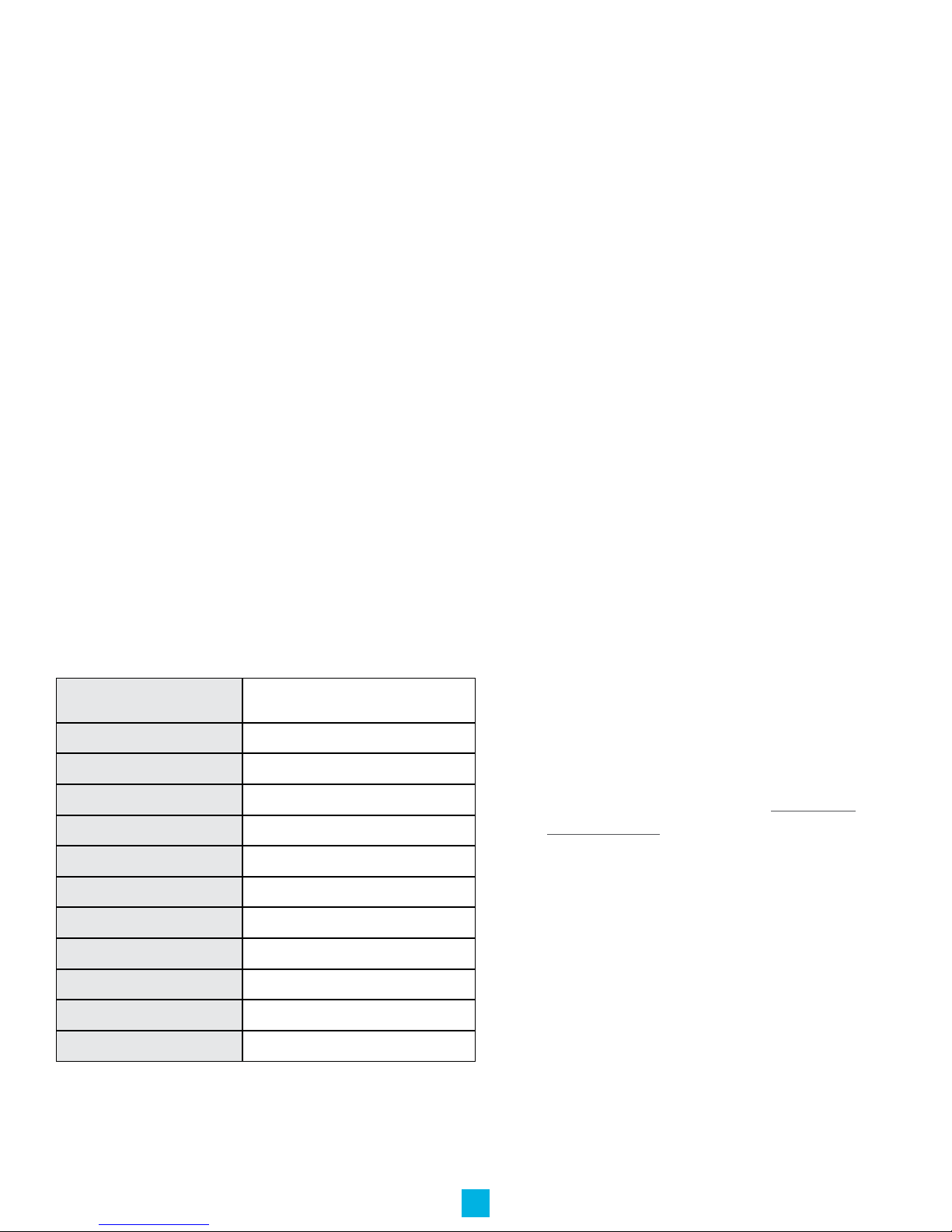
11
Uninstalling an Application
Tap the settings icon.
1.TapApplication.
2.Selecttheapplicationyouwanttouninstall,tapuninstall.
3.TapOKtonishuninstallingtheapp.
Troubleshooting
1. It takes a long time to power up when I power on for the rst time.
Thersttimeyoupowerthedeviceon,orafterupdatingthedevice,itmaytakeaslongas3minutestopoweronasitinitial-
izesles.Subsequentpowersequencesshouldtakelessthanaminute
2. Sometimes, the device feels warm to the touch.
When charging, or after a long period of use, it is common for the device to feel slightly warm. This is normal as the battery
charges or discharges and is not a cause for concern.
3. My device will not connect to Wi-Fi.
- Ensure that you are in an area with a strong Wi-Fi signal.
- Please make sure the password you are using is correct.
4. Cannot surf the Internet
-Pleasemakesurethedistancebetweenthedeviceandthewirelessrouteriswithin50yards.
- Please re-connect the WI-FI.
5. Sometimes, the device runs slowly.
- The more apps you have open and running, the slower the device will run. You can enter your application setting to disable
or“kill”applicationstofreeupprocessorandmemoryresources.Inaddition,therearemany“TaskKiller”applicationswhich
can do this
Technical Specications
Android, Google, Google PIay and other marks are
trademarks of Google Inc.
If at any point, you have questions about your tablet
orexperienceanissuewithyourtablet,pleasefeel
free to contact our technicians at mssupport@
machspeed.com or by phone at 844.400.8746.
Display 10.1″TN1024x600
capacitive touch panel
CPU QuadCoreprocessor
Storage 16GB
RAM 1GB
Bluetooth Version 4.0
Wi-Fi Bands 802.11b/g/n
Battery 4500mAh
microSD Support Upto32GBexpandable
Front Camera Resolution 0.3MP
Rear Camera Resolution 2MP
Dimensions 262x164x12.0mm
Weight 593.2g

Warranty
1.MACHSPEEDproductscarryaoneyearfromdateofpurchasewarranty.Thiswarrantyisnontransferable.
2.Mach-SpeedTechnologieswarrantstotheoriginalregisteredend-userpurchaserthatMachSpeedproductswillbefree
from defects in materials and workmanship for one year from the date of new purchase. During the warranty period, and upon
proofofpurchasetheproductwillberepairedorreplaced(withthesameorasimilarmodel,whichmaybearefurbished
model)atMachSpeedTechnologiesoption,withoutchargeforeitherpartsorlabor.Thiswarrantyshallnotapplyiftheprod-
uctismodied,tamperedwith,misused,physicallydamaged,orsubjectedtoabnormalworkingconditions(including,butnot
limitedto,electrical,re,andwaterdamage).
THIS WARRANTY DOES NOT GUARANTEE YOU UNINTERRUPTED SERVICE. REPAIR OR REPLACEMENT AS
PROVIDED UNDER THIS LIMITED WARRANTY IS THE EXCLUSIVE REMEDY OF THE PURCHASER.
To obtain service under this warranty, you must contact our Technical department at 844.400.8746 to obtain an RMA
number. Mach Speed Technologies will only replace or repair product that is sent to us with an authorized RMA number.
Discrepancy&ShippingDamage:
1.Forwrongitems,missingitems,shippingdamage,orotherdiscrepancy;customershouldreporttoRMAdepartmenton
the day in which the items were received. Any claims after one business day of receipt will not be honored.
2.Foranyshippingdamage,customermustleaclaimwiththeircarrierimmediately.Allitemsareshippedinsured,thusmust
be reported for coverage.
3.Customerisresponsibleforpayinganyfreightchargecausedbyrefusedshipmentorunclaimedgoods.
4.MachSpeedTechnologieswillmakeeveryreasonableeorttodeliverontimehowever;MachSpeedTechnologieswillnot
be liable for late or lost shipments.
Consequential Damages and Limitations:
1.MachSpeedTechnologiesshallnotbeliableforanyfailuretoperformordelayinperforminganyofitsobligationswhen
such failure or delay is due to circumstances beyond its reasonable control, including, without limitation, any act of God, war,
strike,riot,re,ood,earthquake,lock-out,lateornon-deliverybysuppliers,shortageorunavailabilityofmaterials,compo-
nents or transportation facilities, or any act, refusal to act, regulation, order or intervention of any governmental authority.
2.UndernocircumstancesshallMachSpeedTechnologiesbeliableforanyspecial,indirect,incidentalorconsequentialdam-
agesofanykindornaturewhatsoever,including,withoutlimitation;lostgoodwill,lostresaleprots,lossofdataorsoftware,
workstoppageorimpairmentofothergoods,andwhetherarisingoutofbreachofanyexpressorimpliedwarranty,breachof
contract,tort(includingnegligence),strictproductliabilityorotherwise,evenifadvisedofthepossibilityofsuchdamageorif
such damage could have been reasonably foreseen.
12
This manual suits for next models
3
Table of contents
Other Trio Tablet manuals

Trio
Trio AXS 4G User manual

Trio
Trio AXS 4G User manual

Trio
Trio Stealth G4 Operation instructions

Trio
Trio Stealth G4 Elite User manual

Trio
Trio Stealth G2 User manual

Trio
Trio AXS 3G User manual

Trio
Trio 7.85vQ User manual
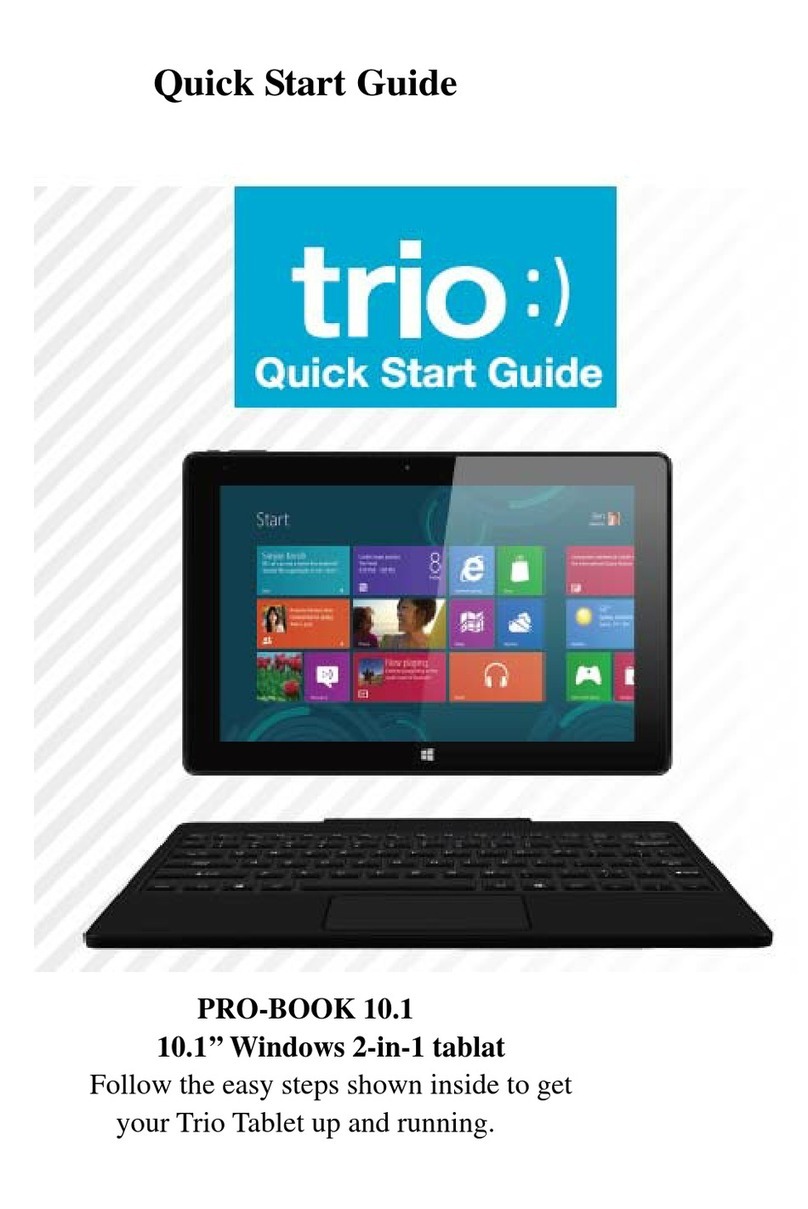
Trio
Trio PRO-BOOK 10.1 User manual

Trio
Trio Stealth G4 User manual

Trio
Trio Stealth Lite User manual
Popular Tablet manuals by other brands

Overmax
Overmax qualcore 1020 3G user manual

Lenovo
Lenovo Yoga Tab 3 Pro 10 Safety, warranty & quick start guide

Panasonic
Panasonic FZ-M1 Series operating instructions

samwell
samwell RuggedBook SR668 manual

DT Research
DT Research DT315BT Basic operation guide

Fujitsu
Fujitsu ARROWS Tab FJT21 Settings guide