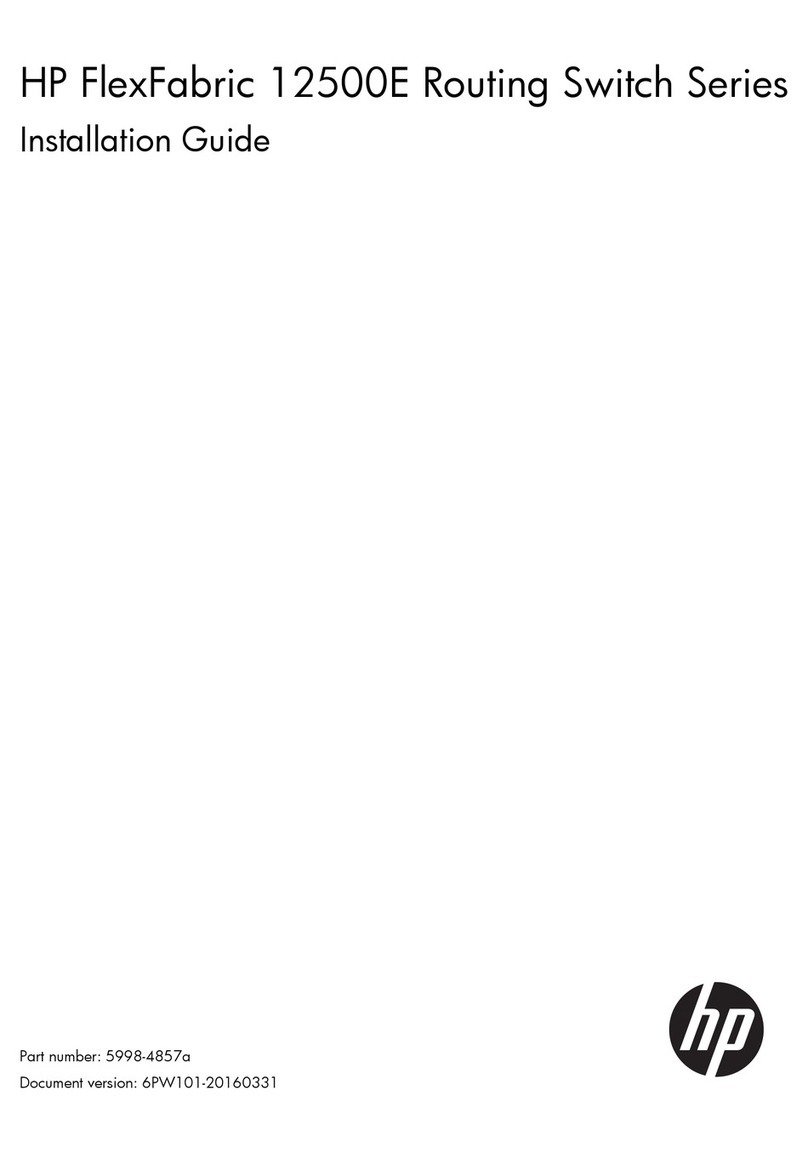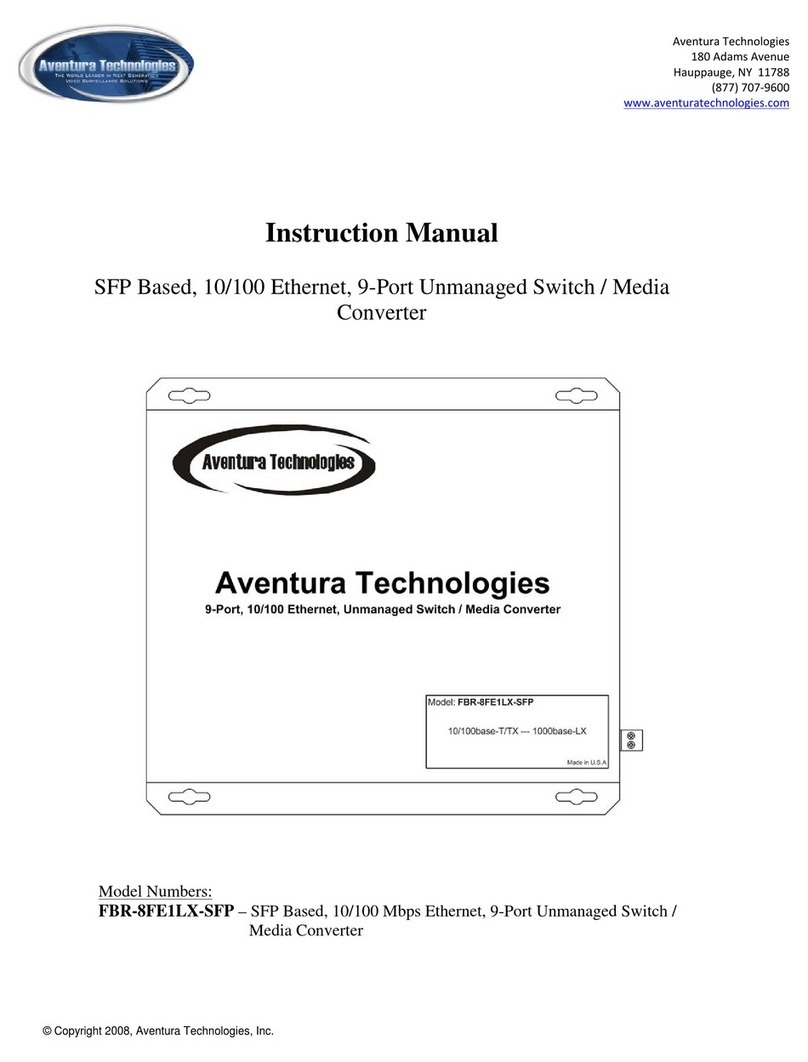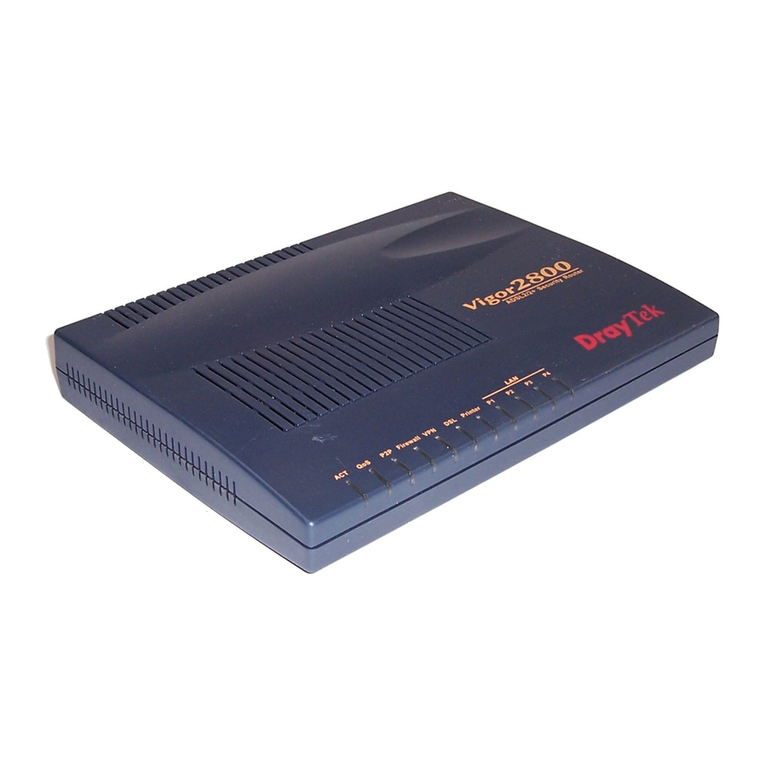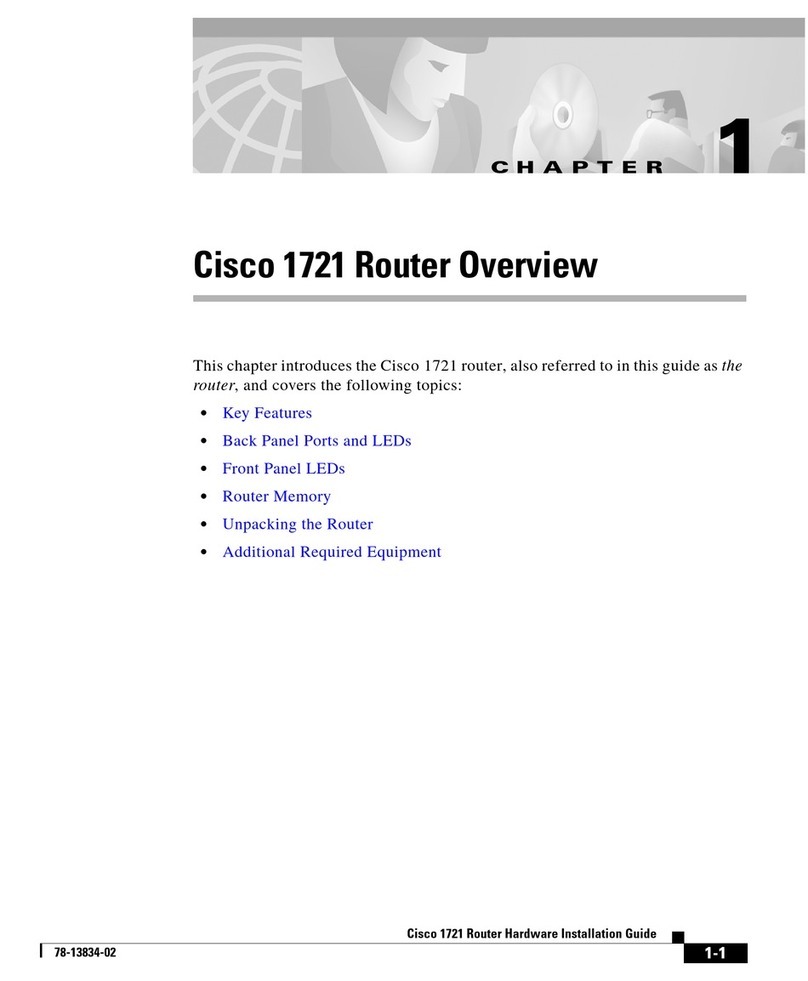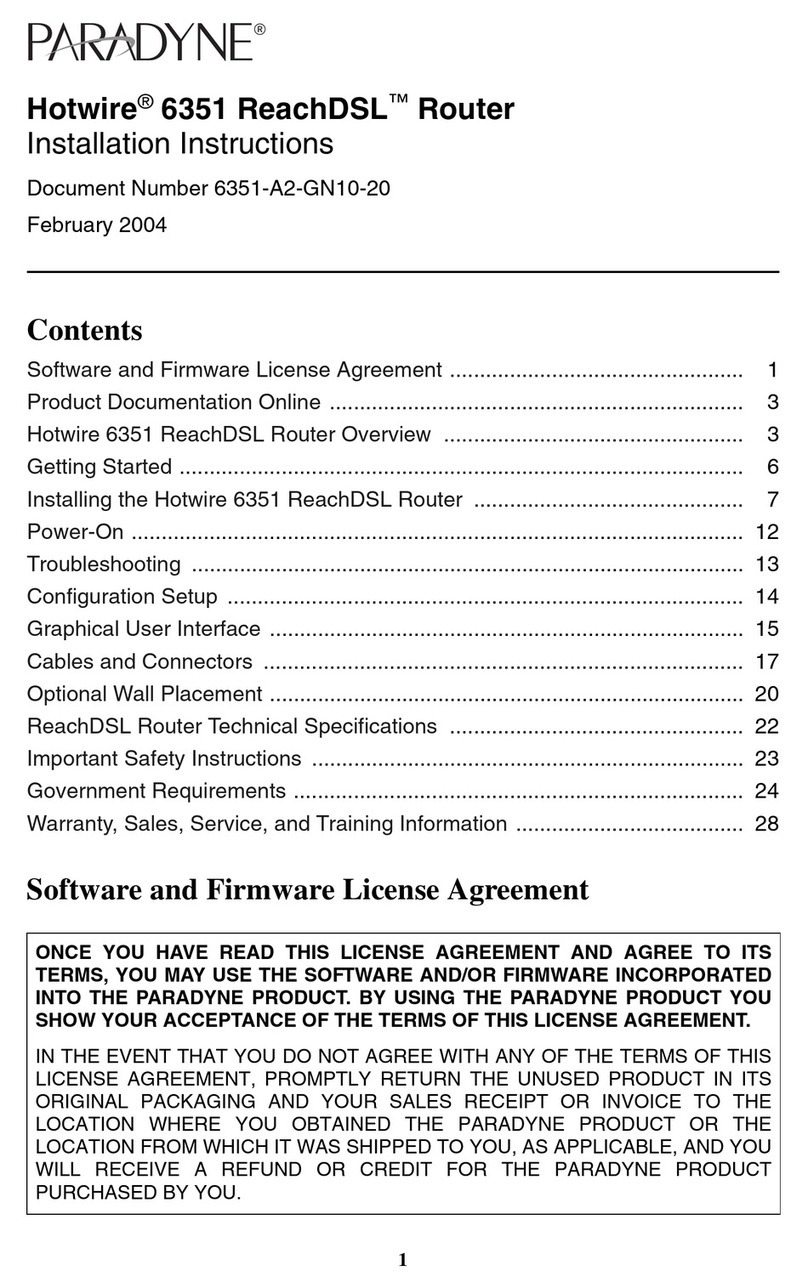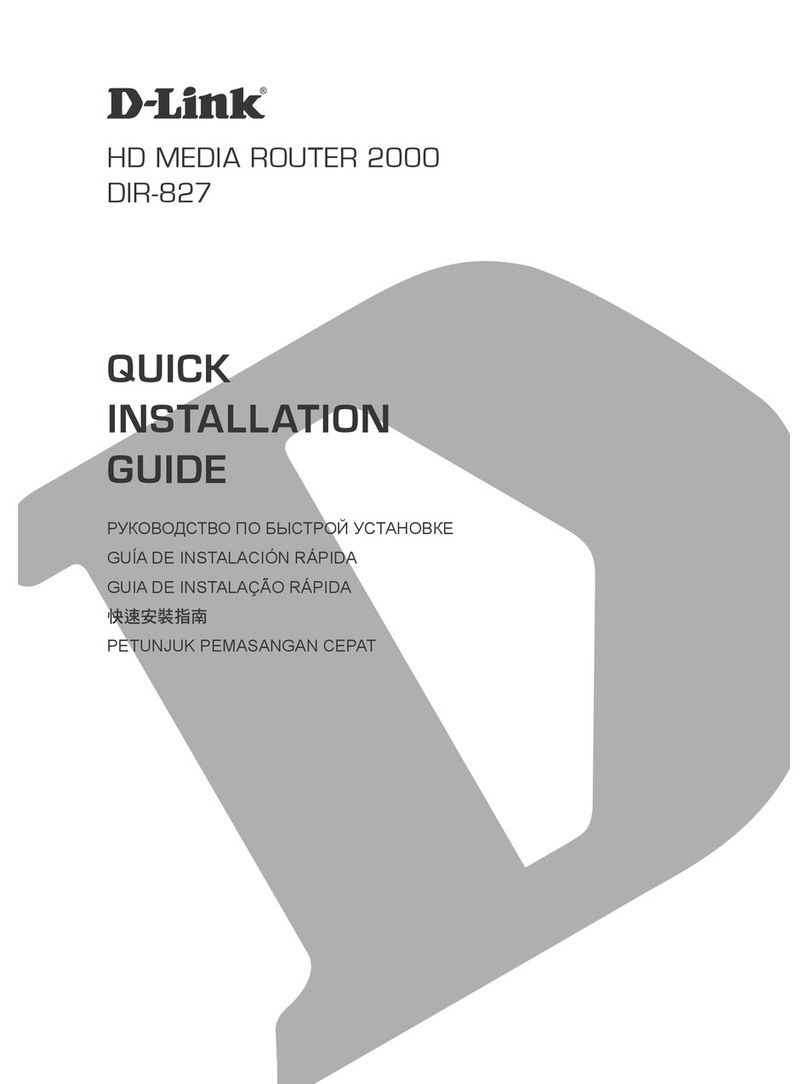Triol MT01 User manual

everithing new emerges now
ROUTER
МТ01
Version v 1.0
05.2015
АТ.687422.052 OM

Table of Contents
1. Product designation ......................................................................................... 3
2. Complete set of supply ...................................................................................... 4
3. МТ01 basic characteristics and parameters ........................................................... 4
4. МТ01 functional diagram ................................................................................... 5
5. Arrangement of МТ01 connectors and interfaces .................................................... 6
6. МТ01 interfaces and connectors ......................................................................... 8
6.1. USB interface............................................................................................. 8
6.2. Ethernet interface ....................................................................................... 8
6.3. RS232/485 and RS485 interface .................................................................... 9
6.4. Power input connector ................................................................................10
6.5. GSM antenna SMA plug ...............................................................................11
7. МТ01 status indication .....................................................................................12
8. SIM-card installation into МТ01 ..........................................................................13
9. МТ01 mounting ..............................................................................................14
9.1. МТ01 mounting on 35-mm DIN rail .................................................................14
9.2. МТ01 mounting on a flat surface ....................................................................15
10. Device operation description ...........................................................................16
11. МТ01 basic setting-up steps ............................................................................16
11.1. МТ01 power connection ............................................................................16
11.2. Connection of devices to МТ01 ....................................................................16
11.3. Setting-up through a server (using a configuration file) .....................................17
11.4. Internet accessibility setup using web-interface ..............................................18
11.5. Editing configuration file ............................................................................22
12. МТ01 firmware updating (upgrading) .................................................................23
13. Working with SIM-cards ..................................................................................23
14. МТ01 interaction with a server .........................................................................23
Contacts and technical support .............................................................................24

3
TRIOL CORPORATION www.triolcorp.com
Operating manual
1. Product designation
GSM/GPRS wireless router of МТ01 type (hereinafter referred to as МТ01) ensured data transfer within
a GSM/GPRS/CDMA network over TCP/IP protocol stack. МТ01 is designed for operation in telemetry sys-
tems, wireless data transfer and data collection from sensors.
МТ01 operates in Client mode. In this mode a МТ01 is connected to the data collecting server and trans-
mits data to it from external devices connected to this server.
For operation in this mode MT01 may use any SIM-card from a local provider.
In Client mode МТ01 is connected to GSM/GPRS/3G network automatically, and afterwards it estab-
lishes a connection with a preset server.
МТ01 ensures transparent interaction between external devices connected to МТ01 over RS232/485
interface and monitors the connection state, and in case of its loss it restore such a connection in an inde-
pendent manner.
Two SIM-cards may be used that makes it possible to back up communication channels.
Fig. 1.1 — МТ01 router - overall view

4
АТ.687422.052 OM
2. Complete set of supply
1. МТ01 router — 1 pc.
2. МТ01 certificate — 1 pc.
3. Power receptacle — 1 pc .
4. RS232/485 – RS485 interface plug — 1 pc.
5. GSM antenna — 1 pc.
6. WAGO 209-123 mounting bracket — 2 pcs.
3. МТ01 basic characteristics and parameters
Table 3.1 — МТ01 basic characteristics and parameters
Rated DC supply voltage 24 V DC
Mains deviation ± 25 %
Power consumption, not exceeding 5 W
Operating temperature range from - 50 0С to + 85 0С
Storage temperature range from - 50 0С to + 85 0С
Altitude above sea level, not exceeding 1000 m
Degree of protection as per GOST 14254,
at least IP20
Operating mode as for duration continuous
Overall dimensions, not exceeding 131 х 114 х 42
Mass, not exceeding 0.4 kg
Frequency range GSM -GPRS 850/900/1800/1900 MHz,
WCDMA 900/2100 MHz
Data transfer
GPRS Class 12 V
EDGE DTM (simple class A),
multi -slot class 12
HSDPA 3.6 Mbps
Hardware characteristics
1. USB 2.0 to connect peripherals.
2. Power input connector. 24 V DC voltage.
3. RS232/RS485 + RS485 communication socket.
4. 10/100 Mb Ethernet socket.
5. SMA antenna plug to connect GPS-channel antenna.
6. SMA antenna plug to connect GPRS-channel antenna.
7. Supports two SIM-cards.

5
TRIOL CORPORATION www.triolcorp.com
Operating manual
4. МТ01 functional diagram
Controller
GSM/GPRS
module
GSM/GPRS
antenna GPS antenna
SIM switch
RS485
RS232/RS485
USB 2.0
Indication
Power supply
Voltage converter
Ethernet
SIM 2
SIM 1

6
АТ.687422.052 OM
5. Arrangement of МТ01 connectors and interfaces
Industrial version of МТ01 in robust and light-weight casing made of aluminium is provided.
Arrangement of the router connectors, interfaces and light-emitting diodes is shown in Fig. 5.1, 5.2 and 5.3.
1 2 3 4
Fig. 5.1 — Right side panel
8 7
56
9
11
10
Fig. 5.2 — Left side panel

7
TRIOL CORPORATION www.triolcorp.com
Operating manual
15 14 13 12
Fig. 5.3 — LED arrangement on casing surface
The following elements are numerated in Fig. 5.1, 5.2 and 5.3:
1. USB 2.0 socket.
2. Ethernet socket.
3. RS232/485 socket.
4. Power input connector.
5. First SIM-card tray (SIM 1).
6. Button for extraction of the first SIM-card tray (SIM 1).
7. Second SIM-card tray (SIM 2).
8. Button for extraction of the second SIM-card tray (SIM 2).
9. GPRS/GSM antenna plug.
10. Hard reset button.
11. GPS antenna plug.
12. Modem power-supply indication (LED 1, red).
13. МТ01 status indication (LED 1, green).
14. Network status indication (LED 3, yellow).
15. GSM-module ON indication (LED 4, yellow).

8
АТ.687422.052 OM
6. МТ01 interfaces and connectors
The following interfaces are available in a device:
• USB 2.0;
• 10/100 Mb Ethernet;
• combined RS232/485;
• power input connector;
• SMA plug for GSM antenna.
6.1. USB interface
Referenced in Fig. 5.1 by pos. 1. Used to connect external peripherals.
Note:
This interface is operable only if HOST mode is available.
USB interface is also used for upgrading the device firmware by means of USB Flash as well as to take
off and record the log of МТ01 operation into USB flash drive. Log is recorded into «МТ01» directory which
is created by the router after USB Flash has been recognized.
Fig. 6.1 — USB interface
6.2. Ethernet interface
Referenced in Fig. 5.1 by pos. 2.
This interface is designed to execute some process operations with a modem such as modem setting-up,
transfer of changes into a configuration file and creation of a configuration file.
Warning!
This connector is not for providing access to Internet via МТ01.
Yellow
Green
Fig. 6.2 — Ethernet interface
Ethernet port has two LED indicators (see Fig. 6.2).
Yellow — speed, green — connection. Each indicator has three states. Refer to table given below.

9
TRIOL CORPORATION www.triolcorp.com
Operating manual
Table 6.1 — Status indicator
Indicator State Description
Speed indicator Off 10 Mbps mode
On 100 Mbps mode
Connection indicator
Off Connection lost
On Connection OK
Flashing Data transfer is in process
6.3. RS232/485 and RS485 interface
Referenced in Fig. 5.1 by pos. 3.
PCB connector: DMC 1,5/ 4-G1F-3,5-LR P20THR — 1787030 (Fig. 6.3).
This connector is used to connect external devices with RS232/485 interface to MT01.
Fig. 6.3 — RS232/485 and RS485 interface
Fig. 6.4 — PCB connector: DFMC 1,5/4 -ST-3,5-LR — 1790506.
Plugging part

10
АТ.687422.052 OM
Table 6.2 — Assigning interfaces RS232 / 485 and RS485
Contact Signal Designation
1 RS485 A Data transfer
2 RS485 B Data receive
3 Earth Common for «single» RS485 interface
4 Earth Common for «combined» RS232/RS485 interface
5 RS485 A Data transfer
6 RS485 B Data receive
7 RS232 Rx Data transfer
8 RS232 Tx Data receive
Caution!
RS232 (COM-port) standard prohibits «hot» connection. To avoid COM-port damages, all the devices
shall be connected and disconnected only in 5 seconds after they have been powered off.
A modem supports operation over Modbus protocol. Modbus RTU protocol may be also realized. Modbus
RTU is a packet protocol that is used for operation with external devices through RS232, RS485 and RS422
interfaces. Its distinctive feature is that a time interval between data packets is provided that is at least as one
preset in the modem settings. Modbus RTU protocol must be used particularly if an external device operates
over the same. A value of such an interval between Modbus RTU packets must be selected manually: set the
value at which polling of an external device takes place.
6.4. Power input connector
Referenced in Fig 5.1 by pos. 4.
PCB connector: DMC 1,5/2-G1F-3,5-LR P20THR — 1787014 (Fig. 6.5).
This connector is used to connect power supply to МТ01.
Fig. 6.5 — Power input connector

11
TRIOL CORPORATION www.triolcorp.com
Operating manual
Fig. 6.6 — PCB connector: DFMC 1,5/2-ST-3,5-LR — 1790483. Plugging part
Table 6.3 — Designation of connector leads
Contact Signal Designation
1, 2 +24
DC supply voltage positive pole.
Protected by fuse as well as by overvoltage (when voltage applied to the
input exceeds 40 V) and incorrect polarity protection circuit.
3, 4 Earth Supply voltage negative pole.
6.5. GSM antenna SMA plug
Referenced in Fig 5.1 by pos. 9.
Fig. 6.7 — SMA plug
Antenna plug of SMA type is designed for 50 Ohm radio-frequency connection.

12
АТ.687422.052 OM
7. МТ01 status indication
Four light-emitting diodes are brought out onto the МТ01 casing to inform an operator of the MT01
operating modes.
Table 7.1 — Characteristics of МТ01 indicators
LED color
and No.
Brief
description Operation
Red LED 1
Power supply
availability
display
If glowing, МТ01 is powered on
If not glowing, МТ01 is powered off
Green LED 2 МТ01 state
display
If glowing, МТ01 is serviceable and ready for operation
If not glowing, МТ01 is out of order (contact technical support
service)
Blinks in process of firmware upgrading (for more details of
functioning refer to Section 12)
Yellow LED 3
Displaying
communication
module actual
state
If glowing, module is switched on and is searching for network
If 800 ms ON/OFF is flashing, module has found the network
and has received settings
If 200 ms ON/OFF is flashing, module is transmitting data
If not glowing, module is switched off
Yellow LED 4
Display
if communication
module
is powered on
If glowing, power is applied to communication module
If not glowing, power is not applied to communication module

13
TRIOL CORPORATION www.triolcorp.com
Operating manual
8. SIM-card installation into МТ01
To connect МТ01 to Internet using a cellular service, a SIM-card of mini-SIM format (standard SIM-card)
is required. Prepare a SIM-card, whip off the query of PIN code for it.
Note:
Mini-SIM format differs from other card formats by its dimensions. Be careful when obtaining a SIM-card
from your communications service provider as a modem is not designed for operation with SIM-cards of other
formats.
SIM1
SIM2
1
2
Fig. 8.1 — SIM-card installation into modem
To insert any SIM-card into a modem the following operations shall be performed:
1. Using any pointed tool press the button located close to the first SIM-card tray (pos. 1 in Fig. 10).
2. By pulling the tray, remove it completely (pos. 2 in Fig. 10).
3. Insert SIM-card into the removed tray.
4. Insert tray with SIM-card back into the modem, in slot for SIM 1.
If two SIM-cards are expected to be used for backing up communications service providers, repeat items
1 – 4 for the second SIM-card and insert a tray with this SIM-card into a slot meant for SIM 2.
Caution!
When installing a SIM-card do not apply excess physical efforts.
A tray to be inserted into a slot for SIM-cards shall be turned in such a way that the SIM-card contact pad
faces a printed-circuit board. Violation of this rule may cause a damage of SIM-card or its tray.

14
АТ.687422.052 OM
9. МТ01 mounting
9.1. МТ01 mounting on 35-mm DIN rail
To mount a modem onto a DIN rail with its front side facing downwards, use two mounting brackets
of WAGO 209-123 type (Fig. 9.1).
Fig. 9.1 — WAGO 209-123 bracket
Attach mounting brackets to the rear wall of the MT01 casing by self-driving screws (for this purpose two
holes are provided in the casing). Mounting brackets and self-driving screws are included into the scope
of supply.
Fasteners are installed into existing holes as shown in Fig. 9.2 and 9.3.
Fig. 9.2 — WAGO 209-123 bracket on МТ01 casing
Fig. 9.3 — 35-mm DIN rail mounted on WAGO 209-123 bracket

15
TRIOL CORPORATION www.triolcorp.com
Operating manual
9.2. МТ01 mounting on a flat surface
Overall dimensions (in mm) of МТ01, its fasteners and holes for self-tapping screws are given on the draw-
ing (Fig. 9.4).
To mount a modem on a flat surface, make use of M3 fasteners. Two holes are provided in the modem
casing (see Fig. 9.4). It is advisable to use self-tapping screws of Din 7981 ST2.9 x 25 type.
Fig. 9.4 — МТ01 overall dimensions

16
АТ.687422.052 OM
10. Device operation description
When power is applied to МТ01, red LED 1 starts glowing, which fact indicates that MT01 is powered on.
Afterwards, yellow LED 4 starts glowing. This means that a communication module is switched on.
A communication module establishes communication using a certain algorithm described in Section
titled «Working with SIM-cards».
Green LED 3 displays the communication module operation results.
After a successful loading of all МТ01 modules, green LED 2 starts glowing. If this green LED fails to glow,
contact the technical support service. Green LED also takes part in informing user of the firmware upgrad-
ing process, mechanism of which is described in Section 12.
After a communication has been established, МТ01 starts operating in accordance with the settings of a
configuration file. МТ01 scans the lower-level devices through RS 232/485 and RS485 ports, and sends infor-
mation obtained from these devices to a server, from where it is taken by the upper-level software. МТ01 also
submits inquiries to the lower-level devices that are received from the upper-level software through a server.
11. МТ01 basic setting-up steps
11.1. МТ01 power connection
Power is applied to МТ01 through the fourth pin connector. МТ01 is powered from 24 V DC. Contacts 1,
2 and 3, 4 are soldered on a board.
Voltage of +24 V shall be applied to pin 1 or 2 (they are soldered into a single potential on a board) so that
to make a connection. Apply 0 V to pin 3 or 4 (they are soldered into a single potential on a board).
1
2
3
4
+24
+24
GND
GND
Primary
power source
+24 V 0 V
PLUG
MT01
Fig. 11.1 — Example of power connection
11.2. Connection of devices to МТ01
Devices shall be connected to МТ01 through a 8-pin connector via RS232 or RS485 interface. A capabil-
ity of simultaneous using all three interfaces («RS232+ RS485+ RS485») has been implemented.
In the process of networking using RS 485 communications interface, up to 32 devices may be con-
nected to the twisted-pair line; and up to 256 devices if an amplifier is used.

17
TRIOL CORPORATION www.triolcorp.com
Operating manual
Example of connection is given in Fig. 11.2.
1
2
3
4
5
6
7
8
RS485 A
RS485 B
GND
GND
RS485 A
RS485 B
RS232 Rx
RS232 Tx
1
2
3
RS485 A
RS485 B
GND
3
1
2
GND
RS232 Tx
RS232 Rx
1
2
3
RS485 A
RS485 B
GND
1
2
3
RS485 A
RS485 B
GND
1
2
3
RS485 A
RS485 B
GND
1
2
3
RS485 A
RS485 B
GND
Rt
Rt
1
2
3
RS485 A
RS485 B
GND
PLUG
MT01
Device 1 Device 31
Device 32
Device 32
Via RS485 w/o amplifier – up to 32 devices,
and with an amplifier – up to 247 devices.
Device 1 Device 31
Rt - terminal resistor
Fig. 11.2 — Example of device connection to МТ01
Terminal resistors are used for RS485 interface. They provide the concordance of the «opened» end of
cable with other line, removing the reflection of signal.
If there are only two transceivers in the line, no resistors are required. If there are more than two transceiv-
ers, they shall be installed at clients spaced maximally apart within the line.
A resistor shall be installed near the farthest device.
Resistor rated voltage corresponds to the cable wave impedance, and is usually 100 – 120 Ohm for
twisted-pair-based cables. For example, impedance of a wide-spread UTP 5 cable used for constructing
Ethernet networks is 100 Ohm, and of special cables for RS 485 of Belden 9841...9844 type is 120 Ohm.
Cables of other type may require other rated values.
11.3. Setting-up through a server (using a configuration file)
МТ01 is configured with the help of a server. Configuration is performed in the following manner:
МТ01 enters the Internet and «finds» a configuration file on the server. Afterwards it downloads this file
into its internal memory and processes information from the file. Then it reboots and sends a mark to the
server indicating that a configuration has been applied successfully. Besides, a configuration file may be
edited with the help of МТ01 web-interface.

18
АТ.687422.052 OM
11.4. Internet accessibility setup using web-interface
МТ01 access to the Internet is configured through a web-browser. A web-browser is included into the
following operating systems as a standard application: Linux, Mac OS, Windows 98/NT/2000/XP/MЕ/Vis-
ta/7/8, etc. The product has a light-weight and user-friendly configuration interface. MT01 may be con-
nected in various ways, in particular through the external repeater/concentrator, or it may be connected
directly to PC. However an Ethernet interface shall be previously set up on a PC.
Setting up network card to be used with МТ01
Press START button. Press «Control panel». «Control panel» will open.
Press «Network and task status browsing» bar in «Network and Internet» option.
The entire setup is performed in «LAN connection» network connection properties in TCP/IP (Fig. 11.3).
Fig. 11.3 — TCP/IP example
To set up a network card manually, select «Use the following IP-address» and type the required data:
IP-address: 10.0.0.2
Subnet mask: 255.0.0.0
Standard gateway: МТ01 IP-address to be entered: 10.0.0.1
DNS-address: not to be filled, fields shall remain blank
To get in the router settings, enter IP-address in the address bar of a browser (Internet Explorer, Mozilla
Firefox, Opera, Google Chrome, etc.) that is specified in the MT01 Manual (typically this is 10.0.0.1), where-
upon press ENTER button on the keyboard (Fig. 11.4).

19
TRIOL CORPORATION www.triolcorp.com
Operating manual
Fig. 11.4 — Example of address bar
Enter «admin» as a user name and as a password in the pop-up window, and press OK.
Then the МТ01 web-interface home page will open (Fig. 11.5).
Fig. 11.5 — МТ01 web-interface home page
This page displays actual settings of МТ01. Besides, it may be used to request for a signal level so that to
ensure proper antenna installation as well as for the active SIM-card account balance.

20
АТ.687422.052 OM
To set up a connection with the Internet, move to «SIM 1» or «SIM 2» tab. For that end left click on the rel-
evant button. Settings window will open upon that (Fig. 11.6).
Fig.11.6 — МТ01 settings window
In this window basic settings required for connection to the Internet are to be entered.
Setting up mainly involves entering an access point and PIN code of the card. Description of all fields is
given in Table 11.1. Upon completion of setting up, press «Save» button, whereupon a window for saving
settings will open (Fig. 11.7). Press «Reboot» button and wait until МТ01 makes a connection.
Fig. 11.7 — МТ01 settings-save window
Table of contents
Popular Network Router manuals by other brands
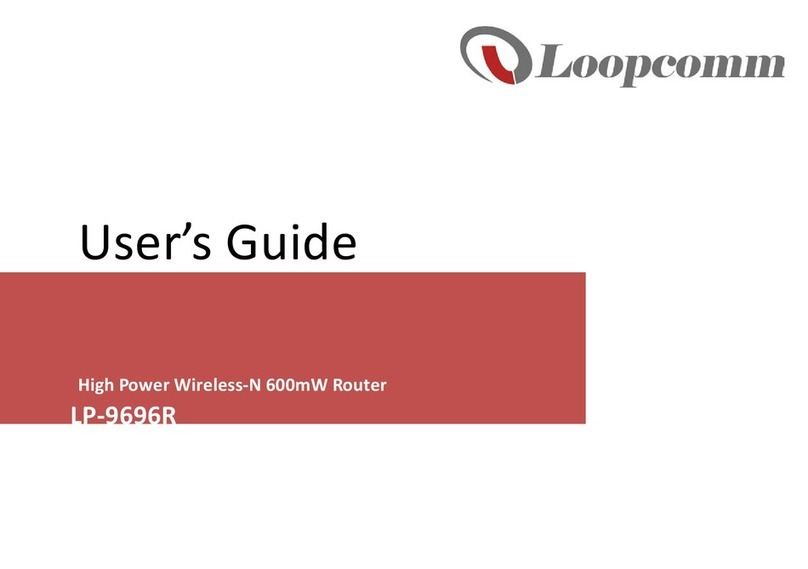
Loopcomm
Loopcomm LP-9696R user guide

Juniper
Juniper MX10003 Hardware guide

Patton electronics
Patton electronics 4020 Series Getting started guide

TaoTronics
TaoTronics TT-ND001 quick start guide
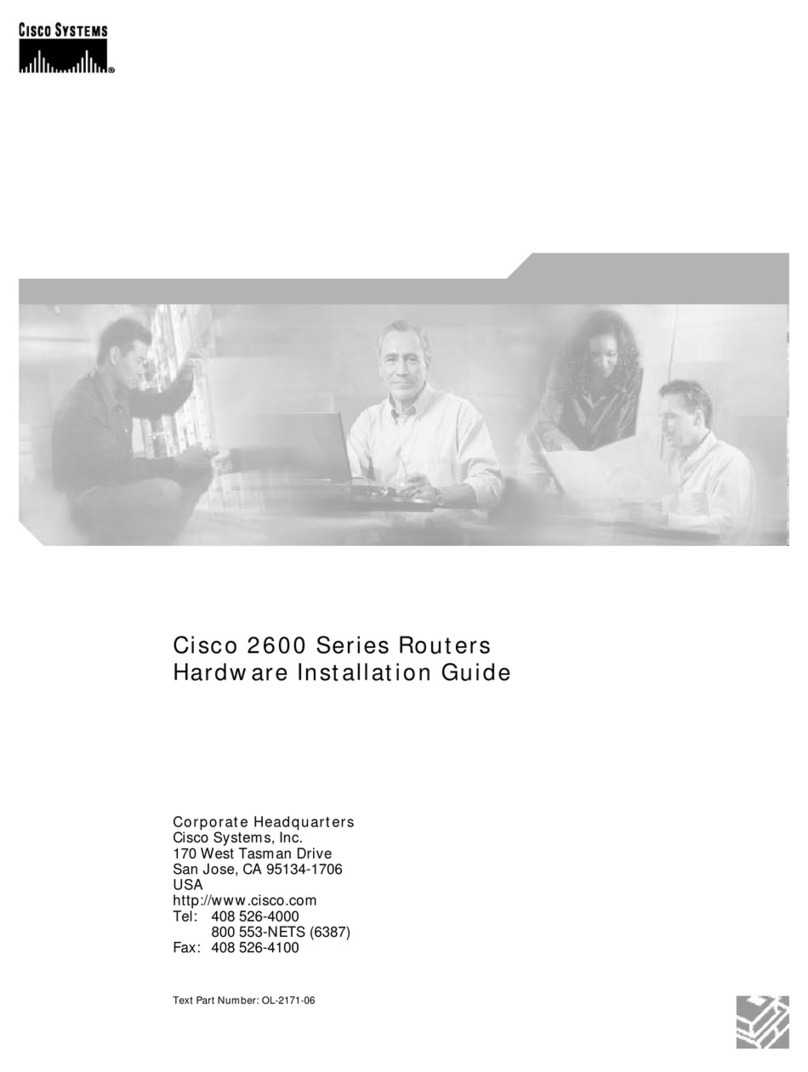
Cisco
Cisco 2691 - VPN Bundle Router Hardware installation guide
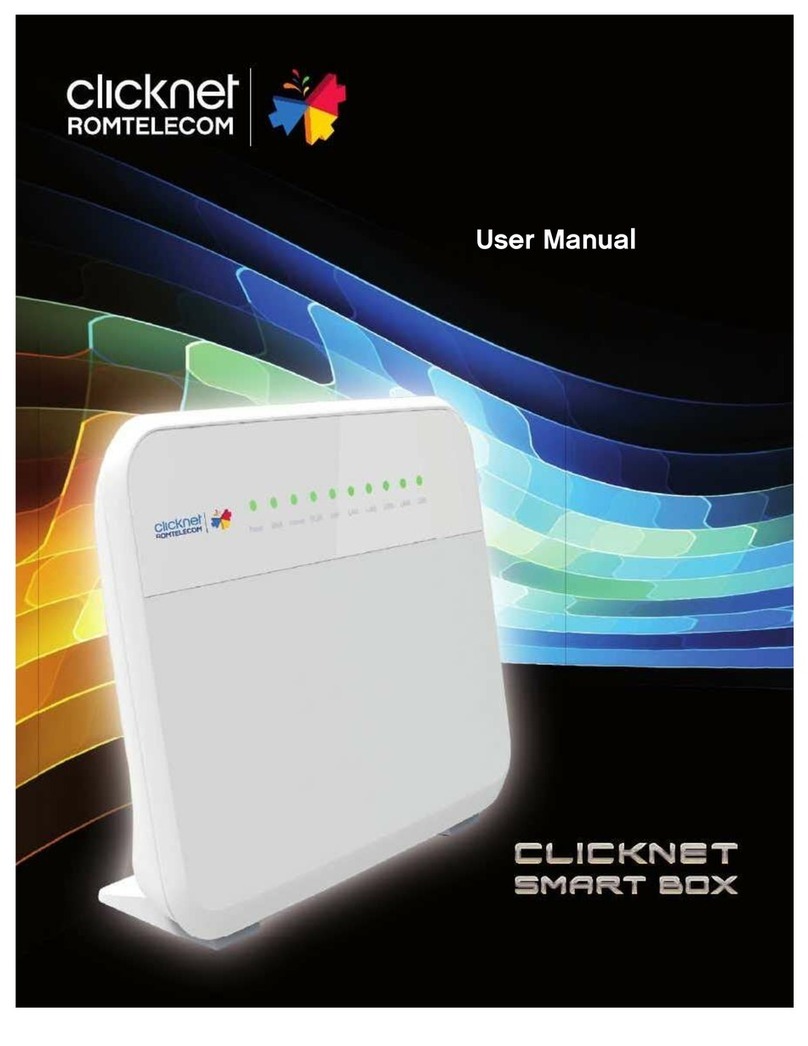
CLICKNET ROMTELECOM
CLICKNET ROMTELECOM CLICKNET SMART BOX user manual