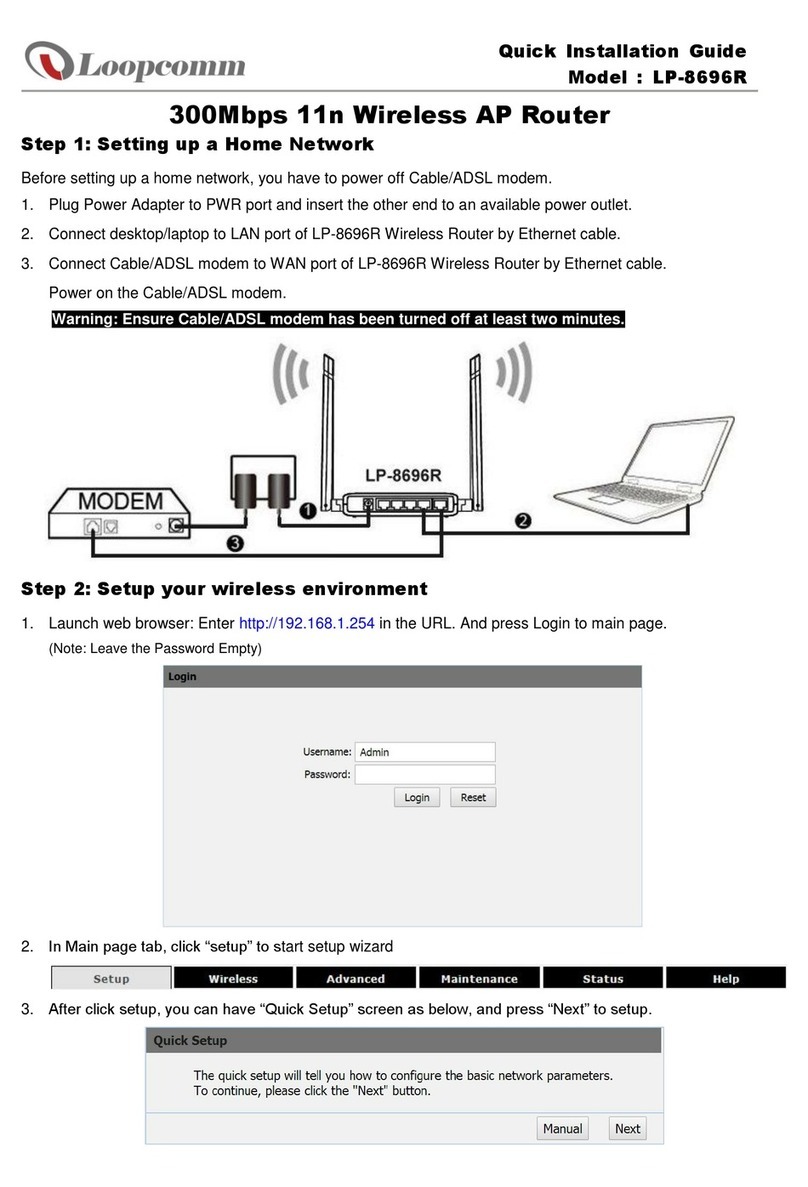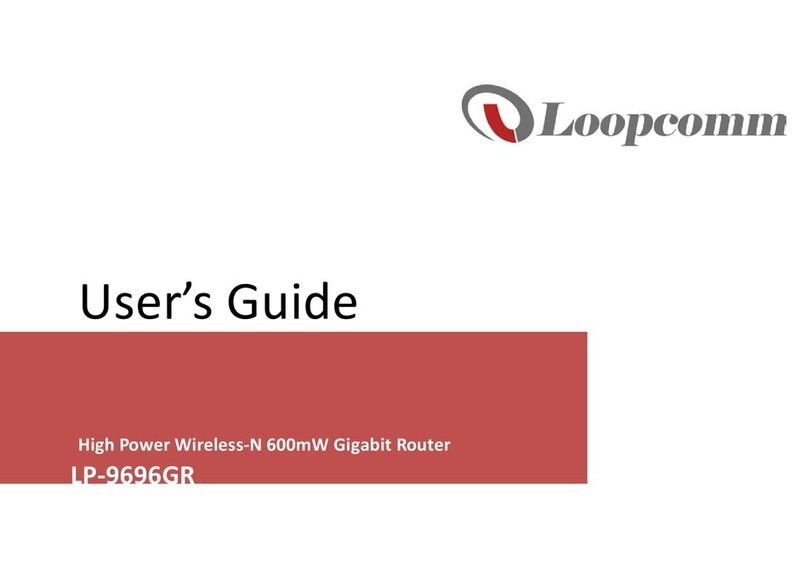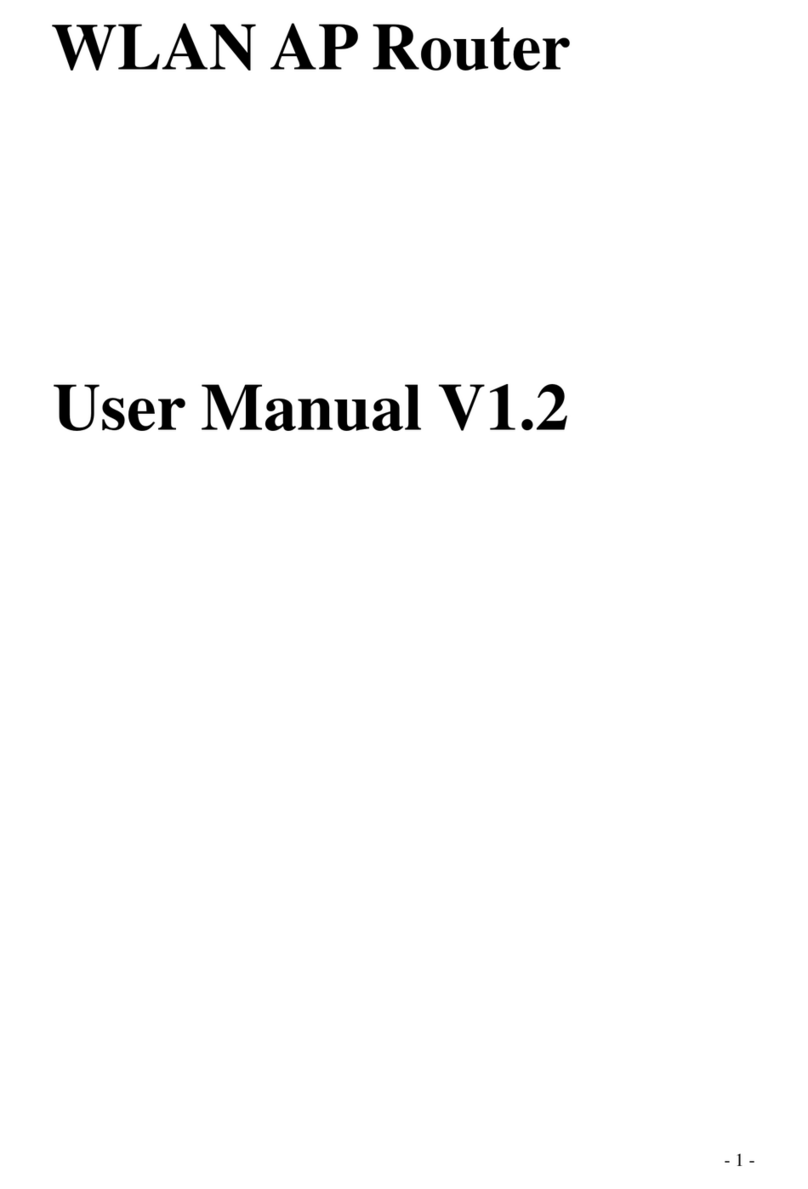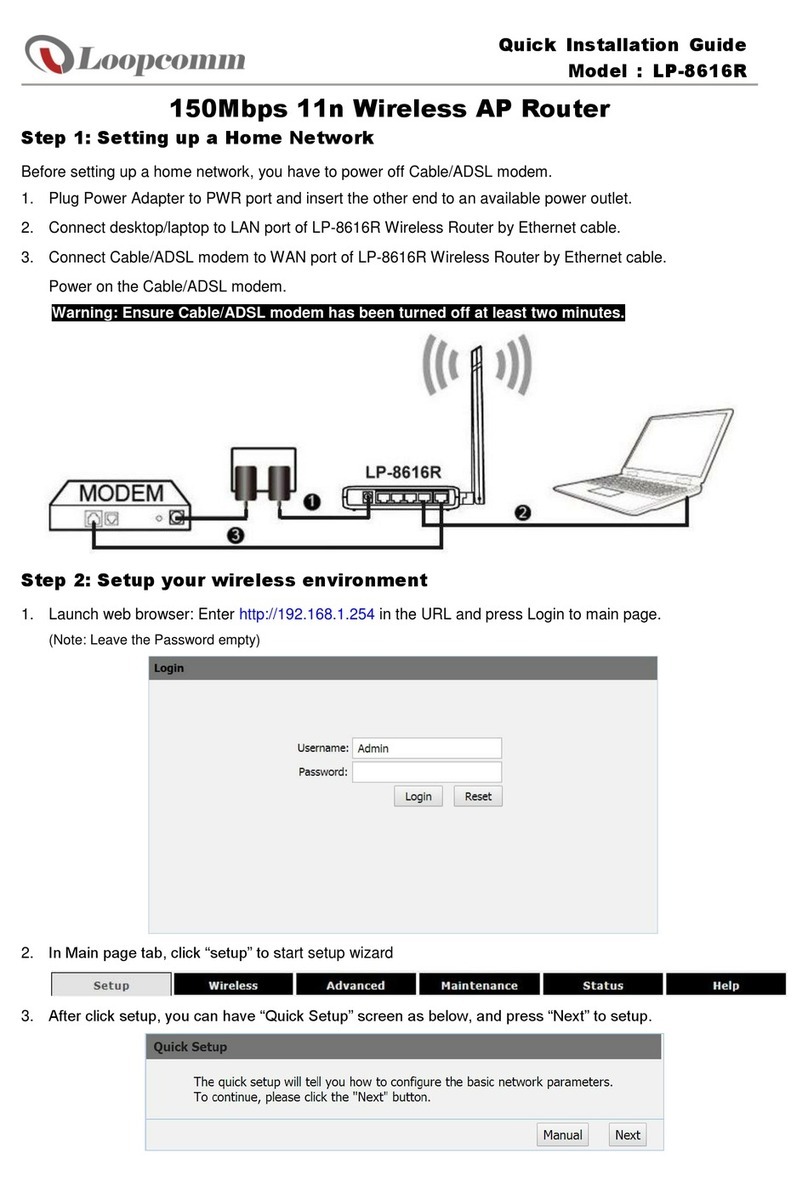Smart Features: Wireless Coverage Controls:
...................................................................... 30
Smart Features: Access Schedule ................. 31
Smart Features: Block Websites ................... 32
Smart Features: User Access (MAC Address
Filtering)........................................................ 33
Smart Features: User Access (IP Address
Filtering)........................................................ 34
FIREWALL SETTINGS............................................... 35
Firewall Settings: Port Filtering..................... 36
Firewall Settings: Port Forwarding................ 37
Firewall Settings: DMZ (Demilitarized Zone) 38
Firewall Settings: Virtual LAN........................ 39
Firewall Settings: Denial of Service............... 40
QUALITY OF SERVICE ............................................. 41
MANAGEMENT FEATURES ..................................... 42
Management: System Status........................ 43
Management: Network Statistics ................. 44
Management: Dynamic DNS Settings ........... 45
Management: System Clock ......................... 46
Management: System Logs........................... 47
Management: Upgrade Firmware ................ 48
Management: Save and Reload Settings ...... 49
Management: Password Settings ................. 50
TECHNICAL SPECIFICATIONS .................................. 51
DEFAULT SETTINGS................................................ 52
TROUBLESHOOTING AND SUPPORT INFORMATION53
Troubleshooting............................................ 54
Troubleshooting: Web Menu Issues ............. 54
Troubleshooting: Internet Connection Issues56
Troubleshooting: Local Network Issues........ 60
Troubleshooting: Wireless Issues ................. 61