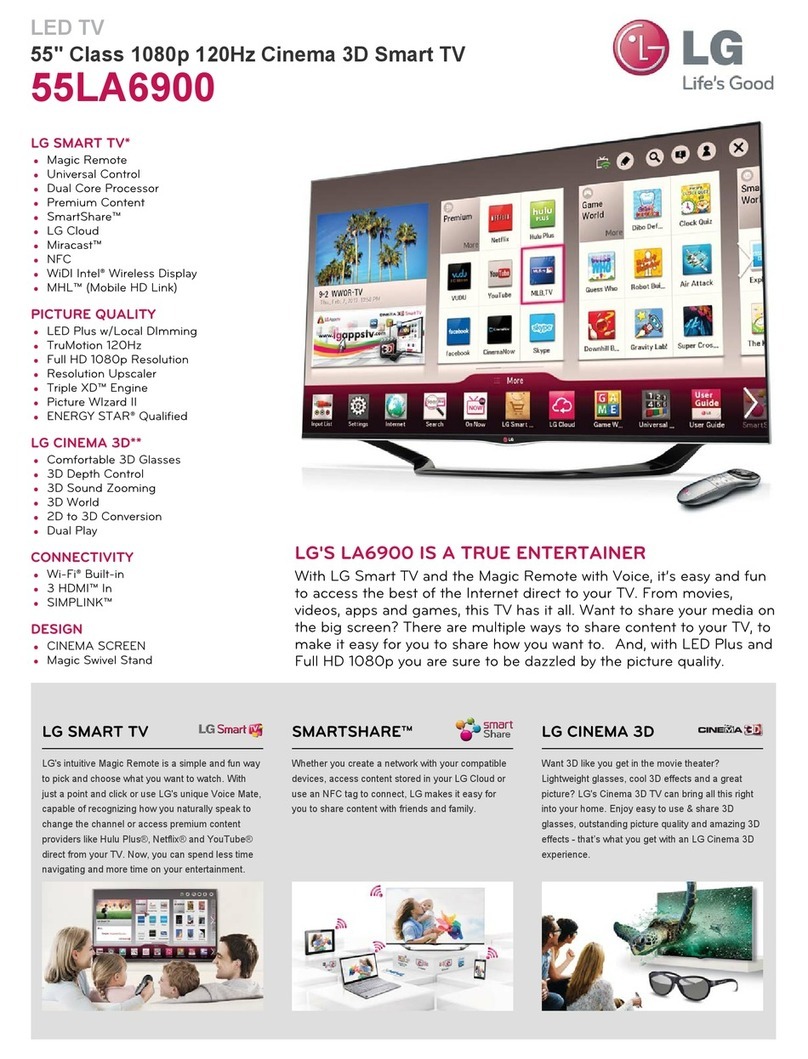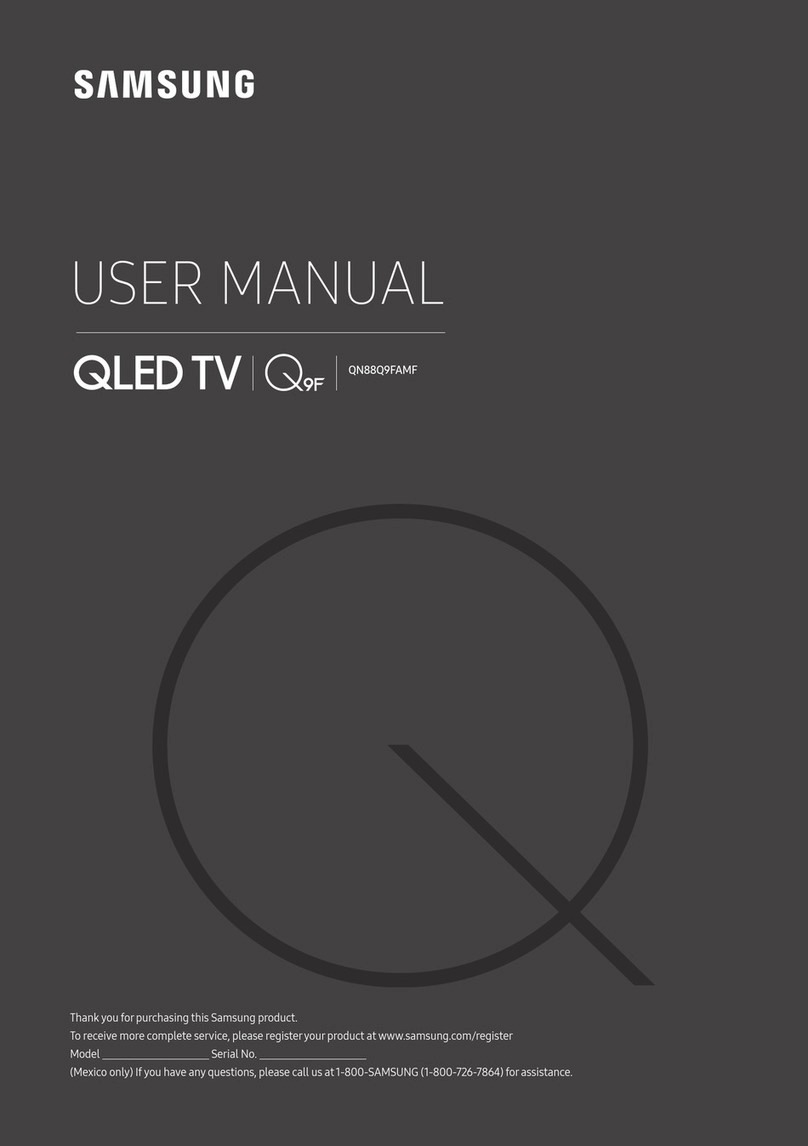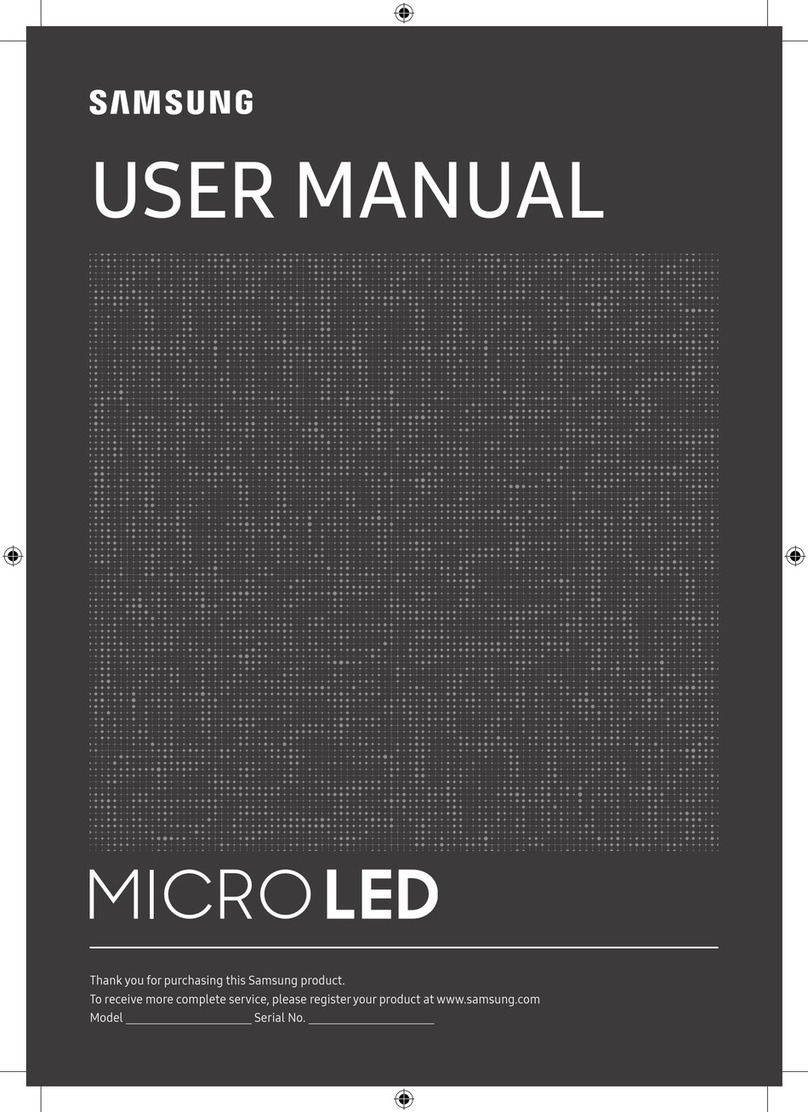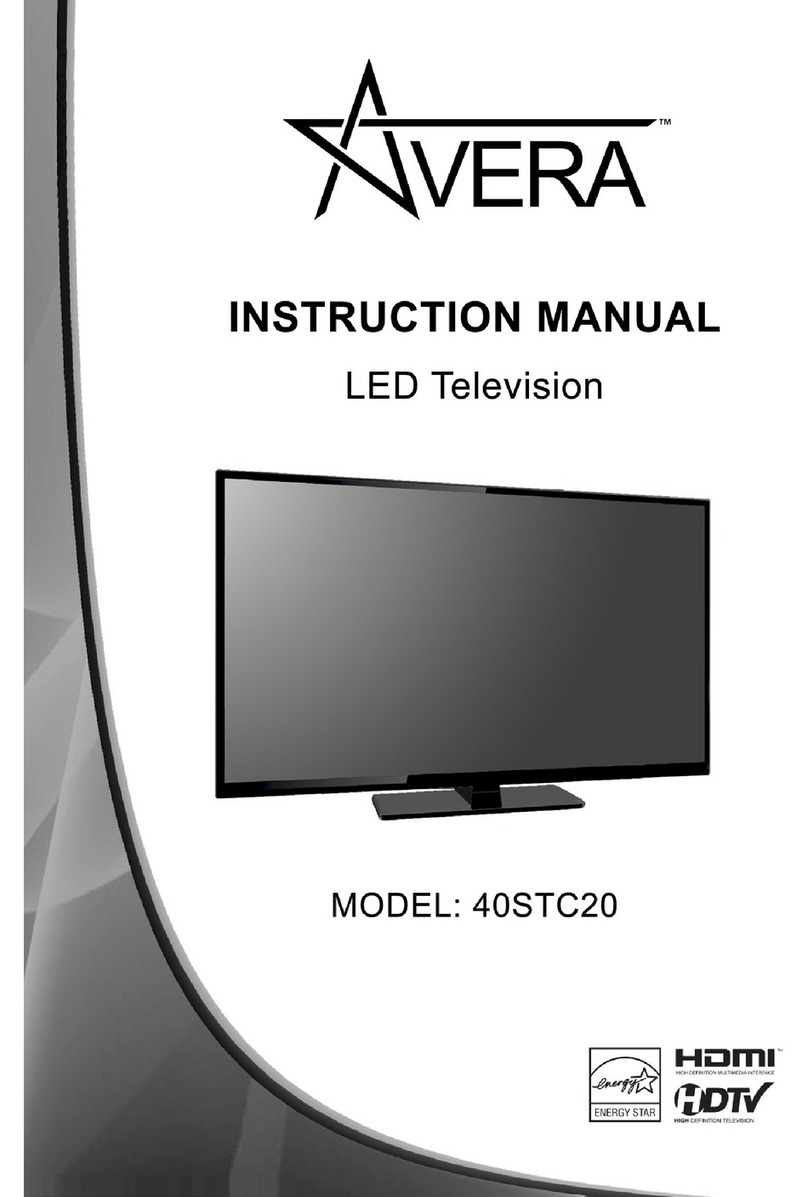Tristan Auron LED32FullHD User manual

32” LED TV with MPEG4
DVB-T/C
LED32FullHD
Made in China,Assembled in Germany


Contents
Contents
Caution
Safety Information
Accessories & Technical Specification
Accessories
OSD Menu
1. Picture menu
2. Sound menu
3. Channel menu
4. Feature menu
Simple Troubleshooting
Specifications
1
2
3
4
3
3
Technical Specification
9-14
9
10
11-12
13
14
21
22
Product Introduction
5
Connections
Remote Control
Basic Operation
6-7
8
Multimedia Operation 15-17
Recording Operation 18-20
5. Setup menu

Caution
Correct disposal of this Product
(Waste Electrical & Electronic Equipment (WEEE)
Your product is designed and manufactured with high quality materials and
components which can be recycled and reused.
This symbol means that electrical and electronic equipment, at their end-
of-life should be disposed of separately from your household waste.
Please dispose of this equipment at your local community waste collection/
recycling center.
In the USA there are separate collection systems for used electrical and
electronic products. Please help us to conserve the environment we live in!
Caution
The exclamation point within an equilateral triangle is intend to alert the
user to the presence of important operating and maintenance (servicing)
instructions in the literature accompanying the appliance.
The lightning flash with arrowhead symbol, within an equilateral triangle
is intended to alert the user to the presence of un-insulated “dangerous
voltage” within the products enclosure that may be of sufficient magnitude
to constitute a risk of electric shock to the persons.
directives.
1

Safety Information
To ensure reliable and safe operation of this equipment, please read carefully all the
instructions in this user guide, especially the safety information below.
Electrical safety
vTo prevent overload, don't share the same mains supply socket with too many other
items of equipment.
- Do not place any connecting wires where they may be stepped on or tripped over.
- Do not place heavy items on the leads, which may damage them.
- Hold the Mains plug, not the wires, when removing from a socket.
- During a thunderstorm or while leaving the TV for long periods, disconnect the aerial
(if outdoor) and mains power from the supply.
- Do not allow water or moisture to enter the TV . Do NOT use in wet
or moist areas such as Bathrooms, steamy kitchens or near swimming pools.
v8]TT\PMXT]OW]\QUUMLQI\MTy, and seek professional help if:
- the mains plug or cable is damaged.
- liquid is spilt onto the set, or if it is accidentally exposed to water or moisture.
- anything accidentally penetrates the ventilation slots.
- the set does not work normally.
- Do NOT remove the safety covers. There are no user serviceable parts inside.
You may invalidate the warranty. Qualified personnel only are permitted to service
this apparatus.
- To avoid battery leakage, remove exhausted batteries from the remote control
handset, or when not using for along period.
- Do NOT break open or throw exhausted batteries on a fire.
Physical safety
v,W67T block ventilation slots in the back cover. You may place the TV in a cabinet,
but ensure at least 5cm (2") clearance all around the unit.
v,W67T tap or shake the TV screen, you may damage the internal circuitry. Take good
care of the remote control, do not drop it or allow it to come into contact with liquids.
v<WKTMIV\PM<>][MI[WN\LZaKTW\P,W67<][M[WT^MV\[WZpetrol based fluids. For
stubborn stains, you may use a damp soft cloth with diluted detergent.
Safety Information
2

Accessories & Technical Specification
Accessories
User’s Guide
Remote Control Mini YPbPr cabl Mini AV cablee
B-14R-02
ETUMREWOP
REC
INPUT
MENU
TV/TXT CANCEL REVEAL NICAM/A2
HOLD SIZE SUBPAGE INDEX
PICTURE EPG
SOUND SLEEP
SCREEN
EXIT
HCLOV
FAV
1234
5678
90
DISPLAY
REC LIST CH/LIST SUBTITLE REPEAT
OK
Batteries
Technical Specification
* Note: The configuration of the components may look different from the following illustration
32inch(diagonal)
1980x1080
2x8W
100-240V ~ 50/60Hz
3
75W
- Screen Size
- Resolution
- Aerial input
- Audio output power
- Power Consumption
Remote Control
Type
Control distance
Control angle 0
infrared
5m
30 (horizontal)
- TV System PAL BG/DK/I SECAM BG/DK/L/LL
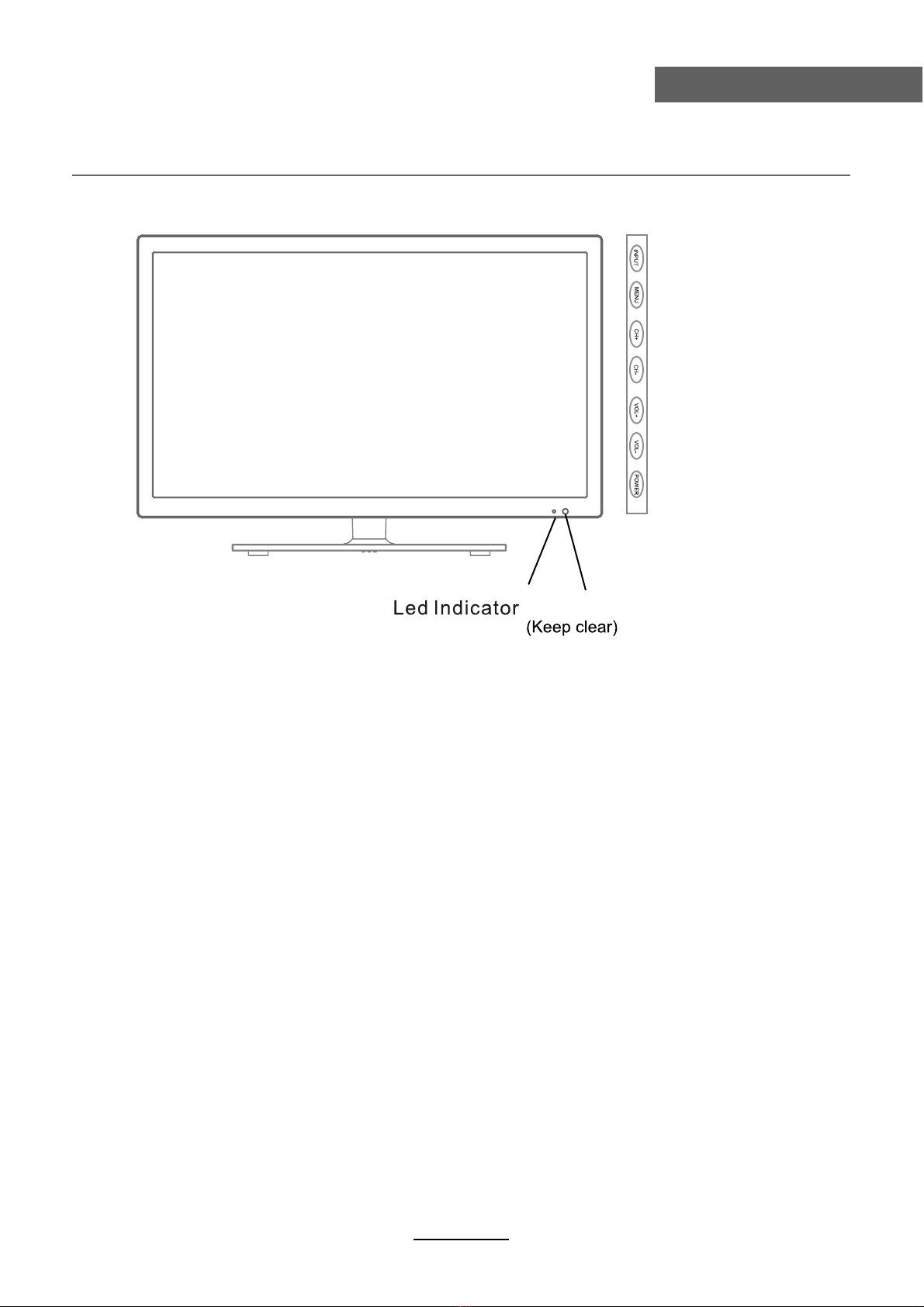
Product Introduction
Product Introduction
Front View
(IR) Infrared Receiver: Receives IR signals from the remote control.
(Power on/Standby) LED indicator: Press POWER to turn on and off.
The effective receiving range for the signal is 5-8 metres from the front of the remote
control window, and 30
0
to the left or right side and 20
0
above or below the control
window.
Indicator on(Red) Standby mode
Indicator on(Green) Power on mode
MENU: Display/exit the OSD menu.
CH+/-: Scan through channels.
VOL+/-: Adjust the volume.
INPUT: Display the input source menu.
POWER: Turn on/standby the TV set.
4
Remote Control window

Connections
Connections
Common Interface: CI slot.
RF: Connect antenna or cable 75 Ohm coaxial to receive TV signal.
Mini AV:
Connect it to the audio & video output terminals of DVD with the Converter cable.
(Audio terminals are shared with YPbPr)
Mini YPbPr:
Connect it to the YPbPr video output terminal of DVD with the Converter cable.
USB
SCART
HDMI3
USB: USB jack for update ,Media and PVR.
HDMI1/2/3: Connect it to the HDMI of DVD or other equipment.
VGA: For PC display.Connect it to the D-Sub 15 pins analog output connector of the PC.
PC-IN: Connect it to the audio output terminal of PC.
SCART: Connect them to the SCART video output terminal of DVD.(used in component source)
Headphone out:
Headphone out
Connect it to your headphone or other audio equipment.
COAX: Digital coaxial output.
5
COAX
RF COMMON INTERFACE
AC POWER IN
AC POWER IN: Connect to power.
Mini
YPbPr
Mini
AV

Remote Control
Remote Control
The remote control is using Infra-Red(IR). Point it towards the front of the TV. The remote
control may not work correctly if it is operated out of range or out of angle.
6
POWER: Turn the TV on/standby.
MUTE: Press to mute the sound, press again or press
VOL+ to unmute.
REC LIST: Record List.
CH/LIST: Display the programs list.
SUBTITLE: Turn on/off the subtitle display in DTV mode
REPEAT: Repeat playing the title or chapter.
CURSOR KEYS OK
Allows you to navigate the on-screen menus and adjust the
system settings to your preference.
NUMBER BUTTONS
Press0-9 to select a TV channel directly when you
are watching TV.
Return to the previous channel viewed.
INPUT : Press to display the input source menu.
DISPLAY: Display the information of current mode.
MENU: System setup menu.
EXIT: Exit the OSD menu.
FAV: Display the favorite program list.
REC : Press to start record the program in DTV mode.
: Previous chapter.
: Next chapter.
: Fast reverse.
: Fast forward.
: Stop program.
: Pause program.
: Play program.
ETUMREWOP
REC
INPUT
MENU
TV/TXT CANCEL REVEAL NICAM/A2
HOLD SIZE SUBPAGE INDEX
PICTURE EPG
SOUND SLEEP
SCREEN
EXIT
HCLOV
FAV
1234
5678
90
DISPLAY
REC LIST CH/LIST SUBTITLE REPEAT
OK

Remote Control
Remote Control
7
CH / : Scan through channels.
VOL / : Adjust the volume.
PICTURE: Select the picture mode.
NICAM/A2: TV Nicam/A2 select.
SOUND: Select the sound mode.
SLEEP: Standby timer.
SCREEN: Turn on/off the screen.
TV/TXT: Turn off/on the Teletext display.
CANCEL: Cancel the Teletext display.
REVEAL: Reveal any hidden text.
HOLD: Hold or carry on the current subpage.
SIZE: Press to see top half of page double size,
Press again to see the bottom
half of page double size. Press again for normal size.
SUBPAGE: Press to enter subpages, pressagain to cancel.
INDEX: Go to index.
Colour buttons:Short cuts-follow the coloured links in the text
ETUMREWOP
REC
INPUT
MENU
TV/TXT CANCEL REVEAL NICAM/A2
HOLD SIZE SUBPAGE INDEX
PICTURE EPG
SOUND SLEEP
SCREEN
EXIT
HCLOV
FAV
1234
5678
90
DISPLAY
REC LIST CH/LIST SUBTITLE REPEAT
OK
EPG: To show the Electronic Program Guide during no-menu
state only in DTV mode.

button to select the function item, press / OK button to enter
Basic Operation
8
Basic Operation
Power on/off
1. Connect to the power supply with the power code.
2. -To turn on the TV
Press POWER button on the TV or remote control.
-To turn off the TV
Press POWER button on the TV or remote control.
Input Source select
Press INPUT button on the TV set or remote control to display the
input source menu, and use CH+/- button on the TV set or Ĥ0ĥ!button
on remote control to select the input source, press OK button on the
remote control to enter.
Note: Before you select the input source, make sure the
connections are prepared.
Basic OSD Menu operation
Main menu: Picture Sound Channel Feature Setup
Submenu
(Picture menu
for example)
Hint---you should operate
Press MENU button to display the OSD menu as below:
Use /
ĥ
button to select the main menu, and press / OK button to enter the submenu.
In the submenu, use
the setup menu, then press / button to adjust, or press / to select and press OK /
/ button to confirm.
Ĥ
/
ĥ
Ĥĥ
Ĥĥ
* (Press MENU / button to return to the upper menu.)
* (Press EXIT button to exit the menu display.)
Note1: Only when you input the suitable signal, the relevant items can be activated
Note2: Please operating the OSD menu according to hint on the bottom of the banner.
the OSD menu according
to the hint.

OSD Menu
9
OSD Menu
1. Picture menu
Description
Picture Mode: Select your desired picture mode from Dynamic, Standard, Mild and User.
Brightness: Adjust image black level.
Contrast: Adjust image contrast.
Sharpness: Adjust the sharpness(Gray and invalid in VGA/PC mode).
Colour: Adjust image colour from black and white.
Colour Temp: Select an optimum color temperature mode to suit your eyes for viewing from
Warm, Cool, Standard.
Noise Reduction: If the broadcast signal received is weak, you can select the Noise Reduction
option to reduce the video noise level between Off, Low, Middle and High.
Tint: Control the tint ( NTSC mode only).
Aspect: Change the aspect for the screen from Auto,4:3,16:9,Zoom1,Zoom2 or Panorama etc....

OSD Menu
10
OSD Menu
2. Sound menu
Description
Sound Mode: Select your desired sound mode from Standard, Movie, Music, Speech and User.
Bass: Adjust the level of the lower-pitched sounds.
Treble: Adjust the level of the higherpitched sounds.
Balance: Adjust the audio output between left and right speakers.
Auto Volume Level (AVL): The volumes of all sources will be maintained when the function’s on.
SPDIF: Select the spdif mode for the TV from off, PCM and Auto.
Surround: Turn on/off the surround sound function.

Press GREEN button to sign(lock) or cancel(unlock) the channel. And you have to enter the
password to view the program.
User must set the “Lock enable”(Feature-Lock- Lock enable) at ON to active this function.
PressDelete:
Look:
RED button to sign the channels you want to delete, it will hint you when you exit.
PressSkip: YELLOW button to skip the channel or cancel the setting, and the program will not be
programed by CH+/- button.
Press
Swap:
Rename:
BLUE button to sign the channel, press / button to move, and press OK button to
swap the position.
Press OK button to enter the rename menu to rename the ATV channel.
OSD Menu
11
OSD Menu
3. Channel menu(In ATV/DTV mode)
Description
Channel Management: Enter the Channel management menu to edit the channels.
Favorite Management: Add or remove
favourite channels by the colour buttons.
Up to 4 favourite lists are available,
RED-Fav1, GREEN-Fav2, YELLOW-Fav3,
BLUE-Fav4.
Note: You could display the Favourite list 1/2/3/4
by press the FAV button once/twice/three times/
four times.

OSD Menu
12
OSD Menu
Country: Select the country.
Auto Search: Press OK button to enter the Auto Search menu, select search mode, and press
Digital Manual Search : Enter the DTV Manual Search menu.
Press button to select the “Channel” item, and press button to select the channel,
then press button to select the “Start” item, and press button to manual search.
OK button to start auto search.
ATV Manual Search : Enter the ATV Manual Search menu.
Fine Tune: Press OK button to enter the Fine tune menu, and fine tune the frequency
Current Channel: Select the current channel for manual searching.
Search: Press OK button to enter the search menu, and manual search the frequency
Color/Sound System: Select the Color/Sound system for the program.
by button.
by button.
Note:
1. ALL: Auto search channels for DTV, ATV and
Radio.
DTV: Auto search channels for DTV and radio.
ATV: Auto search channels for ATV.
2. When the TV is auto tunning, you could
press MENU button to stop auto tunning and
return to preview menu.
When the Child Lock is on, please enter the Password (Lock Password in Feature menu)
to start Auto and Manual Search.

OSD Menu
13
OSD Menu
4. Feature menu
Description
Lock: This menu allows you to lock certain features of the television so that they can not be used
or viewed. For example if you don’t want certain channels viewed by children or if the television
is to be used in a hotel and you want certain channels be locked.
When you enter the system lock menu you will be asked for a password. As default it is 0000.
Lock Enable - Turn on/off the Lock functions.
Parental Guidance - Select the Parental Guidance mode, or turn off the function.
Note: When it is be turned on, the functions of Parental Guidance and Change Pin code
below will be locked, and the functions Lock(in Channel Management), Auto Search, DTV
Manual Search, ATV manual Search in Channel menu will also be locked.
Change Pin Code – Press OK button to enter, first enter the current code, then enter your
new code and confirm your new code.

OSD Menu
14
OSD Menu
OSD Timer: Lets you adjust the amount of time the On Screen Menu stays on the screen
before disappearing.
Blue Screen: Changes the background when there is no input between clear and a blue
background (Only available in some sources).
Reset TV Setting - This clears all the TV settings for the television.
Software Upgrade: From time to time we may release new firmware to improve the running
of the television (available to download). This menu lets you upgrade that software onto the
television. Further details of how to do this will be issued with the firmware. Contact the
helpline or refer to the ‘product support’ section of the website.
5. SETUP menu
Description
Auto SCART: The TV will be changed to SCART source automatically when you connect the
TV to the SCART device.
PC Setup: Change the PC Settings in PC mode.
Auto Adjust: Setup the parameter of the screen automatically.
H/V-Position: Adjust the transverse/vertical position of the screen.
Phase: Adjust the phase of the ADC sampling clock relative to the sync signal, until a
stable image is obtained.
Clock: Adjust the pixel clock frequency, until the image size is maximized for the screen.

Press RED button to delete the file; Press GREEN button to sign or cancel all the files to playlist;
Press OK button to sign or cancel the selected file to playlist.
Basic Operation
2). Insert USB device, and select the Media mode form Photo, Music, Movie and eBook, then you will
find the name of the device display on the screen as shown below.
3). Press / button to select the USB device and press OK button to enter the file list as shown below.
1). Press the INPUT button on the remote control to display the input source menu, select Media
source by the / buttons, and press OK button to enter the Multimedia menu as shown below.
Then press button to program the files (be signed) you select or the files in the fold you select.
Preview
Hints for operation
Return to
device list
File list
Informations
Hints
Press button to stop and exit the full screen program, please notes the hints on the bottom.
Multimedia Operation
15
Multimedia Operation
Press / buttons to move (press OK button to select the file or unfold the folder);
Press button to previous menu, Press EXIT button to select the file view type list( ) or thurnbnail( ).
Press Exit again to veturn to the root MENU.

1. Photo
2. Music
Press / button to select the option on the table, and press
Note: You could press OK button to display the option table when it disappears.
OK button to change.
Press / button to select the option on the table, and press OK button to change.
Play the photo
Play the music
Multimedia Operation
16
Multimedia Operation
Stop and exit the full screen program.
Play the previous or next file directly.
Ratate the picture(0, 90, 180, 270).
Zoom in/out the picture, you could move the picture by Cursor left/right/up/down button in Zoom mode.
Display the information of the current file.
Display the photo setup menu, and select the Repeat mode, Background Music, Slide Time, Effect.
Display the playing list.
Stop and exit the music playing.
Play the previous or next file directly.
Play fast backword or forword.
Select the repeat mode for playing music.
ALL
Switch the window between “Information” and “Playlist”.
Switch off the screen displaying (BLUE button as quick button), and it will be turned on by
exepet power button)..
Play/Pause the music playing.
Play/Pause the photo playing.

3. Movie
4. eBook
Turn to previous/next page of the text.
RED button: Add or delete the bookmark.
GREEN button: Goto the appoint page.
YELLOW button: Display the bookmark list.
BLUE button: Display the playlist.
Play the movie
Play the text
Multimedia Operation
17
Multimedia Operation
Play the movie in slow mode.
Play the movie in step mode.
Set the A-B repeat playing mode.
AB
Goto mode, Input the time and start playing directly.
Display the information of the current file.
Display the movie setup menu, and setup the Program, Subtitle, Audio, Repeat mode.
Display the playing list.
Stop and exit the full screen program.
Play the previous or next file directly.
Play fast backword or forword.
Press / button to select the option on the table, and press OK button to change.
Note: You could press OK button to display the option table when it disappears.
Play/Pause the movie playing.
Table of contents
Languages:
Other Tristan Auron LED TV manuals