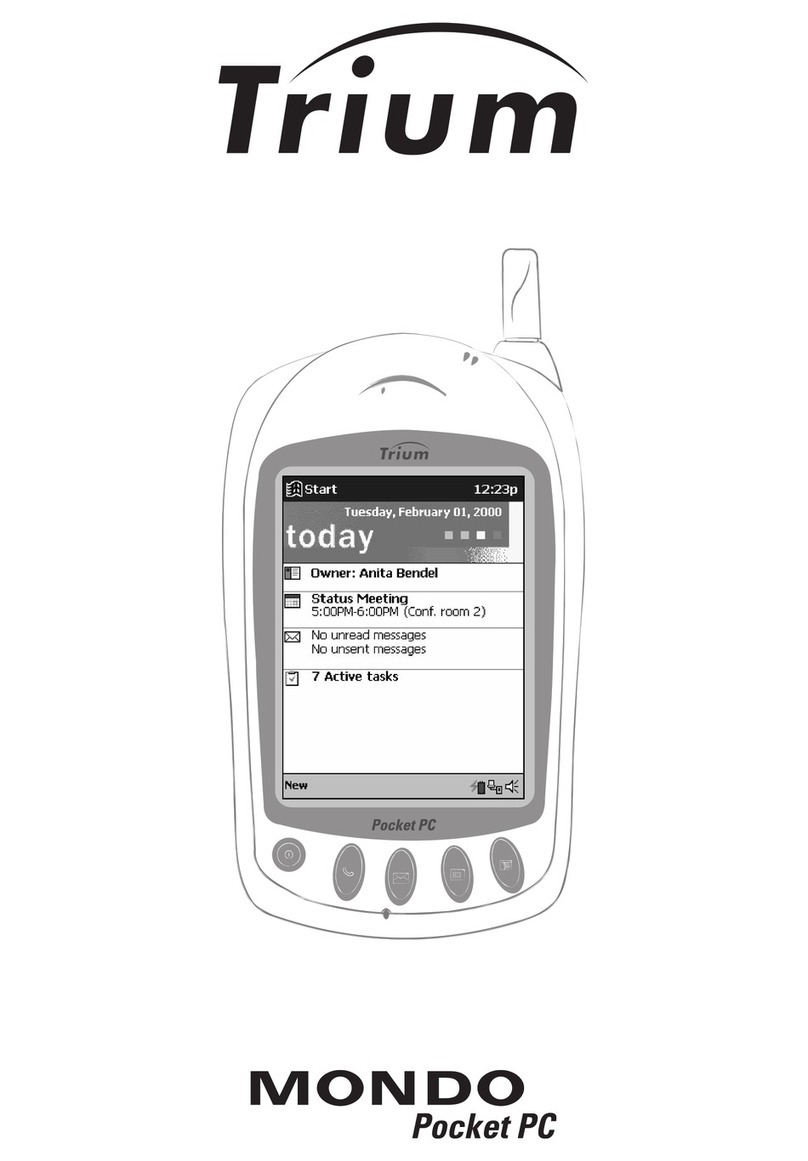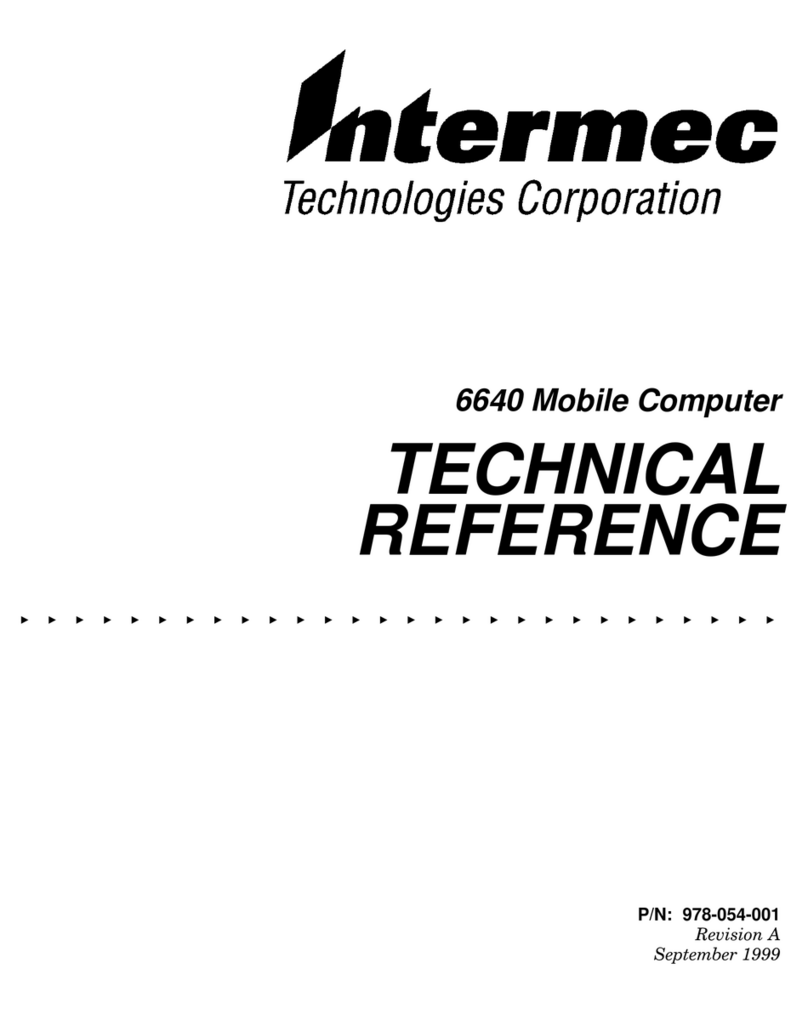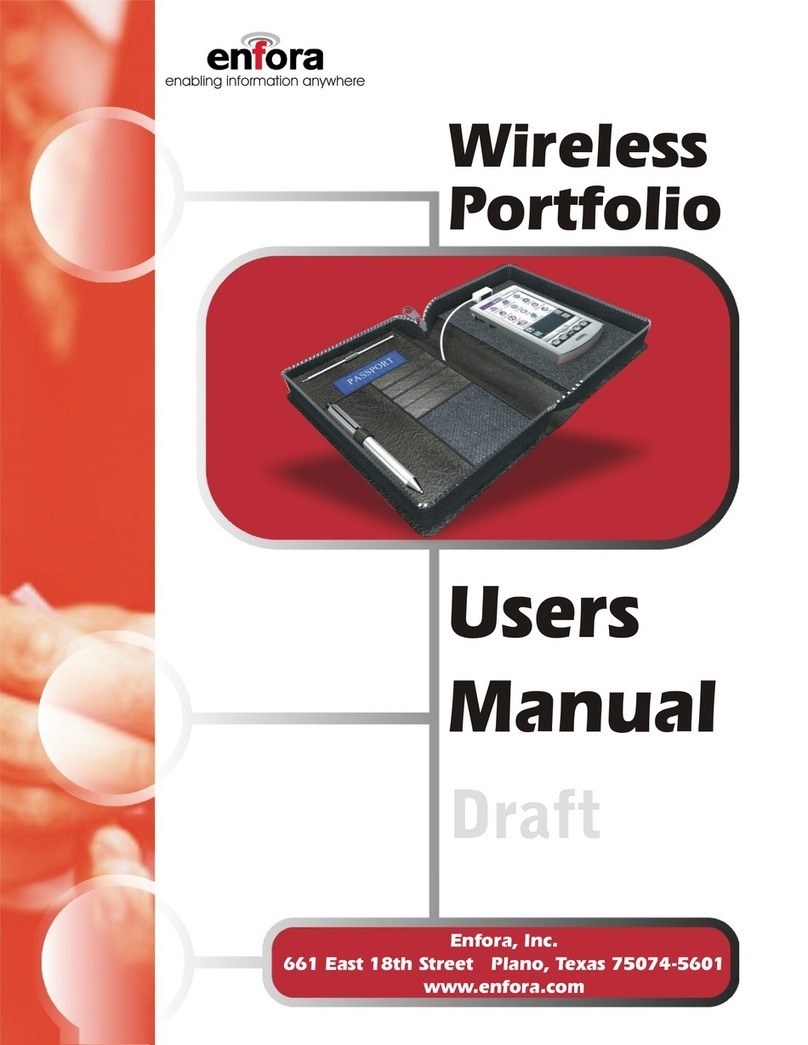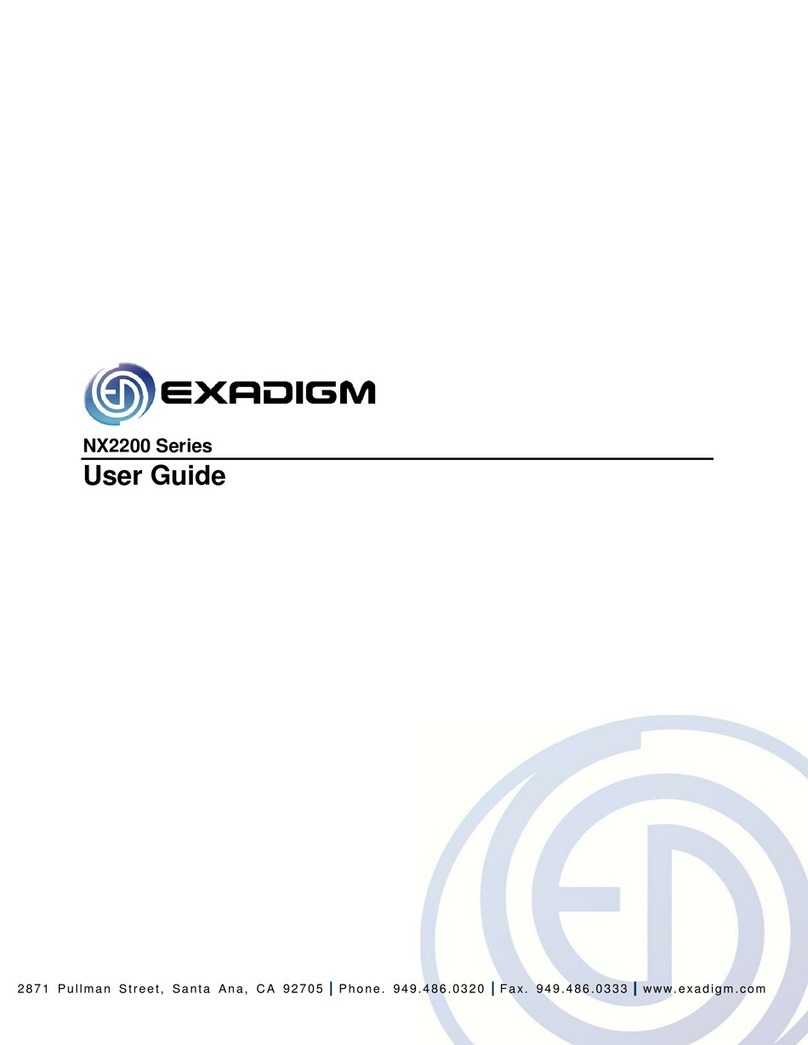Trium Trium Mondo User manual


• Telephone Application -
Basic Operations 3
- Dialling a stored number 3
- Speed dialling 4
- Unanswered calls indicator 4
- Voice messages indicator 5
- Short message texts (SMS) indicator 6
- Hands-free operation 6
- Switching off the microphone 7
- Choice of alert mode 7
- Adjusting the ring tone volume 8
- Adjusting the earpiece/speaker volume 8
- Adjusting the volume of the buttons 9
- Transmitting multi-frequency tones (DTMF) 9
- Placing a caller on hold and returning to
a caller on hold 10
- The Call Notication service 10
- Making a call during a telephone
conversation 11
- Receiving a call while a telephone
conversation is in progress 12
- Multiparty telephone conferencing 13
• The menus of the Telephone
application 15
1- Access to the menus 15
2- Entering text 16
3- Network services 18
4- Directories 19
5- Calls & Duration 27
6- Settings and personalisation
of your Mondo 33
7- Security functions 40
8- Voice message service 44
9- GSM Services 46
10- WAP 57
11- GSM User Interface Codes 66
Table of contents
This guide describes the operation of the Trium GSM/GPRS telephone Mondo
Edition 1, 2001.
© Mitsubishi Electric Telecom Europe, 2001
Whilst every effort has been made to ensure the accuracy of the instructions contained in this guide, Mitsubishi Electric
reserves the right to make improvements and changes to the product described in this guide and/or to the guide itself,
without prior notice.

3
• Dialling a stored number
If the number of the person you wish to call is stored in your SIM card or in the
memory of your Mondo, you do not need to enter each digit using the number keys
on the virtual keyboard.
Simply select the number from the directory in your Mondo (this list contains all the
numbers you have stored yourself) or from one of the lists of last dialled numbers.
- Dialling a number from the directory:
From the standby screen of the Telephone application:
1- Tap on the arrow to open the directory.
A list of the contacts you have stored is displayed on the screen.
2- Tap on the contact of your choice.
PLEASE NOTE: A contact is a name to which more than one telephone number can
be assigned (for more details, refer to page 19).
If you select a contact to which several numbers have been assigned, a list of these
numbers is displayed. Tap on the number of your choice.
3- Tap on the key on the virtual keyboard or press the jog wheel of your Mondo.
The number you have selected is immediately dialled.
- Dialling a number from the list of last called numbers:
The memory of your Mondo stores:
Ø The last 10 numbers you have dialled (Last dial).
Ø The last 10 numbers of the incoming calls which you have not answered
(Unanswered).
Ø The last 10 numbers of the incoming calls which you have answered (Received).
To return a call to one of these numbers:
From the standby screen of the Telephone application:
1- Tap on the Menu function key to access the main menu of the Telephone application.
2- Tap on the or arrow on the virtual keyboard to display Calls & Times on the
screen.
3- Tap on the Calls & Times screen.
4- Tap on Calls log.
TELEPHONE APPLICATION -
BASIC OPERATIONS

4
5- Tap on the category of number you require.
You have a choice of: Last dialled, Unanswered or Received.
6- Tap on the number of your choice.
7- Tap on the key on the virtual keyboard or press the jog wheel on your Mondo.
The number you have selected is immediately dialled.
- Rapid access to the list of the last 10 numbers dialled:
From the standby screen of the Telephone application:
1- Tap on the key on the virtual keyboard or press the jog wheel on your Mondo.
A list of the last 10 dialled numbers is displayed on the screen.
2- Tap on the number of your choice.
3- Tap once again on the key on the virtual keyboard or press the jog wheel on your
Mondo.
The number you have selected is immediately dialled.
• Speed dialling
The numbers recorded in the directory of your Mondo or your SIM card may be associated
with the to number keys on the soft keyboard (for further information, see
page 22).
By default, the number key on the soft keyboard is always allocated to the number
of your voice message service.
- To call a correspondent using speed dialling:
1- Tap and hold your stylus on the number key allocated to the name of your
correspondent.
Your correspondent’s number appears on the screen.
PLEASE NOTE: If you have recorded several telephone numbers under the same
name, the list of these numbers appears on the screen. In this case tap on the
number you have selected to trigger the call.
2- Tap on the key on the virtual keyboard or press the jog wheel on your Mondo.
The number of your called party is immediately dialled.
• Unanswered calls indicator
If you have received one or more calls which you have not answered (this can happen,
for example, if you are out of the room for a few minutes and have left your Mondo
on standby on your desk):
Ø The message indicator lamp on the top of your Mondo emits a series of (slow)
orange ashes.
Ø The symbol is displayed on the standby screen of the Telephone application,
if it is active.
This symbol is followed by a digit indicating the number of new calls received which
you have not answered.

5
- To display the numbers of the callers who have contacted you:
From the standby screen of the Telephone application:
1- Tap on the Read function key on the virtual keyboard.
If you have received voice and/or SMS messages in addition to the calls you have not
answered, a menu offers you a choice of several options. Tap on unanswered.
2- The numbers of the last unanswered calls are displayed on the screen.
- If you want to know more about the date and time when a call was received:
3- Tap on the number of the call you wish to check.
4- Tap on the Options function key on the virtual keyboard.
5- Tap on Details in the list of options.
The number of the last unanswered call is displayed on the screen, together with the date and
time when the call was received.
- If you need to call the number displayed on the screen:
6- Tap on the key on the virtual keyboard or press the jog wheel on your Mondo.
PLEASE NOTE: The last 10 numbers of the calls you have not answered are stored in
the memory of your Mondo. To nd out how to access these numbers at a later stage
and to call them if required, please refer to the relevant section of this manual, page 3.
• Voice messages indicator
The receipt of new voice messages on your answering service is indicated in three
different ways:
Ø Your Mondo emits an audible signal (beep) when new messages are received.
Ø The message indicator lamp on the top of your Mondo emits a series of (slow)
orange ashes.
Ø The symbol is displayed on the standby screen of the Telephone application,
if it is active.
This symbol is followed by a digit indicating the number of new voice messages
received.
- To display the numbers of the callers:
From the standby screen of the Telephone application:
1- Tap on the Read function key on the virtual keyboard.
If you have received SMS messages or calls you have not answered in addition to the new
voice messages, a menu offers you a choice of several options. Tap on Voice messages.
2- The numbers of the last callers are displayed on the screen.
- If you want to know more about the date and time when a voice message
was received:
3- Tap on the number of the message you wish to check.
4- Tap on the Options function key on the virtual keyboard.
5- Tap on Details in the list of options.
The number of the caller is displayed on the screen, together with the date and time when his
message was received.

6
- If you need to call the number displayed on the screen:
6- Tap on the key on the virtual keyboard or press the jog wheel on your Mondo.
- To access your voice messages by speed dialling:
Tap and hold down the stylus on the number key on the virtual keyboard.
• Short message texts (SMS) indicator
The receipt of a new SMS message is indicated in three different ways:
Ø Your Mondo emits an audible signal (beep) when a new SMS message is received.
Ø The message indicator lamp on the top of your Mondo emits a series of (slow)
orange ashes.
Ø The symbol is displayed on the standby screen of the Telephone application,
if it is active.
This symbol is followed by a digit indicating the number of new SMS messages
received.
- To read new SMS messages:
Tap on the Read function key or press the "Microsoft inbox" program button in the
lower part of your Mondo (for more information, refer to Windows-CE manual).
• Hands-free operation
The Hands-free function of your Mondo is particularly useful:
Ø If you want people near you to take part in the conversation (if you are in a
meeting for example).
Ø If you are in a car.
- To ring a caller in hands-free mode:
From the standby screen of the Telephone application:
1- Enter the number of the person you wish to call, using the number keys on the virtual
keyboard (or select the number from your directory or from the list of most recent
calls).
2- Tap on the key on the virtual keyboard.
The number is immediately dialled and you then hear the ringing tone.
- To answer a call in hands-free mode or to change over to hands-free mode
during a call:
Ø Tap on the key on the virtual keyboard.
- To deactivate hands-free mode during a call:
Ø Tap on the key.
PLEASE NOTE: If you forget to deactivate hands-free mode at the end of a call, it will
automatically be deactivated for the next call (outgoing or incoming).

7
• Switching off the microphone
During a call, you can switch off the microphone of your Mondo in order to hold a private
conversation with the people near you without being overheard by the other caller.
- To switch off the microphone during a telephone conversation:
1- Tap on the Mute function key on the virtual keyboard.
A prompt asks you to conrm that you wish to switch off the microphone.
2- Tap on YES.
The microphone is switched off. The symbol is displayed at the top of the screen.
- To switch the microphone back on during a telephone conversation:
1- Tap on the Unmute function key on the virtual keyboard.
2- Tap on YES.
The microphone is switched on again. The symbol disappears from the screen. You can
now resume your conversation with the other caller.
PLEASE NOTE: If you forget to switch on the microphone before hanging up, it will be
switched on automatically for the next call (outgoing or incoming).
• Choice of alert mode
When you receive a call, your Mondo can alert you in a number of different ways,
depending on the alert mode you have programmed:
Ø Ring: Your Mondo emits an audible tone when a call is received.
Ø Silent: Your Mondo remains silent.
PLEASE NOTE: When this alert mode is selected, the signals emitted by your Mondo
when you tap on the buttons on the virtual keyboard are also muted.
Ø Vibrate: Your Mondo vibrates but does not emit an audible tone.
Ø Vibrate and ring: Your Mondo vibrates and simultaneously emits an audible tone.
Ø Vibrate then ring: Your Mondo vibrates, then emits an audible tone after a few
seconds if you have not answered the call.
Ø Ramping: If the ramping ring tone is in operation, your Mondo emits a quiet
audible tone when the call is received; the tone becomes increasingly loud until
you answer the call.
PLEASE NOTE: In each case, the indicator lamp on your Mondo emits a series of
(slow) orange ashes when the call is received.
- To select an alert mode (with the exception of Ramping):
From the standby screen of the Telephone application (while no calls are in progress):
1- Tap on the arrow on the virtual keyboard.
The Alert tones screen opens. A list of alert modes is displayed, with the exception of
Ramping (to activate or deactivate this alert mode, see below).
2- Tap on the alert mode you require.
Ø If you select the Ring alert alert mode and if you have previously set the
ring tone volume to 0, a warning message is displayed (for more details, refer
to next paragraph).

8
Ø If you have chosen the Silent alert mode, the symbol is displayed on
the screen.
PLEASE NOTE: The choice of Silent alert mode is not retained when you exit from
the Telephone application. The Ring tone alert mode will be restored automatically
when you next launch the Telephone application.
Ø If you have chosen any of the Vibrate, Vibrate and ring or Vibrate then
ring alert modes, the symbol is displayed in the standby screen of the
Telephone application.
- To activate or deactivate the "Ramping ring tone" alert mode:
From the standby screen of the Telephone application (while no calls are in progress):
1- Tap on the arrow on the virtual keyboard.
The Volumes control screen appears.
2- Tap on Ramping arrow on the virtual keyboard.
The Ramping screen appears.
3- Tap on On or on Off.
• Adjusting the ring tone volume
From the standby screen of the Telephone application:
1- Tap on the arrow on the virtual keyboard.
The Volumes control screen appears.
The Ring component is already selected at the top of the list.
2- Tap on Ring.
The Ring Volume screen appears.
3- Tap as many times as necessary on the or arrow on the virtual keyboard in
order to increase or reduce the volume of the ring tone.
4- Tap on the OK function key to store your setting.
• Adjusting the earpiece/speaker volume
- To adjust the volume of the earpiece/speaker during a call:
From the communication screen of the Telephone application:
1- Tap on the or arrow on the virtual keyboard.
The Volumes screen appears.
2- Tap as many times as necessary on the or arrow in order to increase or reduce
the volume of the earpiece/speaker.
3- Tap on the OK arrow on the virtual keyboard to store your setting.
PLEASE NOTE: To increase or reduce the volume of the earpiece/speaker during a call,
you can also push the jog wheel up or down.
- To adjust the earpiece/speaker volume when no call is in progress:
From the standby screen of the Telephone application:
1- Tap on the arrow on the virtual keyboard.
The Volumes control screen appears.

9
2- Tap on Conversation in the list of options.
The Speech volume screen appears.
3- Tap as many times as necessary on the or arrow to increase or reduce the
volume of the earpiece/speaker.
4- Tap on the OK function key to store your setting.
• Adjusting the volume of the Keys
When you tap on a key on the virtual keyboard of your Mondo, it emits an audible signal
(beep) to acknowledge your action.
You can adjust the volume of this audible signal (beep) from the standby screen of the
Telephone application (while no calls are in progress):
1- Tap on the arrow on the virtual keyboard.
The Volumes control screen appears.
2- Tap on Keys in the list of options.
The screen for adjusting the volume of the keys appears.
3- Tap as many times as necessary on the or arrow to increase or reduce the
volume of the audible signal (beep) from the buttons.
4- Tap on the OK function key to store your setting.
PLEASE NOTE: If you have selected the Silent alert mode (refer to page 6), your Mondo
will not emit any audible signal (beep) when you tap on the keys on the virtual keyboard,
regardless of the setting for the volume of the keys.
• Transmitting multi-frequency tones (DTMF)
Multi-frequency tones (DTMF) are transmitted in order to remotely interrogate telephone
answering services, voice messages, bank servers, etc. They are used to transmit
passwords and ringback numbers.
- Manual transmission of multi-frequency tones:
To transmit multi-frequency tones during a call, tap on the buttons on the virtual
keyboard of your Mondo.
The tones which correspond to these keys are emitted to the earpiece and are immediately
transmitted.
- Automatic transmission of multi-frequency tones:
If you need to transmit the same series of multi-frequency tones at regular intervals,
you can store it in the directory of your Mondo.
If the required series of tones is not yet stored in your directory:
1- During a call, tap on the Options function key on the virtual keyboard.
2- Tap on auto DTMF in the list of options.
3- Enter the required series of tones, using the number keys on the virtual keyboard.
4- Tap on the OK function key.
The series of tones you have entered is now stored in your directory.
The actual tones are emitted to the earpiece and are immediately transmitted.
The standard communication screen reappears.

10
If the series of tones is already stored in your directory:
1- During a call, tap on the Options function key on the virtual keyboard.
2- Tap on DTMF auto in the list of options.
3- Tap on the Names function key to display the list of stored tones.
4- Tap on the name of your choice.
The multi-frequency tones assigned to the selected name are emitted to the earpiece and are
immediately transmitted. The standard communication screen reappears.
PLEASE NOTE: It is not possible to transmit multi-frequency tones when a caller
has been placed on hold.
- Using the Pause function:
It is possible to enter a telephone number and a series of multi-frequency tones on
the screen (just before replying to a call or in order to store them), provided that they
are separated by a pause. To do this:
1- Enter the telephone number, using the number keys on the virtual keyboard.
2- Tap and hold down the stylus on the * button until a P is displayed on the
screen.
3- Tap on the keys on the virtual keyboard which correspond to the required
multi-frequency tones.
PLEASE NOTE: You can enter as many pauses as necessary, with a maximum of 20 to 46
digits (depending on the memory capacity of the SIM card and of your Mondo).
• Placing a caller on hold and returning to a held caller
You are holding a telephone conversation.
- If you wish to place your caller on hold:
Ø Tap on the key on the virtual keyboard.
- To resume the conversation with your original caller:
Ø Tap again on the key on the virtual keyboard.
- If you want to terminate the conversation:
Ø Press the jog wheel on your Mondo or tap on the key on the virtual keyboard.
PLEASE NOTE: You can also place a caller on hold, resume the conversation with
your original caller, call another person, etc. by clicking on the Options function key
and selecting the required operations from the displayed menu (for more details,
refer to page 12).
• The Call Waiting service
Call Waiting is a service provided by the GSM telephone network:
Ø It alerts you to the arrival of new incoming calls, even when you are already holding
a telephone conversation.
Ø It allows you to place your existing caller on hold while you receive or make a
second call.

11
- To activate or deactivate the Call Waiting service:
From the standby screen of the Telephone application:
1- Tap on the Menu function key to access the main menu of the Telephone
application.
2- Tap on the or arrow on the virtual keyboard to display the Settings screen.
3- Tap on the Settings screen.
4- Tap on GSM Services in the list of settings.
5- Tap on Call Waiting in the list of GSM Services.
6- Tap on Activate if you wish to make use of the Call Waiting service or on Cancel
if you do not wish to use this service.
The message Requesting in progress is displayed on the screen, followed by a second
message conrming that your request has been accepted.
• Making a call during a telephone conversation
- To make another call while you are holding a telephone conversation:
1- Notify your original caller that he/she will be placed on hold for a few moments.
2- Enter the telephone number of your second caller, using the number keys on
the virtual keyboard.
3- Tap on the key on the virtual keyboard.
4- Once the call has been put through, tap on the key on the virtual keyboard to
change from one caller to the other at will.
- To terminate the conversation with the on-line caller only:
1- Tap on the Options function key on the virtual keyboard.
2- Tap on End call in the list of options.
The conversation with your on-held caller is immediately resumed.
- To terminate the conversation with the held caller only:
1- Tap on the Options function key on the virtual keyboard.
2- Tap on End held call in the list of options.
You can continue the conversation with your on-line caller as normal.
- To terminate both conversations (held and active) simultaneously:
Ø Press the jog wheel on your Mondo or tap on the key on the virtual keyboard.
PLEASE NOTE: You can also place a caller on hold, resume the conversation with
your original caller, call another person, etc. by clicking on the Options function key
and selecting the required operations from the displayed menu (for more details,
refer to page 12).
- Making a call while connecting to WAPTM or GPRS:
Ø In the case of a WAPTM or GPRS connection in Standard mode:
Before making a telephone call, you must terminate the connection and exit
from the current session (refer to page 62). As an exception, the connection
is automatically terminated when an emergency call is made. In the case of a
connection to a PC, the connection is interrupted. It is possible to restore the
connection from the PC at a later stage.

12
Ø In the case of a WAPTM or GPRS connection in Modem mode:
As your Mondo is disconnected from the GSM network, it is not possible to make
standard voice calls (except for emergency calls). An error message is displayed on
the screen in response to any attempt to make a voice call.
• Receiving a call while a telephone conversation is in
progress
If the Call Waiting service is activated on your Mondo:
Ø You will hear a double beep tone in the earpiece when you receive a call while a
telephone conversation is in progress.
Ø An animated graphic appears on the screen, together with the telephone number
of your caller (if it is accessible).
- To answer the call:
Tap on the key on the virtual keyboard.
Your original caller is placed on hold.
Once communication has been established with your second caller:
Ø You can alternate between the callers as many times as you wish:
Tap on the key on the virtual keyboard.
Ø You can terminate the conversation with the on-line caller only:
1- Tap on the Options function key on the virtual keyboard.
2- Tap on End call in the list of options.
The conversation with your on-hold caller is immediately resumed.
Ø You can terminate the conversation with the held caller only:
1- Tap on the Options function key on the virtual keyboard.
2- Tap on End held call in the list of options.
You can continue the conversation with your on-line caller as normal.
Ø You can terminate both conversations (active and held) simultaneously:
Press the jog wheel on your Mondo or tap on the key on the virtual keyboard.
- Receiving a call while connecting to WAPTM or GPRS:
Ø In the case of a WAPTM connection in Standard mode:
The incoming call is put through. If you wish, you can clear or suspend the WAPTM
connection in order to answer the call.
At the end of your telephone conversation, you must restore the connection by
calling the WAPTM context off-line. As the rst call requires access to the network, it
will re-establish the connection by deploying the parameters it used previously.
A PC connection must be restarted from the PC.
Ø In the case of a GPRS connection in Standard mode:
The incoming call is put through. If you wish, you can clear or suspend the GPRS
connection in order to answer the call.
You must restore the GPRS connection yourself after you have completed your
telephone conversation.
Ø In the case of a connection in Modem mode:
As your Mondo is disconnected from the GSM network, you are unable to receive
telephone calls.

13
• Multiparty telephone conferencing
If the Call Waiting service is activated on your Mondo, you can hold up to 6 telephone
conversations at the same time. All the callers are able to talk to each other (to nd out
how to activate the Call Waiting service, refer to page 47).
1- Enter the telephone number of your rst caller, using the number keys on the
virtual keyboard.
2- Tap on the key on the virtual keyboard.
3- Once the call has been put through, notify your initial caller that he/she will be placed
on hold, then enter the number of your second caller.
4- Tap again on the key on the virtual keyboard.
5- Once the call has been put through to your second caller, tap on the Options
function key on the virtual keyboard.
A menu is displayed on the screen. It contains the following options:
Auto DTMF:
To transmit a series of multi-frequency tones to one or more on-line callers (on-hold
callers are unable to receive these tones).
Swap:
To swap from active callers to held callers.
Join:
To join the called parties (regardless of whether they are active or held) and set up
a multiparty conference.
Mute:
To switch the microphone of your Mondo on or off.
End held:
To terminate communication with the on-hold callers. You remain in communication
with the active callers.
End active:
To terminate the communication with active callers. Communication with the held
callers is automatically restored.
End all calls:
To terminate all the calls simultaneously.
*Private with:
To hold a private conversation with one of the participants in the multiparty conference.
This option is used to display a list of the participants: you can then select the one
with whom you wish to converse "in isolation". The other participants are automatically
placed on hold.
Hold/resume:
To place all the participants in the conference on hold or to resume the conference
with all the participants.
*End call:
To terminate communication with just one of the participants in the conference.
This option is used to display a list of the participants: you can then select the one
with whom you wish to terminate the call. The other participants remain in multiparty
conference mode.

14
During the conference call, your Mondo displays and conrms the options you
have selected.
PLEASE NOTE: The options preceded by an asterisk * do not appear in the menu until
you have more than 2 callers (active or held).
If you are a subscriber to the Second Line service, you cannot combine your callers (on
Line 1 and on Line 2) in a multiparty conference.
If you want to ring a third caller:
1- Ring your rst two callers, as indicated above.
2- Tap on Join in the conference mode in the list of options in order to join your
active and held callers.
3- Notify your callers that they will be placed on hold for a few moments.
4- Enter the number of your third caller, using the number keys on the virtual
keyboard.
5- Tap on the key on the virtual keyboard.
6- Once the call has been put through, tap on the Options function key then select
the option of your choice.
PLEASE NOTE: Regardless of the number of callers (between 2 and 5), you should
always place the active and held callers in conference mode before you ring an additional
caller.

15
1- Accessing the menus
Your Mondo is equipped with numerous functions which are easily accessible from the
menus via the arrow keys and function keys on the virtual keyboard.
With the aid of the integral SIM card, your Mondo is also capable of detecting and displaying
in the menu the services provided by your operator or of deleting those services to which
you do not subscribe.
- To access the main menu of the Telephone application from the standby
screen:
1- Tap on the Menu function key or on the arrow on the virtual keyboard.
2- Use the or arrow on the virtual keyboard to access the display screens for the
main functions (Phone book, Messages, Calls & Times, Settings and WAP).
3- Tap on the display screen for the required function in order to open the
corresponding submenu.
PLEASE NOTE: For ease of operation, your Mondo also allows you to access, from
the standby screen, all the numbers stored in the directory by clicking on the arrow
on the virtual keyboard.
- To access the options displayed in the menus:
With your stylus, tap on the option of your choice.
- To scroll through the pages of a menu (or of a directory):
Use the or arrow on the virtual keyboard.
or
push the jog wheel on your Mondo up or down.
- To return to the preceding menu (or submenu):
Tap on the Exit function key or on the arrow.
- To exit from the main menu and return to the standby screen of the Telephone
application:
Tap and hold down the stylus on the Exit function key.
If no call is in progress, you can also tap on the button on the virtual keyboard or press the jog
wheel on your Mondo.
The menus of the Telephone application

16
• Organisation of the menus
PLEASE NOTE: The display or content of the menus shown in italics is dependent on your
subscription and the services provided by your operator.
The display or content of the menus marked with an asterisk (*) is dependent on the
selected operating mode (Standard or Modem).
2- Entering text
For certain functions, such as recording names in a directory, it is necessary to be able to
enter text (alphabetical and numerical characters) on the screen. You can do this by using
the virtual keyboard of your Mondo.
PLEASE NOTE: If you want to transmit an SMS message, you must use the Microsoft
Mailbox application to enter the text of your message. Select this application from the ÿ
Start menu.
• The Multitype/Multipress method
In the screens used for entering text, tap briey on a key to display the rst alphabetical
character assigned to this key.
All the other characters or numerals assigned to this key are also displayed at the
top of the screen.
To display the second character assigned to a key, tap on the key.
To display the third character, tap three times, and so on.
The symbol is displayed if you are in lower case mode.
The symbol is displayed if you are in upper case mode (to change modes, refer to the
method of using the key - see below).
Ø Settings
Phone settings
Voice mail
GSM Services
SMS Alert
Ø WAP
Home page
Bookmarks
Other site
Prole list
Settings
Ø Calls and durations
Calls log
Call times
Cost of calls
Line selection
Ø Network services
Applications
Services
Information
Ø Phone book
Recall
SIM names
Contacts names
Store
Remaining
Own numbers
Fixed dialling
Phone book tones
SIM Names import
Ø Messages
Inbox
Outbox
Create message
Settings
Text templates
Audio alert
Storage

17
Key Character
Lower case Upper case
1 . , - ‘ @: ?
a b c 2 A B C 2
d e f 3 D E F 3
g h i 4 G H I 4
j k l 5 J K L 5
m n o 6 M N O 6
p q r s 7 P Q R S 7
t u v 8 T U V 8
w x y z 9 W X Y Z 9
0 0
Tap on this key to change the next letter from lower case to upper
case and vice-versa.
Tap and hold down your stylus on this key to change all the subsequent
letters from lower case to upper case and vice-versa.
Tap on this key to enter a space character.
Tap and hold down your stylus on this key to access the following
special characters:
( ) % ! ; « _ @ § + # * / & = ¥ $ £ ¡ ¿
PLEASE NOTE: The characters assigned to the keys are dependent on the language used.
- To enter a character:
Tap as many times as necessary on the key assigned to the required character until
it is displayed on the screen.
- To enter the numeral assigned to a key:
Tap and hold down your stylus on this key until the corresponding numeral is
displayed.
If you need to enter two characters in succession which are assigned to the same key,
enter the rst character by clicking on the corresponding key, wait until the characters
displayed at the top of the screen are deleted, then tap on the key again (as many times as
necessary) to enter the second character.
- To delete the last entered character:
Tap on the Clear function key.
- To delete all the entered text:
Tap and hold down your stylus on the Clear function key.
- To move the cursor through the text in order to insert characters or make
corrections:
Use the or arrow on the virtual keyboard of the Telephone application.

18
- To access special characters (displayed on three successive screens):
Tap and hold down your stylus on the key.
The characters are arranged in the same way as keys to on the virtual keyboard.
For example, to select the character ) and insert it directly into the text, tap on the
number key on the virtual keyboard.
Use the or arrow on the virtual keyboard to move to the next screen.
Example:
To enter the rst name "Paul" on the screen:
1- Tap on the Menu function key in the standby screen of the Telephone application.
2- Use the or arrow on the virtual keyboard to display the Phone Book screen.
3- Tap on the Phone Book screen.
4- Tap on Store in the displayed menu.
5- Tap on Contacts names in the displayed menu.
An input screen is displayed. The symbol is displayed in the top right corner. You are now in
upper case mode
6- Tap once on the key.
A capital "P" is displayed on the screen.
7- Wait until the available characters disappear from the screen, then tap and hold down
your stylus on until is displayed in the top right corner of the screen.
8- Tap once on the key to enter the character "a".
9- Tap twice on the key to enter the character "u".
10- Tap three times on the key to enter the character "l".
The rst name "Paul" is now displayed on the screen.
To delete this name and return to the standby screen, tap and hold down your stylus on
the Delete function key, then tap on the key on the virtual keyboard.
3- Network services
Your operator may provide you with useful services and telephone numbers. These services
and telephone numbers are stored on your SIM card and are added to the Services menu
under the heading Network services (for further information, contact your operator).
You can access these services and telephone numbers in three different ways:
Ø SIM Toolbox:
This method allows automatic access to the services offered by your network (and not
associated with your Mondo). These services are dependent on the SIM card.
Ø Pre-programmed numbers (SDN) stored on the SIM card:
Up to 32 pre-programmed numbers, which you cannot alter, can be stored on the
SIM card.
Ø Information numbers:
These can be selected from a menu, enabling you to call the information or network
numbers which are available on your network.
PLEASE NOTE: Some operators are able to provide the two types of service described
above on the same SIM card, in which case the Network services option appears under
two headings: Services (or Information) and Applications.

19
4- Phone Books
The SIM card and the Mondo incorporate an internal memory which is capable of storing
names and telephone numbers.
The Mondo can store up to 100 proles (referred to as "extended proles").
These proles can incorporate the following information:
Ø Surname.
Ø First name.
Ø Icon.
Ø Home telephone number.
Ø Business telephone number.
Ø Mobile telephone number.
Ø Notes.
Your Mondo can also display the numbers stored on your SIM card.
This can contain up to 255 memory locations (this capacity is dependent on the SIM
card itself).
The memory locations on the SIM card contain the following information:
Ø Surname.
Ø Telephone number.
The SIM card is not able to store "extended proles".
The Recall function is able to locate a telephone number in the phone book of the SIM card
as well as in the phone book of your Mondo. The two phone books are interconnected.
• Storing names and telephone numbers in the phone books
Names and telephone numbers can be stored directly in the phone books or they can
be copied from other storage areas such as SMS messages, the notepad, the list of
last-called numbers, etc.
It is recommended that the numbers should be stored in international format, using the
prex + followed by the country code and then the telephone number.
This allows you to dial the number either from your own country or from a foreign
country.
There are several ways of storing the names and telephone numbers of your correspon-
dents in your Mondo’s phone book or in the SIM phone book (see below).
• To store names or telephone numbers in your Mondo’s phone
book.
A- Storing information via the standby screen of the Telephone application.
1- Enter the number to be stored, using the number keys on the virtual keyboard.
2- Tap on the Store function key.
3- Tap on Contacts names in the list of options.
A list is displayed on the screen. It includes the options Home, Work and Cellular.
4- Tap on the option corresponding to the type of number entered.

20
The following screens appear in succession:
Ø Family Name screen:
1- Enter the surname of your correspondent.
PLEASE NOTE: The procedure for entering characters on the screen is described
on page 18.
2- Then tap on the OK function key.
Ø First name screen:
3- Enter the rst name of your correspondent.
4- Then tap on the OK function key.
Ø Icon screen:
The icons are arranged in the same way as number keys to du clavier virtuel
de votre Mondo.
5- Tap on the key on the virtual keyboard which is assigned to the icon of
your choice.
Ø Home number screen:
6- If necessary, enter the home telephone number of your correspondent.
7- Then tap on the OK function key.
Ø Work number screen:
8- If necessary, enter the business telephone number of your correspondent.
9- Then tap on the OK function key.
Ø Cellular number screen:
10- If necessary, enter the mobile telephone number of your correspondent.
11- Then tap on the OK function key.
Ø Note screen:
12- If necessary, enter a comment.
This comment will be stored in the prole of your correspondent, together with the other
information relating to this correspondent.
13- Then tap on the OK function key.
A message is then briey displayed to conrm that the information you have entered has
been stored and to indicate the number of memory locations (proles) still available in
your phone book.
To return to the standby screen, tap on the Exit function key or on the key on
the virtual keyboard.
B- Storing information via the main menu of the Telephone application.
1- Tap on the Menu function key in the standby screen of the Telephone application.
2- Use the or arrow on the virtual keyboard to display the Phone Book screen.
3- Tap on the Phone Book screen.
4- Tap on Store in the displayed menu.
5- Tap on Contacts Names in the displayed menu.
The following screens are displayed in succession:
Ø Family Name screen:
1- Enter the surname of your correspondent.
Other manuals for Trium Mondo
1
Table of contents
Other Trium Handheld manuals