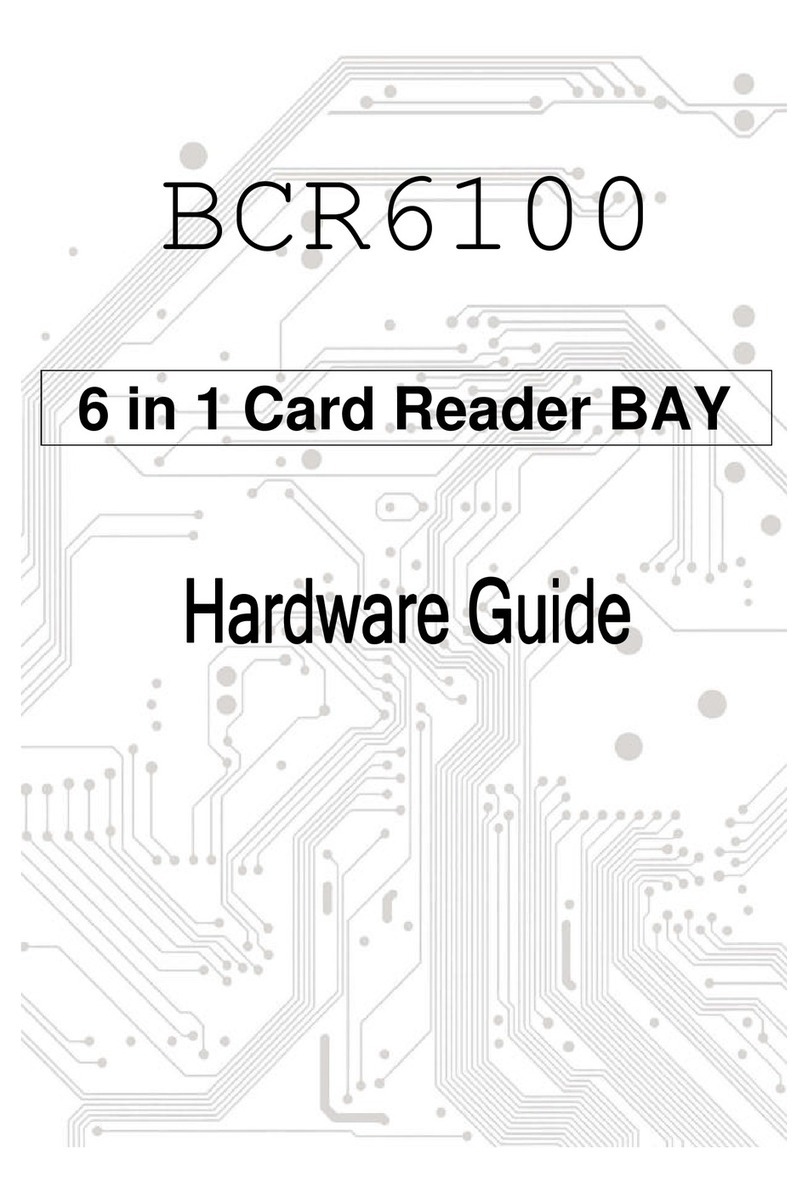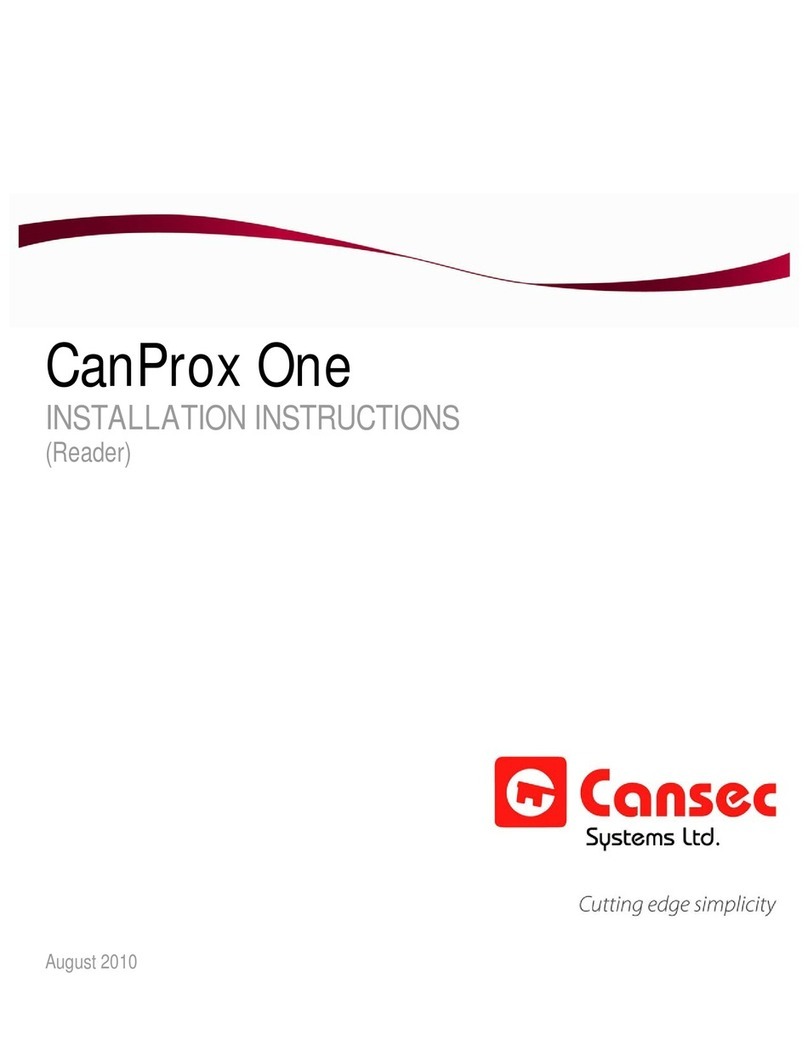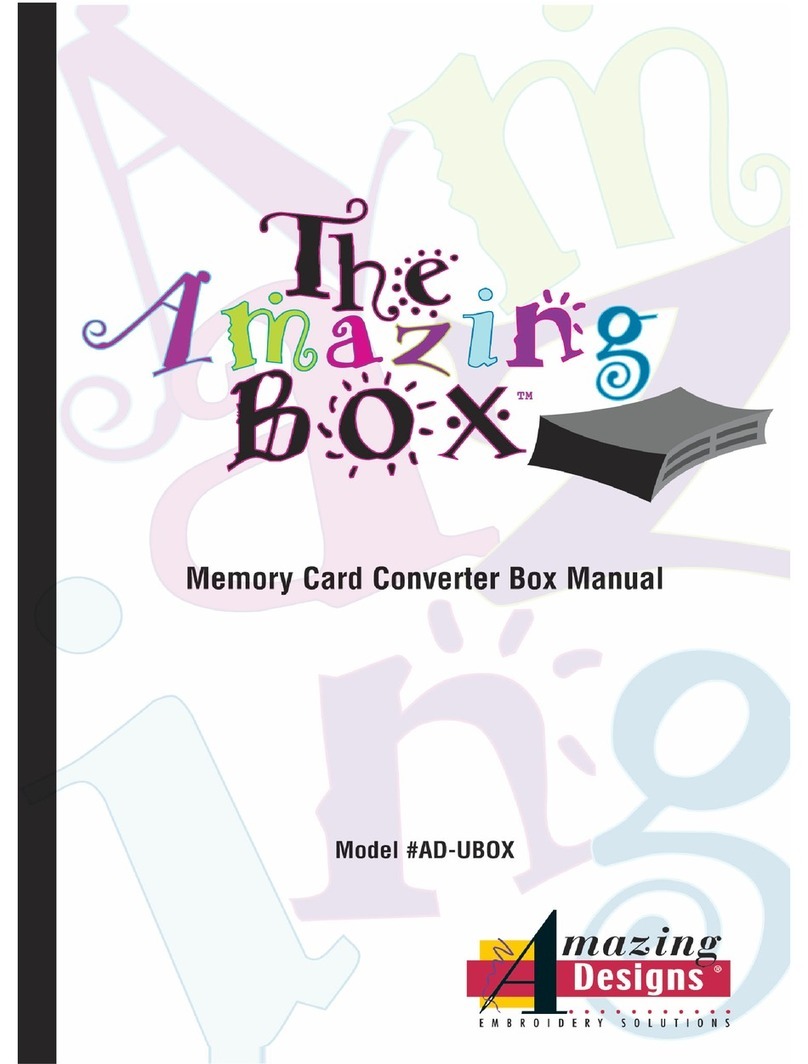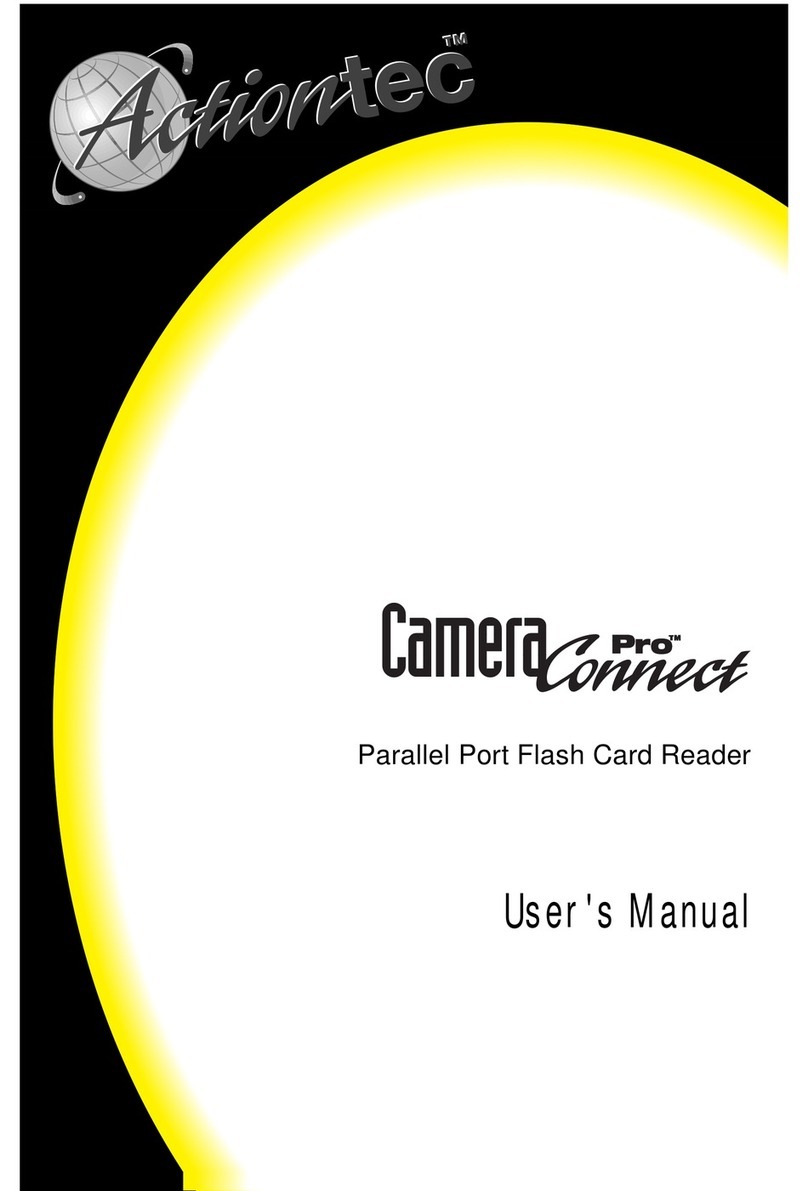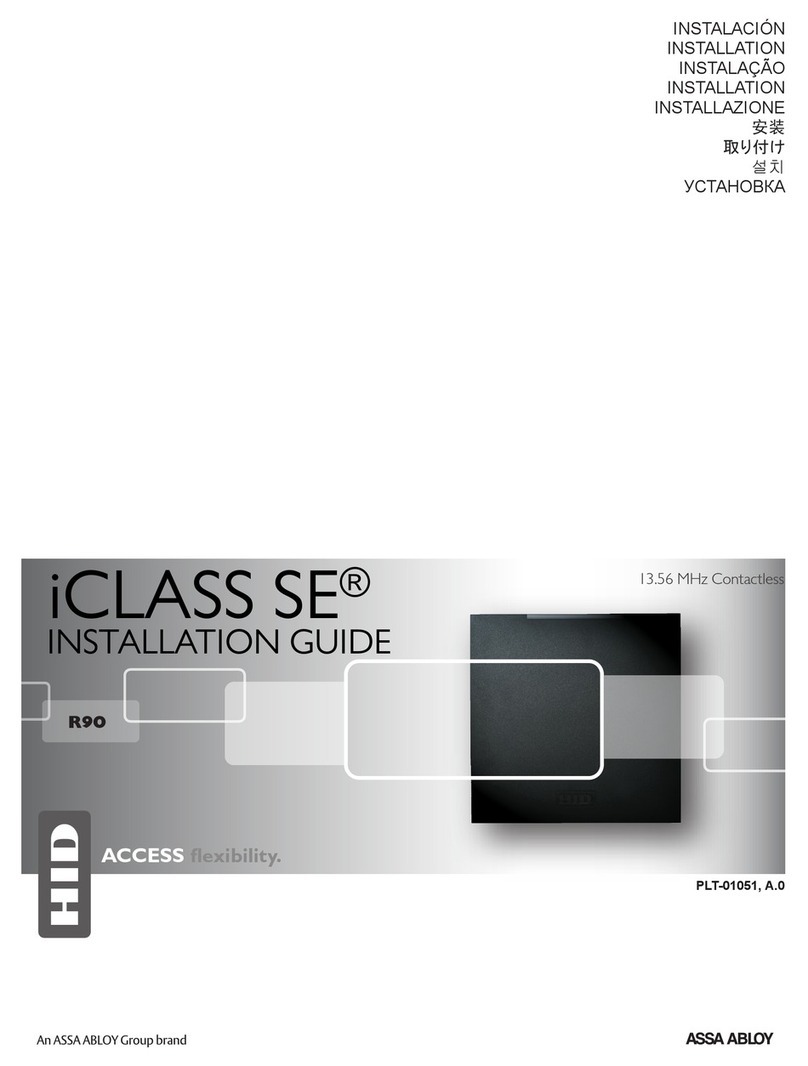Trovan ARE H5 User manual

Operating Instructions
Hand Held ISO Reader ARE H5

--------------------------------------------------------------------------------2/33--------------------------------------------------------------------------------
Table of content
1INTRODUCTION ............................................................................................................5
2OVERVIEW....................................................................................................................5
2.1 Control elements .......................................................................................................................................6
3SHORT FORM OPERATING INSTRUCTION ..................................................................7
3.1 Installation of the battery..........................................................................................................................7
3.2 Power on / off ...........................................................................................................................................7
3.3 Reading a transponder ..............................................................................................................................7
3.4 Database...................................................................................................................................................9
4DETAILED DESCRIPTION OF THE OPERATING MODES .......................................... 10
4.1 Stand-By mode........................................................................................................................................10
4.2 Standard mode........................................................................................................................................10
4.3 Start reading...........................................................................................................................................10
4.4 Data storage ...........................................................................................................................................10
4.5 Built in memory ......................................................................................................................................11
4.6 Display of Accumulator Capacity .............................................................................................................11
5FUNCTION OF THE MENUS ....................................................................................... 12
5.1 Menu: "Set Attribute" .............................................................................................................................13
5.2 The menu "Operating Mode"....................................................................................................................14
5.2.1 Operating Mode "Online"...................................................................................................................14
5.2.2 Transmission format used for the serial interface. .............................................................................15
5.2.3 Terminating the "Data>Serial" mode.................................................................................................15
5.2.4 Online H, Read/Transf. .....................................................................................................................15
5.2.5 The database mode...........................................................................................................................16
5.3 Interface .................................................................................................................................................17
5.4 Change Bluetooth Role............................................................................................................................18
5.5 Change Bluetooth Partner.......................................................................................................................18

--------------------------------------------------------------------------------3/33--------------------------------------------------------------------------------
5.6 The menu "Lock Up Reader" ...................................................................................................................19
5.7 The menu "Clear memory".......................................................................................................................19
5.8 The menu "Code format" to adjust for the ISO-data format. .....................................................................20
5.8.1 Formats available for representation of the code ...............................................................................20
5.9 The menu "Set Date" ...............................................................................................................................21
5.10 The menu "Set time"............................................................................................................................21
5.11 The menu "Language"..........................................................................................................................22
5.12 The menu "timeout" .............................................................................................................................22
5.13 Software Verion ..................................................................................................................................22
6DEVICE ADJUSTMENTS BY AN EXTERNAL PC ....................................................... 23
7ANNEX ........................................................................................................................24
7.1 Specification ...........................................................................................................................................24
7.2 Type designations, supplied items and accessories ...................................................................................25
7.3 Operation with other RF ID Equipment ...................................................................................................25
7.4 Reading distance .....................................................................................................................................25
7.5 Safety Instruction....................................................................................................................................27
7.5.1 Reader .............................................................................................................................................27
7.5.2 Safety instructions for rechargeable li-ion batteries...........................................................................27
7.6 Driver installation for USB devices..........................................................................................................28
7.7 Glossary ..................................................................................................................................................31
7.8 Control Characters used in the "online mode"...........................................................................................31
7.9 Documentation, References.....................................................................................................................32
7.10 Notification of changes ........................................................................................................................32
7.11 Contacts ..............................................................................................................................................33
2001 by AEG Identifikationssysteme GmbH

--------------------------------------------------------------------------------4/33--------------------------------------------------------------------------------
All rights reserved. All product names are registered trademarks of the corresponding owner.
Microsoft and Windows are registered trademarks of Microsoft Corp.

--------------------------------------------------------------------------------5/33--------------------------------------------------------------------------------
1Introduction
The ARE H5 is a hand held, high performance reader especially designed for animal identification. It
can read the data content of several transponder systems, store these data in its memory and transfer
them into a PC at a later stage.
This multi mode reader is capable to read the following transponder types, according to ISO
11784/11785:
FDX-B
HDX
Destron
Datamars
Trovan
PSK1
PSK2
ASK 64bit Manchester coding (e.g. transponder equipped with the EM chip 4102).
The ARE H5 does not synchronize with other HDX readers operating in close vicinity.
Before the initial use of this ARE H5 reader please study this manual carefully. It will explain the dif-
ferent features and modes, in order to make optimum use of all the capabilities of the system.
2Overview
The present manual is structured in the following way:
chapter 2.1 the control elements are described
chapter 3 contains a short form operating instruction for a quick test
chapter 4 describes in detail the features and operating modes of the ARE H5
chapter 5 the different menus are explained
chapter 6 give the interaction of the ARE H5 with an external data base
chapter 7 technical data, specifications and safety instructions

--------------------------------------------------------------------------------6/33--------------------------------------------------------------------------------
2.1 Control elements
Figure 2-1: location of the operating elements

--------------------------------------------------------------------------------7/33--------------------------------------------------------------------------------
!
!
3Short Form Operating Instruction
3.1 Installation of the battery
Slide the battery into its compartment until it clicks ((8) in Figure 2-1). Type of battery: Li-Ion
BP608 (AEG ID Order-NR. 70178).
Caution: Do use batteries Type Li-ion BP 608 only. The reader may be damaged by using batter-
ies which are not suitable. To charge the battery, remove it carefully from its compartment and
plug it into the appropriate charger.
Respect the dangers and follow the safety instructions about the proper use of rechargeable
lithium-ion batteries.
3.2 Power on / off
The reader is switched on by pressing the main button
((1) in Figure 2-1).
It is now in the Stand-by mode.
It will switch off again automatically, if no other buttons
has been pressed within timeout.
3.3 Reading a transponder
In the Stand-by mode: press the main button.
In the power off mode: press the main button twice.
Now the reader starts the reading mode. The
display shows:
in Database mode, or
in Online mode.
Off
Stand-by
7 5
6
12
11
10
8 4
2
1
9 3
10s Press main button
Read
transponder
7 5
6
12
11
10
8 4
2
1
9 3
5s Press main button
NoRead
code
read

--------------------------------------------------------------------------------8/33--------------------------------------------------------------------------------
Approach a transponder with the reader
1
. The reader emits a beep when the transponder has been
read successfully. The transponder code is shown on the display.
In Database mode the transponder a text can be assigned
2
. If the transponder actually read is al-
ready in the reader database, and if for its number a text is assigned, it is displayed in the second
line on the left side. With reading the transponder is assigned to an attribute that is selected in the
reader. The attribute2text is displayed in the second line on the right side. In this example the
“PPQ-7” (transponder text) is “in stock” (attribute text).
The same can be done with ISO Animal transponders if the code format is set to “ISO Attributes”.
In this example the cow “Elsa” (transponder text) is on the “meadow” (attribute text).
ISO standard is specified with the following display:
In this case the second display line contains the “Retagging Counter” and the “User Information
Field”. Additional ISO data saved on the transponder. This display is shown if code format “ISO
Animal” is selected.
If, no transponder has been read within 5 s, the reader terminates the reading mode and goes back
to stand-by. The display shows:
1
Typical reading distances are given in chapter 7.1
2
See the data transmission protocol document

--------------------------------------------------------------------------------9/33--------------------------------------------------------------------------------
With the left arrow button the last read transponder is shown.
With the right arrow button date and time is shown:
3.4 Database
When a reading had been accomplished successfully - i.e. it had been performed within the given time
frame - the database will be checked whether this transponder code is already stored.
If the new code is not found in the database, it will be stored as a new record. This record is com-
posed of the code, the transponder type, time and date, as well as an attribute. The attribute may
be selected from the 26 capital letters A to Z.
If the new code is already stored in the database, it will be stored again only, when the attribute
(see chapter 5.1) differs from that of the old record.
If the new code is already stored in the database with the very same attribute, no new record will
be stored. In this case the reader emits 2 successive beeps.

--------------------------------------------------------------------------------10/33--------------------------------------------------------------------------------
4Detailed description of the operating modes
4.1 Stand-By mode
Pressing the main button once puts the reader into the stand-by mode. Starting from this mode, it can
be transferred - either into the reading mode - or into the sub menus. These sub menus allow to change
the specific settings of the reader. Furthermore, the result of the last reading or the actual date and
time can be displayed in the stand-by mode. This is achieved by pressing the buttons "arrow left" and
"arrow right".
In order to save battery power, the reader shuts down automatically if no button has been pressed
within 10 s. The automatic shut down is effective in the "Standard mode" and the "Online mode", how-
ever not in the "Database mode".
4.2 Standard mode
The reader is set to the "Standard mode" when it is shipped from the factory. This mode allows read-
ing of different types of transponders and the code is shown in the display. At the same time the code
of each successfully read transponder is stored in the built in memory. This memory may be operated
in two different settings , as described in chapter 4.5 in detail. In the "Standard mode" the reader
shuts down after a certain period automatically, in order to save battery power.
4.3 Start reading
From the Stand-by mode the reading cycle is initiated by pressing the blue main button. After that the
display shows in its upper line the number of data records already stored; in its lower line the status
message: Scanning.... The reader now tries to read a transponder within the next 5s.
The reader emits a beep, as soon as the transponder code has been read. As a result, the code is shown
on the display. If within a time interval of 5s no transponder could be read, the reader switches off the
reading cycle and returns to Stand-by. On the display appears: “ --- No Tag --- ”.
Note: If the battery is low and has not sufficient power the contrast of the display will fail especially
during the scan process. It is recommended to have a second battery in reserve.
4.4 Data storage
In the initial setting -ex works- the reader stores the data records in the following way:
Whenever a transponder code has been read, the entire memory will be checked whether this data rec-
ord has been stored already. If this is not the case, the record will be added to the database. The read-
er emits a single beep.

--------------------------------------------------------------------------------11/33--------------------------------------------------------------------------------
The record in the database contains the code as well as type of transponder (e.g. FDX, HDX,
Datamars, trovan), time and date of the reading and the so called attribute (see chapter 5.1).
If the newly determined code is already stored in the data base a new record will be generated only if
the attribute is different.
In case code and attribute are already stored in the data base, no new record is generated or stored
and the reader emits 2 successive beeps.
However, in the operating "database mode" (see chapter 5.2.5) the following function can be activat-
ed as an alternative:
Each successful reading is stored in the database, including transponder type, time and date, as well
as the attribute. This is independent whether this record has been stored before or not (see chapter 6).
4.5 Built in memory
The built in memory has a capacity of 2047 data records. As an option the memory can be upgraded
for 3967 data records (Option -M).
The stored data will be preserved when the reader is switched off and even when the battery is
changed.
If the memory is full completely, the oldest set of 128 data records will be erased and overwritten by
the new records.
The memory can be cleared completely by applying the menu "clear memory" (see chapter 5.7).
4.6 Display of Accumulator Capacity
The hand held reader has no direct display function for the accumulator capacity. An insufficient ac-
cumulator capacity can be recognized by a obvious decreasing contrast of the display. To this point of
time the reading range is reduced to not more then 10% versus a full accumulator.

--------------------------------------------------------------------------------12/33--------------------------------------------------------------------------------
5Function of the menus
By pressing the menu button during the Stand-by mode
the reader branches into the menus. By further pressing
the menu button the reader goes from menu to menu.
This operation is always determined by the following
steps:
1) Select the menu with the menu button: Re-
peated pressing of the Menu button leads to the
menu requested. Note: The sequence can be fol-
lowed in forward direction only.
2) Selection within the menu with the arrow button:
The setting within the menu will be adjusted by pressing the buttons "Arrow left" and "Arrow right".
3) Adopt the new setting: The new setting is stored by pressing the main button or alternatively
Leave the menu without changing by pressing the menu button.
The menus appear in the sequence as shown in fig 5-1.
Stand-By Attribute Operating Mode Bluetooth Role Bluetooth Partner
Lock UpErase Memory
Code FormatDateTime
Language Timeout
Interface
Softwareversion
Fig 5-1: sequence of the sub menus
After adopting a new setting, the reader will resume with Stand-by mode.
Stand-By
submenu
MENU press Menu
button

--------------------------------------------------------------------------------13/33--------------------------------------------------------------------------------
5.1 Menu: "Set Attribute"
The attribute is stored in conjunction with time and date, as well as code and type of the transponder
as a record, whenever a reading has been performed successfully. With the aid of the attribute addi-
tional information may be stored, such as: Location where the reading took place, condition of the
identified object, for containers: capacity, warehouse location, customer assignment etc. Ex works,
the default option for the 27 available attributes is set to A to Z (in capital letters) as well as #
(which means no attribute is set).
Attribute
#
A
B
Y
Z
The attribute can be set from A to Z including # by using the sub menu "Set Attribute". The attribute
may be formed out of several words within the frame of 14 characters.
Such an assignment is done in the sub menu "Database Mode" (see chapter 5.2.5 and chapter 6).

--------------------------------------------------------------------------------14/33--------------------------------------------------------------------------------
!
5.2 The menu "Operating Mode"
Using the menu "Operating Mode" it can be switched between the standard mode, 3 online modes and
the database mode.
Operating Mode
Standard
Online
Online H
Read/Transf.
Database/PC
5.2.1 Operating Mode "Online"
"Data>Serial" is basically equivalent to the "Standard" mode of the reader. However in "Data>Serial"
the reading results are transmitted via the serial interface and not stored in the built in memory. In
this way the data records can be processed in a connected PDA, PC or terminal. The display shows in
its upper line the code, as usual, and in its lower line the word “-- Online –“.
If the reader is in the "Standard mode" you can activate the mode "Online Operation" by using the but-
tons the following sequence. The first step is to go from "Stand-by" to the menu "Operating mode".
AttributeStand-By Operating Mode
MENU
MENU
Standard
Online
Important note: Correct function of the operating mode "Online operation" will be achieved on-
ly, if the reader is properly connected to a PC or computer terminal. Such connection should be
realized by using the special connection cable (AEG ID Order No 70180).

--------------------------------------------------------------------------------15/33--------------------------------------------------------------------------------
5.2.2 Transmission format used for the serial interface.
In the ex works configuration the following format is used: After a successful reading, the ID code is
transmitted as ASCII string, complemented by the control character<NL><CR><LF>
3
. Type designa-
tions (trovan, Destron, ISO-FDX, ISO-HDX, ...) as well as the message "wrong data format" ( see para
5.8.1 ) will be suppressed. "No Reads" will not be transmitted to the interface.
The "Data>Serial" mode may be adjusted to specific customer requirements by using the database
mode (see chapter 5.2.5). However such a new configuration can be installed only by a PC via the
"Reader Terminal" program.
5.2.3 Terminating the "Data>Serial" mode
The "Data>Serial" can be closed by pressing the buttons in the following sequence:
AttributeStand-By Operating Mode
MENU
MENU
Online
Standard
5.2.4 Online H, Read/Transf.
Alike operating mode “Online” in “Online H” and “Read/Transf.” the transponder code is sent via the
data interface.
If a transponder is read successfully in “Online H” (H like handshake) a “empty” telegram is sent
first: <STX> <ETX>. To secure reception of the data the reader expects the answer <STX> <ACK>
<ETX>. Until the recipient is sending this acknowledgement the reader shows the text “wait for
host ”. As soon as the empty telegram is acknowledged, the transponder data is sent. They are
framed with <STX> and <ETX> not ended with <CR> <NL>. As answer to this data telegram a fur-
ther <STX> <ACK> <ETX> is expected. If no communication partner is active that is supporting this
protocol the reader is trying to establish a connection until this is aborted by pressing both arrow but-
tons. The “Reader Terminal” program is supporting this protocol in its online view.
With “Read/Transf.” (read and transfer separately) at first the reader shows the text “Func-
tion=Read”. Reading the transponder is the first action when the main button is pressed. If reading
was successful the text changes to “Function=TxCode”. If now the main button is pressed a second
time the transponder data is sent. Format is the same as in online mode.
3
A complete list of all control characters is given in the appendix.

--------------------------------------------------------------------------------16/33--------------------------------------------------------------------------------
!
!
5.2.5 The database mode
The operating mode "Database/PC" is not an operating mode intended for reading transponders, but it
is dedicated to the communication between the reader and a computer.
In the database Mode the content of the database in the reader may be transferred to the PC and back
again. This allows to process the data records in the PC, as well as to add further information such as
text, for example.
These operations will be performed in an easy way by using the "Reader Terminal" program (for Win-
dows operation systems). It was developed by AEG ID to show the user the range of capabilities pro-
vided by the database mode. All the steps necessary to set up communication between the ARE H5
handheld reader and a PC are presented in an "interactive" way. The "Reader Terminal" program al-
lows a simple visualization of the data records, stored in the reader, and how they can be modified.
Furthermore it allows to change the setting of certain parameter (see also chapter 6).
The database mode is reached in the menu "Operating mode". Starting from "Stand-by" the buttons
have to be pressed in the following sequence:
AttributeStand-By Operating Mode
MENU
MENU
Standard
Online
Online H
Read/Transf.
Database/PC
Important note: Correct function of the operating modes "Database/PC" or "Data->Serial" will
be achieved only, if the reader is connected properly to a computer. Such connection may be
realized either by using the special connection cable or via Bluetooth or Infrared link. Make
sure that the terminal is set for the specified data format (see ARE H5 Specifications in chap-
ter 7.1 and 7.8 ), especially if it is intended to use with individually made application software.
The ARE H5 handheld reader does not switch off automatically, when it is used in the database
mode. The user has to take care that the reader is set back to standard mode or online opera-
tion after he has completed the configuration changes; otherwise the batteries may be dis-
charged in a destructive way.
Normally the database mode is terminated from the PC. As an alternative it can be terminated by
simultaneously pressing the buttons "arrow right" and "arrow left".
The specification of the transfer protocol used in the database mode is given in chapter 0 as reference
[1]. It is intended for those users, who will generate their own specific application software.

--------------------------------------------------------------------------------17/33--------------------------------------------------------------------------------
As from version 2.50002 database mode is only supported with a cable interface. The interface has to
be further more one with a serial communication profile (“RS232 COM” or “USB COM”) not with a
keyboard profile (“USB HID”).
5.3 Interface
With the menu point “Interface” the hardware can be chosen the data is sent with in online or data-
base mode. Depending of the configuration of the reader the cable interface RS232 or USB and the
radio interface Bluetooth can be chosen.
Interface
USB/RS232
Bluetooth
As from version 2.50002 the following menu texts are used.
In the menu of a reader with RS232 interface and without Bluetooth the menu point “Interface” is
skipped.
In the menu of a reader with RS232 interface and with Bluetooth the following is to select:
Interface
RS232 COM
Bluetooth COM
In the menu of a reader with USB interface and without Bluetooth the following is to select:
Interface
USB COM
USB HID
In the menu of a reader with USB interface and with Bluetooth the following is to select:
Interface
USB COM
USB HID
Bluetooth COM
With a COM interface a serial communication is selected. With a terminal program of the connected

--------------------------------------------------------------------------------18/33--------------------------------------------------------------------------------
communication partner the corresponding COM port has to be opened. With the terminal data from the
reader can be received and commands to the reader can be sent.
With a HID interface selected the reader acts like a keyboard.
5.4 Change Bluetooth Role
In Bluetooth communication, there are two possibilities for connection establishment:
Master; the communication is established by the reader; connection is closed by the ARE H5 be-
fore it is switched off.
Slave; the communication is established by the Bluetooth partner (PC, PDA, …); before the
reader is switched off it transmits <STX>DISCONNECT<ETX> to give the partner the possibil-
ity to close connection.
In the menu Bluetooth Role this can be changed.
Bluetooth Role
Slave
Master
As from version 2.50002 a reader with Bluetooth interface acts exclusively as a slave. This menu
point is omitted.
5.5 Change Bluetooth Partner
In the menu Bluetooth Partner, in the first step, there is shown the actual Bluetooth Partner.
The choice of a new Bluetooth Partner can be started with the “arrow left” button. If the text “scan-
ning” is shown the main button starts a scan of maximal five Bluetooth modules that can be reached
by the ARE H5. The name of the found, potential partners, are shown in the menu. With the Arrow
Buttons, the favored Partner can be chosen.
Bluetooth Partner
Partner1
Partner2
Partner5
scan

--------------------------------------------------------------------------------19/33--------------------------------------------------------------------------------
If the Main Button is pressed again the ARE H5 is pairing with the chosen module. Depending on the
partner module, there has to be verified the connection code “0000” (4 x zero). If pairing was suc-
cessful the chosen module is the new Bluetooth partner.
As from version 2.50002 a reader with Bluetooth interface acts exclusively as a slave. Searching a
Bluetooth partner, pairing, connection establishment is done by the master. This menu point is omit-
ted.
5.6 The menu "Lock Up Reader"
Lock Up Reader
unlocked
locked
Whenever the main button is pressed, the reader goes into "Stand-by". If, within the next 10s, the
main button is pressed again, the reader starts a reading process. This process is responsible for the
main power consumption. In order to avoid unintended triggering of the reading process, a switch on
protection may be activated. This is achieved by pressing the buttons in the following sequence:
AttributeStand-By Operation Mode Lock Up Reader
unlocked
locked
MENU MENU MENU MENU
Off
When the switch on protection is activated, pressing the main button brings nevertheless the reader in-
to "Stand-by". However, it is not possible to branch from there into the reading process or into the
menus, as long as the switch on protection is activated.
The switch on protection is cancelled in the following way:
Press the buttons "arrow left" and "arrow right" simultaneously within the first 3s after the "Stand-by"
mode has been activated. After that the reader acts as usual in "Stand-by".
5.7 The menu "Clear memory"
This menu is used to erase all the data records from the internal memory. For safety reasons this func-
tion is activated only, when the buttons "arrow left" and "arrow right" are pressed simultaneously.

--------------------------------------------------------------------------------20/33--------------------------------------------------------------------------------
5.8 The menu "Code format" to adjust for the ISO-data format.
The ISO 11784/11785 Standard specifies the data telegram and the animal code for FDX-B and HDX
transponders. The data telegram contains 128 bit, including header, identification code, checksum and
trailer. The identification code itself contains 64 bit, out of these 38 bit are defined as ID number
(National identification code for the animal) and 10 bit as country code or manufacturer code.
This standard defines two fields of application. They both make use of the 38 bit ID number:
ISO 11784 animal
ISO 11784 non-animal
Regionally there are further applications that make use of the ISO standard - as an example waste
management in Germany. There, within the 64 bit of the code, 22 bit are assigned to the number of
the container and 10 bit to the manufacturer code. This is called BDE
4
format
5.8.1 Formats available for representation of the code
Set Code Format
Hexadecimal
ISO Animal
ISO Industry
BDE Format
TRUTEST
ISO Attributs
There is one common format, that represents the ID code of any application in an unambiguous way:
the hexadecimal format. The 64 user bits are represented as 16 hex characters.
In the four other formats only a sub set of the 64 user bits is represented: e.g. the manufacturer code
(10bit) and the unique animal number (38 bit ID code). These codes are shown in the decimal number
format
5
.
Note: only those transponders will be presented, which the format has been selected for in the menu
"Set Code Format". For example: if the format is set for "ISO Animal" only those transponders will be
presented, where the animal flag is set.
The code format “ISO Animal” is conform to the ISO norm. National code, “National ID”, “Retag-
ging Counter” and “User Information field” are shown as decimal values.
The code format “ISO Attributs” is designated for ISO Animal transponders as well. But only national
code and “National ID” are displayed. Instead of “Retagging Counter” and “User Information Field”
the transponder type, transponder text and attribute text is shown.
Remark: In the database the ISO transponder are generally stored in hex format.
4
BDE stands for Bundesverband der Deutschen Entsorgungswirtschaft e.V.
5
this format is also called fragmented representation.
Table of contents
Popular Card Reader manuals by other brands
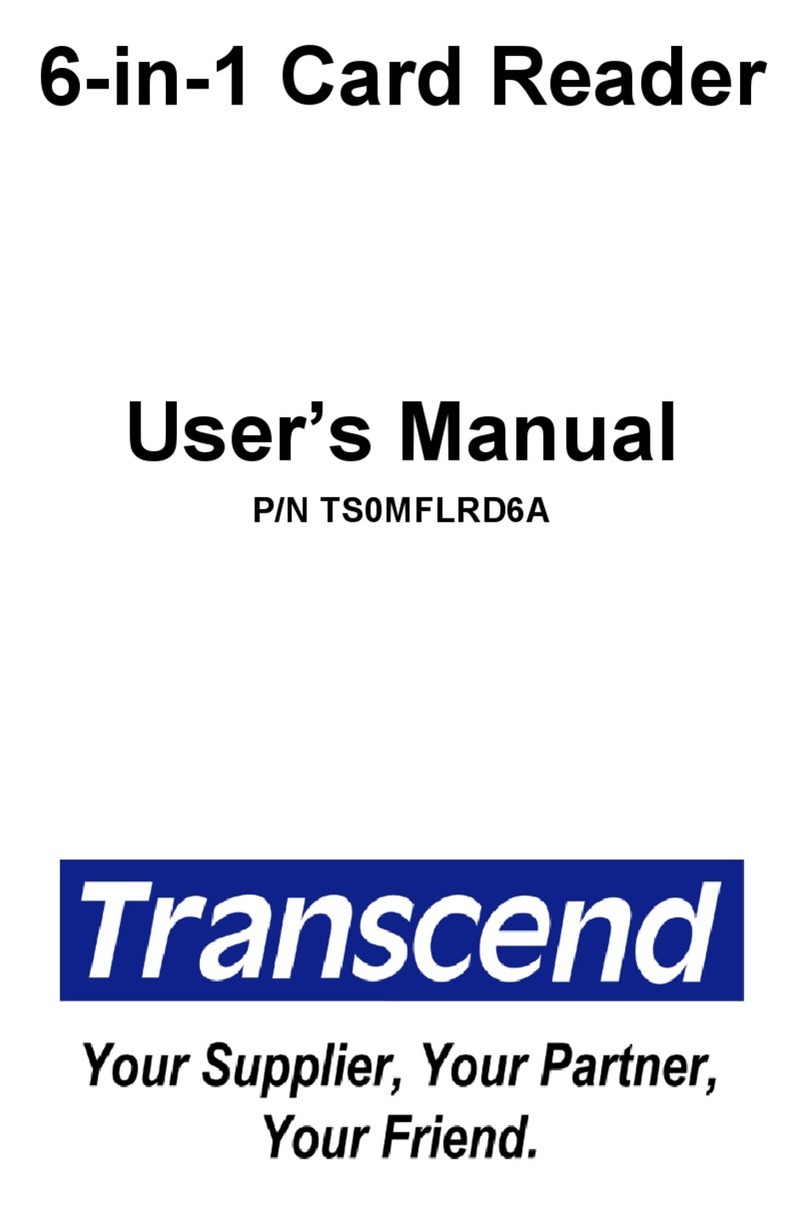
Transcend
Transcend USB2.0 6-in-1 Card Reader TS0MFLRD6A user manual
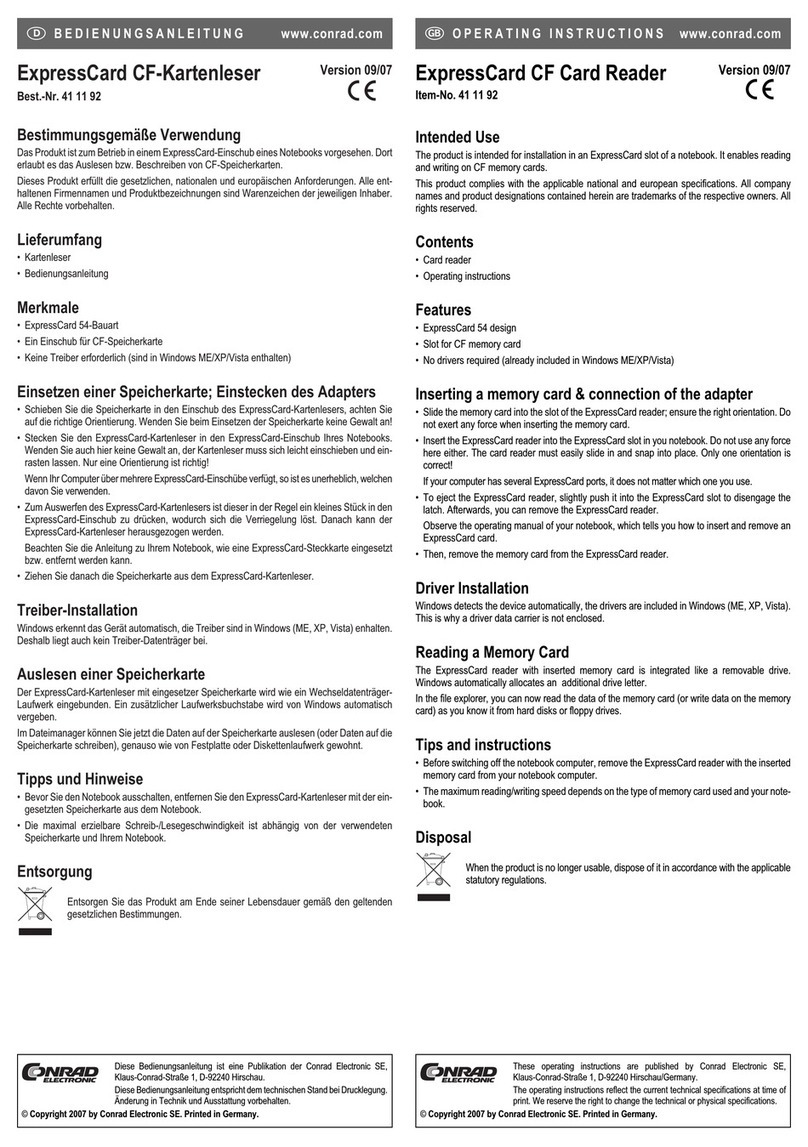
Conrad
Conrad 41 11 92 operating instructions

Olympus
Olympus xD-Picture Card MAUSB-200 Reference manual
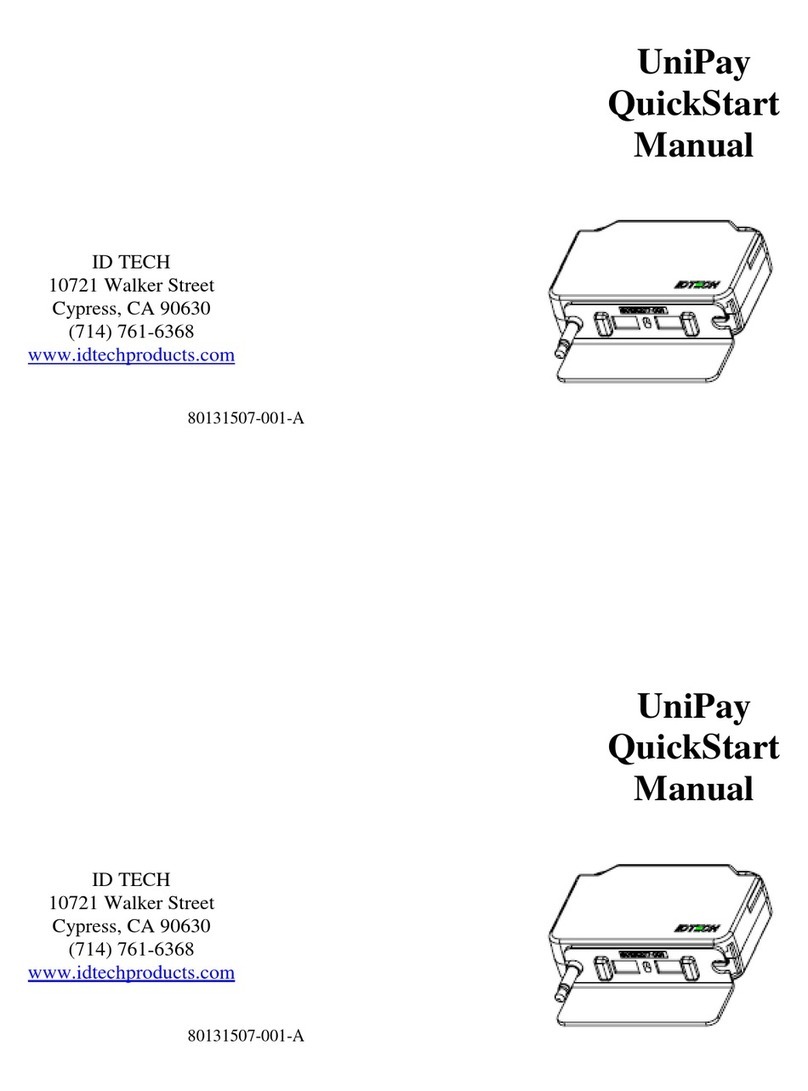
IDTECH
IDTECH UniPay Quick start manual

Stanley
Stanley PAC GS3LFV installation guide

Excelsecu Data Technology
Excelsecu Data Technology eSecu FIDO2 user manual

ACS
ACS ACR1255U-J1 user manual

AXEM Technology
AXEM Technology YOU Quick start user guide

Renkforce
Renkforce RF-4217424 operating instructions

Elatec
Elatec TWN3 MIFARE Technical manual
Nidac
Nidac Presco Sprite installation manual

IDENTEC SOLUTIONS
IDENTEC SOLUTIONS i-MARK 2 Installation and Hardware Manual