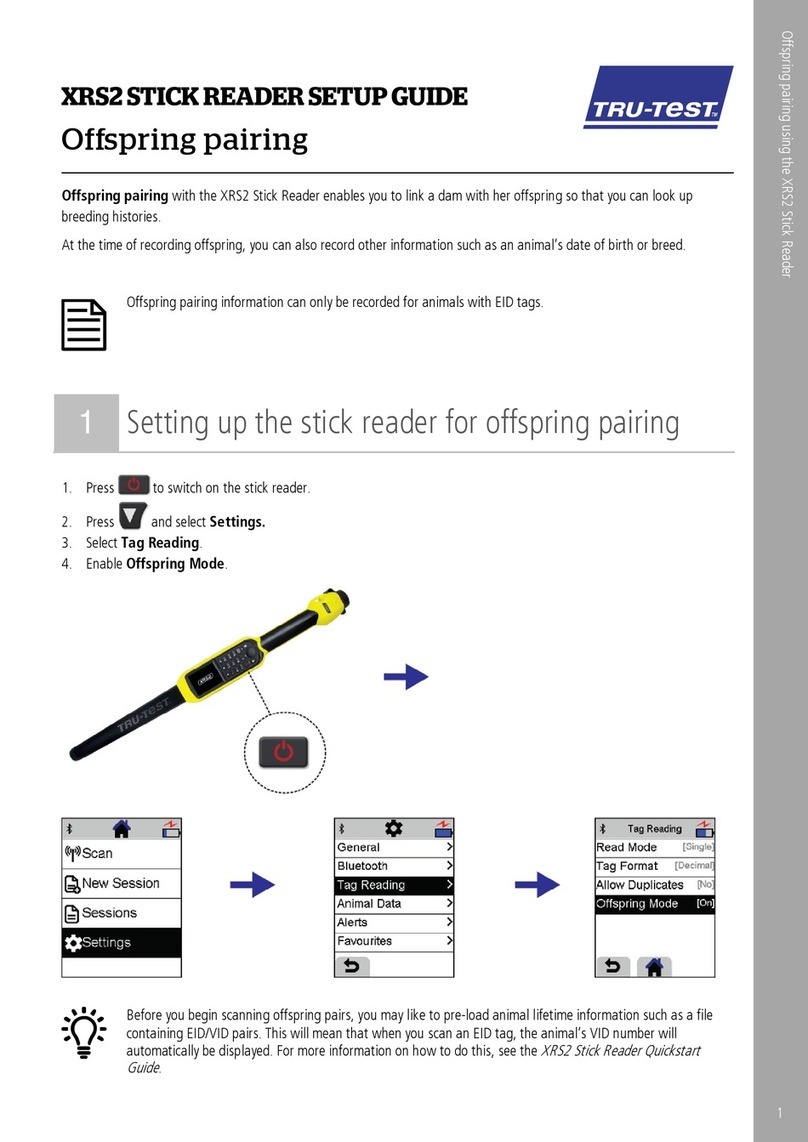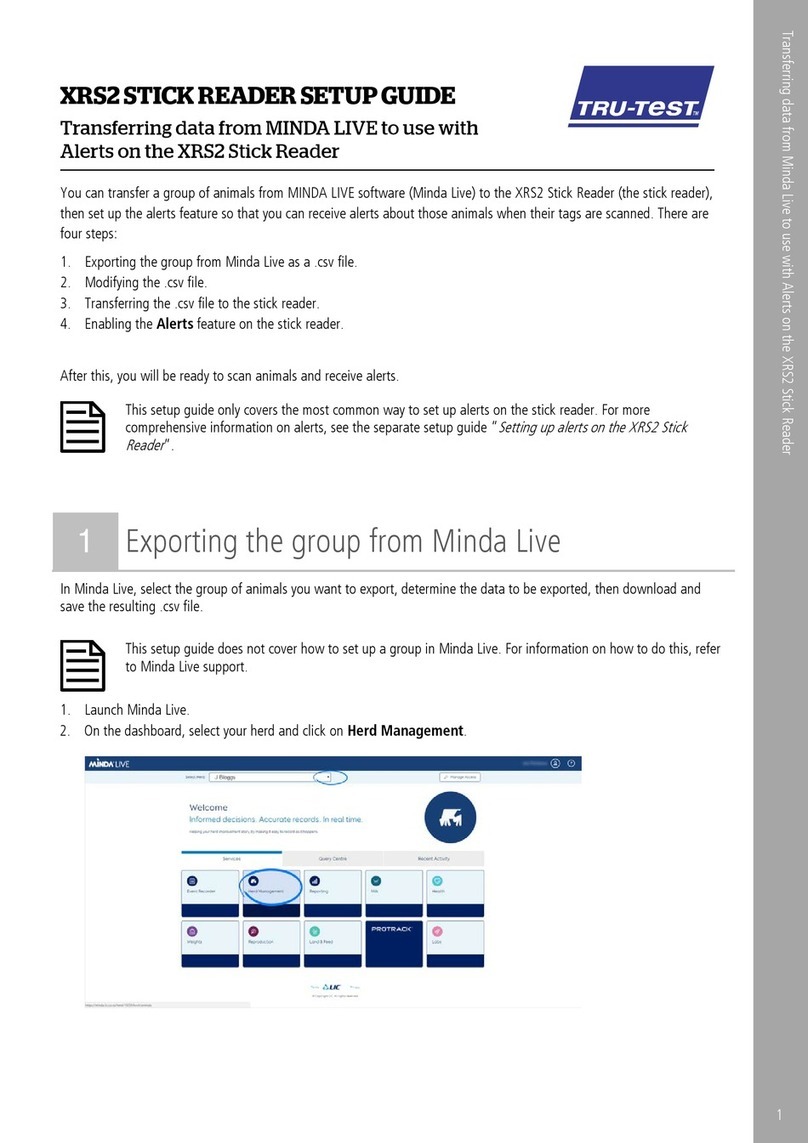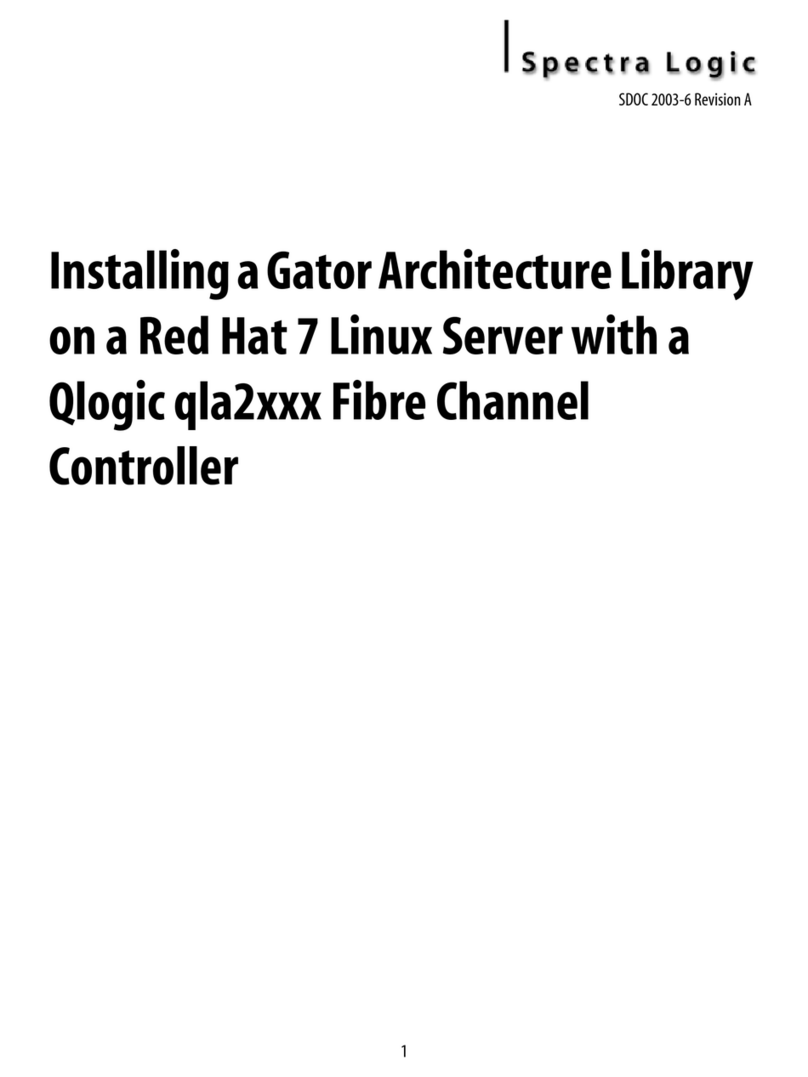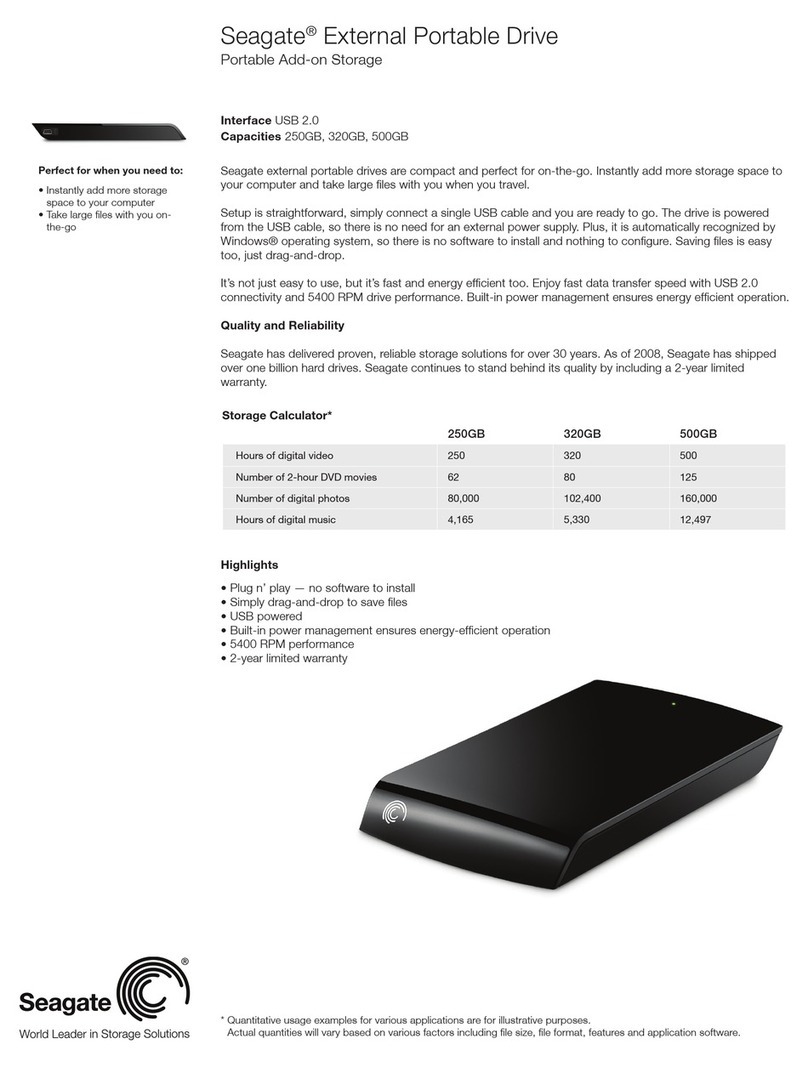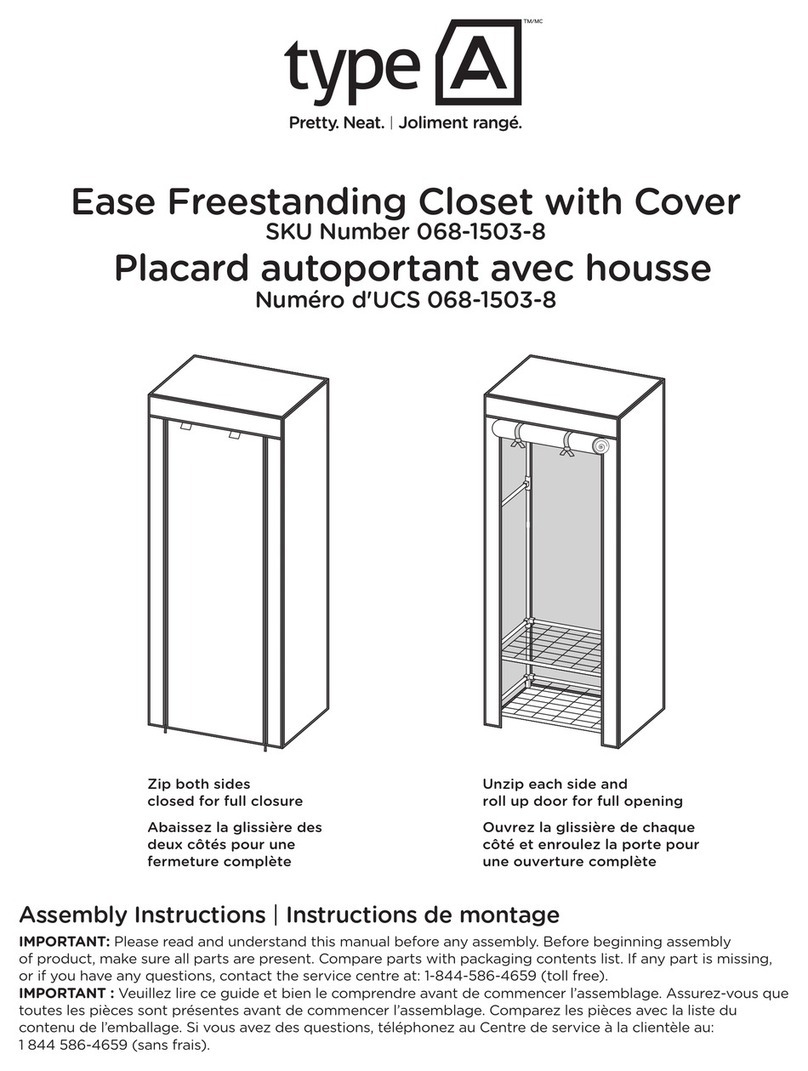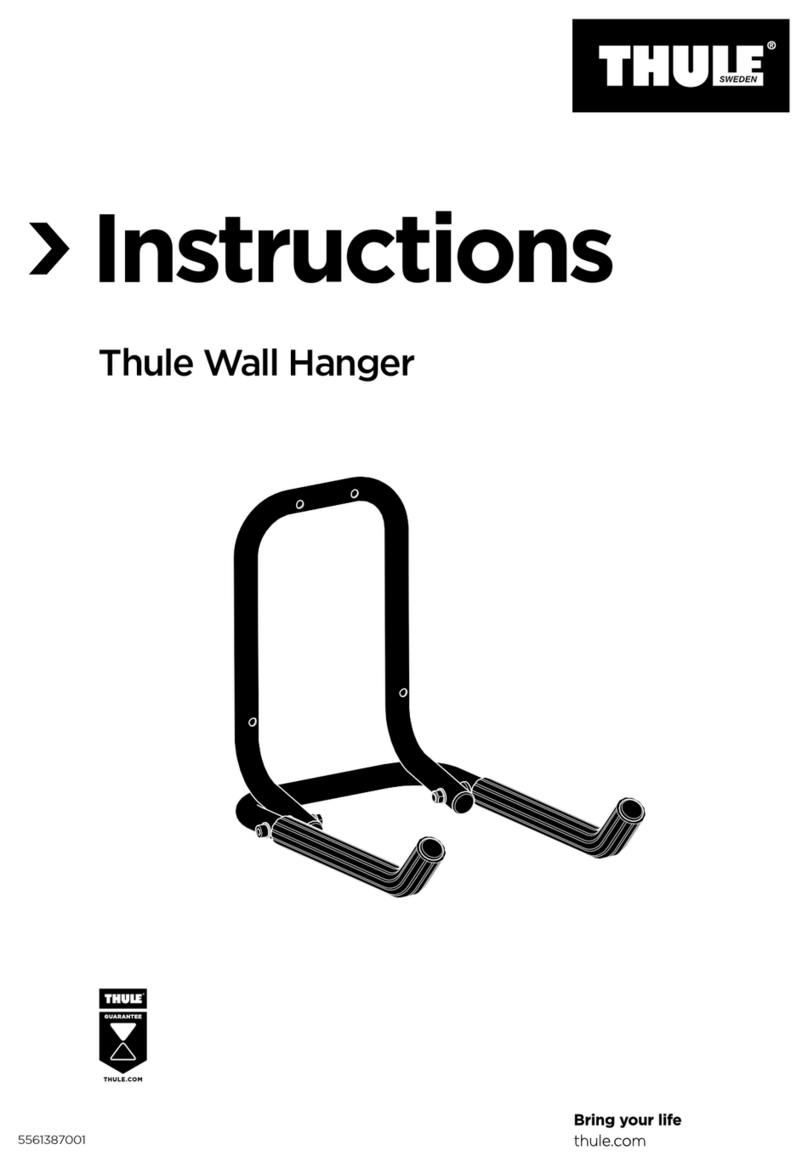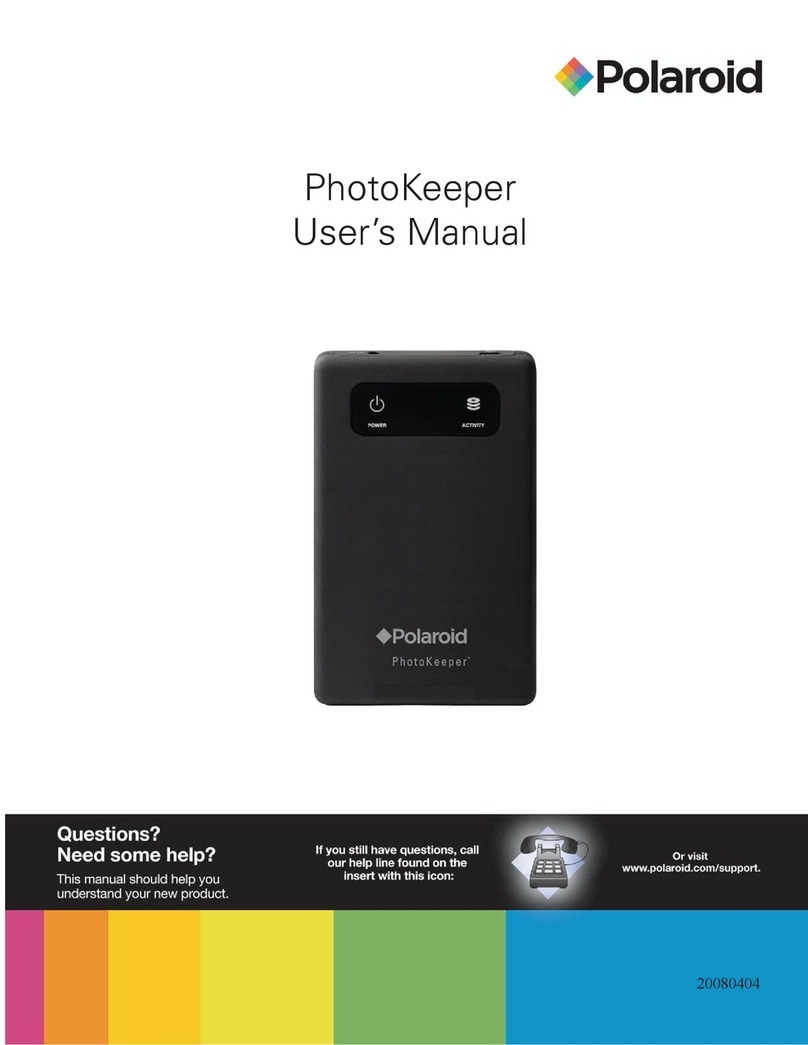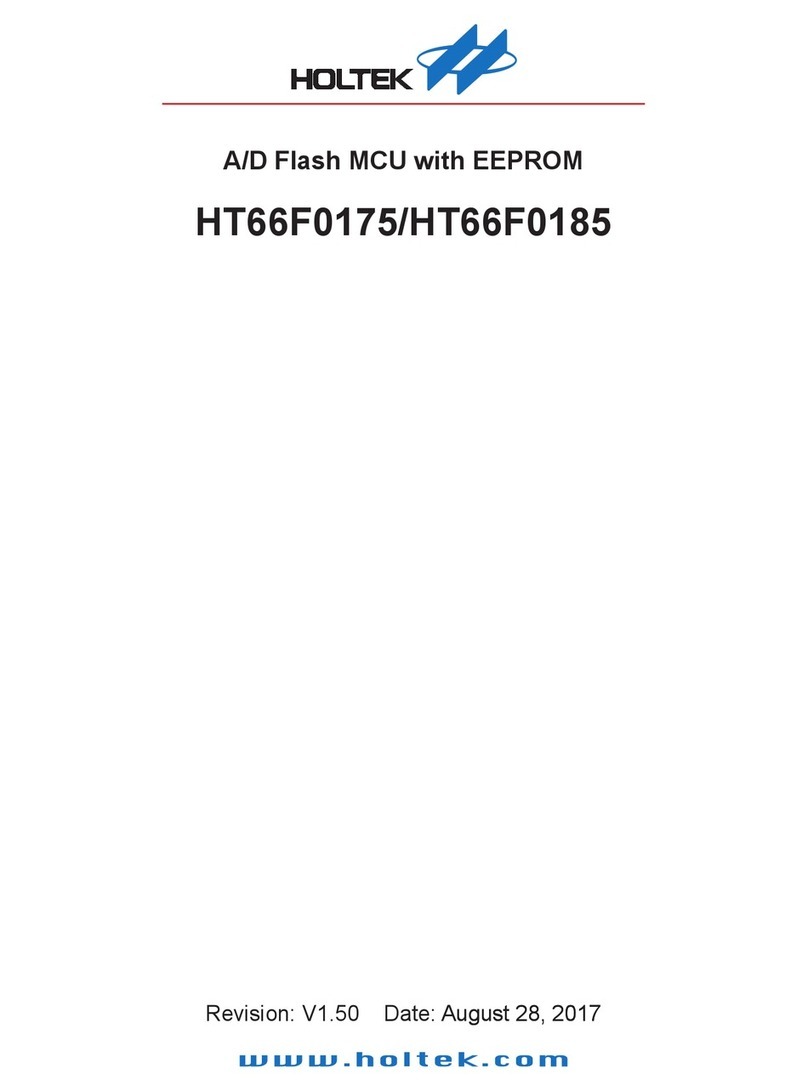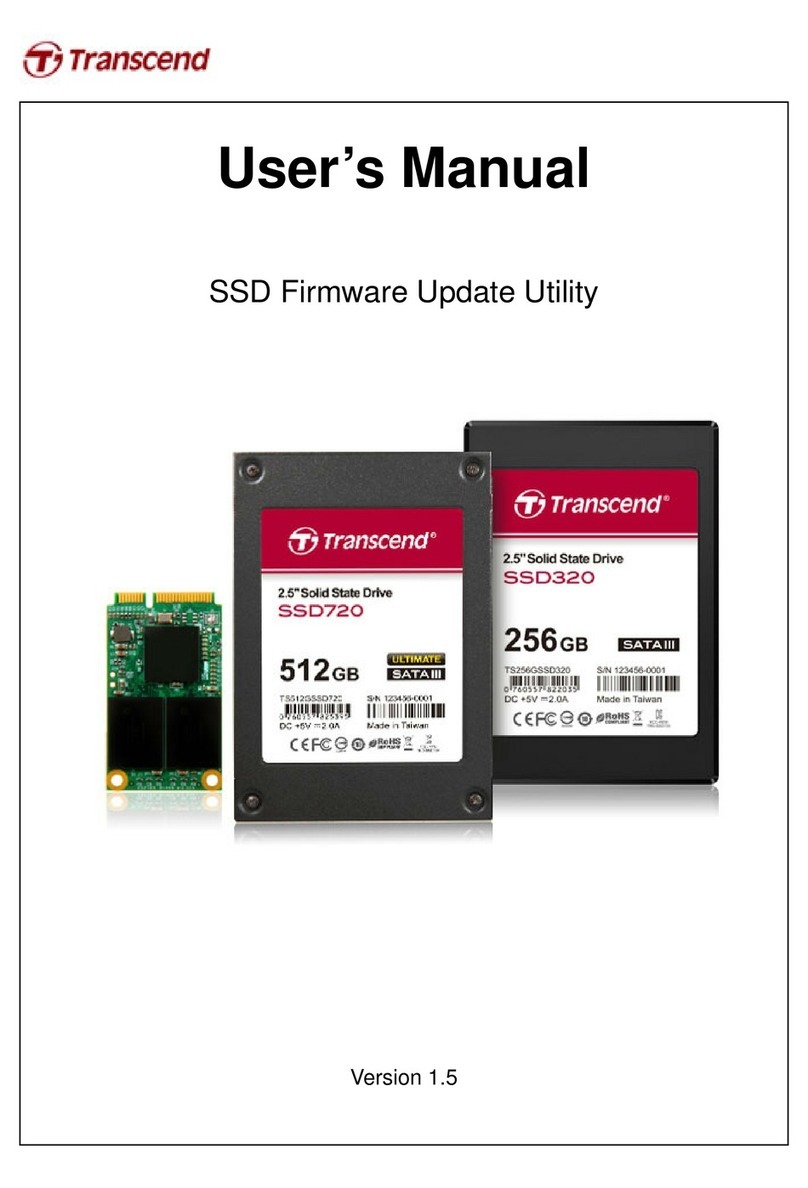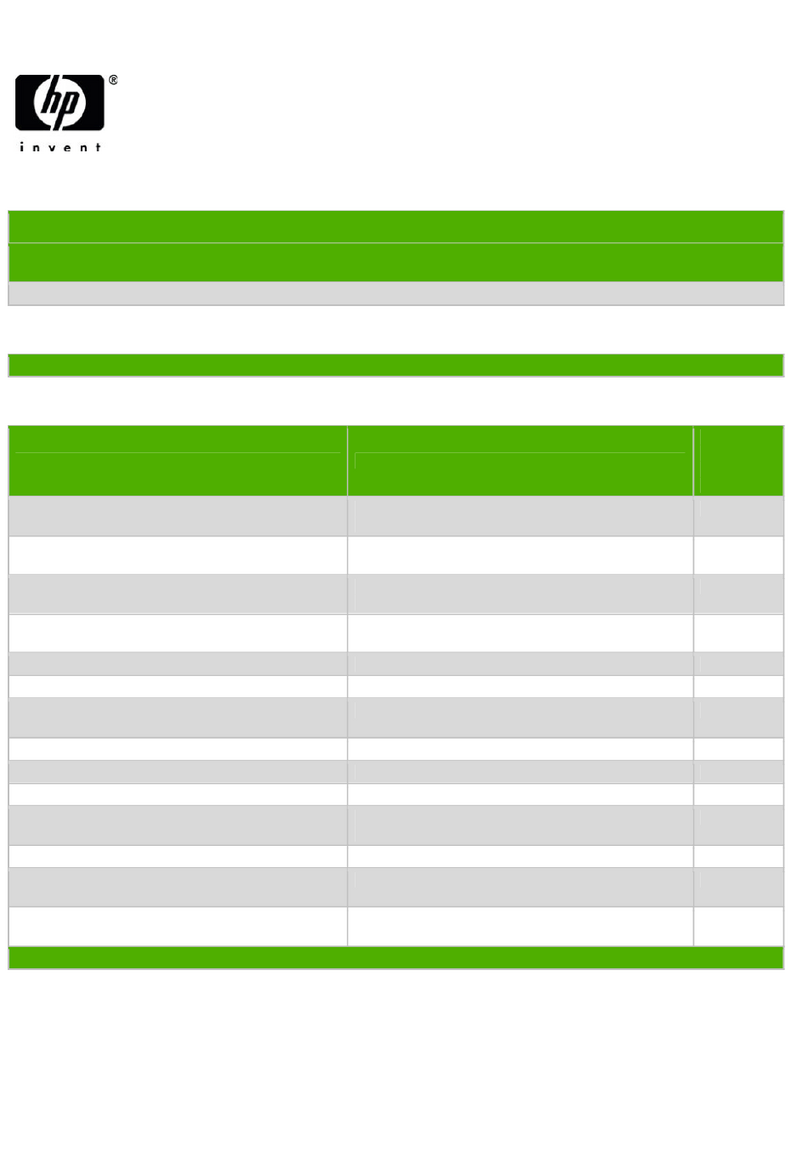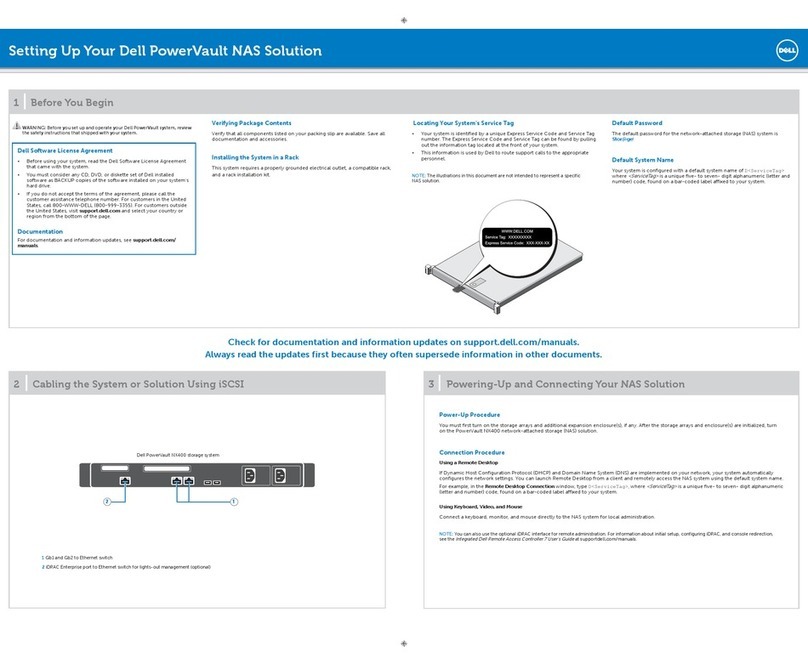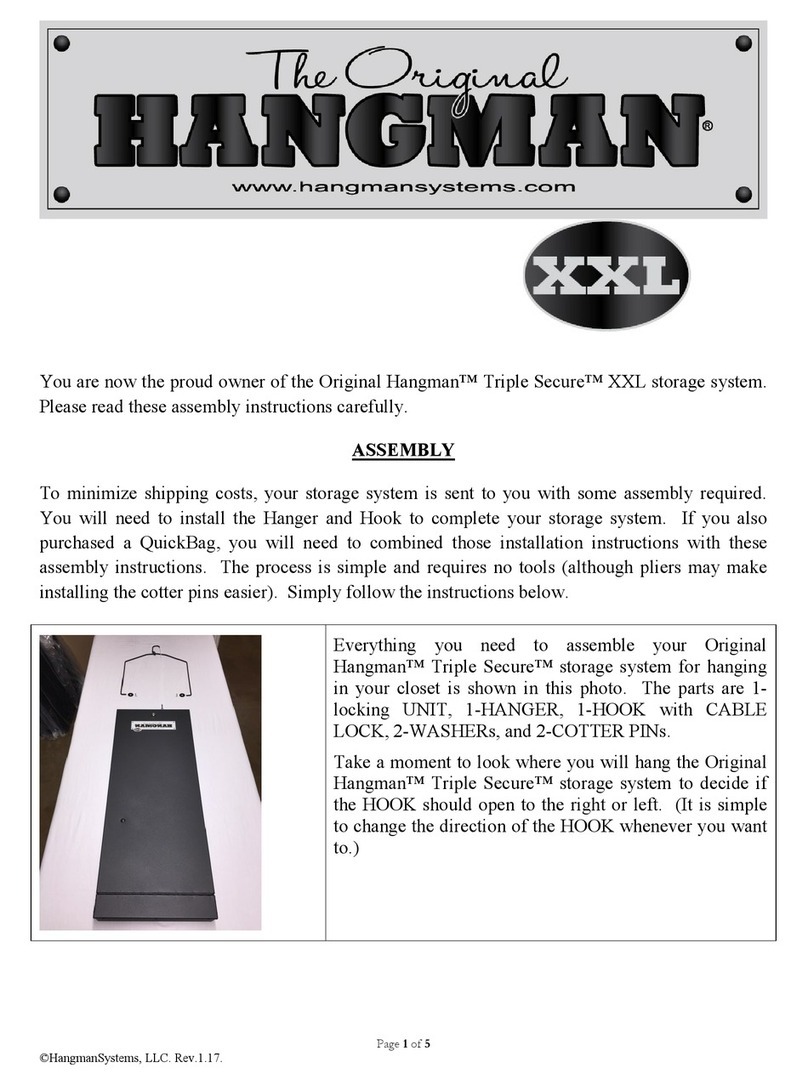Tru-Test XRS2 Stick Reader User manual

Transferring animal lifetime information to the XRS2 Stick Reader
1
A file containing animal lifetime information can be transferred to the XRS2 Stick Reader (the stick reader) prior to the
scanning session. This will mean that when the animal’s EID is scanned, corresponding animal lifetime, or visual
identification information will be displayed during scanning.
For example, before a scanning session, you can transfer a file containing animal EIDs and corresponding VID pairs to
the stick reader. During the scanning session, when an animal’s EID is scanned, the corresponding VID will be displayed
in large numbers, making it easier to identify the animal.
There are two (or three) steps required to transfer animal lifetime information to the stick reader:
1. Prepare a file containing animal lifetime information (this may be a tag supplier’s bucket file or a file which you
have created yourself).
2. Transfer the file to the stick reader using Data Link for PC.
3. Set up the stick reader to display particular fields during scanning (this step is not necessary if you have transferred
EID/VID pairs because EID and VID fields are displayed already by default).
After this, you will be ready to scan animals.
XRS2 STICK READER SETUP GUIDE

Transferring animal lifetime information to the XRS2 Stick Reader
2
1 Preparing a file containing animal lifetime
information
Using a tag supplier’s bucket file
You can transfer a tag supplier’s bucket file to the stick reader. A bucket file may need modifying in order to be
transferred successfully to the stick reader. See the technical information on the following page for advice on formatting.
Here are two examples:
New Zealand
Bucket file as supplied.
Column A = EID with prefix
Column B = NAIT number as printed on tag.
Column C = Year as printed on tag.
Column D = Animal number as printed on tag.
Bucket file modified, ready for transferring to the stick
reader.
A header row has been added in row 1. Field names
used match the defaults used on the stick reader (EID,
LID).
EID column – prefix removed.
LID column – columns B, C and D combined.
Australia
Bucket file as supplied.
Column 1 = NLIS numbers
Column 2 = EID numbers.
Bucket file modified, ready for transferring to the stick
reader.
A header row has been added.
Field names used match the defaults used on the stick
reader (EID, LID).

Transferring animal lifetime information to the XRS2 Stick Reader
3
Creating your own file
Alternatively, can create your own file containing animal lifetime information using MS Excel. Alternative methods or
software may be used, as long as the resulting file is in .csv, .xls, xlsx or .txt format. See the technical information below
for specific advice on formatting.
Here is an example:
By default, MS Excel will display a long number (e.g. EIDs) in scientific notation (e.g. 9.85152E+15):
This may cause issues when the file is transferred to the stick reader.
To change this, select the column containing EIDs, right-click, select Format Cells. In the Number tab, select
Number and set Decimal Places to 0.
The EIDs will now display normally:
Technical information about animal information files
•A header row must be included. Use the same default field names used on the stick reader (EID, VID, Breed, Sex,
DOB). You can use any case as long as the field name is spelt correctly (e.g. breed, Breed or BREED is acceptable). If
using a field name other than the default field names, the stick reader will create a new field.
•It doesn’t matter which order the columns are in.
•All information in the file will be transferred to the stick reader, so if your file contains a column of data which you
don’t need, you should delete it.
•The file must only contain letters and digits. It cannot contain any of the following characters [](){};,~^\|#”.
•The EID format used in the file can be in any of the four allowable formats, regardless of the EID format setting in
the stick reader itself. The allowable formats for EID are: Standard (e.g. 826 456789112345, No space (e.g.
826456789112345), Hexadecimal (e.g.8000F58009FA4860) and ISO (e.g. 100000982000167397472).
•A VID may contain up to 24 characters. If a VID is long (between 16-24 characters), the whole VID will be saved in
the session file, but only the last 16 characters will be displayed on the stick reader during scanning. VIDs longer
than 24 characters will not be transferred to the stick reader.
•If using a txt file, fields must be separated by a comma (essentially, a .csv file).
•Up to 49,000 life data records can be transferred.

Transferring animal lifetime information to the XRS2 Stick Reader
4
2 Transferring the animal lifetime information file to
the stick reader
Transfer the file containing animal lifetime information from the PC to the stick reader using Tru-Test Data Link for PC
software.
1. Connect the stick reader to a PC using the cable supplied.
2. Launch Data Link on your PC.
3. Click to transfer data from the PC to the stick reader.
4. Select Animal lifetime information and click Next.
Browse to find the file and click Open.
Data Link will confirm that the file has been successfully transferred to the stick reader. Click OK.
If animal lifetime information already exists on the stick reader, the information will be merged with the
existing information.

Transferring animal lifetime information to the XRS2 Stick Reader
5
3 Enabling fields on the stick reader
Depending on the fields you have chosen to transfer, you may need to change the way that the stick reader is set up so
that fields are displayed during scanning.
By default, the stick reader will display both EID and VID fields, so if you have transferred EID/VID pairs to the
stick reader, this step is unnecessary.
To enable fields on the stick reader:
1. Press to turn on the stick reader.
2. Press and select Settings.
3. Select Animal Data.
4. Select the fields you want the stick reader to display during scanning.
For further information regarding your stock management system, contact Tru-Test Ltd on 1800 621 324 (AU) or 0800 878 837 (NZ)
or Tru-Test Inc 800 874 8494 (US)
For technical support, contact 1800 248 774 (AU) or 0800 AGDATA (0800 243 282) (NZ)
© Tru-Test Limited, 2018. All rights reserved.
Issue 106/2018
Other manuals for XRS2 Stick Reader
11
Other Tru-Test Storage manuals