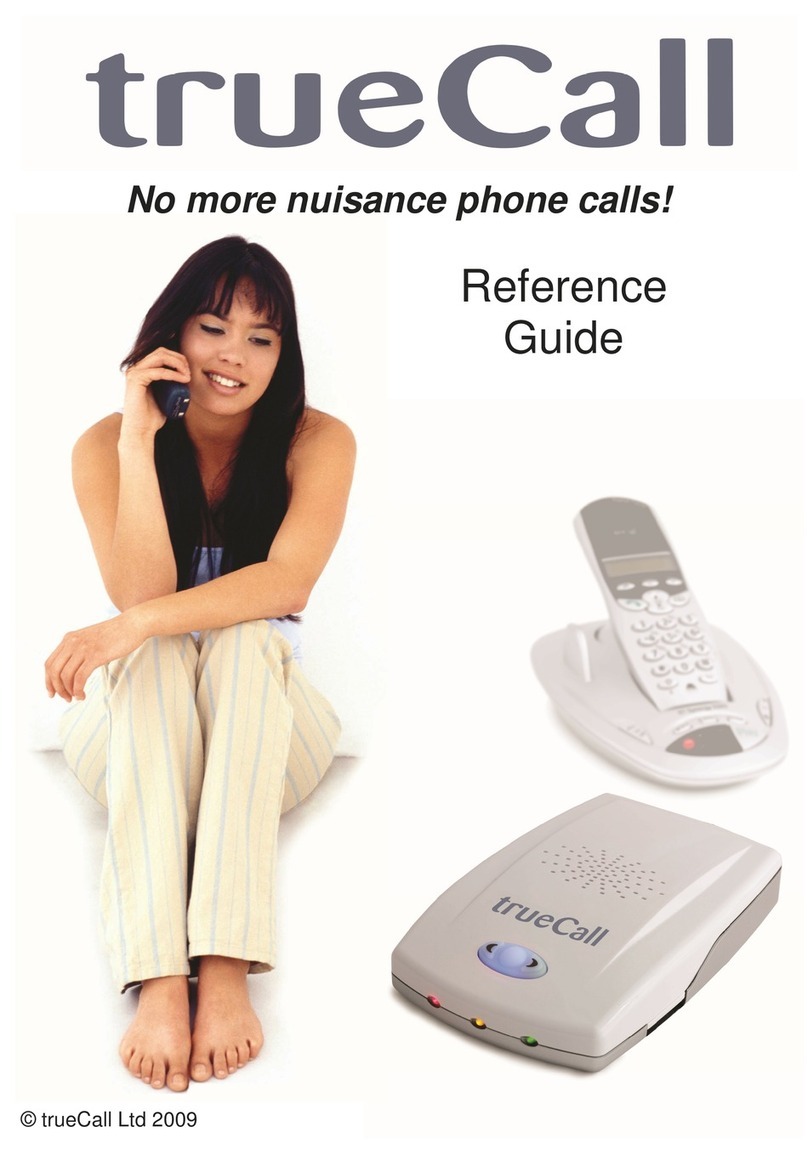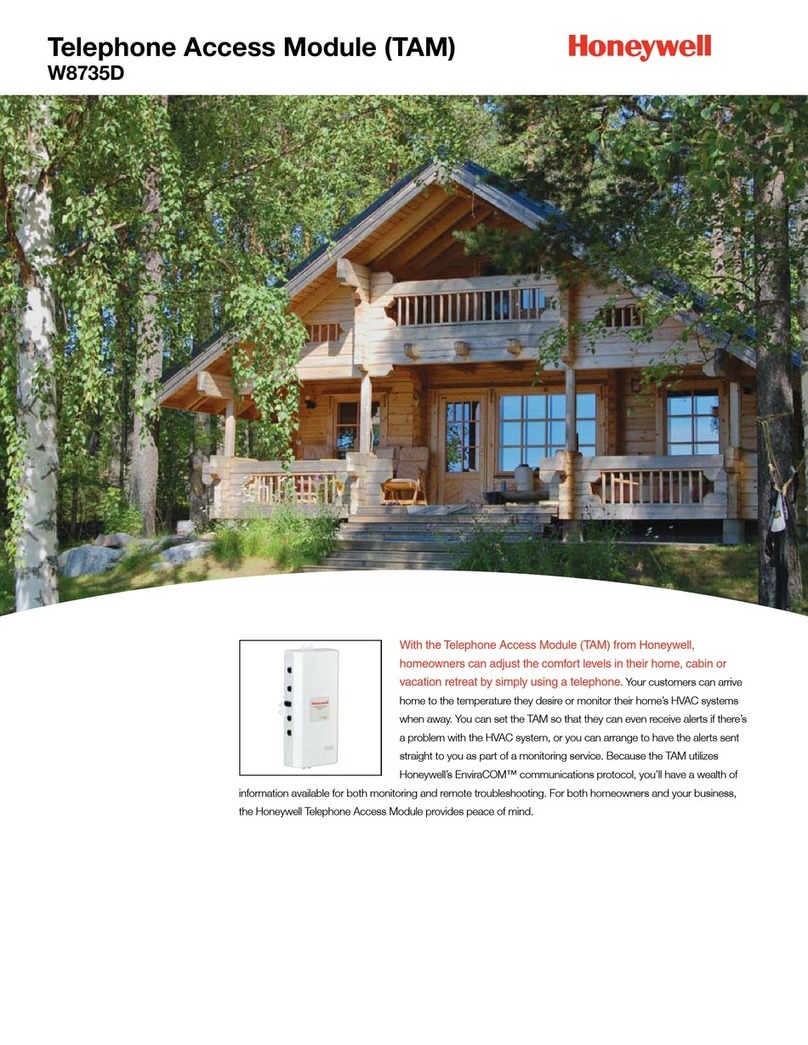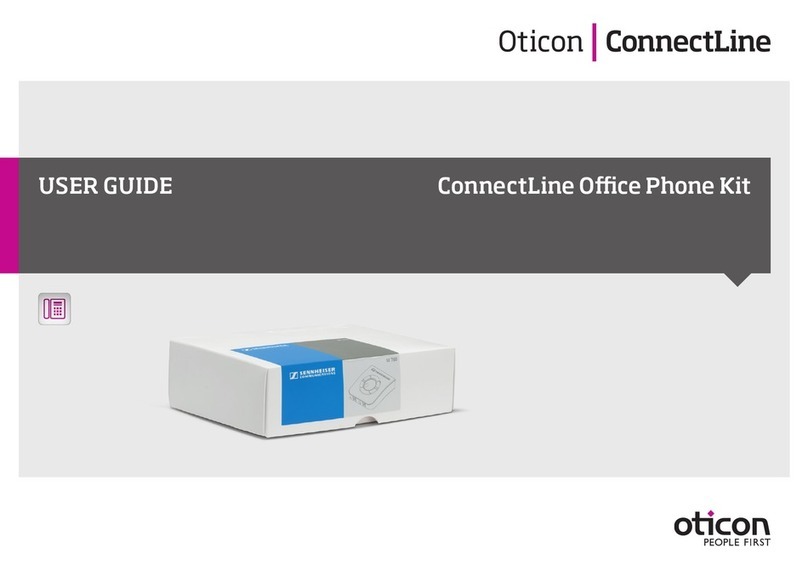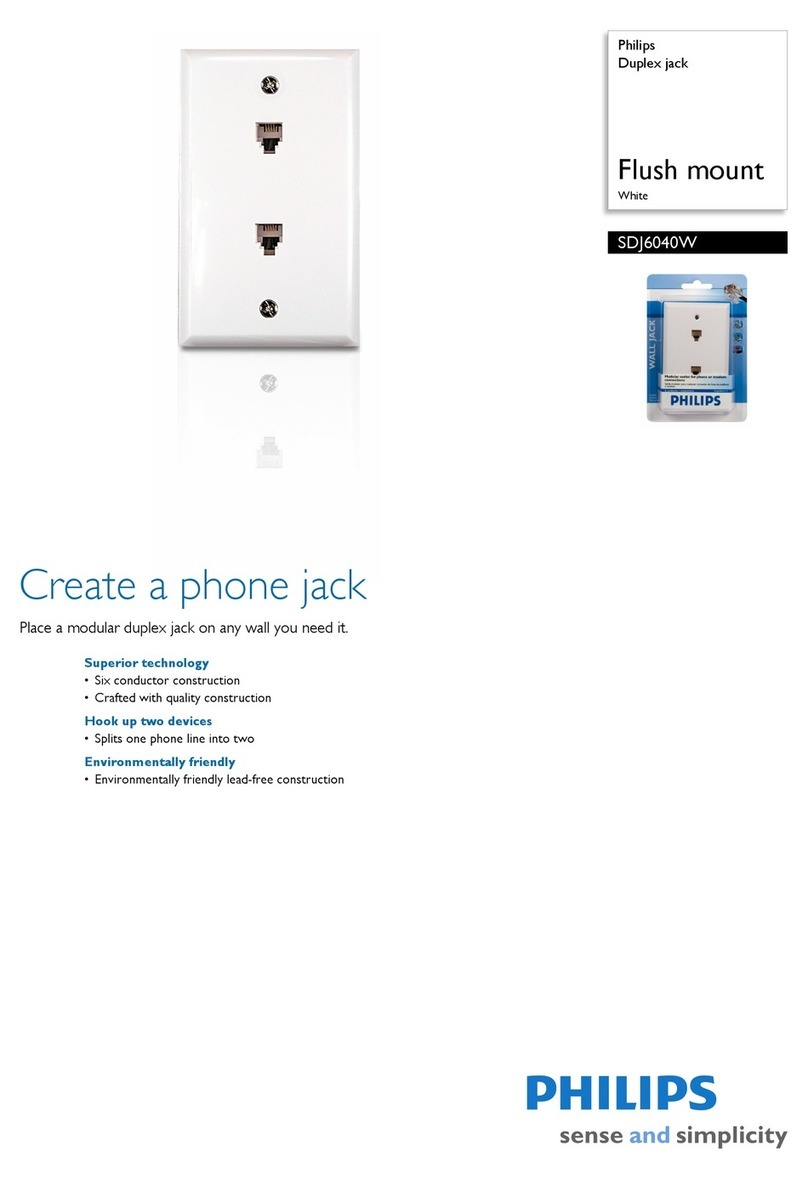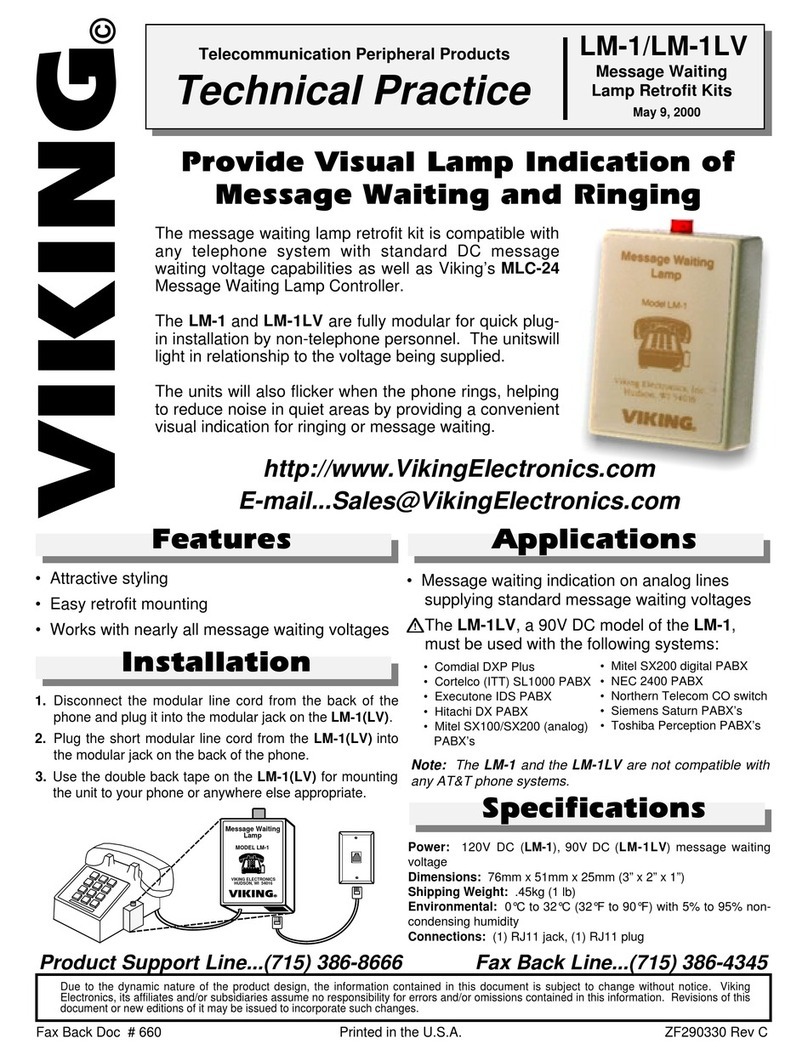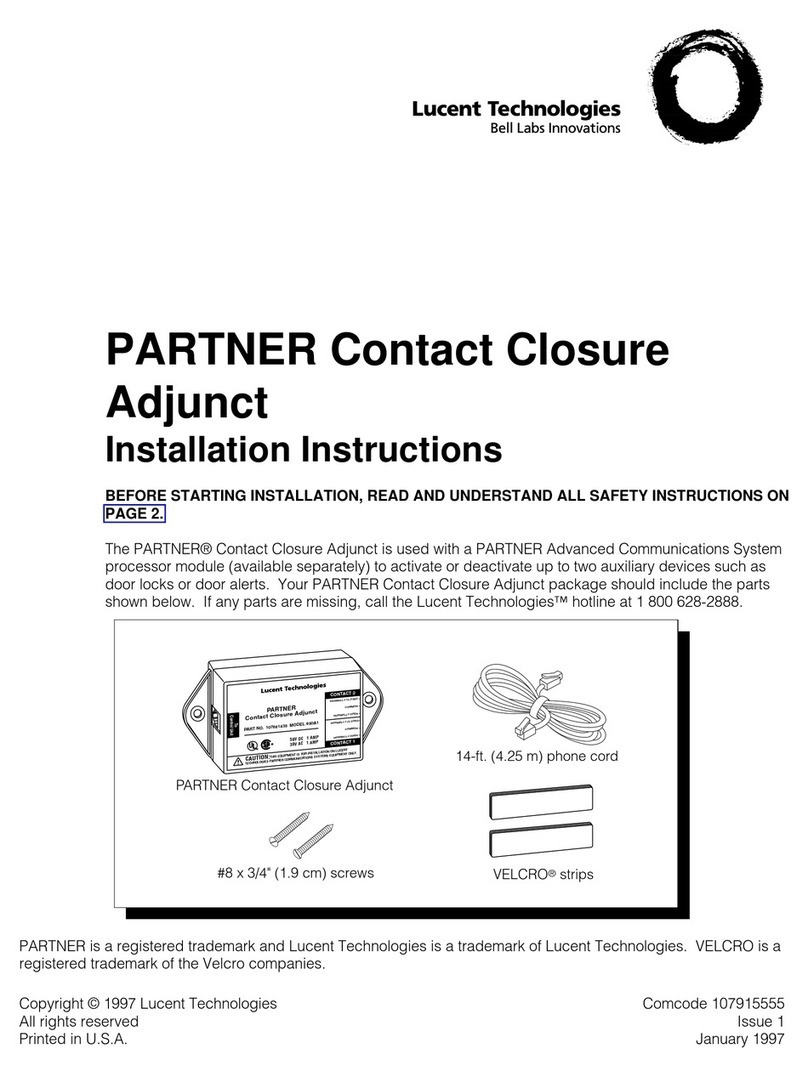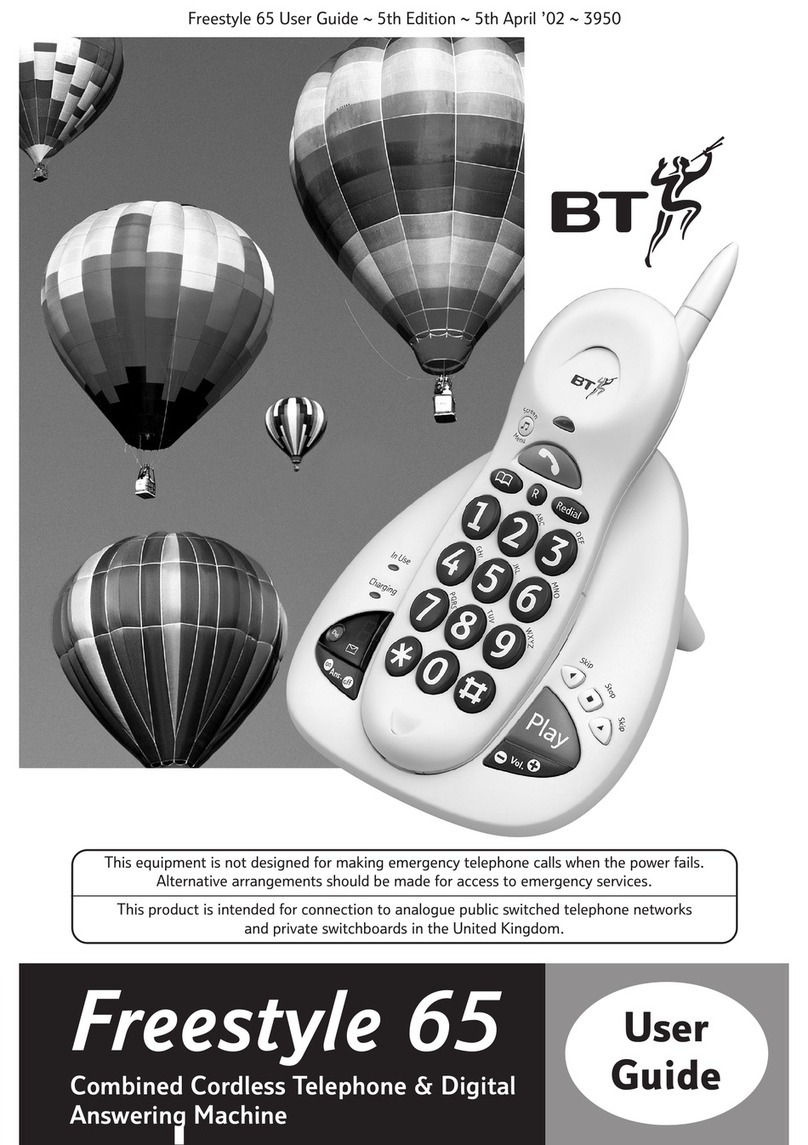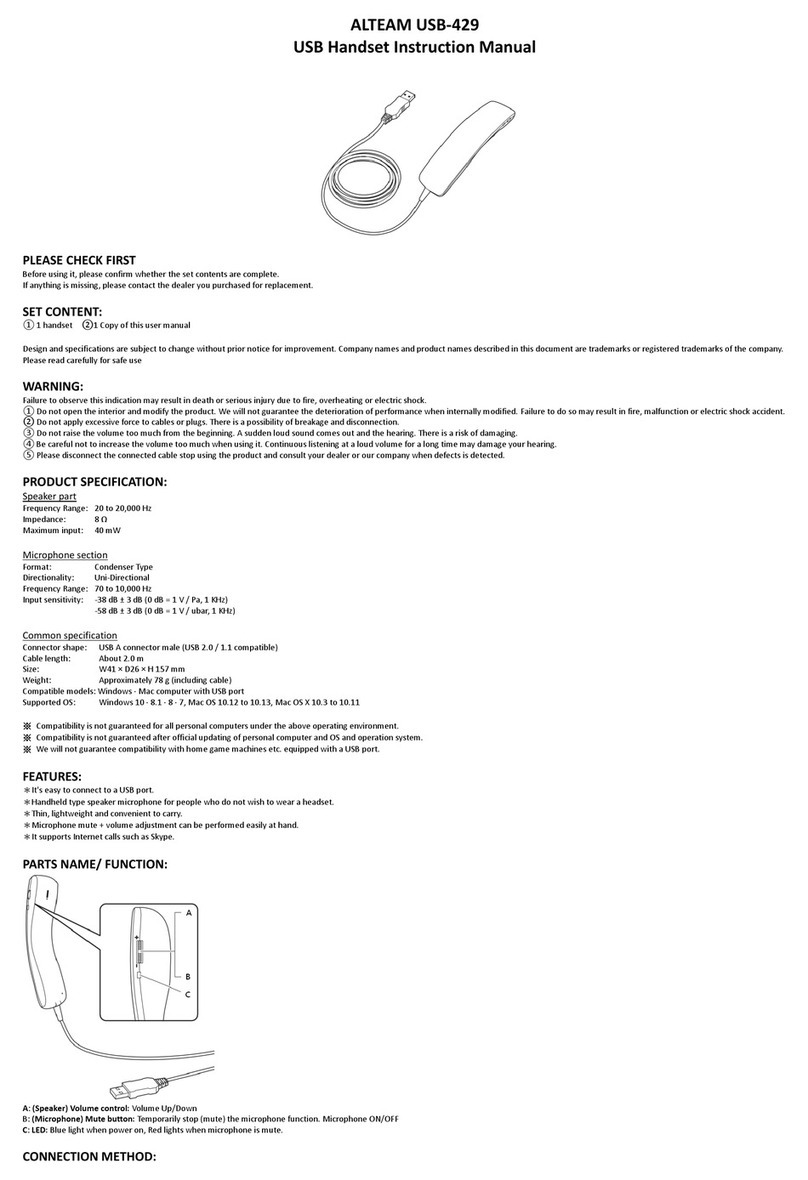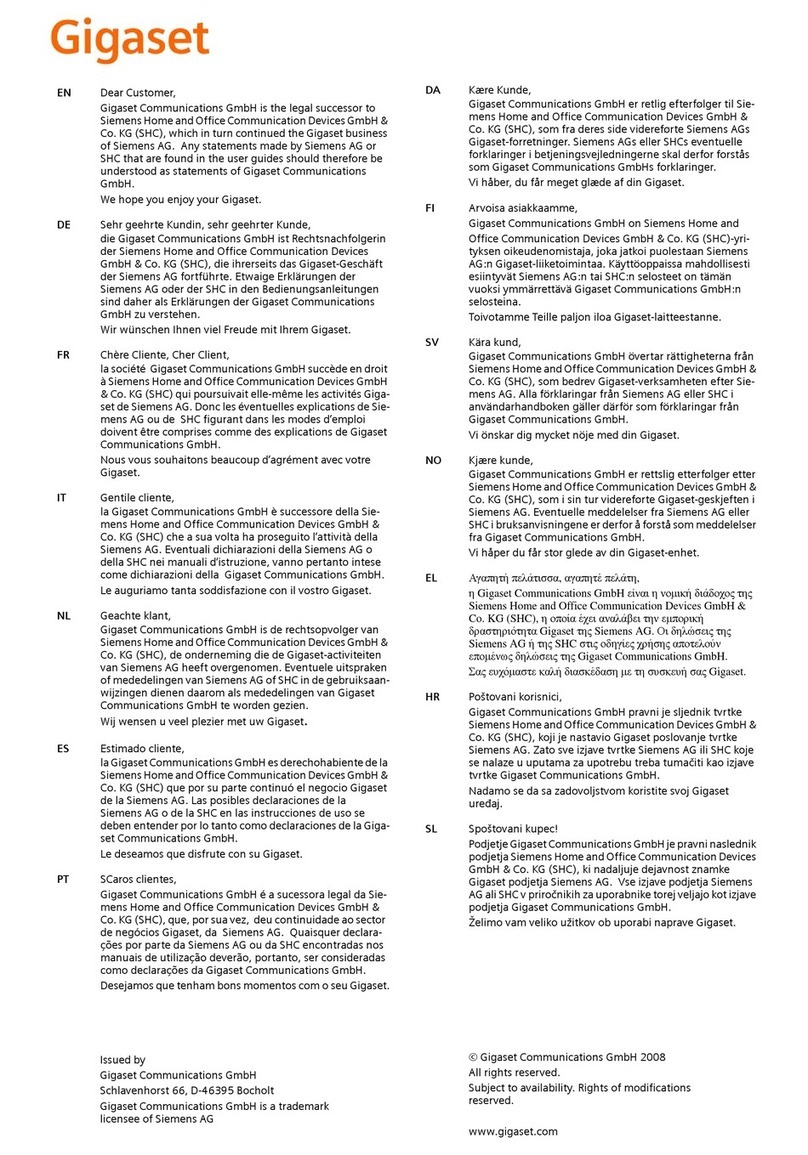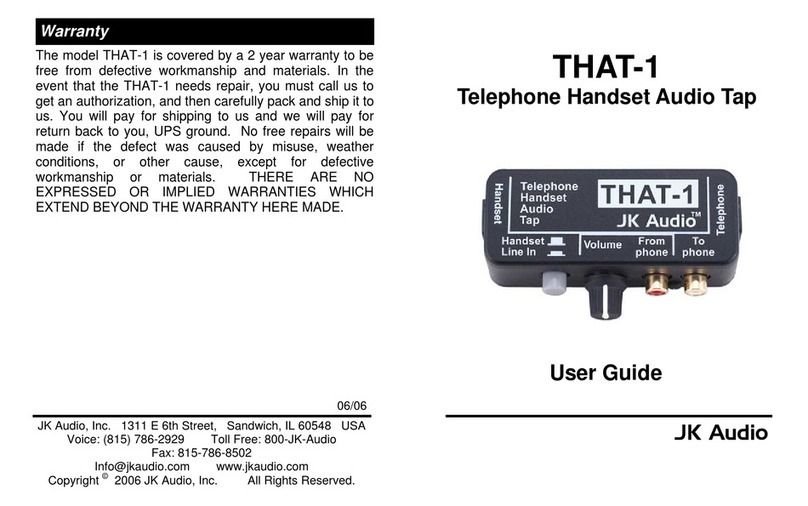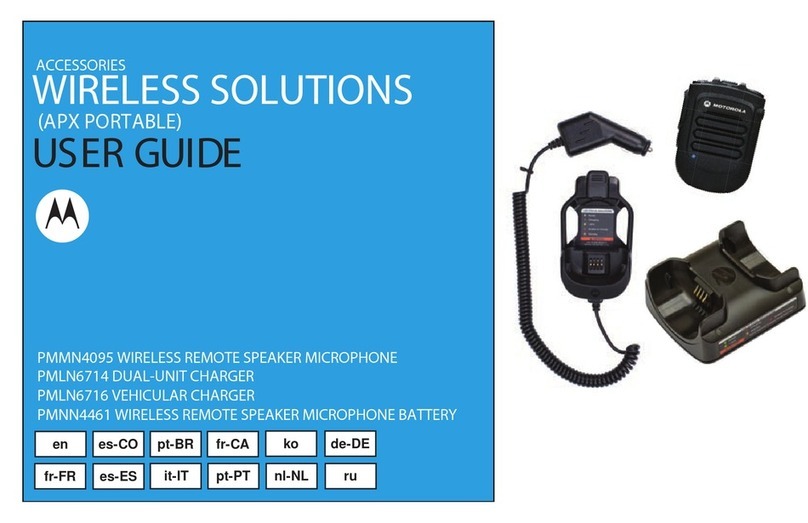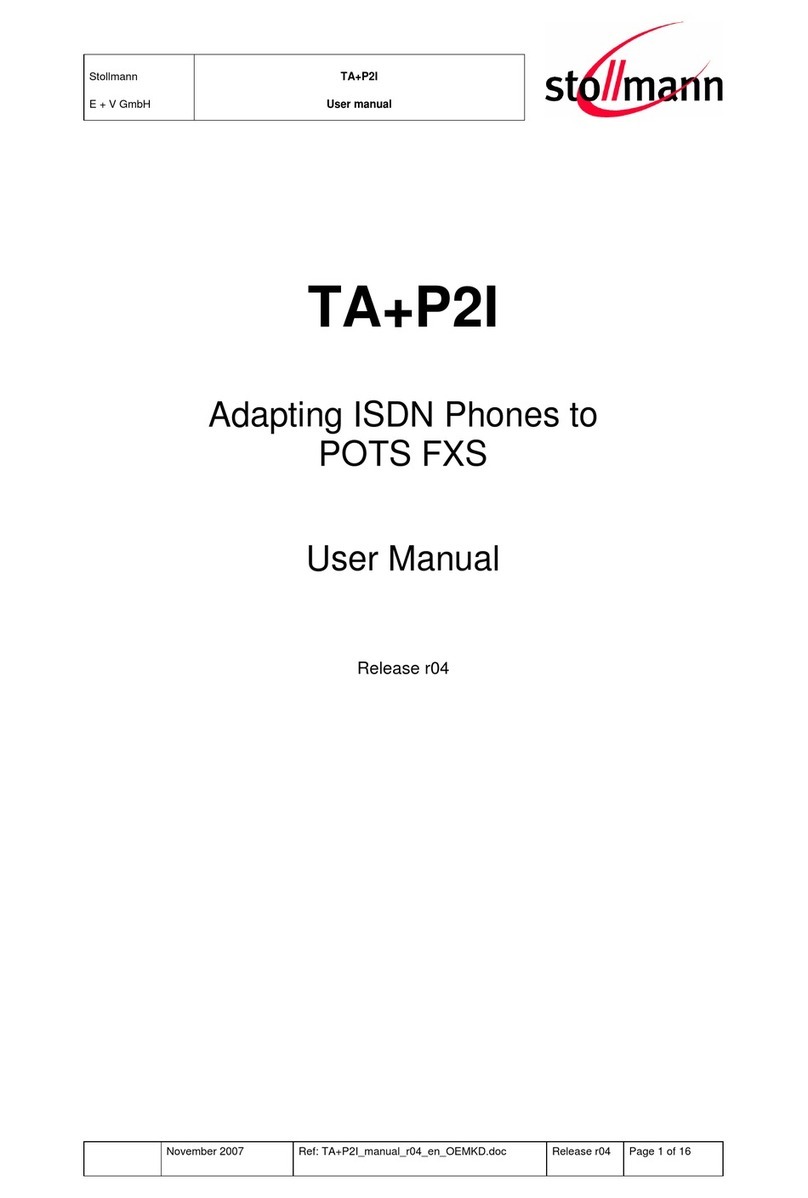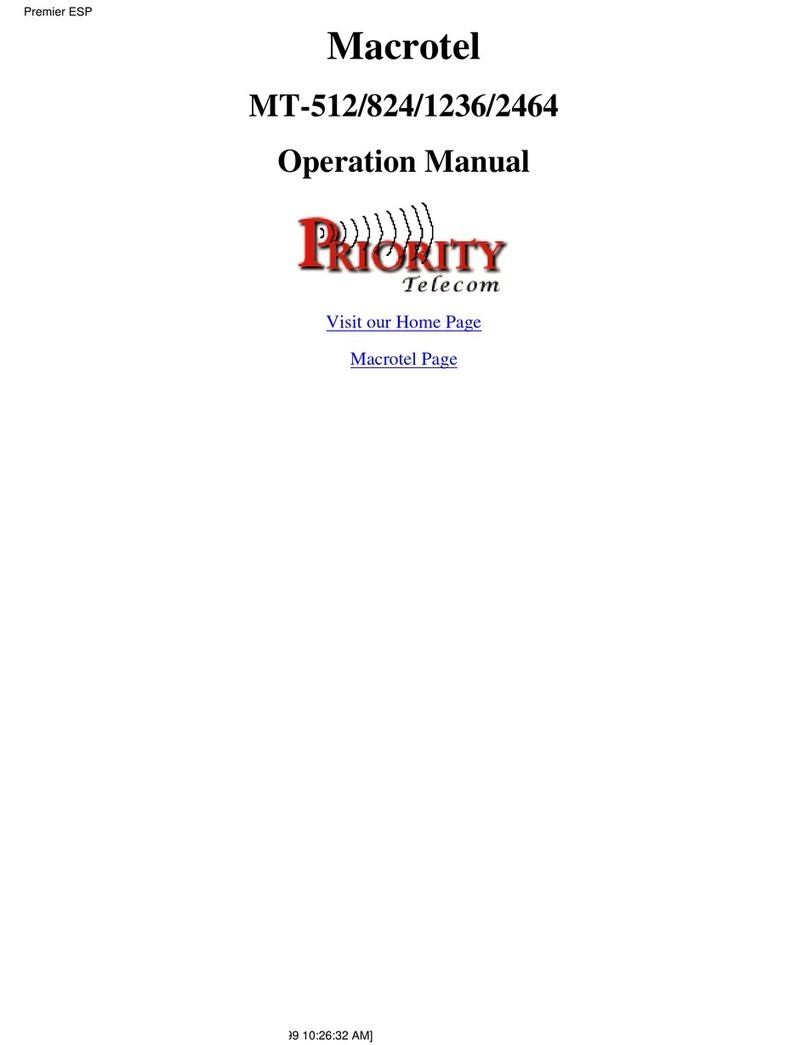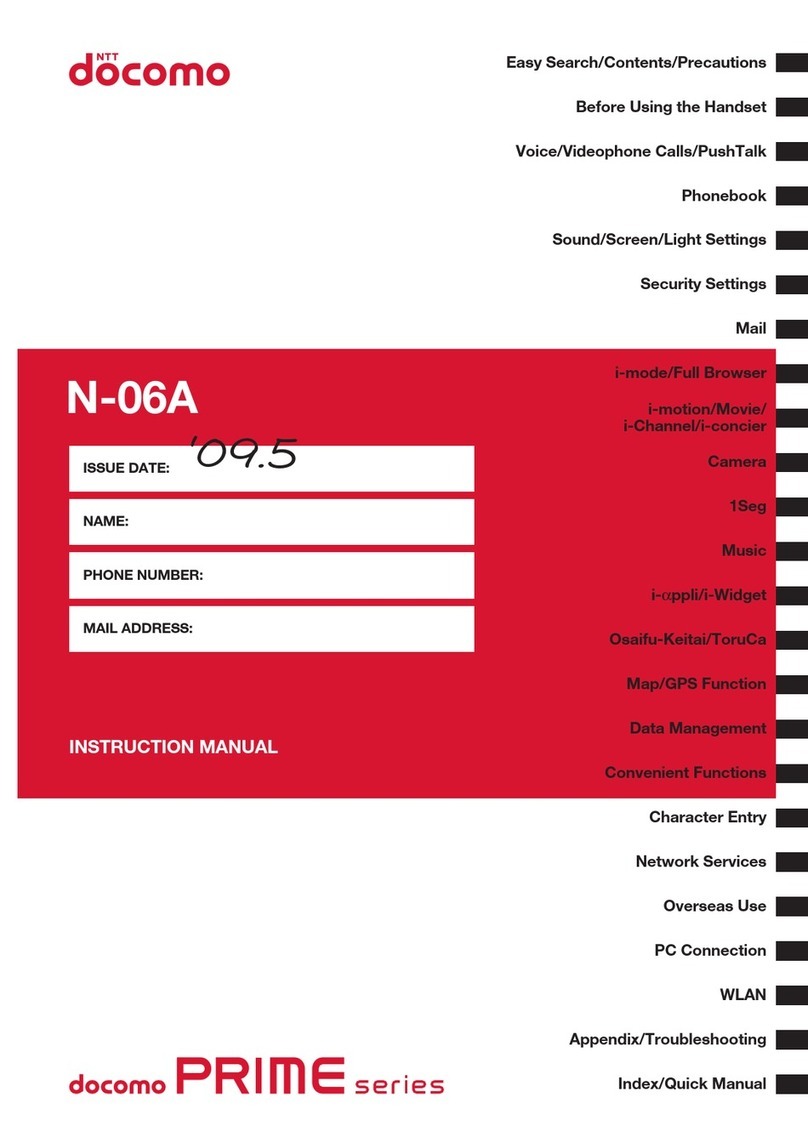trueCall Secure User manual

Protecting you from nuisance phone calls
Getting started guide
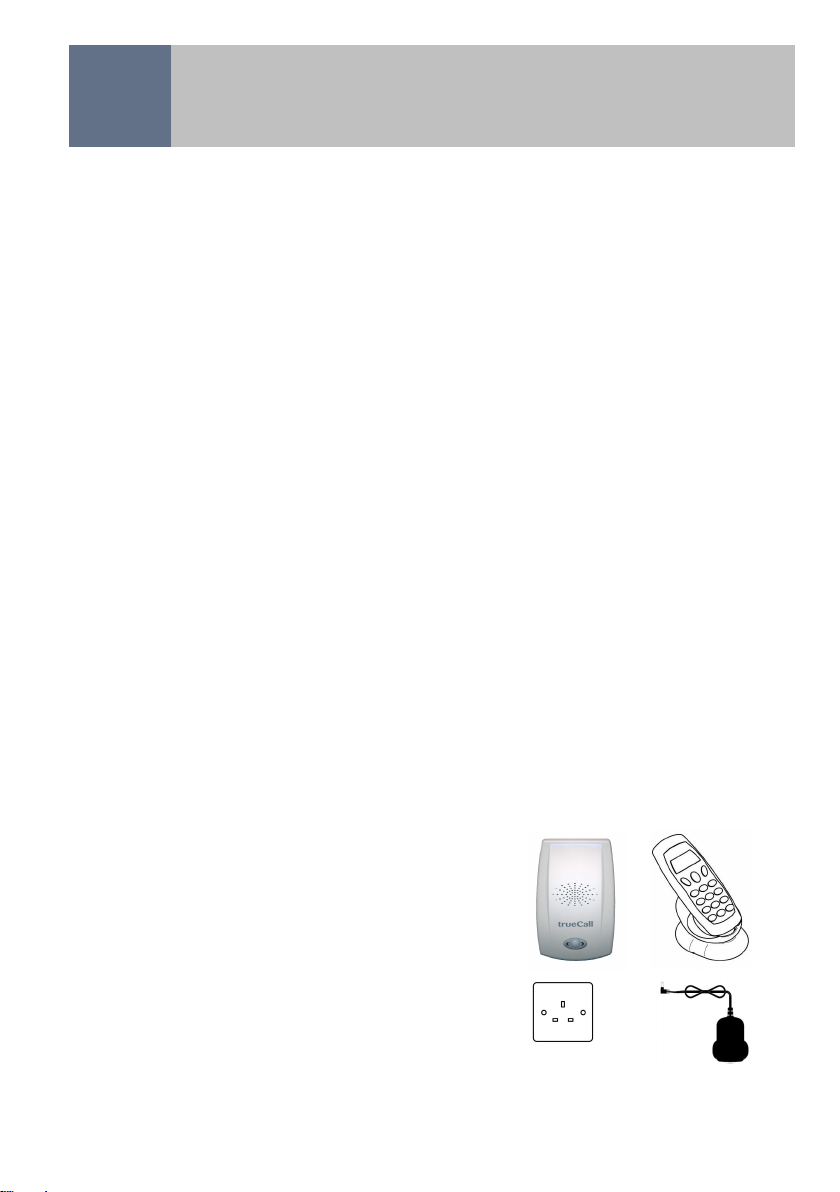
2
© trueCall Ltd 2015 v 2.19 7/11/16
Overview 3
Setting up trueCall Secure 4
Managing incoming calls 9
Other features 12
Handset menu 14
Remote Access 18
Internet Control Panel & Weblink 19
Voicemail 22
Specification & compliance 23
Support 24
Contents
What you will need
• trueCall Secure unit and mains
adaptor
• Telephone, or cordless phone
base unit
• A free electric socket near the
telephone
• The Caller ID service on the
phone line (page 4)

3
Overview
trueCall Secure has been designed to block unwanted calls
before your phone even rings. It offers three different profiles,
each giving a different level of protection. This allows you to
set it to meet your own particular needs, and adjust its settings
if those needs change.
The trueCall Secure unit is connected between the phone and
the telephone socket. When a call arrives it uses the Caller-ID
service to check the caller’s number against a list of trusted
and/or barred callers. It will either let the caller straight
through, block them, or ask them to identify themselves by
pressing a key or by entering a code.
Once trueCall Secure is set up you will forget that it is there -
you continue to use your phone as normal. Your phone will just
ring less often, and when it does ring it will almost certainly be
someone that you do want to speak to.
In addition to screening calls, trueCall Secure has many other
useful features:
• Off-hook warning
• Outgoing call barring
• Voicemail
• Personalisation of announcements
• Phone call recording (with optional Call Recorder card)
trueCall Secure is quick and easy to set up and can be
managed using the telephone handset or remotely, either by
remote dial-up, or from the optional Internet Control Panel.
trueCall Secure has two main settings (or profiles). The default
Filter profile allows through trusted callers, but asks all other
callers to identify themselves by pressing a key on their phone.
The Trusted Caller Only profile will only let through calls from
trusted callers - all other callers are blocked with a message
telling them to get in touch via a family member or carer. The
Trusted Caller Only profile is designed for dementia
households, or situations where someone is being targeted by
scammers.
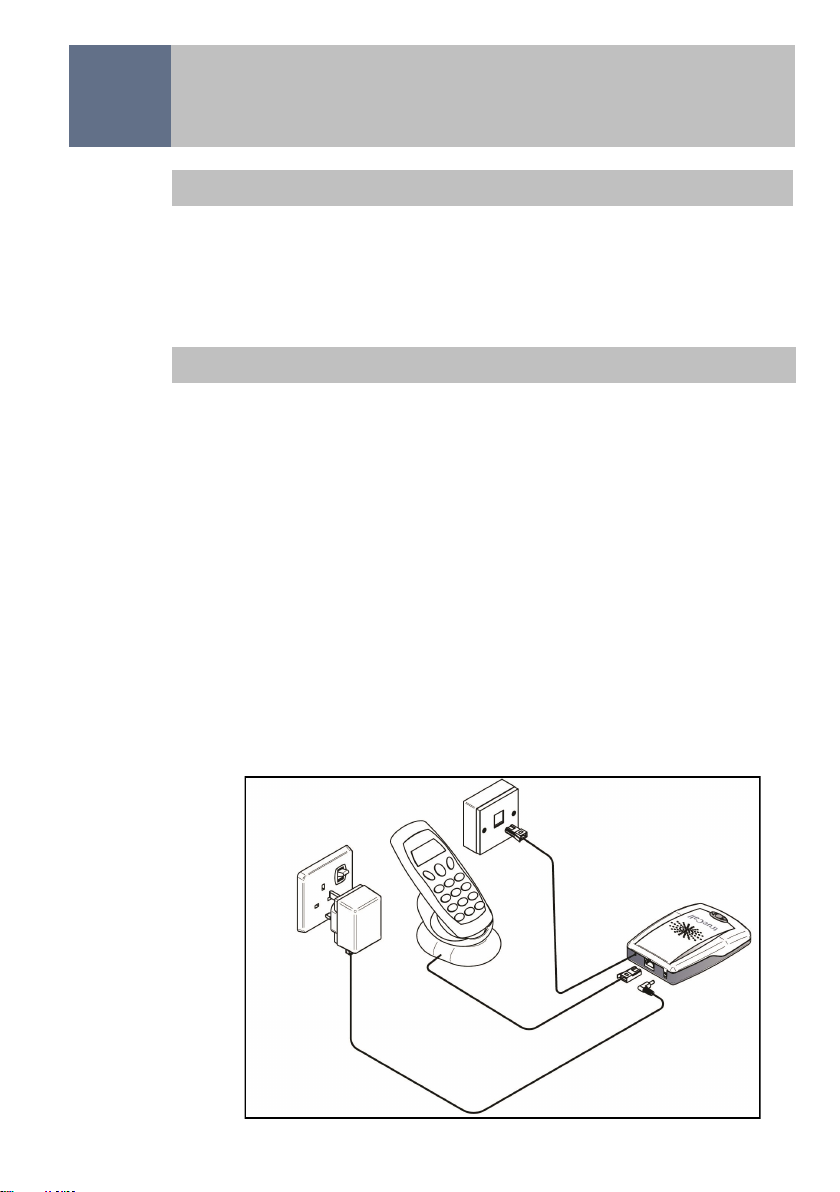
4Setting up trueCall Secure
Most telephone operators provide a caller identity (Caller-ID)
service that delivers the telephone number of the person who
is calling you along with their call. If your telephone has a
display screen you can see who is calling you before you pick
up (you are probably familiar with this sort of service from your
mobile phone).
trueCall works best if the Caller-ID service is switched on - this
allows it to distinguish between calls from friends/family
members, and other callers. In the UK some operators provide
this free - though you will have to ask them to switch it on -
other operators may charge a small monthly fee.
Before you install trueCall Secure it is worth checking that the
Caller-ID service is active on your phone line. An easy way to
do this is to make a call to the landline from your mobile and
check that the mobile’s number is displayed on your landline
1. Check that you have Caller-ID on the line
Quick setup
If you don’t have much time and want to get trueCall Secure
running as quickly as possible just carry out step 2 - this will
give a basic but effective level of protection.
To get all the benefits of trueCall Secure go through steps 1 to
6 below - it only takes a few minutes.
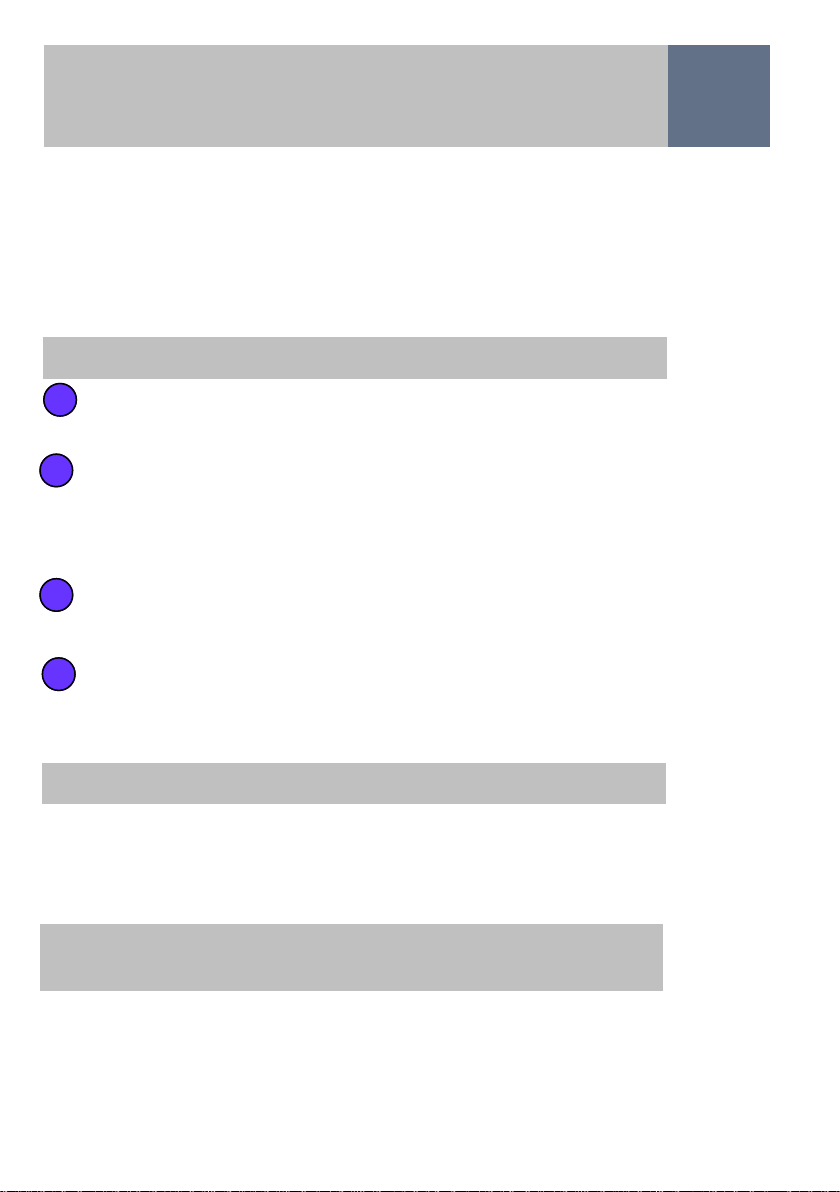
5
trueCall can operate from any telephone socket in the
house.
Unplug your telephone’s lead (or the telephone lead
from the cordless phone base station) from the wall
socket, and replace it with trueCall's telephone lead. If
you have broadband on the home phone line, you must
plug trueCall’s lead into a broadband filter/splitter.
Plug the telephone’s lead (or the lead from the cordless
phone base station), into the socket at the back of
trueCall.
Plug the mains adaptor into the power socket at the
back of trueCall Secure. The lights will flash for about a
minute then stop with just the green light lit and trueCall
will say “Ready”.
a
b
c
d
Setting up trueCall Secure
2. Connect the trueCall Secure unit
The trueCall Secure unit is initially set up with the Filter Profile.
If you would like to use a different profile then select it now
through the handset menu (page 14), or Internet Control Panel
(page 19).
3. Setup online access to manage the unit remotely
4. Select the appropriate profile, and put numbers
onto the Trusted Callers list
It takes just 5 minutes to register for the optional Internet
Control Panel and perform a Weblink to synchronise your
trueCall Secure unit (page 19). Access to the Internet Control
Panel is free for the first 12 months.
phone. If your phone doesn’t have a display window you can
still have the Caller-ID service, however you won’t be able to
directly confirm that it is active. Just check with your network
operator that it has been turned on. If Caller-ID is not turned
on, then many of trueCall Secure’s features won’t be
available.
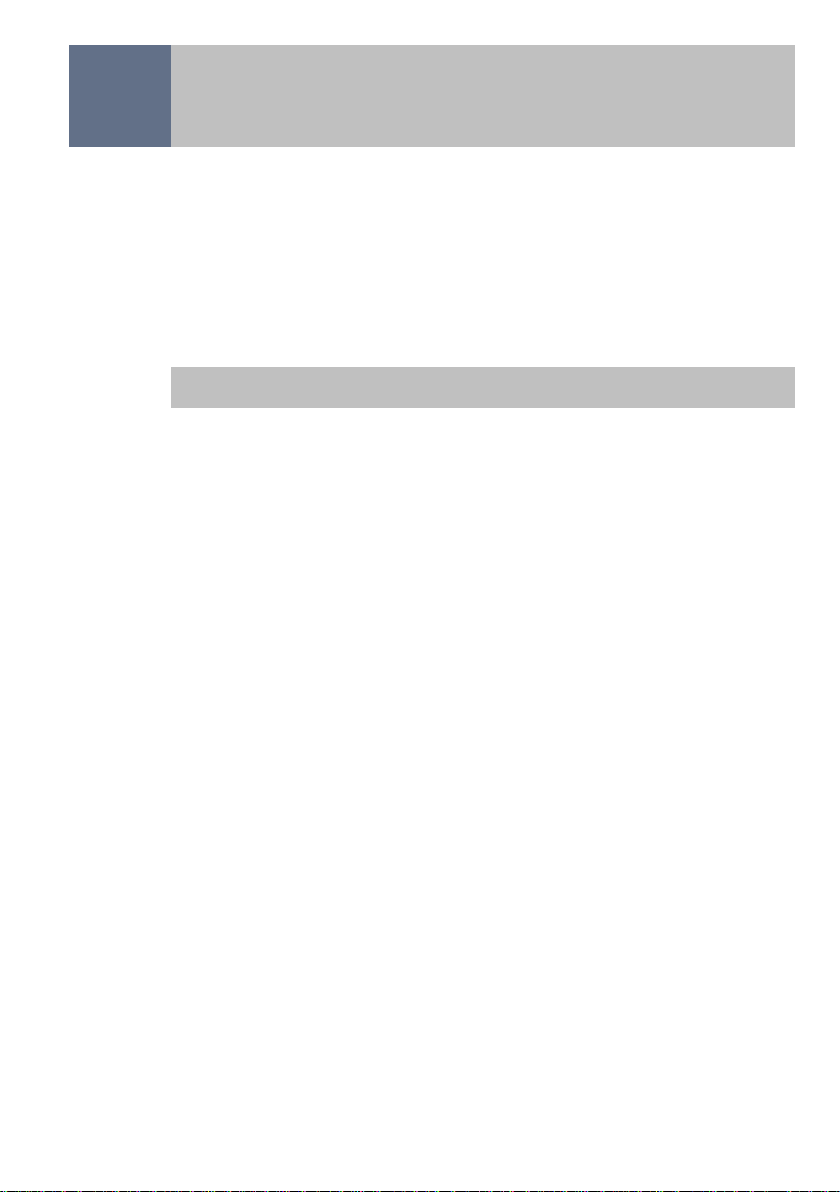
6Setting up trueCall Secure
If you have selected the Trusted Callers Only or Filter
(International) Profile we strongly recommend that you re-
record the screening announcement to meet your own
particular needs. trueCall Secure has a default screening
announcement that says:-
“This line only accepts calls from authorised numbers. If
your call is important please try an alternative number or
enter your code now.”
You can leave this as it stands, but it is much better to record
a personalised version giving the alternative contact’s name
and contact details.
The screening announcement can identify you, tell the caller
that their call is being blocked, give them an alternative
contact number - perhaps a relative, neighbour, warden or
carer - and give them the option of entering their code. For
example:-
“Hello - we only accept calls from friends and family
members. If you do need to get through to us please hang
up and call John on 07767 xxxxxx, that’s 07767 xxxxxx, or
enter your code now - Thank you”.
Alternatively you could be more cautious and not give out the
full number:-
“Hello - we only accept calls from friends and family
members. If you do need to get through please hang up and
call John on his mobile number ending 212, or enter your
code now - Thank you”.
5. Record a personal announcement
If you are using the Trusted Caller Only Profile we recommend
that you set up the Trusted Callers list. The easiest way of do-
ing this is through the Internet Control Panel (page 19), but
you can also do it through the handset menu (Page 14).
If you have used the Internet Control Panel to make changes
then be sure to do a Weblink to update your trueCall Secure
unit (page 19).

7
Setting up trueCall Secure
Now that you have installed trueCall, recorded a screening
announcement, and put some numbers on the Trusted Callers
list you are ready to carry out three simple tests to check that
everything is working correctly. You will need a mobile phone
whose number is on trueCall’s Trusted Callers list.
Test 1 - Dialling in as a trusted caller
Call in to the landline from your mobile phone - it will ring as
normal. Pick up the landline phone and check that you are
connected. If you hear an announcement then either the
phone line is not supplying the Caller-ID, or your mobile
phone’s number is not on the Trusted Callers list.
Test 2 - Dialling in as an untrusted caller (1)
Call in to the landline from your mobile phone and prefix the
number you dial with ’141’. This will withhold your Caller-ID
making you an unrecognised and untrusted caller. trueCall
will answer the phone and play you the appropriate
announcement. Don’t press any key - your call will be
terminated and the landline phone will not ring.
Test 3 - Dialling in as an untrusted caller (2)
Call in to the landline from your mobile phone and prefix the
number you dial with ’141’. This will withhold your Caller-ID
making you an unrecognised and untrusted caller. trueCall
will answer the phone and play you the appropriate
announcement. Enter the requested key or the Callers Code -
the phone will ring. Pickup and check that you are connected.
Congratulations - trueCall Secure is now set up!
Don’t forget to set up your personal Internet Control Panel so
you can monitor all the calls that are being received (page 19).
6. Check the operation of the trueCall Secure unit
You can record your own announcement through the handset
menu (page 15).

8Setting up trueCall Secure
If you are setting up trueCall Secure for someone else
Many people install trueCall Secure for someone else - maybe
an elderly relative, or a neighbour. In this case we strongly
recommend that you set it up in your own home first to get
comfortable with it. You can use the online access facility to
populate the trusted and barred caller lists, personalise the
various announcements, and familiarise yourself with trueCall
Secure’s operation at your own pace. The unit can then be
reinstalled in your relative or neighbour’s home with the
minimum of fuss and disruption.
Telephone handsets
trueCall Secure will work with a wide range of telephone
equipment, including corded and cordless phones. If you need
a number of extensions in your house, we recommend that
you use a multi-handset cordless phone system so that
trueCall Secure can protect all the phones that are in use.
If you do have phones plugged into other extension sockets
(not connected to trueCall) then:-
• These may give a short tinkle when a rejected caller’s call
arrives
• The extension phone will not ring if a caller gets through
by entering the Shield Breakthrough Number or Callers
Code (though the main phone will ring as normal). You
can still pickup or make a call from any handset.
Note that trueCall Secure can protect up to 4 phones by
plugging them into the back of trueCall using an adaptor.
Pendant alarm systems
Many of our customers use trueCall alongside a pendant or
community alarm system. We recommend that the pendant
alarm system is plugged in to the phone line, and then trueCall
is plugged in to the alarm system. This gives the alarm system
direct access to the phone line.
Once you have installed trueCall Secure you should test the
alarm system to ensure that it is operating correctly.
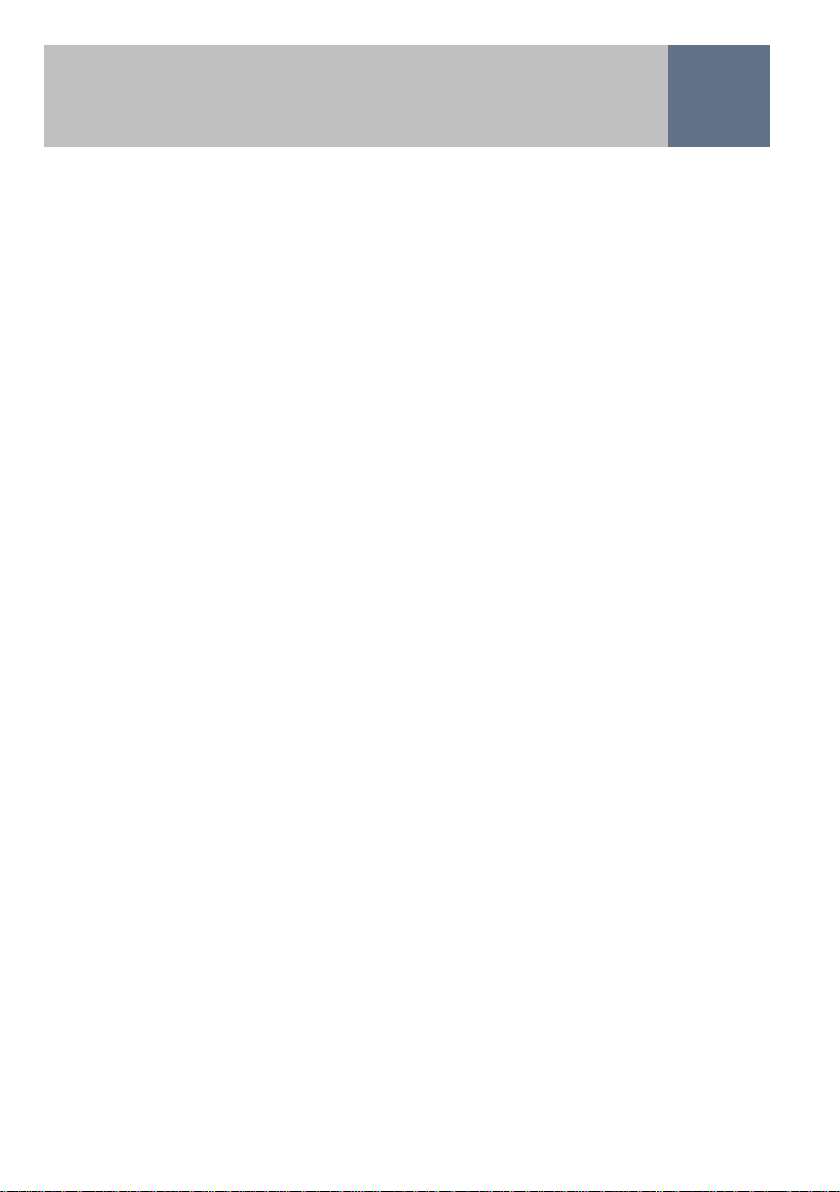
9
trueCall Secure has three incoming call handling profiles for
you to choose from. All the profiles allow calls from trusted
callers to get straight through unimpeded - the difference is in
the way they control unrecognised callers. You can change
the profile whenever you want so that trueCall always gives
the appropriate level of protection even if needs change. The
Filter Profile (the default setting) provides the standard level
of protection, the Trusted Callers Only Profile gives the most
protection.
Filter Profile (default)
If the caller isn’t recognised as a trusted caller, trueCall will
answer the phone itself and play the Shield announcement
to the caller:-
“If you’re family, a friend or an invited caller please press
5*, if you’re a cold caller please hang up and don’t call us
again”.
If the caller presses ‘5’ the phone will then ring.
This profile completely blocks recorded message calls, and
silent calls. The vast majority of telemarketers will hang up
when they hear this announcement. Occasional callers who
may not yet be on the Trusted Callers list - friends or family
calling from abroad, or callers who withhold their number -
can get through by pressing the requested number.
* Different trueCall units use different Shield Breakthrough Numbers -
yours may not be ‘5’.
Filter (International) Profile
Many nuisance and scam calls come from overseas call
centres. These calls sometimes arrive without a Caller-ID,
just with a notification that they are ‘International’. trueCall
Secure’s Filter (International) Profile is based upon the Filter
profile, but adds protection against unwanted international
calls.
If the call is from the UK it is handled as in the Filter Profile,
if the call is from abroad trueCall will answer the phone itself
Managing incoming calls
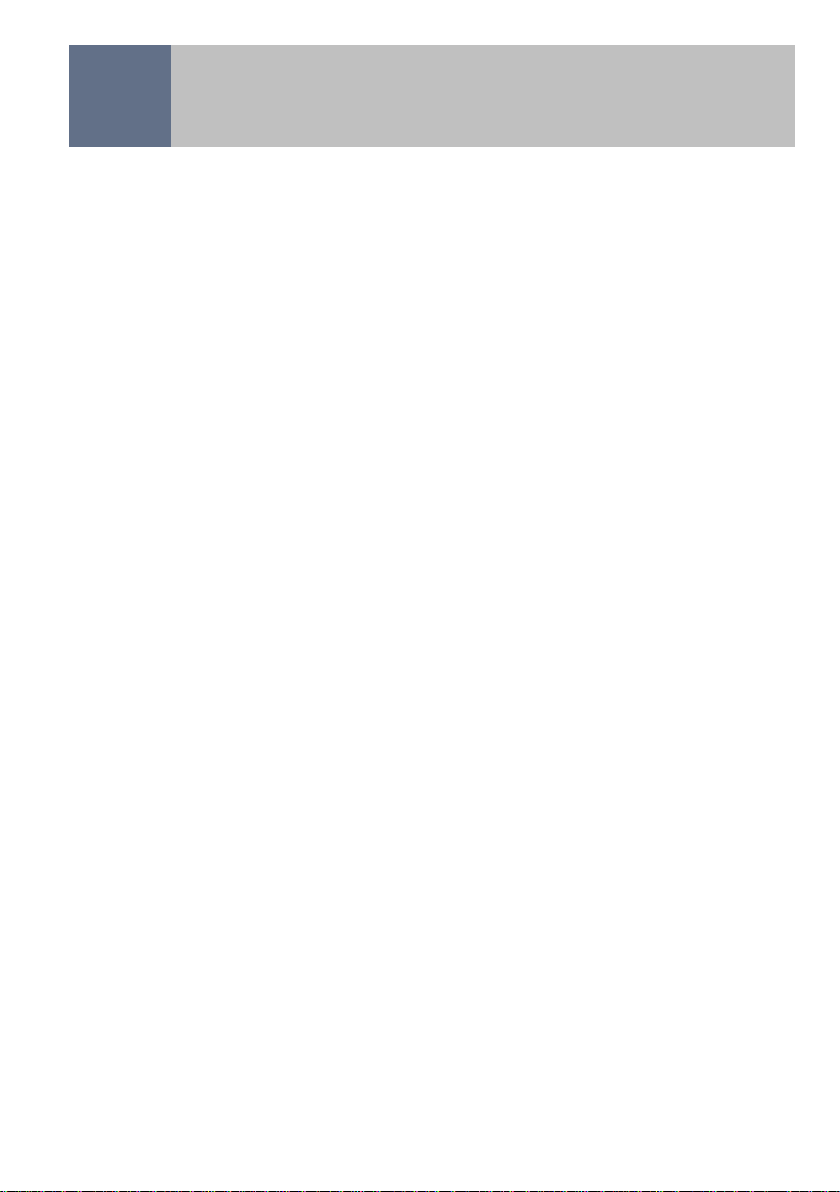
10
and play the screening announcement to the caller:-
“This line only accepts calls from authorised numbers. If
your call is important please try an alternative number, or
enter your code now”.
The caller can only get through if they know the 2 - 4 digit
Callers Code. You can give this code to friends and relatives
who live abroad so that they can get through.
You can record your own version of the screening
announcement in your own voice (page 15).
Trusted Callers Only Profile
The Trusted Callers Only Profile gives the maximum
protection against unwanted calls. If the caller’s number is
on the Trusted Callers list the phone rings as normal, all
other callers hear the screening announcement, and can
only get through if they know the Callers Code. It is often
used to protect people with dementia.
If you select the Trusted Callers Only Profile we strongly
recommend that you record a personal screening
announcement - for example:-
“Hello - we only accept calls from friends and family
members. If you do need to get through to us, please hang
up and call John on 07767 xxxxxx – that’s John on 07767
xxxxxx – or enter your code now. Thank you”.
Anyone who calls who has a legitimate interest in contacting
you will be able to call John - telemarketers and scammers
will not do this. Other possible scripts for this announcement
are discussed on page 7.
The Zap list - There may be some numbers that repeatedly
call you that you would like to block. trueCall has a special list
for these numbers called the Zap list. Whichever profile you
select, trueCall Secure will block any number on the Zap list
with the announcement:-
“We’re not interested in your call – please hang up now
and don’t call us again”.
You can record your own Zap announcement (page 16).
Managing incoming calls
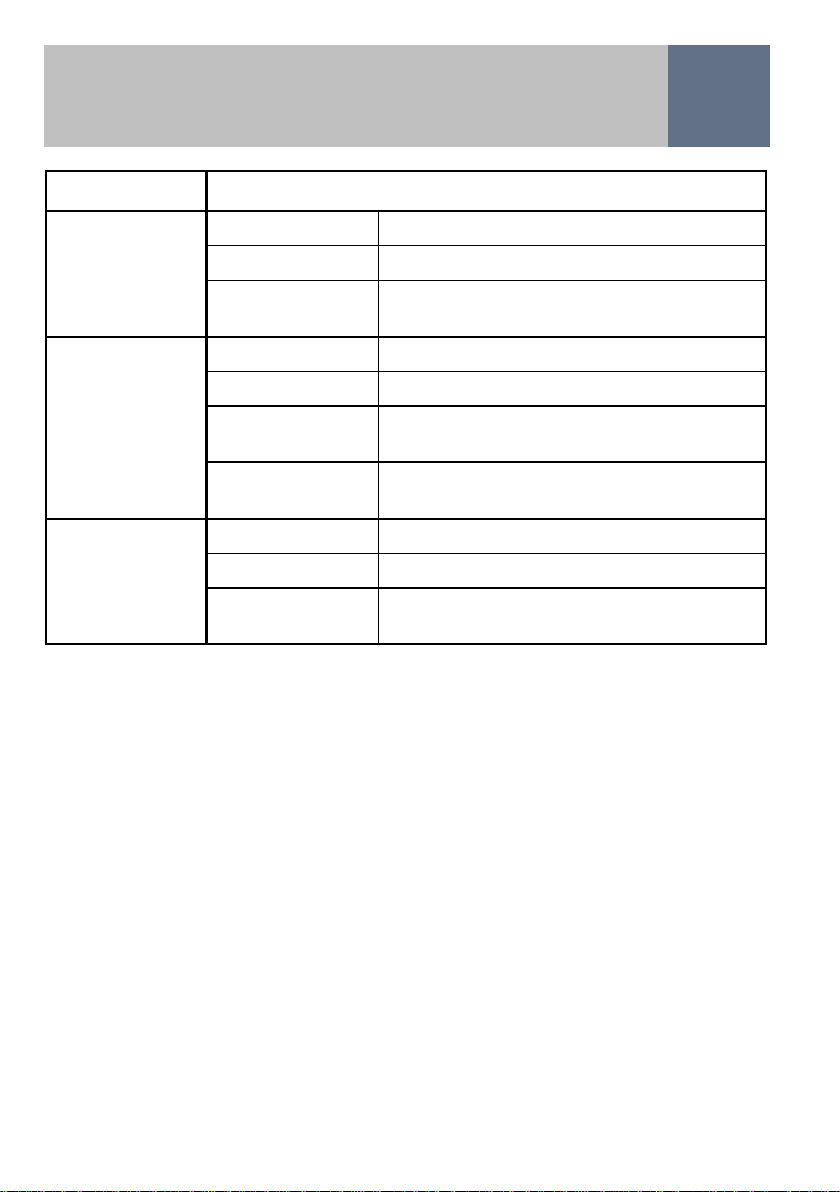
11
Callers Code - The Callers Code is by default the last two
digits of the serial number on the barcode label on the
underside of the trueCall unit. You can change this to
something more memorable (up to 4 digits long) using the
handset menu (page 14), or the Internet Control Panel (page
19).
Managing the Trusted Caller and Zap lists - It’s easy to put
people onto the Trusted Caller list or the Zap list using either
the handset menu (page 14), or the Internet Control Panel
(page 19).
Voicemail - If you are using trueCall Secure we recommend
that you don’t use the network 1571 voicemail service. You
can use an answering machine built into your phone, or
trueCall Secure has its own built in voicemail system that you
can turn on at the Internet Control Panel (page 19).
Managing incoming calls
Profile Call handling
Filter Trusted callers Ring the phone
Zap list callers Block the call with Zap announcement
Anyone else Ask the caller to press the Shield
Breakthrough Number
Filter Trusted callers Ring the phone
(International) Zap list callers Block the call with Zap announcement
International
callers Ask the caller to ring the alternative
number (with Callers Code override)
Anyone else Ask the caller to press Shield
Breakthrough Number
Trusted Callers Trusted callers Ring the phone
Only Zap list callers Block the call with Zap announcement
Anyone else Ask the caller to ring the alternative
number (with Callers Code override)
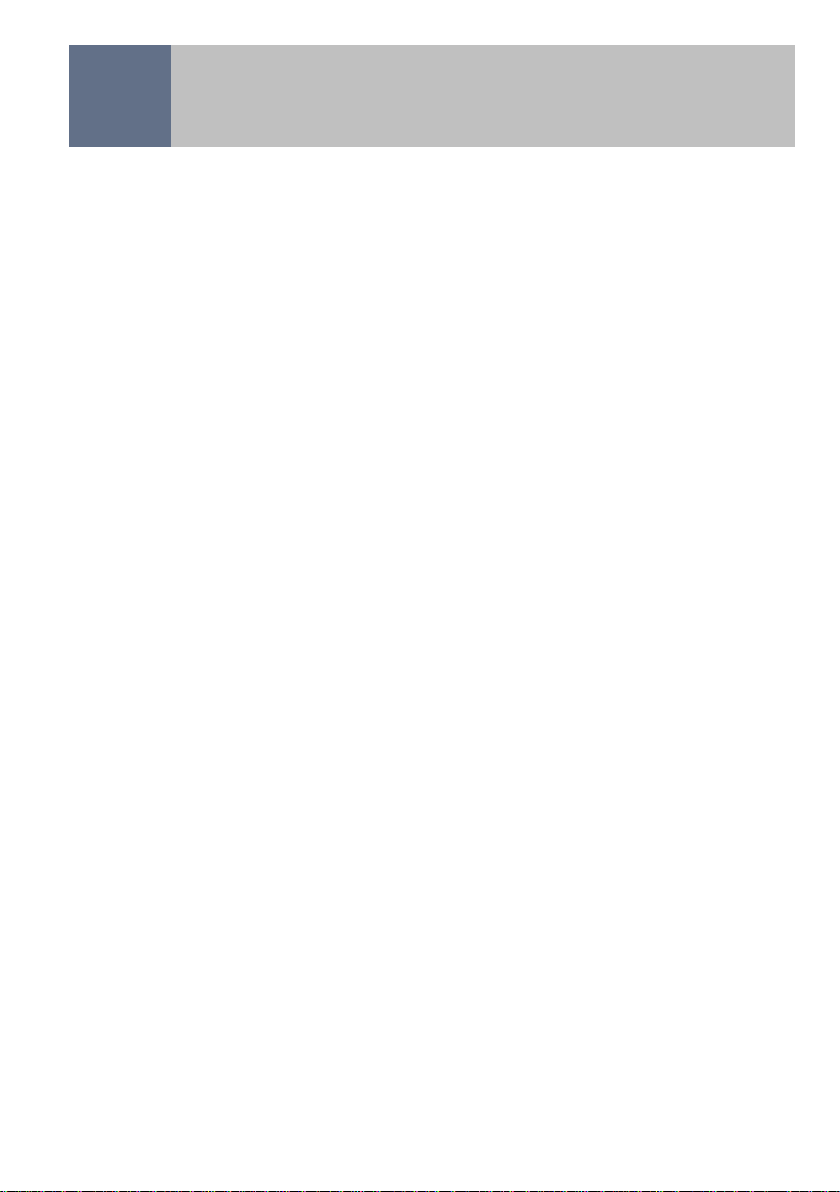
12
Off-hook warning
It’s easy to accidentally leave your phone off the hook either by
knocking the phone handset out of its cradle, or by pressing
the wrong button on a cordless phone handset. If this happens
your line is engaged, and you are uncontactable. Some
pendant alarm system won’t work in this situation.
trueCall Secure has an off-hook warning feature that plays an
announcement through its speaker if the phone has been
taken off the hook and no number has been dialled within 30
seconds. The announcement:-
“One of your telephone handsets is off hook - please
replace it”
is repeatedly played until the handset is replaced.
Note - trueCall Secure will not warn you if you have left a
phone plugged into another extension socket off-hook.
Dial up Remote Access
You can dial in to the trueCall Secure unit from anywhere in
the world and access the telephone handset menu. This allows
you to record announcements, change settings, or add
numbers to the Trusted Callers list (page 18). trueCall Secure
automatically does a Weblink after each Remote Access call -
this is a simple way to force a Weblink if you are not at home.
Other features

13
Other features
Selective outgoing call barring
Some people with dementia or obsessive compulsive disorder
dial the same phone number repeatedly. They may call the
speaking clock, a doctor’s surgery, or a member of the family.
This can run up high phone bills and be a nuisance to the
people who receive the calls.
If this applies to someone in your household, then trueCall
Secure’s outgoing call barring feature allows you to block calls
to certain phone numbers (or number ranges). When one of
the barred numbers is dialled you just hear an unobtainable
tone, and the call is not made.
You can block calls to whole ranges of numbers - for example
calls to premium rate lines, international destinations, or calls
to a particular geographic region. As well as blocking calls
dialled with the full dialling code, you can also block calls
where only the local number is dialled. See page 20 for details
of how to manage the Outgoing Call Barring list.
Note that if trueCall is disconnected or powered down then
blocking won’t work.
Phone call recording (optional)
If you buy an optional trueCall Call Recorder memory card you
can record some or all of your incoming and outgoing calls.
Call recordings can be useful to clear up misunderstandings
and prove mis-selling. Call recordings can be listened to
through the handset menu, via Remote Access, and the audio
files can be transferred from the trueCall Call Recorder card to
a PC to be stored, played back, or emailed.
It is legal for an individual to record personal phone calls for
their own purposes, but it is important that everyone in the
household, and any guests who use the phone, are aware that
this is happening.

14
The handset menu allows you to change trueCall Secure’s
settings. To access the menu, pick up the telephone, wait for
the dial tone and press the button on the top of the unit (or just
pick up the handset and dial ‘# ’).
If you have voicemail turned on, trueCall first plays back any
messages, then it plays the handset menu (you can press ’0’ to
skip the messages). trueCall then lists the options. Once you
have heard the option you want to select, just press the key -
you don’t have to listen to all the options.
The following options are available in the menus:-
1►Listen to messages (and call recordings) - Listen to the
new and saved messages. If you have a trueCall Call Recorder
memory card you can also listen to call recordings.
2►Change trusted caller list
2►1►Add a telephone number to the list - Enter the full
telephone number (including the dialling code) that you want
to add to the Trusted Callers list.
2►2► Check a number - Enter a full telephone number to
check whether it is on the trusted caller list, or Zap list, and
if it is, you have the option to delete it.
3►Change trueCall options
3►1►Call handling profile - Profiles allow you to specify
how you want trueCall to handle incoming calls. You can
choose from one of three profiles – Filter, Filter
(International), or Trusted Callers Only (pages 9 and 10).
3►2►Change Callers Code - The default Callers Code is
the last two digits of the serial number printed on the
barcode label on the underside of the unit. You can change
it to a more memorable two, three or four digit number.
3►3► Change Call recording settings
(only available if memory card is installed)
3►3►1► Incoming call settings – You can choose
how incoming calls are recorded. Options are to turn
incoming call recording off, to record selected incoming
calls, or to record all incoming calls. For more information
see the separate trueCall Call Recorder guide.
Handset menu
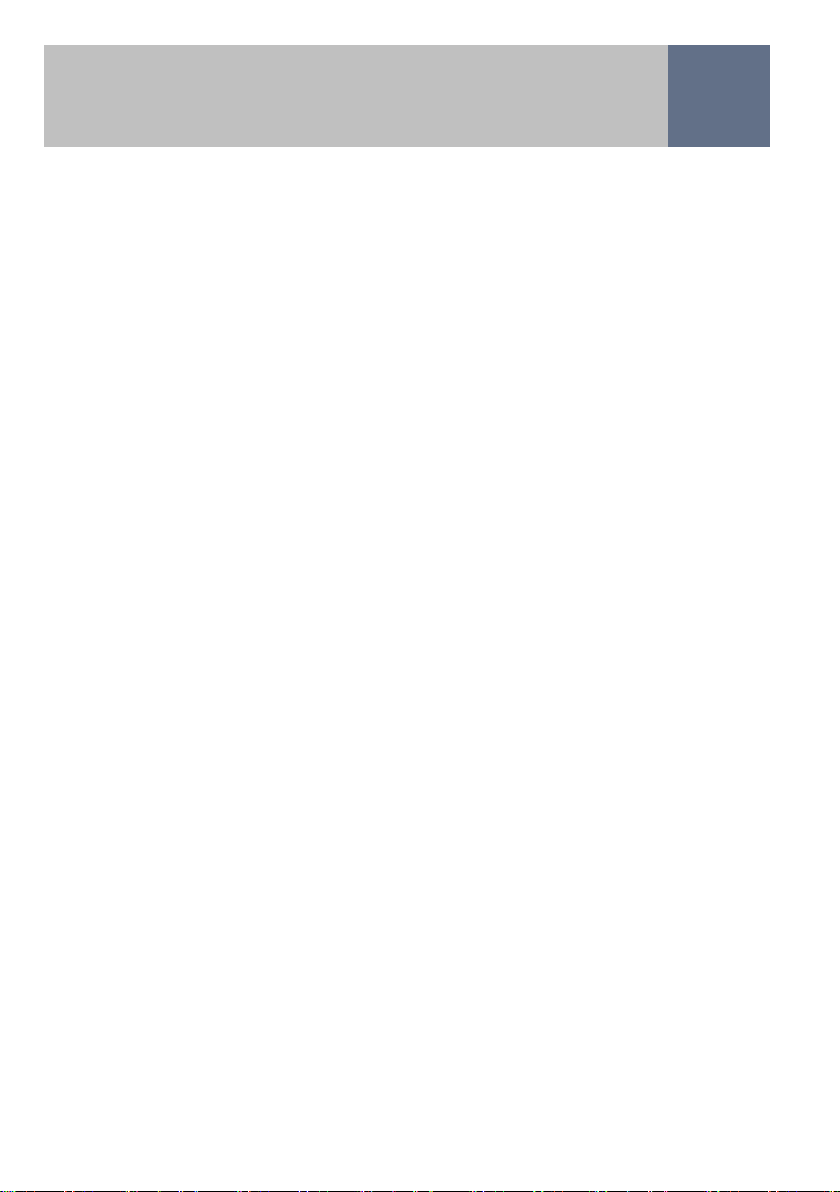
15
3►3►2► Outgoing call settings – You can choose how
outgoing calls are recorded. Options are as above.
4►Record personal announcements - You can personalise
many of the trueCall announcements by recording them
yourself. Callers prefer to hear announcements made in a
familiar voice as it confirms to them that they have got through
to the right number. You can also change the wording of the
announcements to suit your own particular needs.
People often find it useful to write down what they want to say
before recording an announcement. Make sure that you are in
a quiet place, as any background noise will be picked up on the
recording. You can record, playback, and re-record the
announcement as many times as you like until you are happy
with it.
When you have finished the recording, dial in to the phone from
another line and check that the announcement is operating as
you would like. You can always re-record it, or revert back to
the standard announcement.
4►1►Record a personal screening announcement - If
you are using the Trusted Callers Only Profile the screening
announcement is played to callers who call from a number
that is not on the Trusted Callers list. If you use the Filter
(International) Profile it is played to international callers.
The purpose of the announcement is to discourage
telemarketers and scammers, but to ask legitimate callers
who have been blocked to either call the alternative number
or enter the Callers Code. See the suggested wording on
page 7.
4►2►Record a personal Shield announcement - This is
the announcement used by the Filter profile. The standard
Shield announcement is:-
“Hello - If you’re family, a friend or an invited caller please
press 5*, if you are a cold caller please hang up and don’t
call us again”.
Handset menu

16
The announcement needs to announce you (“You’re through
to the Smiths”), tell invited callers to press the Shield
Breakthrough Number, and tell cold callers to hang up. If
you want to make the message even more of a deterrent to
you can start the announcement:-
Calls to this number are being monitored and recorded. If
you’re family, a friend or …. “.
* Different trueCall units use different Shield Breakthrough Numbers -
yours may not be ‘5’.
4►3►Record a personal Zap announcement - This is the
announcement played to callers whose number is on the
Zap list. The standard announcement is:-
“We’re not interested in your call – please hang up now
and don’t call us again”.
4►4► Record a personal ‘wait’ announcement - If you
use either the Filter or Filter (international) Profile this is the
announcement that is played to the caller after they have
pressed the correct key. The standard announcement is:-
“Thank you – I’m trying to put you through, please wait a
moment”.
You may like to personalise this - for example by saying
“Thank you - Please be patient, it sometimes takes us a
while to get to the phone”.
4►5►Record a personal voicemail announcement - This
announcement needs to invite the caller to leave a
message. The standard announcement is:-
“Sorry, there’s nobody free to take your call at the
moment - please leave a message after the tone”
4►6►Record a personal ‘not available’ announcement -
This announcement invites the caller to ring back later - it is
used if the voicemail feature has been turned off or the
message memory is full. The standard announcement is:-
“Sorry, there’s nobody free to take your call at the
moment - please call back later”.
Handset menu

17
5►Set the system date and time - trueCall Secure sets its
date and time by dialling into our server when you power it up
(an 0208 number). Alternatively you can set the date and time
manually here.
6►System information - This option tells you about the
trueCall Secure unit - software version, details of the memory
card, unauthorised access attempts, etc.
7►System reset - This resets your trueCall unit to its factory
settings. It deletes any announcements you have recorded, the
Trusted Caller, Outgoing Call Barring, and Zap lists, and resets
the Callers Code and any other changes you have made to the
options. It will also reset the PIN to the last 4 digits of the serial
number printed on a label on the underside of the unit. If you
reset the system you CANNOT later retrieve any of this
information.
Handset menu

18 Remote Access
Dial Up Remote Access
You can remotely access the handset menu by dialling in to
the trueCall unit but withholding your phone number (dial ‘141’
before the number). When trueCall plays you the Shield or
Screening announcement press the Star key (). trueCall will
then ask you for your PIN. The default PIN is the last four
digits of the unit’s serial number (printed on the barcode label
on the underside of the unit). Once you have entered the
correct PIN you have full access to the handset menu.
Note that by default trueCall does a Weblink a few minutes
after a Remote Access. If you are away from home this is a
simple way to force a Weblink, and synchronise your trueCall
unit with your Internet Control Panel.
If you are using trueCall Secure to look after an elderly relative
then this is a good way to force a Weblink without disturbing
them.

19
Internet Control Panel & Weblink
If you have access to the Internet you may find your
personal Internet Control Panel very useful
(www.trueCallControl.co.uk). This is a secure web page
where you can review details of the calls that have been
made and received, change trueCall’s settings, and add and
delete items from the Trusted number and Zap lists. Access
to the control panel is free for the first year after which there
is a small annual charge.
Before you use your Internet Control Panel for the first time
you need to register your trueCall unit at
www.trueCallControl.co.uk. Click on ‘Register’ - you are
asked for your name, email address and your unit’s serial
number (printed on the bottom of your unit).
Weblink - Weblink is the process by which the trueCall
Secure unit synchronises with the Internet Control Panel by
dialling up our server in London (a standard 0208 number).
Weblink calls generally last less than a minute (though the
first Weblink after installation may take a few minutes).
You can perform a manual Weblink at any time by pressing
down trueCall’s button and holding it down for two seconds.
Wait for it to ’beep’ then release the button.
Weblink
Weblink makes sure that the trueCall Care unit and the Internet
Control Panel are up to date with each other
Call history, settings, trusted caller list
Settings, Trusted Caller, Zap, and Outgoing Call Barring lists, software updates

20
You can configure trueCall to perform Weblinks automatically.
For example:-
• On a daily or weekly basis in the middle of the night. It is
worth checking your telephone calling plan as these calls
will often be free at certain times. Note that trueCall is silent
when it carries out scheduled Weblinks.
• Immediately after each Remote Access - this allows you to
force a Weblink just by making a Remote Access call.
• Every time the trueCall Secure unit is powered up
• Whenever a call is made or received (this keeps the Internet
Control Panel up to date so that at any time you can see
when you last answered or made a call)
Using the Internet Control Panel
Once you have registered, performed a Weblink, and logged
in to the Internet Control Panel, you will see a screen with five
options along the top - Home, Phone number lists,
Dashboard, Contact history and Options.
Home
This page carries useful information, hints, tips and news. It
also gives a summary of calls made and received, and an
analysis of incoming calls.
Phone number lists
This is where you can manage the Trusted Caller, Outgoing
Call Barring, and Zap lists. You can add phone numbers and
names to the lists, and import and export the lists.
As well as specifying individual numbers, you can specify
number ranges using the Wildcard feature.
Dashboard
You can see graphs showing the type of calls received, the
number of calls made and received, and the time spent on
calls.
Contact history
You can view details of incoming and outgoing calls here
along with system messages and warnings. trueCall Secure
keeps a record of all the calls that are made and received,
Internet Control Panel & Weblink
Table of contents
Other trueCall Telephone Accessories manuals