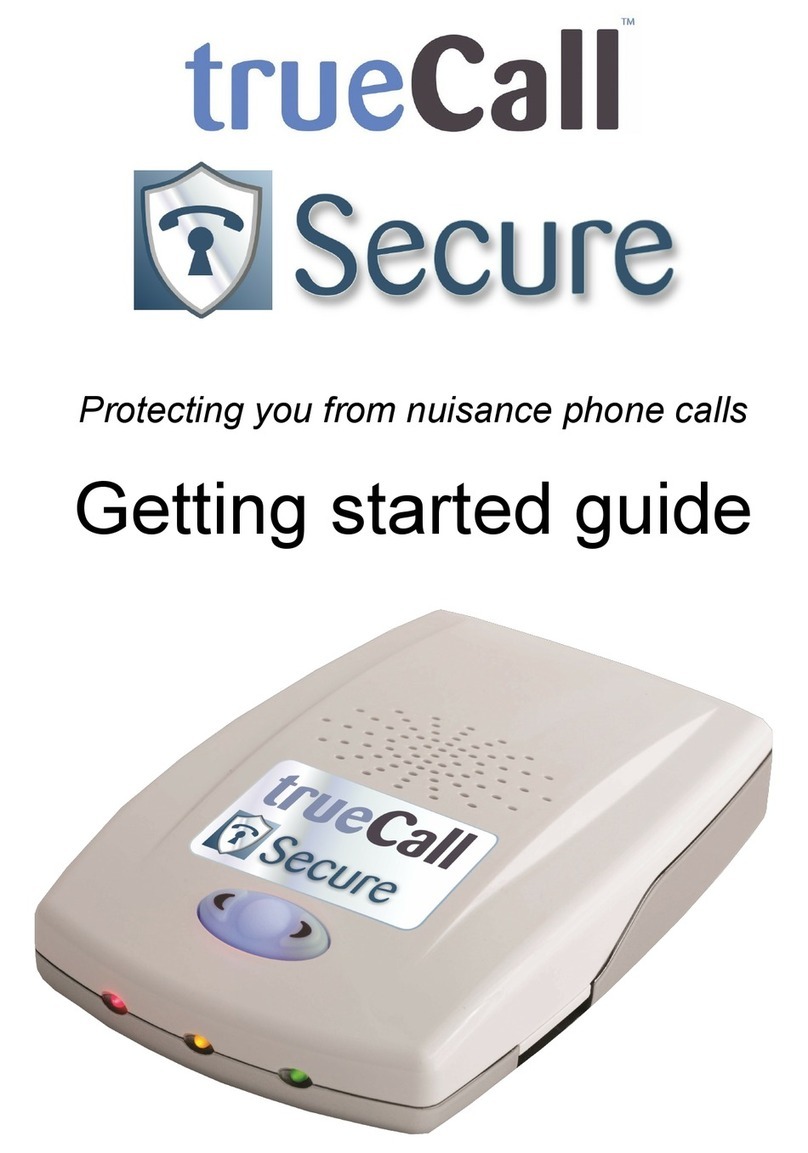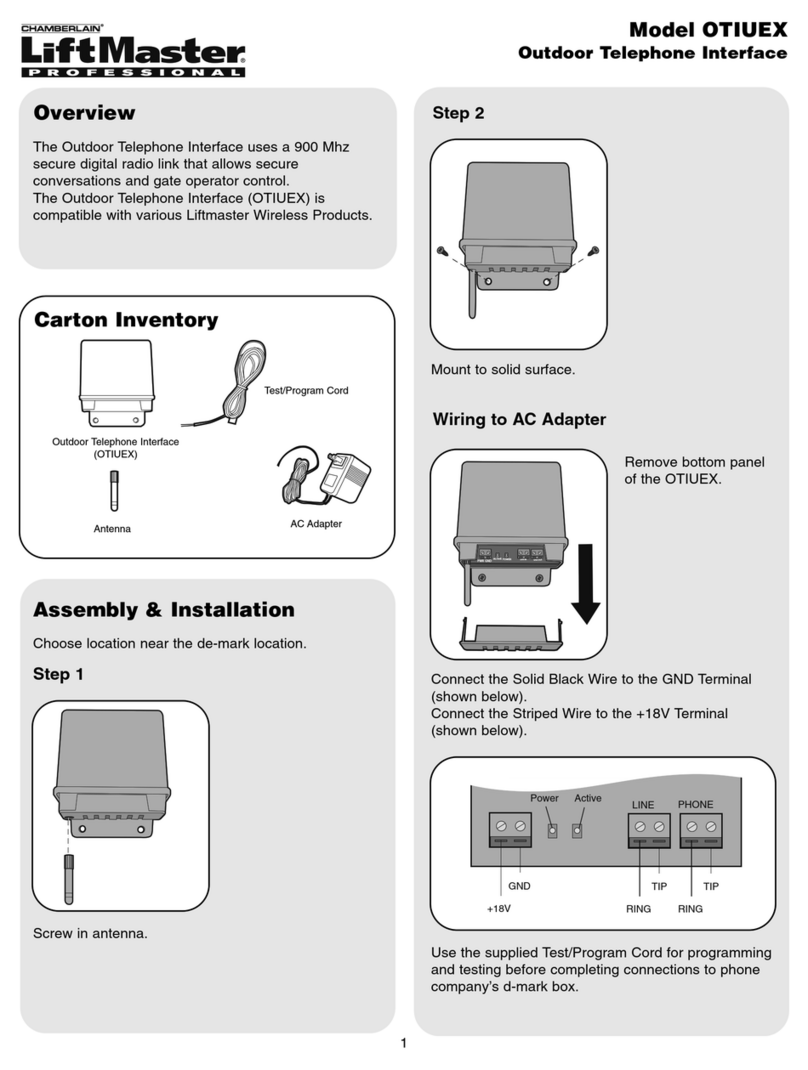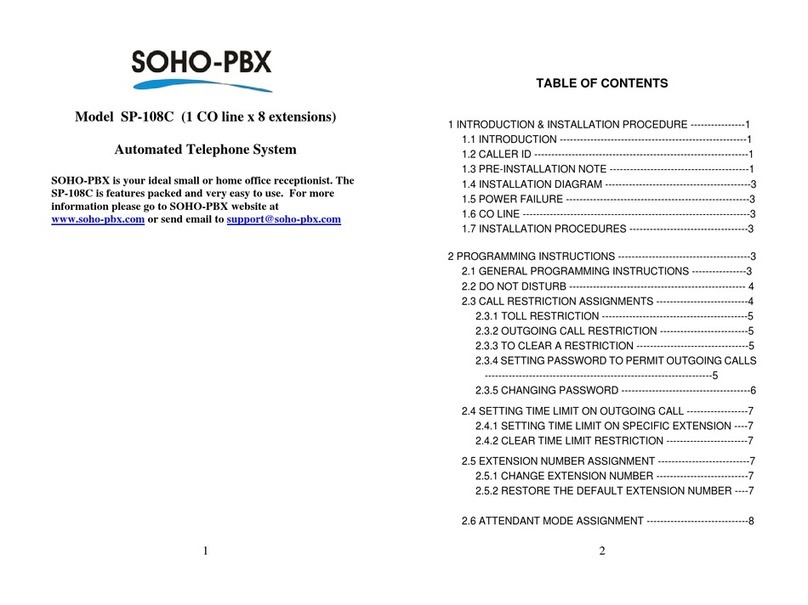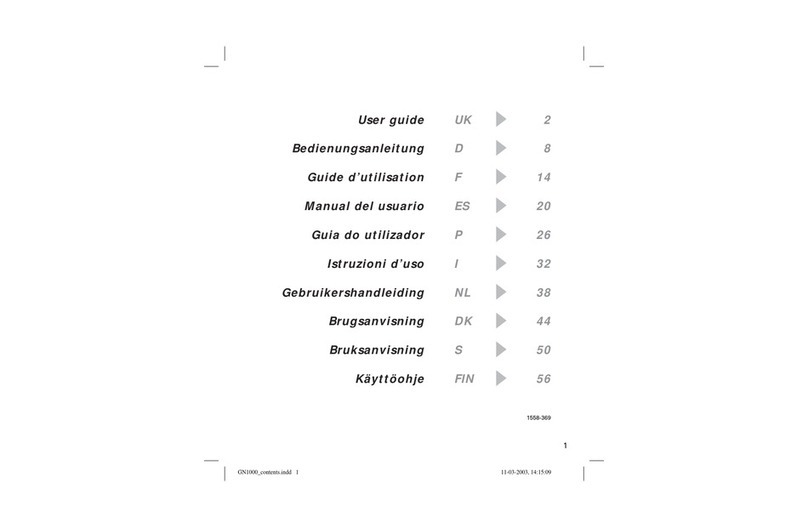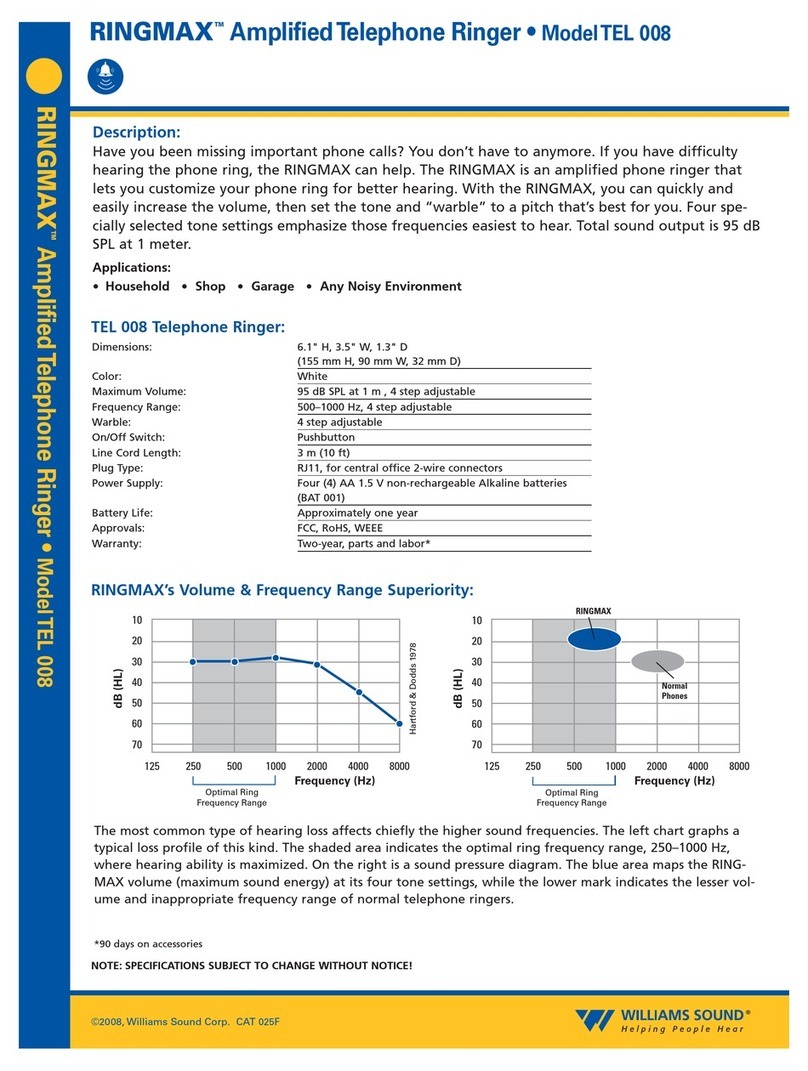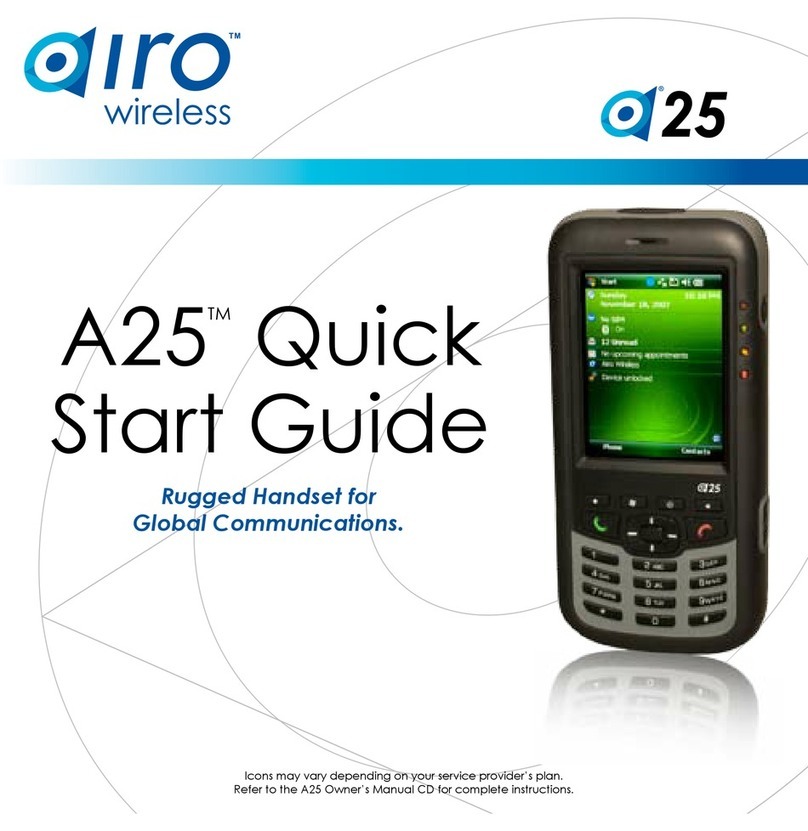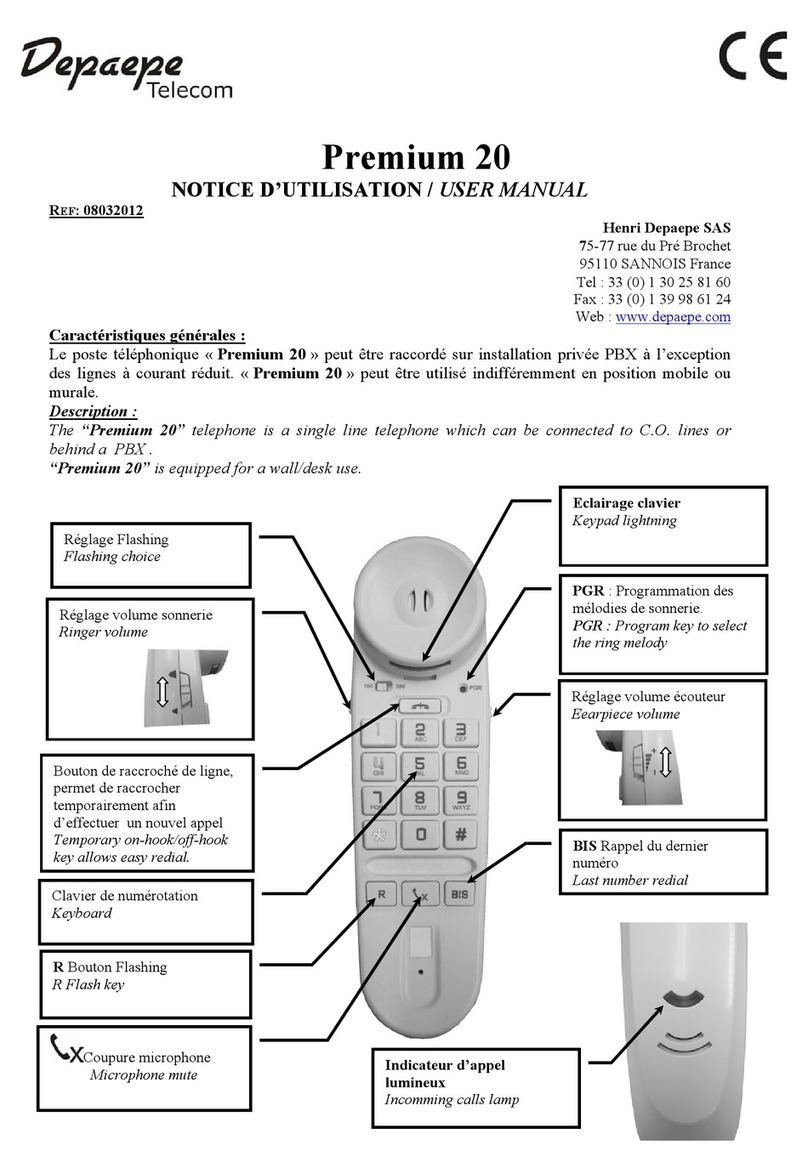trueCall Intelligent call screening User manual

© trueCall Ltd 2009
No more nuisance phone calls!
Reference
Guide

2
Introduction
This Reference Guide :-
• Gives a detailed description of each trueCall feature;
• Outlines all the available options, and tells you how to change
them.
We recommend that you read the Getting Started guide first, as it
gives an outline of all of trueCall’s features, and contains answers to
questions that people most often ask.
V3.2 14/06/2009
Introduction 2
How trueCall handles your calls
Intelligent call screening 3
Putting numbers onto your Zap and Star lists 9
Message Manager 10
Privacy & Security 15
Setup menu options 17
Example announcements 24
trueCall’s LEDs 25
Support / Specification & compliance 26
General information 27
© trueCall Ltd 2009
Contents/Introduction

3
How trueCall handles your calls
Intelligent call screening
This section gives you a detailed step-by-step guide to trueCall’s
Intelligent Call Screening System. There are many ways that you
can personalise its operation through either the setup menu, or the
optional Internet Control Panel.
When you receive an incoming call, trueCall carries out Intelligent
Call Screening to make sure that you only speak to people you want
to speak to.
Recognised callers - Zap&Star
trueCall keeps two lists of telephone numbers in its memory. The
Star list, which holds the phone numbers of people who you are
always happy to speak to (your friends and family), and the Zap
list, which holds the phone numbers of people you don’t want to
speak to again (maybe some telemarketers).
When a call comes through with a calling number that is on your
Star list, trueCall rings your phone straight away without
intercepting the call, and neither you or your caller will be aware
that trueCall is there.
When a call comes through with a calling number that is on your
Zap list, trueCall answers the call for you, without your phone
ringing, and plays the caller a polite message saying that you are
not interested in their call. trueCall has a standard Zap
announcement, but you can record your own (see page 21).
Screening calls using Zap&Star is only possible if you have Caller
ID installed on your phone line (see Getting Started Guide page
11).
Unrecognised callers
If trueCall can’t find the caller’s number on either your Zap or Star
list (or if you don’t have Caller ID installed, or if the caller’s number
is unavailable or withheld) then trueCall answers the call without
your phone ringing.
Personal greeting
trueCall plays your personal greeting in your own voice to the caller
- for example “Hello, you’re through to the Smiths”. If the caller has
misdialled, or has a wrong number, they will realise their mistake
and hang up without disturbing you.
How trueCall handles your calls
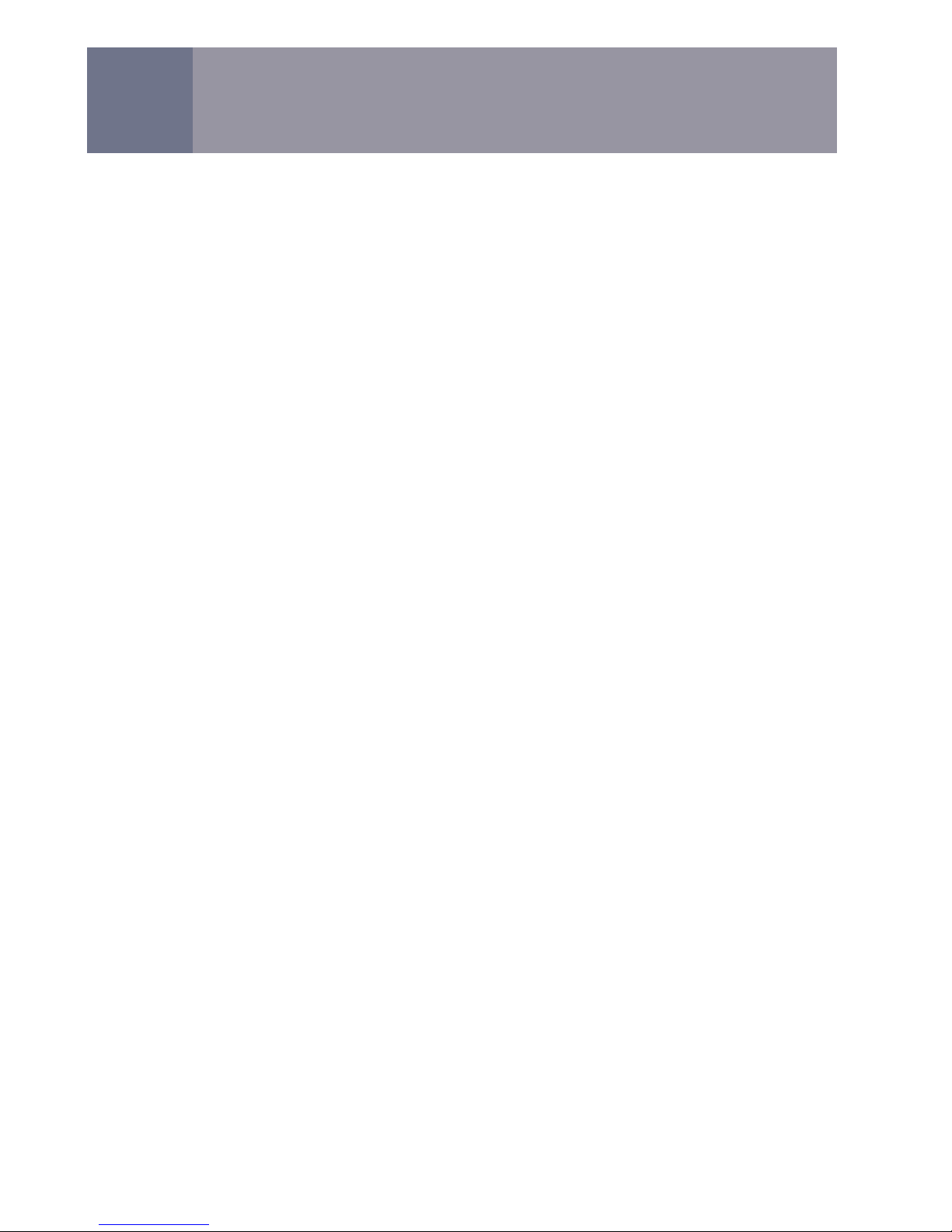
4
How trueCall handles your calls
Whisper
After the personal greeting, trueCall asks the caller to say their
name:-
“Please say your name after the tone”
trueCall records their response - for example “Sally”. This is called
their Whisper. If they don’t say anything, trueCall will explain that
you don’t accept calls from anonymous callers, and will ask them to
say their name a second time. If still nothing is heard, it will say
“goodbye” and hang up.
trueCall then rings your phone. When you pick up, trueCall says:-
“You have a call from - Sally - Press 1 to accept the call,
hash to Zap the caller, or just hang up to ask the caller to
leave a message. Press star to accept the call and Star the
caller”.
trueCall will also tell you if they have withheld their calling number.
Having heard the caller’s name spoken in their own voice, you can
now decide how you want to deal with the call -
• If you want to speak to the caller, press ‘1’ on your phone, and
trueCall will connect you to the caller.
• If you want trueCall to take a message, just hang up - trueCall
will ask the caller to leave a message.
• If you want to tell the caller to go away and not call you again,
press the hash key on your phone ( #) and then hang up.
trueCall will play them the Zap announcement telling them that
you are not interested in their call. If you have Caller ID and
have received the caller’s number, they will be automatically
added to your Zap list.
• If you want to speak to the caller, and are happy to receive
calls from them in the future, press ‘’ on your phone. trueCall
will put the caller’s number onto your Star list then connect you
to them.
After a short while you will become familiar with these options and
will be able to deal with the call without having to listen to the full
Whisper announcement.
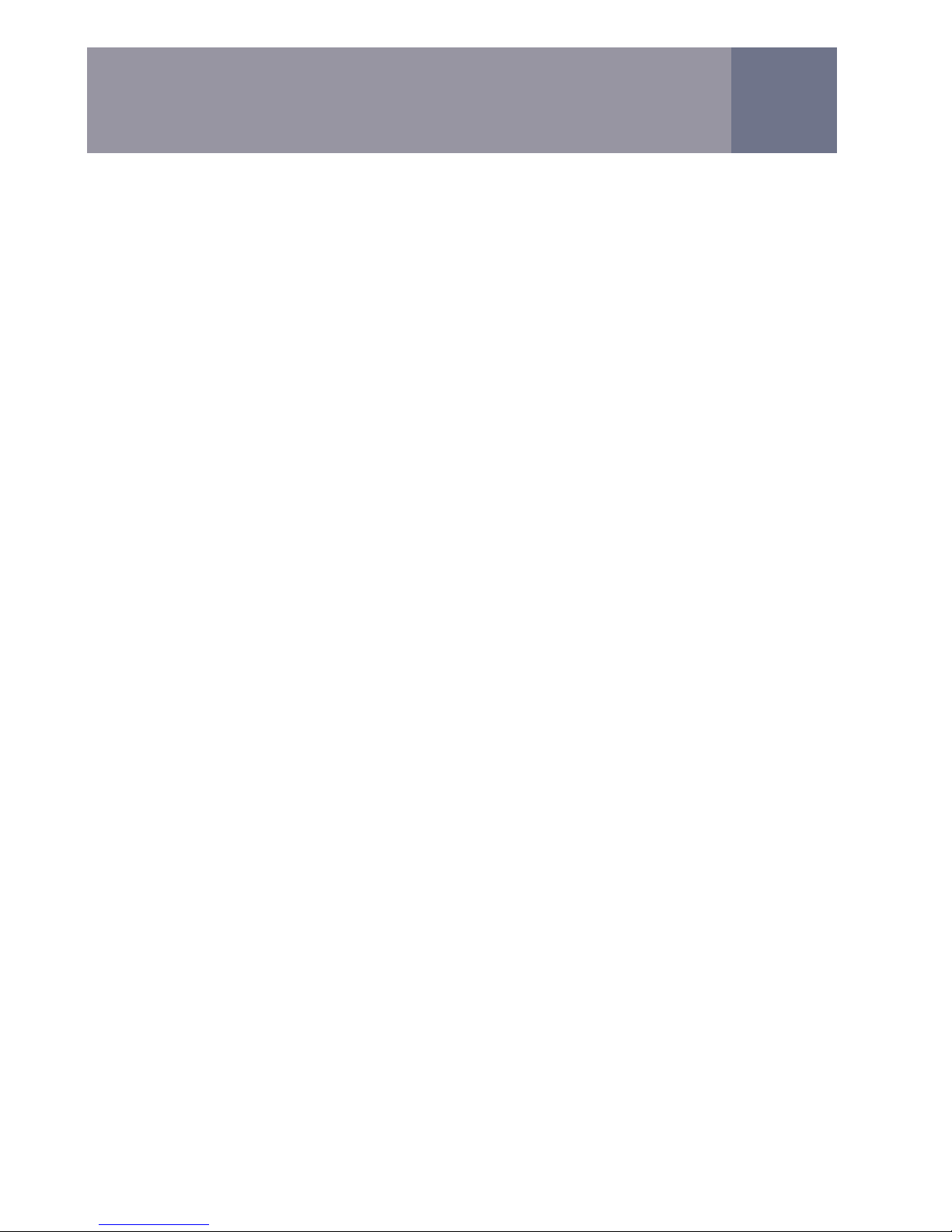
5
Alternatively, you can press trueCall’s centre button when you hear
your phone ring, and it will play the Whisper announcement through
its speaker
“You have a call from - Sally - pickup the handset to accept the
call, press the left button to ask the caller to take a message or
the right button to Zap them”
If you press the left button, or do nothing, Message Manager will
take a message for you.
Whisper is very effective at screening out unwanted calls:-
• Whisper stops most telemarketers. They know that you are
unlikely to want to buy anything from them if you are screening
your calls with trueCall. They are paid commission on every sale
they make, so it’s in their own interest to hang up and move on
to the next number on their list.
• Whisper helps you manage your time - if you are busy, you can
speak to your most important callers, and let trueCall take
messages from the rest.
• Whisper is an effective barrier to malicious callers - if you don’t
recognise the caller’s name, or if a caller refuses to identify
themselves, you can reject them without ever being connected
to them. You never have to speak to anyone you don’t want to.
trueCall comes with a standard Whisper announcement, but you
can record your own if you prefer (see page 20).
Mid call Zap
If you have accepted a call, but decide that you don’t want to
continue with it, trueCall’s Zap is a firm but polite way of getting rid of
an unwanted caller.
To Zap a caller, just press the hash ( # ) key on your telephone at
any time during an incoming call. trueCall will put them on hold for a
second and will privately ask you to confirm by pressing the hash key
again. trueCall will then play the Zap announcement to the caller:-
“I’m afraid that we’re not interested in your call – please
hang up now and don’t call us again.”
If you have Caller ID and the caller’s number, it will put them onto
your Zap list and will block them if they call again.
How trueCall handles your calls
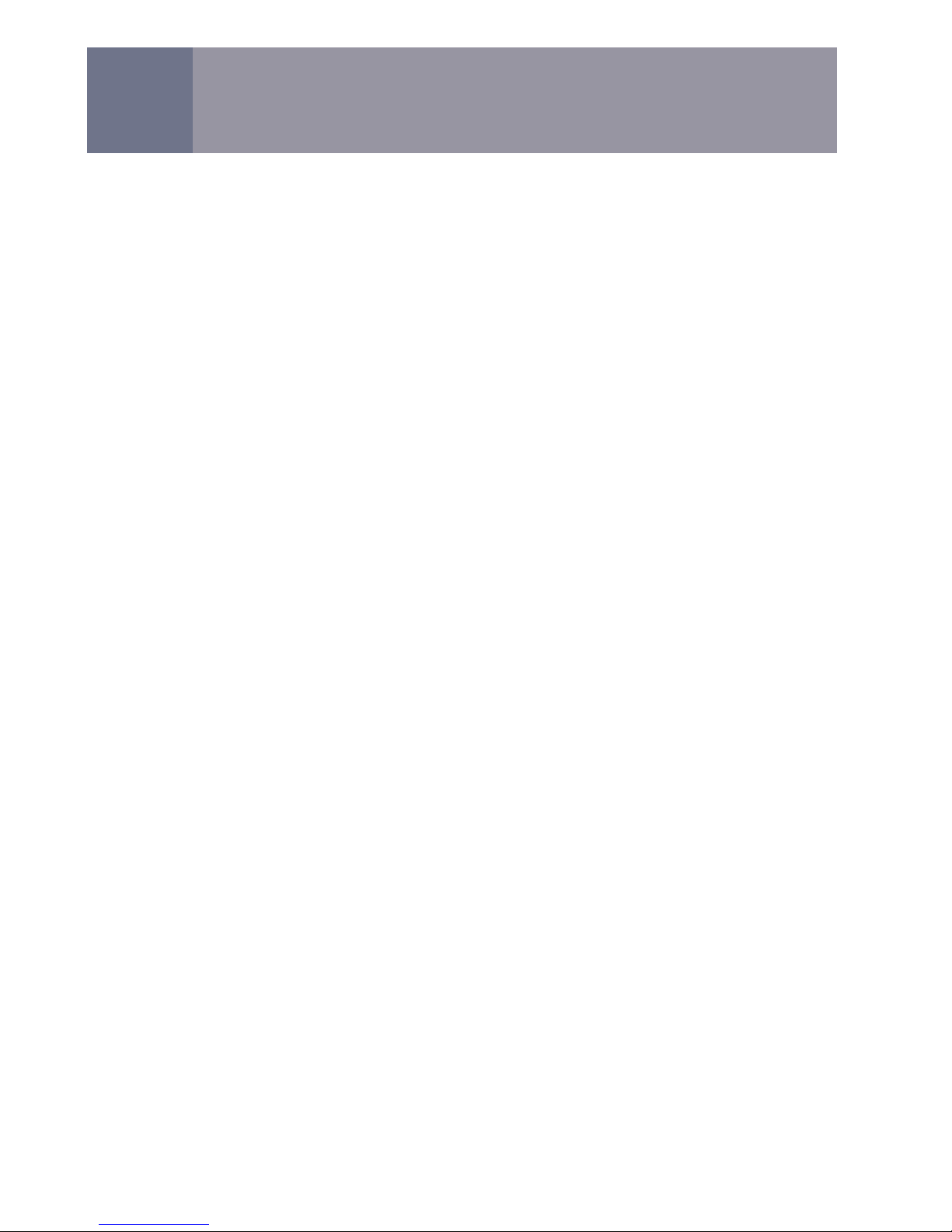
6
trueCall comes with this standard Zap announcement, but you can
record your own if you prefer (see page 21).
Shield
By default, Shield is switched OFF, but if you are receiving a large
number of telemarketing calls, recorded message calls or silent calls
you may like to switch it ON.
If a call is Shielded, trueCall plays the Shield announcement after
the personal greeting, but before the Whisper announcement. This
says:-
“If you are family or a friend please press 5, if you are a cold
caller please hang up and don’t call us again”
This is the standard Shield announcement - you can record your
own if you prefer (see page 20).
Each trueCall unit randomly assigns itself a Breakthrough Key of 1 -
9 when it is first set up (in the example the Breakthrough Key was
5).
When they hear the Shield message, cold callers are legally obliged
to hang up and to put you on their do-not-call list so that nobody
from their company will call you again. If a cold caller ignores your
request not to be called again, you can report them to the Informa-
tion Commissioner for a breach of the Privacy & Electronic
Communications Regulations – see the trueCall web site for more
information.
In any case, they are very unlikely to press the breakthrough key as
they know that, having ignored your specific instructions, they are
unlikely to be able to sell you anything even if they do get through to
you.
You can choose how Shield operates (see page 21). You may
Shield all callers whose numbers are unrecognised, or just Shield
the calls most likely to be a nuisance call - calls from commercial
numbers (a number starting 08 or 09), or calls where the caller has
withheld their number.
Shield is particularly useful if you get a lot of recorded message
calls, silent calls or fax calls. The automated equipment that calls
you doesn’t know to press a button, so trueCall is able to quickly
and silently reject the call.
How trueCall handles your calls
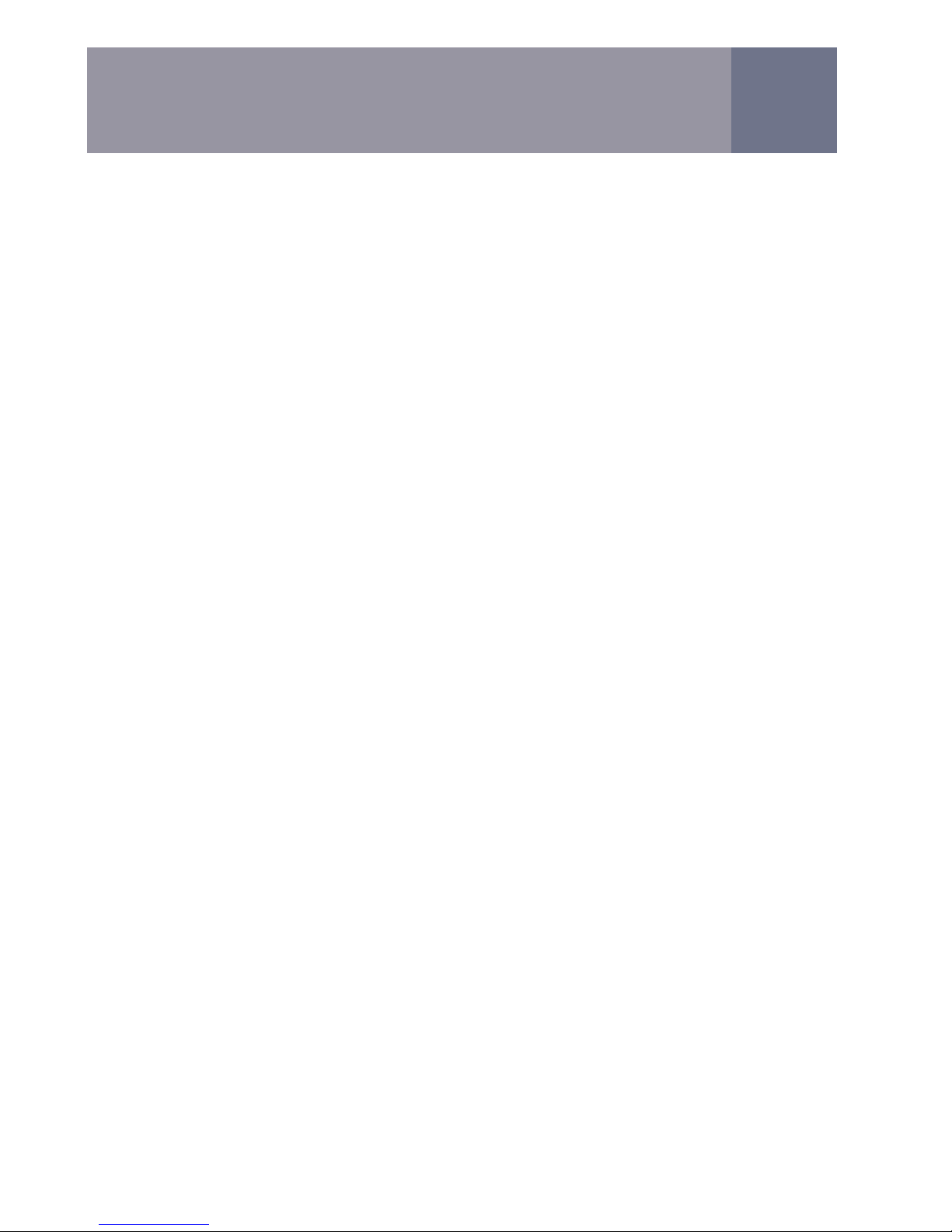
7
Listening to a message as it is being left by the caller
If you have sent a caller to Message Manger, you can listen to the
message as it is being left by pressing trueCall’s centre button (this
is called Call Screening). If you decide that you want to speak to the
caller, just pickup the phone, or if you no longer want to screen the
message, press the centre button again – this will stop the screening
but will allow the caller to continue leaving their message. Screening
through the speaker for all calls can be set as the standard option
(see page 20), or you can screen all unrecognised callers (see page
8).
NightShield
Many people receive silent phone calls during the night - these are
not only alarming, but if you can’t get back to sleep, they can ruin
your next day as well. These calls are most often made by faulty or
incorrectly programmed computer diallers or fax scanning machines.
trueCall’s NightShield prevents you being disturbed by silent calls at
night, but allows genuine callers to get through. If you switch ON
NightShield, trueCall will Shield every unStarred call it receives
between 11pm and 7am. It will answer the call for you, without your
phone ringing, and will ask the caller to press a button to get through
to you - only then will your phone ring. Your friends or family will be
happy to do this, but automatic diallers or fax machines won’t press
the button, so they won’t disturb you at night.
By default, NightShield is switched OFF. To switch it ON see page
22.
Not at Home
You can configure trueCall to indicate to anyone on you’re your Zap
list that you are not home by playing them a ring tone rather than the
Zap announcement. They won’t know that you are rejecting their
calls, they will just believe that you are not at home.
By default, Not at Home is switched OFF, but you can switch it ON at
your Internet Control Panel.
Anonymous Caller Reject
If you have Caller ID on your phone line, you can tell trueCall to
reject all anonymous callers - all callers who withhold their calling
number. It plays them the announcement :-
“You have withheld your calling number so I cannot connect you”
How trueCall handles your calls

8
and doesn’t ring your phone. Anonymous Caller Reject only blocks
calls where the caller has withheld their number. If the caller’s
number is not available for any other reason - for example it is an
international call - then Anonymous Caller Reject will let it through.
WARNING: Anonymous Caller Reject is very effective at blocking
malicious calls, but be aware that it may also block calls that you
want to receive. Doctors, hospitals, the Police, government
organisations and many companies routinely withhold their
numbers.
Your phone company can also offer you Anonymous Caller Reject,
but they charge up to £4 per month.
Screen all unrecognised callers
Some people screen all their calls - they like to send all callers to
their answering machine, listen to the message being left, and then
only pick up if it is someone they want to talk to. trueCall goes one
better than this. If you switch ON the Screen All Unrecognised
Callers feature (see page 22) Zapped callers will be rejected, and
Starred callers will ring your phone as normal, but all other callers
will be immediately sent to Message Manager and screened through
the speaker, so you can decide whether you want to pickup.
Handling persistent malicious callers
If you are receiving malicious calls, you may like to get trueCall to
only allow specific callers to ring your phone. All other callers are
then sent either directly to Message Manager to leave a message,
or are played the ringing tone, making it sound as though you’re not
at home.
You can do this in two ways:-
Starred callers Only
Only callers whose number you have Starred are able to ring your
phone.
Code Access Only
Callers are asked to enter a secret Caller’s Code before they can
get through to you. You can choose a code (up to 8 digits long)
and only give it out to people who you trust and want to hear
from.
These features can be set up in your Internet Control Panel.
How trueCall handles your calls

9
Allow all international calls straight through
International calls don't carry the caller’s number, so cannot normally
be Starred. This option is useful if you have friends and family who
often call you from overseas - it allows all calls from international
numbers to be treated as though they were Starred. BUT- if it is set,
trueCall won't intercept ANY international calls - calls from overseas
call centres will get straight through.
By default, Allow all international calls straight through is switched
OFF, but you can switch it ON at your Internet Control Panel.
Putting numbers onto your Zap and Star lists
Your personal Zap and Star lists can each hold up to 500 numbers.
Star list
Your Star List is the list of phone numbers that you are happy to
receive calls from.
There are lots of ways of putting someone on your Star list:-
• When a caller is announced with their Whisper, press the Star key
on your phone ( ). They will be put through to you, and their
telephone number will be put onto your Star list.
• You can Star a caller at any time during an incoming call – just
press the Star ( ) key on your telephone. If you have their
calling number, trueCall will put them on hold for a second and
will privately ask you to confirm by pressing the Star key again. It
will then reconnect you to continue your call.
• When you call one of your friends, dial their full number (including
dialling code) with added to the end. This will tell trueCall to call
them and add them to your Star list.
• You can add numbers to your Star list in the setup menu (see
page 18).
• You can add numbers to your Star list at your Internet Control
Panel either individually or imported from your contact manage-
ment software.
• When Message Manager is playing back a message, press the
Star key on your phone ( ) to add the caller to your Star list.
How trueCall handles your calls

10
Zap list
Your Zap List is the list of phone numbers that you don’t want to
receive calls from.
There are lots of ways of putting someone on your Zap list:-
• When you hear the Whisper announcement, press the hash key
on your phone ( # ). The caller will be played the Zap announce-
ment asking them not to call again, and their telephone number
will be put onto your Zap list.
• You can Zap a caller at any time during an incoming call – just
press the hash ( #) key on your telephone. trueCall will put them
on hold for a second and will privately ask you to confirm by
pressing the hash key again. The caller will be played the Zap
announcement, asking them not to call again, and if you have
their calling number, they will be put onto your Zap list.
• You can add numbers to your Zap list in the setup menu (see
page 18).
• You can add numbers to your Zap list at your Internet Control
Panel.
• When Message Manager is playing back your messages press
the Hash key on your phone ( #) to add the caller to your Zap
list.
Important note: trueCall doesn’t allow you to Zap or Star someone
on an outgoing call - this prevents confusion if you dial into an
automated banking system and have to press the Hash or Star
button!
Auto UnZap
If you Zap one of your friends by mistake, don’t worry - trueCall will
sort it out automatically! trueCall’s AutoUnZap feature takes
anyone you call off your Zap list.
Message Manager
Message Manager is trueCall’s built-in answering machine.
You will notice that your trueCall unit doesn’t have lots of buttons
like other answering machines – this is because it works just like
your mobile phone’s voicemail service. You control it from your
telephone handset, and it speaks to you telling you what your
options are at each stage.
How trueCall handles your calls
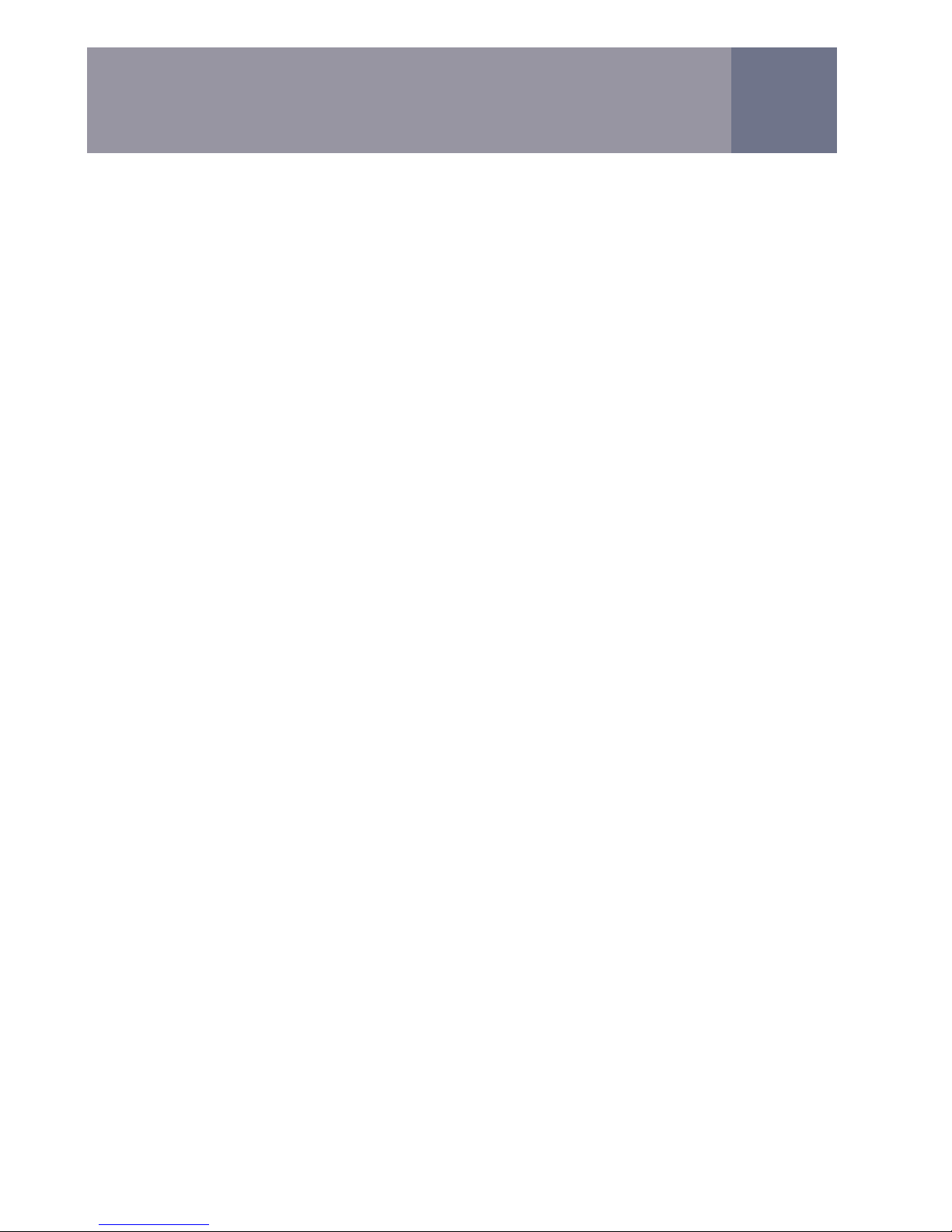
11
As well as all the standard features of an answering machine,
Message Manager has a number of advanced features that can be
configured through the setup menu, or your Internet Control Panel.
• Privacy control
• Missed Call reporting
• Co-operation with many 1571 network voicemail services
• Caller ringback
• Call screening
Message Manager can store thirty messages, up to a total of
duration of fifteen minutes. Each message may be a maximum of
three minutes long. When you listen back to your messages
Message Manager will warn you if you are running low on message
memory.
Because of the way that it intercepts unknown callers, trueCall won’t
work with an external answering machine. If your telephone has an
answering facility, you must turn it off, or unplug any stand-alone
answering machine.
Playing back your messages
trueCall flashes it’s red LED to tell you that you have new messages
or missed calls waiting - 1 flash for 1 message, 2 flashes for 2
messages, 3 flashes for 3 messages and 4 flashes for 4 or more
messages.
There are three ways to play back your messages - from your
telephone at home, dialling in from another location when you are
away from home, or by pressing the button on the unit.
1. Playback from your telephone handset
Pick up the telephone attached to trueCall, and when you hear the
dial tone press Zap Star ( # ). This connects you to Message
Manager. If your unit has been configured for high security you will
be asked to enter your PIN before you can listen back to your
messages (the default PIN is the last four digits of your unit’s serial
number - find this on the underside of the unit).
Message Manager tells you how many messages you have, and
then plays back your new messages and Missed Calls in the order
that they were received, then your saved messages and Missed
Calls. For each item it tells you the date and time that the call was
received (if available), and the name of the caller (if they left a
Whisper).
How trueCall handles your calls

12
At the end of a message, or at any time during the playback of a
message, you can choose what you want to do with it:-
Press 1 to repeat the message
Press 2 to save the message – Having listened to a message
you may want to save it rather than delete it – perhaps it
contains some important information you need to refer to again,
or it is for another family member. Saved messages are
automatically deleted after 30 days.
Press 3 to delete the message
Press 5 to listen to message details – Message Manager can
play back additional information about each message that was
left – the caller’s phone number if it is available (or the reason it
was not available), and whether the call was screened or picked
up by someone in the house.
Press 6 to archive the message – If you have the optional
trueCall Call Recorder, you can save your message to your
memory card, and from there copy it to your PC. Archiving
allows you to save any important messages from accidental
erasure (see the Call Recorder Guide).
Press 7 to skip back 20 seconds - This allows you to listen
again to an earlier part of a message.
Press 8 to ring back the caller - If you have Caller ID, and the
caller’s number is available, Message Manager will store it with
their message. Ring back allows you to call them back straight
away. Unlike other ringback services, there is no additional call
charge for this feature - the call cost is the same as it would
have been had you dialled the number yourself.
Press 9 to skip forwards 20 seconds - This allows you to
skip forwards through a message.
Press to add the caller to your star list – If the callers
number is available and you are happy to receive their calls in
the future, you can quickly add them to your Star list.
Press # to add the caller to your Zap list – If the callers
number is available and you don’t want to hear from them
again, you can quickly add them to your Zap list.
How trueCall handles your calls

13
2. Checking your messages when you are away from home
When you are away from home, just call your home phone
number, and when trueCall answers press . Message Manager
will ask for your PIN and then allow you to play back your
messages. This is called Remote Access.
If you don’t ever want to access your messages from another
phone you can switch OFF the Remote access facility (see page
19).
3. Quick playback through the speaker
Quick playback allows you to quickly review your messages, but
doesn’t offer you the full set of message management options.
To quickly listen back to your messages, just press trueCall's
centre button, and Message Manager will play back your
messages through the speaker.
When you have listened to a message, Message Manager will
ask you to press the left button to save it, or the right button to
delete it. When all your new messages have been played back,
Message Manager asks you to press the button again to hear
your saved messages. If you want to terminate message
playback, just do nothing, or pick up and put down your
telephone handset
Quick playback of your messages is not available if you have
configured your unit for high security.
Interruption by incoming calls
trueCall’s top priority is to allow you to make and receive telephone
calls, so if you are listening to your messages when an incoming call
arrives, trueCall will abandon your message playback session and
answer the call.
Co-operation with your 1571 network voicemail service
If you have a 1571 network voicemail service it won’t be taking
messages for you - trueCall’s Message Manager will be your
primary answering machine. Network voicemail services do,
however, have one special feature – they can take a message from
anyone who calls you when you are already engaged on a call.
trueCall has a unique feature to take advantage of this. A few
moments after you hang up at the end of each call, trueCall checks
your network voicemail service to see whether a message was
How trueCall handles your calls

14
left while you were engaged on your last call. If so, it rings your
phone to tell you that you have a new message, and gives you the
option to listen back to it.
If you are using a 1571 network voicemail service in conjunction with
trueCall, you will want Message Manager to answer your calls
before the answering service cuts in. Some 1571 network voicemail
services answer after 10 seconds so be sure to set trueCall’s ring
duration to less than this - we recommend 9 seconds (see page 19).
trueCall works with many, but not all, voicemail services.
Call Screening - monitoring messages as they are being left
trueCall will announce all unrecognised callers. If you don’t want to
speak to a particular caller, you can tell trueCall to send them to
Message Manager to take a message. If you would like to screen
the call – to listen to the message through trueCall’s speaker as it is
being left – just press trueCall’s centre button. If you decide that you
want to speak to the caller, just pickup the phone, or if you no longer
want to screen the message, press the centre button again – this
will stop the screening but will allow the caller to continue leaving
their message.
If you would like to screen all your calls, you can switch ON the
Message Manager’s call screening feature. To switch ON or OFF
call screening or to adjust the volume of the speaker see page 20.
Ring duration
You can adjust the amount of time that your phone will ring before
Message Manager picks up and takes a message.
Audible message alerts
As well as flashing its red LED to alert you that you have new
messages or Missed Calls, trueCall can also play a warning beep
every minute. This is switched OFF by default (see page 20).
Missed Calls
Sometimes a caller gets through trueCall’s incoming call manage-
ment, the call goes to Message Manager but the caller decides not
to leave a message. We call this a Missed Call. If Missed Call
reporting is ON, trueCall will tell you about Missed Calls when it
plays back your messages.
Details of unwanted callers - callers who are on your Zap list, callers
who you have rejected, or callers who hung up at the Whisper or
Shield stage - are stored in your call log but are not recorded as
How trueCall handles your calls
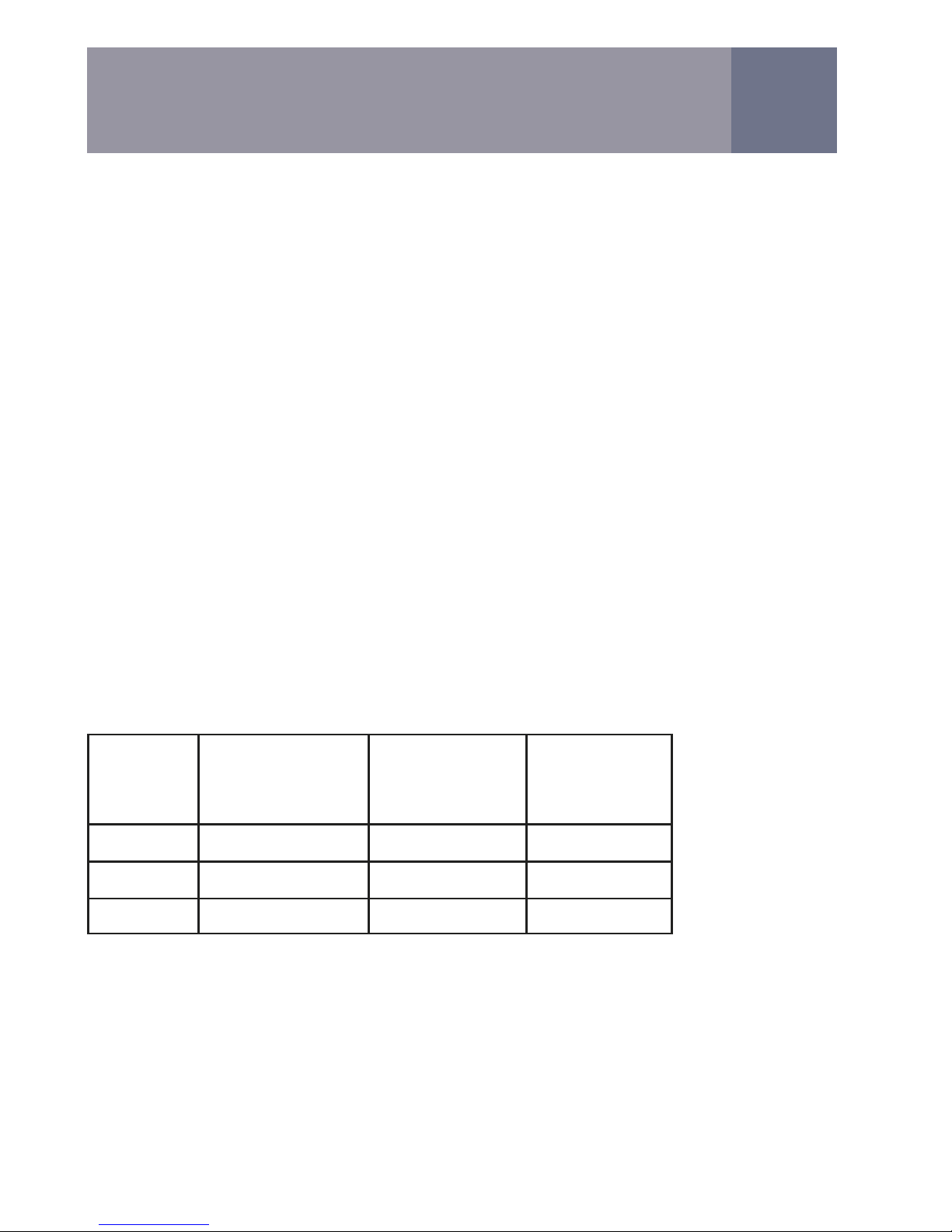
15
Missed Calls. You can see details of these calls at your Internet
Control Panel.
To switch ON or OFF Missed Call reporting see page 20.
Keeping your message memory tidy
Message Manager tidies up your message memory on a daily basis.
It deletes Missed Calls that are over 2 weeks old and Saved
Messages that are over 30 days old.
Privacy & Security
trueCall offers a range of facilities to keep your messages private
and secure. You can configure these in the setup menu (see page
19) or from your Internet Control Panel.
Privacy level
You can choose one of three different privacy & security settings
depending on your needs – Basic security, Standard security or High
security.
The default is Standard security – this gives you a balance between
security and ease of use. If you have concerns about who can listen
to your messages, you can set it to High security, if you are more
concerned about accessing your messages quickly, then you can set
it to Basic security.
PIN
trueCall is initially set up with a 4 digit PIN that is the last 4 digits of
the serial number printed on the underside of the unit. This number is
unlikely to be memorable for you, and anyone who visits your house
and handles your unit can see it, so we recommend that you
immediately change your PIN to a number that you can easily
remember (see page 19). trueCall PINs can be up to 8 digits long
giving tens of millions of possibilities.
How trueCall handles your calls
Security
level
Telephone
handset
access
Quick
playback
Remote
access
Basic No PIN required Available PIN required
Standard PIN required Available PIN required
High PIN required Not available PIN required
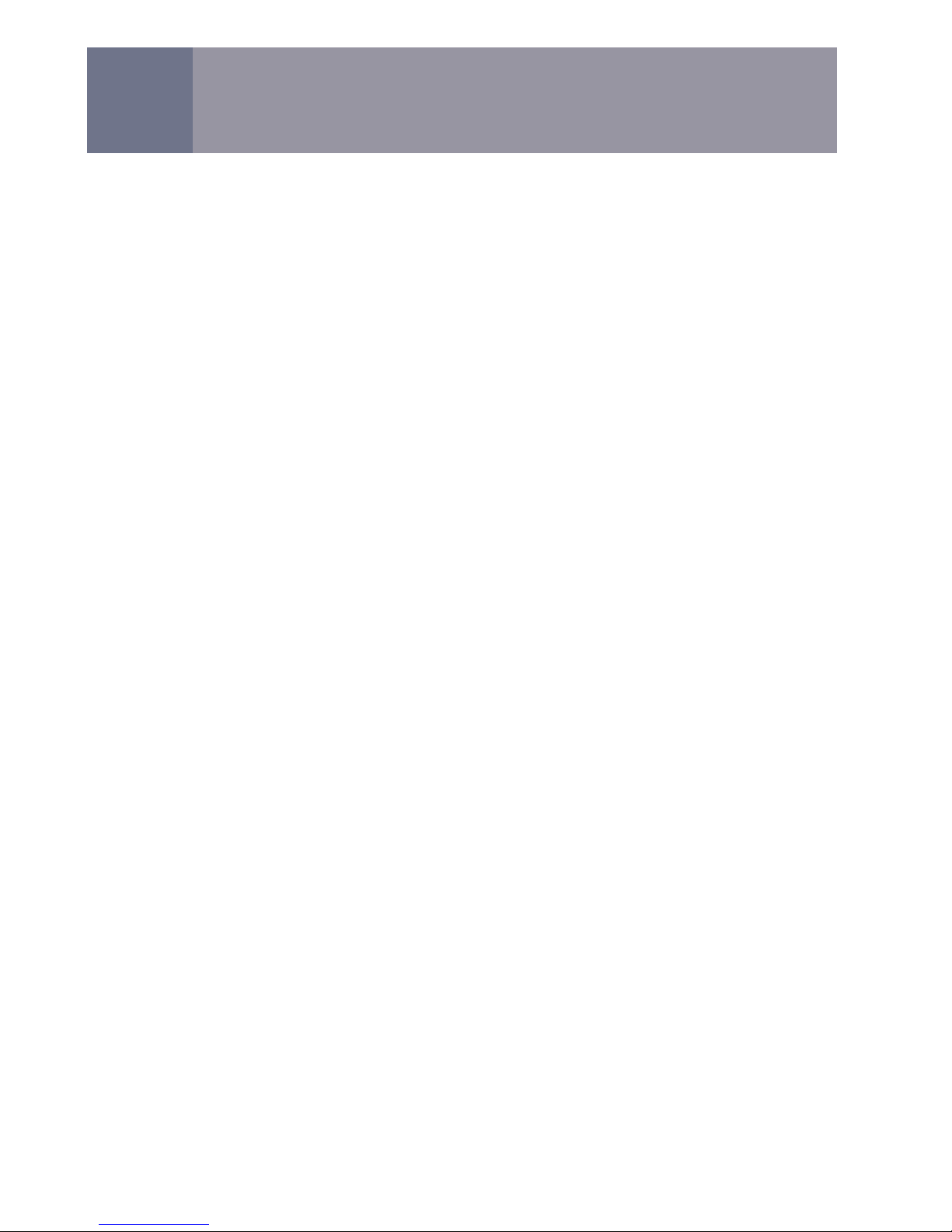
16
When you are asked to enter your PIN, trueCall gives you three
chances to enter it correctly before it asks you to hang up and try
again. If, after trying this three times (a maximum of 9 attempts),
you haven’t entered the correct PIN, trueCall won’t allow you to try
again for 15 minutes.
If you forget your PIN, you can log in to your Internet Control
Panel to retrieve it.
You can also reset your PIN yourself, but to preserve your
security, this will also delete all your messages and Missed Calls,
and if the unit is set to High security it will delete your Zap list, Star
list and call log. Pick up your telephone handset and dial the quick
code # #
2 0 0 0 # to reset your PIN back to its original value
(printed on the underside of the unit).
Warning you about unauthorised access attempts
When you enter your PIN correctly, trueCall will warn you if there
have been any failed attempts to log into the menu since the last
successful PIN entry. Details of failed attempts are written to your
call log and can be viewed in the ‘My Calls’ section of your Internet
Control Panel (see the Weblink and Internet Control Panel guide).
How trueCall handles your calls
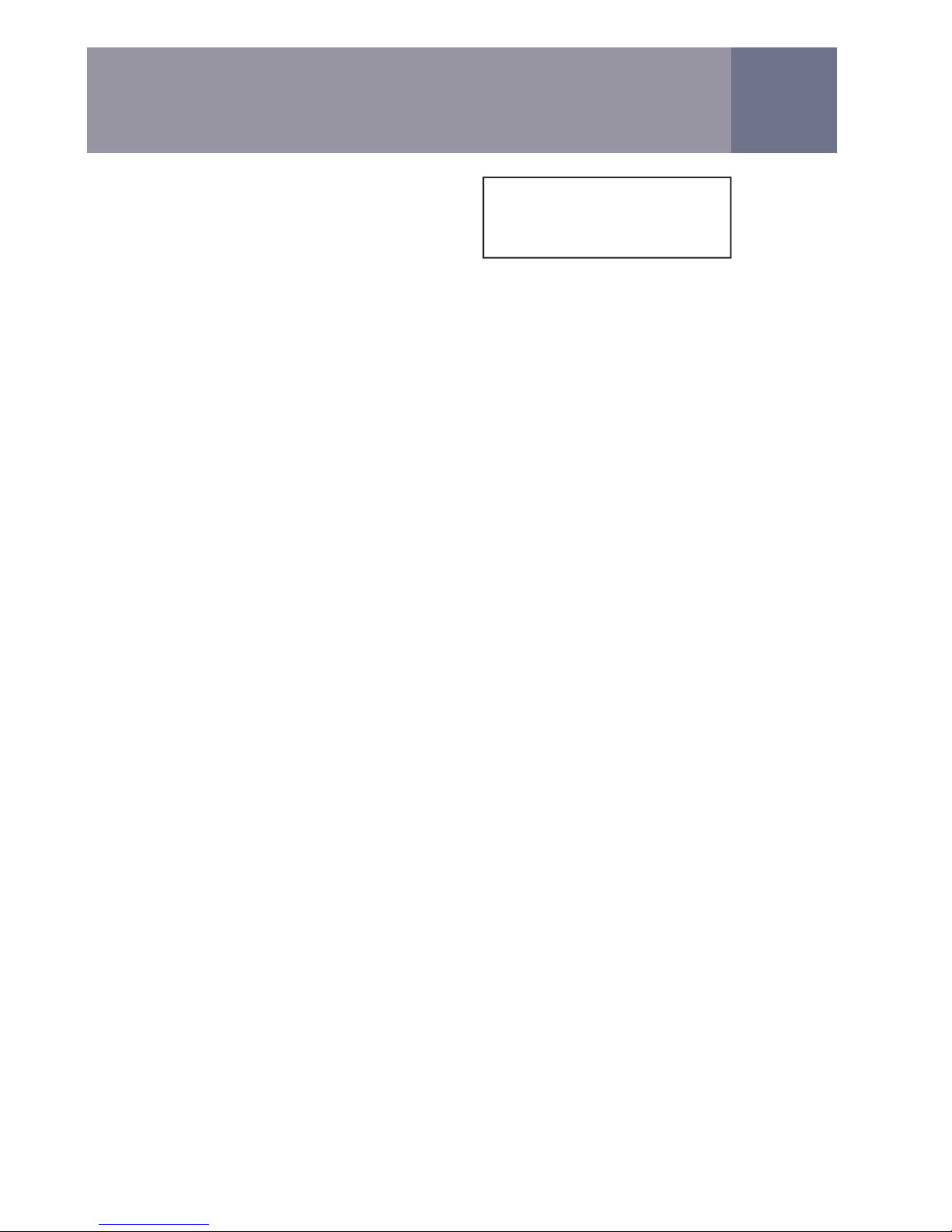
17
Menu options
1. Change your Personal Greeting
2. Listen to recordings
1. Listen to current messages
2. Listen to Missed Calls
3. Delete all saved messages
3. Edit your Zap&Star lists
4. Change trueCall options
1. Change security settings
1. Change Security Level
2. Change your PIN
3. Switch Remote Access ON or OFF
2. Change message taking options
1. Record Personal ‘Not available’ announcement
2. Change Ring Duration
3. Change Speaker Volume
4. Switch Screening Through the Speaker ON or OFF
5. Switch Message Alerts ON or OFF
6. Switch Missed Call Reporting ON or OFF
3. Change incoming call management options
1. Record Personal Shield Announcement
2. Record Personal Whisper Announcement
3. Record Personal Zap Announcement
4. Switch Zap&Star ON or OFF
5. Switch Shield ON or OFF
6. Switch Whispers ON or OFF
7. Switch Anonymous Call Rejection ON or OFF
8. Switch NightShield ON or OFF
9. Switch Screen All Unrecognised Callers ON or OFF
4. Change Line Type (Standard or Cable)
5. Change call recording mode *
6. Reset your system
5. Set the system date and time
6. System information
Setup menu options
To access the menu, pick
up your telephone handset
and dial Zap Star ( #)
4. Listen to archived messages *
5. Listen to call recordings *
6. Listen to archived call recordings *
* Only available when optional call
recorder card is inserted

18
The setup menu gives you options to tailor the way that trueCall
works to suit your own personal requirements. Voice prompts tell
you what options are available, so there are no complex codes to
remember.
To access the menu, pick up your telephone and press Zap Star
( #). This first plays back any messages - you can skip these by
pressing ‘0’. You will then be asked to enter your PIN. trueCall is
initially set up with a 4 digit PIN that is the last 4 digits of the serial
number printed on the underside of the unit. This gets you into the
setup menu that tells you what your options are. Once you have
heard the option you want to select, just press the key - you don’t
have to listen to the full description of all the options.
trueCall’s top priority is to allow you to make and receive telephone
calls, so if you are in the menu when an incoming call arrives,
trueCall will abandon your session and will answer the call.
The following list shows each option that is available in the menus,
and the keys to press to get to them quickly:-
1►Change your Personal Greeting - Record your own short
greeting. This just introduces you - for example “Welcome to the
Smiths”. It will confirm to callers that they have got through to the
right number, and those who have dialled a wrong number will
know to hang up.
2►1►Listen to messages - Listen to your new and saved
messages from Message Manager.
2►2►Listen to Missed Calls - Listen to your Missed Calls from
Message Manager.
2►3►Delete all saved messages - Delete all your saved
messages to make space for more new messages.
2►4►Listen to archived message* - Listen to your archived
messages from your memory card.
2►5►Listen to call recordings* - Listen to your call recordings
from your memory card.
2►6►Listen to archived call recordings* - Listen to your
archived call recordings from your memory card.
Setup menu options
* Only available when optional call recorder card is inserted
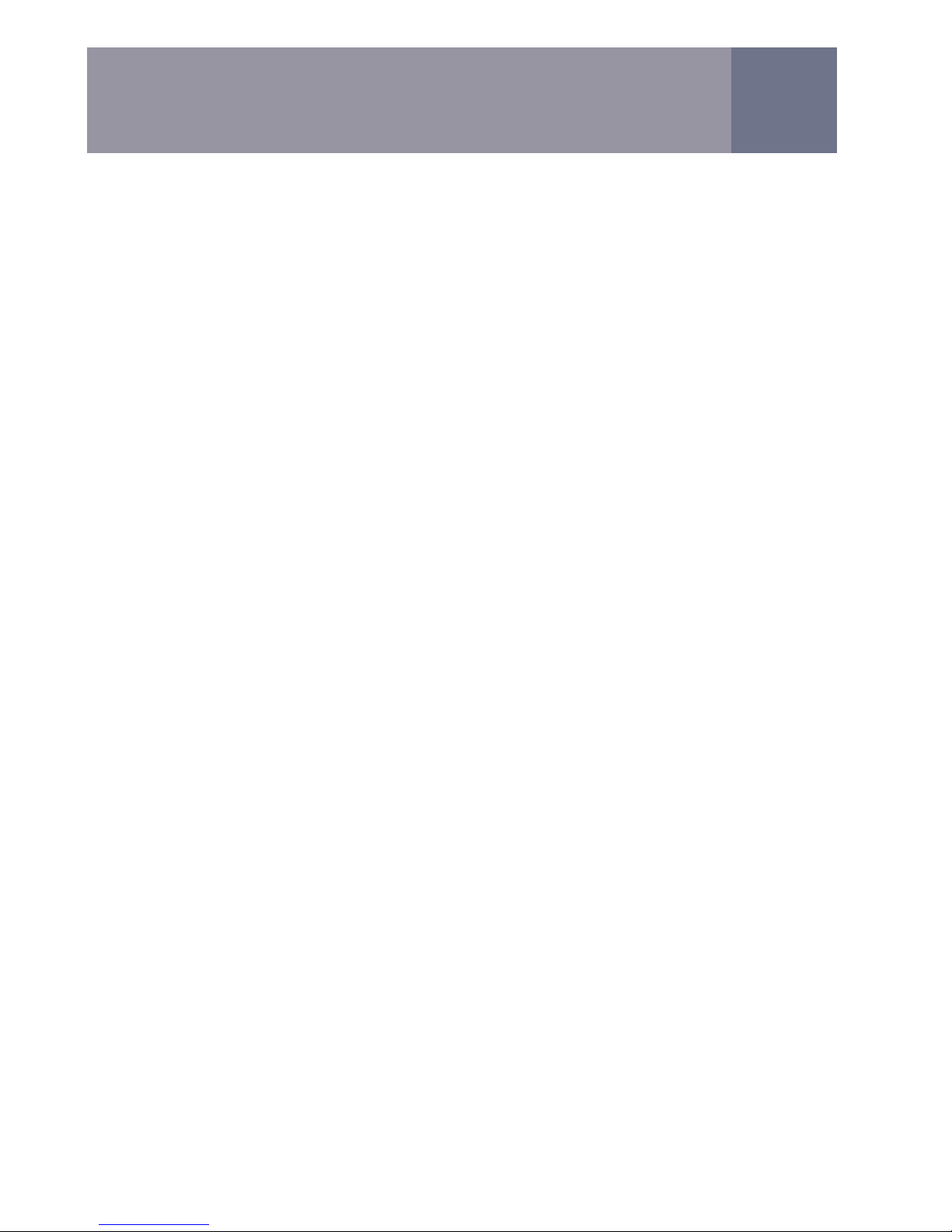
19
3►Edit your Zap&Star lists - You can manually add and delete
callers from your Zap&Star lists, and check whether a number is
on one of the lists.
• Select option 1 to add a number to your Zap list or Star list.
Enter the full phone number and then press to put it onto
your Star list, or #to put them onto your Zap list.
• Select option 2 to check whether a number is on either list. If
it is, you have the option to delete it.
Remember to always enter the full telephone number, including
the national dialling code.
4►1►1►Change Security Level - trueCall offers three levels of
security.
Basic Security – you can access your messages and the setup
menu without a PIN, but it is required for remote access.
Medium Security – You can access your messages directly
without your PIN, but need it for the setup menu and remote
access. This is the default option.
High security – You need your PIN to listen to your messages,
for the setup menu and for remote access.
4►1►2►Change your PIN - PIN security controls access to your
messages and the setup menu. trueCall PINs may be up to 8 digits
long.
4►1►3►Switch Remote Access ON or OFF - Remote access
allows you to dial in to trueCall from another phone and listen to your
messages. For security reasons you may want to switch remote
access OFF. By default, remote access is ON.
4►2►1►Record your Personal ‘Not available’ message - This
message needs to invite the caller to leave a message. You don’t
need to introduce yourself, as this is done by your personal greeting.
The standard message is:-
“I’m afraid that we’re unable to take you call at the moment,
please leave a message after the tone”
You may like to record a similar message in your own voice (see
note on page 23).
Setup menu options

20
4►2►2►Change Ring Duration - You can change the amount of
time your phone will ring before the caller is sent to Message
Manager. By default, this is 15 seconds. Generally people set their
answering machines to answer after 9 to 25 seconds (4 to 8 rings).
Important note – if you are using a 1571 network voicemail service
in conjunction with trueCall, Message Manager must answer your
calls before the 1571 network voicemail service. In this situation we
recommend that you set trueCall to pick up after 9 seconds.
4►2►3►Change Speaker Volume - trueCall’s speaker is used to
screen calls and play back messages. You can set the speaker’s
volume to LOUD or QUIET. By default speaker, volume is LOUD.
4►2►4►Switch Screening Through the Speaker ON or OFF -
This allows you to hear messages through trueCall’s speaker as
they are being left. Switch this ON if you always like to listen to
messages being left. If this is switched OFF you can still screen
calls on an individual basis using the button on the unit. By default,
screening through the speaker is OFF.
4►2►5►Switch Audible Message Alerts ON or OFF - As well as
flashing its red LEDs to alert you that you have new messages,
trueCall can also play a tone through its speaker every minute to
give you an audible warning. By default, message alerts are OFF.
4►2►6►Switch Missed Call Reporting ON or OFF - If Missed
Call reporting is ON, trueCall will tell you about Missed Calls when it
plays back your messages - see page 14. By default, Missed Call
reporting is ON.
4►3►1►Record your Personal Shield Announcement - The
standard Shield announcement is:-
“If you are family or a friend please press 5, if you are a cold
caller please hang up and don’t call us again”.
It comes after your personal greeting, and needs to tell invited
callers to press the breakthrough key, and tell cold callers to go
away. Some possible alternative wordings are given on page 24.
Different trueCall units have different breakthrough keys (the key
that the caller has to press to get through) so remember to use the
breakthrough key for your particular trueCall unit in your personal
Shield announcement. If you want to change your Shield announce-
ment, see page 23 for note on personalising announcements.
Setup menu options
Table of contents
Other trueCall Telephone Accessories manuals
Popular Telephone Accessories manuals by other brands

Panasonic
Panasonic KX-NS700 user manual

Panasonic
Panasonic KX-TG7841 operating instructions
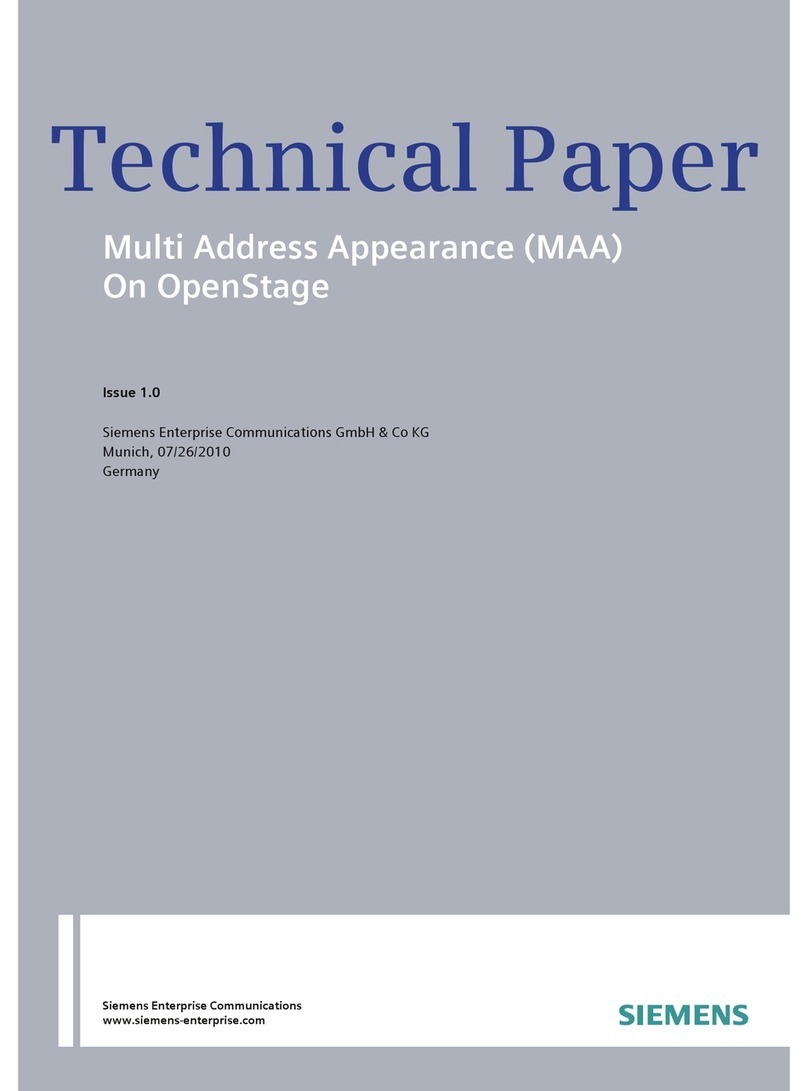
Siemens
Siemens Multi Address Appearance (MAA) On OpenStage Technical paper
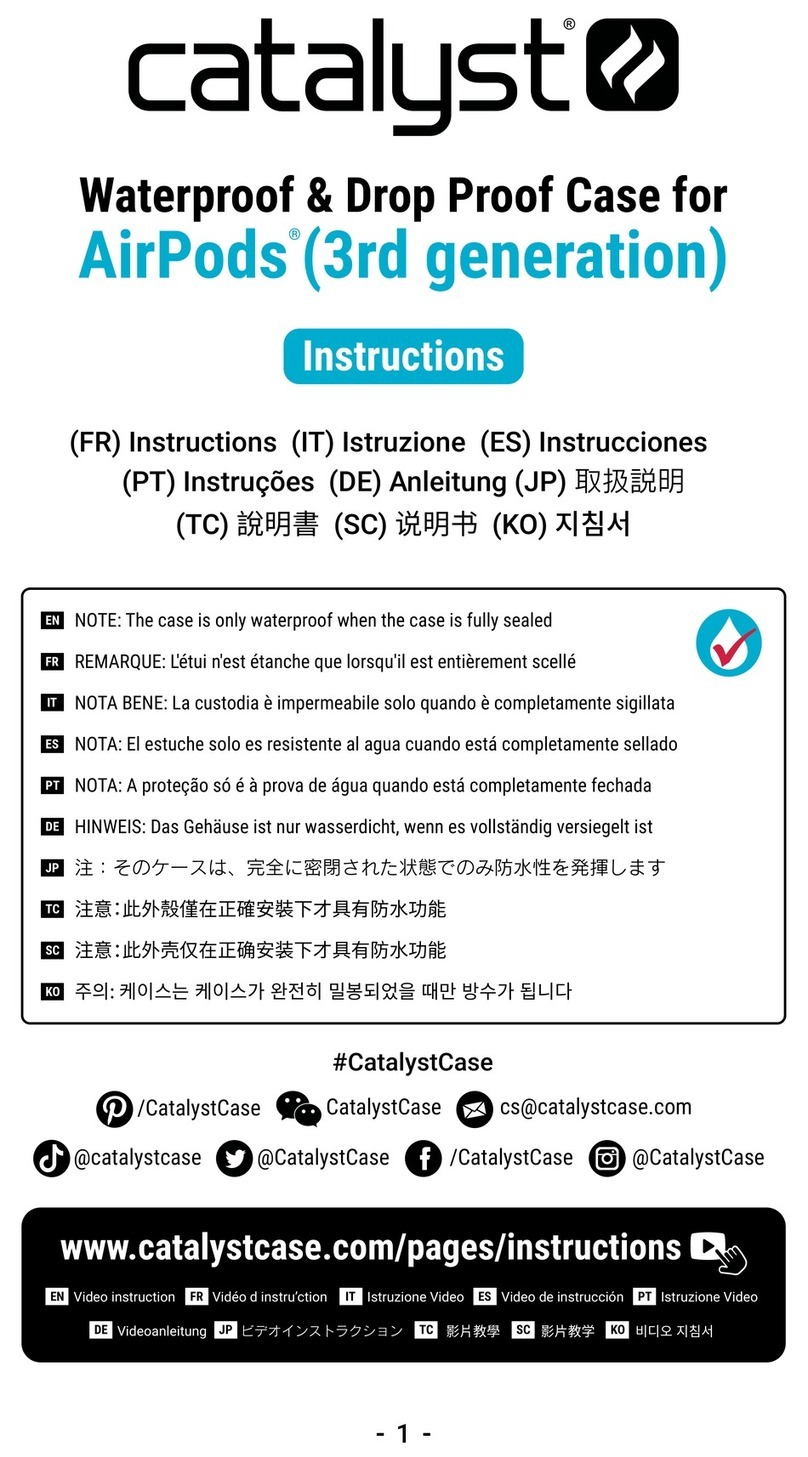
Catalyst
Catalyst Waterproof & Drop Proof Case for AidPods 3rd... instructions
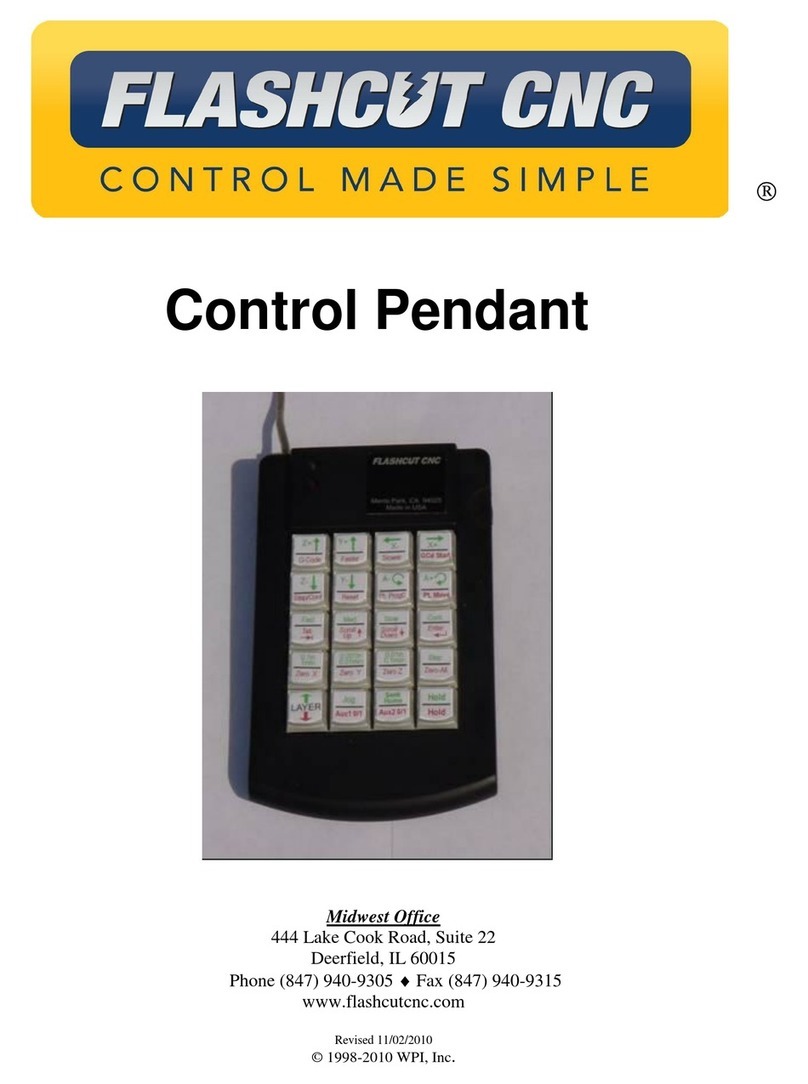
WPI
WPI FLASHCUT CNC manual
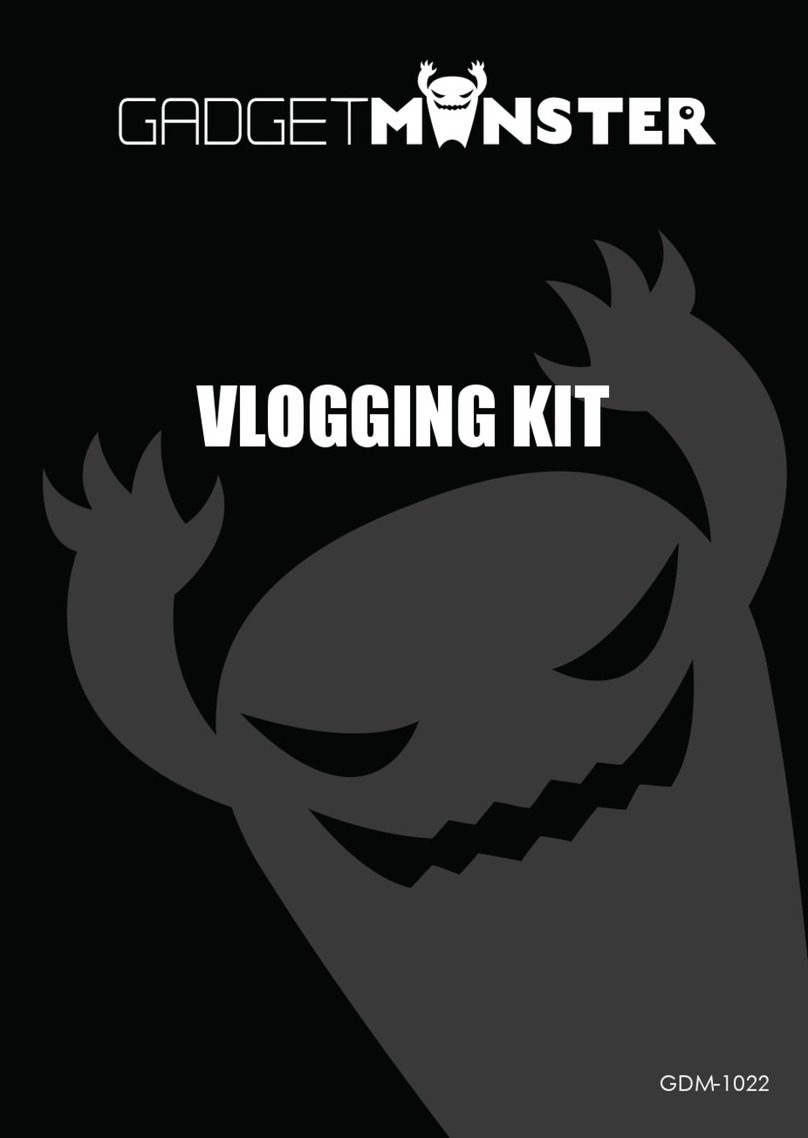
GADGETMONSTER
GADGETMONSTER VLOGGING KIT manual