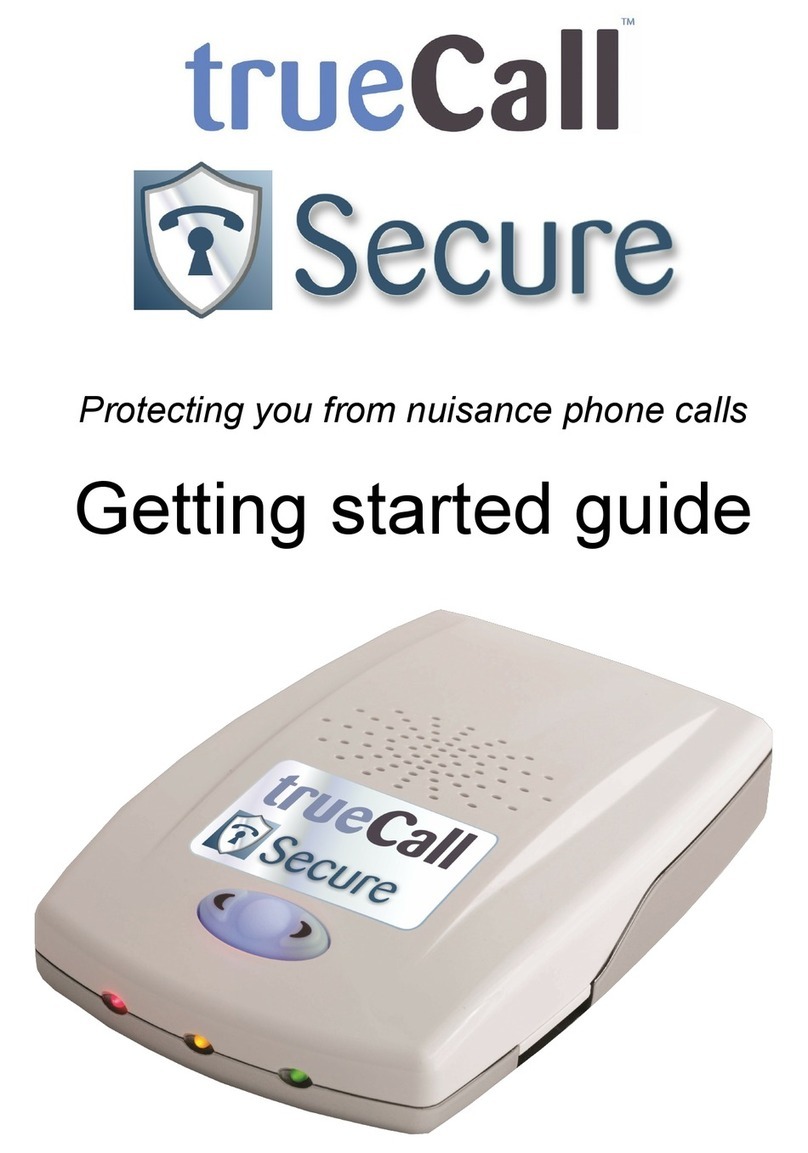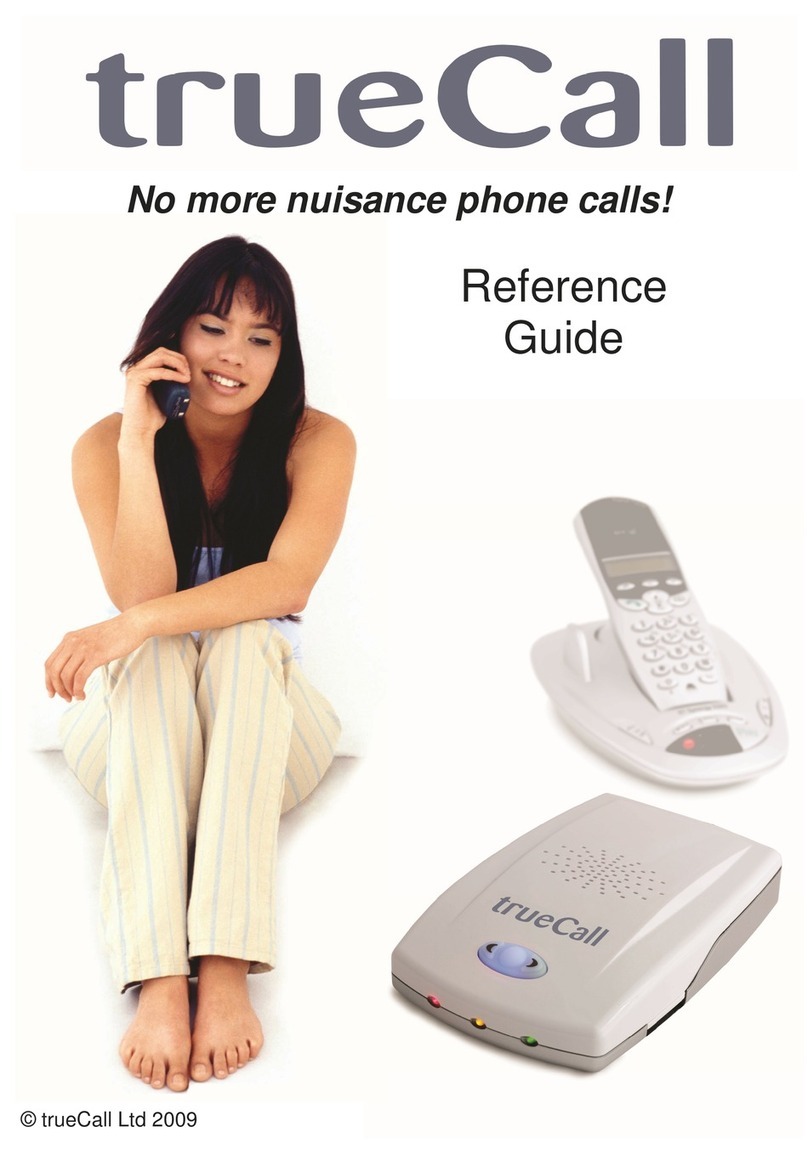trueCall Vi User manual

Everything you need to know
to install and use your
trueCall Vi unit

2
What you will need
Your trueCall unit
Your phone, or cordless phone base
unit
A free mains electricity socket near
your phone
trueCall’s mains adaptor
Caller ID service on your phone line
(page 5)
V 1.6 29/06/2014
© trueCall Ltd 2014
Contents
Overview 3
Setting up trueCall Vi 5
How trueCall Vi handles your calls 7
Call handling profiles 7
Custom Profile 10
Setting up your Zap & Star list 13
Voicemail 14
Handset Menu 15
Do Not Disturb 22
Internet Control Panel & Weblink 23
trueCall’s lights 25
General information 26
trueCall Call Recorder 27
Need more help? 28

3
Overview
Various aspects of using a telephone are challenging for visually
impaired people - in particular the interface of a DECT phone is via
a screen so is inaccessible.
trueCall Vi was designed specifically for visually impaired people
with a number of key features:-
trueCall Vi’s interface is via voice menus rather than a screen
When you play back messages, the control is via the familiar
telephone keypad rather than an arbitrary array of buttons.
trueCall announces callers through its speaker so you know who
is calling before you answer the phone.
When trueCall announces a caller it can announce them by name
rather than just reading out a string of digits (as is the case with
existing ‘talking Caller-ID’ systems).
trueCall’s nuisance call management features mean that you are
not disturbed by the majority of nuisance callers.
trueCall Vi has audible alerts telling you how many messages you
have waiting.
trueCall Vi comes with a large print and audio manual.
trueCall Vi’s optional call recording feature allows you to playback
your calls at your leisure. This means that if you are making
complex arrangements - travel arrangements; negotiating a
mobile phone tariff; etc - you don't have to worry about taking
down notes during the call.
trueCall Vi units have a braille serial number on their base.

4
trueCall Vi plugs in between your phone and your phone socket. It
holds in its memory a list of people that you want to talk to (for
example friends and family) - this is called your ‘Star list’. It also
holds a list of people you don’t want to talk to (for example
telemarketers) - this is called your ‘Zap list’.
When a phone call arrives, trueCall looks at the caller’s number and
decides how to handle the call. In the standard setup, if the caller is
on your Star list, your phone will ring as normal. If they are on your
Zap list, trueCall will answer the call for you and ask the caller not to
call again. If the caller is unrecognised, they have to identify
themselves before your phone will ring, and when you pick up the
caller is announced, allowing you to choose whether you want to
take the call or not.
trueCall’s call handling rules can be changed to meet your own
requirements, either through your phone using the Handset Menu,
or through your Internet Control Panel. You can also apply rules to
other classes of caller such as international callers or callers who
withhold their number, and you can even choose different call
handling rules for calls received during the night.
trueCall Vi also has a Talking Caller-ID feature that announces the
caller when their call arrived through its speaker.
trueCall’s voicemail feature takes messages for you when you are
out (or if you are in but don’t want to be disturbed), and if you buy a
trueCall Call Recorder memory card you can record your phone
conversations and store them on your PC.
Overview

5
Check you have Caller-ID on your phone line
In order to access all of trueCall Call Vi’s features you will need
the Caller-ID service on your phone line. This displays the
caller’s number on your phone when they call you, and allows
trueCall to distinguish between callers you do want to speak to
and those that you don’t. Some operators provide the service
free - thought you have to ask them to turn it on - others
charge a small monthly fee.
Before you install trueCall, check that the Caller-ID service is
active on your phone line. An easy way to do this is to make a
call to your landline from your mobile and check that your
mobile’s number is displayed on your landline phone. If your
phone does not have a display window, then please call your
service provider to confirm that the service is active.
Decide where to install your trueCall unit
trueCall can operate from any phone socket in your house. If
you have a cordless phone system use the base station’s
socket, otherwise install it close to the phone you use most
often - you want to be able to easily check trueCall to see if you
have any messages.
Connect the unit to your phone and power supply
Unplug your phone’s lead from the wall socket, and replace it
with trueCall's phone lead. If you have broadband on your
home phone line, you must plug trueCall’s lead into a
broadband splitter/filter.
Plug your phone’s lead (or the lead from your cordless phone
base station), into the socket at the back of trueCall.
Plug the mains adaptor into the power socket at the back of
trueCall and into
a wall socket -
the lights will
flash for about a
minute, then
trueCall will say
‘Ready’ with just
the green light
lit.
1
2
3
Setting up trueCall Vi

6
Phones and phone lines
trueCall works with a wide range of phone equipment including
corded and cordless phones and it protects all the phones that are
plugged into it. If you have a number of extensions in your house we
recommend that you use a multi-handset cordless phone system*.
If you do have extension phones plugged into other sockets in your
home then these may give a short tinkle when trueCall checks or
rejects a caller, and they may not ring when you receive a call from
someone that trueCall has intercepted.
Some corded phones automatically check the 1571 network
voicemail service at regular intervals and display a ‘Message waiting’
light. We recommend that you do not use these phones with
trueCall.
trueCall was designed for use in the home and will work on landlines
and cable phone lines. trueCall was not designed to work with office
switchboards, VoIP lines, lines that are shared with a fax machine, or
anywhere you need to dial ‘9’ for an outside line.
* you can also wire up to four extension phones through trueCall Vi
Setting up trueCall Vi
Turn off your phone’s answering/voicemail facility
trueCall takes messages for you, so if your phone has an
answering feature you need to turn it off.
Recording your personal greeting
After a minute trueCall will ring your phone. Pick up and follow
the instructions to record a short personal greeting, or hang up
to keep the default greeting. This greeting introduces you - for
example “Welcome to the Smiths”. It confirms to callers that
they have got through to the right number. You can re-record
your greeting at any time through the Handset Menu (page 15).
Set up your Internet Control Panel to see details of your
calls
Perform a manual Weblink (press down and hold trueCall’s
button for two seconds - it will beep and say “Weblink started”,
then a few minutes later “Weblink completed OK”), then go to
www.trueCallControl.co.uk and click on ‘Register’.
6
5
4

7How trueCall Vi handles your calls
trueCall keeps two lists of phone numbers in its memory - the Star
list, which holds the phone numbers of people who you are always
happy to speak to (friends, family, etc.), and the Zap list, which holds
the phone numbers of people you don’t want to speak to (call centres,
etc.). There are many different ways of putting numbers onto your
Zap & Star list (page 13).
When a call arrives with a Caller-ID that is on the Star list, trueCall
rings your phone as normal.
When a call arrives with a Caller-ID that is on the Zap list, trueCall
answers the call for you, without your phone ringing, and plays the
caller a polite message:-
“We’re not interested in your call – please hang up now and
don’t call us again!”
You can use trueCall’s standard Zap announcement, or you can
record your own (page 19).
Call handling profiles
So what about calls where the Caller-ID is not on either your Zap or
your Star list? You can choose from five different call handling
profiles that each handles unrecognised callers in a different way, or
if you prefer you can completely customise the call handling. This can
all be done at the Handset Menu (page 15) or at your Internet Control
Panel (page 23).
The default Standard Profile meets most peoples’ needs.
Standard Profile
If the Caller-ID is available but isn’t on your Zap or Star lists, if you
don’t have Caller-ID on your line, or if the caller’s number is
unavailable, withheld or international then trueCall answers the call
without your phone ringing and plays your personal greeting to the
caller - for example:
“Hello, you’re through to the Smiths”
then asks the caller to say their name:-
“We’re screening our calls. Please say your name after the tone
then wait to be connected”.
If the caller doesn’t say anything, trueCall will explain that you don’t
accept calls from anonymous callers, and will ask them to say their

8
name a second time. If still nothing is heard, it will say “Goodbye”
and hang up.
If the caller does say their name (e.g. “Sally”), trueCall tells them that
it is trying to put them through, puts them on hold, then rings your
phone. When you pick up, trueCall says:-
“You have a call from - Sally - Press 1 to accept the call, hash
to Zap the caller, or hang up to ask the caller to leave a
message. Press star to accept the call and Star the caller”.
Having heard the caller’s name spoken in their own voice, you can
now decide how you want to deal with the call -
If you want to speak to the caller, press ‘1’ on your phone, and
trueCall will connect you.
If you don’t want to speak to the caller, but want trueCall to take
a message, just hang up - trueCall will ask them to leave a
message.
If you want to tell the caller to go away and not call you again,
press the hash key on your phone ( # ) and then hang up.
trueCall will play them the Zap announcement telling them that
you are not interested in their call. If you have received the
caller’s phone number they will be automatically added to your
Zap list.
If you want to speak to the caller, and are happy to receive calls
from them in the future, press on your phone. trueCall will add
the caller’s number to your Star list and then connect you.
This process of asking the caller to identify themselves is called
Whisper. After a short while you will become familiar with these
options and will be able to deal with the call without needing to listen
to the full announcement.
Whisper is very effective - most telemarketers hang up when they
are asked to say their name; silent calls are rejected automatically;
malicious callers are reluctant to identify themselves, and know that
in any case you won’t accept their call. It also allows you to manage
your time better - if you are busy, you can speak to your most
important callers and let trueCall take messages from the rest.
You can personalise your Whisper announcement (as you can many
of the announcements that trueCall plays to callers under different
circumstances) by recording it in your own voice using your own
choice of words (page 19).
How trueCall Vi handles your calls

9
Secure Profile
This is similar to the Standard Profile but applies additional controls
both over calls where the Caller-ID is unavailable for any reason (if
Caller-ID is withheld, unavailable, or if it is an international call) and
calls from businesses (call centres often call from 03, 05, 08 or 09
numbers).
In addition to identifying themselves with their name, these callers
are asked to press a specific key on their phone keypad to get
through (Shield & Whisper). This profile is very effective at blocking
recorded message calls and unwanted faxes because automated
calls can’t press a button.
International Block Profile
This profile is very effective if you want to stop calls from
international call centres but are happy to let all other calls through.
When a call arrives with a Caller-ID starting ‘00’ or is marked as
being ‘International’ or ’Unavailable’ trueCall answers and asks the
caller to enter the Callers Code (page 12). You can give this code to
friends and family who call you from abroad – when they enter the
code your phone will ring, but international call centres who don’t
know the code are blocked.
Note: Some network operators send through the Caller-ID number of
international calls and others don't - you can tell by checking your
call list at your Internet Control Panel. If you do receive international
Caller-IDs then you can add friends and family who live abroad to
your Star list so that they are not intercepted.
Lock Down Profile
If you only want to speak to friends and family members select the
Lock Down Profile. Callers on your Star list will ring through, but all
other callers will be asked to leave a message. If a friend calls from
a line that doesn’t pass on Caller-ID then when trueCall answers
they can enter the Callers Code to get through.
Accept All Calls Profile
You may just want to use trueCall as an answering machine, call
logger or call recorder. The Accept All Calls Profile turns off all
trueCall’s call blocking features so that all calls get through.
How trueCall Vi handles your calls

10
Custom Profile
The Custom Profile allows you to specify how you want trueCall to
handle each of nine Categories of caller during the day and,
separately, during the night. There are ten different ways that
trueCall can handle a call (Callflows). You can choose, for example,
to handle international callers with the Whisper Callflow during the
day, but at night you may choose the Block with unobtainable tone
Callflow.
You can specify your Custom Profile using the Handset Menu or the
Internet Control Panel, but you must use your Internet Control Panel
if you want to specify different call handling for day and night. By
default trueCall defines the day as being from 7:30am to 10:30pm,
but you can change this at your Internet Control Panel.
Caller categories
trueCall recognises nine different categories of incoming caller:-
1. Star list caller – These are calls from people whose number
you have chosen to put onto your Star list. They will be friends,
family members, or other welcome callers.
2. Zap list caller – These are calls from people whose number
you have put onto your Zap list – people you don’t want to speak
to.
3. Caller not recognised – These are calls from people whose
Caller-ID is available, but who aren’t on your Star or Zap list, and
who don’t fall into any of the other categories of call (business,
mobile, international etc).
4. Withheld number caller – These are calls from people who
have chosen to withhold their phone number. Call centres and
malicious callers often do this, but so do individuals, healthcare
organisations, businesses and government departments.
5. International caller – These are calls from people who are
calling from another country and whose phone number, if
available, is not on your Zap or Star list.
6. Mobile phone caller - These are calls from people using a
mobile phone, but whose Caller-ID isn’t on your Zap or Star list.
Note that malicious callers often call from mobile phones using
pay-as-you-go SIM cards (i.e. from an 07 number).
7. Business caller - These are calls from a Caller-ID that is
recognised as a business number (maybe a call centre), but
which isn’t on your Zap or Star list (i.e. from a 03, 05, 08 or 09
number).
How trueCall Vi handles your calls

11
8. Number unavailable – These are calls which have arrived with
no valid Caller-ID information. The Caller-ID may have been ‘lost’
as the call was transferred from one network to another, or the
call may have come from an overseas call centre, or VoIP system
such as Skype.
9. Payphone – If your network operator is BT, trueCall can
identify calls from many public payphones.
At all times your Zap & Star list takes priority so a call from an ‘07’
number that is on your Star list is treated as a ‘Star list caller’, but if
the number is not on your Zap & Star list it is treated as a ‘Mobile
number’.
Callflows
trueCall Call Vi offers ten possible ways that an incoming call can be
handled:-
1. Accept call - trueCall rings your phone as normal and if you
don’t answer will ask the caller to leave a message.
2. Ask caller to say their name* - (Whisper) trueCall asks the
caller to say their name. It then rings your phone and announces
them (see full description on page 7).
3. Block with Zap message* - trueCall plays an announcement
telling the caller to hang up and not call again.
4. Ask caller to leave message* - The caller hears ringing for 8
seconds (but your phone doesn’t ring) and is then asked to leave a
message (as though you are not at home).
5. Block with anonymous caller message* - trueCall plays an
announcement to the caller saying that you don’t accept calls from
anonymous callers.
6. Ask caller to press a button* - (Shield) trueCall plays your
personal greeting and then the Shield Announcement:
“If you are family or a friend please press 5†, if you are a cold
caller please hang up and don’t call us again”.
Shield is particularly useful if you get a lot of recorded message or
fax calls - the automated equipment that calls you doesn’t know to
press a button, so trueCall can reject the call without disturbing
you.
† The Shield Breakthrough Number is randomly generated for each trueCall unit.
How trueCall Vi handles your calls

12
7. Block with ringing - trueCall doesn’t answer the call - the caller
believes that your phone is ringing, but you are not disturbed. Note
that trueCall won’t ask the caller to leave a message, but a network
voicemail service will answer the call and take a message. Any
extension phones or ringers will ring if you select this option.
8. Ask caller for Callers Code - trueCall asks the caller to enter a
code. If they enter it correctly your phone rings.
9. Block with unobtainable tone* - trueCall plays the
unobtainable tone to the caller so they think that you have changed
your number. This is effective against telemarketers (who may take
your number off their list), and malicious callers.
10. Shield & Whisper* - trueCall asks the caller to press a key on
their phone keypad (Shield). If they do this it then asks them to say
their name (Whisper).
* note about your Callers Code
If one of your friends calls from abroad, is calling from a line where
the Caller-ID is withheld, or is just calling from a borrowed phone then
trueCall will treat them as an unrecognised caller and may block their
call. trueCall has a solution to this. When they are blocked by trueCall
the caller just needs to enter your Callers Code. trueCall will
recognise them as a welcome caller and will directly ring your phone.
The default Callers Code is the last two digits of the unit’s serial
number, but you can set your Callers Code to something memorable
in the Handset Menu or Internet Control Panel.
How trueCall Vi handles your calls

13
Setting up your Zap & Star list
Your trueCall unit can hold 1,000 Zap & Star list numbers plus 190
caller names. There are lots of ways of putting someone on your Zap
& Star list using the Hash and Star keys on your phone:-
When Whisper announces an unrecognised caller press the Star
key () to put the caller’s number onto the Star list or the Hash
key (#) to put it onto the Zap list.
When you call one of your friends, dial their full number (including
dialling code) with added to the end. This will call them and tell
trueCall to add them to your Star list.
You can add numbers to your Zap & Star list in the Handset
Menu (page 15).
You can add numbers to your Zap & Star list at your Internet
Control Panel (page 23) either individually or imported from your
contact management software. You can also add the caller’s
name which will then be displayed on your phone when they call.
As well as specifying individual numbers, you can specify number
ranges using the Wildcard feature.
When trueCall’s Voicemail is playing back a message through
your phone handset press the Star key () to add the caller to
your Star list or the Hash key (#) to add them to your Zap list.
At your Internet Control Panel, under My Options - Advanced
Settings – Dynamic List management you can choose to
automatically add anyone you call to your Star list.
If you turn on Mid Call Star* at your Internet Control Panel you
can Star a caller at any time during an incoming call by pressing
the Star () key. If their Caller-ID is available trueCall will put
them on hold and will privately ask you to confirm by pressing the
Star key again. If the Caller-ID is available it will put the caller
onto your Star list. It will then reconnect you to continue your call.
If you turn on Mid Call Zap* at your Internet Control Panel you
can Zap a caller at any time during an incoming call by pressing
the Hash (#) key. trueCall will put them on hold and will privately
ask you to confirm by pressing the Hash key again. trueCall will
then play the Zap announcement to the caller. If the Caller-ID is
available it will also put the caller onto your Zap list.
* Note: Mid Call Zap/Star do not work on outgoing calls to prevent confusion
if you call an automated system that requires you to press keys on your
phone.

14
trueCall has a built-in voicemail system that can store 12 minutes of
messages from your callers. You control it from your phone
handset, and it speaks to you telling you what your options are at
each stage.
If you use the Whisper feature trueCall won’t work with an external
answering machine, so if your phone has an answering facility we
recommend that you turn it off.
Playing back your messages
trueCall flashes it’s red light to tell you that you have new messages
or missed calls waiting - 1 flash for 1 message, 2 flashes for 2
messages, 3 flashes for 3 messages and 4 flashes for 4 or more
messages.
There are three ways to play back your messages - from your
phone, by pressing the button on the unit, or by dialling in when you
are away from home.
1. Playback from your phone handset
Pick up the phone attached to trueCall, and when you hear the dial
tone press trueCall’s button (or dial Hash Star - # - on your
phone). trueCall tells you how many messages you have, and then
plays them back one at a time. At the end of a message, or at any
time during the playback of a message, you can choose to delete,
save or repeat the message. You can listen to the message
details, ring the caller back, add the caller to your Zap or Star list
or, if you have a trueCall Call Recorder memory card installed, you
can archive the message to the card.
2. Quick playback through the speaker
Press trueCall’s button to quickly playback your messages through
trueCall’s speaker. Press the left button to save the message or
the right button to delete it.
3. Checking your messages when you are away from home
When you are away from home you can use Remote Access. Just
call your home phone number, and when trueCall’s voicemail
answers press Star (). trueCall will ask for your PIN and then
allow you to play back your messages and access the Handset
Menu. A few seconds after you hang up trueCall will do a Weblink.
trueCall tidies up your voicemail message memory for you, deleting
Saved Messages that are over 30 days old.
Voicemail

15
The Handset Menu allows you to change many of trueCall’s settings,
record your personal greeting and your own trueCall
announcements, check and edit your Zap & Star list, and listen to
your voicemail messages. A series of voice prompts tell you what
options are available. You can also edit these settings at the Internet
Control Panel.
To access the menu, pick up your phone, wait for the dialling tone
and press the trueCall button (the button on the top of the unit).
trueCall first plays back any messages through the speaker, then
offers the Handset Menu. You can press ’0’ to skip the messages. If
you are away from the trueCall unit dial Hash Star ( # ) to access
the messages and menu.
trueCall’s top priority is to allow you to make and receive phone calls,
so if a call arrives when you are listening to message, or when you
are in the Handset Menu trueCall will abandon your session and
connect the caller.
The following options are available in the menus:
1►Change your Personal Greeting - Record your own short
greeting. This greeting introduces you - for example “Welcome to the
Smiths”. It confirms to callers that they have got through to the right
number. Those who have dialled a wrong number will just hang up.
2►Listen to messages - Listen to your new and saved messages.
If you have a trueCall Call Recorder memory card installed you can
listen to your call recordings.
3►Edit your Zap & Star list
3►1►Add a telephone number to the list - Enter the full
telephone number (including the dialling code) then to add it to
your Star list, or # to add it to your Zap list.
3►2► Check a number - Enter a full telephone number to check
whether it is on the Zap or Star list, and if it is, you have the
option to delete it from the list.
Handset Menu

16
4► Change trueCall options
4►1►Change security settings
4►1►1►Change Security Level - trueCall offers three levels of
security.
4►1►2►Change your PIN - By default your PIN is the last 4
digits of trueCall’s serial number (on the barcode label on the
underside of the unit). You can change your PIN to something
more memorable or secure - it can be up to 8 digits long.
4►1►3►Switch Remote Access ON or OFF - Remote Access
allows you to dial in to trueCall from another phone and listen to
your messages and access the Handset Menu. For security
reasons you may want to switch Remote Access OFF.
4►1►4►Change Callers Code - your Callers Code may be up
to three digits long. By default it is the last two digits of your unit’s
serial number. You can change it to something more memorable.
4►2►Voicemail options
4►2►1►Record your Personal Voicemail Announcement -
This announcement invites the caller to leave a message. You
don’t need to introduce yourself, as this is done by your personal
greeting. The standard personal voicemail announcement is:-
“Sorry, there’s nobody free to take your call at the moment -
please leave a message after the tone”
You may like to record a similar message in your own voice.
4►2►2►Change Ring Duration - You can change the amount
of time your phone will ring before the caller is sent to voicemail.
By default, this is 15 seconds. Generally voicemail systems
answer after 9 to 25 seconds (4 to 8 rings).
Handset Menu
Security level Playback Voicemail
messages
Access Handset
Menu
Dial up Remote
Access
Basic security No PIN required No PIN required PIN required
Medium security No PIN required PIN required PIN required
High security PIN required & trueCall
button disabled
PIN required & trueCall
button disabled
PIN required

17
Important note – if you are using a 1571 network voicemail
service, trueCall’s voicemail must answer your calls before the
1571 network voicemail service. In this situation we recommend
that you set trueCall’s ring duration to 9 seconds.
4►2►3►Switch Audible Message Alerts ON or OFF - As well
as flashing its red LEDs to alert you that you have new messages,
trueCall can also play a ’beep’ through its speaker once a minute.
By default, Audible Message Alerts are OFF.
4►2►4►Switch Missed Call Reporting - If Missed Call
reporting is ON, trueCall will tell you about Missed Calls when it
plays back your messages (page 14). By default, Missed Call
Reporting is ON.
4►2►5►Record your Personal ‘Ring Back Later’
Announcement - this announcement is used if trueCall doesn’t
have enough memory to record a message.
“Sorry, there’s nobody free to take your call at the moment -
please call back later”
You may like to record a similar message in your own voice.
4►3►Call handling profile
Profiles allow you to specify how you want trueCall to handle your
incoming calls. You can choose from one of six profiles (pages 7 -
12).
Profile How the calls are handled
Standard Star list callers
Zap list callers
All other callers
- Accept the call
- Play the Zap message
- Asked to say their name
Secure Star list callers
Zap list callers
International, Withheld, Unavailable
and business numbers
All other callers
- Accept the call
- Play the Zap message
- Shield & Whisper
- Asked to say their name
International
block
International, Withheld and Unavailable
All other callers
- Ask caller for callers code
- Accept the call
Lock down Star list callers
All other callers
- Accept the call
- Ask caller to leave message
Accept all calls All callers - Accept the call
Custom Specify exactly how you want each category of caller to be handled during
the daytime and during the night time (page 10)
Handset Menu

18
4►4►Switch Announce the Caller through the Speaker ON or
OFF - Choose whether you want trueCall to announce the caller
through the speaker (Talking Caller-ID). If trueCall Vi has a Whisper
or Stored Whisper for the caller (see below) it will announce them
by name, if there is a number but no Whisper or Stored Whisper it
will announce their number, and if there is no number it will
announce them by call type - Withheld, unavailable, etc. By default,
Announce the Caller through the Speaker is ON.
4►5►Change Stored Whispers
Stored Whispers are short recordings that trueCall uses to
announce the name of the person or company who is calling.
trueCall Vi stores these along with the caller’s phone number so
that they can be announced when either their call arrives, or you
playback their messages. This means that trueCall can say
"Message received from 'Kate' " rather than "Message received
from ‘0207 946 0123’ ".
Note: Stored Whispers use the same memory space as trueCall’s
Voicemail, so if you recorded 5 minutes worth of Stored Whispers it
will reduce your voicemail message capacity by 5 minutes.
4►5►1► Record a Stored Whisper - Enter a full telephone
number and then record the Stored Whisper.
4►5►2► Listen to Stored Whispers - trueCall Vi plays back
each Stored Whisper in turn along with its phone number and
gives you the option to delete it.
4►6►Record Personal Announcements
While trueCall comes with a complete set of announcements, your
callers prefer to hear announcements made in your own voice as it
confirms to them that they have got through to the right number.
trueCall lets you record your own announcements.
We recommend that you write down what you want to say before
you record your personalised announcements. Make sure that you
are in a quiet place, as any background noise can be picked up.
When you have finished, dial into your phone from another line and
check that your announcements are operating as you would like.
You can always re-record them or revert back to the standard
announcement.
Your own personal announcements are stored with your answering
machine messages. If there is not enough memory available the
menu will not offer the option to record these announcements.
Handset Menu

19
Handset Menu
4►6►1►Record your Personal Whisper Announcement -
The standard announcement is:-
“We’re screening our calls. Please say your name after the
tone”
This is played after your personal greeting, and just needs to
ask the caller to say their name after the tone. You may like to
change the wording.
4►6►2►Record your Personal Shield Announcement -
The standard announcement is:-
“If you’re family, a friend or an invited caller please press 5,
if you are a cold caller please hang up and don’t call us
again”
It comes after your personal greeting and needs to tell invited
callers to press the Shield Breakthrough number, and cold
callers to hang up.
Note: The Shield Breakthrough Number is randomly selected for each
trueCall unit - the standard Shield announcement will tell you your
number.
4►6►3►Record your Personal Zap Announcement - This
is the announcement played to callers when you Zap them, and
also when trueCall recognises a Zapped caller ringing back.
The standard announcement is:-
“We’re not interested in your call – please hang up now
and don’t call us again!”
4►6►4►Record your Personal Anonymous Caller
Rejection Announcement - This announcement is played to
callers who you have blocked because they have withheld their
number. The standard announcement is:-
“As you are withholding your number I can’t connect you”
4►6►5► Record your Personal Wait Announcement -
During the Whisper or Shield process this is played to the caller
after they have identified themselves, and while your phone is
ringing. The standard announcement is:-
“I’m trying to put you through, please wait a moment”
If you play music in the background when you record this
announcement you can create your own personal ‘on-hold’
music for your callers. The recording must be at least as long
as your ring duration.

20
4►6►6► Record your Personal Callers Code
Announcement - The standard announcement is:-
“Please enter your code”
4►6►7► Record your Personal Do Not Disturb
Announcement - The standard announcement is:-
“I'm busy at the moment - Press the Hash button to ring my
phone and disturb me, or please leave a message after the
tone”
4►7► Change Call recording settings (option only available if
memory card is installed)
4►7►1► Incoming call settings – You can choose how
incoming calls are recorded. Options are to turn incoming call
recording off, to record selected incoming calls, or to record all
incoming calls. For more details see the Call Recorder guide.
4►7►2► Outgoing call settings – You can choose how
outgoing calls are recorded. Options as above.
5►Set the system date and time - trueCall Care sets its date and
time by dialling into our server when you power it up. (an 0208
number). Alternatively you can set the date and time manually here.
6►Edit settings - trueCall has a number of other settings available
that are rarely changed. These can be changed at the Internet
Control Panel, but for customers who don’t wish to use the Internet
Control Panel they can be changed here.
trueCall asks for the Setting number, tells you the current value, and
allows you to enter a new value.
Handset Menu
Setting Description Values
1Callers code Enter the callers code - allowed values are 1 - 999
2Intercept alert If you turn on Intercept alert trueCall will play a beep when
an incoming call is intercepted. 0 = OFF 1 = ON
3Scheduled Web-
links
0 = No Scheduled Weblinks; 1 = Daily, 2 = Every second
day, 7 = Weekly, 14 = Every second week, 30 = Monthly,
999 = Sunday mornings
4Weblink after
calls
0 = Do not Weblink after calls, 1= Weblink after every call
(incoming & outgoing), 3 = Weblink after messages and
missed calls, 4 = Weblink if a message was left.
Table of contents
Other trueCall Telephone Accessories manuals