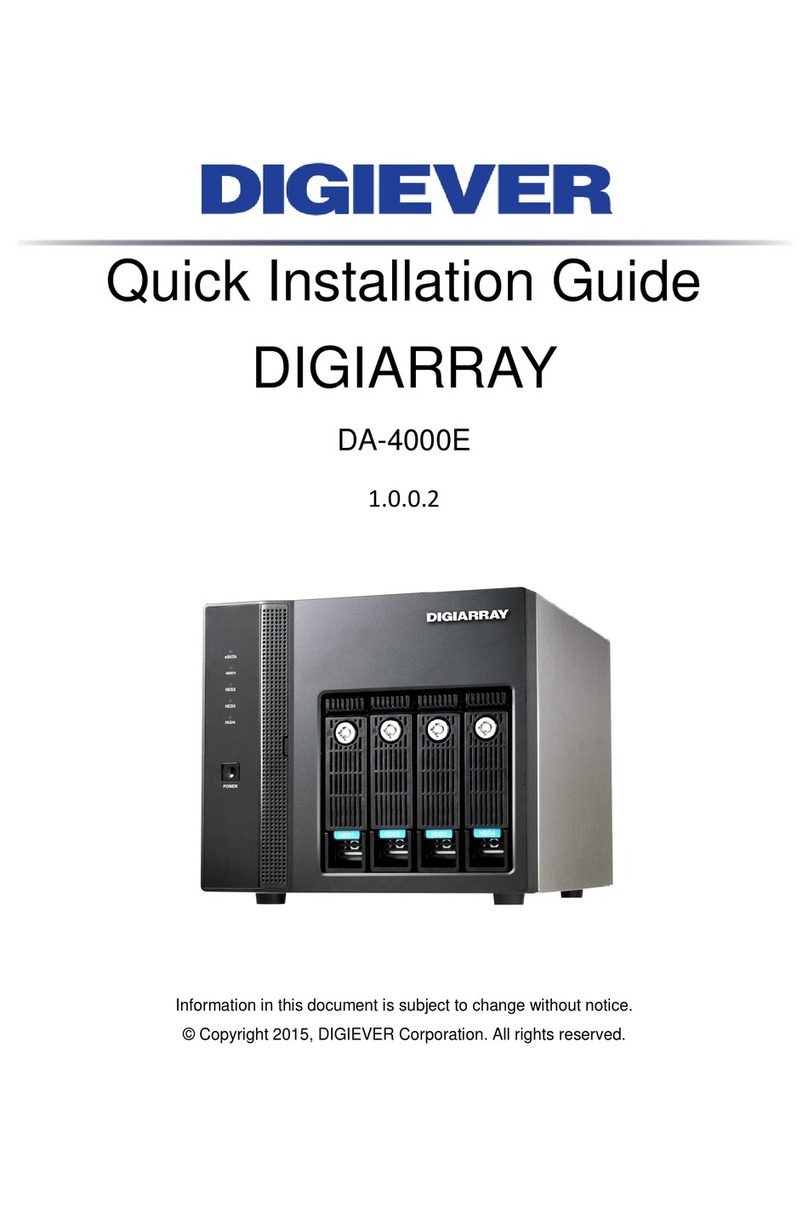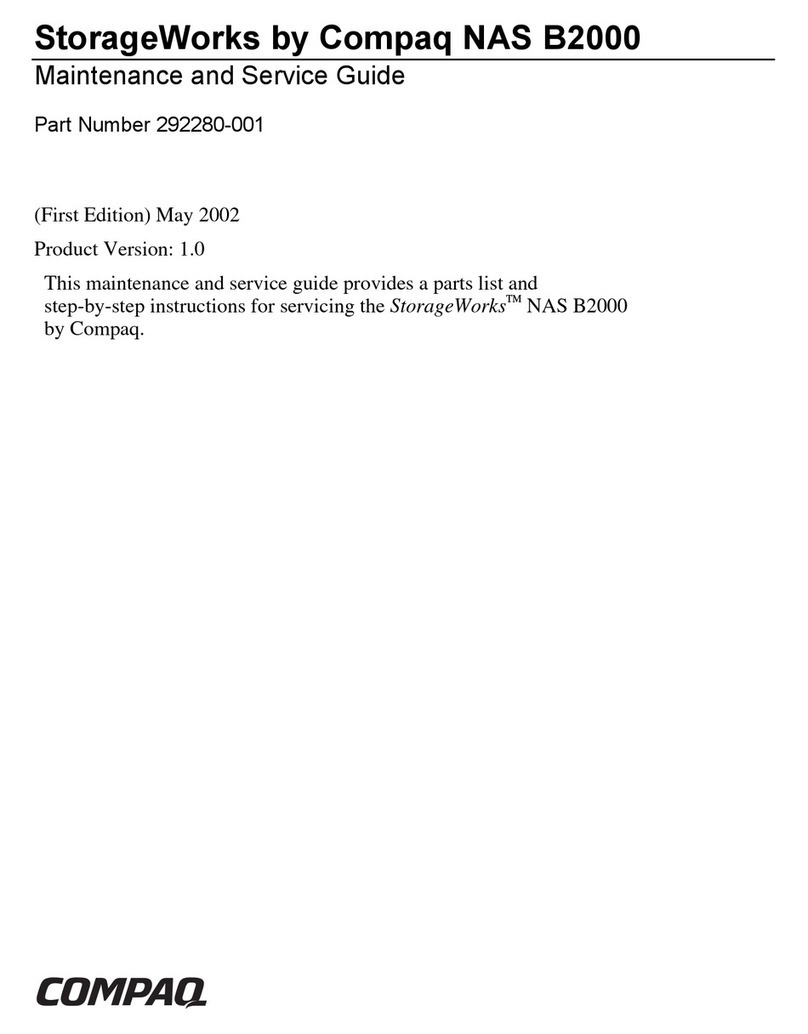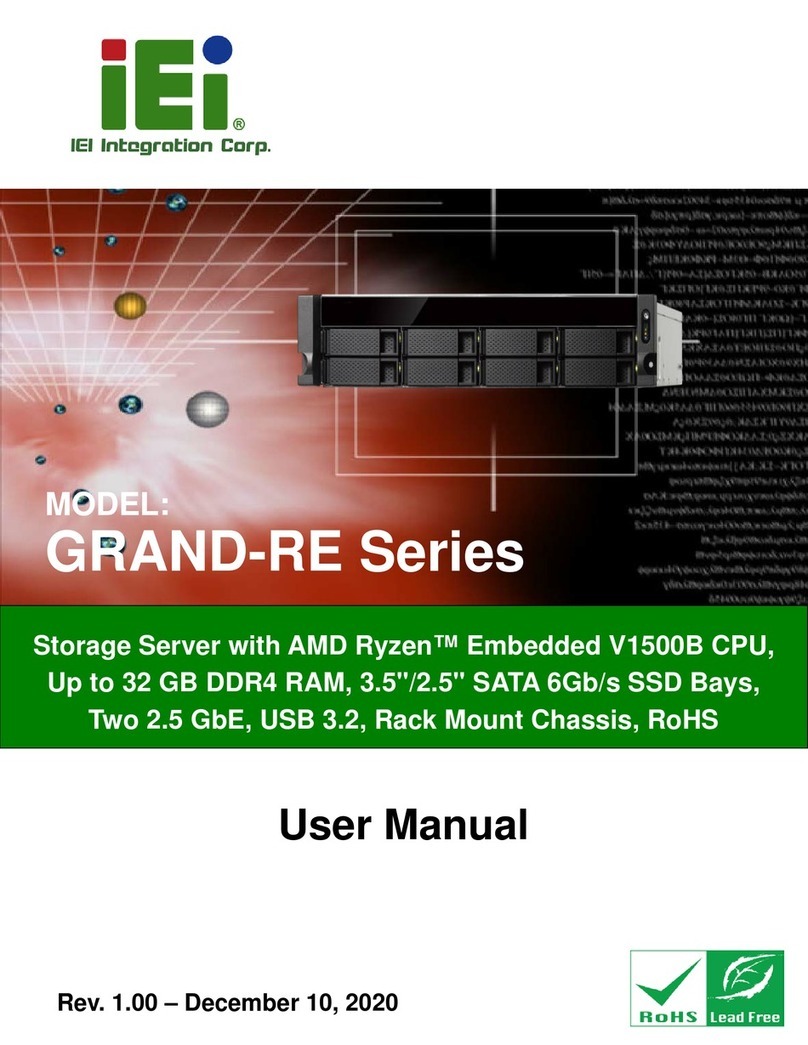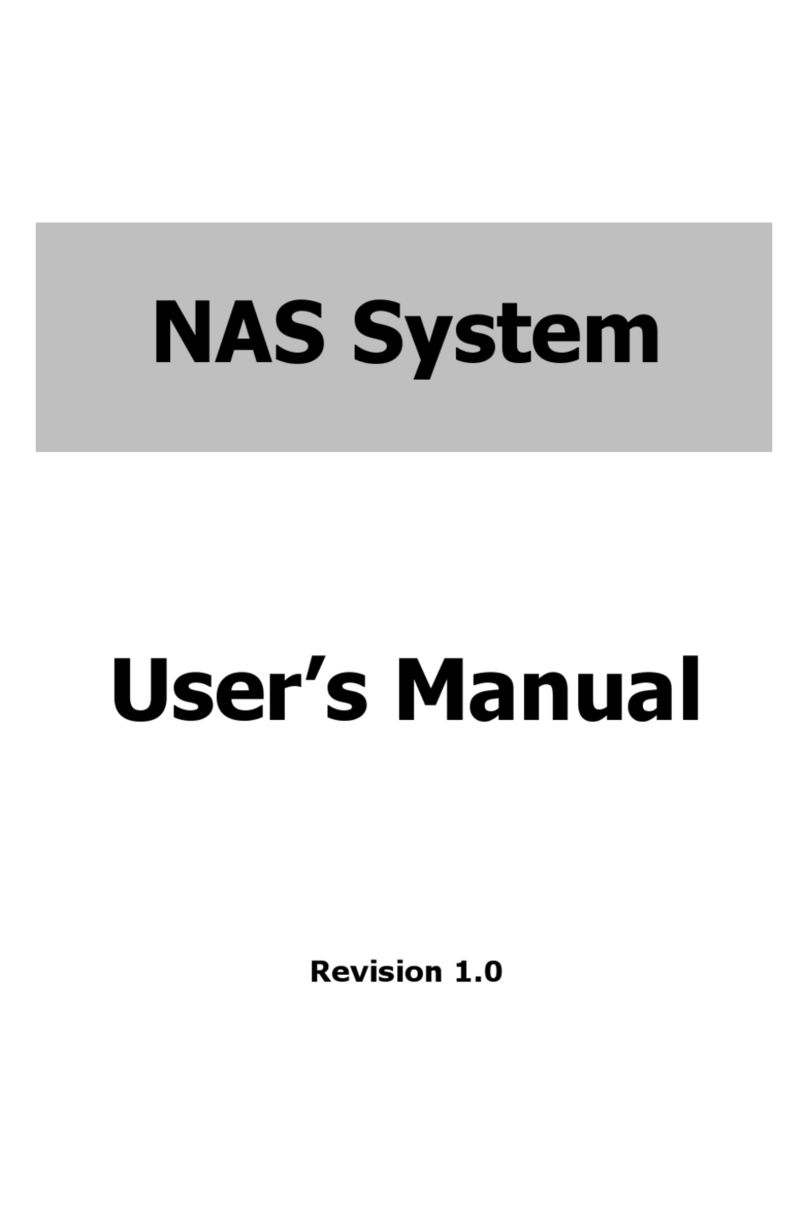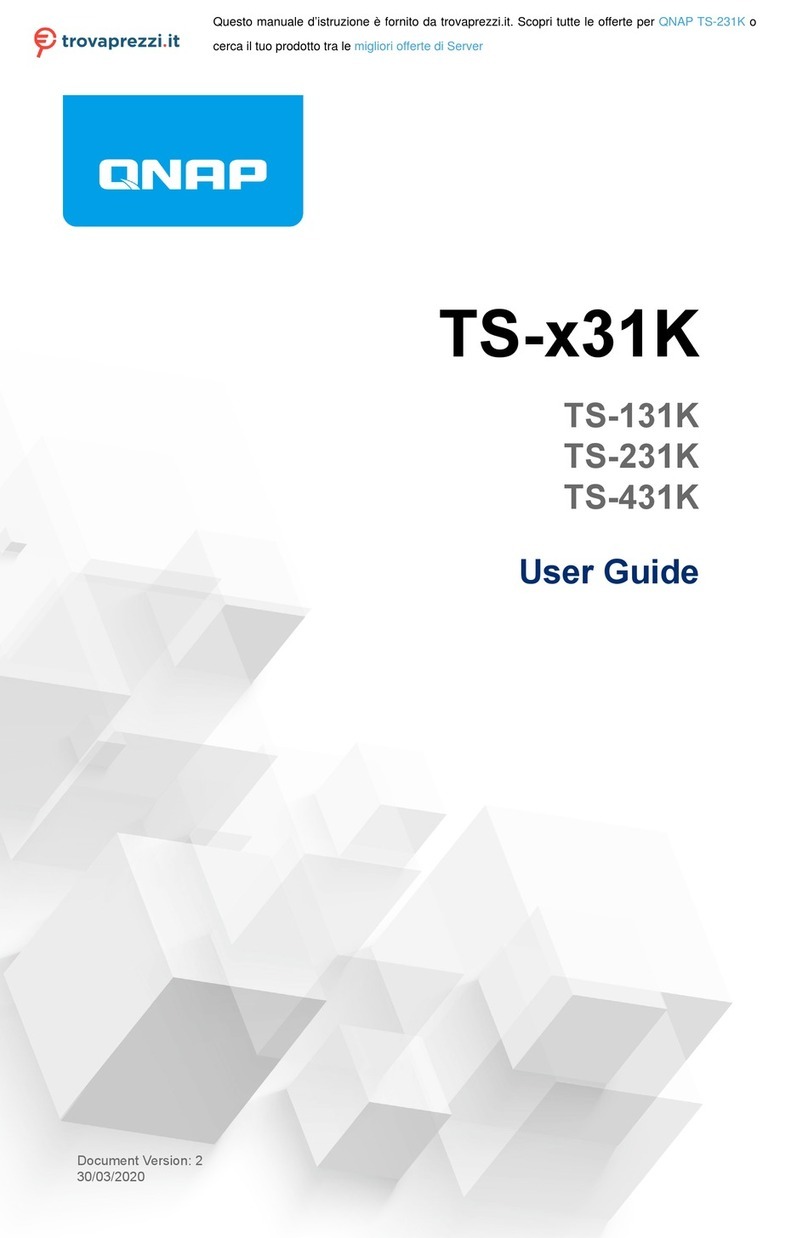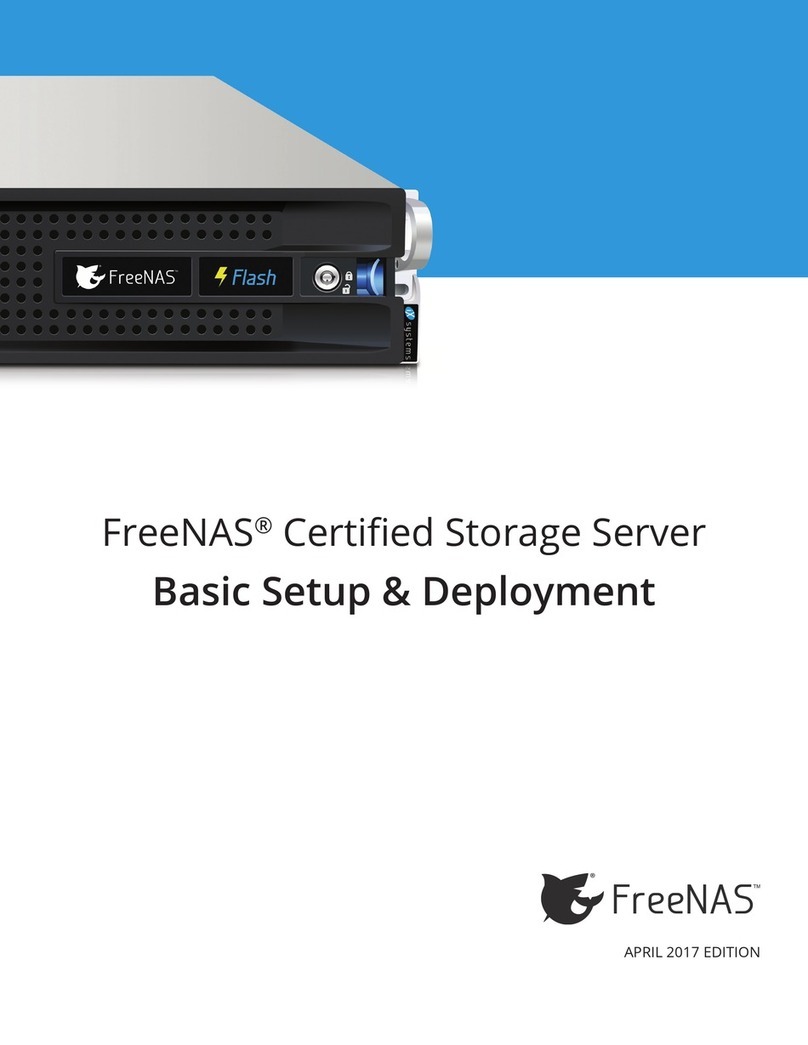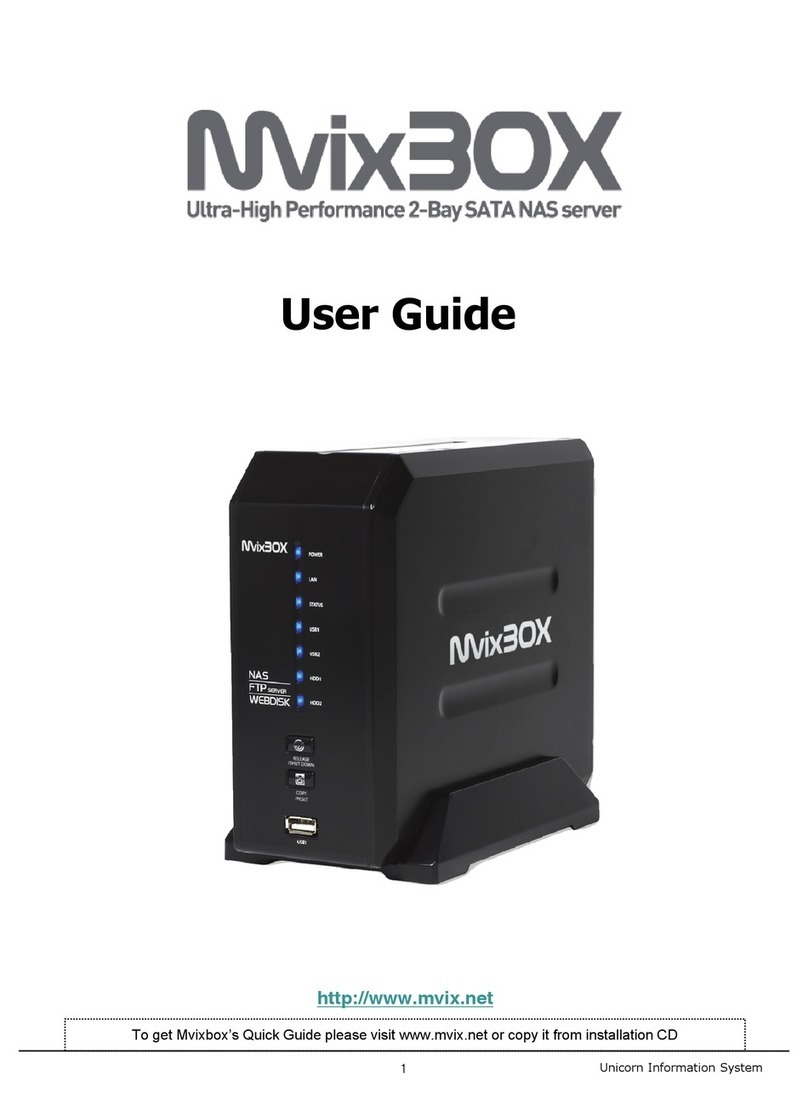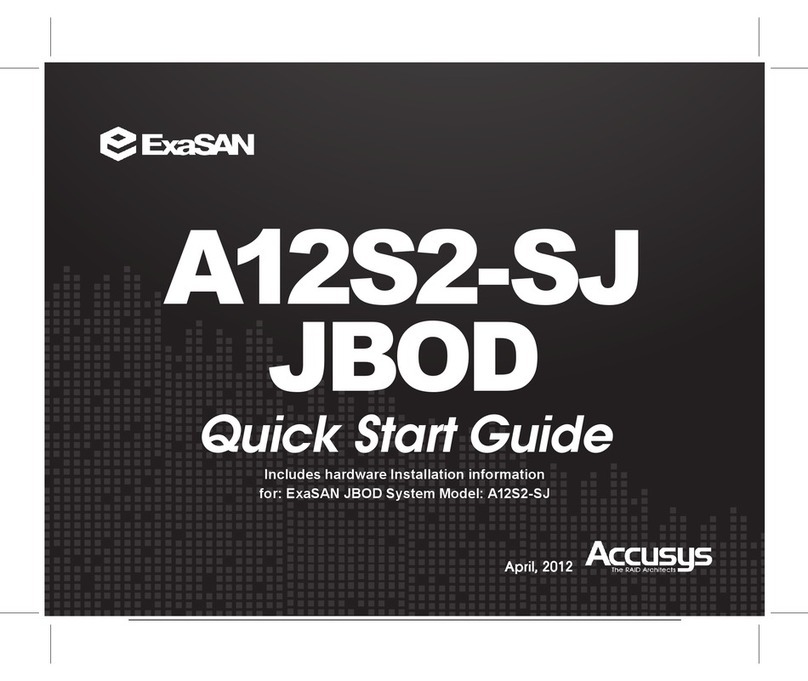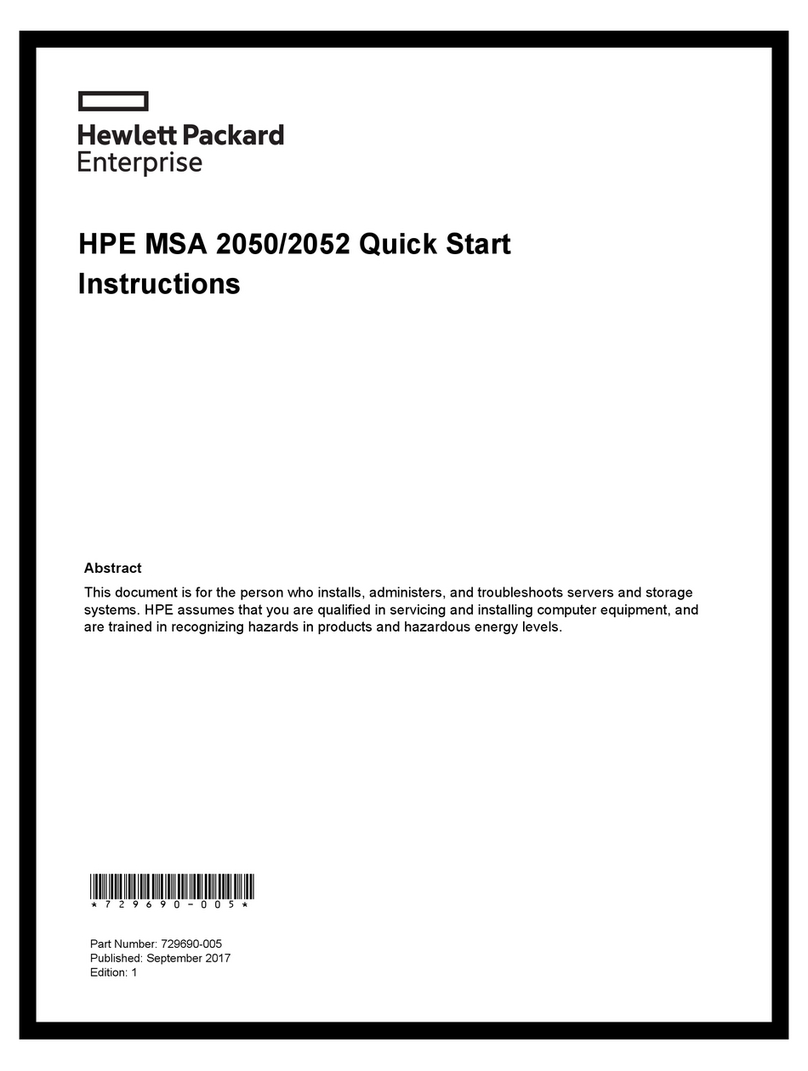TrueNAS X Series Manual

TrueNAS® X-Series Unied Storage Array
Basic Setup Guide
Version 1.7

Copyright © 2021 iXsystems, Inc. All rights reserved. All trademarks are the property of their respective owners.
Contents
1 Unpacking the Unit ......................................................................... 1
2 Become Familiar with the X-Series System ............................................. 2
3 Rail Kit Assembly ............................................................................ 3
3.1 Rail Extenders ................................................................................... 3
3.2 Rail Spring ....................................................................................... 3
3.3 Attaching Rails to the Rack ................................................................... 4
4 Install Drive Trays ........................................................................... 5
5 Connect Expansion Shelves ............................................................... 6
6 Connect Network Cables .................................................................. 6
7 Connect Power Cord ....................................................................... 7
8 Install Bezel (Optional) ..................................................................... 7
9 Logging in to the TrueNAS Web Interface .............................................. 8
10 Out of Band Management ............................................................... 8
10.1 Finding the Current Out of Band IP Address ........................................... 10
10.2 Connecting to the X-Series Console ..................................................... 10
10.3 Using the X-Series Console ................................................................ 11
11 User Guide ................................................................................ 12
12 Contacting iXsystems .................................................................... 13

The TrueNAS X-Series Unied Storage Array is a 2U, 12-bay, hybrid unied data storage array.
Accessory kit with 2 IEC C13 to NEMA 5-15P power
cords, 2 IEC C13 to C14 cords, and a set of velcro
cable ties.
X-Series Bezel
X-Series Unied Storage Array
Set of rackmount rails. The rails have a specic
front end, identied by a label visible on the left
above. The front ends of the rails must be in-
stalled facing the front of the rack.
A total of 12 populated or empty “air baffle” drive
trays. Trays must be installed in all bays to main-
tain proper airflow for cooling. Up to ten drive
trays are packed in a cardboard tray. Additional
drive trays are packed with the accessory kit.
Rail Extenders for racks over 30” (762mm) deep
Black USB to 3.5mm, 3.3V serial cable
1 Unpacking the Unit
TrueNAS units are carefully packed and shipped with trusted carriers to arrive in perfect condition. If there is any
shipping damage or any parts are missing, please take photos and contact iXsystems support immediately at sup-
Please locate and record the hardware serial numbers on the back of each chassis for quick reference.
Carefully unpack the shipping boxes and locate these components:

2 Become Familiar with the X-Series System
The X-Series has front panel indicators for power, locate ID, and fault. The fault indicator is on during the initial pow-
er-on self-test (POST) and turns o during normal operation. It turns on if the TrueNAS software issues an alert.
The X-Series has one or two storage controllers in a side-by-side conguration.
1. Gigabit Ethernet connector
2. Gigabit Ethernet connector
3. USB device (reserved, do not remove)
4. USB 2.0 connector
5. Out-of-Band (OOB) serial port (3.5mm)
6. Out-of-Band Management Ethernet connector
7. HD mini SAS3 connector 1
8. HD mini SAS3 connector 2
9. PCIe x8 expansion port
10. System console port (reserved)
11. MAC address label
12. Redundant power supply
13. Redundant power supply

3 Rail Kit Assembly
On racks that are 30 inches deep or less, skip to “3.2 Rail Spring”.
3.1 Rail Extenders
Racks from 31 to 36 inches deep require installation of the included rail extenders. For these deeper racks, install
cage nuts on the outside rear of the rack. The tabs on the cage nuts must be horizontal as shown.
Using the included bolts, install the rail extender inside the rear of the rack. Repeat the process for the second ex-
tender, which is a mirror image of the rst.
3.2 Rail Spring
If not already present, install a spring on the silver posts in the side of each rail.

3.3 Attaching Rails to the Rack
Chassis rails are congured to attach to round hole racks. Additional pins are included in the accessory kit to
congure the rails for square or 4mm hole racks. To reset the rails to t a square or 4mm hole rack, unscrew the
pins at each end of the rails and replace them with the correct pins.
To secure a rail to the rack, open the clamp latches on the ends of each rail. Place the rail in the rack with the front
end toward the front of the rack, aligning the pins on both ends of the rail with the mounting holes in the rack.
Swing the clamp latch closed to hold the rail in place. Use two of the supplied screws to secure the back end of the
rail in place. Repeat the process for the second rail.
Caution: Two people are required to safely lift the chassis for rack installation or removal. Do not install
drives until after the chassis has been installed in the rack, and remove all drives before removing the chassis from
the rack. Carefully place the chassis onto the rails mounted in the rack. Push the chassis in until the ears are flush
with the front of the rack. If needed, attach the bezel. Use two of the supplied screws to secure each ear to the rack.

4 Install Drive Trays
Drive trays are used to mount drives in the chassis. Each drive tray has a status LED which is blue when the drive is
active or a hot spare. The LED changes to amber if a fault has occurred.
A tray must be placed in each drive bay to maintain proper airflow for cooling. If fewer than twelve drives are con-
nected, empty “air baffle” trays must be placed in the empty bays.
A standard drive tray installation order simplies support and is strongly recommended:
• SSD drives for write cache (W), if present
• SSD drives for read cache (R), if present
• Hard drives or SSD drives for data storage
• Air baffle ller trays to ll any remaining empty bays
Install the rst drive tray in the top left drive bay. Install the next drive tray to the right of the rst. Install remaining
drive trays to the right across the row. After a row is lled with drives, move down to the next row and start again
with the left bay.
This example shows the proper order for a write cache (W) SSD, a read cache (R) SSD, eight hard drives, and two
empty air baffle trays.
To load an individual drive tray into a bay, press the blue button to open the latch. Carefully slide the tray into a
drive bay until the left side of the latch touches the metal front edge of the chassis, then gently swing the latch
closed until it clicks into place.
TrueNAS appliances only support qualied hard drives and SSDs. Contact the Sales Team if you need more drives
or replacements. Adding unqualied drives to the system voids the warranty. Call Support if drives are improperly
installed in trays.
Place the tray on a flat survace (1), mount the hard drive into the tray with the connector to the rear of the tray (2),
and secure the hard drive in the tray with four screws, two on each side. (3).

5 Connect Expansion Shelves
Expansion shelves connect to the HD mini SAS3 connectors on the X-Series. For detailed connection instructions
and diagrams, refer to the Basic Setup Guide included with your iXsystems TrueNAS expansion shelf or see the
online SAS Connections Guide.
6 Connect Network Cables
Network cables vary by conguration and are not included. Please contact iX Support with any questions.
Connect network cables to the Ethernet ports and Out-of-Band (OOB) management port before attempting to pow-
er on and congure the X-Series for the the rst time.
The Out-of-Band management port on the X-Series must be connected with a shielded Ethernet cable.
7 Connect Power Cord
Do not plug the power cords into a power outlet yet.
Connect a power cord to the back of one power supply, pressing it into the plastic clamp and pressing on the tab to
lock it in place. Repeat the process for the second power supply and cord.
If any TrueNAS expansion shelves are connected to the X-Series, power on the expansion shelves and wait at least
two minutes before connecting power cables to the X-Series.
After both power cords have been connected to the X-Series, they can be plugged into power outlets. The system
is congured to automatically power on when connected to a power outlet. This design ensures that the X-Series
comes back on when power is restored after a power failure.
If remote physical power disconnection is desired, the X-Series can be connected to a remotely-managed Power
Distribution Unit (PDU).
8 Install Bezel (Optional)
The included bezel is not required for operation. If desired, install the bezel by unscrewing the two screws securing
the chassis ears to the rack. Aligning the bezel with the pins on the bezel ears and press it into place. Reattach the
two screws through the chassis ears to resecure the X-Series to the rack.

9 Logging in to the TrueNAS Web Interface
The IP address of the TrueNAS graphical web interface is on the TrueNAS hardware sales order or conguration
sheet. The system console also displays it after powering on. Please contact iX Support if the TrueNAS web interface
IP address was not provided with these documents or cannot be identied from the TrueNAS system console.
Enter the IP address into a browser on a computer on the same network to access the web interface. To log into the
TrueNAS web interface, enter the default credentials:
Username: root
Password: abcd1234
Your system is equipped with the optimal BIOS and IPMI rmware out of the box.
DO NOT UPGRADE your system’s BIOS and IPMI rmware.
10 Out of Band Management
We recommend immediately conguring the Out of Band IP address and testing the network connection. Remote
support requires a functioning Out-of-Band Ethernet port IP address.
10.1.2 Precongured IP Address
If iXsystems precongured the system, the Out-of-Band management interfaces are already congured with the
user’s requested IP addresses. Otherwise, the Out-of-Band management IP addresses default to static addresses:
• TrueNAS Controller 1: 192.168.100.100, subnet mask 255.255.255.0
• TrueNAS Controller 2 (if present): 192.168.100.101, subnet mask 255.255.255.0
10.1 Finding the Current Out of Band IP Address
Several methods are available to determine the IP address assigned to the X-Series Out-of-Band management inter-
face.
10.1.3 Using the Serial Cable
You can identify or change the Out-of-Band management IP address by temporarily connecting the included black
serial cable to the Out-of-Band serial port on the back of the system. Connect the USB end of the black cable to a
computer running serial terminal software.
Warning: The black USB serial cable is only for use with the Out-of-Band serial port on the X-Series. Do not attempt
to use it with any other equipment.
Do not use the serial port for any purpose except checking the initial X-Series Out-of-Band management IP address
or setting that address to be obtained by a dierent method. After use, disconnect the black USB serial cable from
the X-Series.

Serial Port Device Names:
The name of the serial port varies with operating systems. These are some typical examples:
• Windows: COM{4}
• macOS: /dev/tty.usbserial{xynnn}
• FreeBSD: /dev/cuaU{0}
• Linux: /dev/ttyUSB{0}
Serial Port Communication Parameters:
Set the serial terminal program to use the appopriate port with these parameters:
38400 baud, 8 data bits, 1 stop bit, no parity, no ow control
Log in to the serial console with:
The current Out-of-Band management IP address is displayed with:
ifcong eth0 | grep ‘inet addr’
inet addr:10.20.1.227 Bcast:10.20.1.255 Mask:255.255.254.0
All Out-of-Band network conguration settings are displayed with:
ipmitool -H 127.0.0.1 -U admin -P admin lan print
The Out-of-Band management system can be set to obtain an IP address from DHCP with:
ipmitool -H 127.0.0.1 -U admin -P admin lan set 1 ipsrc dhcp
The Out-of-Band management system can be set to use a static IP address and netmask. This example shows set-
ting the IP address to 192.168.100.100 with a netmask of 255.255.255.0, and a default gateway of 192.168.100.1:
ipmitool -H 127.0.0.1 -U admin -P admin lan set 1 ipsrc static
ipmitool -H 127.0.0.1 -U admin -P admin lan set 1 ipaddr 192.168.100.10
ipmitool -H 127.0.0.1 -U admin -P admin lan set 1 netmask 255.255.255.0
ipmitool -H 127.0.0.1 -U admin -P admin lan set 1 defgw ipaddr 192.168.100.1
To reset the Serial Over LAN system using the Out-of-Band serial port, use the eth0 IP address. In this example, the
IP address is shown as eth0ipaddress and admin is the password:
ipmitool -H eth0ipaddress -U admin bmc reset cold
Log out of the Out-of-Band management system by typing exit and pressing Enter. After use, disconnect the black
USB serial cable from the X-Series.
• Username: ADMIN
• Password: Please see the asset list that is
attached to your welcome letter.

10.1.4 DHCP
We do not recommend conguring the Out-of-Band management IP address with DHCP. However, you can
congure the local DHCP server to provide a xed IP address for the X-Series Out-of-Band management using the
MAC address. When the Out-of-Band management IP address is congured to be assigned by DHCP, the assigned
IP address is found by checking the local DHCP server logs for the MAC addresses printed on the back panel of each
X-Series TrueNAS controller.
10.2 Connecting to the X-Series Console
The IPMItool remote management utility must be installed on the computer used to manage the X-Series remotely,
and that computer must have access to the same network as the X-Series. FreeBSD, macOS, and Linux have package
systems which can be used to install IPMItool. For Windows, a simple option is to install IPMItool through Cygwin.
Only use IPMItool for remote IPMI management on the X-Series. Other IPMI utilities may not work correctly
or even damage the X-Series system.
When the Out-of-Band management IP address has been determined, the X-Series console is accessible through
IPMI. In this example, 192.168.100.100 is the IP address assigned to the Out-of-Band management interface and
admin is the password:
ipmitool -I lanplus -H 192.168.100.100 -U admin -a sol activate
SOL on another session is displayed when a Serial Over LAN connection is already in use. To reset the Serial Over
LAN system from the remote laptop or desktop computer, use:
ipmitool -H 192.168.100.100 -U admin bmc reset cold
and enter admin for the password. The Serial Over LAN system is reset.
Note: the Serial Over LAN system can also be reset with the Out-of-Band serial port.
Repeat the sol activate command above and enter admin to connect to the X-Series console.
10.2.1 IPMI
A serial terminal program is able to connect directly to the X-Series console. Disconnect the gray serial cable from
the system console serial port, and temporarily connect the black USB serial cable to that port.
Connect the USB end of the black USB serial cable to a laptop or desktop computer running serial terminal soft-
ware. Section 2.2.1 lists many typical names for the serial device name. Set the terminal software to:
115200 baud, 8 data bits, 1 stop bit, no parity, no ow control
Wait two minutes after connecting the X-Series to power, then press Enter to display the console menu. Find the
message starting with The web user interface is at: and write down the IP address. Once you’re nished, discon-
nect the black USB serial cable and reconnect the gray System Management cable to the system serial console port.
10.2.2 Serial Cable

10.3 Using the X-Series Console
The X-Series console has two modes: SES (SCSI Enclosure Services) mode, and the standard x86 console mode.
If ESM A => or ESM B => is displayed, the X-Series is in SES mode. Switch to the X86 console mode by typing these
characters:
$%^0
Press Enter twice after typing the characters. The normal x86 console is displayed.
To switch back to the SES console, enter these characters:
$%^2
12 Contacting iXsystems
For assistance, please contact iX Support:
Contact Method Contact Options
Web https://support.ixsystems.com
Email [email protected]
Telephone Monday-Friday, 6:00AM to 6:00PM Pacic Standard
Time:
• US-only toll-free: 855-473-7449 option 2
• Local and international: 408-943-4100 option 2
Telephone Telephone After Hours (24x7 Gold Level Support only):
• US-only toll-free: 855-499-5131
• International: 408-878-3140
(International calling rates will apply)
11 User Guide
The TrueNAS Documentation Hub has software conguration and usage articles. They are available by clicking
Guide in the TrueNAS web interface or going directly to https://www.truenas.com/docs.
Other manuals for X Series
1
This manual suits for next models
1
Table of contents
Other TrueNAS Network Storage Server manuals