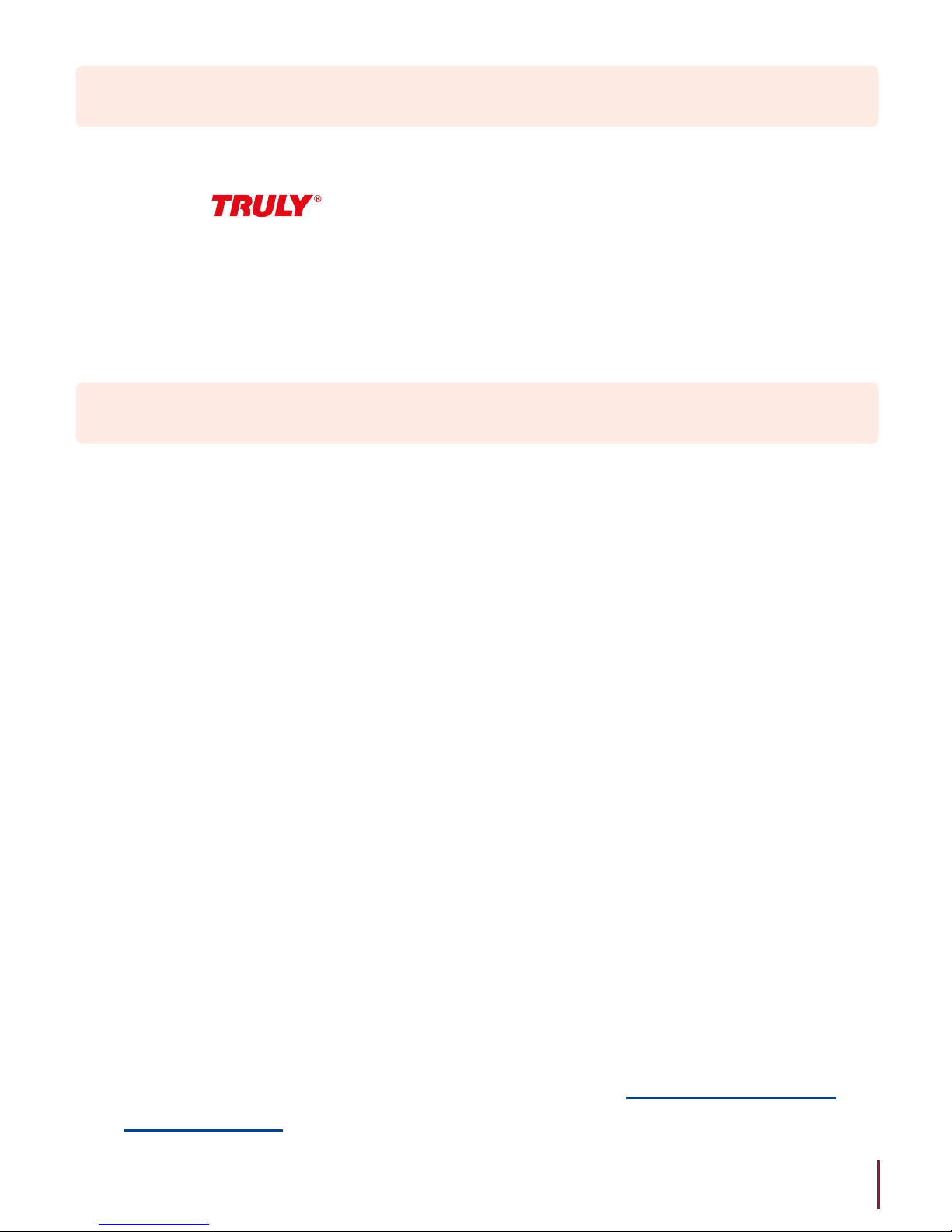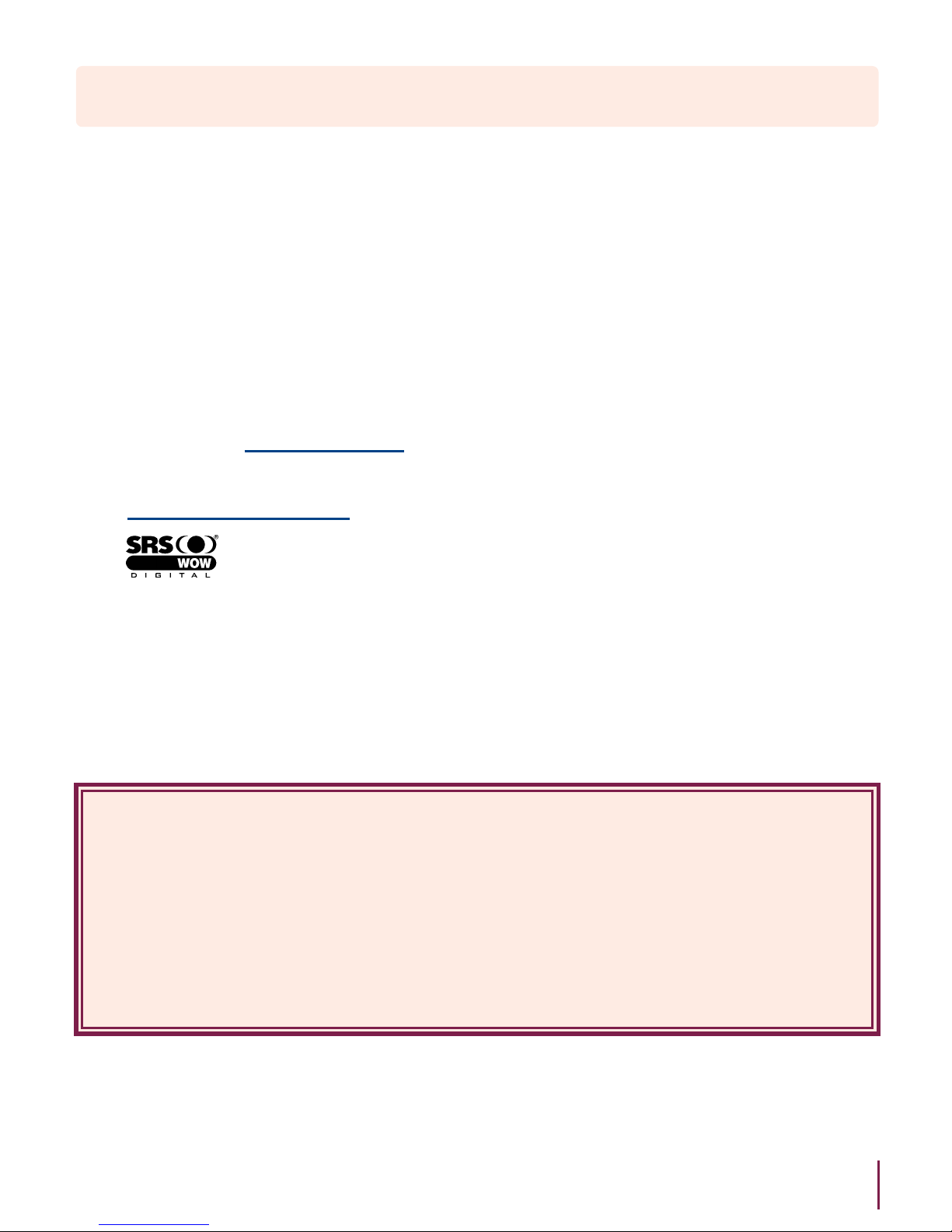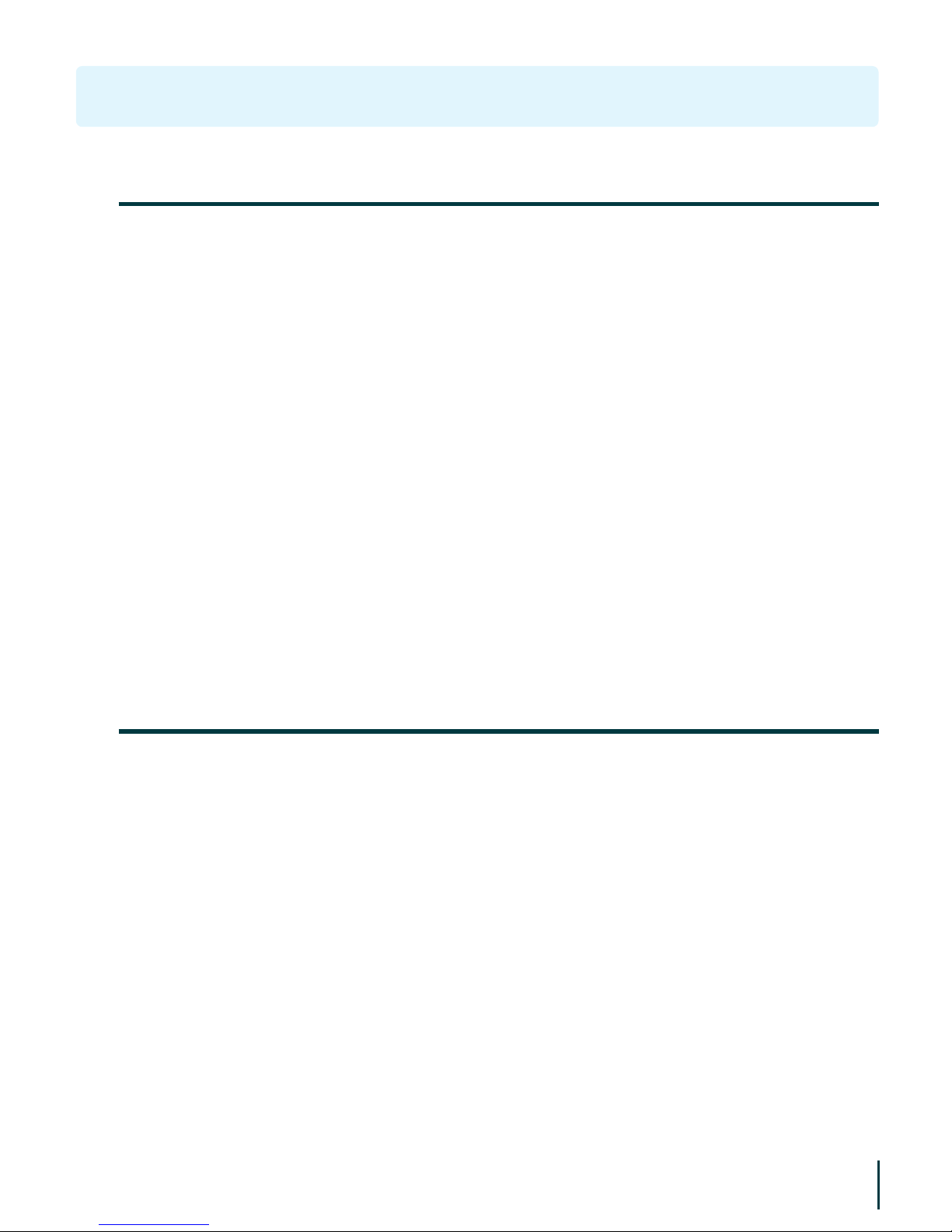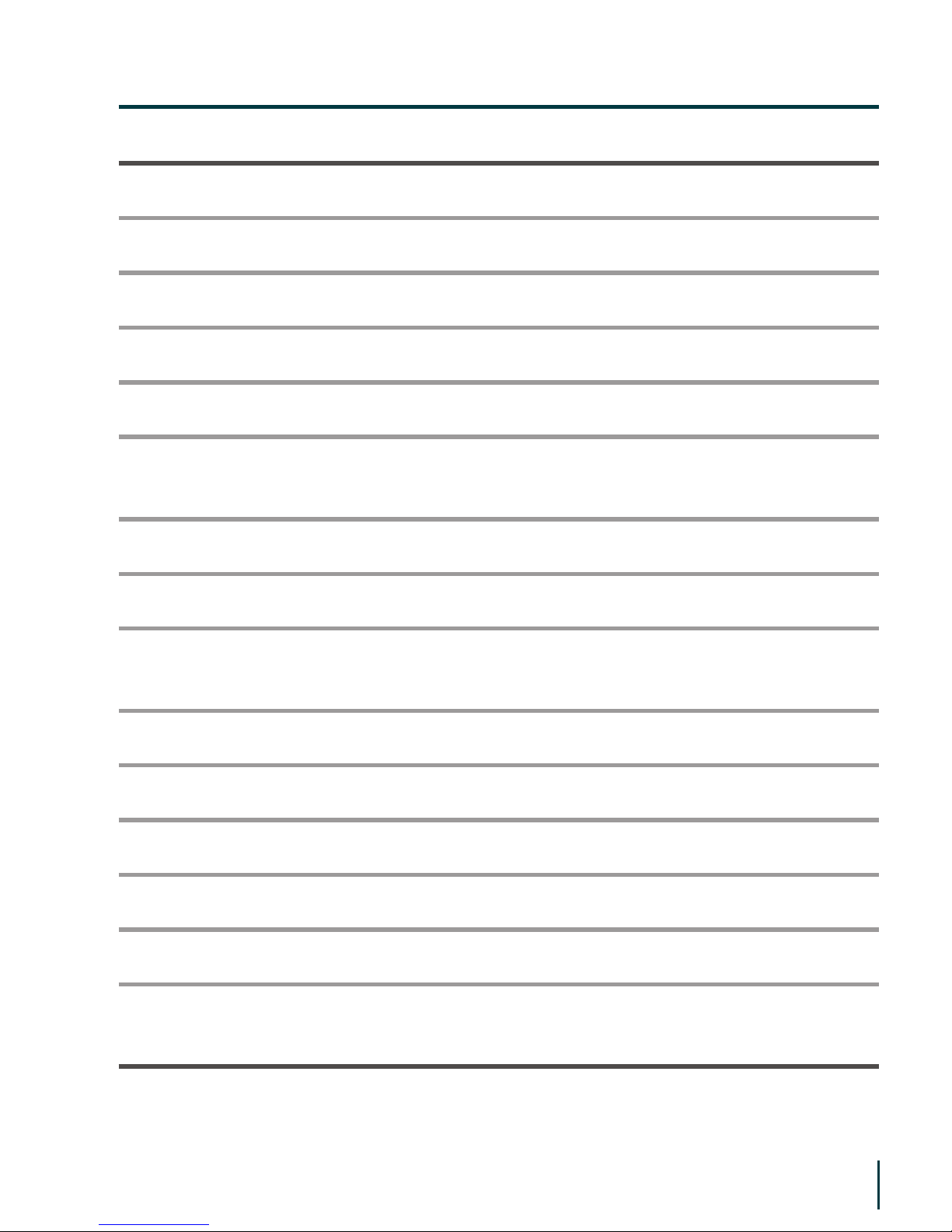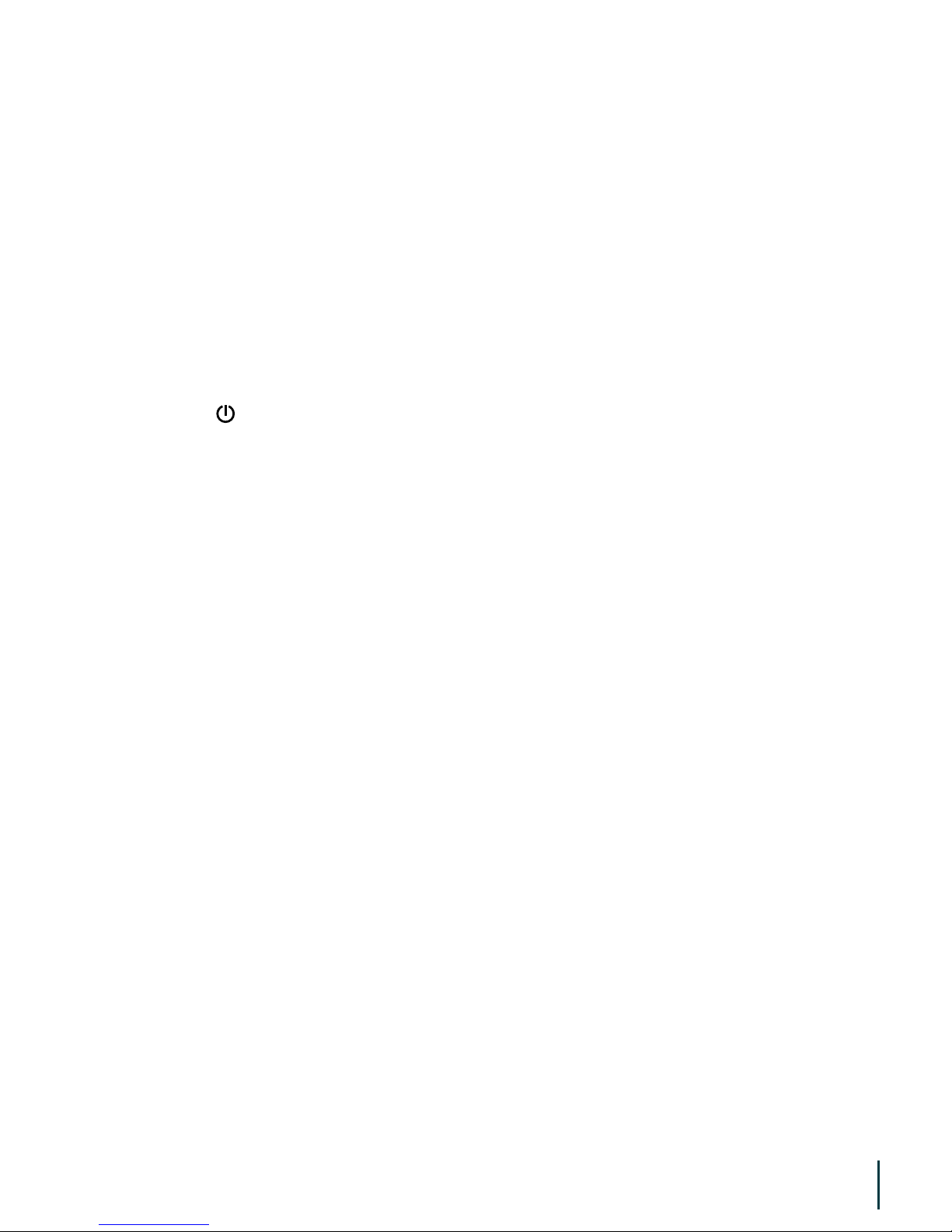Lanyard Hole(3)
• While listening to audio or the radio, press to adjust volume.
• While setting sound effects, press to alter sound level.
• In Game mode, press to move up/down.
• In Menu mode, press to move cursor up/down.
• While reading text, press to go to previous/next page.
Volume Up (V+) /(5)
Built-in Microphone(4)
Volume down (V–):(6)
• Press to rewind to the previous track. It will go to the last track if
the current track is the first in the list.
• While reading text, press to skip 10 pages back.
• In Play mode, press and hold to rewind to the beginning of
current track.
• In Sound Effect mode, press to switch between different sound
effects.
• While browsing a channel manually, press to reduce frequency.
• In Game mode, press to move to the left.
Previous / Rewind ( ):(7)
• Press to go to previous track. It will go to the first track if the
track is the last in the list.
• While reading text, press to skip 10 pages forward.
• In Play mode, press and hold key to fast forward in the current
track.
• In Sound Effect mode, press to switch between different sound
effects.
• While browsing a channel manually, press to increase frequency.
• In Game mode, press to move right.
Next / Fast forward ( ):(8)
8