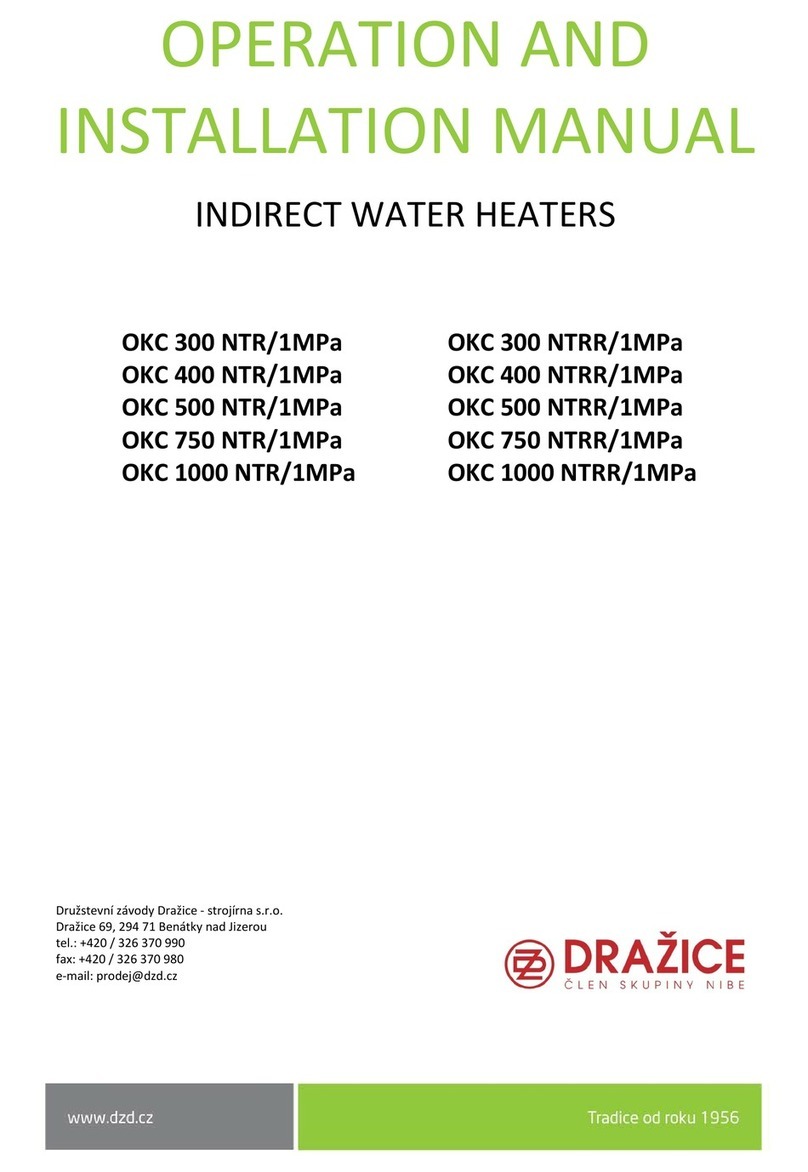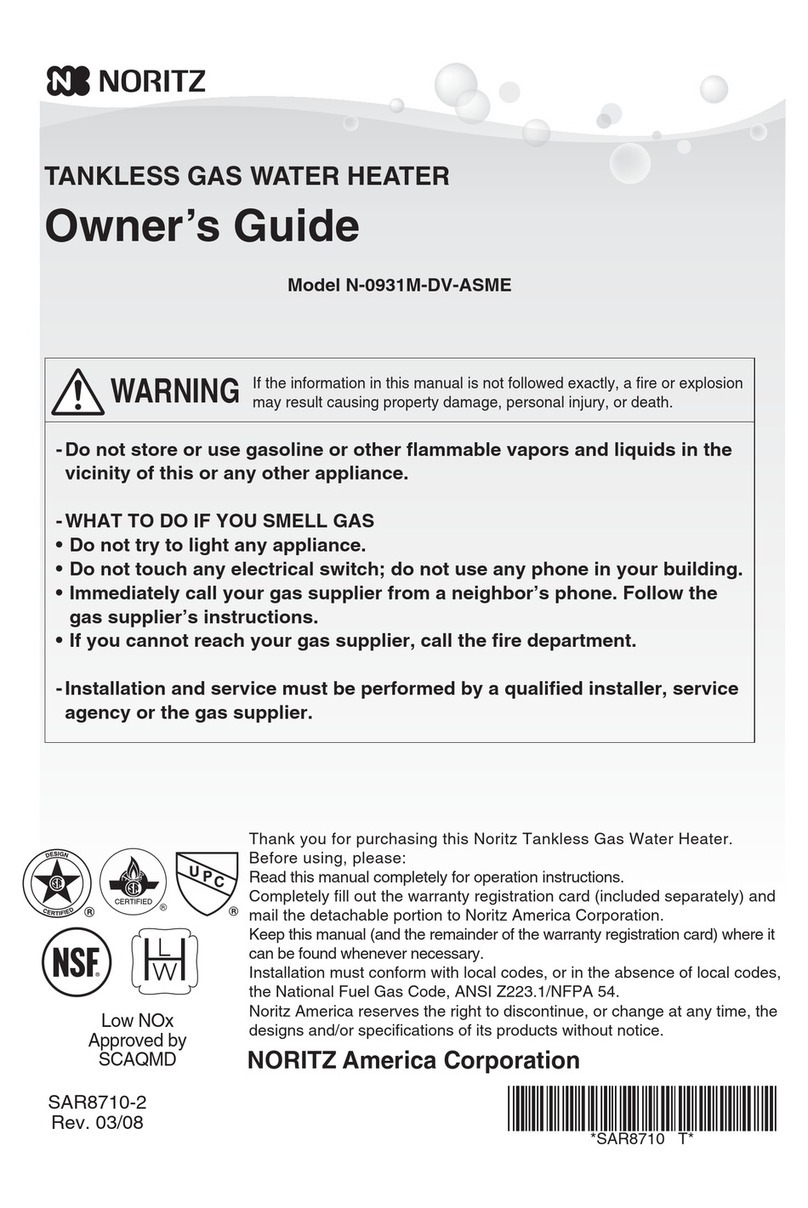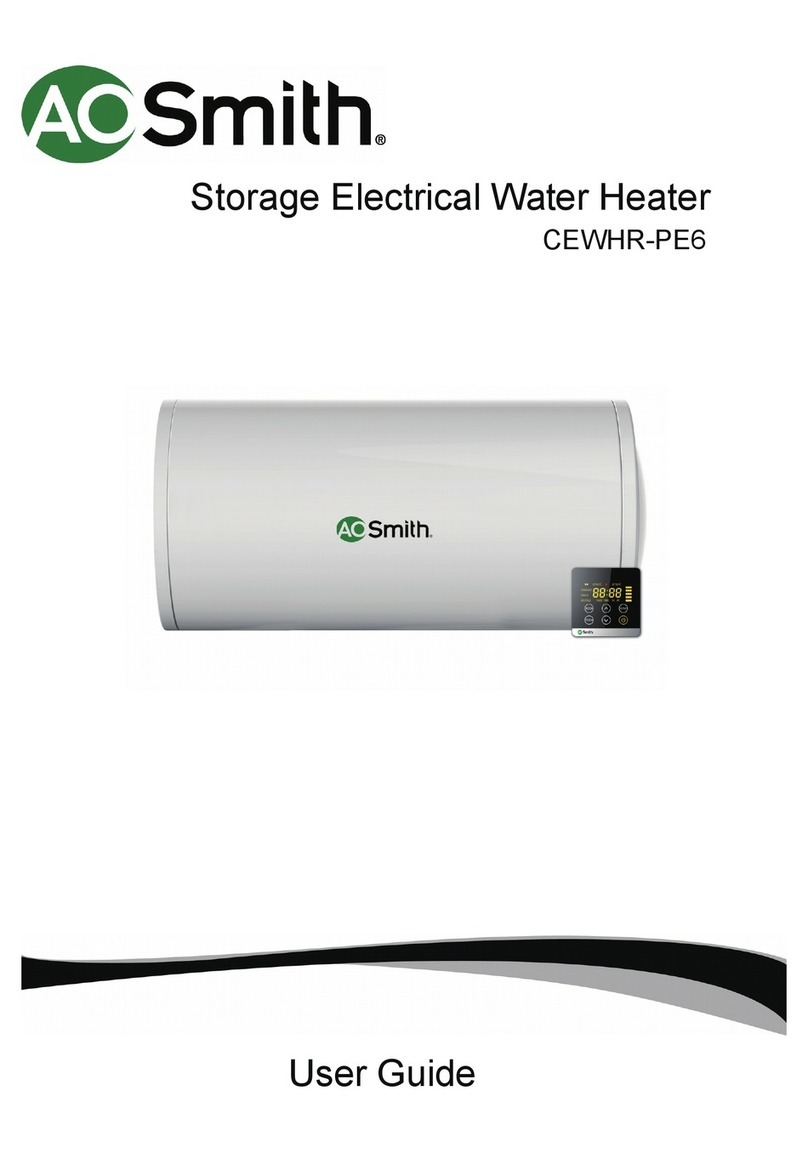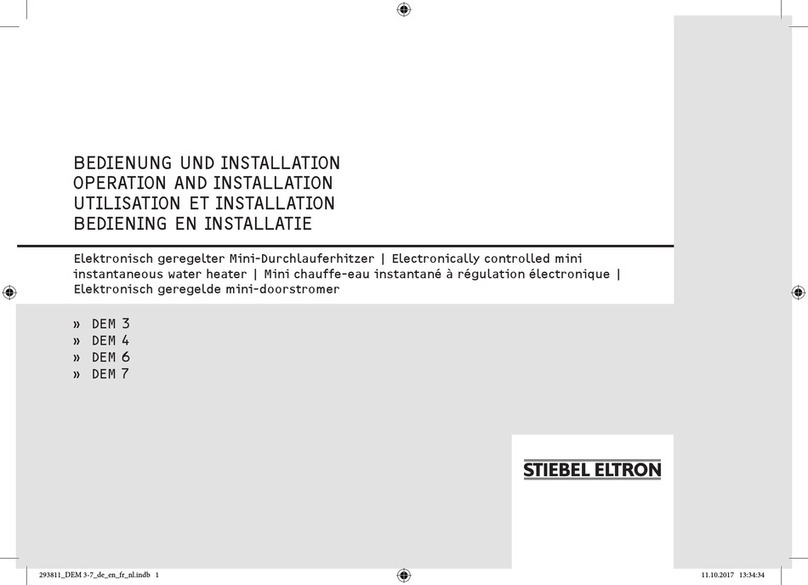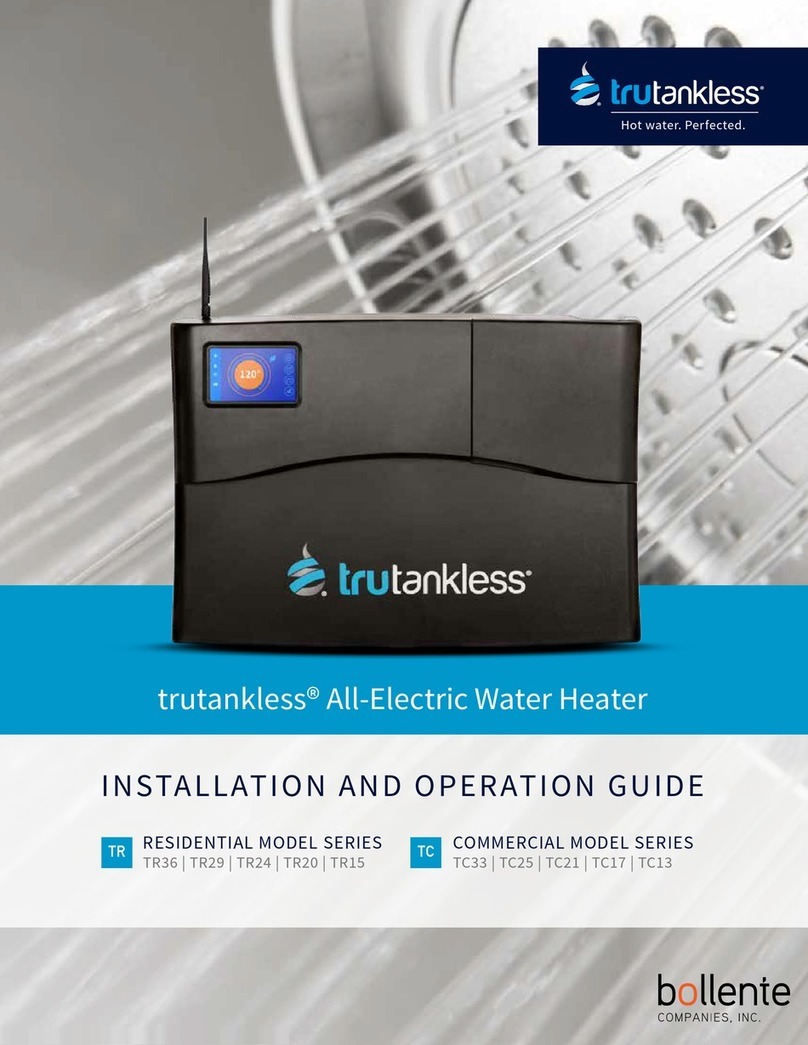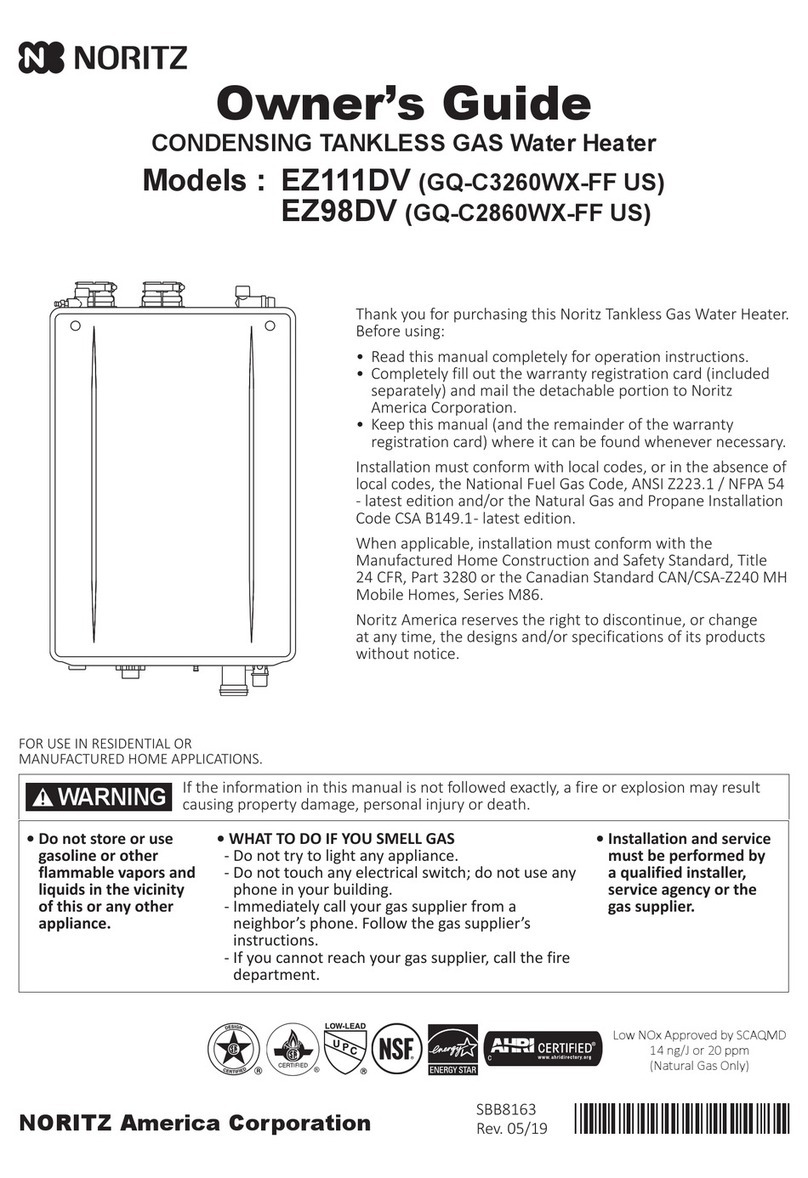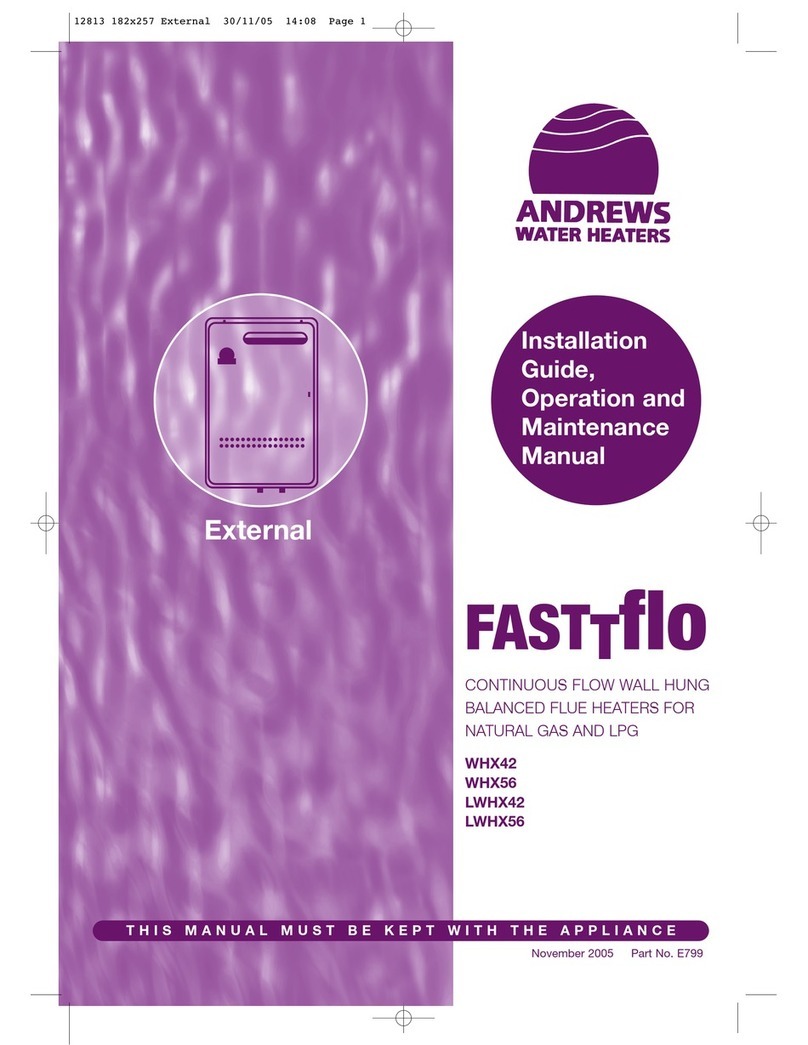Quick Start Guide
trutankless® TR Unit Registration / Activation / Network Connection
IMPORTANT! - IT IS CRITICAL YOU FOLLOW THESE STEPS IN THE EXACT ORDER PRESENTED BELOW.
FAILURE TO DO SO WILL RESULT IN ERRORS DURING THE ACTIVATION PROCESS.
From your desktop
computer, laptop, tablet or
mobile device, go to:
home.trutankless.com/login
Click on the
“Create New Account” link to
access the Registration page.
1
Return to your trutankless® TR Unit. From the
Home screen, tap the Gear icon at the top of the Right
Navigation Bar to bring up the Settings screen.
3
Tap “Wi-Fi” from the Le Navigation Menu to
open the Wi-Fi control panel.
4
A. Tap the Wi-Fi switch to toggle it to “On”.
B. Tap the “Wi-Fi Network” eld to bring up the
keyboard and enter the name of your wireless
network (case-sensitive).
C. Tap the “Security Key” eld to bring up the
keyboard and enter your Wi-Fi network password
(case-sensitive).
D. Tap the “E-Mail” eld to bring up the keyboard
and enter the email address you used to create your
trutankless account in Step 2.
E. Tap “Done” when complete.
5
Your trutankless® TR unit should connect to the cloud
monitoring service within 30 seconds. Once it has
(cloud icon on home screen glows blue), you will
receive an email with the subject line:
“TRUTANKLESS DEVICE REGISTRATION”
Click the link provided in the email. You will be asked
to name your unit. The cloud will automatically
retrieve your unit’s serial number.
6
Set your trutankless® TR unit’s DATE / TIME in the
Settings Menu for accurate usage reports.
Congratulations! Your trutankless® TR Unit
is registered, activated and online.
You can now enjoy endless hot water for
your home as well as state of the art
control and monitoring.
7
Fill out all form elds to
create your trutankless®
account. When done, check
the email used to create your
account. You will receive a
link to set your password.
Set your account password.
NOTE:
DO NOT CLICK THE “ADD A
HEATER” OPTION. MOVE ON TO
STEP 3.
2
trutankless.com